INTRODUCTION TO WEB DEVELOPMENT AND HTML Lecture 06
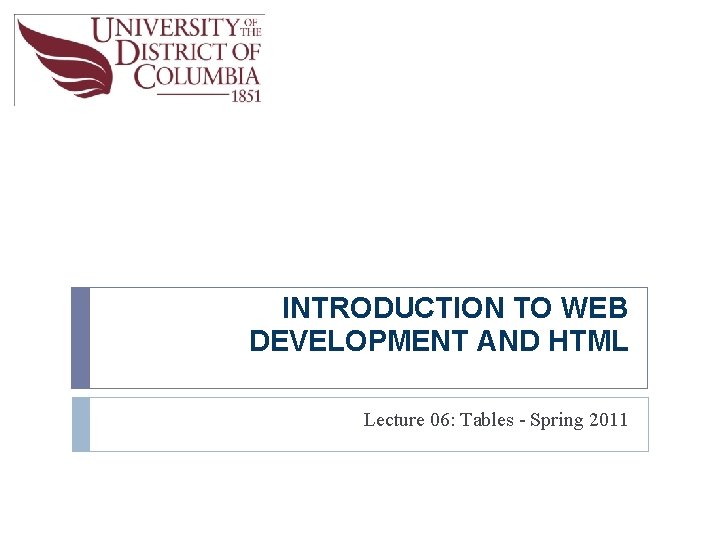
INTRODUCTION TO WEB DEVELOPMENT AND HTML Lecture 06: Tables - Spring 2011
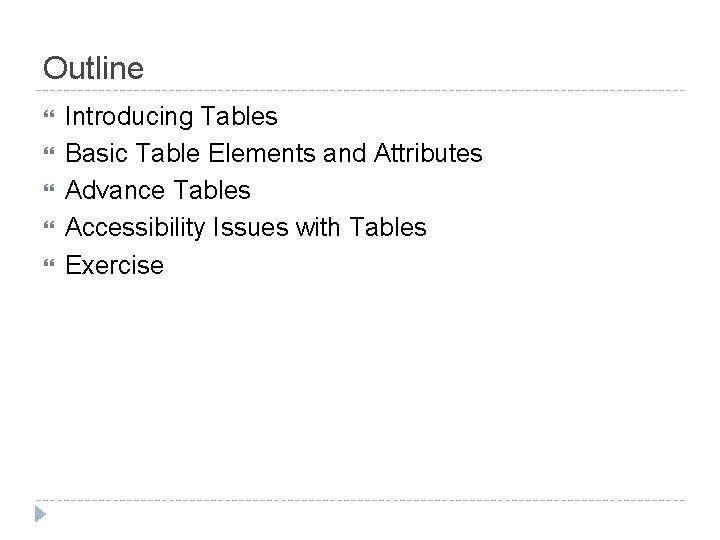
Outline Introducing Tables Basic Table Elements and Attributes Advance Tables Accessibility Issues with Tables Exercise
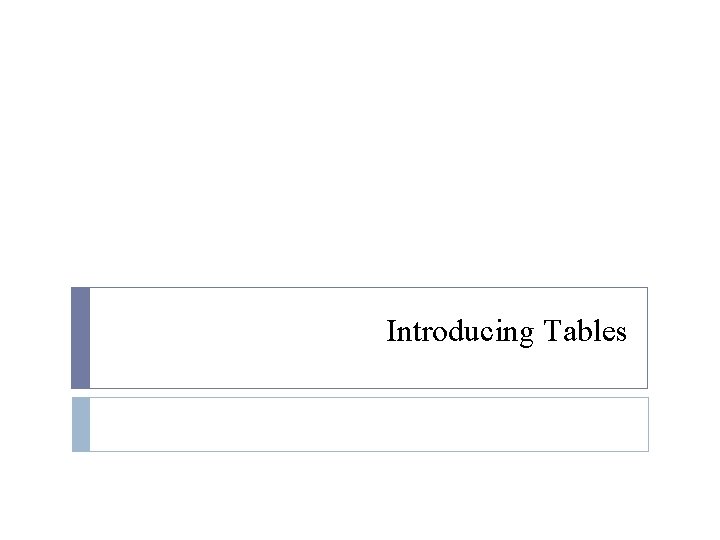
Introducing Tables

Introducing Tables Think of grids, or spreadsheets in a web page. They consist of rows and columns. The interception of a row and a column is called a “cell” Row: set of cells in the same line from left to right Column: line of cells going from top to bottom The XHTML element is: <table>
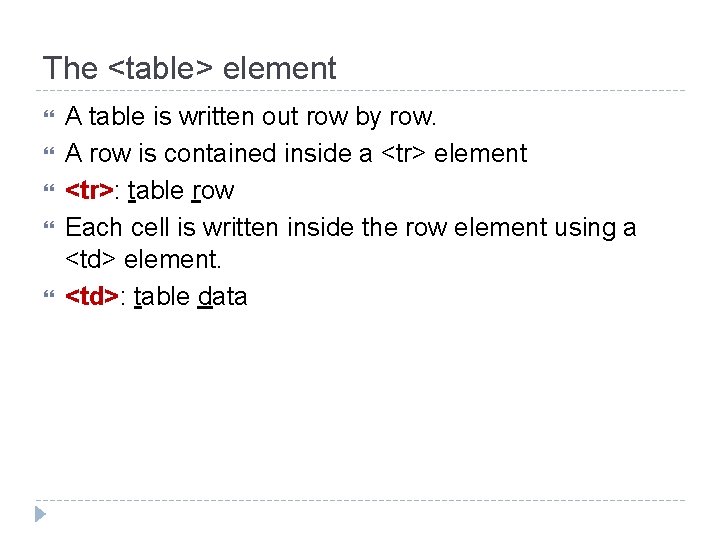
The <table> element A table is written out row by row. A row is contained inside a <tr> element <tr>: table row Each cell is written inside the row element using a <td> element. <td>: table data
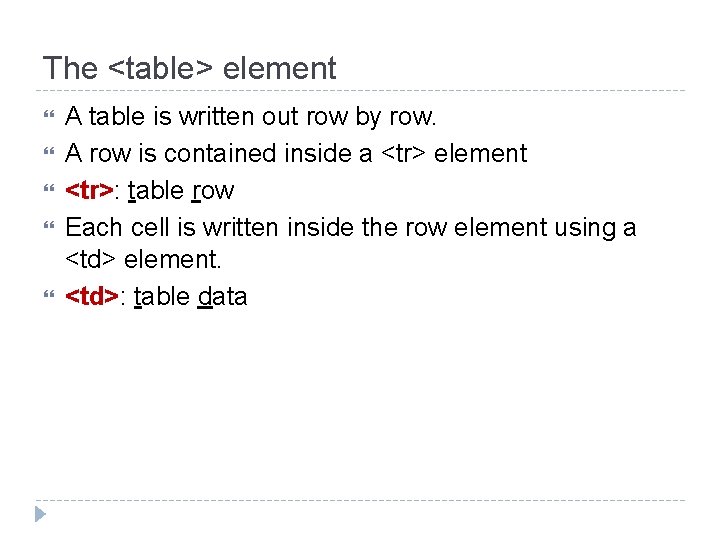
The <table> element A table is written out row by row. A row is contained inside a <tr> element <tr>: table row Each cell is written inside the row element using a <td> element. <td>: table data
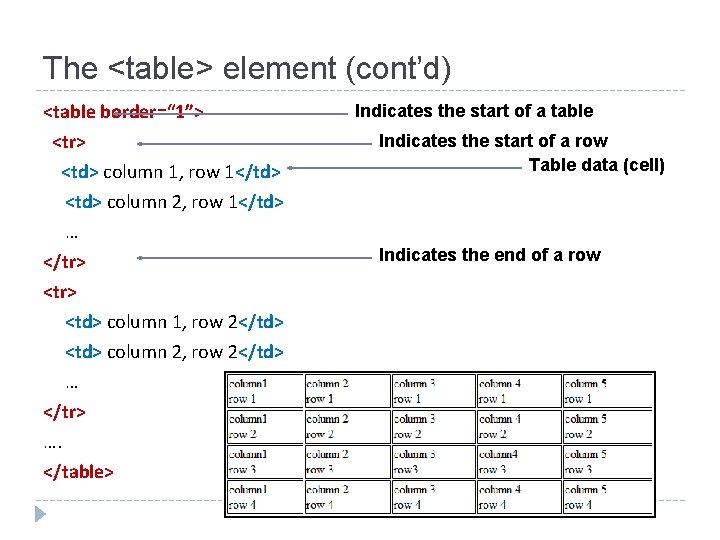
The <table> element (cont’d) <table border=“ 1”> <tr> <td> column 1, row 1</td> <td> column 2, row 1</td> … </tr> <td> column 1, row 2</td> <td> column 2, row 2</td> … </tr> …. </table> Indicates the start of a table Indicates the start of a row Table data (cell) Indicates the end of a row
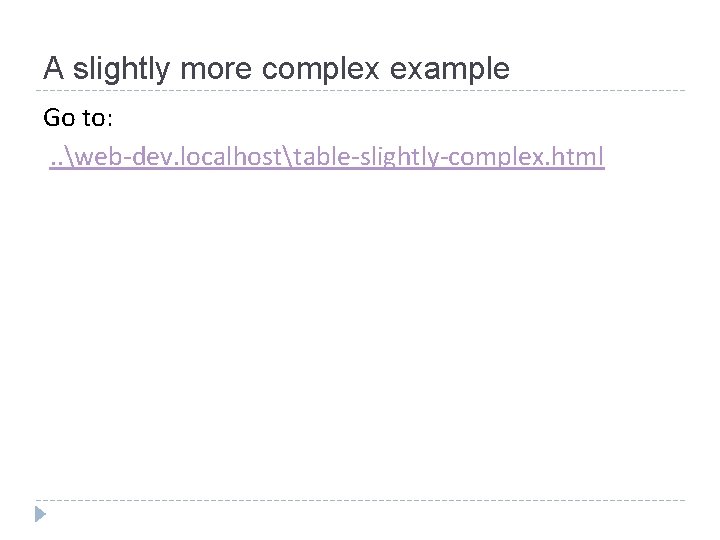
A slightly more complex example Go to: . . web-dev. localhosttable-slightly-complex. html
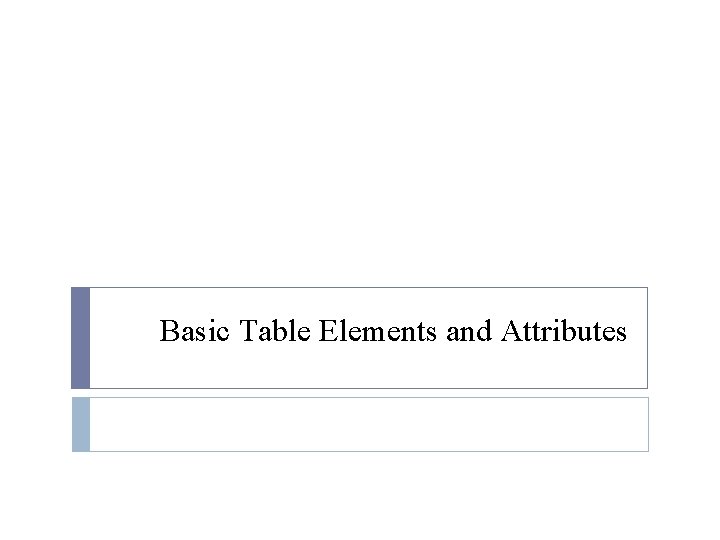
Basic Table Elements and Attributes
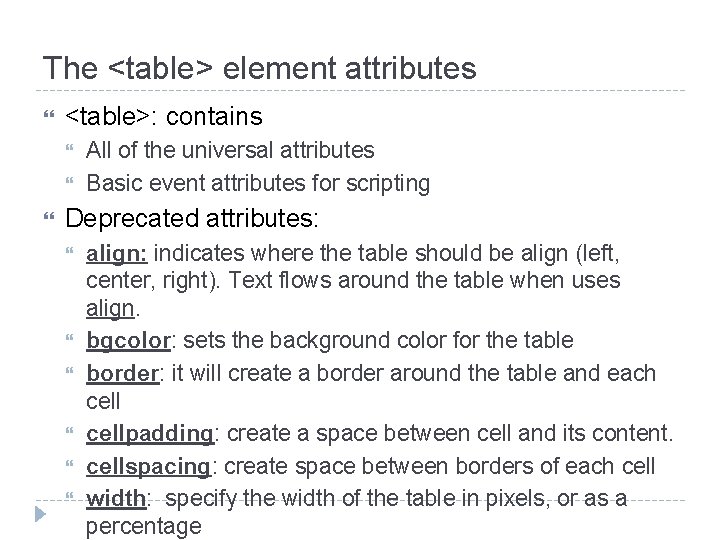
The <table> element attributes <table>: contains All of the universal attributes Basic event attributes for scripting Deprecated attributes: align: indicates where the table should be align (left, center, right). Text flows around the table when uses align. bgcolor: sets the background color for the table border: it will create a border around the table and each cellpadding: create a space between cell and its content. cellspacing: create space between borders of each cell width: specify the width of the table in pixels, or as a percentage
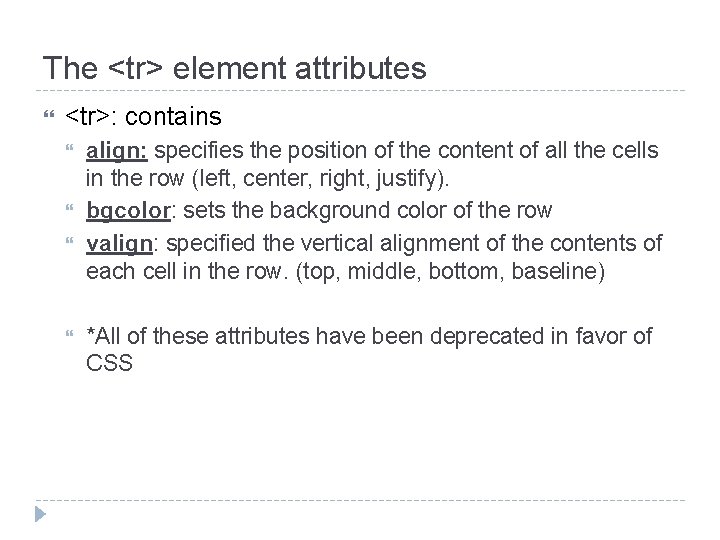
The <tr> element attributes <tr>: contains align: specifies the position of the content of all the cells in the row (left, center, right, justify). bgcolor: sets the background color of the row valign: specified the vertical alignment of the contents of each cell in the row. (top, middle, bottom, baseline) *All of these attributes have been deprecated in favor of CSS
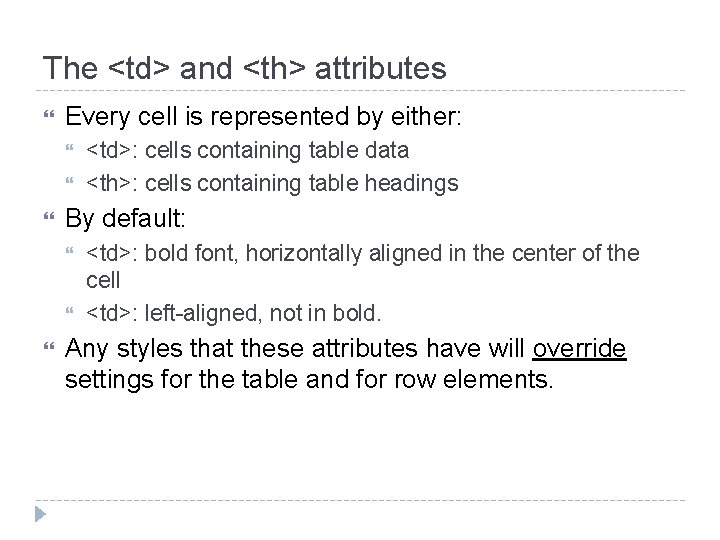
The <td> and <th> attributes Every cell is represented by either: By default: <td>: cells containing table data <th>: cells containing table headings <td>: bold font, horizontally aligned in the center of the cell <td>: left-aligned, not in bold. Any styles that these attributes have will override settings for the table and for row elements.
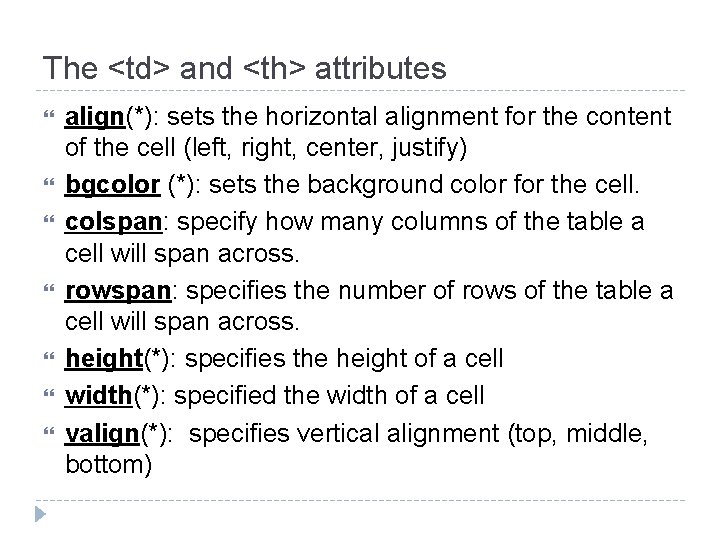
The <td> and <th> attributes align(*): sets the horizontal alignment for the content of the cell (left, right, center, justify) bgcolor (*): sets the background color for the cell. colspan: specify how many columns of the table a cell will span across. rowspan: specifies the number of rows of the table a cell will span across. height(*): specifies the height of a cell width(*): specified the width of a cell valign(*): specifies vertical alignment (top, middle, bottom)
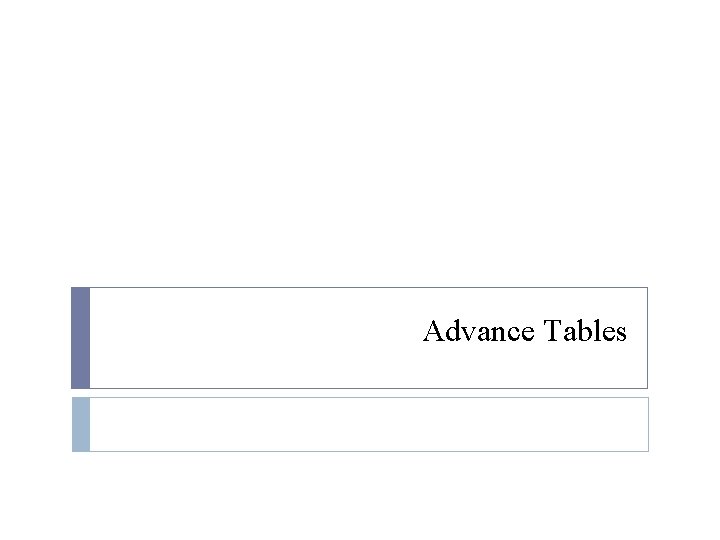
Advance Tables
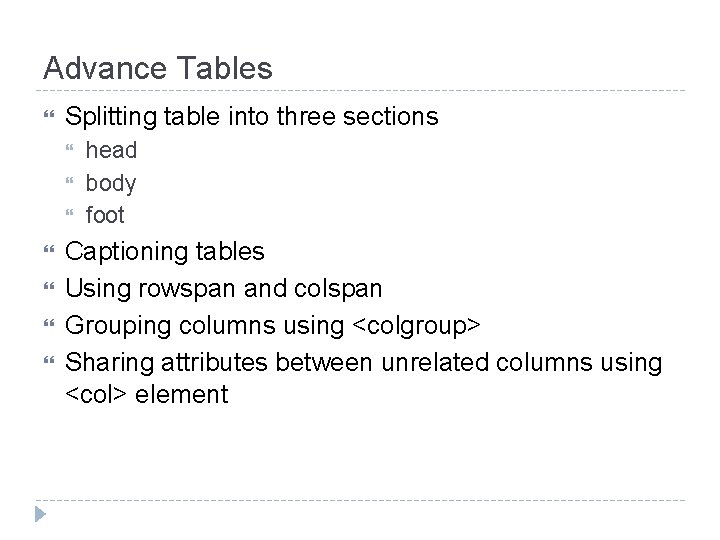
Advance Tables Splitting table into three sections head body foot Captioning tables Using rowspan and colspan Grouping columns using <colgroup> Sharing attributes between unrelated columns using <col> element
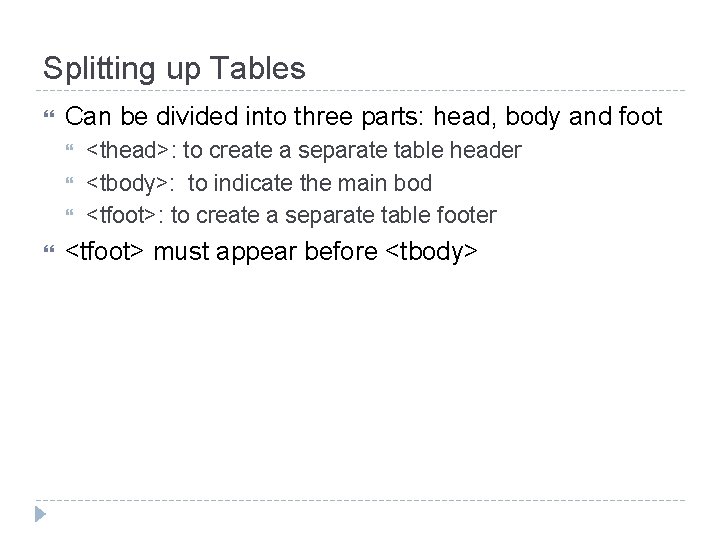
Splitting up Tables Can be divided into three parts: head, body and foot <thead>: to create a separate table header <tbody>: to indicate the main bod <tfoot>: to create a separate table footer <tfoot> must appear before <tbody>
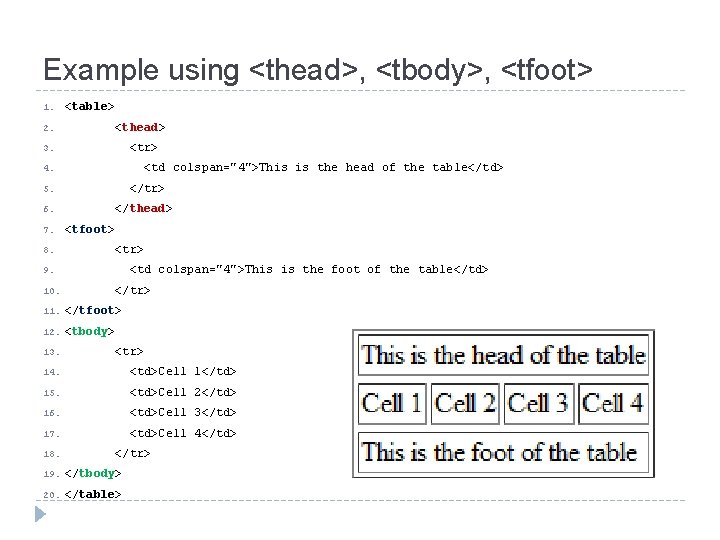
Example using <thead>, <tbody>, <tfoot> 1. 2. <table> <thead> <tr> 3. <td colspan="4">This is the head of the table</td> 4. </tr> 5. 6. 7. 8. </thead> <tfoot> <tr> <td colspan="4">This is the foot of the table</td> 9. 10. </tr> 11. </tfoot> 12. <tbody> 13. <tr> 14. <td>Cell 1</td> 15. <td>Cell 2</td> 16. <td>Cell 3</td> 17. <td>Cell 4</td> 18. </tr> 19. </tbody> 20. </table>
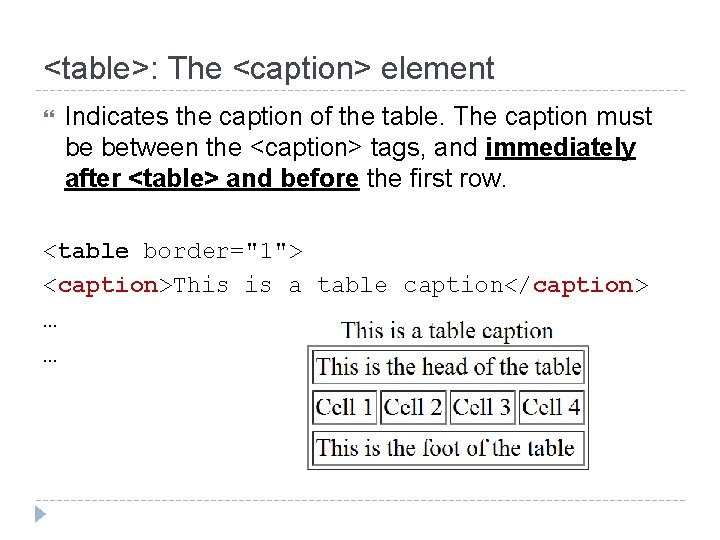
<table>: The <caption> element Indicates the caption of the table. The caption must be between the <caption> tags, and immediately after <table> and before the first row. <table border="1"> <caption>This is a table caption</caption> … …
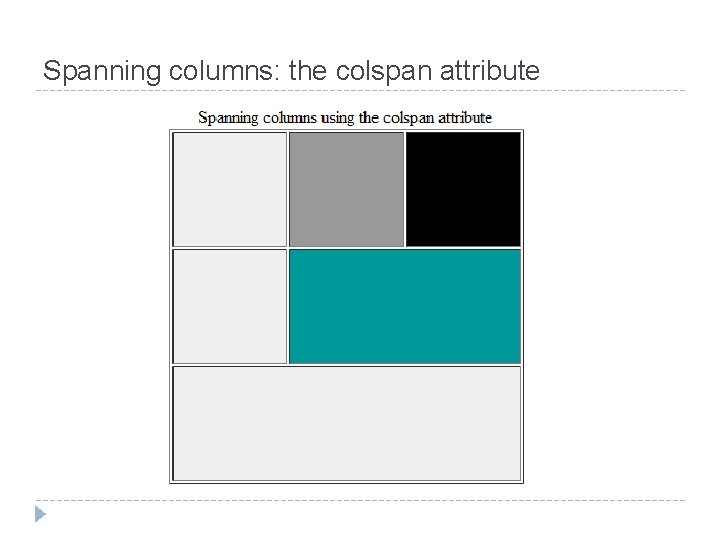
Spanning columns: the colspan attribute
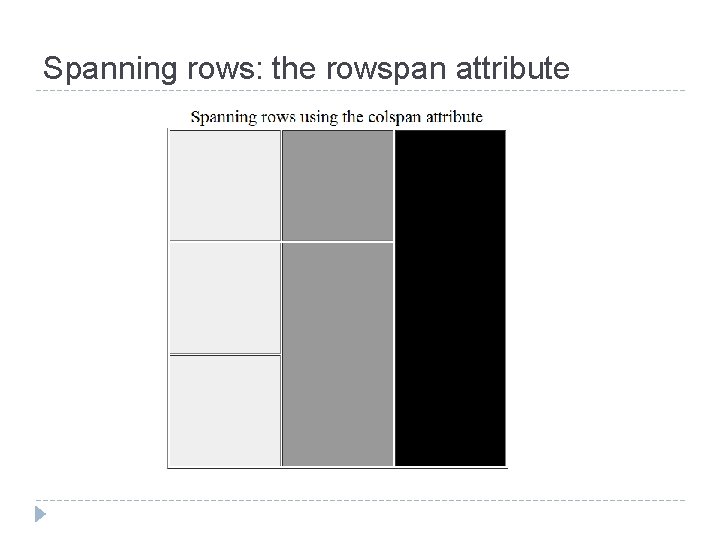
Spanning rows: the rowspan attribute
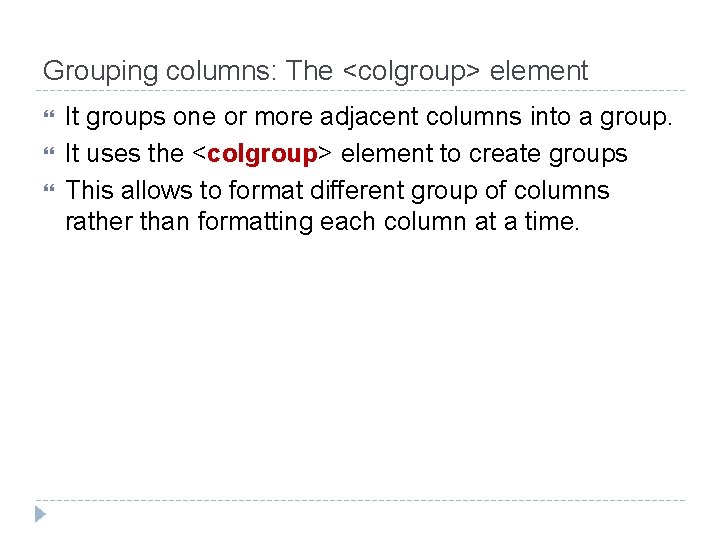
Grouping columns: The <colgroup> element It groups one or more adjacent columns into a group. It uses the <colgroup> element to create groups This allows to format different group of columns rather than formatting each column at a time.
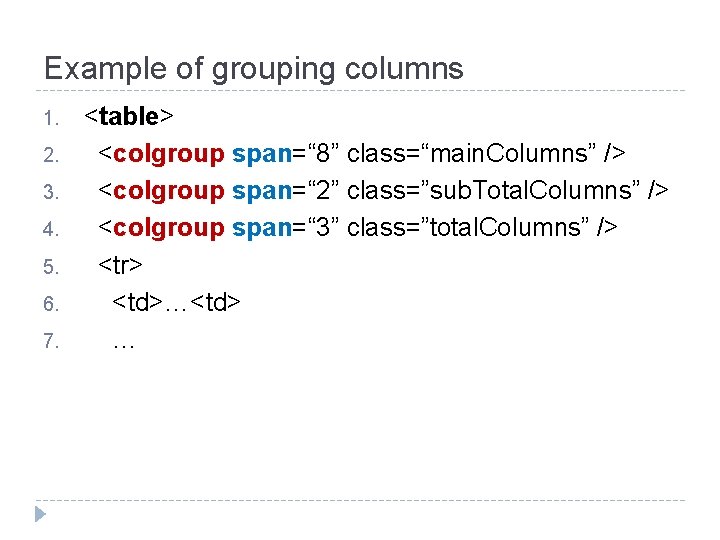
Example of grouping columns 1. 2. 3. 4. 5. 6. 7. <table> <colgroup span=“ 8” class=“main. Columns” /> <colgroup span=“ 2” class=”sub. Total. Columns” /> <colgroup span=“ 3” class=”total. Columns” /> <tr> <td>…<td> …
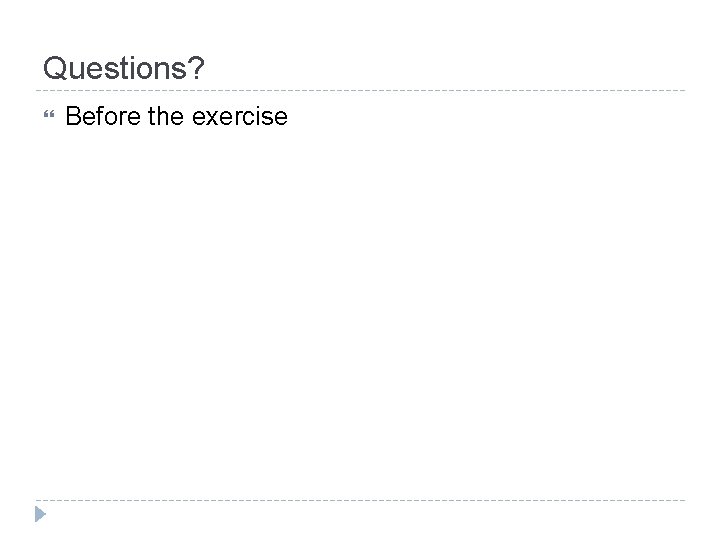
Questions? Before the exercise
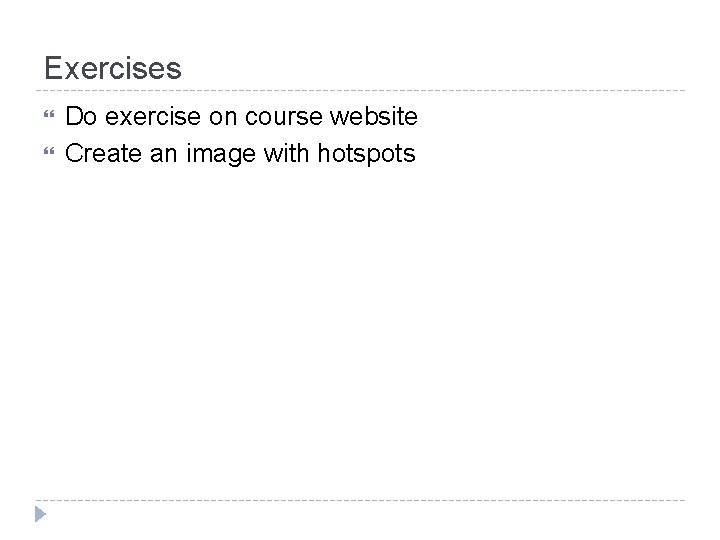
Exercises Do exercise on course website Create an image with hotspots
- Slides: 24