Introduction to Visual Studio GUI Programming Prepared by
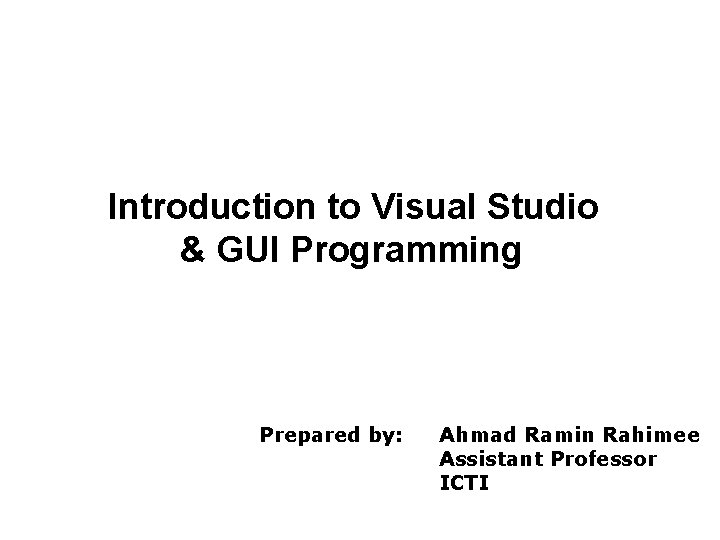
Introduction to Visual Studio & GUI Programming Prepared by: Ahmad Ramin Rahimee Assistant Professor ICTI
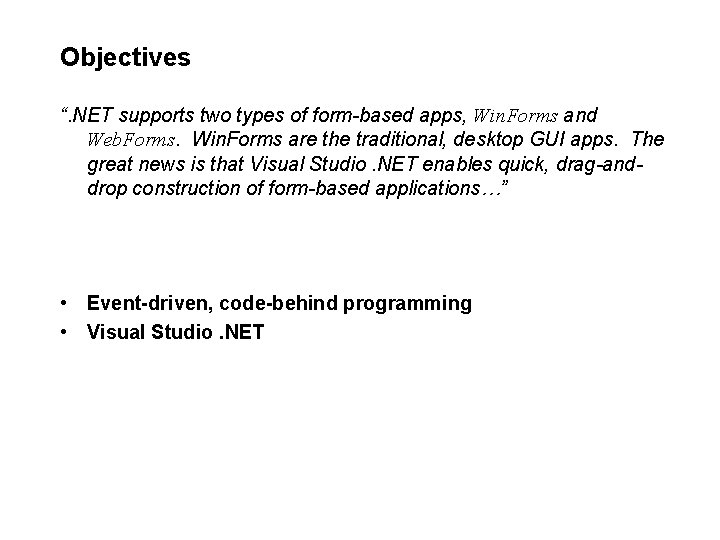
Objectives “. NET supports two types of form-based apps, Win. Forms and Web. Forms. Win. Forms are the traditional, desktop GUI apps. The great news is that Visual Studio. NET enables quick, drag-anddrop construction of form-based applications…” • Event-driven, code-behind programming • Visual Studio. NET
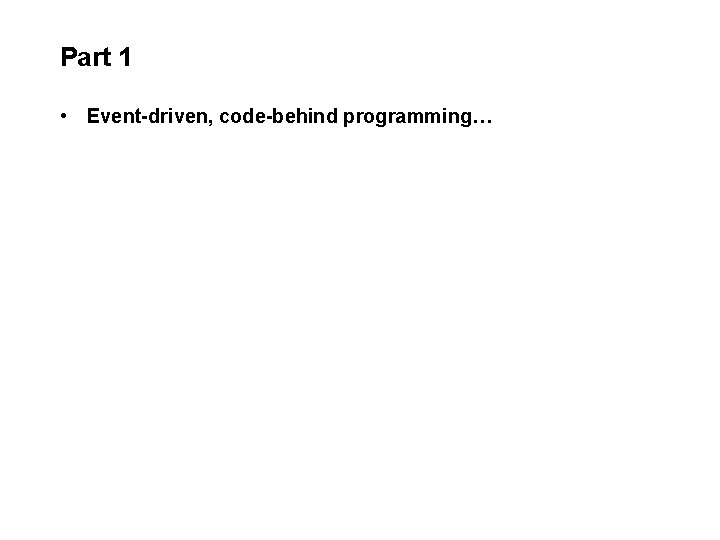
Part 1 • Event-driven, code-behind programming…
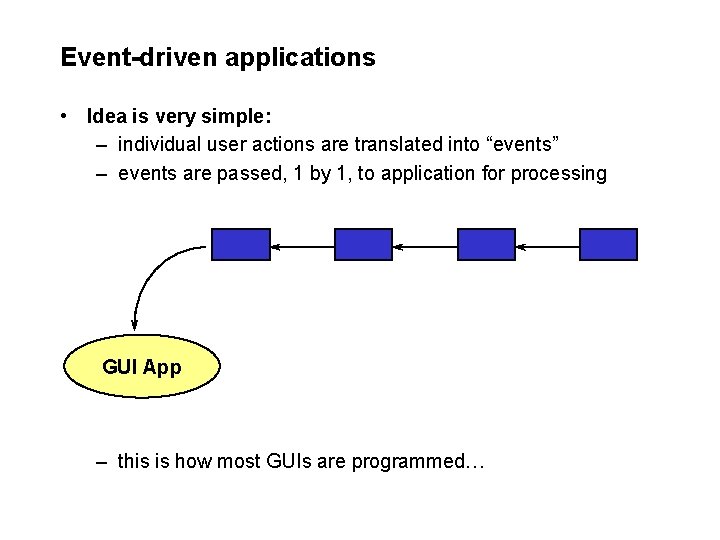
Event-driven applications • Idea is very simple: – individual user actions are translated into “events” – events are passed, 1 by 1, to application for processing GUI App – this is how most GUIs are programmed…
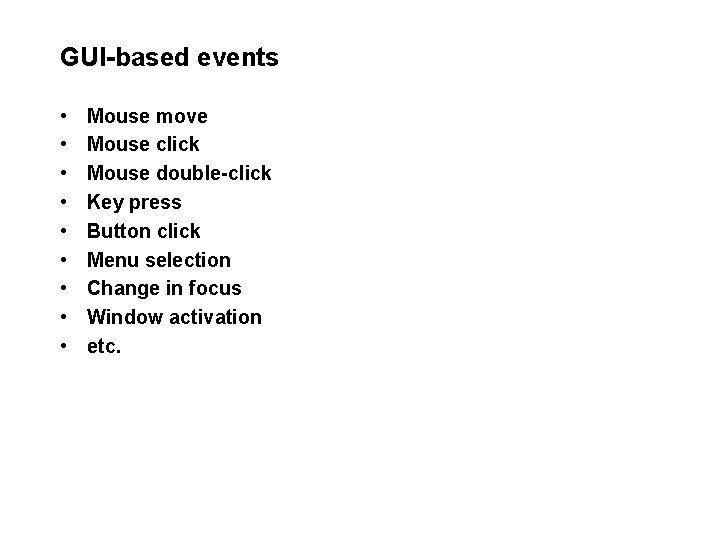
GUI-based events • • • Mouse move Mouse click Mouse double-click Key press Button click Menu selection Change in focus Window activation etc.
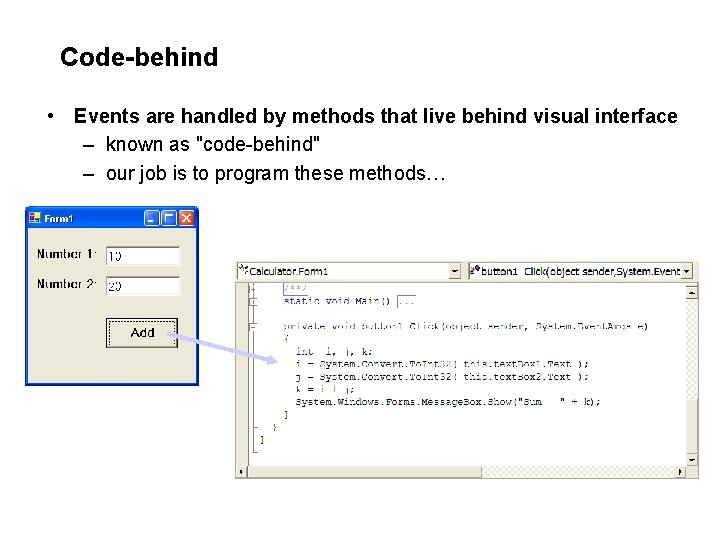
Code-behind • Events are handled by methods that live behind visual interface – known as "code-behind" – our job is to program these methods…
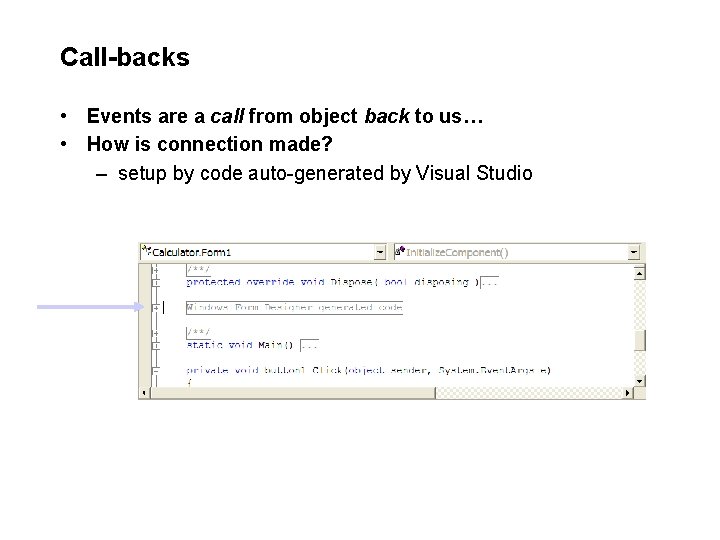
Call-backs • Events are a call from object back to us… • How is connection made? – setup by code auto-generated by Visual Studio
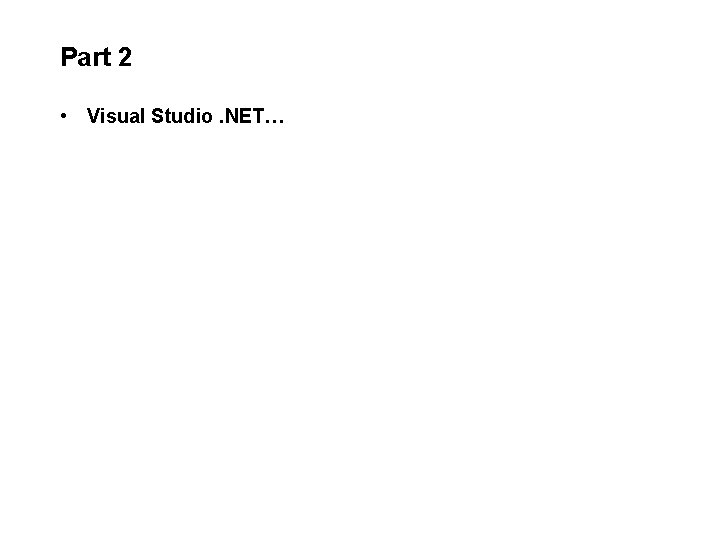
Part 2 • Visual Studio. NET…
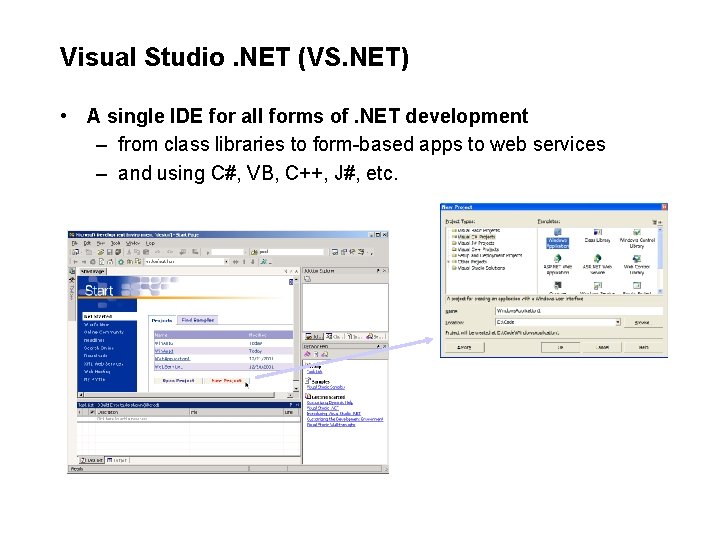
Visual Studio. NET (VS. NET) • A single IDE for all forms of. NET development – from class libraries to form-based apps to web services – and using C#, VB, C++, J#, etc.
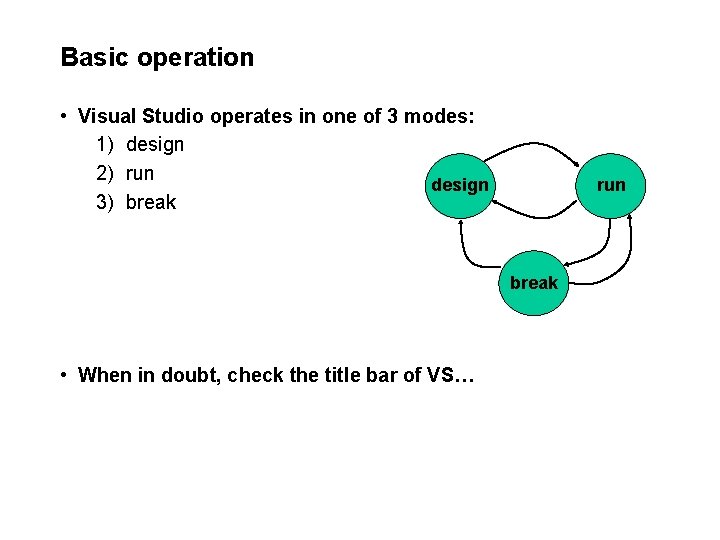
Basic operation • Visual Studio operates in one of 3 modes: 1) design 2) run design 3) break run break • When in doubt, check the title bar of VS…
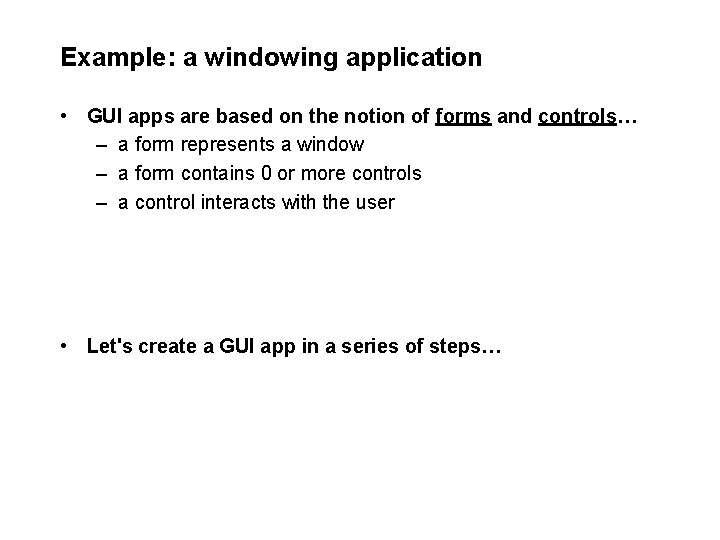
Example: a windowing application • GUI apps are based on the notion of forms and controls… – a form represents a window – a form contains 0 or more controls – a control interacts with the user • Let's create a GUI app in a series of steps…
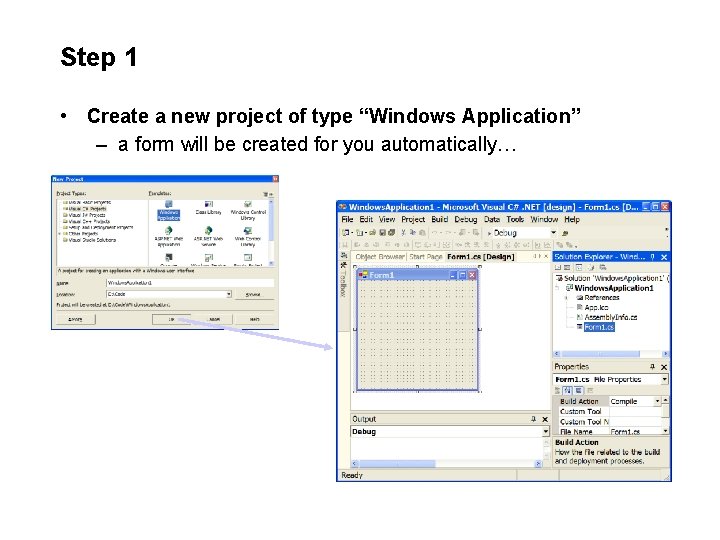
Step 1 • Create a new project of type “Windows Application” – a form will be created for you automatically…
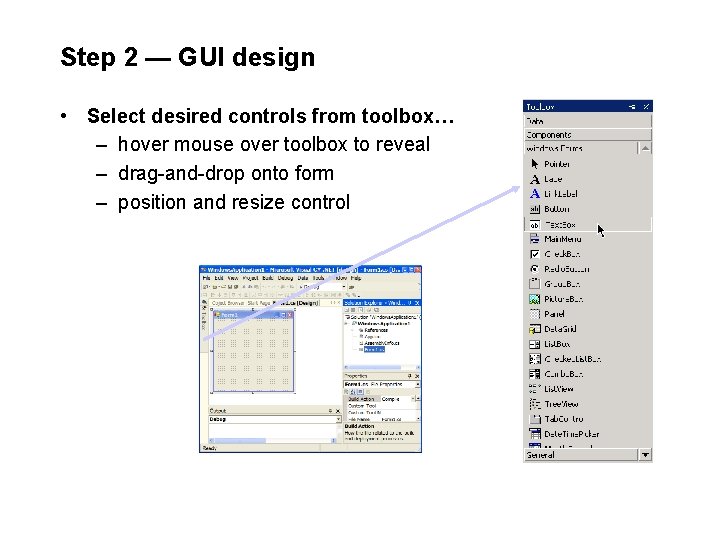
Step 2 — GUI design • Select desired controls from toolbox… – hover mouse over toolbox to reveal – drag-and-drop onto form – position and resize control
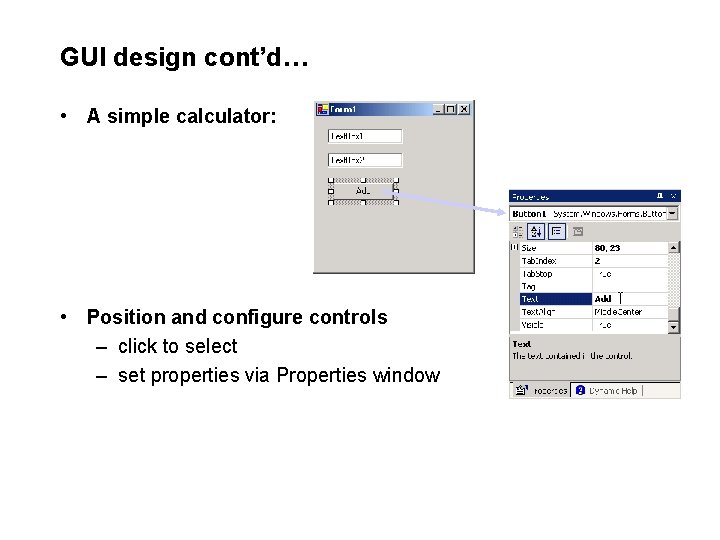
GUI design cont’d… • A simple calculator: • Position and configure controls – click to select – set properties via Properties window
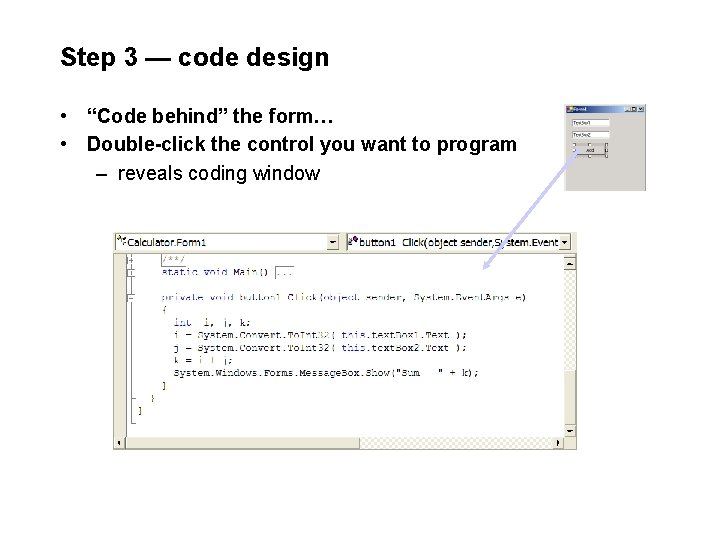
Step 3 — code design • “Code behind” the form… • Double-click the control you want to program – reveals coding window
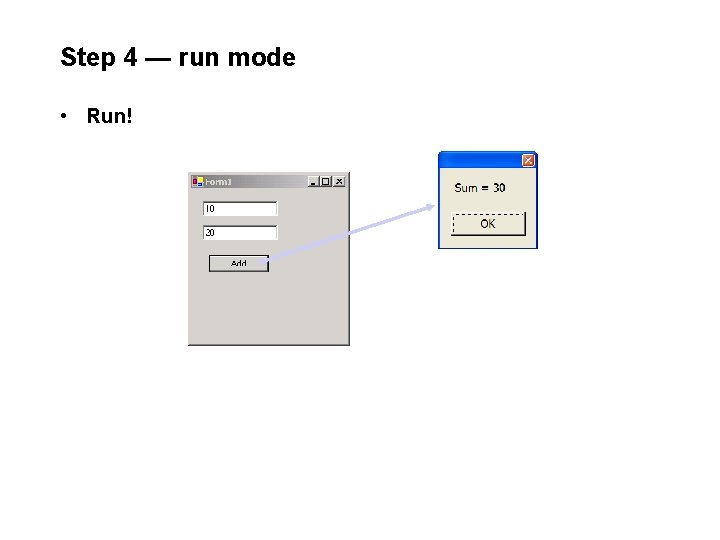
Step 4 — run mode • Run!
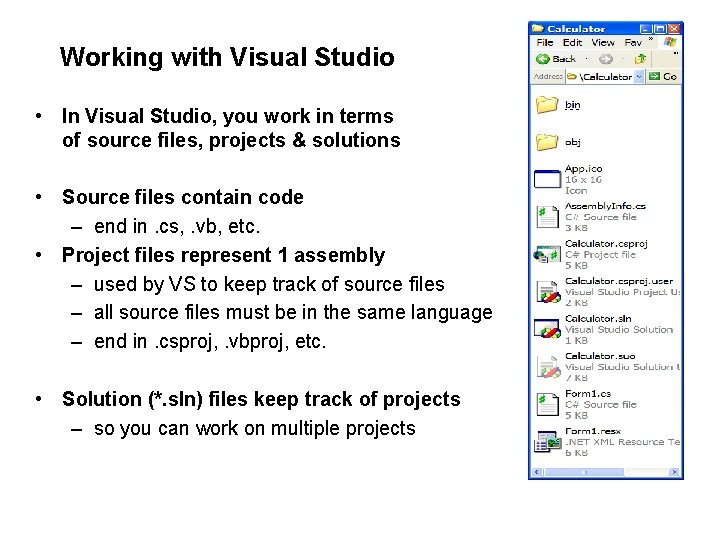
Working with Visual Studio • In Visual Studio, you work in terms of source files, projects & solutions • Source files contain code – end in. cs, . vb, etc. • Project files represent 1 assembly – used by VS to keep track of source files – all source files must be in the same language – end in. csproj, . vbproj, etc. • Solution (*. sln) files keep track of projects – so you can work on multiple projects
- Slides: 17