Introduction to VEX Programming with Easy C 1
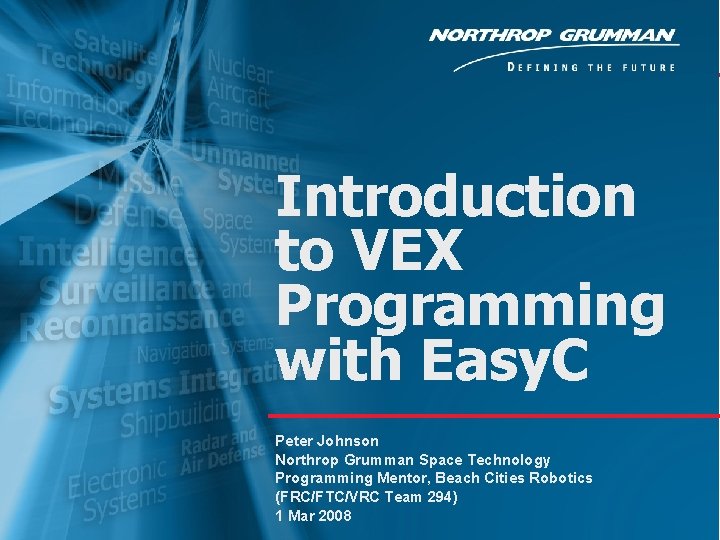
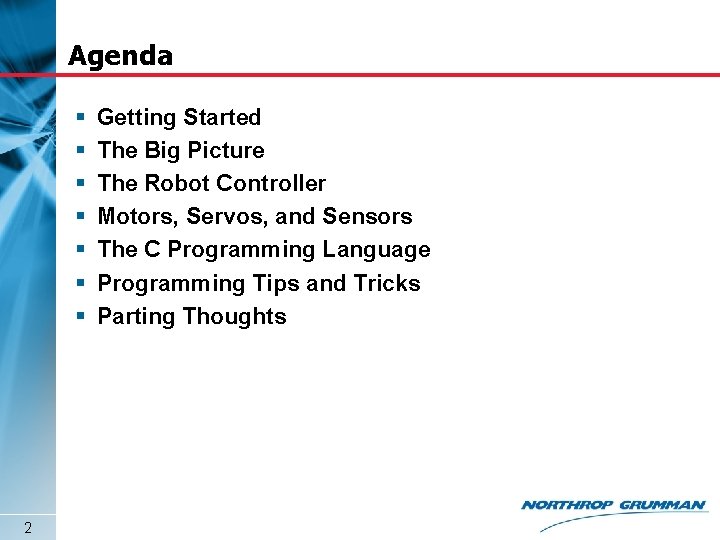
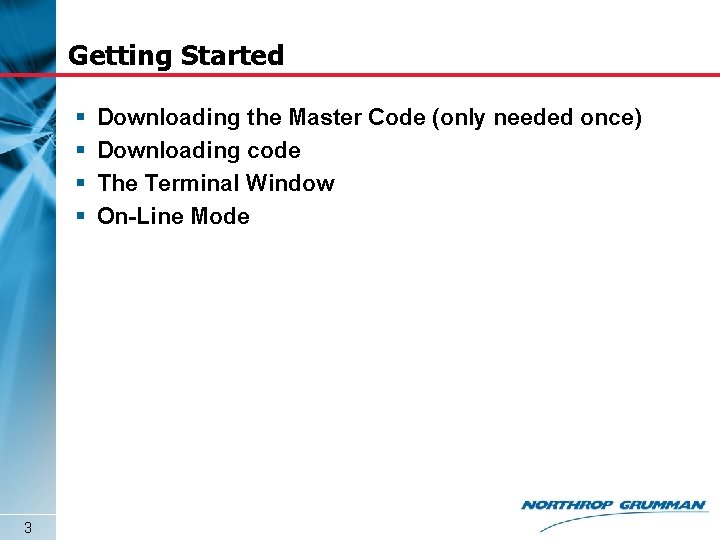
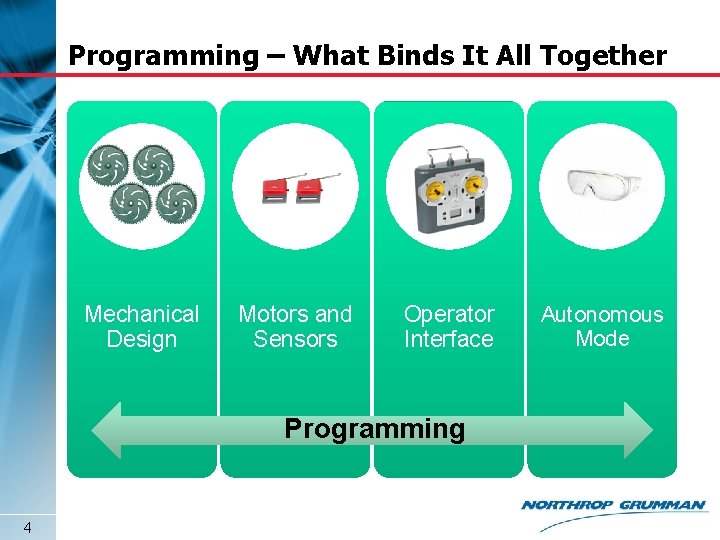
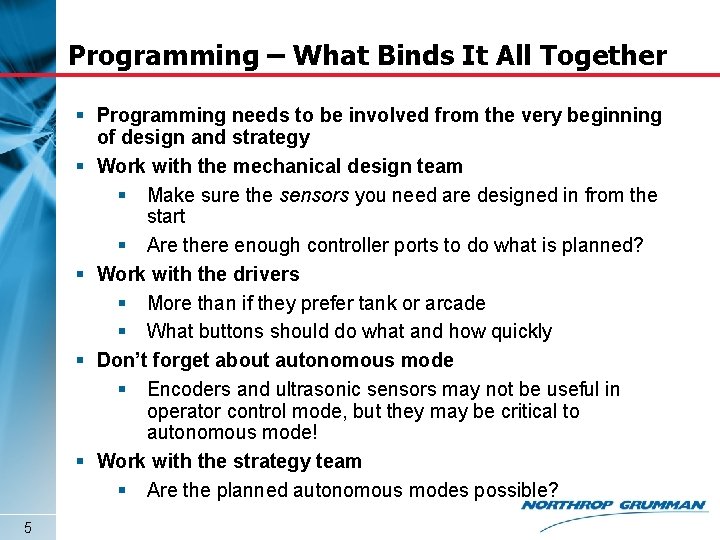
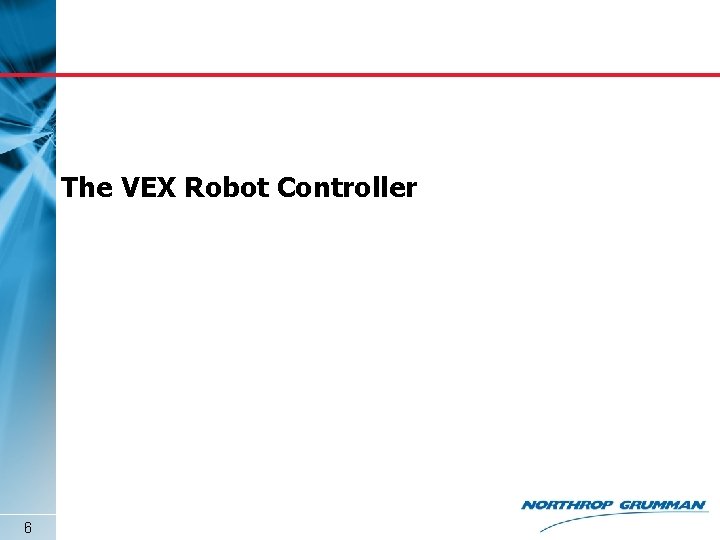
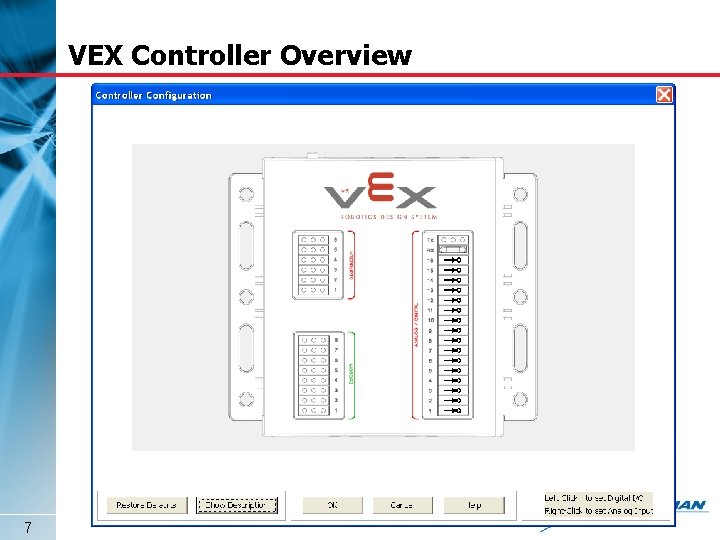
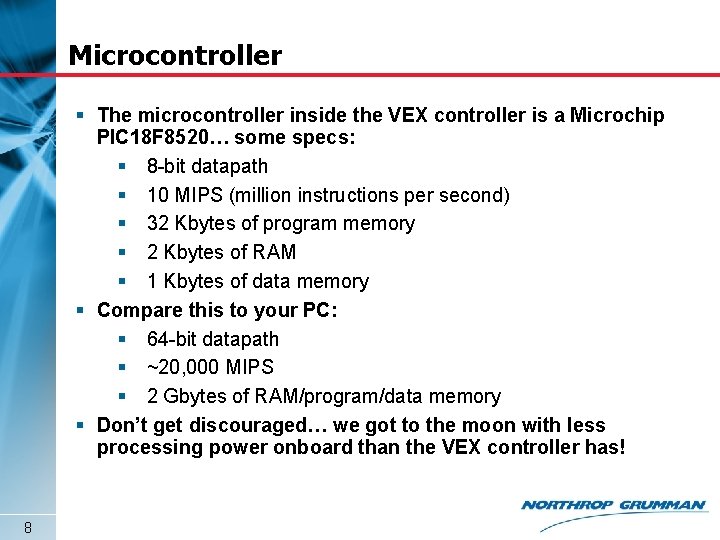
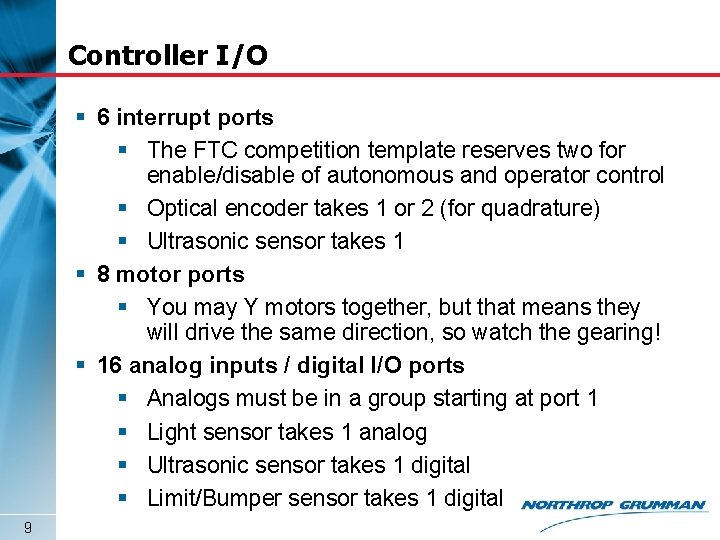
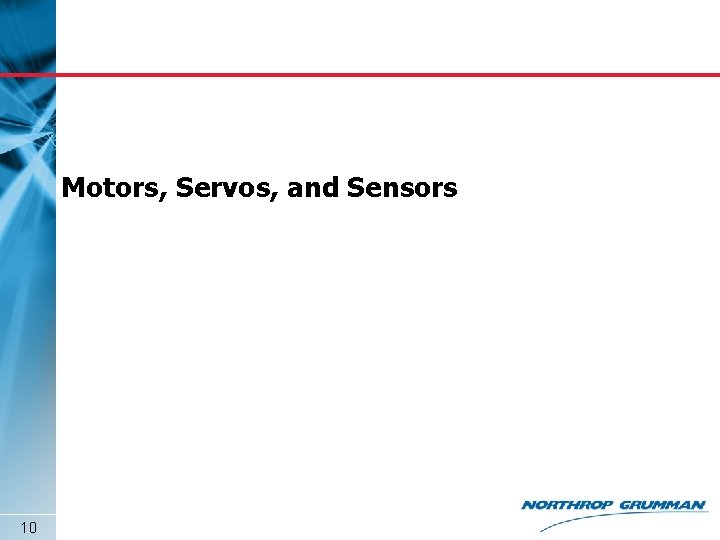
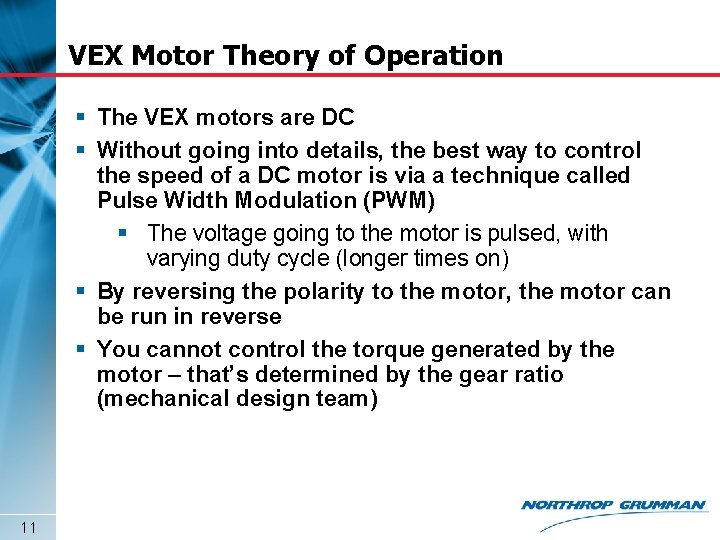
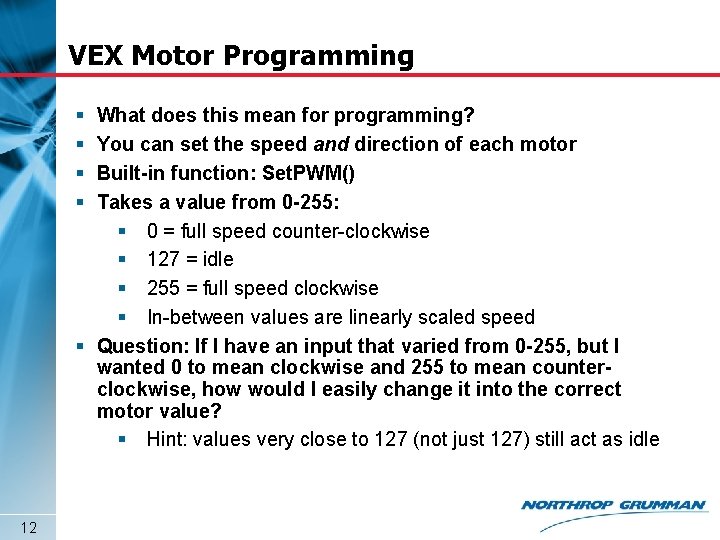
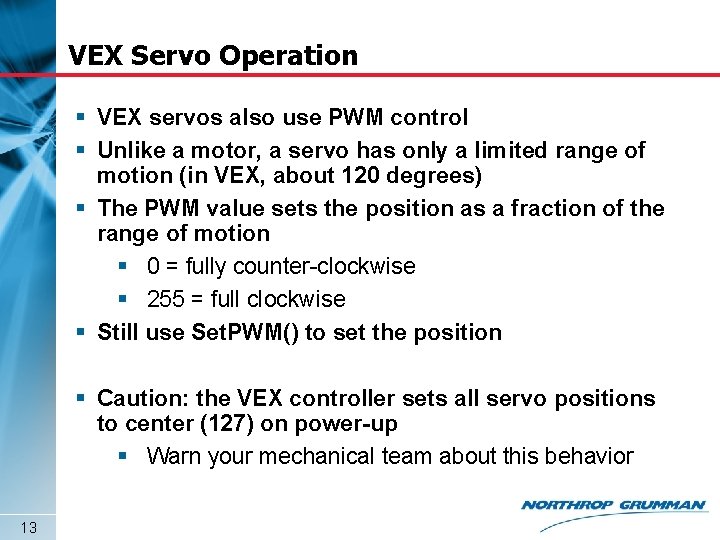
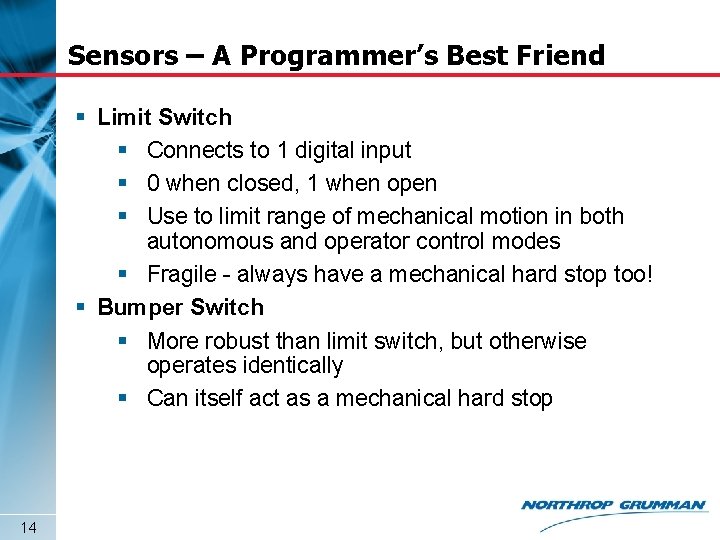
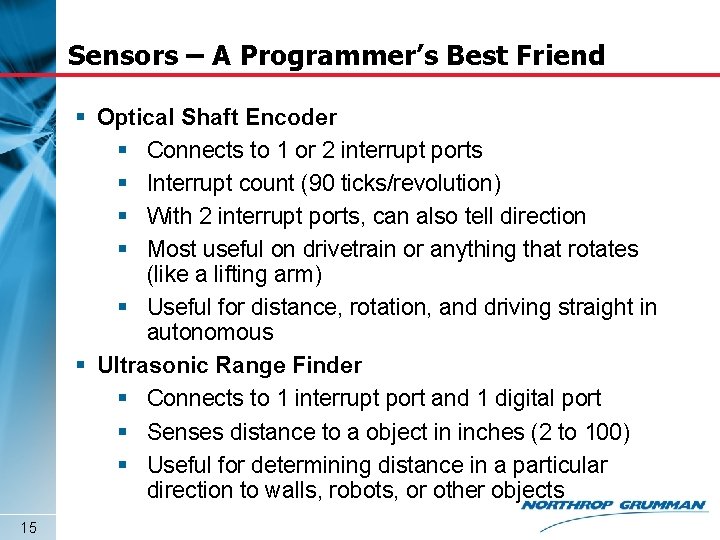
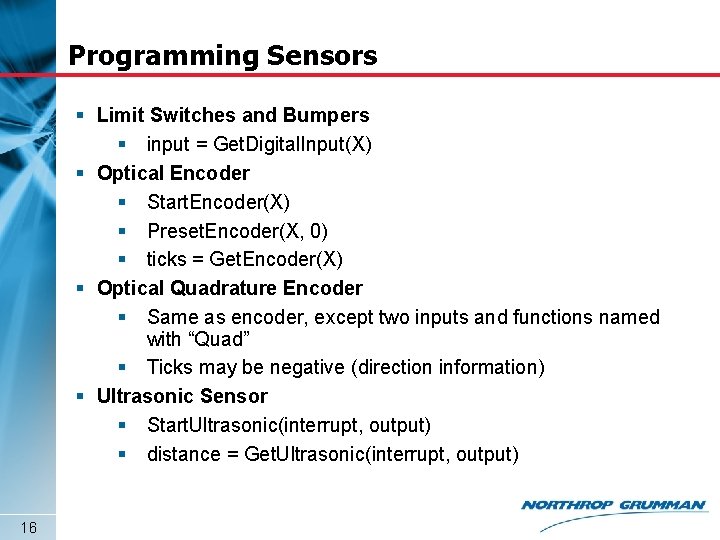
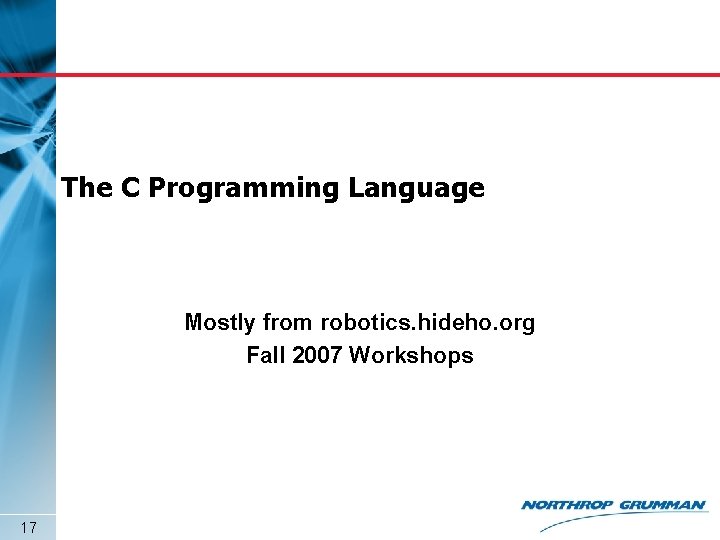
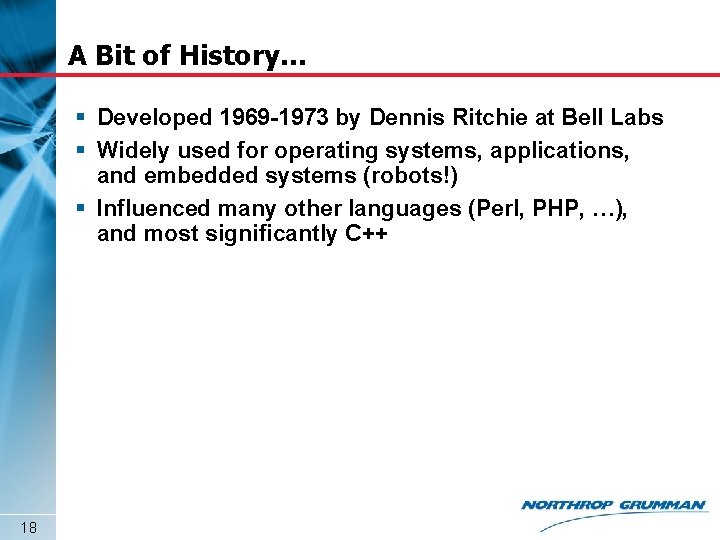
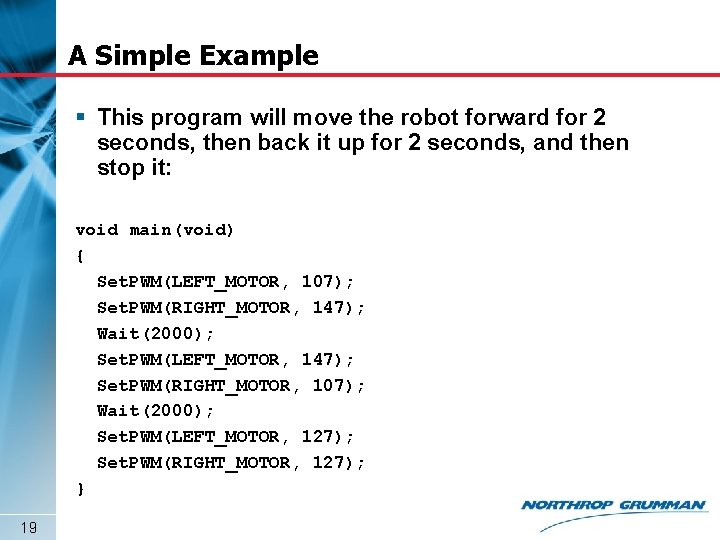
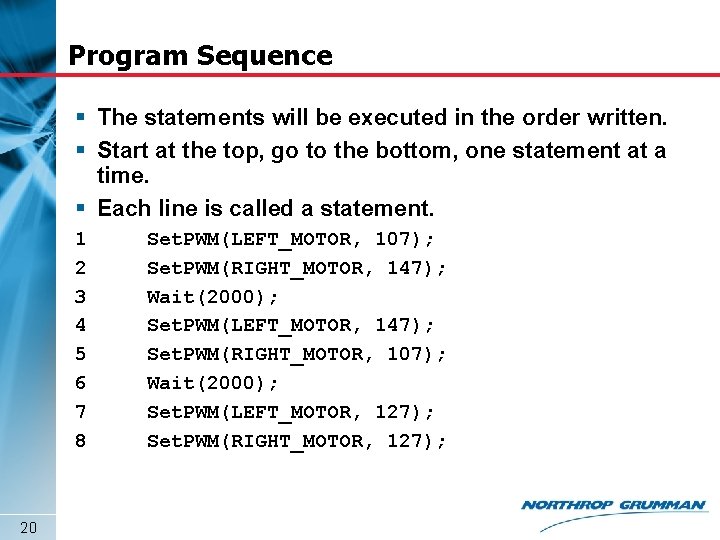
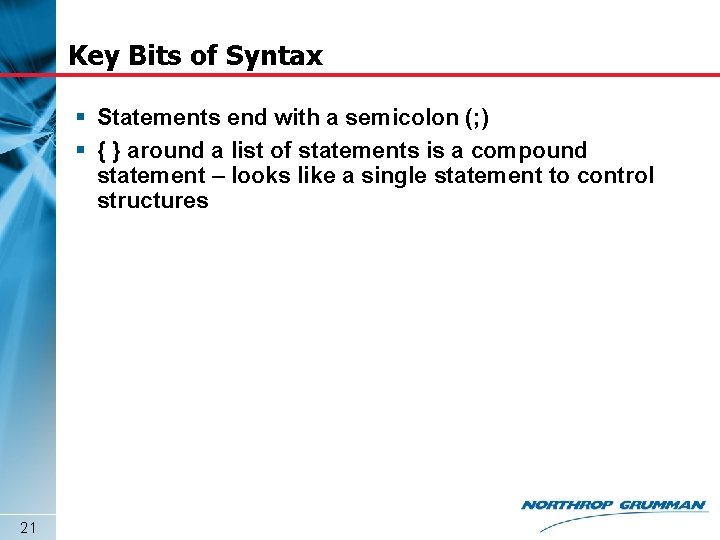
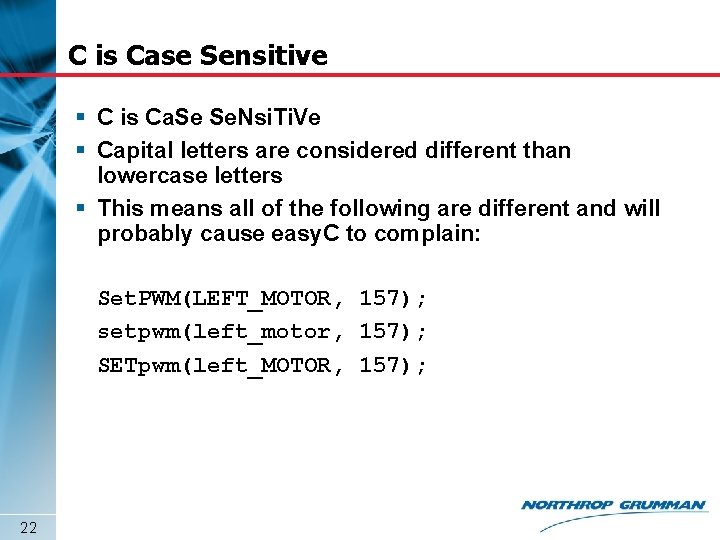
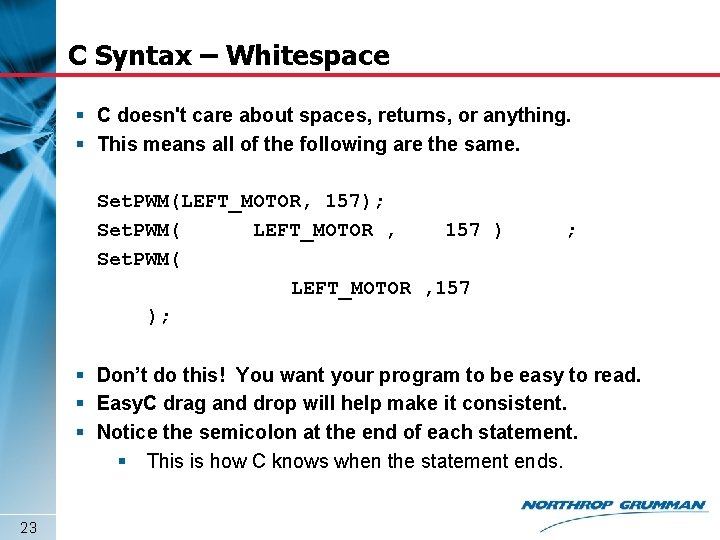
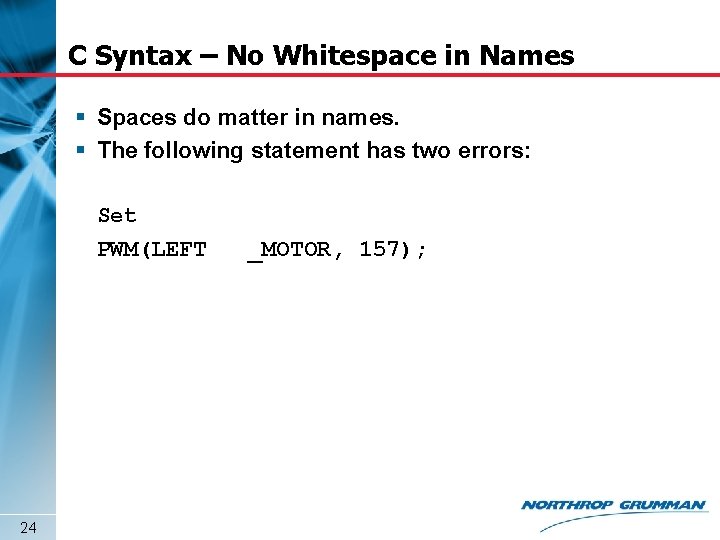
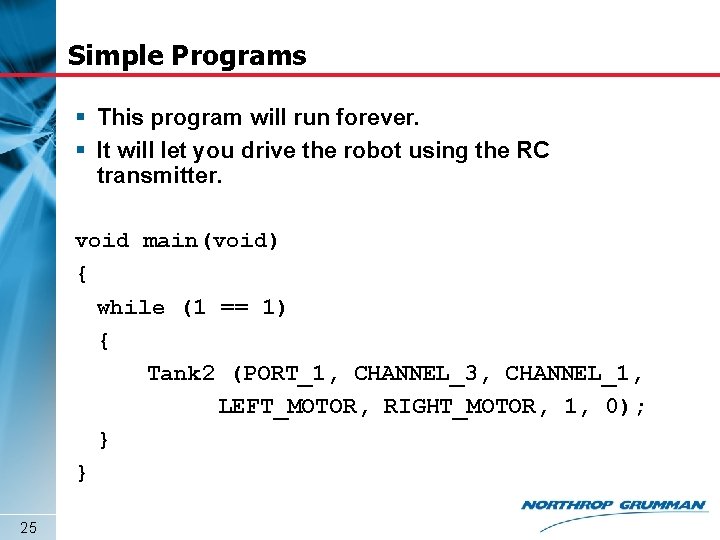
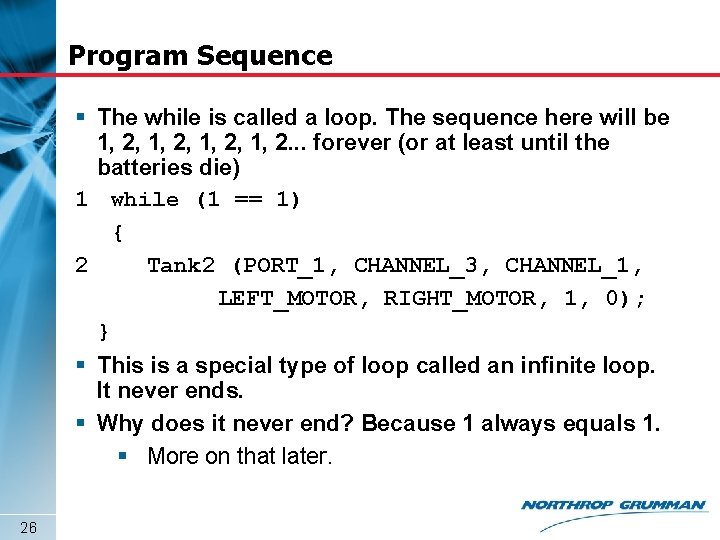
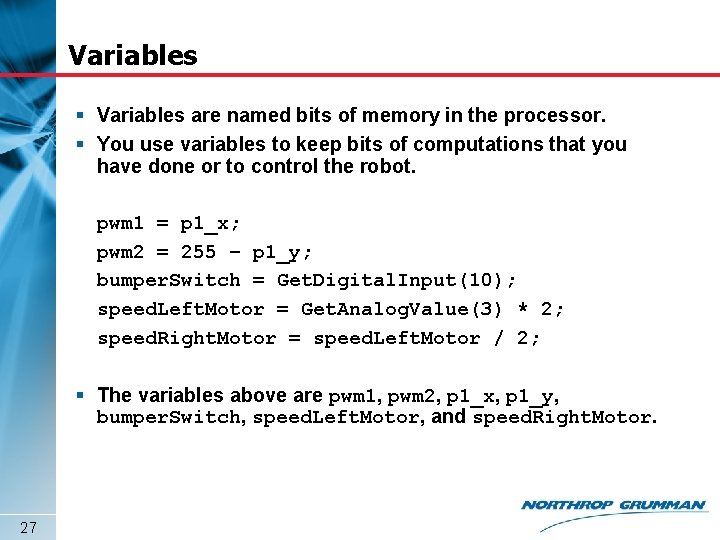
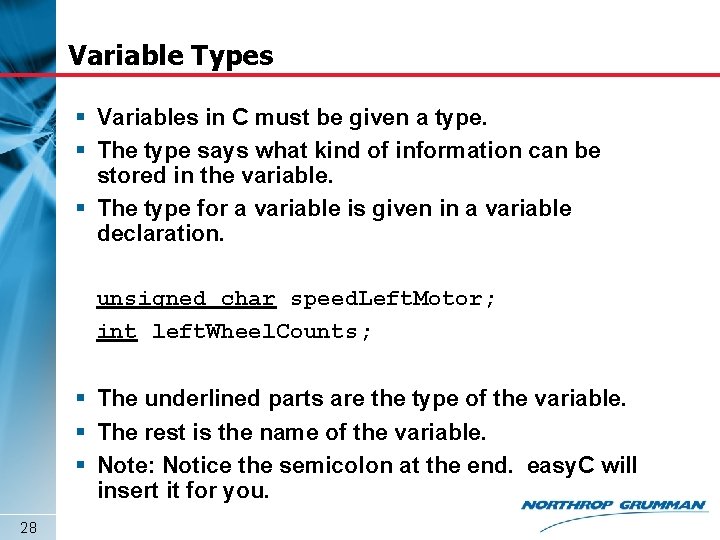
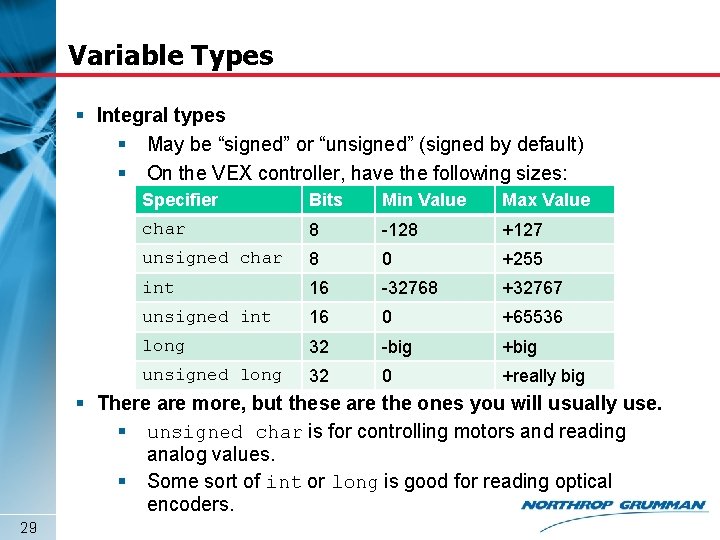
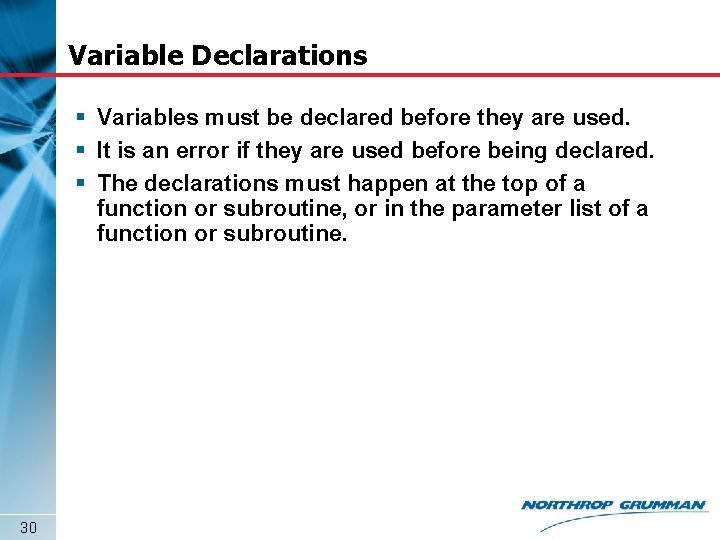
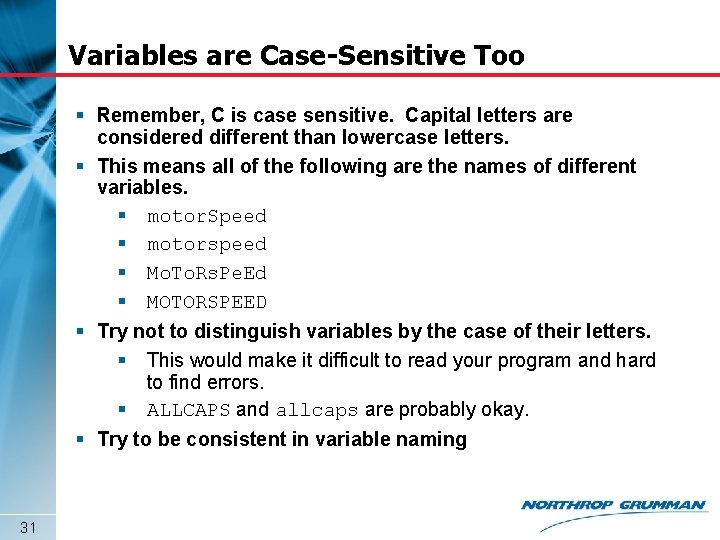
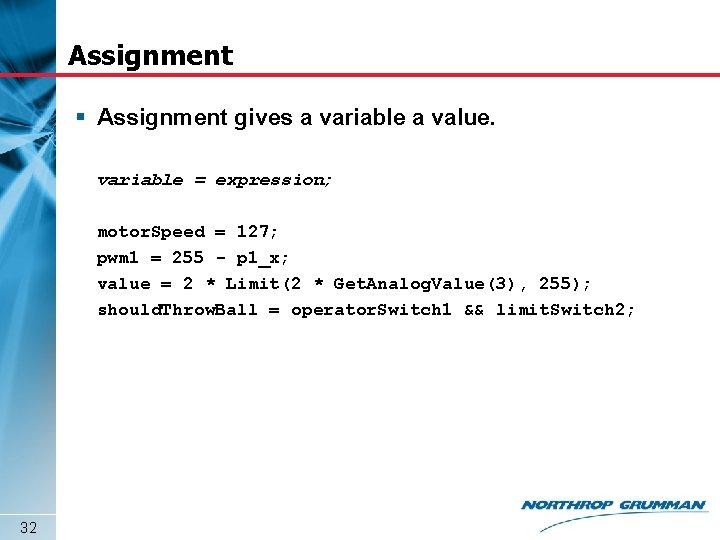
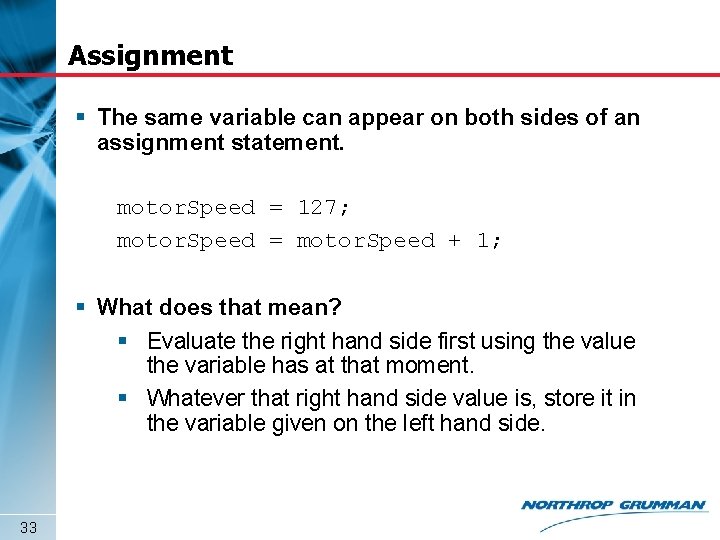
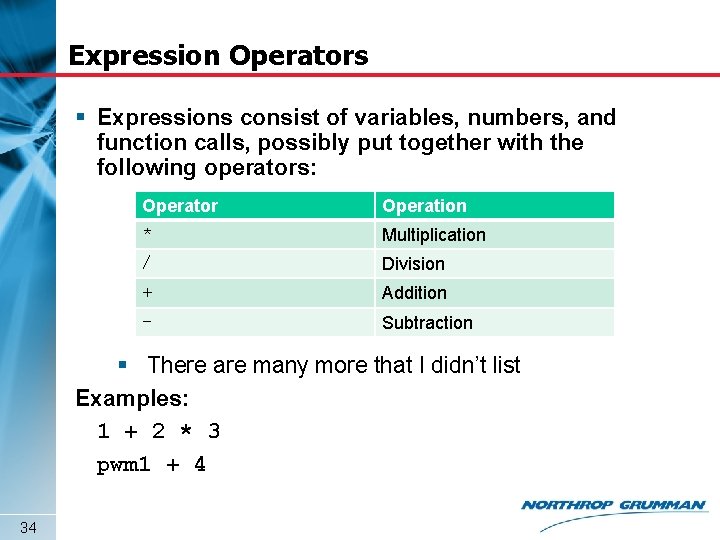
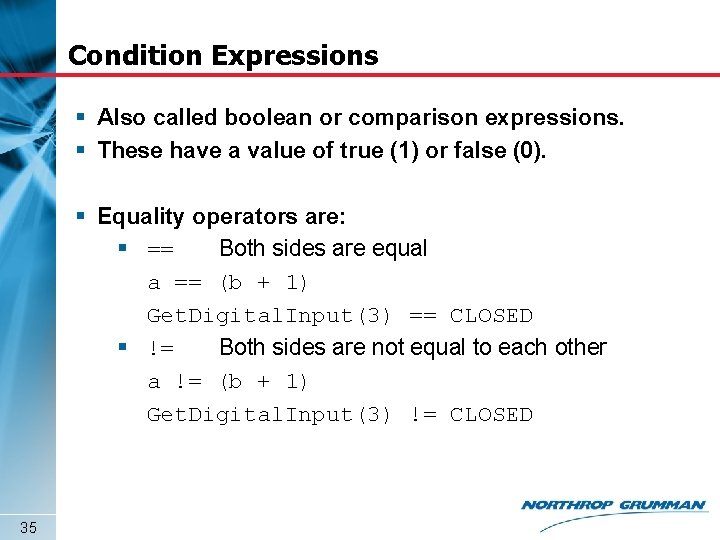
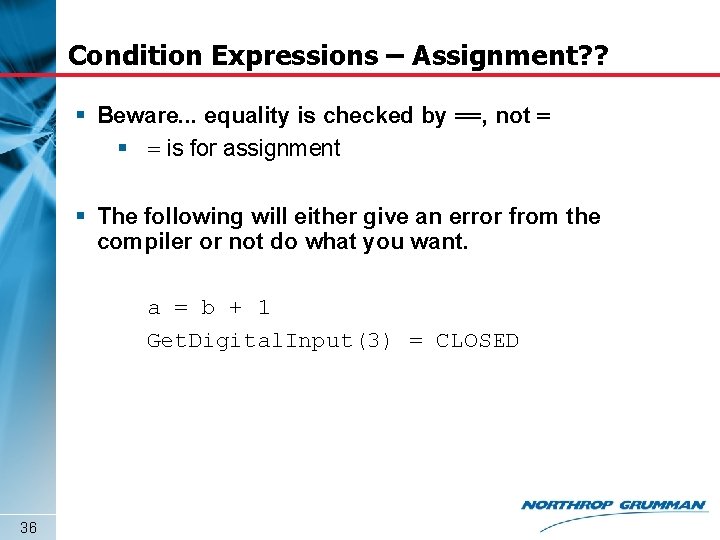
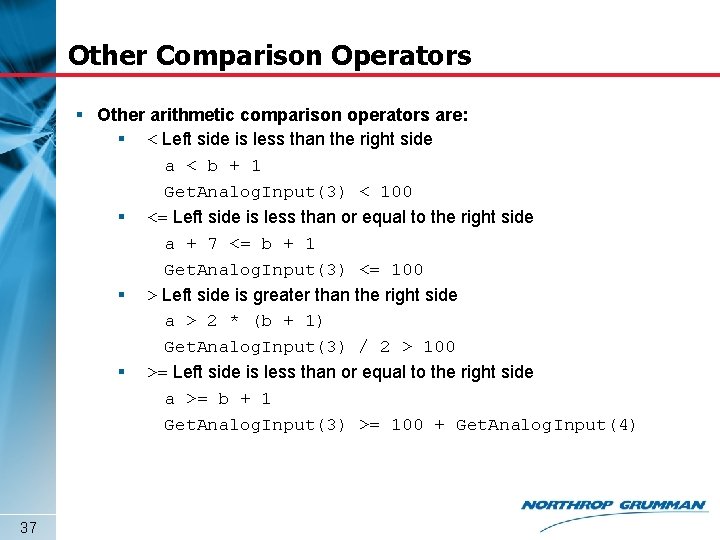
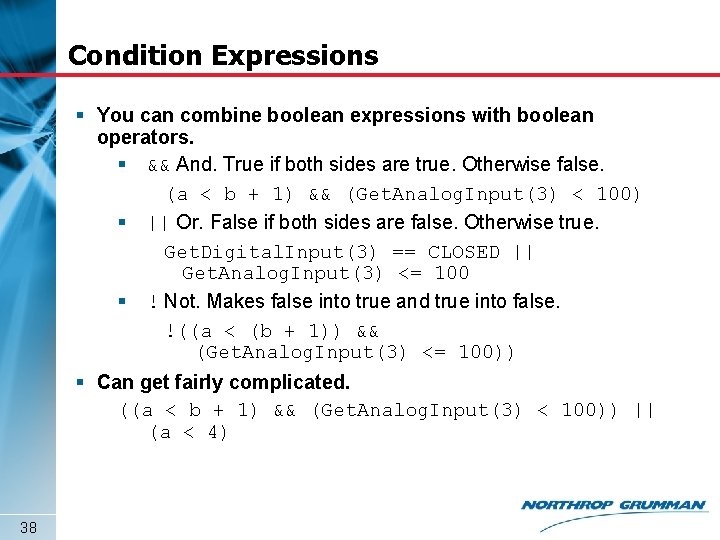
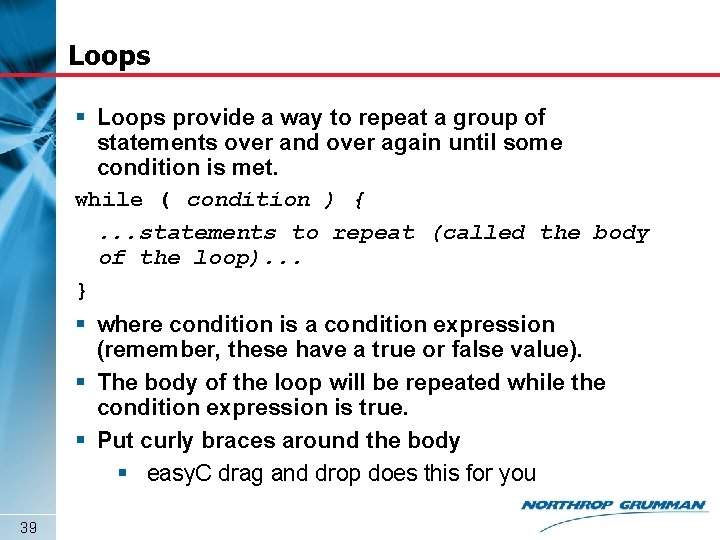
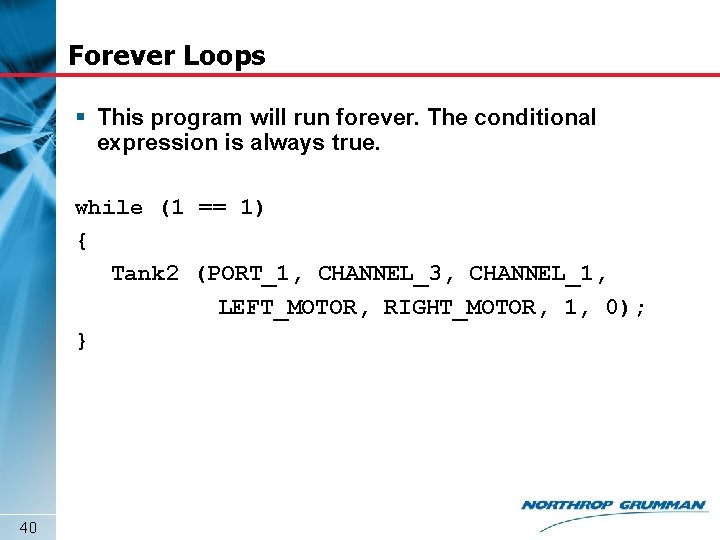
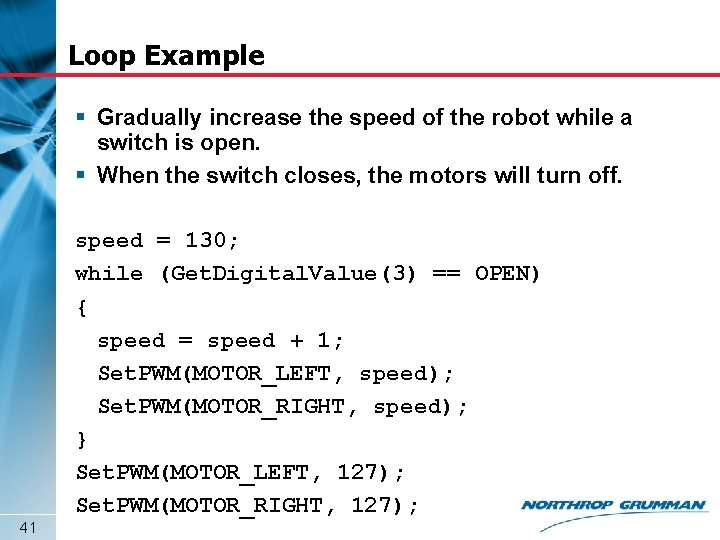
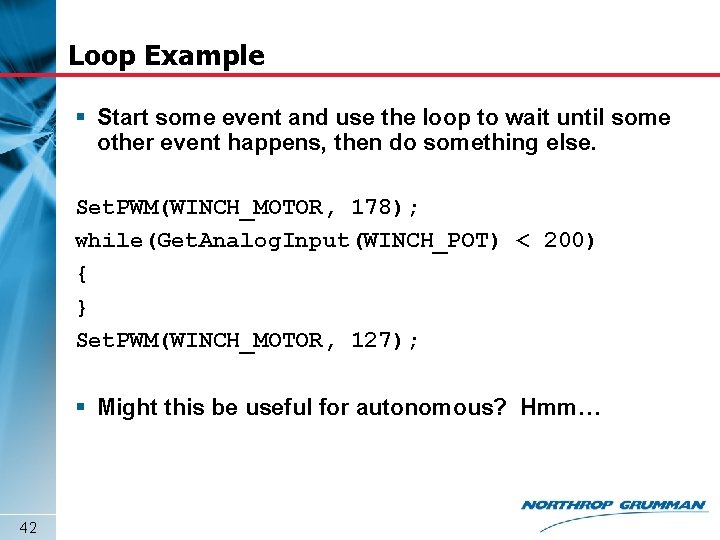
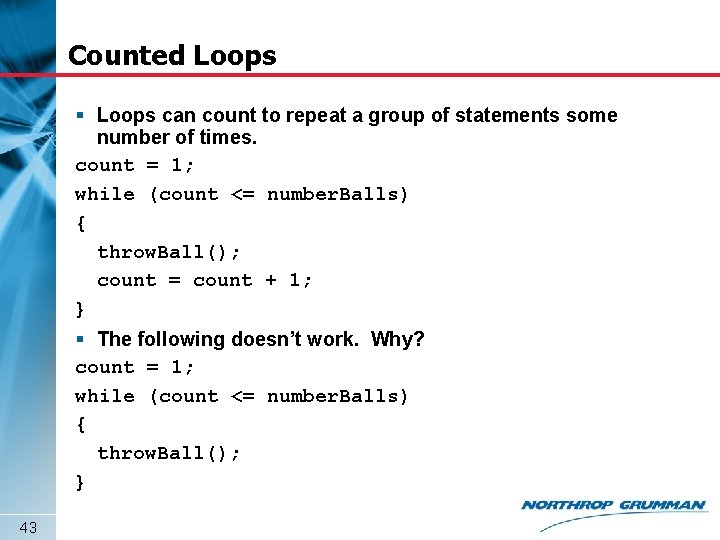
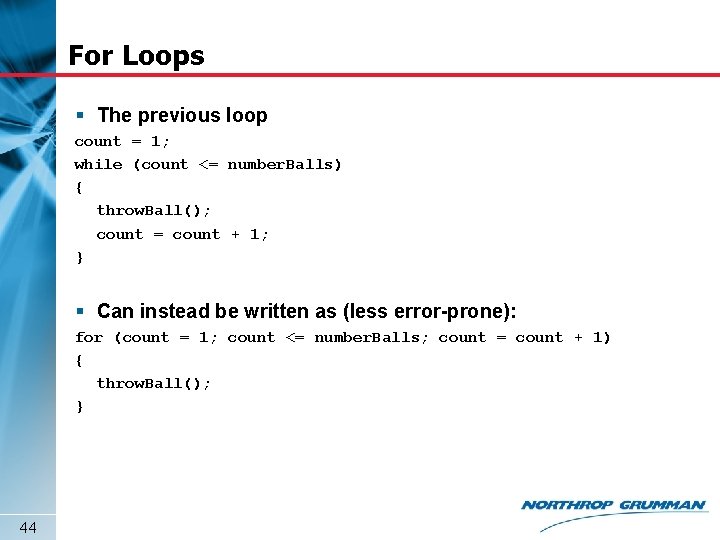
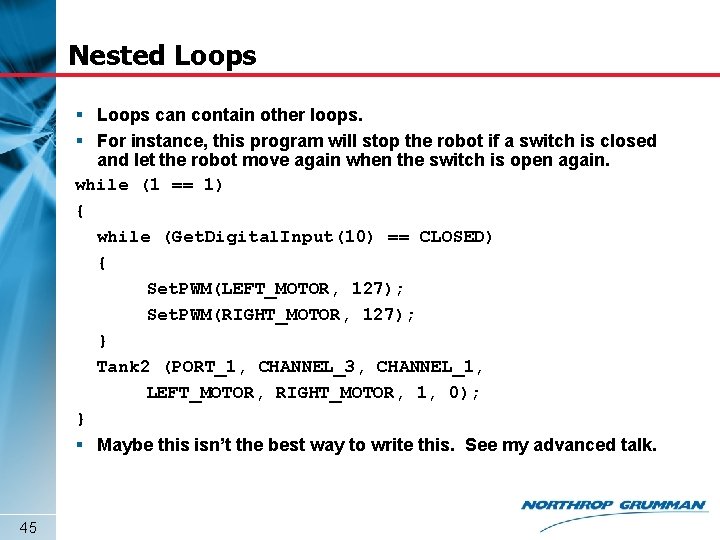
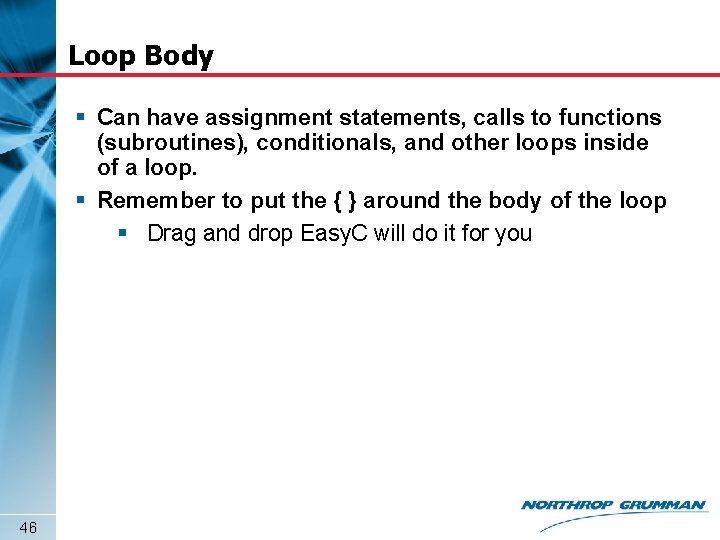
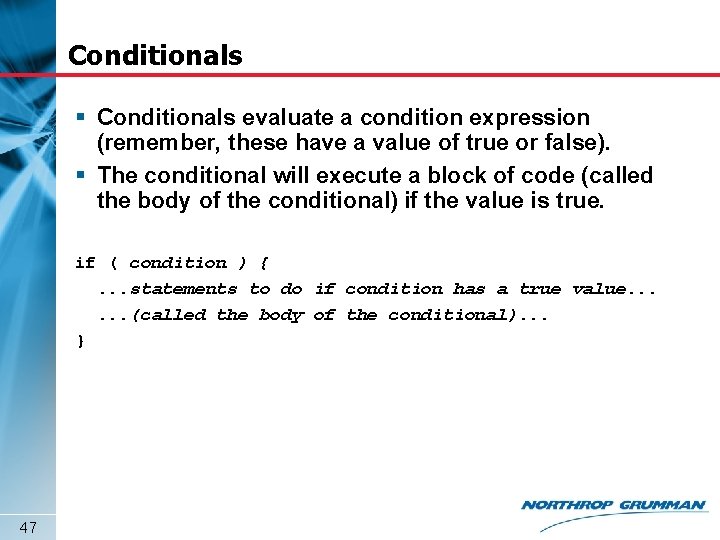
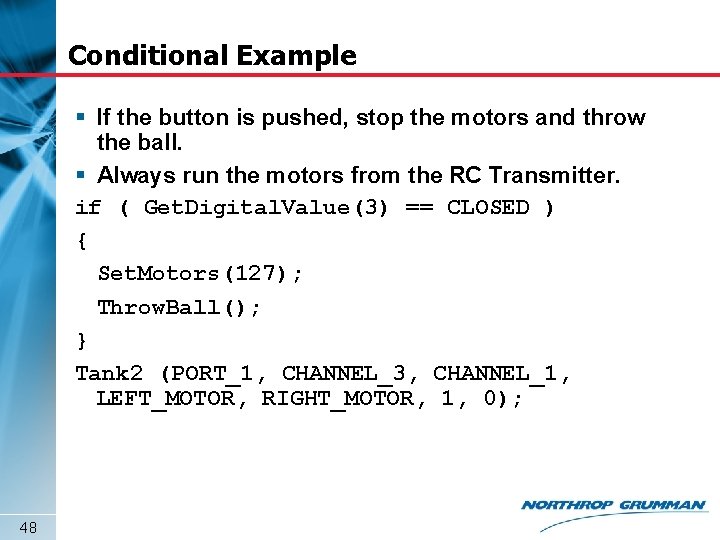
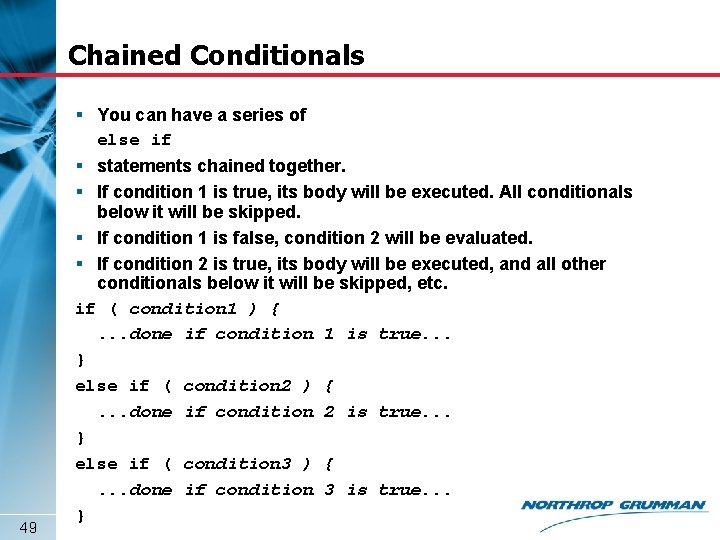
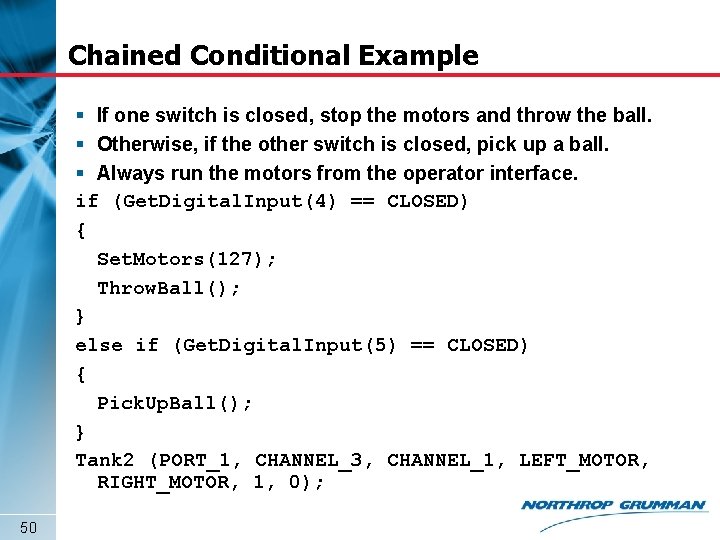
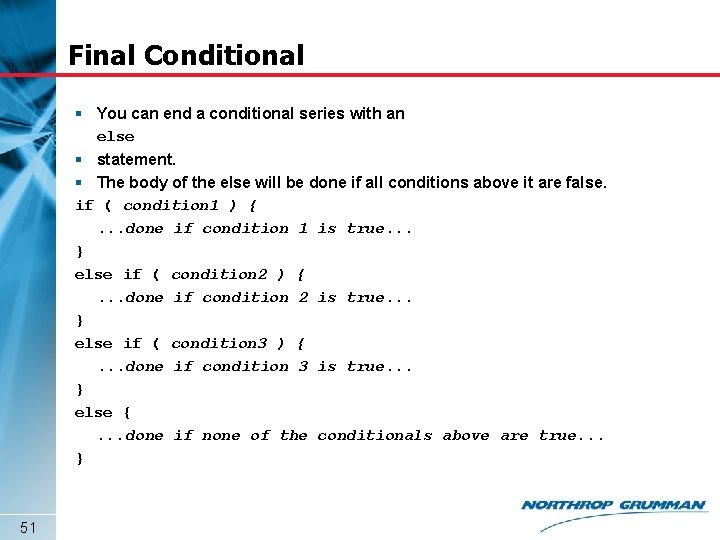
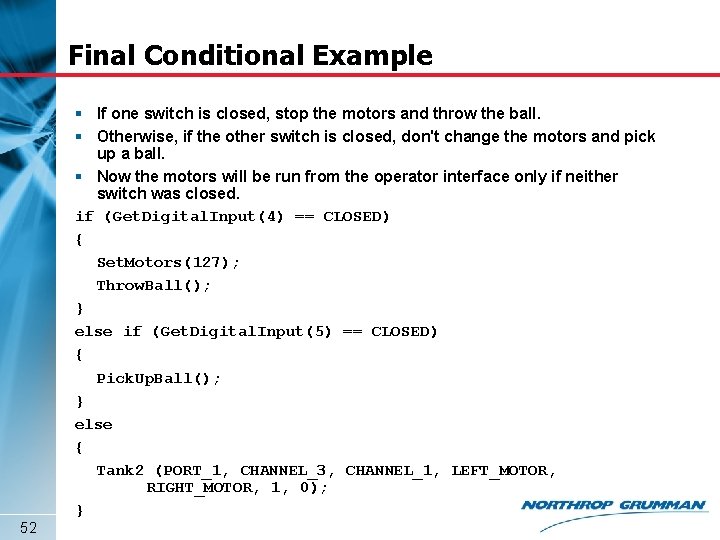
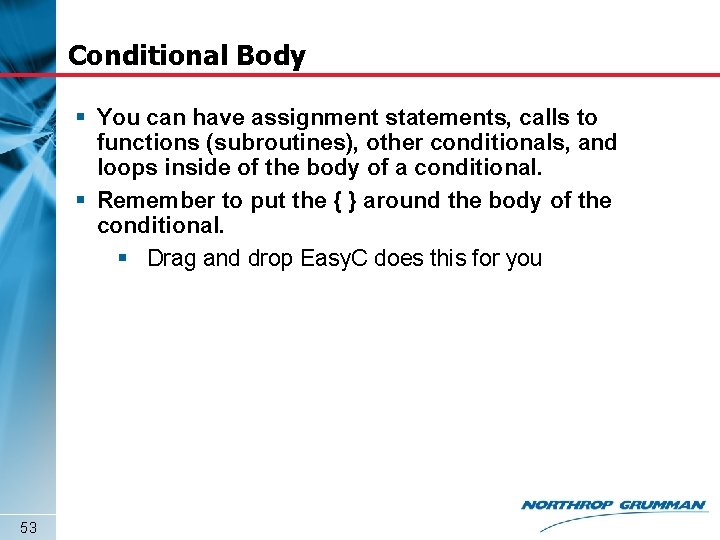
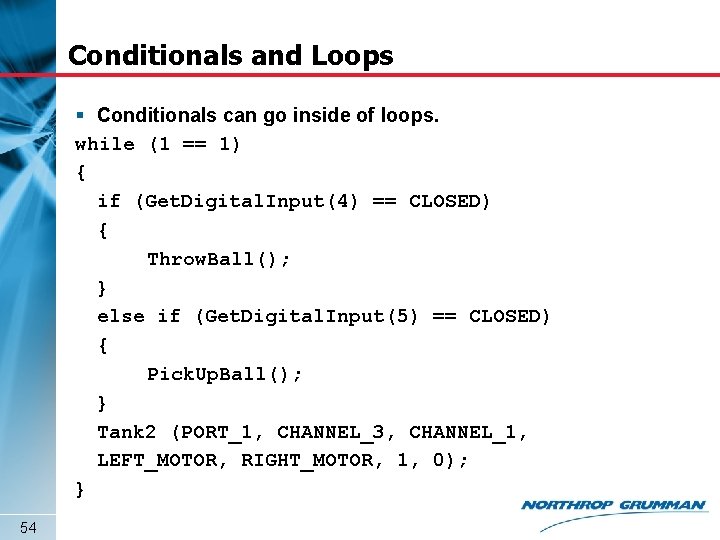
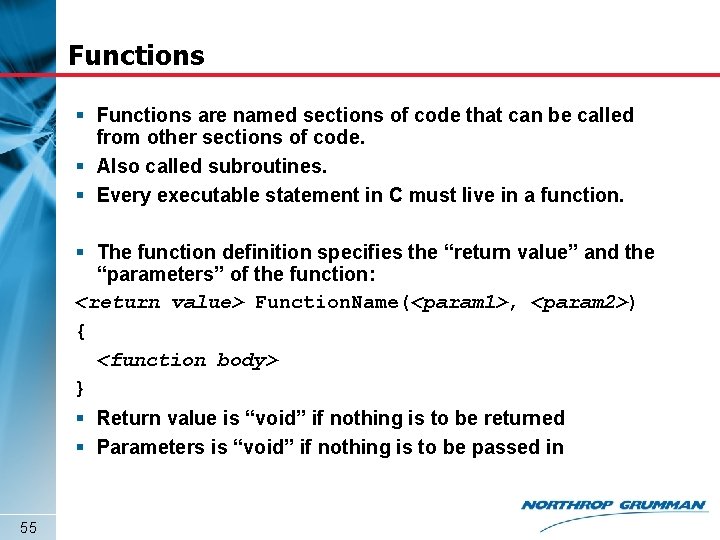
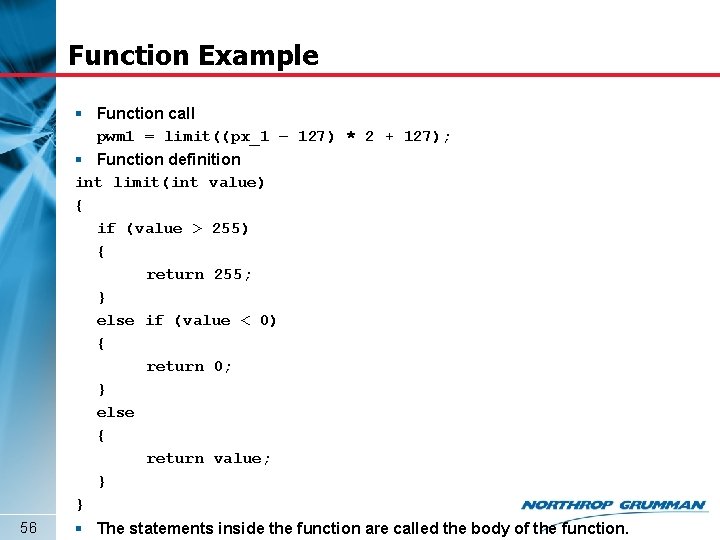
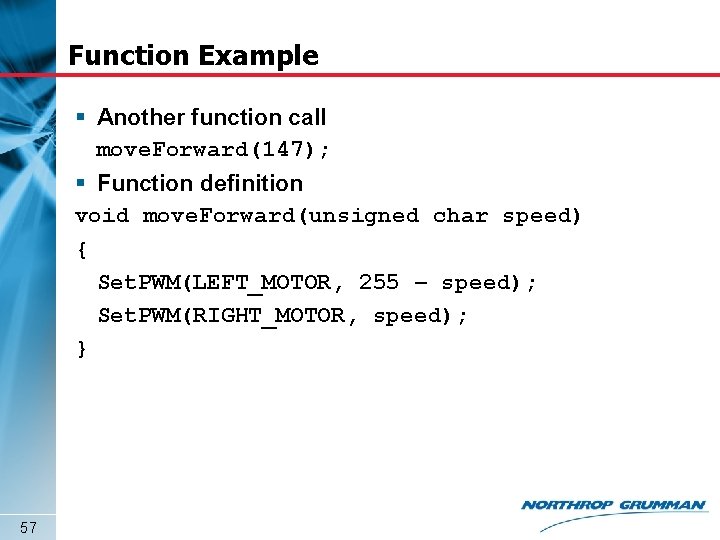
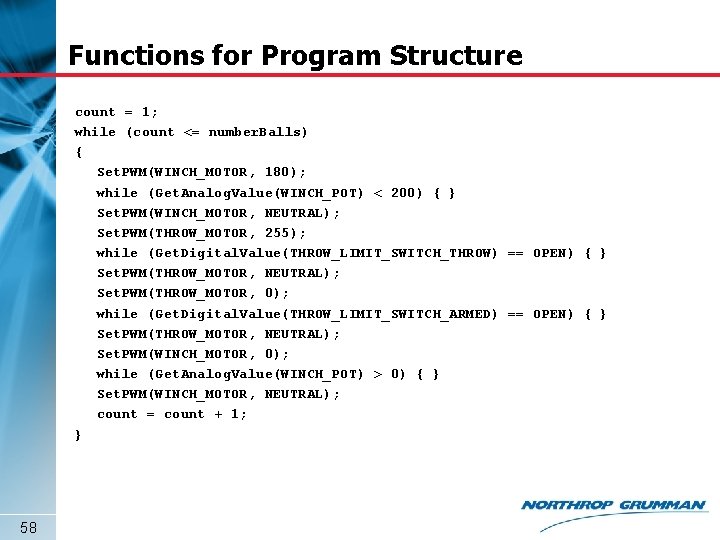
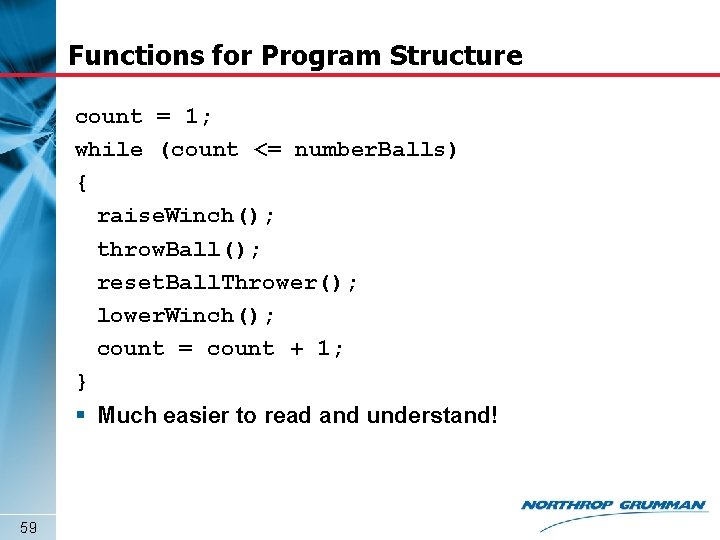
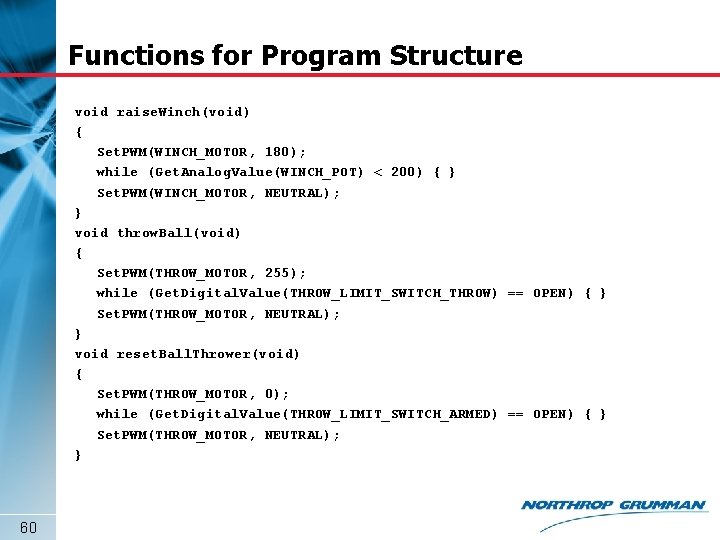
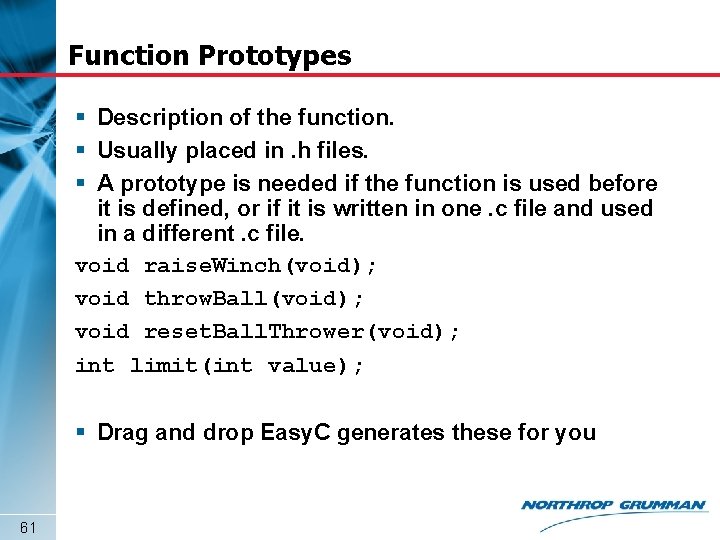
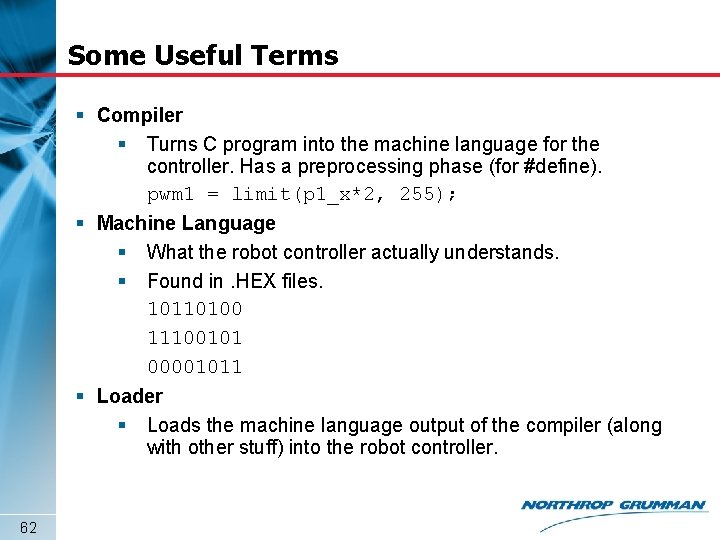
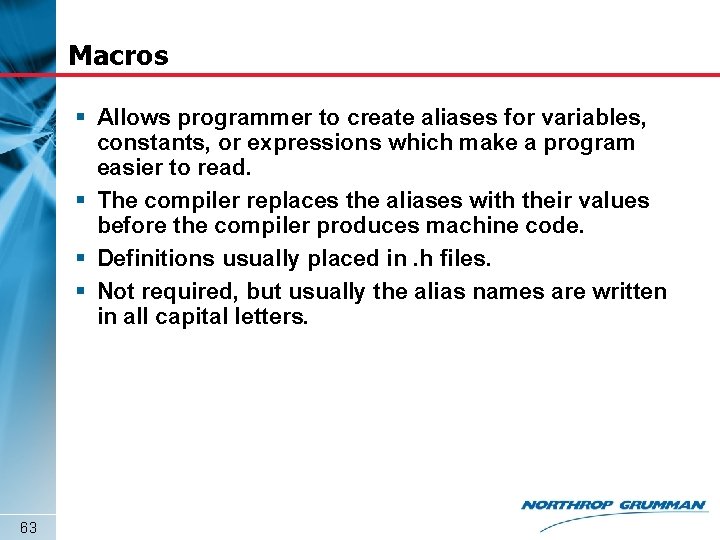
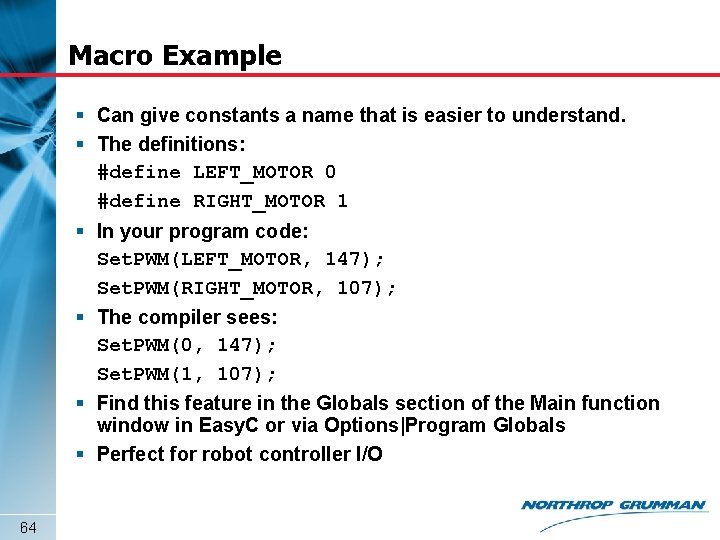
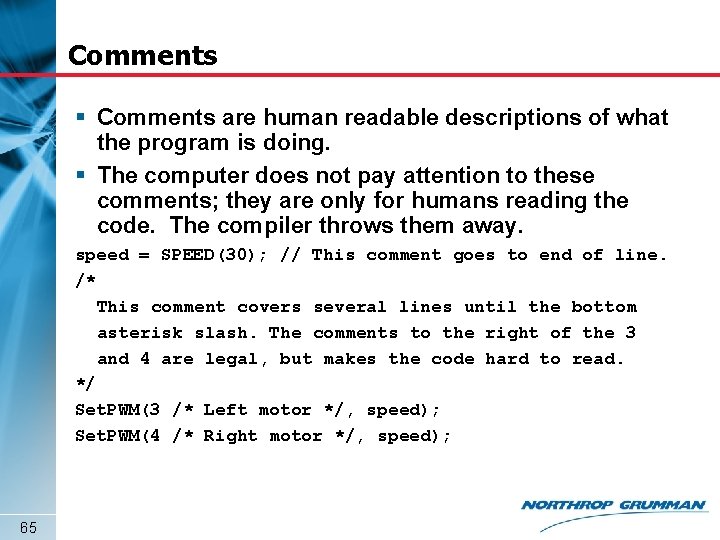
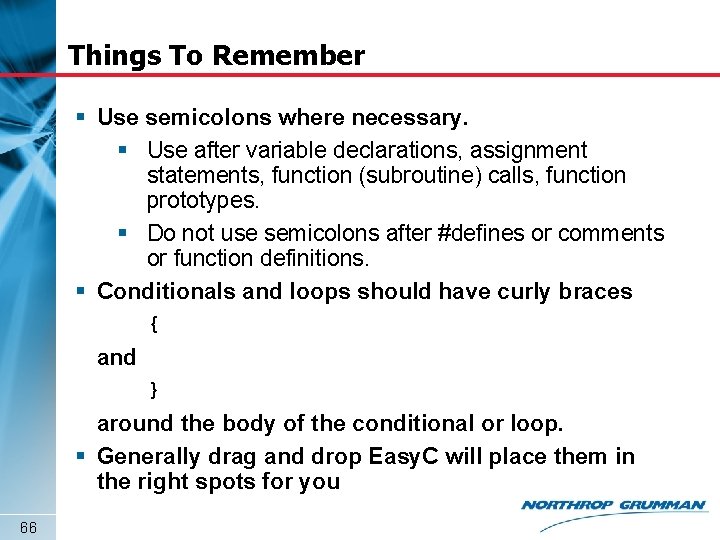
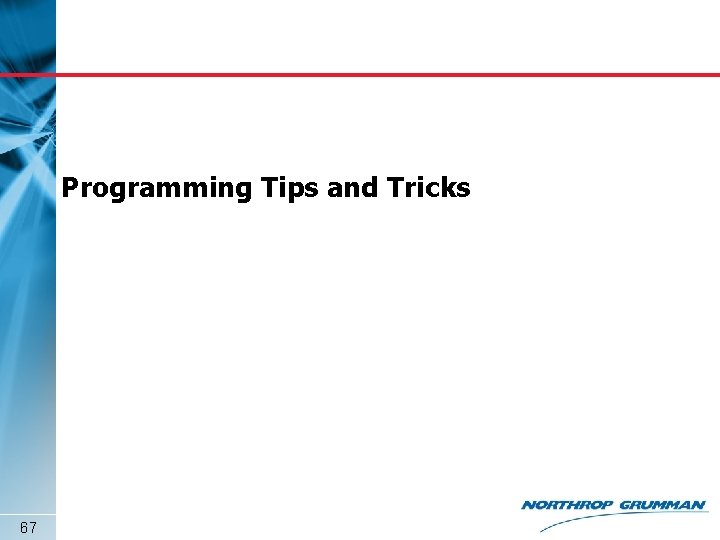
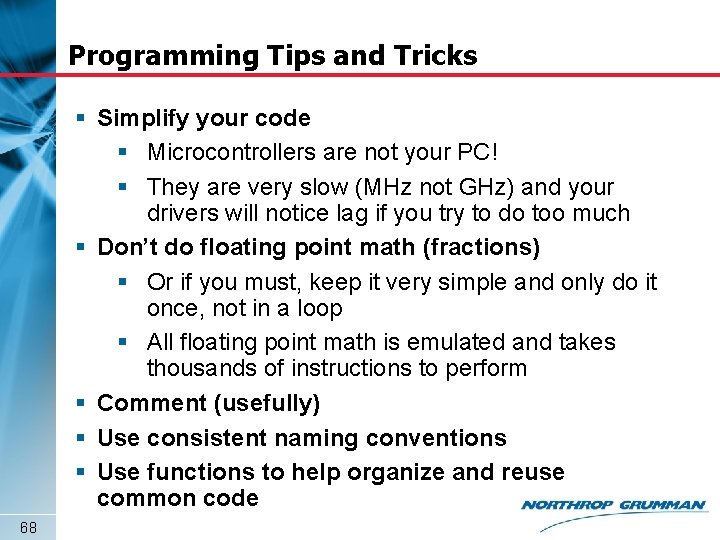
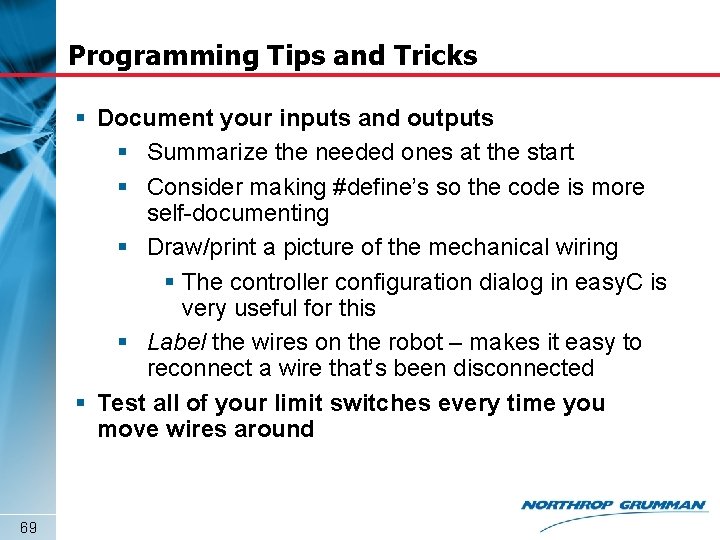

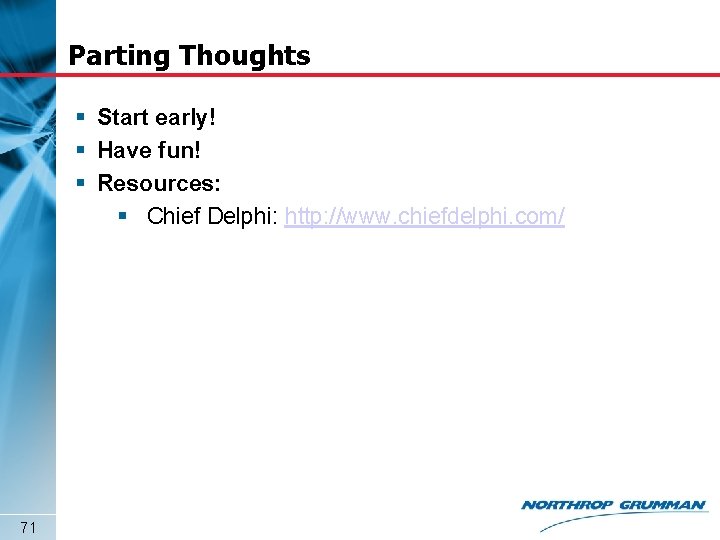
- Slides: 71
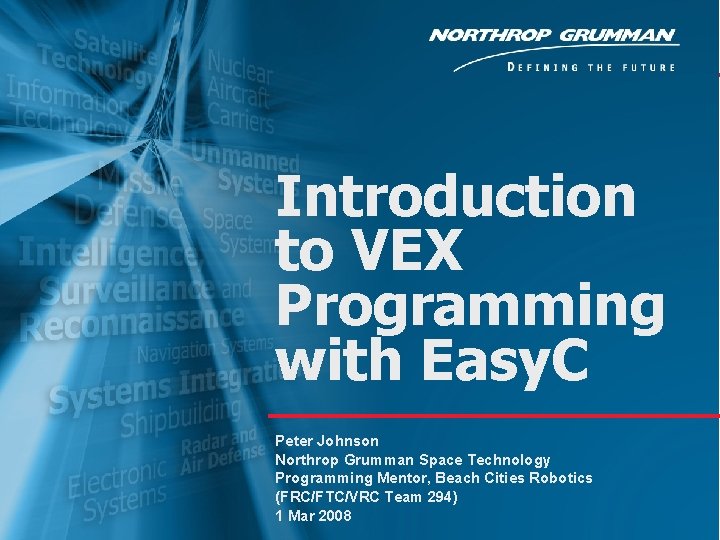
Introduction to VEX Programming with Easy. C 1 Peter Johnson Northrop Grumman Space Technology Programming Mentor, Beach Cities Robotics (FRC/FTC/VRC Team 294) 1 Mar 2008
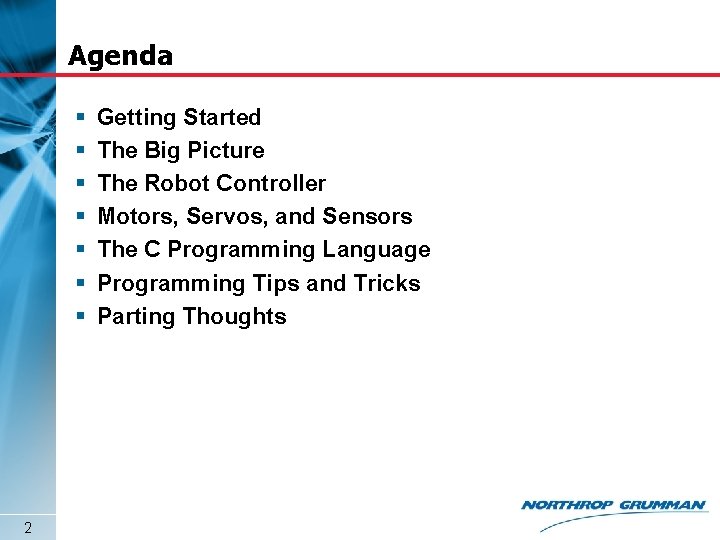
Agenda § § § § 2 Getting Started The Big Picture The Robot Controller Motors, Servos, and Sensors The C Programming Language Programming Tips and Tricks Parting Thoughts
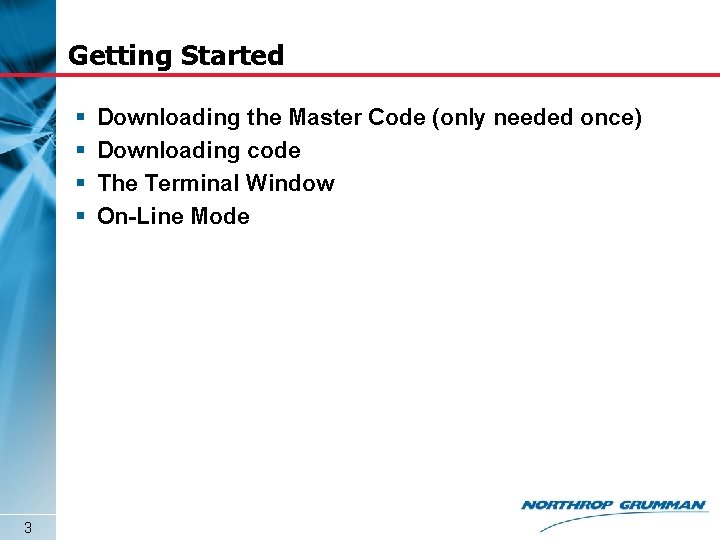
Getting Started § § 3 Downloading the Master Code (only needed once) Downloading code The Terminal Window On-Line Mode
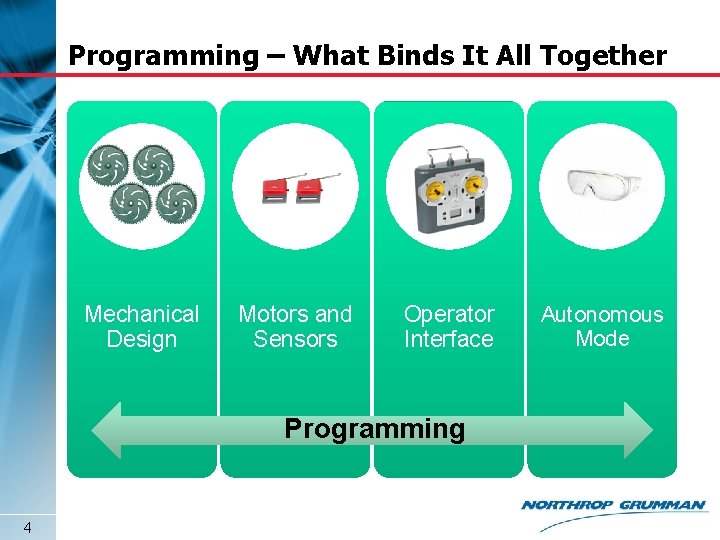
Programming – What Binds It All Together Mechanical Design Motors and Sensors Operator Interface Programming 4 Autonomous Mode
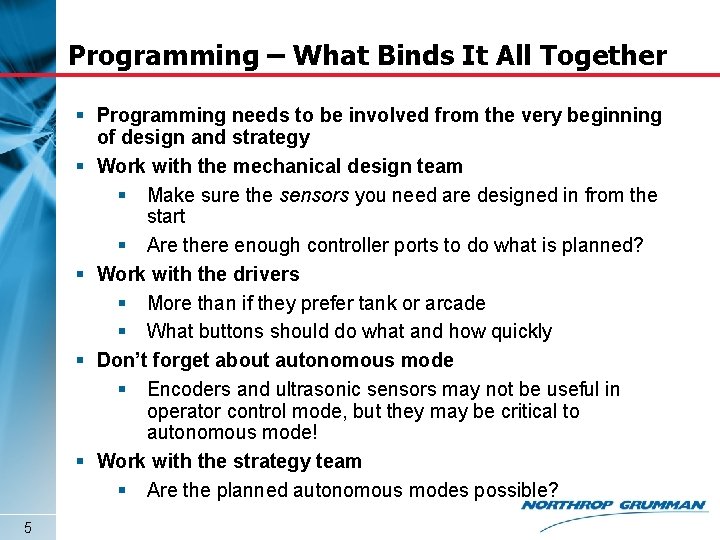
Programming – What Binds It All Together § Programming needs to be involved from the very beginning of design and strategy § Work with the mechanical design team § Make sure the sensors you need are designed in from the start § Are there enough controller ports to do what is planned? § Work with the drivers § More than if they prefer tank or arcade § What buttons should do what and how quickly § Don’t forget about autonomous mode § Encoders and ultrasonic sensors may not be useful in operator control mode, but they may be critical to autonomous mode! § Work with the strategy team § Are the planned autonomous modes possible? 5
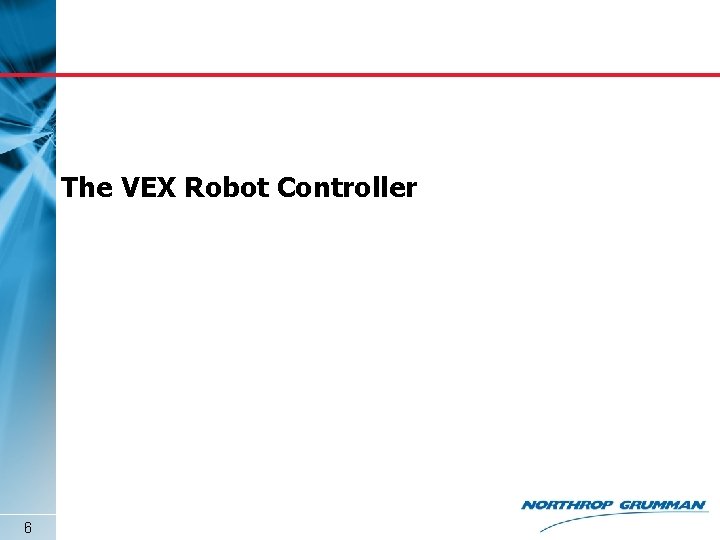
The VEX Robot Controller 6
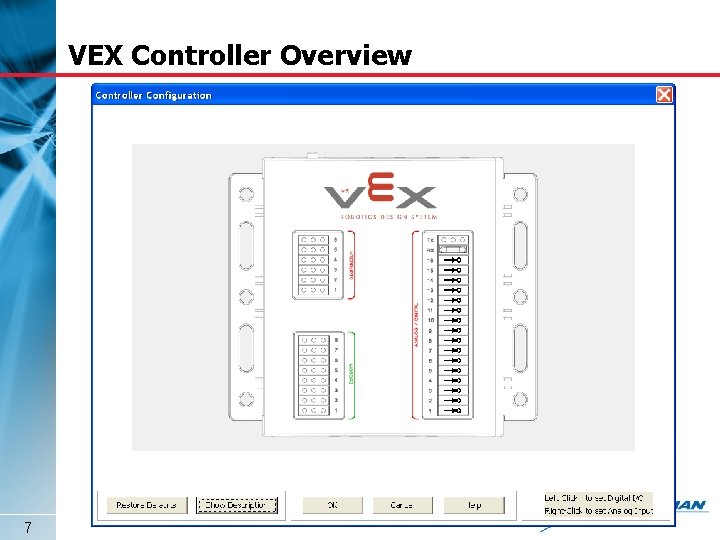
VEX Controller Overview 7
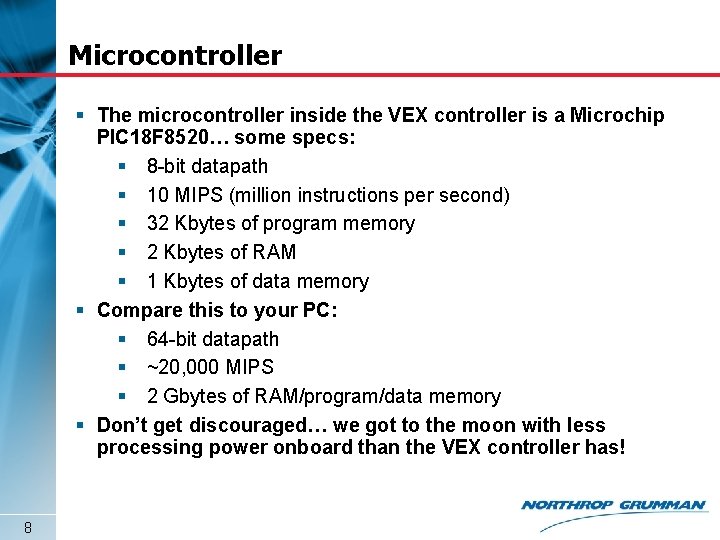
Microcontroller § The microcontroller inside the VEX controller is a Microchip PIC 18 F 8520… some specs: § 8 -bit datapath § 10 MIPS (million instructions per second) § 32 Kbytes of program memory § 2 Kbytes of RAM § 1 Kbytes of data memory § Compare this to your PC: § 64 -bit datapath § ~20, 000 MIPS § 2 Gbytes of RAM/program/data memory § Don’t get discouraged… we got to the moon with less processing power onboard than the VEX controller has! 8
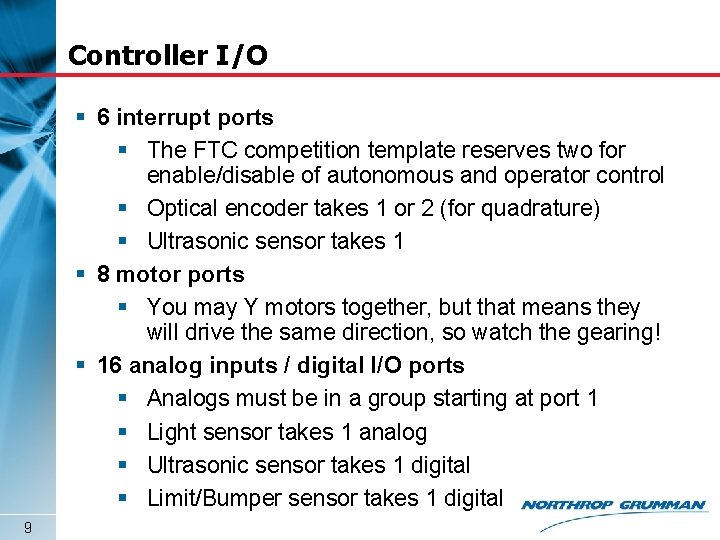
Controller I/O § 6 interrupt ports § The FTC competition template reserves two for enable/disable of autonomous and operator control § Optical encoder takes 1 or 2 (for quadrature) § Ultrasonic sensor takes 1 § 8 motor ports § You may Y motors together, but that means they will drive the same direction, so watch the gearing! § 16 analog inputs / digital I/O ports § Analogs must be in a group starting at port 1 § Light sensor takes 1 analog § Ultrasonic sensor takes 1 digital § Limit/Bumper sensor takes 1 digital 9
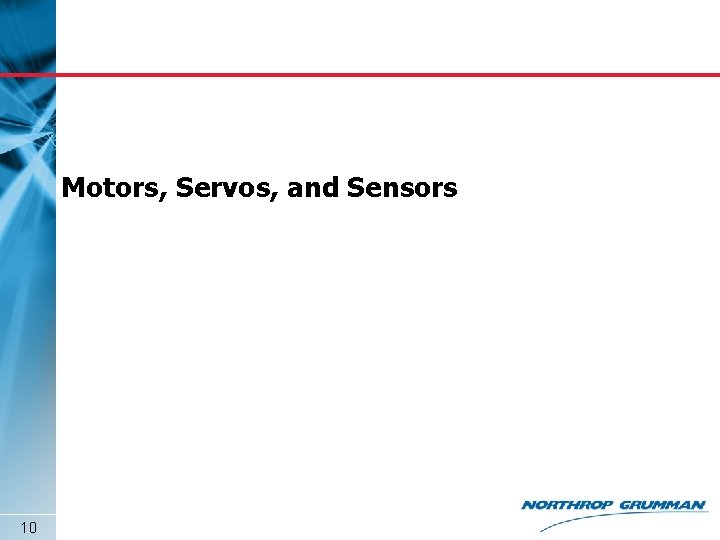
Motors, Servos, and Sensors 10
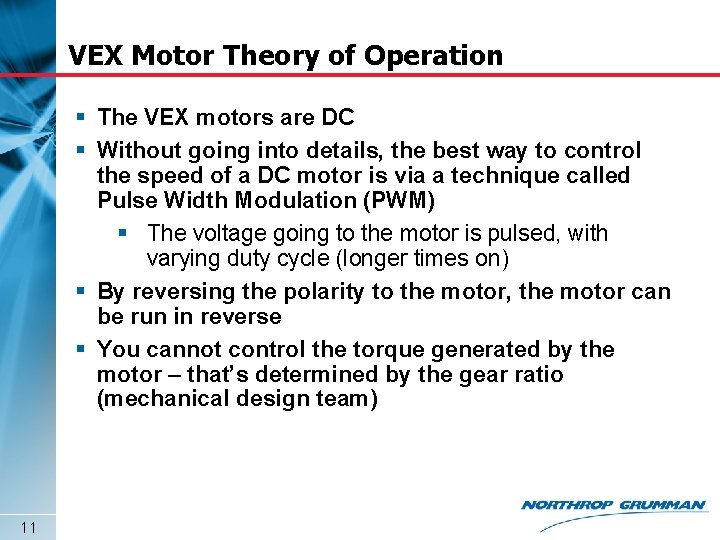
VEX Motor Theory of Operation § The VEX motors are DC § Without going into details, the best way to control the speed of a DC motor is via a technique called Pulse Width Modulation (PWM) § The voltage going to the motor is pulsed, with varying duty cycle (longer times on) § By reversing the polarity to the motor, the motor can be run in reverse § You cannot control the torque generated by the motor – that’s determined by the gear ratio (mechanical design team) 11
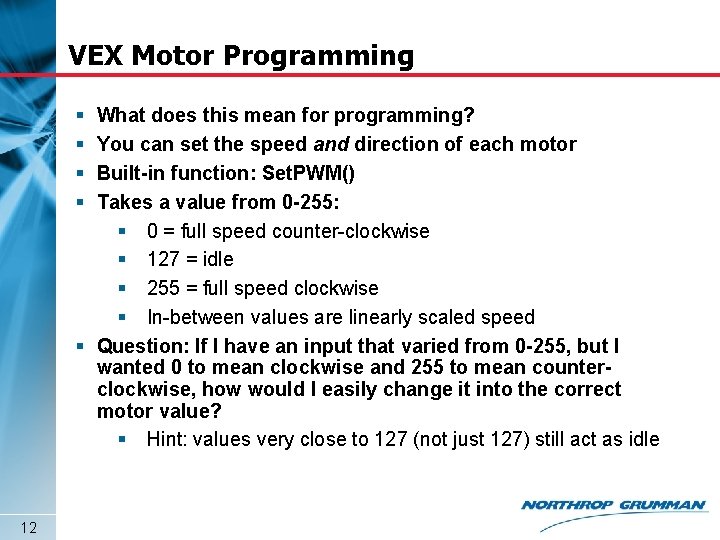
VEX Motor Programming § § What does this mean for programming? You can set the speed and direction of each motor Built-in function: Set. PWM() Takes a value from 0 -255: § 0 = full speed counter-clockwise § 127 = idle § 255 = full speed clockwise § In-between values are linearly scaled speed § Question: If I have an input that varied from 0 -255, but I wanted 0 to mean clockwise and 255 to mean counterclockwise, how would I easily change it into the correct motor value? § Hint: values very close to 127 (not just 127) still act as idle 12
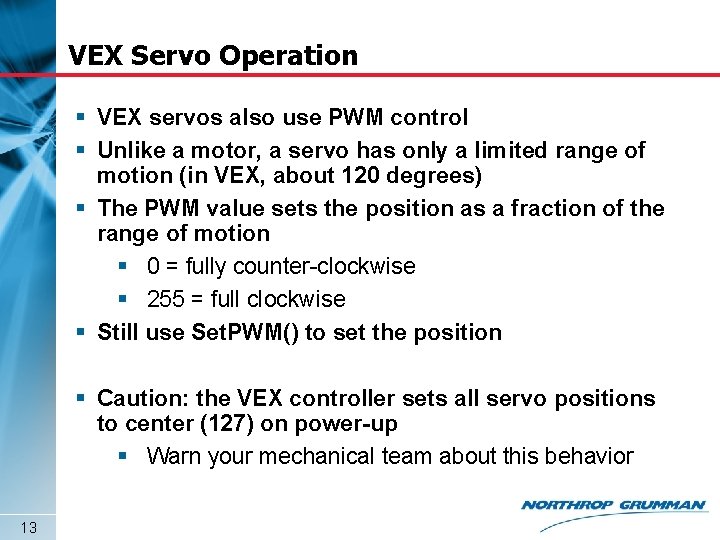
VEX Servo Operation § VEX servos also use PWM control § Unlike a motor, a servo has only a limited range of motion (in VEX, about 120 degrees) § The PWM value sets the position as a fraction of the range of motion § 0 = fully counter-clockwise § 255 = full clockwise § Still use Set. PWM() to set the position § Caution: the VEX controller sets all servo positions to center (127) on power-up § Warn your mechanical team about this behavior 13
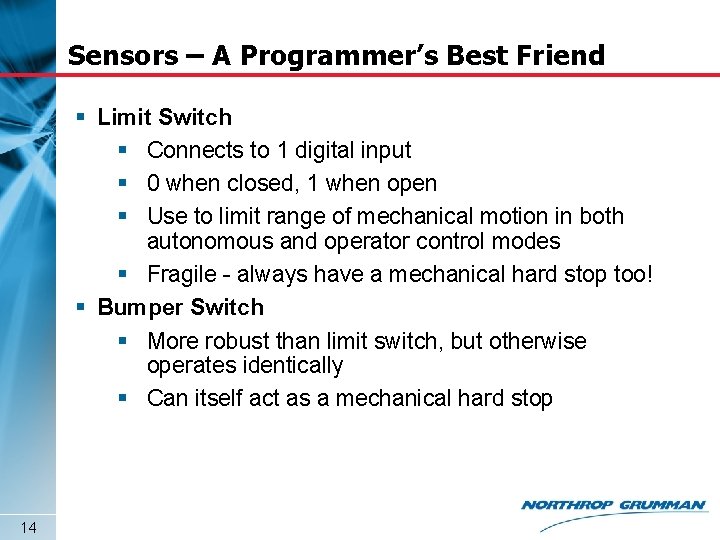
Sensors – A Programmer’s Best Friend § Limit Switch § Connects to 1 digital input § 0 when closed, 1 when open § Use to limit range of mechanical motion in both autonomous and operator control modes § Fragile - always have a mechanical hard stop too! § Bumper Switch § More robust than limit switch, but otherwise operates identically § Can itself act as a mechanical hard stop 14
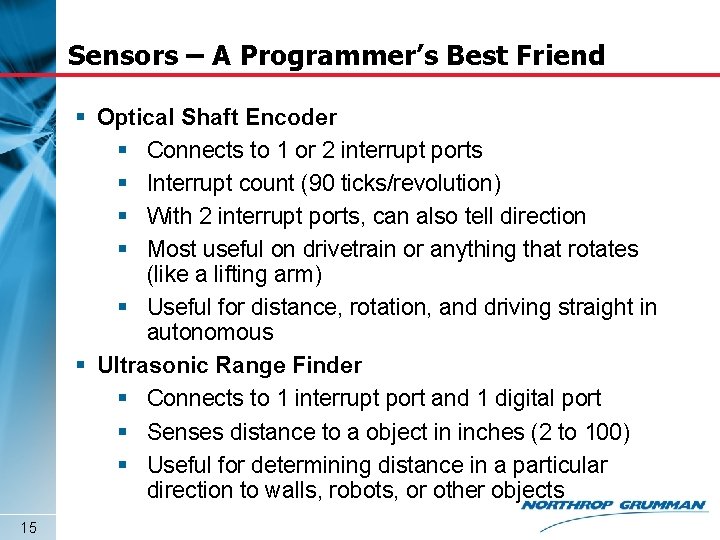
Sensors – A Programmer’s Best Friend § Optical Shaft Encoder § Connects to 1 or 2 interrupt ports § Interrupt count (90 ticks/revolution) § With 2 interrupt ports, can also tell direction § Most useful on drivetrain or anything that rotates (like a lifting arm) § Useful for distance, rotation, and driving straight in autonomous § Ultrasonic Range Finder § Connects to 1 interrupt port and 1 digital port § Senses distance to a object in inches (2 to 100) § Useful for determining distance in a particular direction to walls, robots, or other objects 15
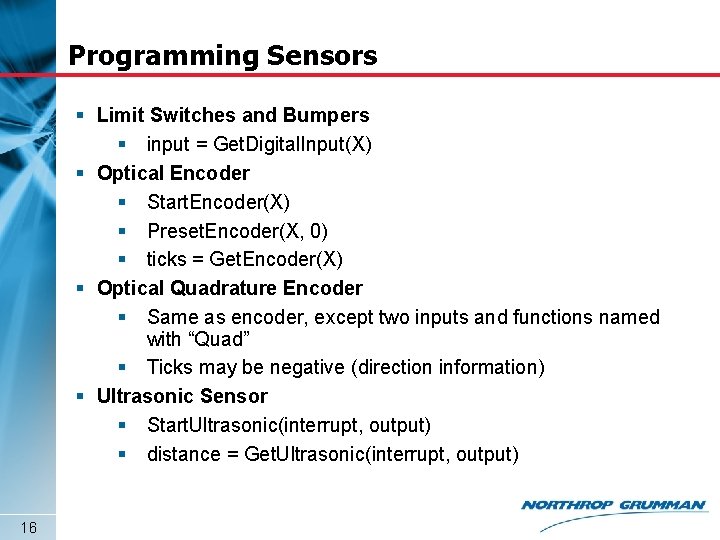
Programming Sensors § Limit Switches and Bumpers § input = Get. Digital. Input(X) § Optical Encoder § Start. Encoder(X) § Preset. Encoder(X, 0) § ticks = Get. Encoder(X) § Optical Quadrature Encoder § Same as encoder, except two inputs and functions named with “Quad” § Ticks may be negative (direction information) § Ultrasonic Sensor § Start. Ultrasonic(interrupt, output) § distance = Get. Ultrasonic(interrupt, output) 16
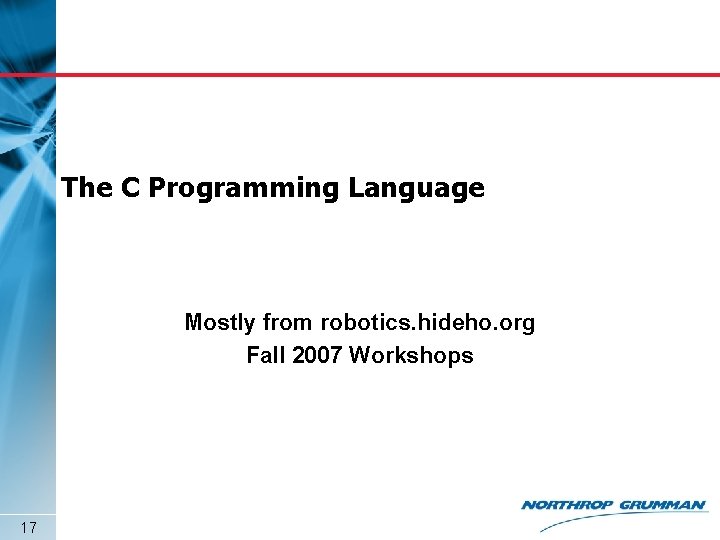
The C Programming Language Mostly from robotics. hideho. org Fall 2007 Workshops 17
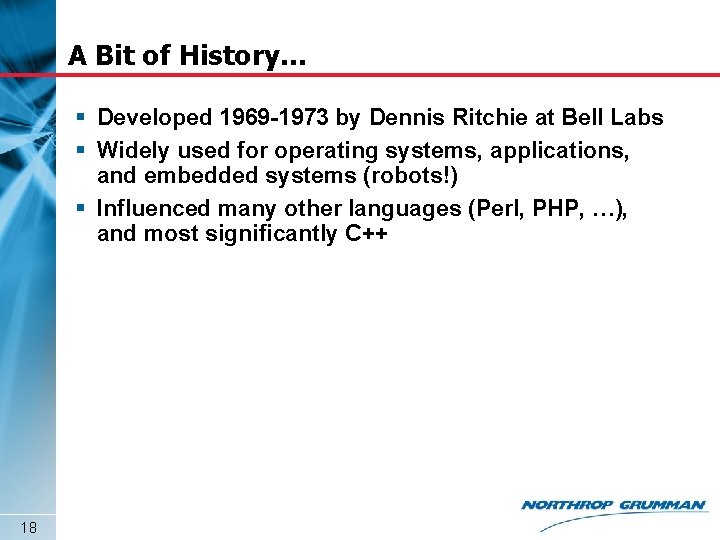
A Bit of History… § Developed 1969 -1973 by Dennis Ritchie at Bell Labs § Widely used for operating systems, applications, and embedded systems (robots!) § Influenced many other languages (Perl, PHP, …), and most significantly C++ 18
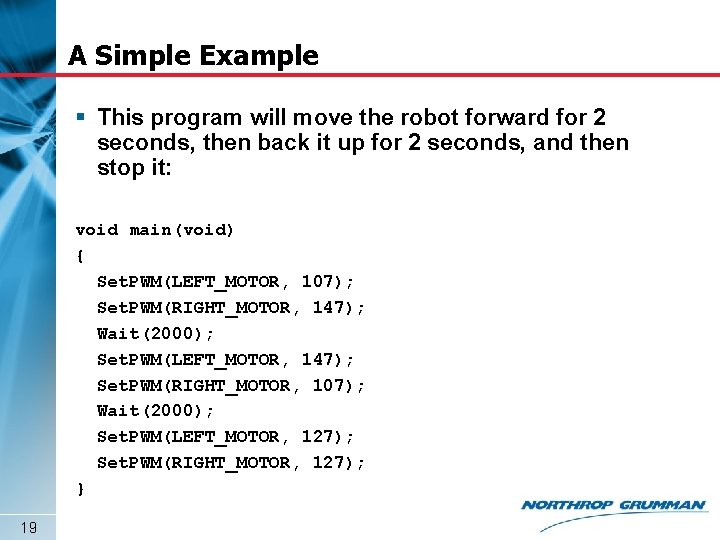
A Simple Example § This program will move the robot forward for 2 seconds, then back it up for 2 seconds, and then stop it: void main(void) { Set. PWM(LEFT_MOTOR, 107); Set. PWM(RIGHT_MOTOR, 147); Wait(2000); Set. PWM(LEFT_MOTOR, 147); Set. PWM(RIGHT_MOTOR, 107); Wait(2000); Set. PWM(LEFT_MOTOR, 127); Set. PWM(RIGHT_MOTOR, 127); } 19
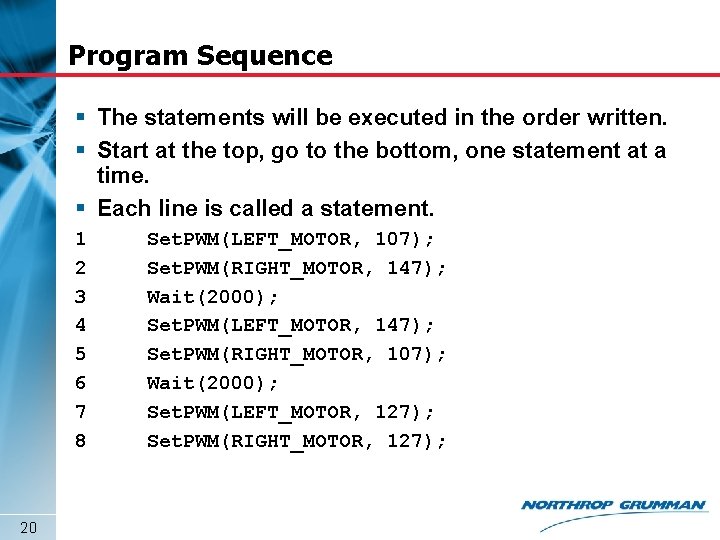
Program Sequence § The statements will be executed in the order written. § Start at the top, go to the bottom, one statement at a time. § Each line is called a statement. 1 2 3 4 5 6 7 8 20 Set. PWM(LEFT_MOTOR, 107); Set. PWM(RIGHT_MOTOR, 147); Wait(2000); Set. PWM(LEFT_MOTOR, 147); Set. PWM(RIGHT_MOTOR, 107); Wait(2000); Set. PWM(LEFT_MOTOR, 127); Set. PWM(RIGHT_MOTOR, 127);
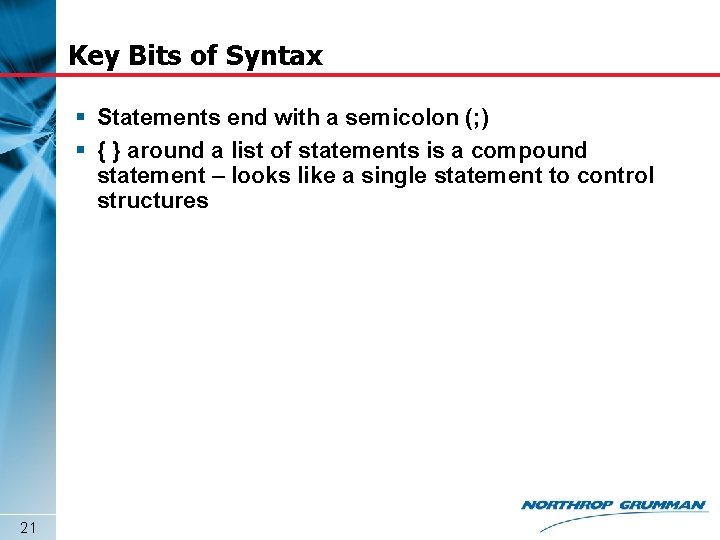
Key Bits of Syntax § Statements end with a semicolon (; ) § { } around a list of statements is a compound statement – looks like a single statement to control structures 21
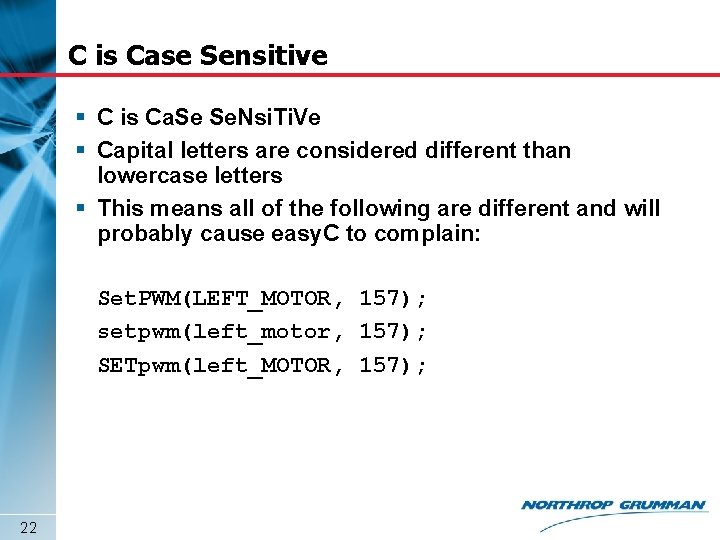
C is Case Sensitive § C is Ca. Se Se. Nsi. Ti. Ve § Capital letters are considered different than lowercase letters § This means all of the following are different and will probably cause easy. C to complain: Set. PWM(LEFT_MOTOR, 157); setpwm(left_motor, 157); SETpwm(left_MOTOR, 157); 22
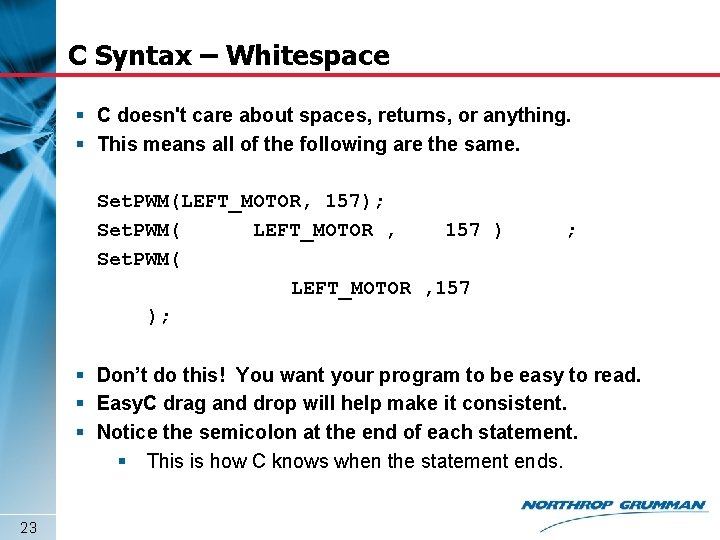
C Syntax – Whitespace § C doesn't care about spaces, returns, or anything. § This means all of the following are the same. Set. PWM(LEFT_MOTOR, 157); Set. PWM( LEFT_MOTOR , 157 ); ; § Don’t do this! You want your program to be easy to read. § Easy. C drag and drop will help make it consistent. § Notice the semicolon at the end of each statement. § This is how C knows when the statement ends. 23
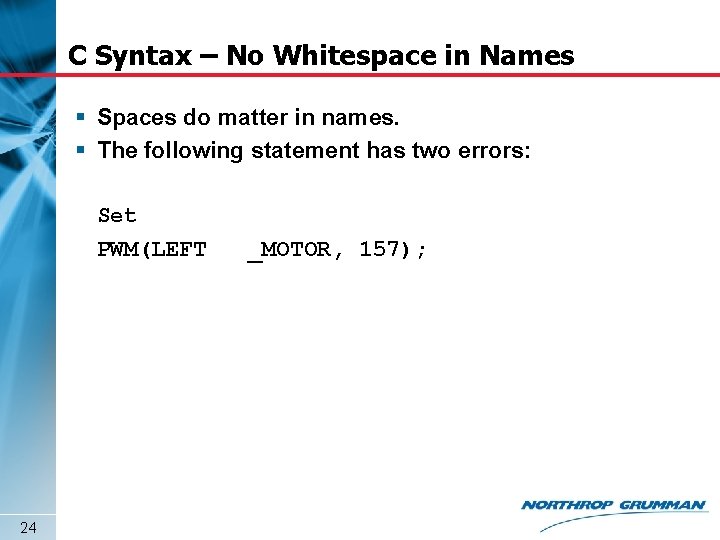
C Syntax – No Whitespace in Names § Spaces do matter in names. § The following statement has two errors: Set PWM(LEFT 24 _MOTOR, 157);
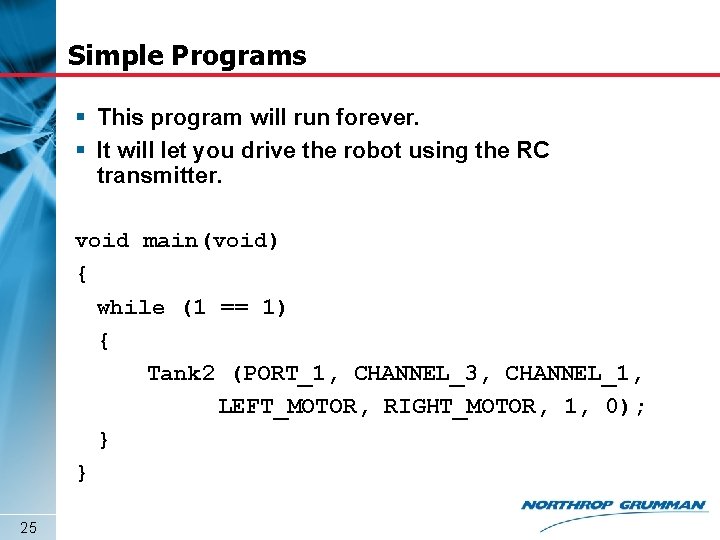
Simple Programs § This program will run forever. § It will let you drive the robot using the RC transmitter. void main(void) { while (1 == 1) { Tank 2 (PORT_1, CHANNEL_3, CHANNEL_1, LEFT_MOTOR, RIGHT_MOTOR, 1, 0); } } 25
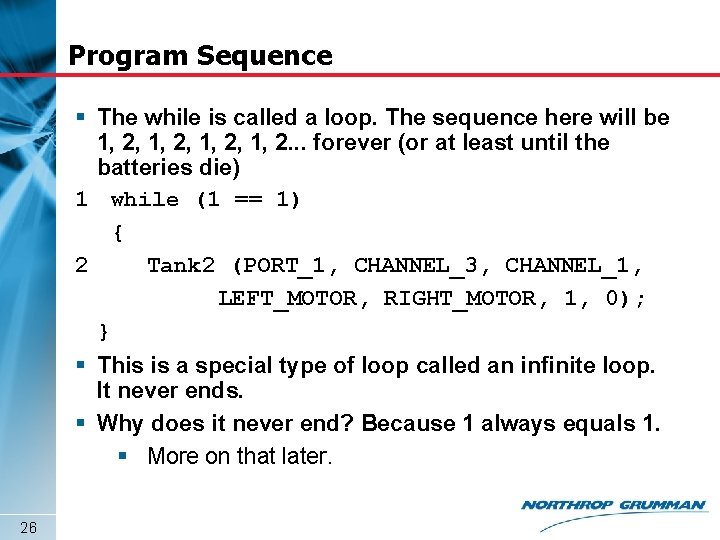
Program Sequence § The while is called a loop. The sequence here will be 1, 2, 1, 2. . . forever (or at least until the batteries die) 1 while (1 == 1) { 2 Tank 2 (PORT_1, CHANNEL_3, CHANNEL_1, LEFT_MOTOR, RIGHT_MOTOR, 1, 0); } § This is a special type of loop called an infinite loop. It never ends. § Why does it never end? Because 1 always equals 1. § More on that later. 26
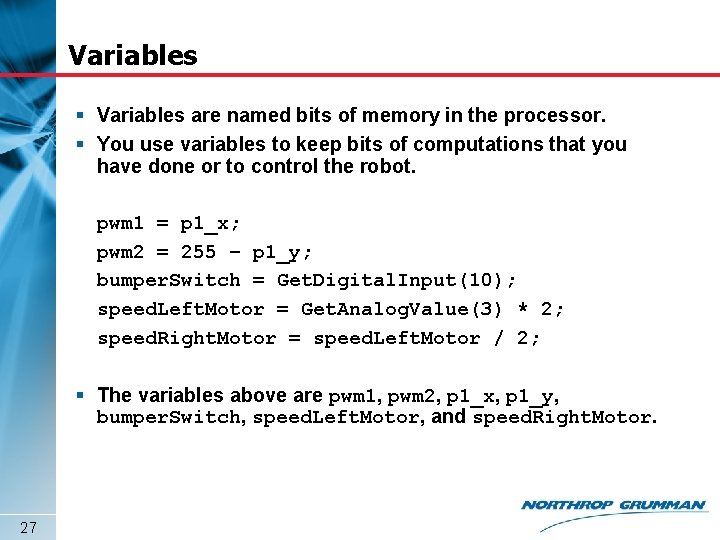
Variables § Variables are named bits of memory in the processor. § You use variables to keep bits of computations that you have done or to control the robot. pwm 1 = p 1_x; pwm 2 = 255 – p 1_y; bumper. Switch = Get. Digital. Input(10); speed. Left. Motor = Get. Analog. Value(3) * 2; speed. Right. Motor = speed. Left. Motor / 2; § The variables above are pwm 1, pwm 2, p 1_x, p 1_y, bumper. Switch, speed. Left. Motor, and speed. Right. Motor. 27
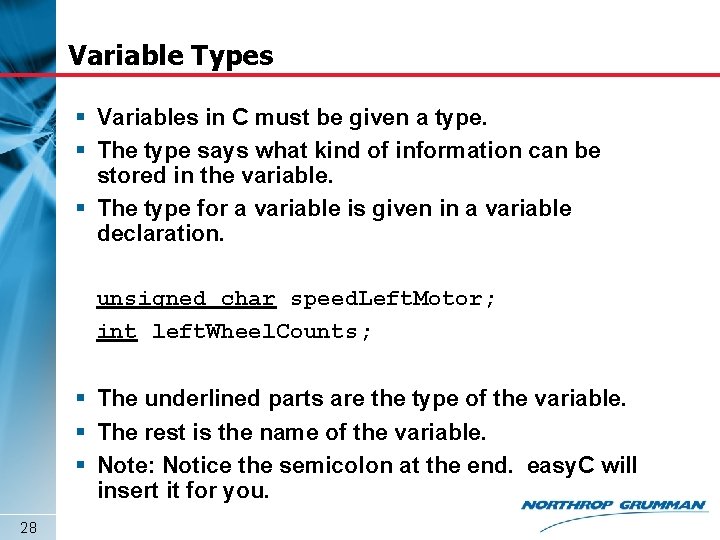
Variable Types § Variables in C must be given a type. § The type says what kind of information can be stored in the variable. § The type for a variable is given in a variable declaration. unsigned char speed. Left. Motor; int left. Wheel. Counts; § The underlined parts are the type of the variable. § The rest is the name of the variable. § Note: Notice the semicolon at the end. easy. C will insert it for you. 28
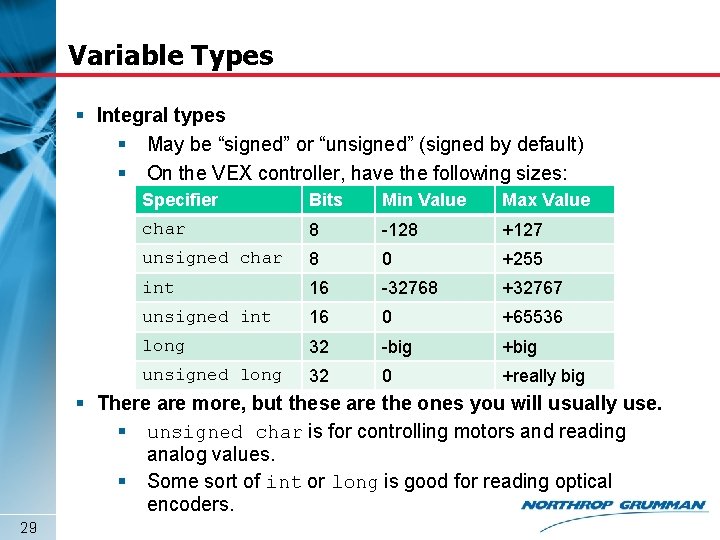
Variable Types § Integral types § May be “signed” or “unsigned” (signed by default) § On the VEX controller, have the following sizes: Specifier Bits Min Value Max Value char 8 -128 +127 unsigned char 8 0 +255 int 16 -32768 +32767 unsigned int 16 0 +65536 long 32 -big +big unsigned long 32 0 +really big § There are more, but these are the ones you will usually use. § unsigned char is for controlling motors and reading analog values. § Some sort of int or long is good for reading optical encoders. 29
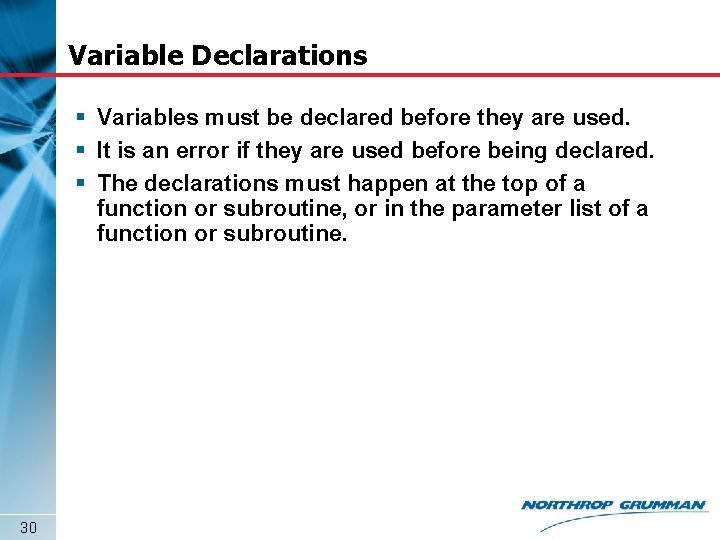
Variable Declarations § Variables must be declared before they are used. § It is an error if they are used before being declared. § The declarations must happen at the top of a function or subroutine, or in the parameter list of a function or subroutine. 30
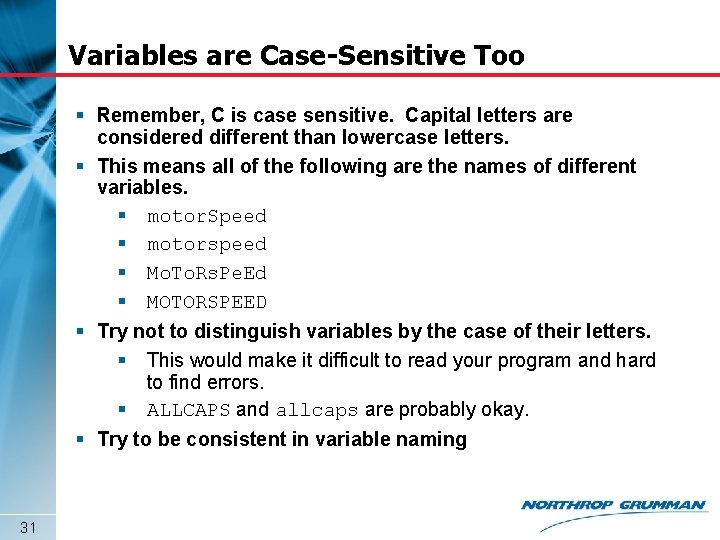
Variables are Case-Sensitive Too § Remember, C is case sensitive. Capital letters are considered different than lowercase letters. § This means all of the following are the names of different variables. § motor. Speed § motorspeed § Mo. To. Rs. Pe. Ed § MOTORSPEED § Try not to distinguish variables by the case of their letters. § This would make it difficult to read your program and hard to find errors. § ALLCAPS and allcaps are probably okay. § Try to be consistent in variable naming 31
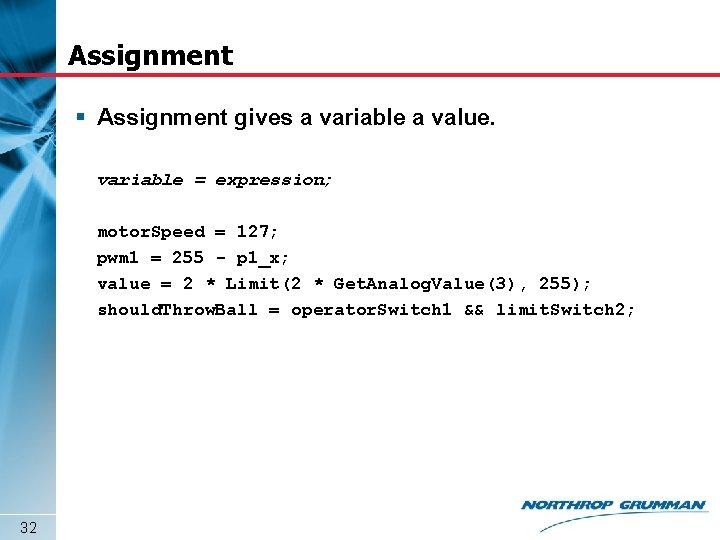
Assignment § Assignment gives a variable a value. variable = expression; motor. Speed = 127; pwm 1 = 255 - p 1_x; value = 2 * Limit(2 * Get. Analog. Value(3), 255); should. Throw. Ball = operator. Switch 1 && limit. Switch 2; 32
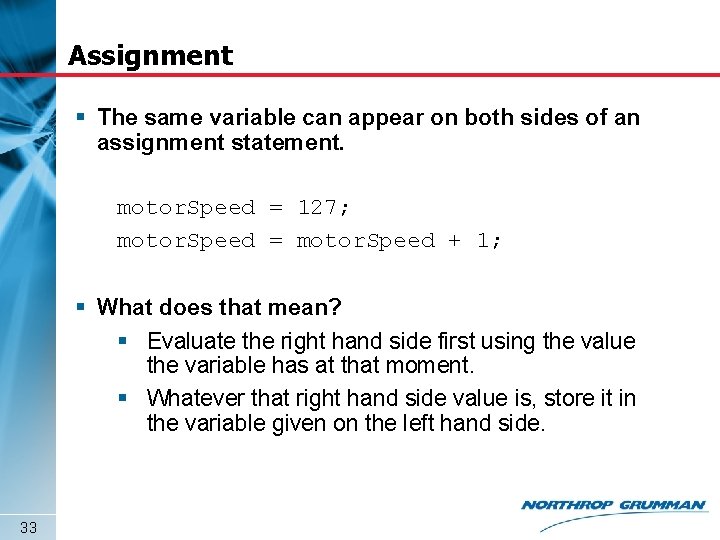
Assignment § The same variable can appear on both sides of an assignment statement. motor. Speed = 127; motor. Speed = motor. Speed + 1; § What does that mean? § Evaluate the right hand side first using the value the variable has at that moment. § Whatever that right hand side value is, store it in the variable given on the left hand side. 33
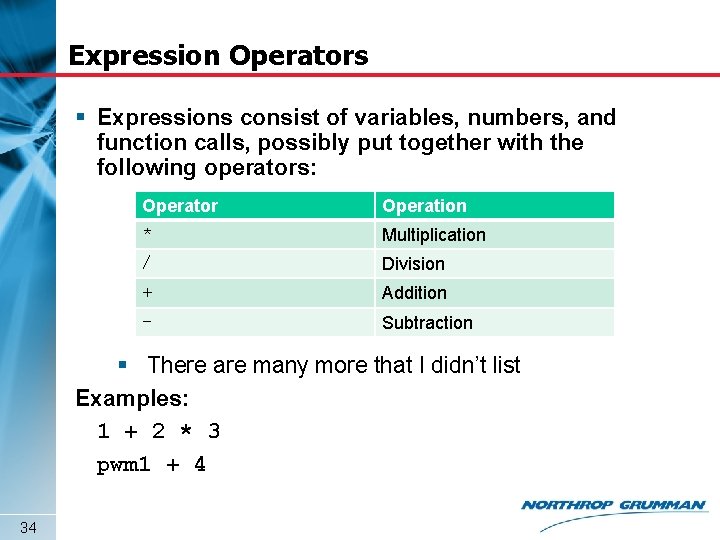
Expression Operators § Expressions consist of variables, numbers, and function calls, possibly put together with the following operators: Operator Operation * Multiplication / Division + Addition - Subtraction § There are many more that I didn’t list Examples: 1 + 2 * 3 pwm 1 + 4 34
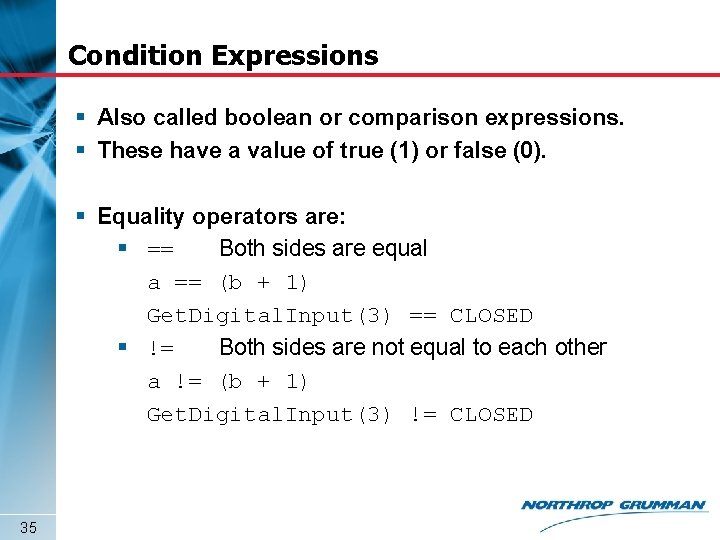
Condition Expressions § Also called boolean or comparison expressions. § These have a value of true (1) or false (0). § Equality operators are: § == Both sides are equal a == (b + 1) Get. Digital. Input(3) == CLOSED § != Both sides are not equal to each other a != (b + 1) Get. Digital. Input(3) != CLOSED 35
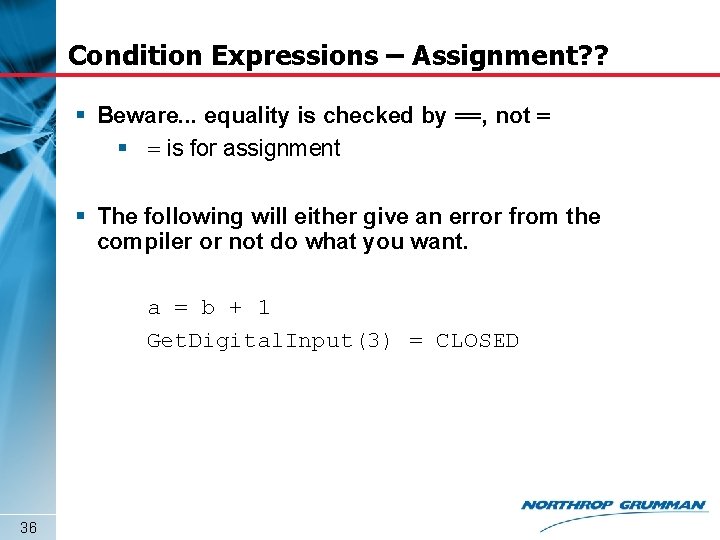
Condition Expressions – Assignment? ? § Beware. . . equality is checked by ==, not = § = is for assignment § The following will either give an error from the compiler or not do what you want. a = b + 1 Get. Digital. Input(3) = CLOSED 36
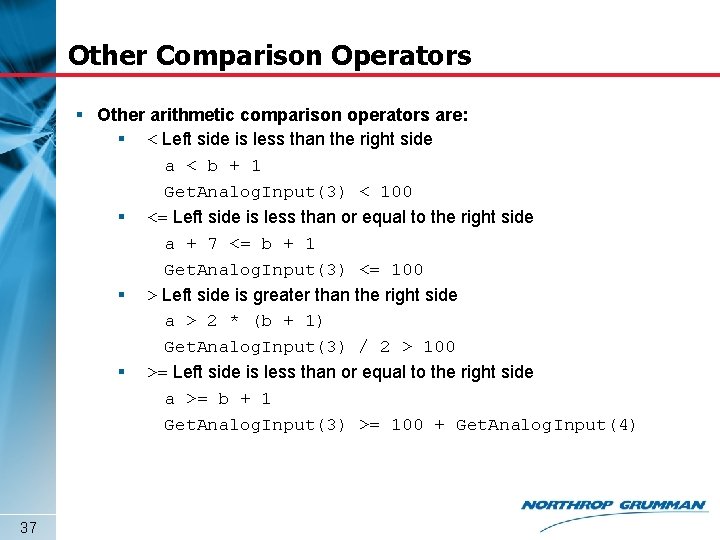
Other Comparison Operators § Other arithmetic comparison operators are: § < Left side is less than the right side a < b + 1 Get. Analog. Input(3) < 100 § <= Left side is less than or equal to the right side a + 7 <= b + 1 Get. Analog. Input(3) <= 100 § > Left side is greater than the right side a > 2 * (b + 1) Get. Analog. Input(3) / 2 > 100 § >= Left side is less than or equal to the right side a >= b + 1 Get. Analog. Input(3) >= 100 + Get. Analog. Input(4) 37
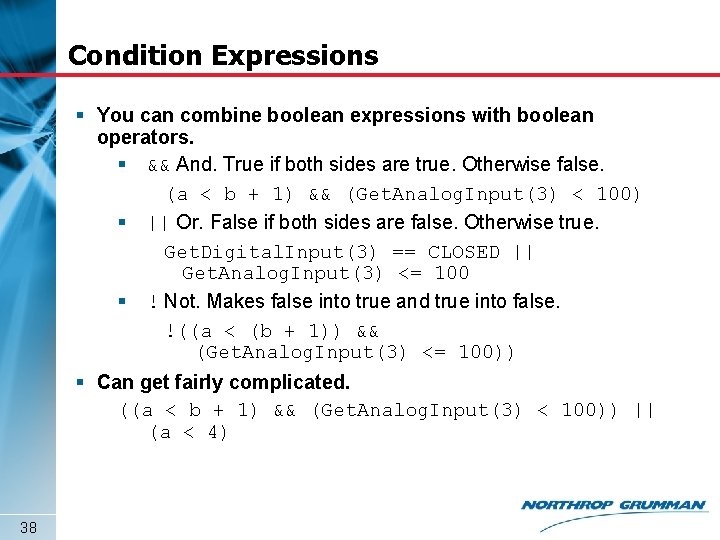
Condition Expressions § You can combine boolean expressions with boolean operators. § && And. True if both sides are true. Otherwise false. (a < b + 1) && (Get. Analog. Input(3) < 100) § || Or. False if both sides are false. Otherwise true. Get. Digital. Input(3) == CLOSED || Get. Analog. Input(3) <= 100 § ! Not. Makes false into true and true into false. !((a < (b + 1)) && (Get. Analog. Input(3) <= 100)) § Can get fairly complicated. ((a < b + 1) && (Get. Analog. Input(3) < 100)) || (a < 4) 38
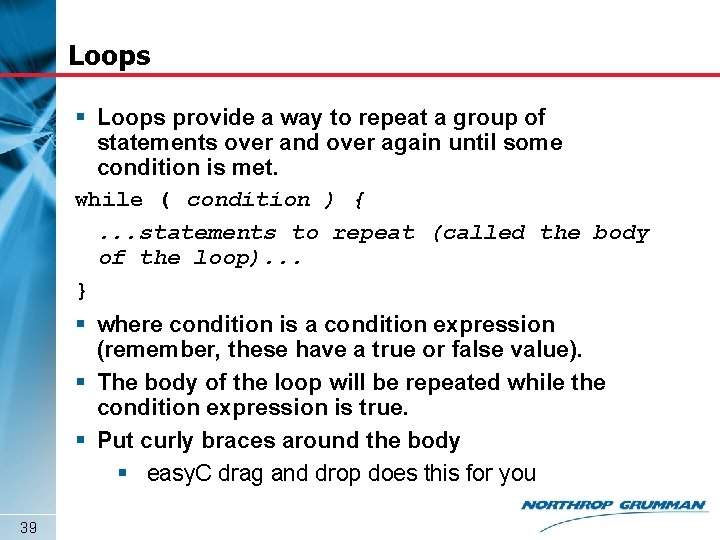
Loops § Loops provide a way to repeat a group of statements over and over again until some condition is met. while ( condition ) {. . . statements to repeat (called the body of the loop). . . } § where condition is a condition expression (remember, these have a true or false value). § The body of the loop will be repeated while the condition expression is true. § Put curly braces around the body § easy. C drag and drop does this for you 39
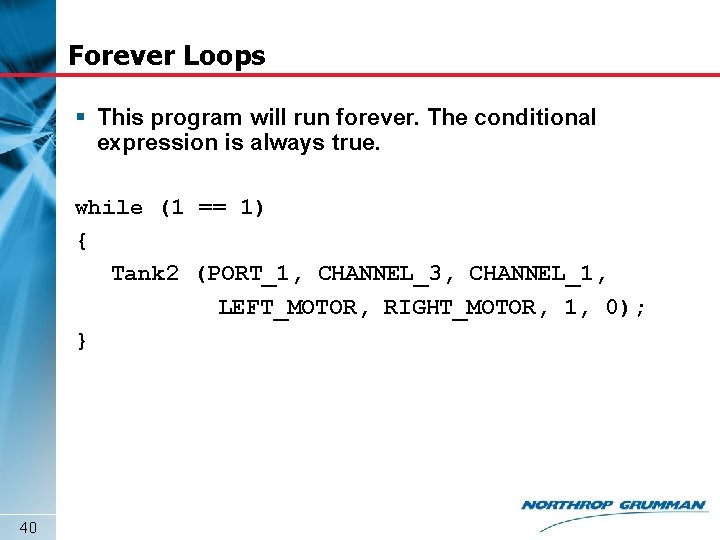
Forever Loops § This program will run forever. The conditional expression is always true. while (1 == 1) { Tank 2 (PORT_1, CHANNEL_3, CHANNEL_1, LEFT_MOTOR, RIGHT_MOTOR, 1, 0); } 40
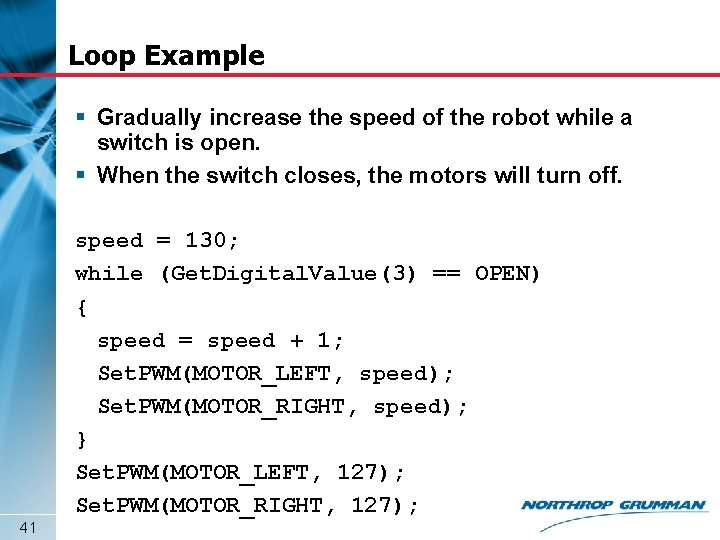
Loop Example § Gradually increase the speed of the robot while a switch is open. § When the switch closes, the motors will turn off. 41 speed = 130; while (Get. Digital. Value(3) == OPEN) { speed = speed + 1; Set. PWM(MOTOR_LEFT, speed); Set. PWM(MOTOR_RIGHT, speed); } Set. PWM(MOTOR_LEFT, 127); Set. PWM(MOTOR_RIGHT, 127);
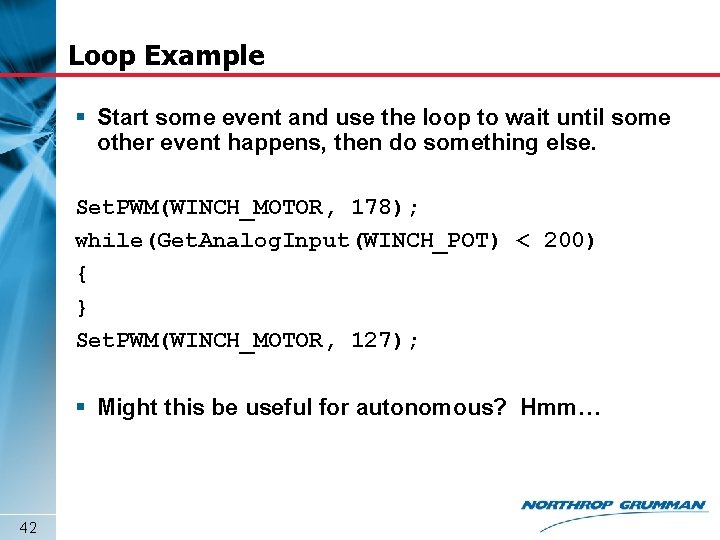
Loop Example § Start some event and use the loop to wait until some other event happens, then do something else. Set. PWM(WINCH_MOTOR, 178); while(Get. Analog. Input(WINCH_POT) < 200) { } Set. PWM(WINCH_MOTOR, 127); § Might this be useful for autonomous? Hmm… 42
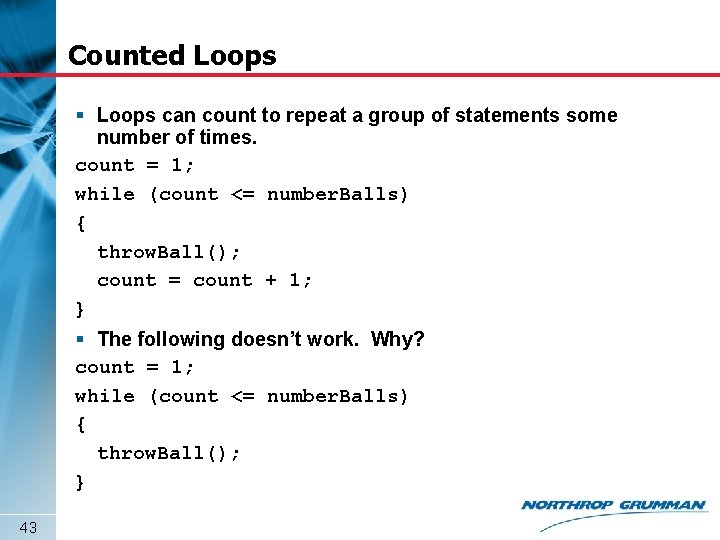
Counted Loops § Loops can count to repeat a group of statements some number of times. count = 1; while (count <= number. Balls) { throw. Ball(); count = count + 1; } § The following doesn’t work. Why? count = 1; while (count <= number. Balls) { throw. Ball(); } 43
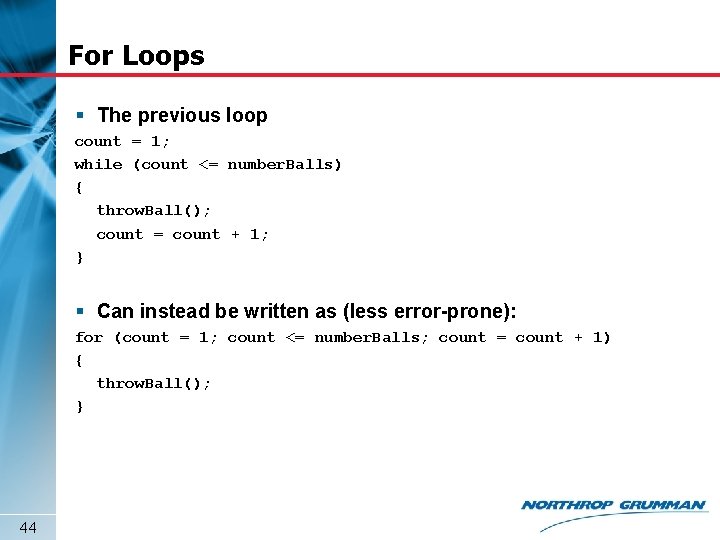
For Loops § The previous loop count = 1; while (count <= number. Balls) { throw. Ball(); count = count + 1; } § Can instead be written as (less error-prone): for (count = 1; count <= number. Balls; count = count + 1) { throw. Ball(); } 44
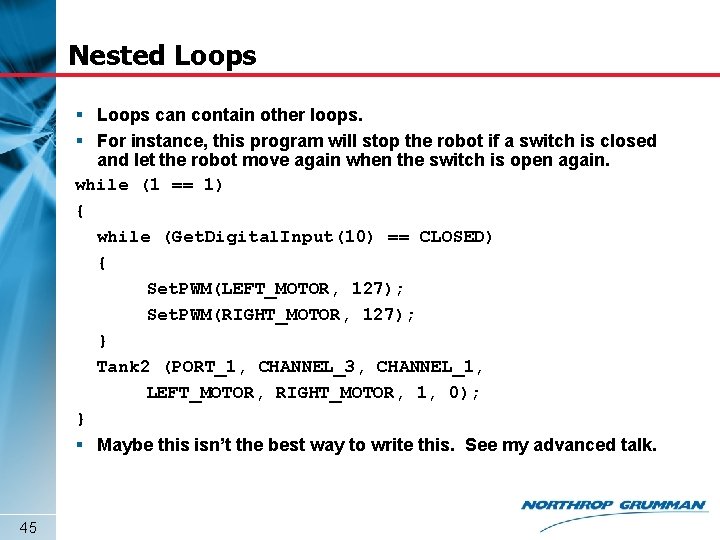
Nested Loops § Loops can contain other loops. § For instance, this program will stop the robot if a switch is closed and let the robot move again when the switch is open again. while (1 == 1) { while (Get. Digital. Input(10) == CLOSED) { Set. PWM(LEFT_MOTOR, 127); Set. PWM(RIGHT_MOTOR, 127); } Tank 2 (PORT_1, CHANNEL_3, CHANNEL_1, LEFT_MOTOR, RIGHT_MOTOR, 1, 0); } § Maybe this isn’t the best way to write this. See my advanced talk. 45
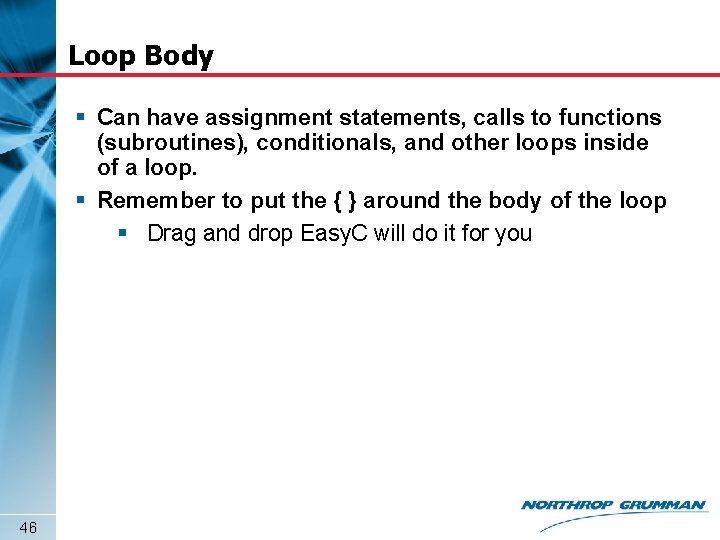
Loop Body § Can have assignment statements, calls to functions (subroutines), conditionals, and other loops inside of a loop. § Remember to put the { } around the body of the loop § Drag and drop Easy. C will do it for you 46
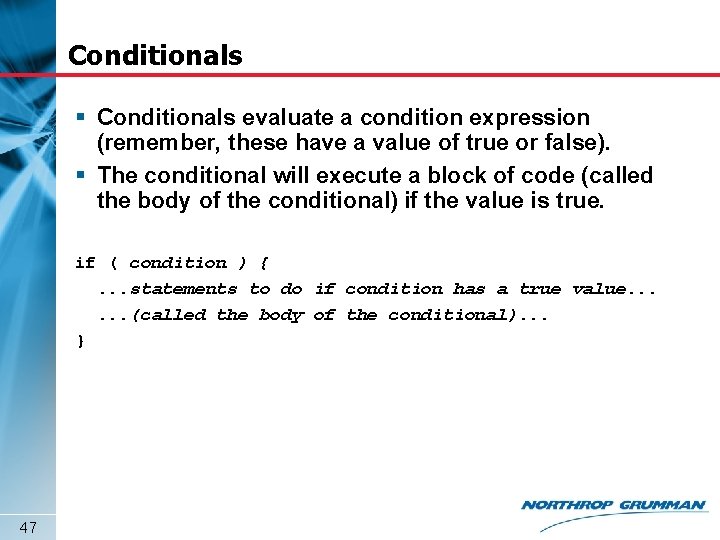
Conditionals § Conditionals evaluate a condition expression (remember, these have a value of true or false). § The conditional will execute a block of code (called the body of the conditional) if the value is true. if ( condition ) {. . . statements to do if condition has a true value. . . (called the body of the conditional). . . } 47
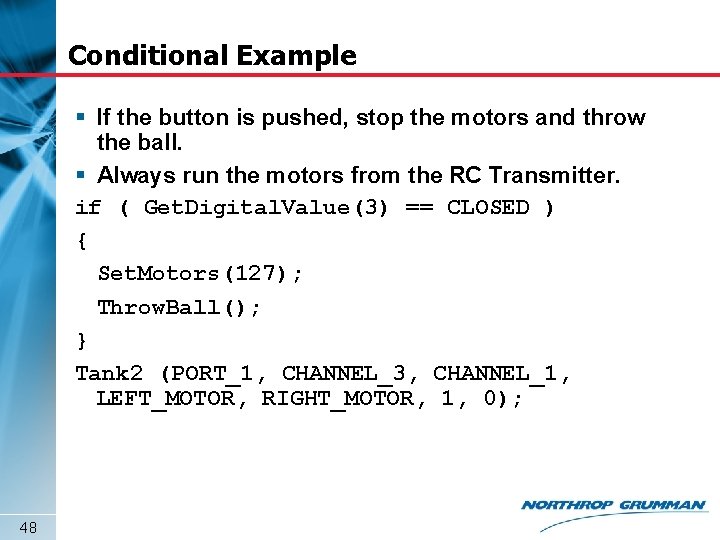
Conditional Example § If the button is pushed, stop the motors and throw the ball. § Always run the motors from the RC Transmitter. if ( Get. Digital. Value(3) == CLOSED ) { Set. Motors(127); Throw. Ball(); } Tank 2 (PORT_1, CHANNEL_3, CHANNEL_1, LEFT_MOTOR, RIGHT_MOTOR, 1, 0); 48
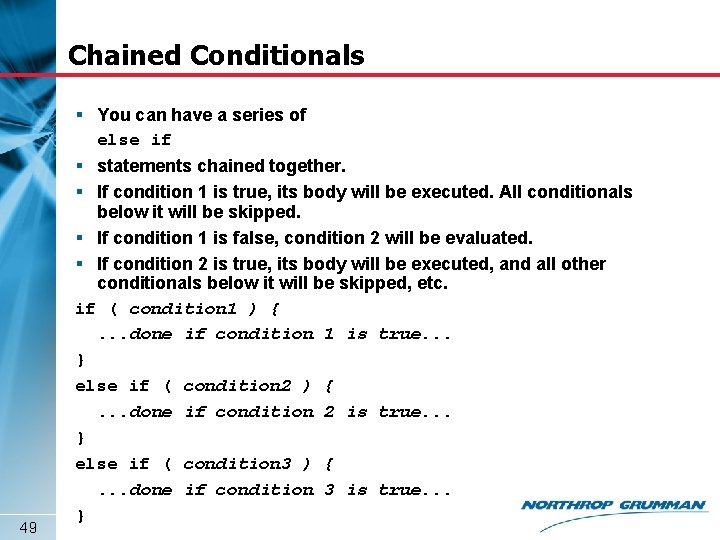
Chained Conditionals 49 § You can have a series of else if § statements chained together. § If condition 1 is true, its body will be executed. All conditionals below it will be skipped. § If condition 1 is false, condition 2 will be evaluated. § If condition 2 is true, its body will be executed, and all other conditionals below it will be skipped, etc. if ( condition 1 ) {. . . done if condition 1 is true. . . } else if ( condition 2 ) {. . . done if condition 2 is true. . . } else if ( condition 3 ) {. . . done if condition 3 is true. . . }
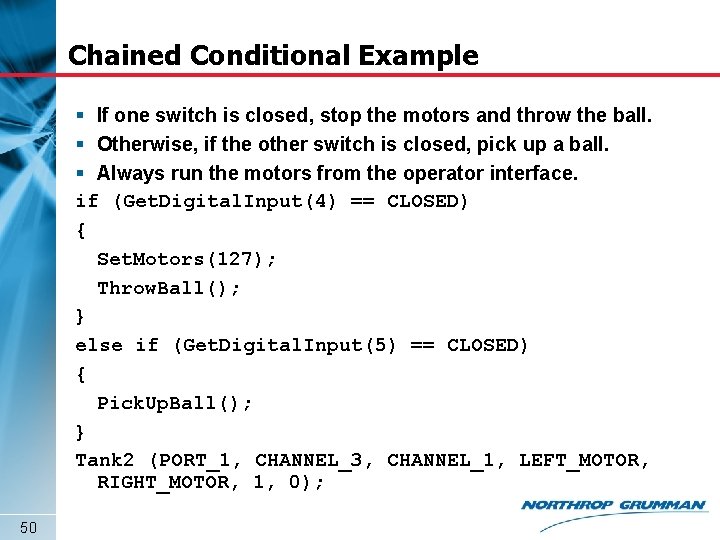
Chained Conditional Example § If one switch is closed, stop the motors and throw the ball. § Otherwise, if the other switch is closed, pick up a ball. § Always run the motors from the operator interface. if (Get. Digital. Input(4) == CLOSED) { Set. Motors(127); Throw. Ball(); } else if (Get. Digital. Input(5) == CLOSED) { Pick. Up. Ball(); } Tank 2 (PORT_1, CHANNEL_3, CHANNEL_1, LEFT_MOTOR, RIGHT_MOTOR, 1, 0); 50
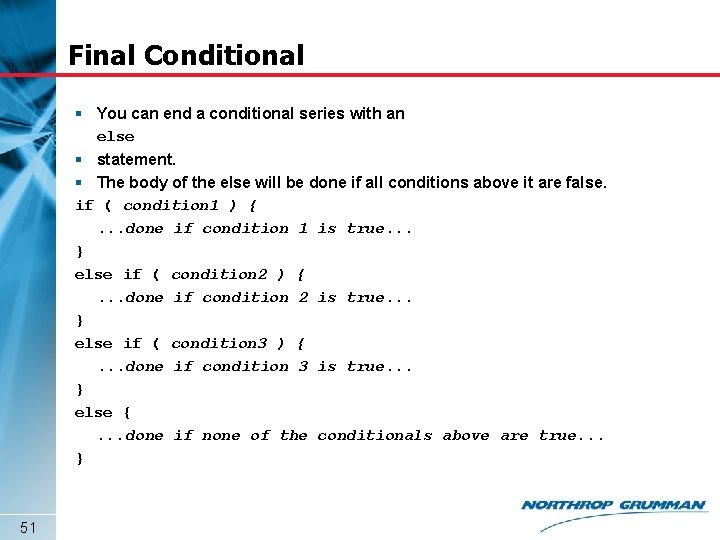
Final Conditional § You can end a conditional series with an else § statement. § The body of the else will be done if all conditions above it are false. if ( condition 1 ) {. . . done if condition 1 is true. . . } else if ( condition 2 ) {. . . done if condition 2 is true. . . } else if ( condition 3 ) {. . . done if condition 3 is true. . . } else {. . . done if none of the conditionals above are true. . . } 51
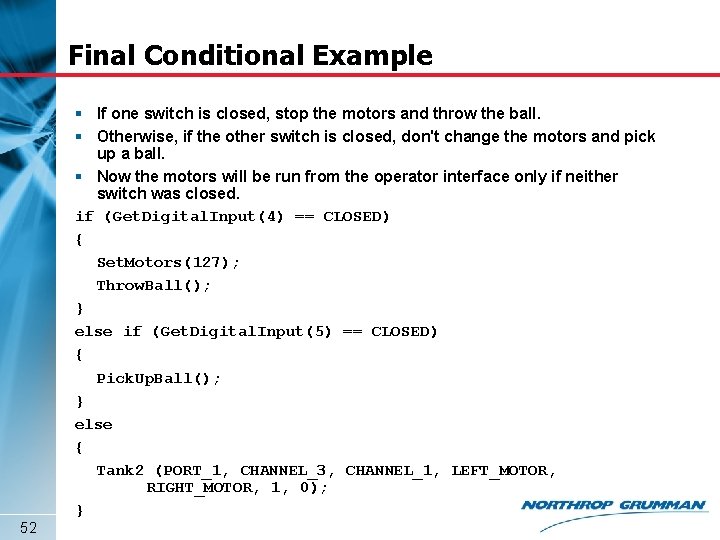
Final Conditional Example 52 § If one switch is closed, stop the motors and throw the ball. § Otherwise, if the other switch is closed, don't change the motors and pick up a ball. § Now the motors will be run from the operator interface only if neither switch was closed. if (Get. Digital. Input(4) == CLOSED) { Set. Motors(127); Throw. Ball(); } else if (Get. Digital. Input(5) == CLOSED) { Pick. Up. Ball(); } else { Tank 2 (PORT_1, CHANNEL_3, CHANNEL_1, LEFT_MOTOR, RIGHT_MOTOR, 1, 0); }
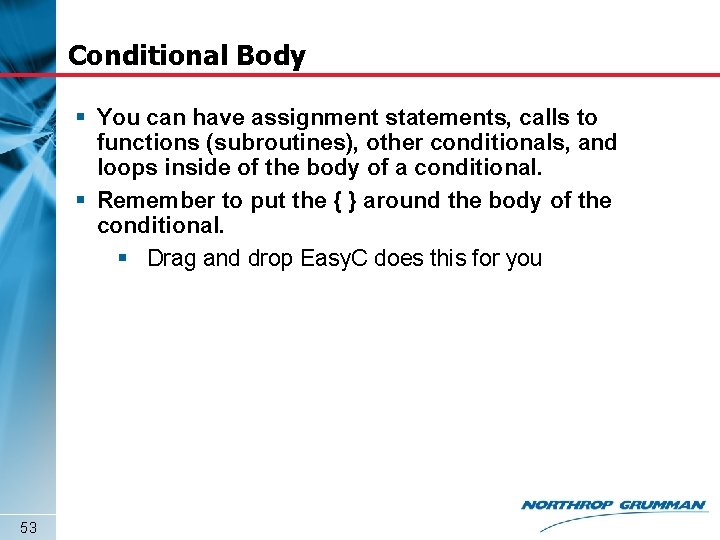
Conditional Body § You can have assignment statements, calls to functions (subroutines), other conditionals, and loops inside of the body of a conditional. § Remember to put the { } around the body of the conditional. § Drag and drop Easy. C does this for you 53
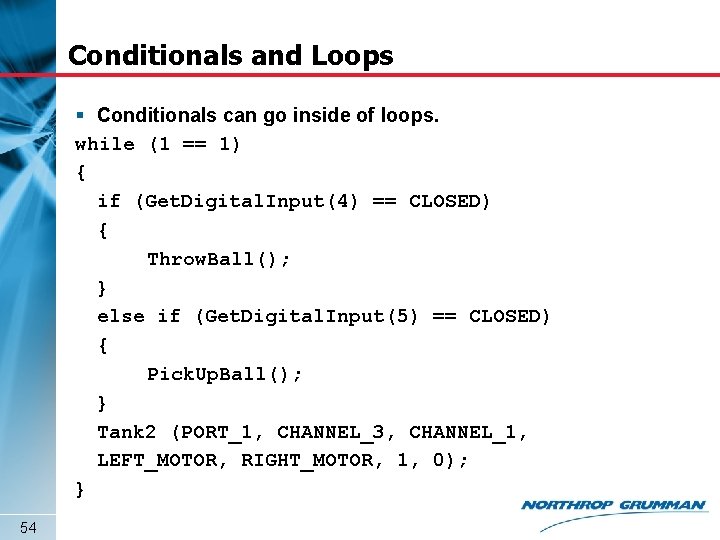
Conditionals and Loops § Conditionals can go inside of loops. while (1 == 1) { if (Get. Digital. Input(4) == CLOSED) { Throw. Ball(); } else if (Get. Digital. Input(5) == CLOSED) { Pick. Up. Ball(); } Tank 2 (PORT_1, CHANNEL_3, CHANNEL_1, LEFT_MOTOR, RIGHT_MOTOR, 1, 0); } 54
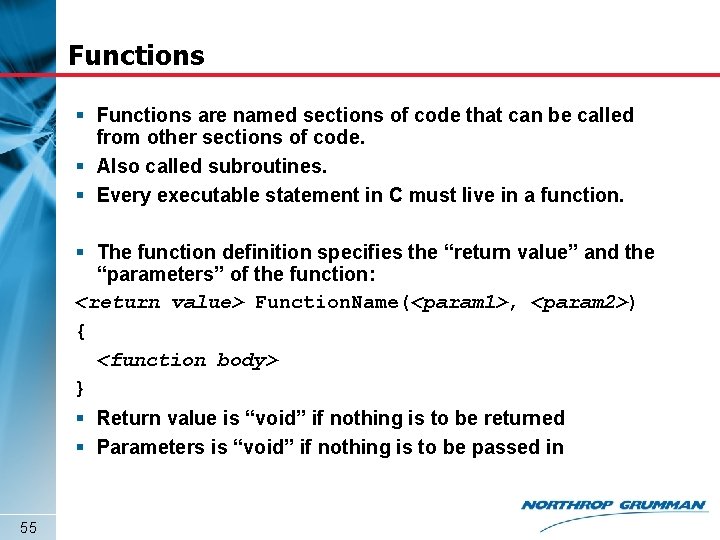
Functions § Functions are named sections of code that can be called from other sections of code. § Also called subroutines. § Every executable statement in C must live in a function. § The function definition specifies the “return value” and the “parameters” of the function: <return value> Function. Name(<param 1>, <param 2>) { <function body> } § Return value is “void” if nothing is to be returned § Parameters is “void” if nothing is to be passed in 55
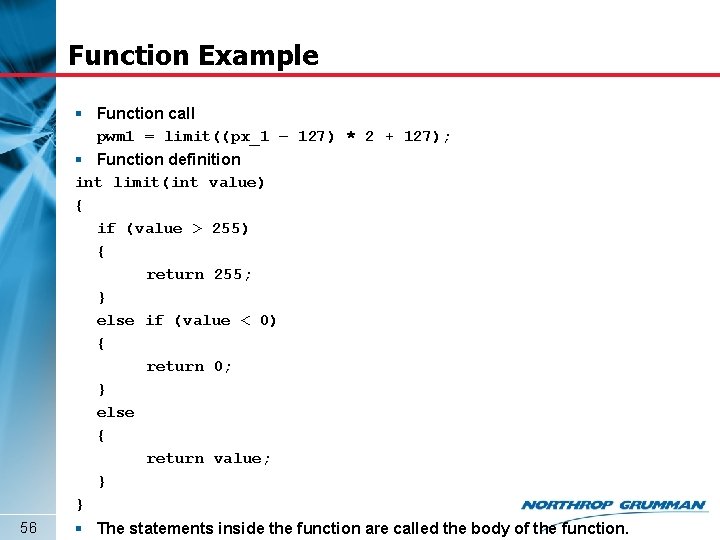
Function Example 56 § Function call pwm 1 = limit((px_1 – 127) * 2 + 127); § Function definition int limit(int value) { if (value > 255) { return 255; } else if (value < 0) { return 0; } else { return value; } } § The statements inside the function are called the body of the function.
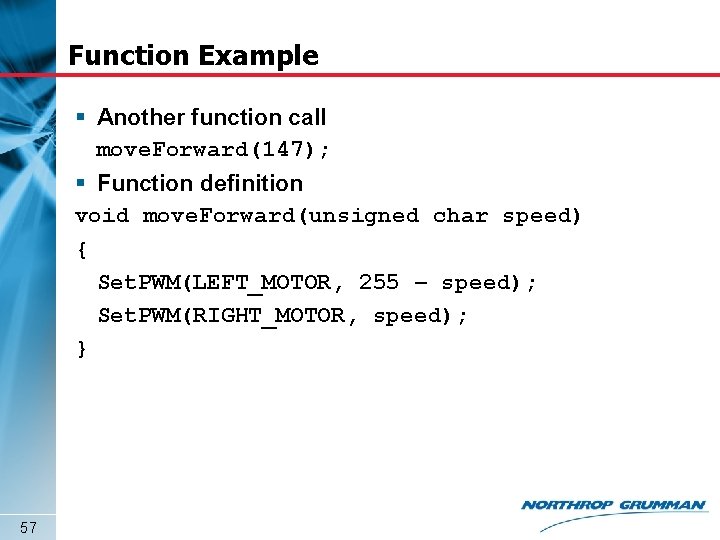
Function Example § Another function call move. Forward(147); § Function definition void move. Forward(unsigned char speed) { Set. PWM(LEFT_MOTOR, 255 – speed); Set. PWM(RIGHT_MOTOR, speed); } 57
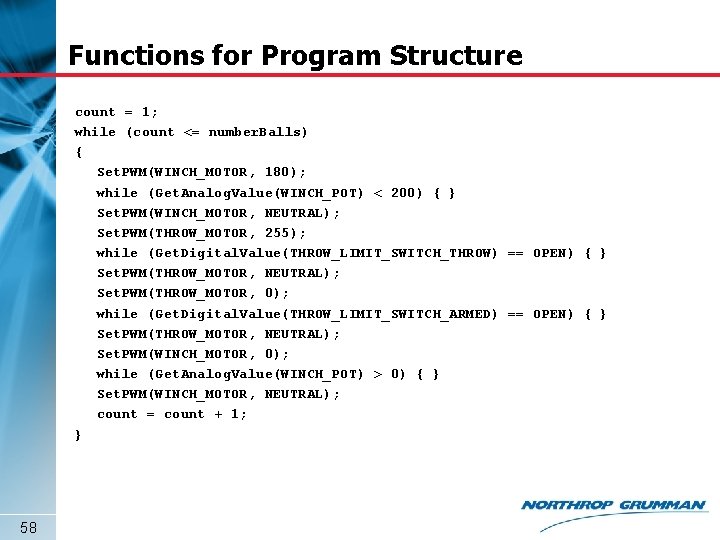
Functions for Program Structure count = 1; while (count <= number. Balls) { Set. PWM(WINCH_MOTOR, 180); while (Get. Analog. Value(WINCH_POT) < 200) { } Set. PWM(WINCH_MOTOR, NEUTRAL); Set. PWM(THROW_MOTOR, 255); while (Get. Digital. Value(THROW_LIMIT_SWITCH_THROW) == OPEN) { } Set. PWM(THROW_MOTOR, NEUTRAL); Set. PWM(THROW_MOTOR, 0); while (Get. Digital. Value(THROW_LIMIT_SWITCH_ARMED) == OPEN) { } Set. PWM(THROW_MOTOR, NEUTRAL); Set. PWM(WINCH_MOTOR, 0); while (Get. Analog. Value(WINCH_POT) > 0) { } Set. PWM(WINCH_MOTOR, NEUTRAL); count = count + 1; } 58
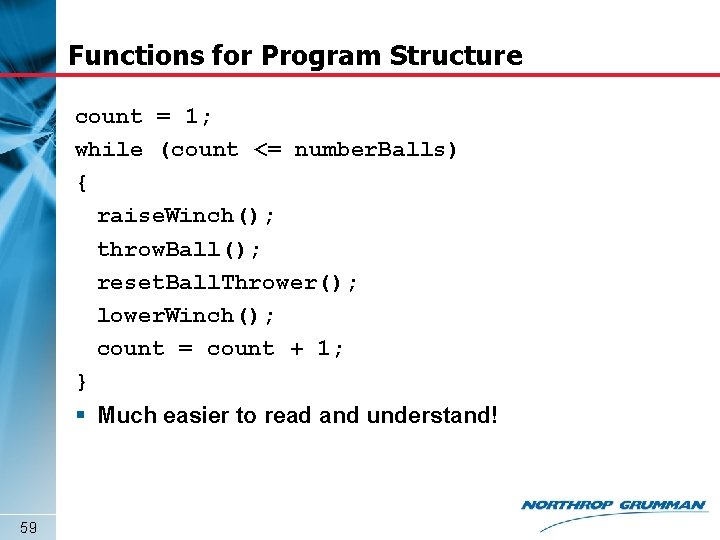
Functions for Program Structure count = 1; while (count <= number. Balls) { raise. Winch(); throw. Ball(); reset. Ball. Thrower(); lower. Winch(); count = count + 1; } § Much easier to read and understand! 59
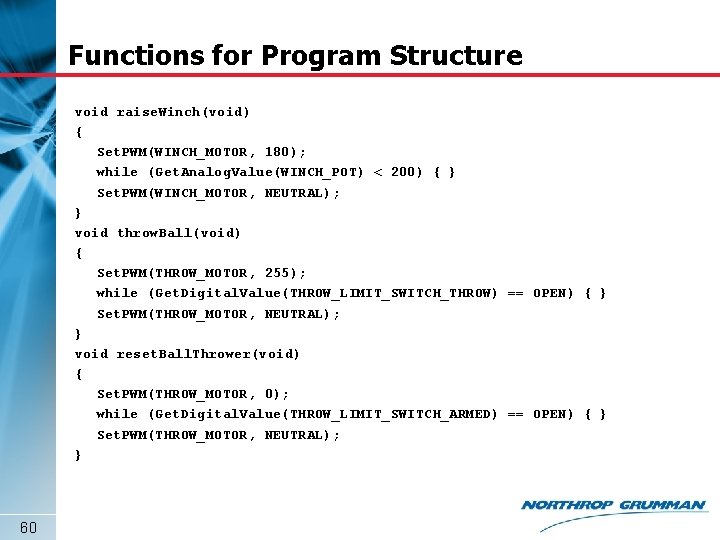
Functions for Program Structure void raise. Winch(void) { Set. PWM(WINCH_MOTOR, 180); while (Get. Analog. Value(WINCH_POT) < 200) { } Set. PWM(WINCH_MOTOR, NEUTRAL); } void throw. Ball(void) { Set. PWM(THROW_MOTOR, 255); while (Get. Digital. Value(THROW_LIMIT_SWITCH_THROW) == OPEN) { } Set. PWM(THROW_MOTOR, NEUTRAL); } void reset. Ball. Thrower(void) { Set. PWM(THROW_MOTOR, 0); while (Get. Digital. Value(THROW_LIMIT_SWITCH_ARMED) == OPEN) { } Set. PWM(THROW_MOTOR, NEUTRAL); } 60
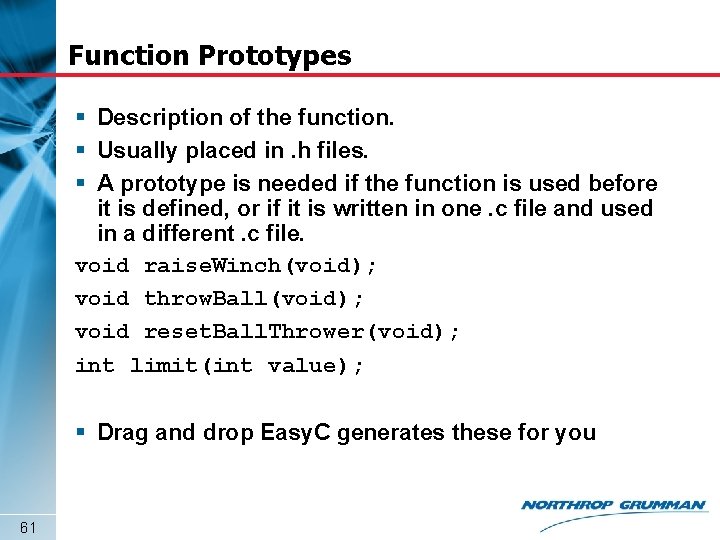
Function Prototypes § Description of the function. § Usually placed in. h files. § A prototype is needed if the function is used before it is defined, or if it is written in one. c file and used in a different. c file. void raise. Winch(void); void throw. Ball(void); void reset. Ball. Thrower(void); int limit(int value); § Drag and drop Easy. C generates these for you 61
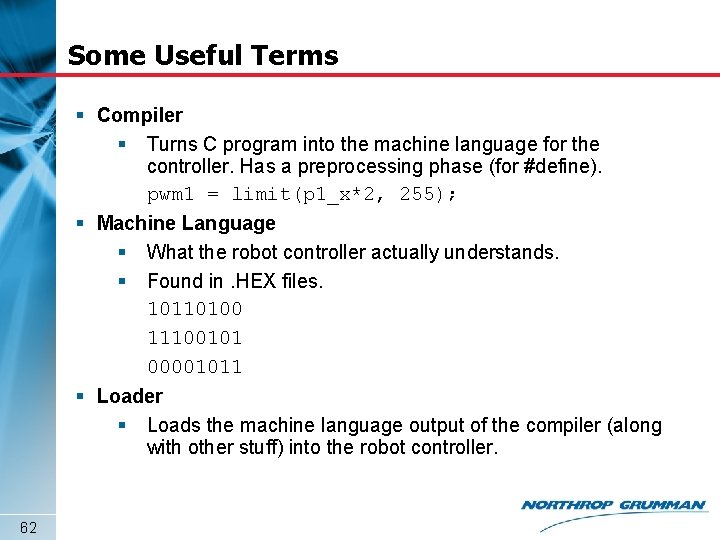
Some Useful Terms § Compiler § Turns C program into the machine language for the controller. Has a preprocessing phase (for #define). pwm 1 = limit(p 1_x*2, 255); § Machine Language § What the robot controller actually understands. § Found in. HEX files. 10110100 11100101 00001011 § Loader § Loads the machine language output of the compiler (along with other stuff) into the robot controller. 62
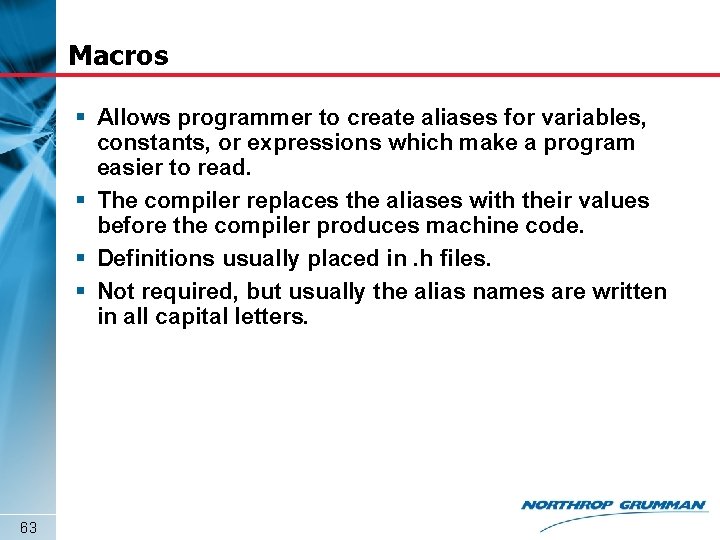
Macros § Allows programmer to create aliases for variables, constants, or expressions which make a program easier to read. § The compiler replaces the aliases with their values before the compiler produces machine code. § Definitions usually placed in. h files. § Not required, but usually the alias names are written in all capital letters. 63
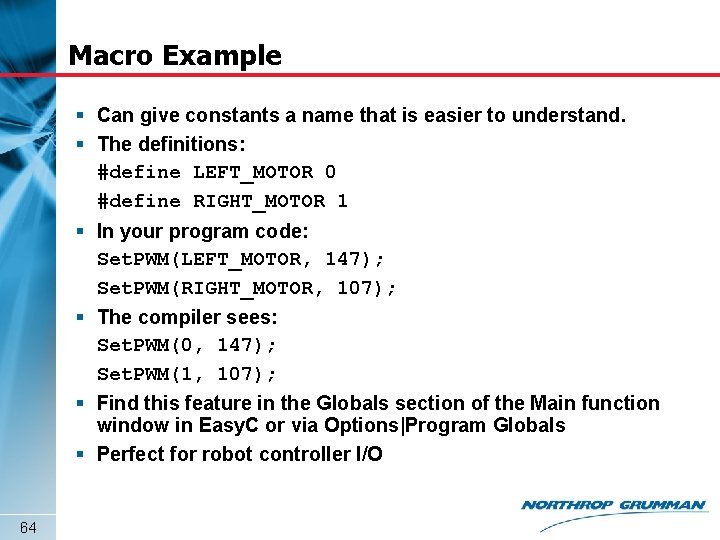
Macro Example § Can give constants a name that is easier to understand. § The definitions: #define LEFT_MOTOR 0 #define RIGHT_MOTOR 1 § In your program code: Set. PWM(LEFT_MOTOR, 147); Set. PWM(RIGHT_MOTOR, 107); § The compiler sees: Set. PWM(0, 147); Set. PWM(1, 107); § Find this feature in the Globals section of the Main function window in Easy. C or via Options|Program Globals § Perfect for robot controller I/O 64
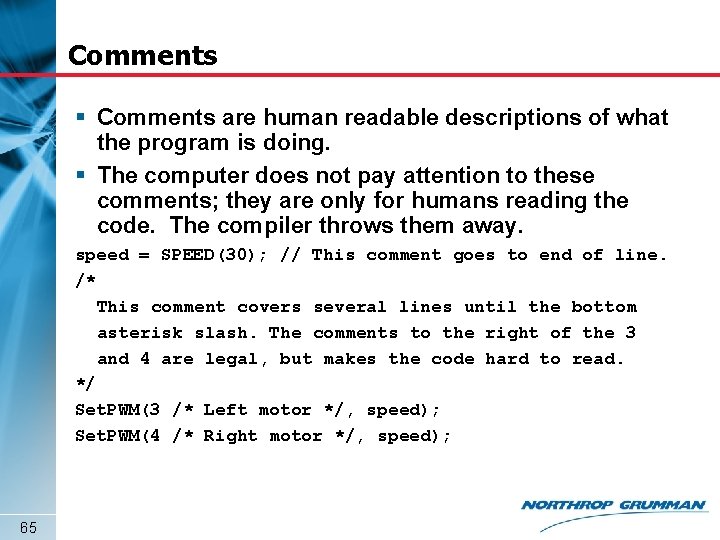
Comments § Comments are human readable descriptions of what the program is doing. § The computer does not pay attention to these comments; they are only for humans reading the code. The compiler throws them away. speed = SPEED(30); // This comment goes to end of line. /* This comment covers several lines until the bottom asterisk slash. The comments to the right of the 3 and 4 are legal, but makes the code hard to read. */ Set. PWM(3 /* Left motor */, speed); Set. PWM(4 /* Right motor */, speed); 65
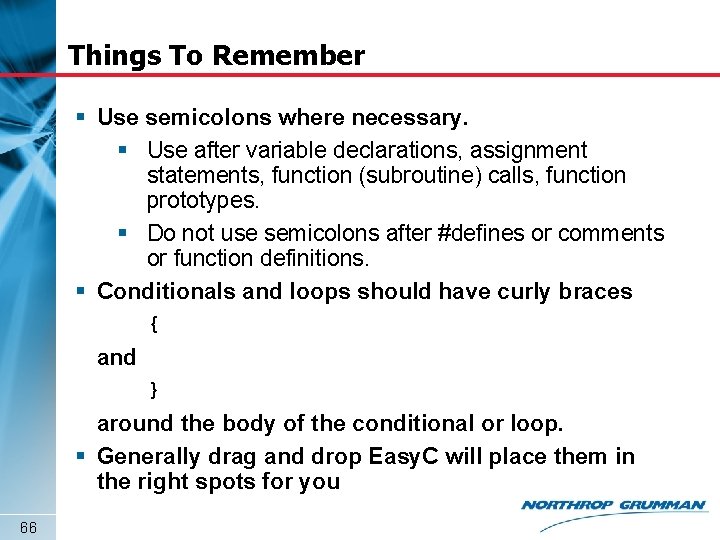
Things To Remember § Use semicolons where necessary. § Use after variable declarations, assignment statements, function (subroutine) calls, function prototypes. § Do not use semicolons after #defines or comments or function definitions. § Conditionals and loops should have curly braces { and } around the body of the conditional or loop. § Generally drag and drop Easy. C will place them in the right spots for you 66
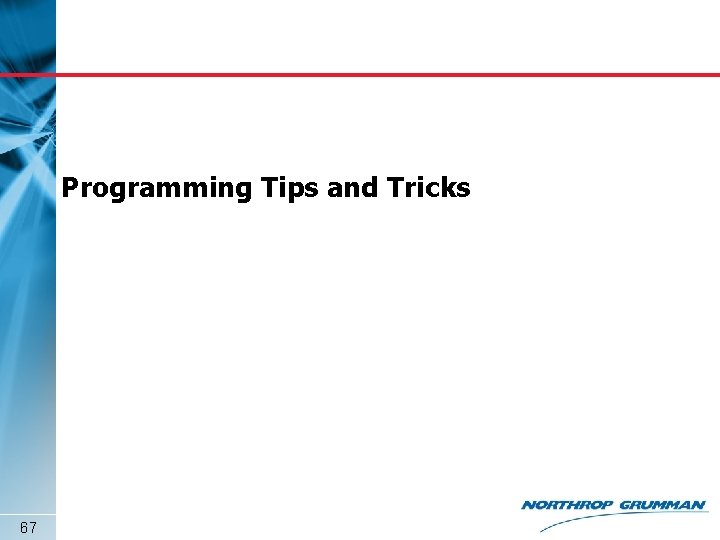
Programming Tips and Tricks 67
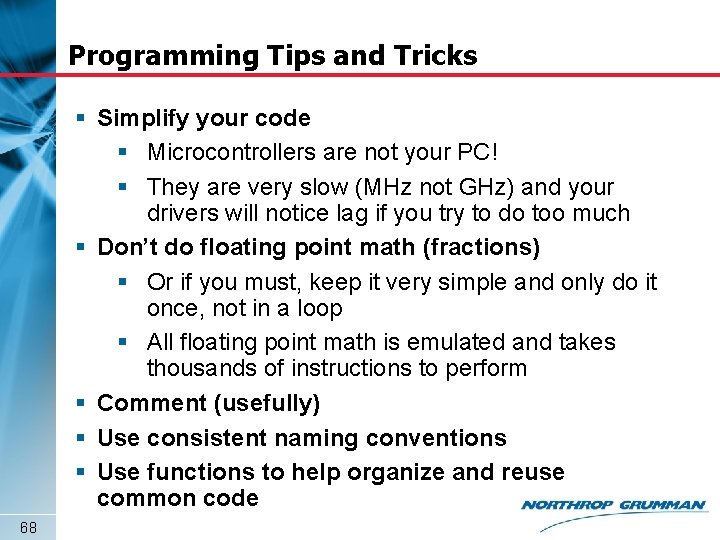
Programming Tips and Tricks § Simplify your code § Microcontrollers are not your PC! § They are very slow (MHz not GHz) and your drivers will notice lag if you try to do too much § Don’t do floating point math (fractions) § Or if you must, keep it very simple and only do it once, not in a loop § All floating point math is emulated and takes thousands of instructions to perform § Comment (usefully) § Use consistent naming conventions § Use functions to help organize and reuse common code 68
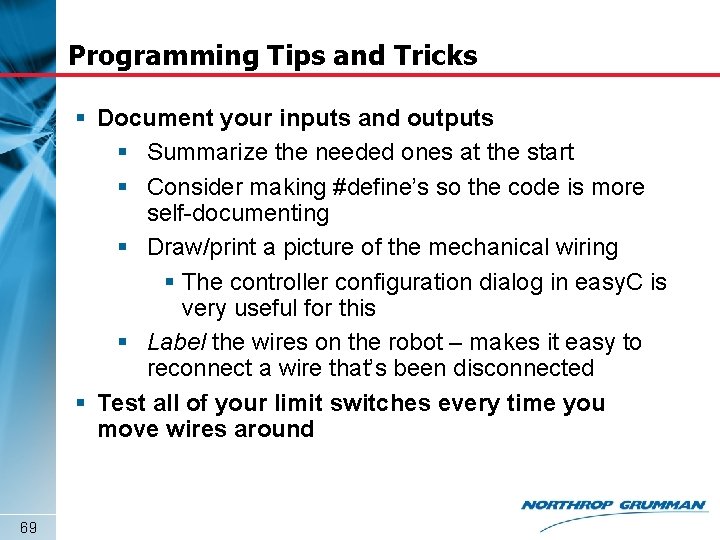
Programming Tips and Tricks § Document your inputs and outputs § Summarize the needed ones at the start § Consider making #define’s so the code is more self-documenting § Draw/print a picture of the mechanical wiring § The controller configuration dialog in easy. C is very useful for this § Label the wires on the robot – makes it easy to reconnect a wire that’s been disconnected § Test all of your limit switches every time you move wires around 69

Example Controller Configuration 70
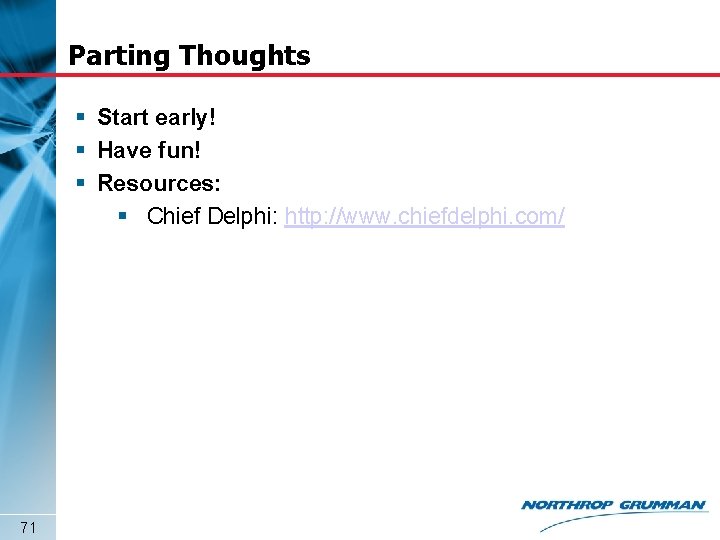
Parting Thoughts § Start early! § Have fun! § Resources: § Chief Delphi: http: //www. chiefdelphi. com/ 71