Introduction to Unix CSC 135 Professor John Carelli
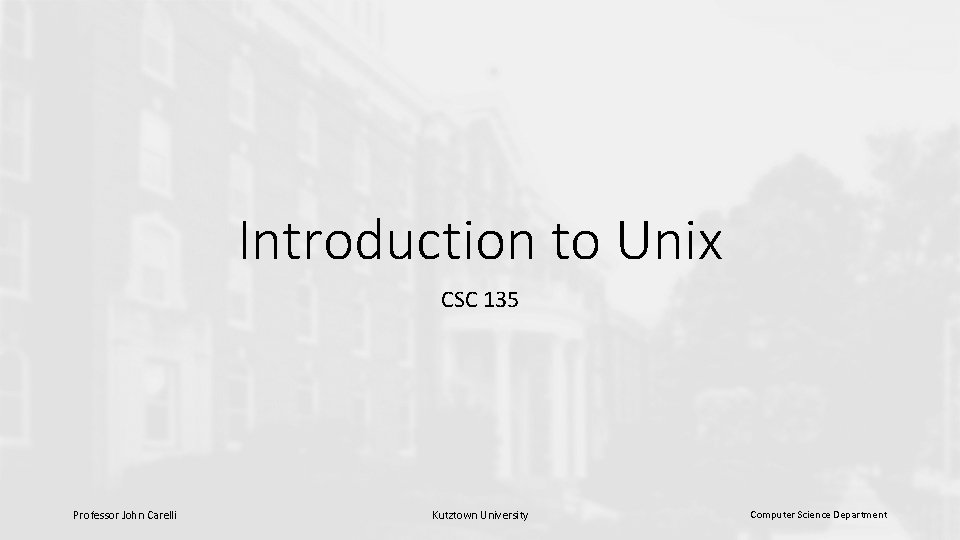
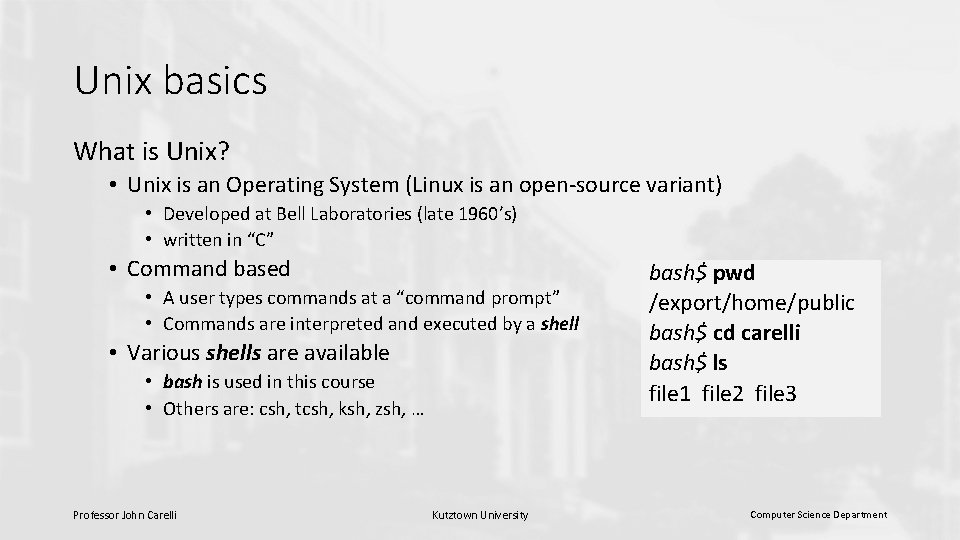
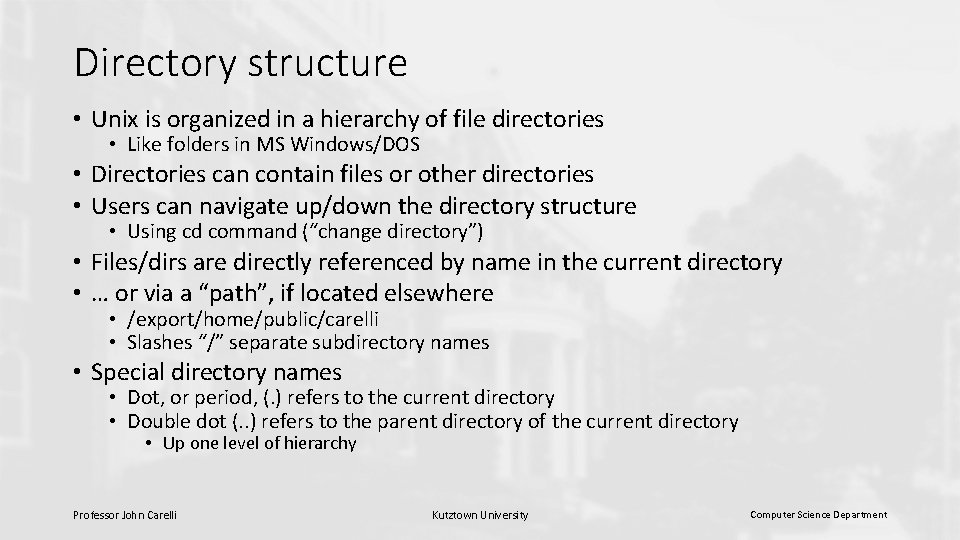
![Unix Command Syntax $ cmd [options] [arguments] • At the command prompt ($) • Unix Command Syntax $ cmd [options] [arguments] • At the command prompt ($) •](https://slidetodoc.com/presentation_image_h2/f23d9ea00f24f416464306fd730919fa/image-4.jpg)
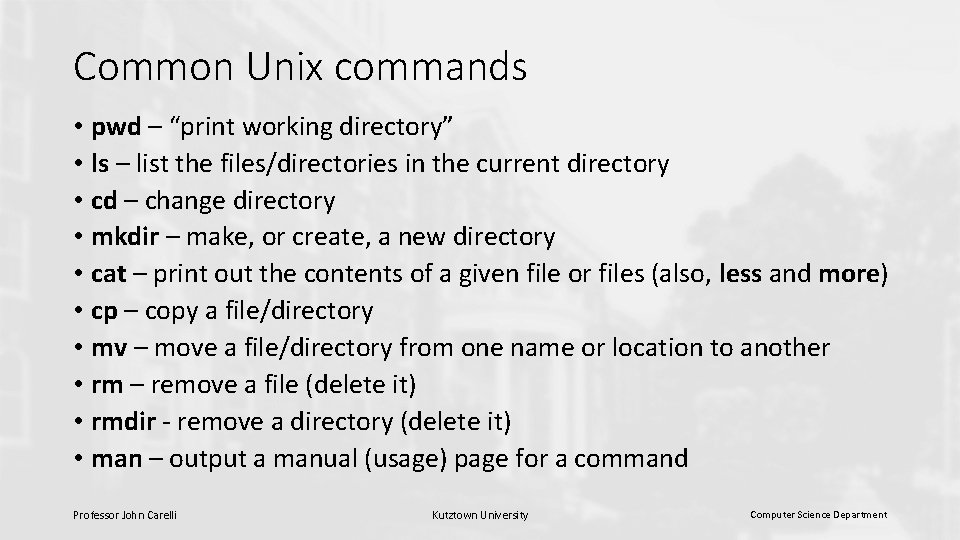
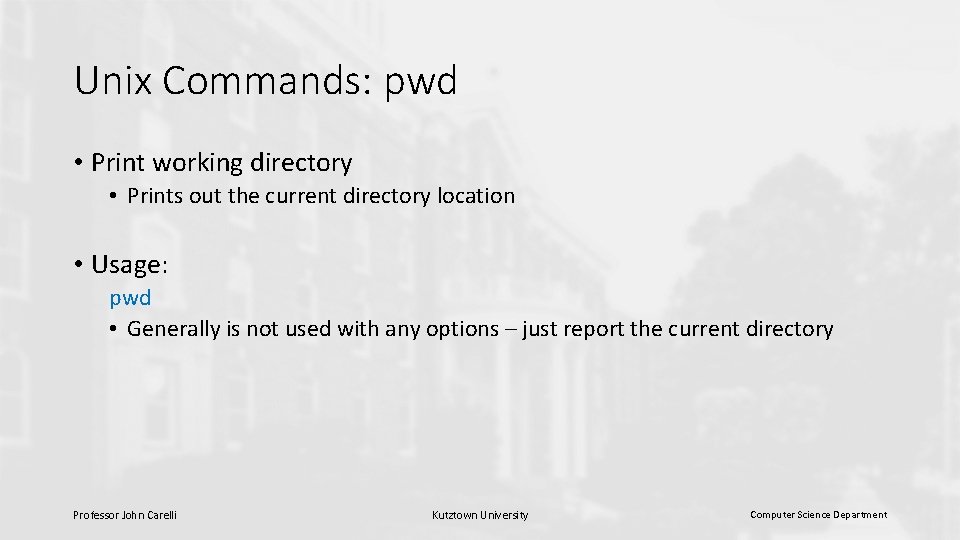
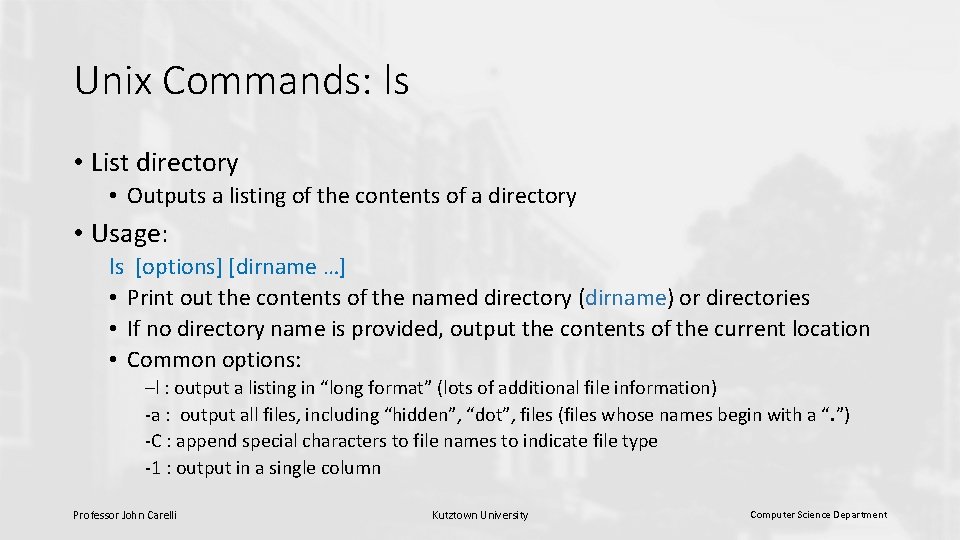
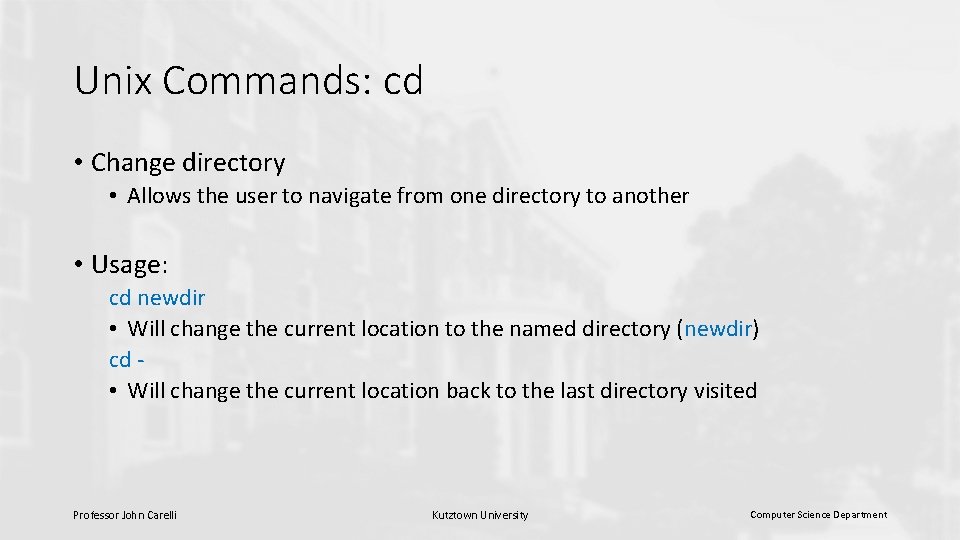
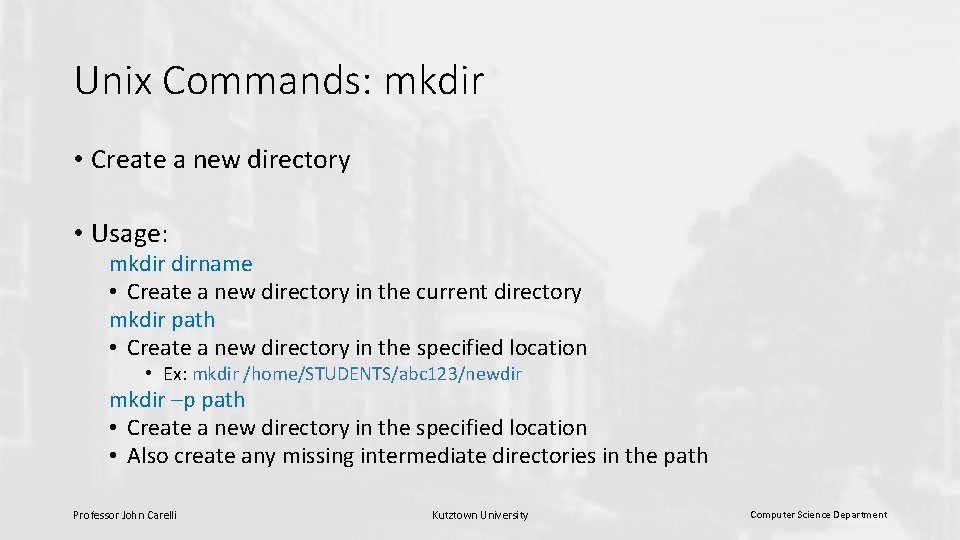
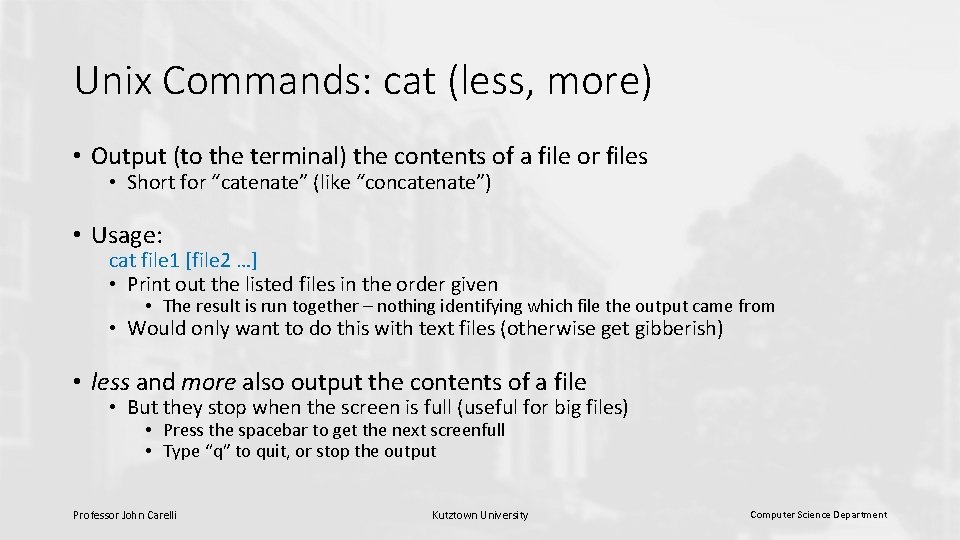
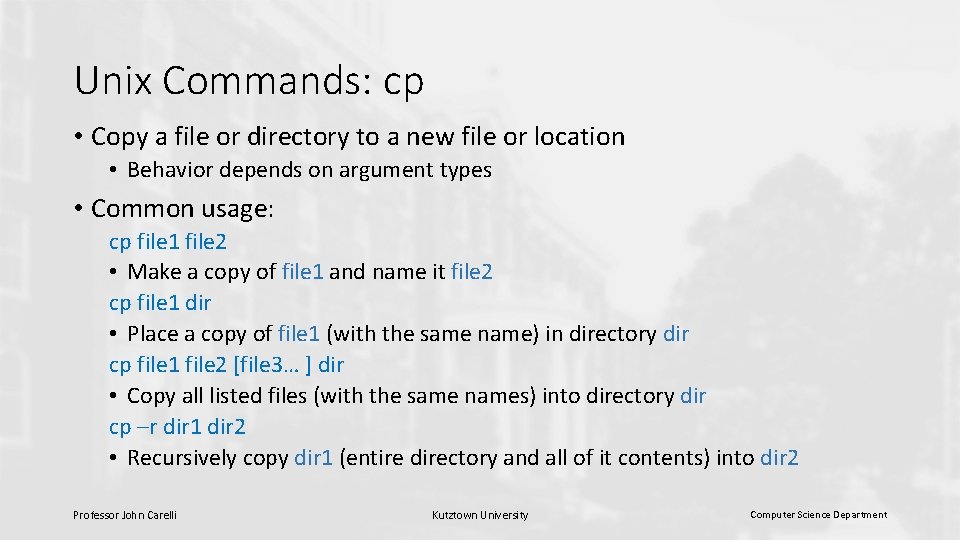
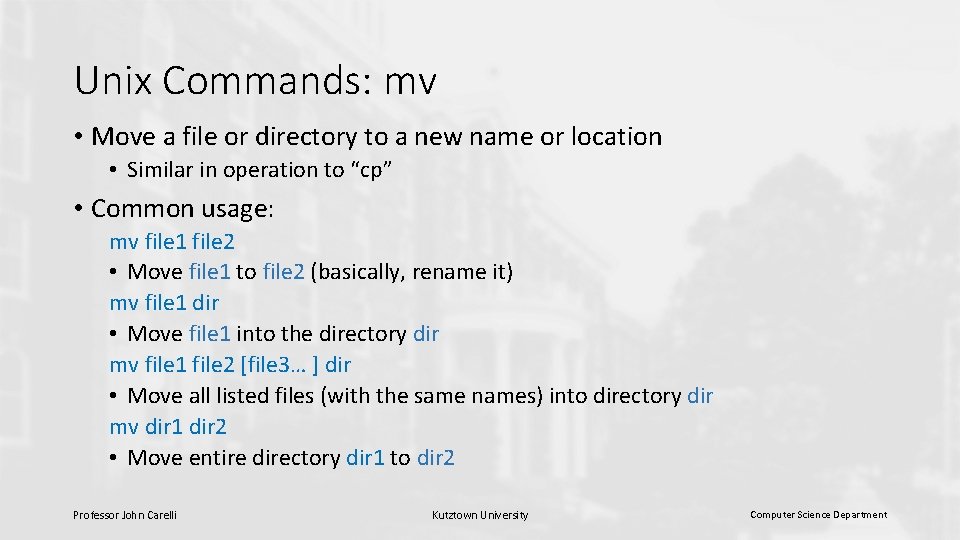
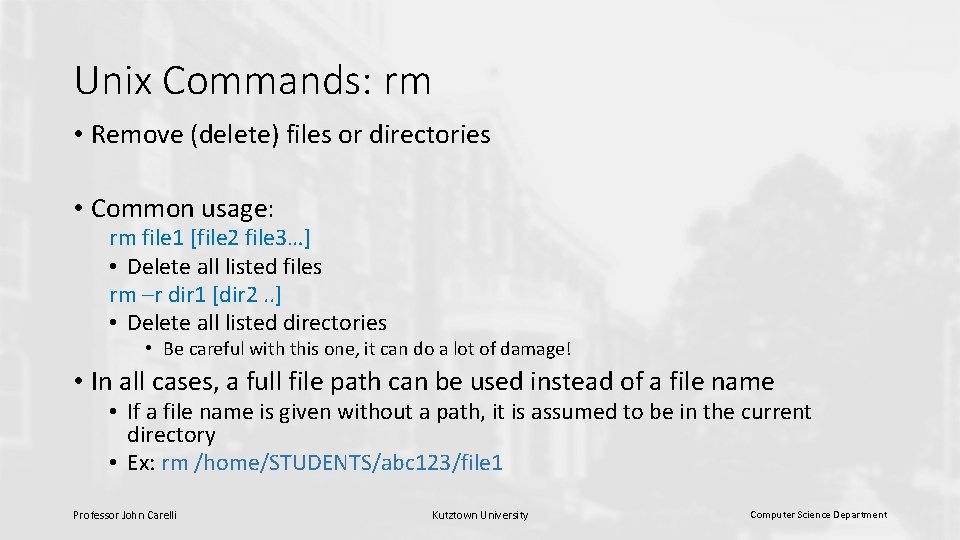
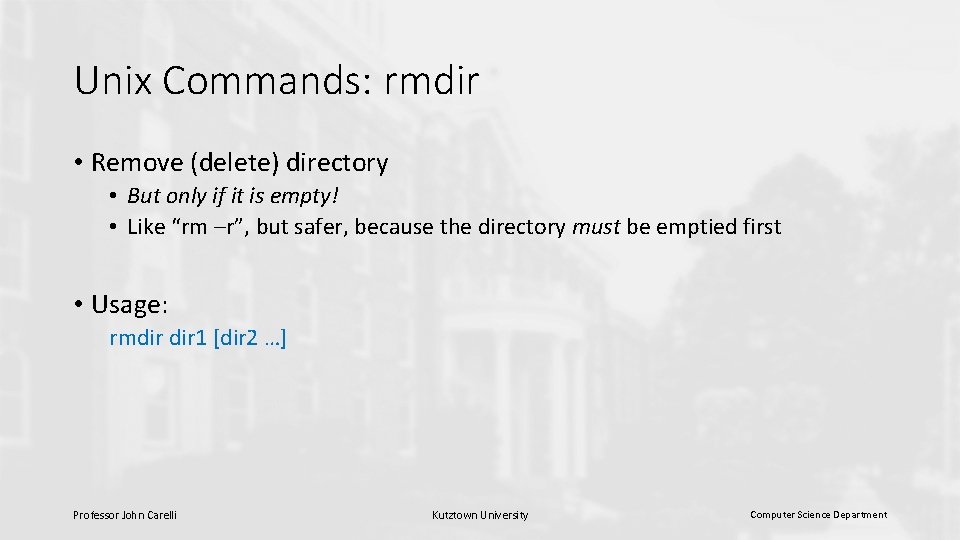
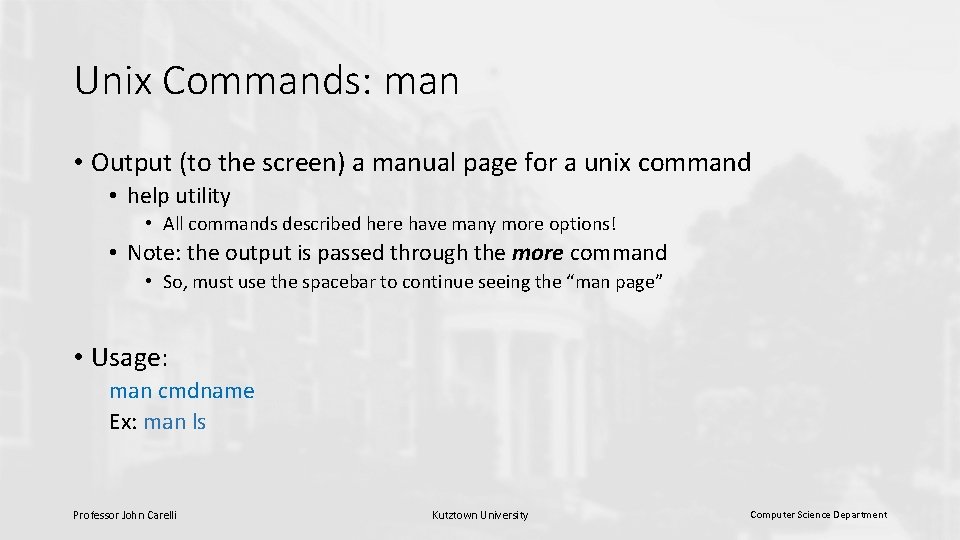
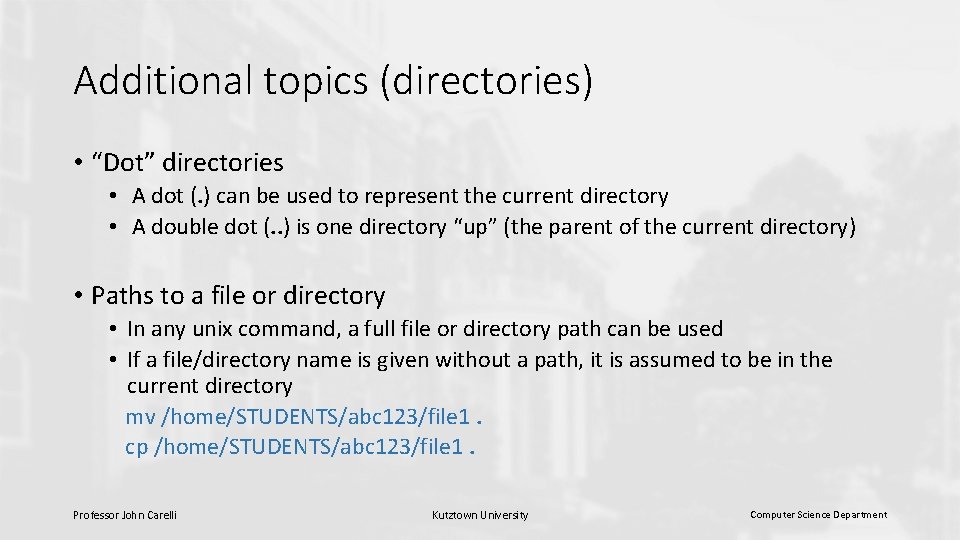
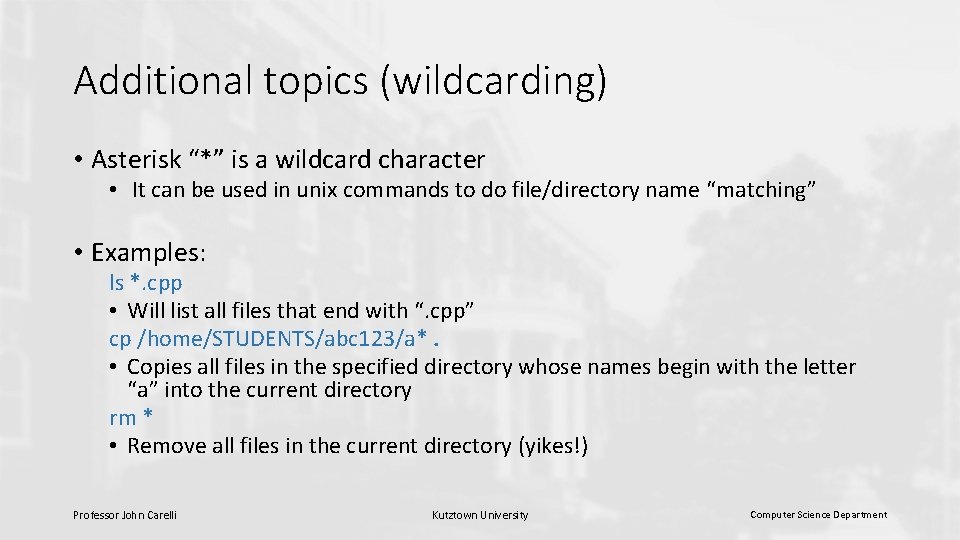
- Slides: 17
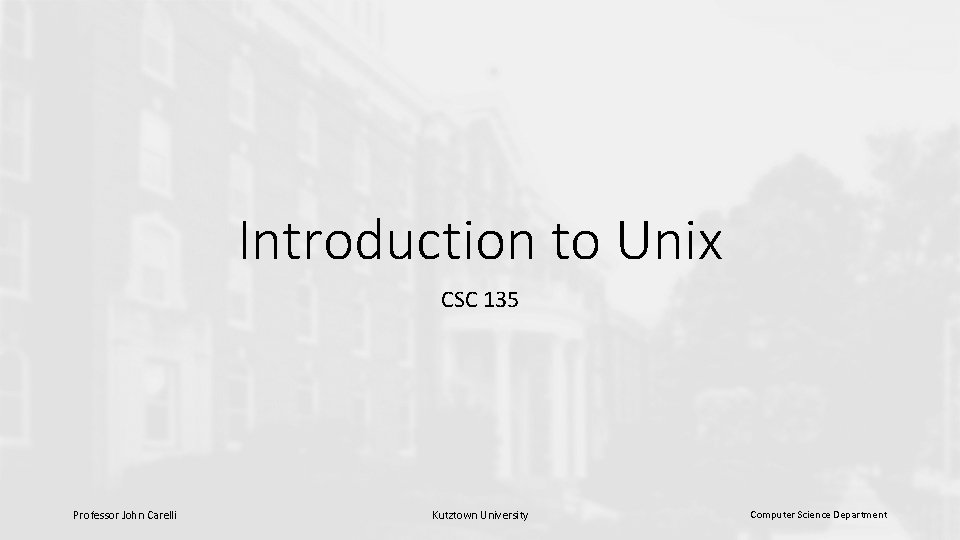
Introduction to Unix CSC 135 Professor John Carelli Kutztown University Computer Science Department
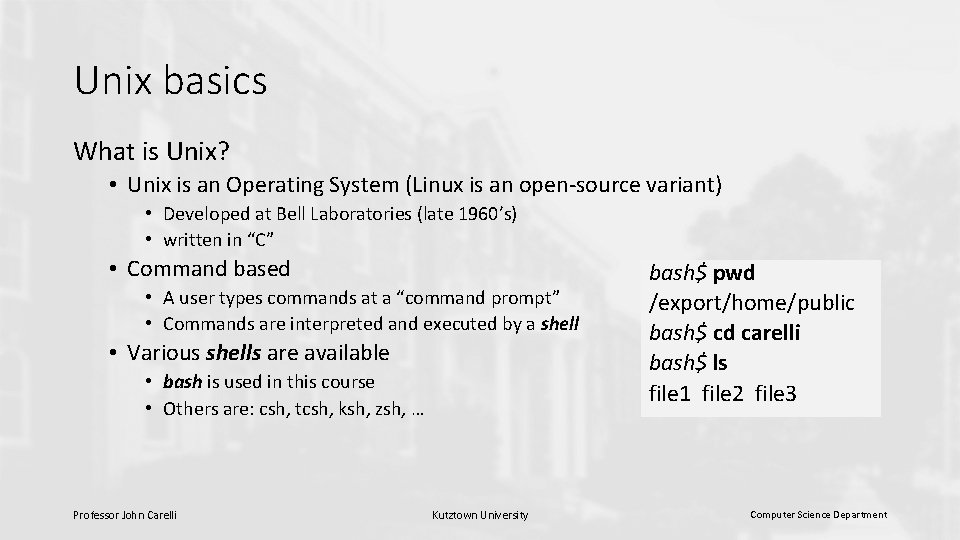
Unix basics What is Unix? • Unix is an Operating System (Linux is an open-source variant) • Developed at Bell Laboratories (late 1960’s) • written in “C” • Command based • A user types commands at a “command prompt” • Commands are interpreted and executed by a shell • Various shells are available • bash is used in this course • Others are: csh, tcsh, ksh, zsh, … Professor John Carelli Kutztown University bash$ pwd /export/home/public bash$ cd carelli bash$ ls file 1 file 2 file 3 Computer Science Department
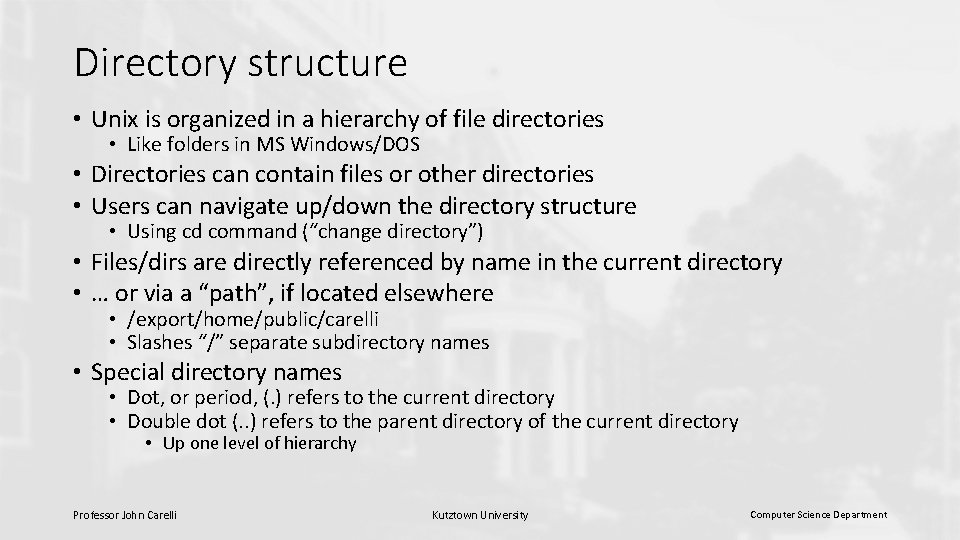
Directory structure • Unix is organized in a hierarchy of file directories • Like folders in MS Windows/DOS • Directories can contain files or other directories • Users can navigate up/down the directory structure • Using cd command (“change directory”) • Files/dirs are directly referenced by name in the current directory • … or via a “path”, if located elsewhere • /export/home/public/carelli • Slashes “/” separate subdirectory names • Special directory names • Dot, or period, (. ) refers to the current directory • Double dot (. . ) refers to the parent directory of the current directory • Up one level of hierarchy Professor John Carelli Kutztown University Computer Science Department
![Unix Command Syntax cmd options arguments At the command prompt Unix Command Syntax $ cmd [options] [arguments] • At the command prompt ($) •](https://slidetodoc.com/presentation_image_h2/f23d9ea00f24f416464306fd730919fa/image-4.jpg)
Unix Command Syntax $ cmd [options] [arguments] • At the command prompt ($) • Type the command name (cmd) • Add command options, if any (not required) • Generally begin with a “-” (ex: “ls –l”) • Add command arguments, if any (not required) • Type Enter (Return) • Unix executes the command, then prompts for another command Professor John Carelli Kutztown University Computer Science Department
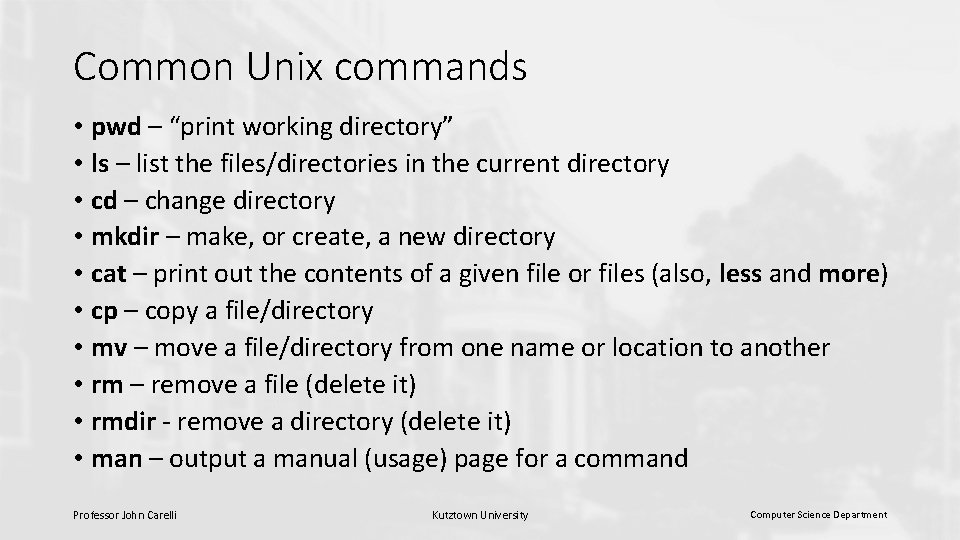
Common Unix commands • pwd – “print working directory” • ls – list the files/directories in the current directory • cd – change directory • mkdir – make, or create, a new directory • cat – print out the contents of a given file or files (also, less and more) • cp – copy a file/directory • mv – move a file/directory from one name or location to another • rm – remove a file (delete it) • rmdir - remove a directory (delete it) • man – output a manual (usage) page for a command Professor John Carelli Kutztown University Computer Science Department
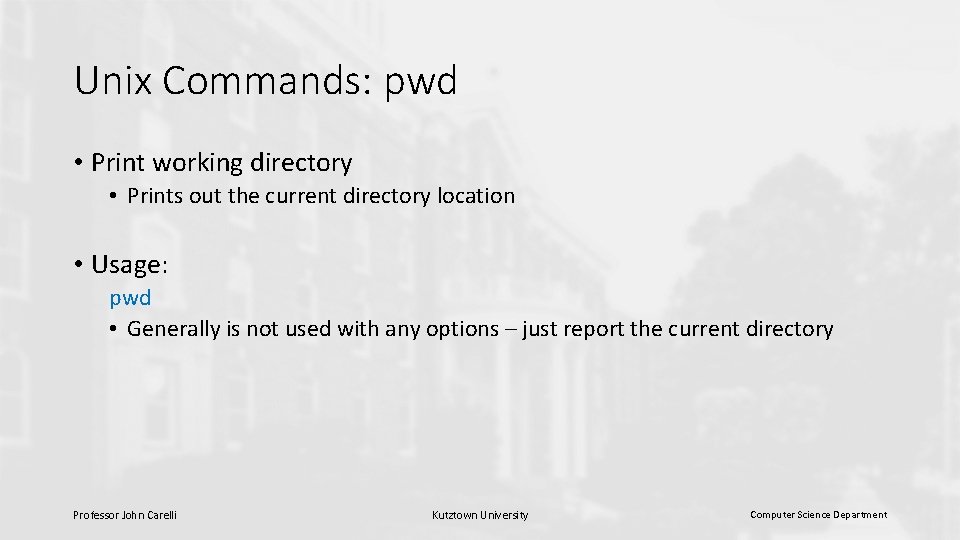
Unix Commands: pwd • Print working directory • Prints out the current directory location • Usage: pwd • Generally is not used with any options – just report the current directory Professor John Carelli Kutztown University Computer Science Department
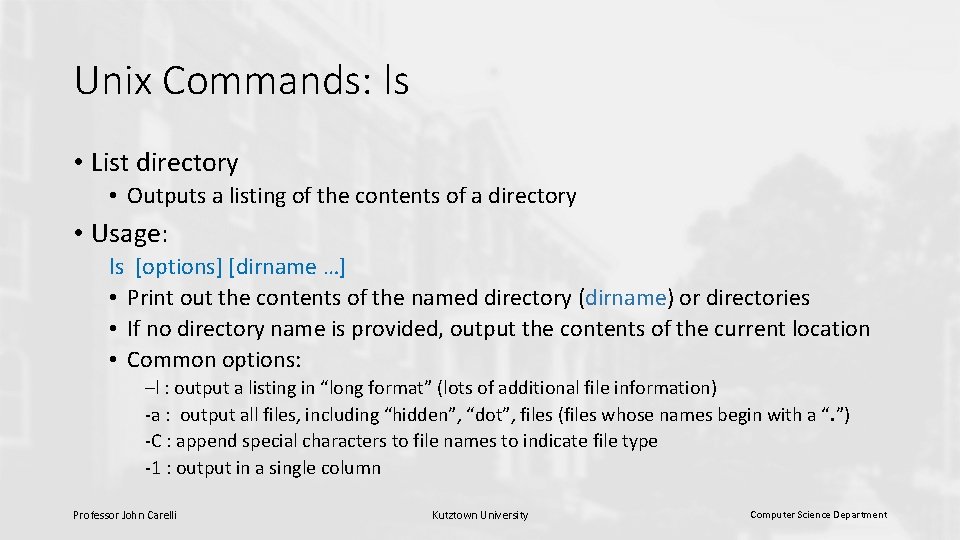
Unix Commands: ls • List directory • Outputs a listing of the contents of a directory • Usage: ls [options] [dirname …] • Print out the contents of the named directory (dirname) or directories • If no directory name is provided, output the contents of the current location • Common options: –l : output a listing in “long format” (lots of additional file information) -a : output all files, including “hidden”, “dot”, files (files whose names begin with a “. ”) -C : append special characters to file names to indicate file type -1 : output in a single column Professor John Carelli Kutztown University Computer Science Department
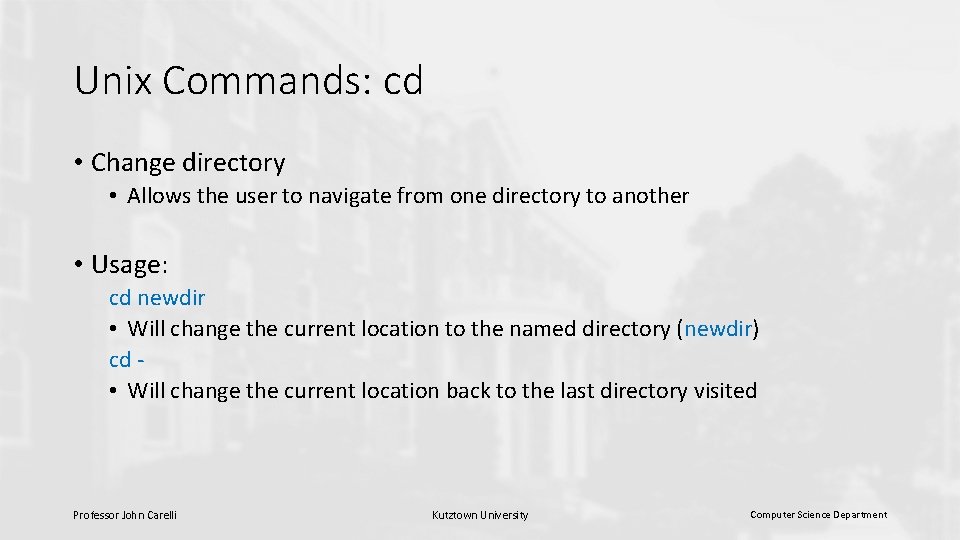
Unix Commands: cd • Change directory • Allows the user to navigate from one directory to another • Usage: cd newdir • Will change the current location to the named directory (newdir) cd • Will change the current location back to the last directory visited Professor John Carelli Kutztown University Computer Science Department
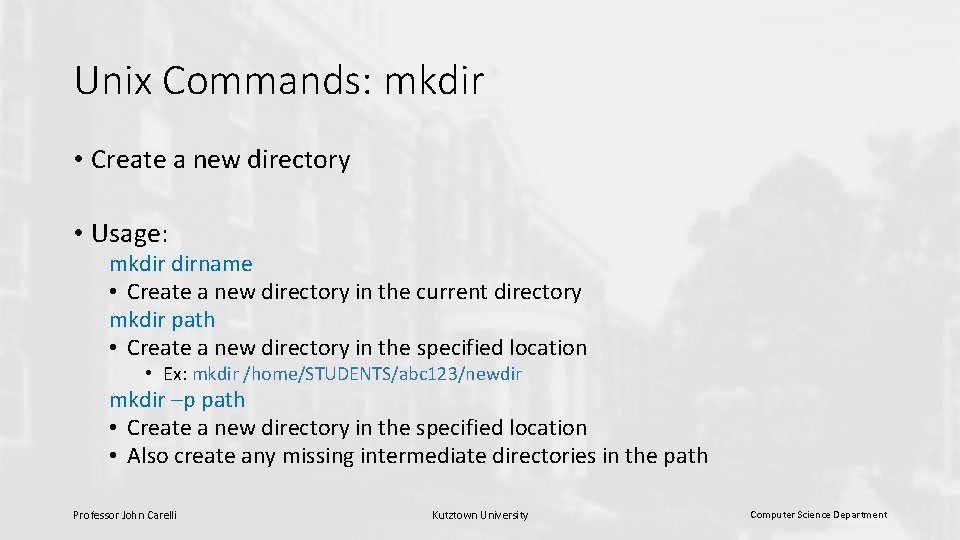
Unix Commands: mkdir • Create a new directory • Usage: mkdir dirname • Create a new directory in the current directory mkdir path • Create a new directory in the specified location • Ex: mkdir /home/STUDENTS/abc 123/newdir mkdir –p path • Create a new directory in the specified location • Also create any missing intermediate directories in the path Professor John Carelli Kutztown University Computer Science Department
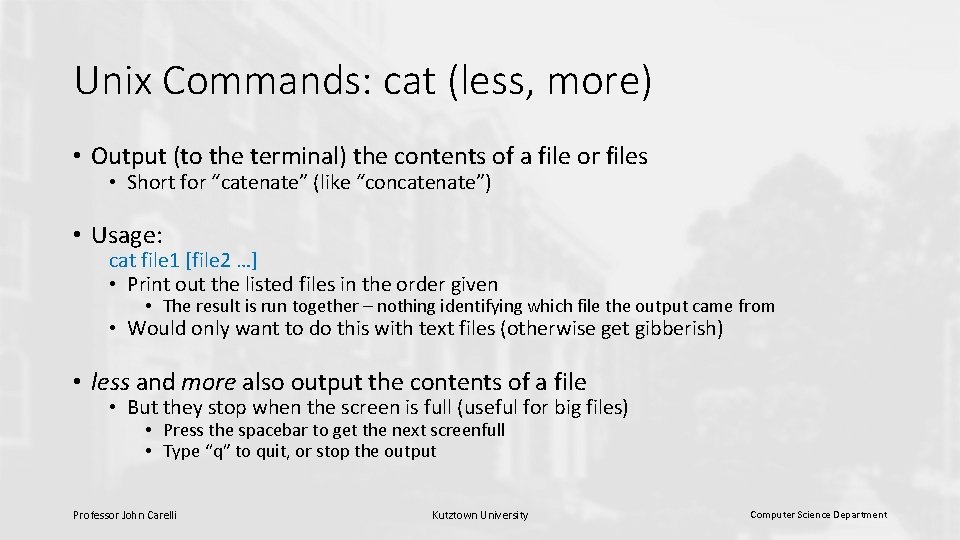
Unix Commands: cat (less, more) • Output (to the terminal) the contents of a file or files • Short for “catenate” (like “concatenate”) • Usage: cat file 1 [file 2 …] • Print out the listed files in the order given • The result is run together – nothing identifying which file the output came from • Would only want to do this with text files (otherwise get gibberish) • less and more also output the contents of a file • But they stop when the screen is full (useful for big files) • Press the spacebar to get the next screenfull • Type “q” to quit, or stop the output Professor John Carelli Kutztown University Computer Science Department
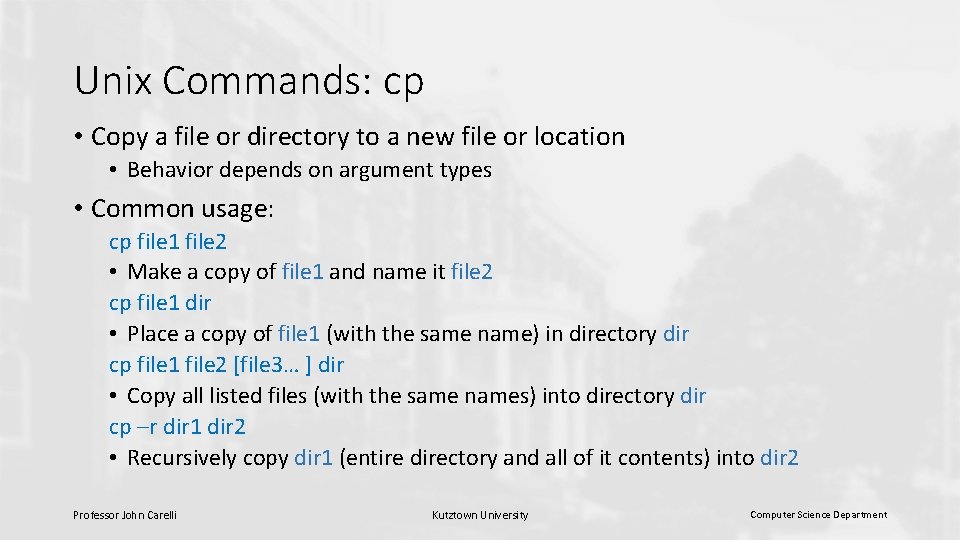
Unix Commands: cp • Copy a file or directory to a new file or location • Behavior depends on argument types • Common usage: cp file 1 file 2 • Make a copy of file 1 and name it file 2 cp file 1 dir • Place a copy of file 1 (with the same name) in directory dir cp file 1 file 2 [file 3… ] dir • Copy all listed files (with the same names) into directory dir cp –r dir 1 dir 2 • Recursively copy dir 1 (entire directory and all of it contents) into dir 2 Professor John Carelli Kutztown University Computer Science Department
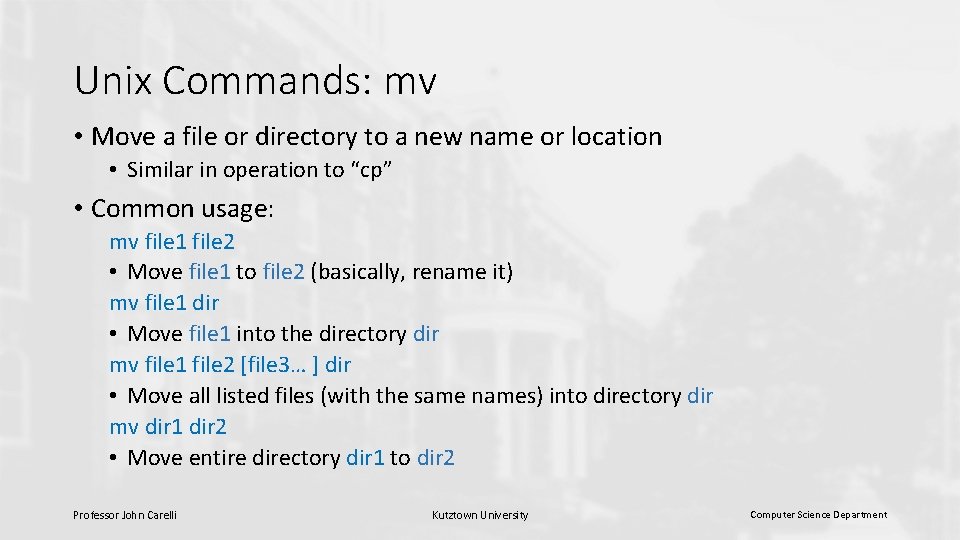
Unix Commands: mv • Move a file or directory to a new name or location • Similar in operation to “cp” • Common usage: mv file 1 file 2 • Move file 1 to file 2 (basically, rename it) mv file 1 dir • Move file 1 into the directory dir mv file 1 file 2 [file 3… ] dir • Move all listed files (with the same names) into directory dir mv dir 1 dir 2 • Move entire directory dir 1 to dir 2 Professor John Carelli Kutztown University Computer Science Department
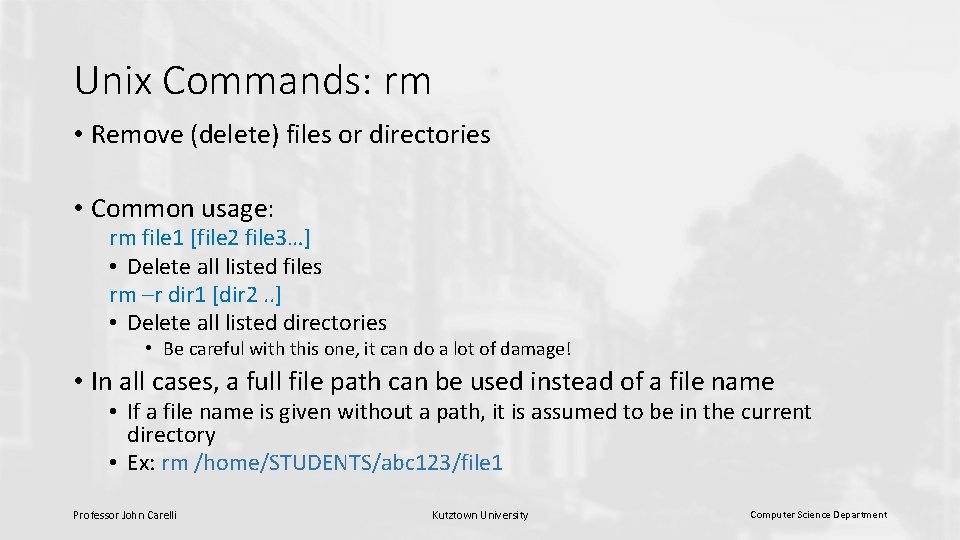
Unix Commands: rm • Remove (delete) files or directories • Common usage: rm file 1 [file 2 file 3…] • Delete all listed files rm –r dir 1 [dir 2. . ] • Delete all listed directories • Be careful with this one, it can do a lot of damage! • In all cases, a full file path can be used instead of a file name • If a file name is given without a path, it is assumed to be in the current directory • Ex: rm /home/STUDENTS/abc 123/file 1 Professor John Carelli Kutztown University Computer Science Department
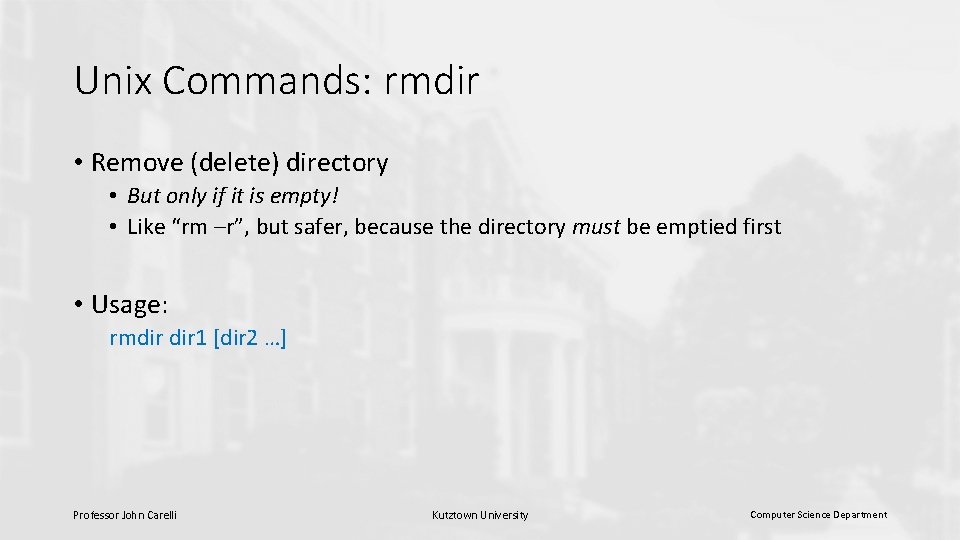
Unix Commands: rmdir • Remove (delete) directory • But only if it is empty! • Like “rm –r”, but safer, because the directory must be emptied first • Usage: rmdir 1 [dir 2 …] Professor John Carelli Kutztown University Computer Science Department
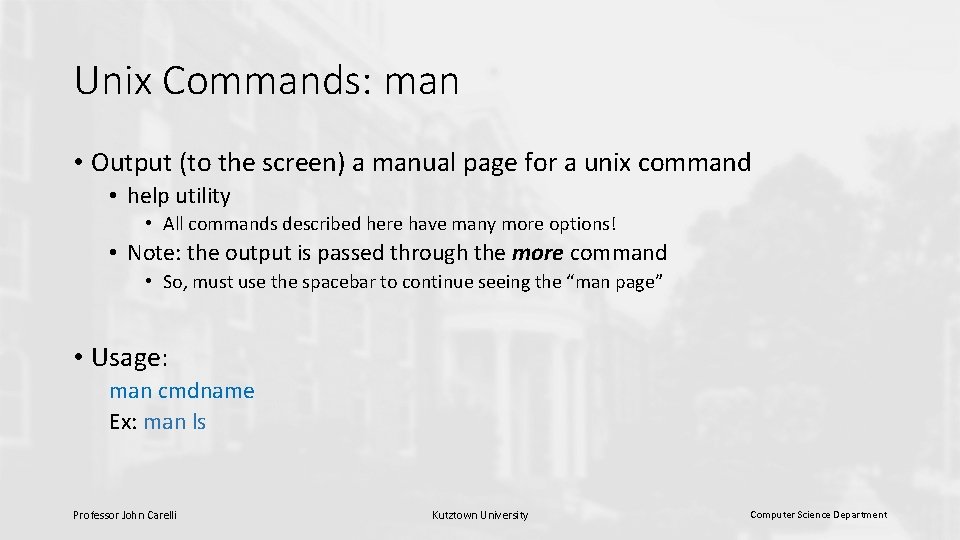
Unix Commands: man • Output (to the screen) a manual page for a unix command • help utility • All commands described here have many more options! • Note: the output is passed through the more command • So, must use the spacebar to continue seeing the “man page” • Usage: man cmdname Ex: man ls Professor John Carelli Kutztown University Computer Science Department
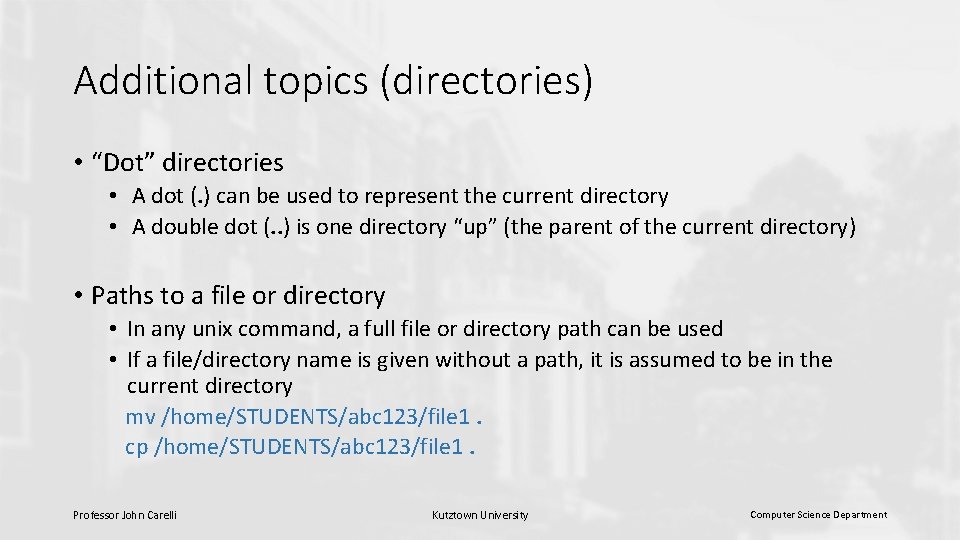
Additional topics (directories) • “Dot” directories • A dot (. ) can be used to represent the current directory • A double dot (. . ) is one directory “up” (the parent of the current directory) • Paths to a file or directory • In any unix command, a full file or directory path can be used • If a file/directory name is given without a path, it is assumed to be in the current directory mv /home/STUDENTS/abc 123/file 1. cp /home/STUDENTS/abc 123/file 1. Professor John Carelli Kutztown University Computer Science Department
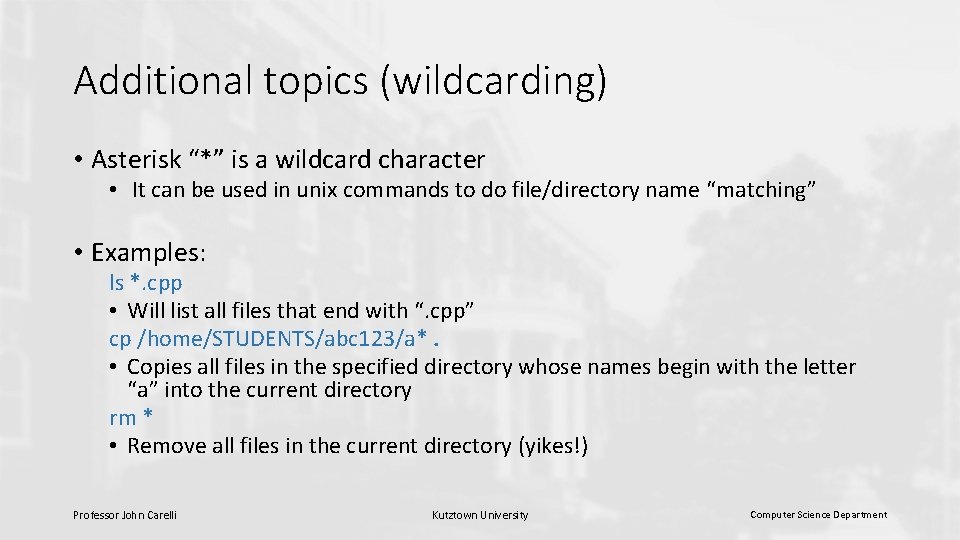
Additional topics (wildcarding) • Asterisk “*” is a wildcard character • It can be used in unix commands to do file/directory name “matching” • Examples: ls *. cpp • Will list all files that end with “. cpp” cp /home/STUDENTS/abc 123/a*. • Copies all files in the specified directory whose names begin with the letter “a” into the current directory rm * • Remove all files in the current directory (yikes!) Professor John Carelli Kutztown University Computer Science Department