Introduction to Unity A BEGINNERS TUTORIAL FOR UNITY
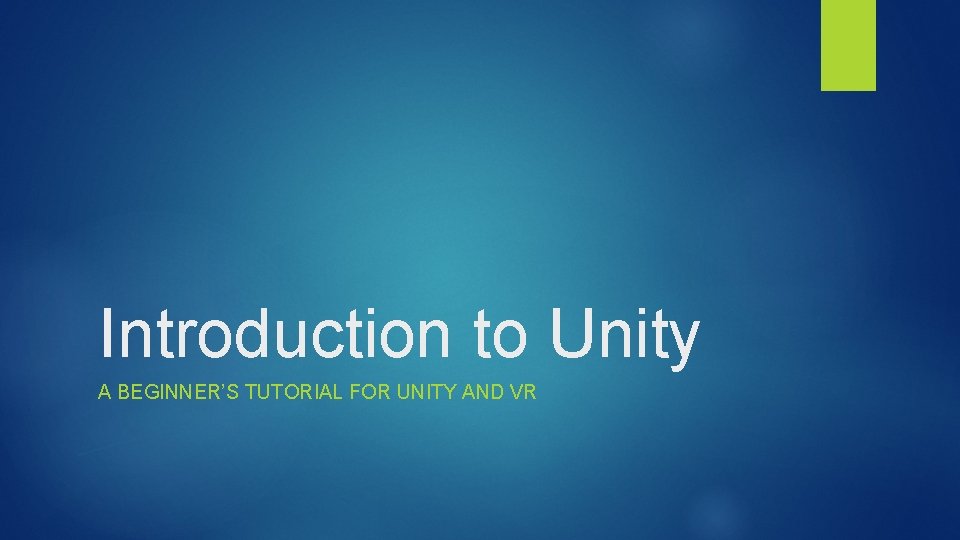
Introduction to Unity A BEGINNER’S TUTORIAL FOR UNITY AND VR
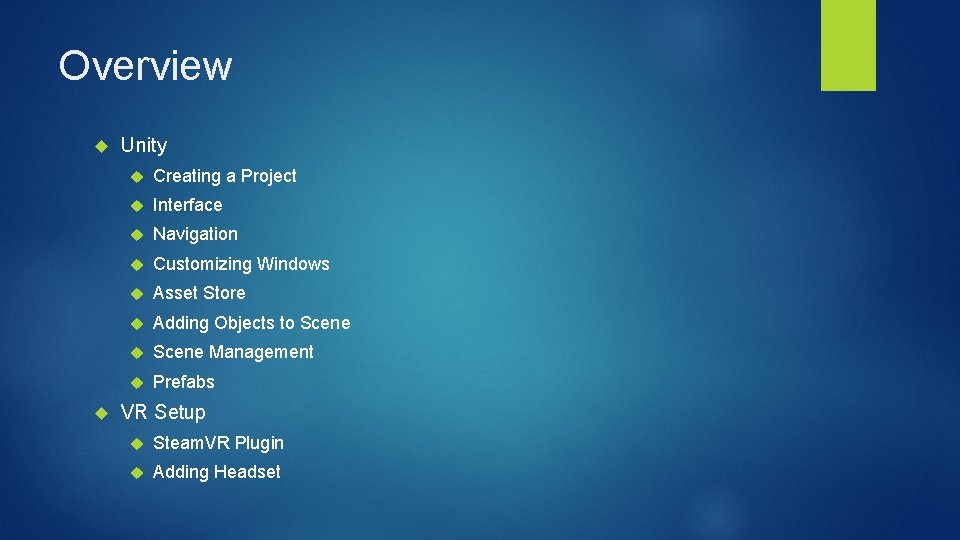
Overview Unity Creating a Project Interface Navigation Customizing Windows Asset Store Adding Objects to Scene Management Prefabs VR Setup Steam. VR Plugin Adding Headset
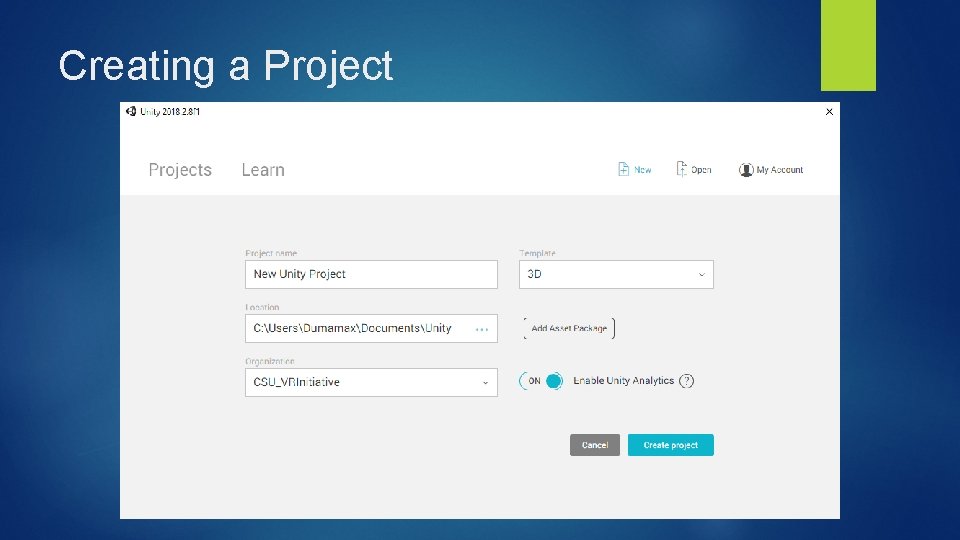
Creating a Project
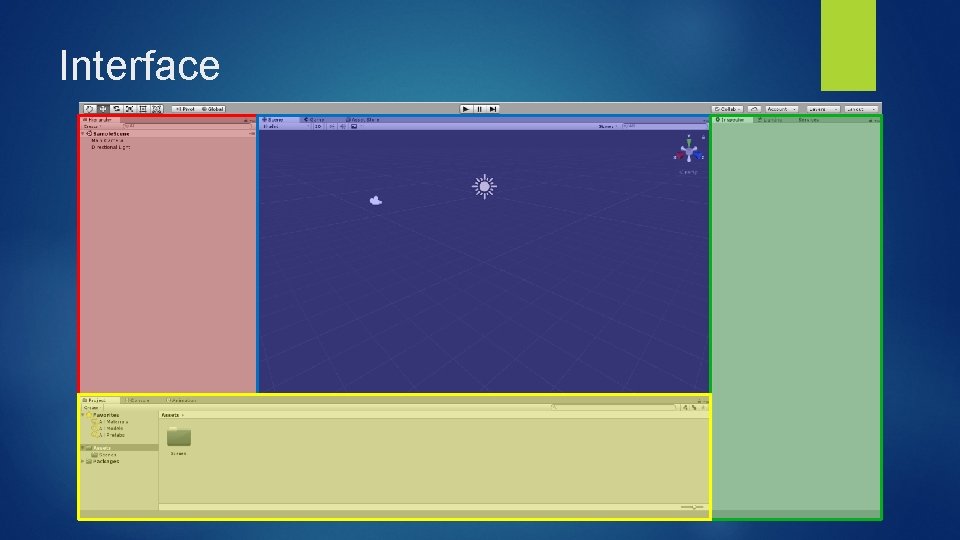
Interface
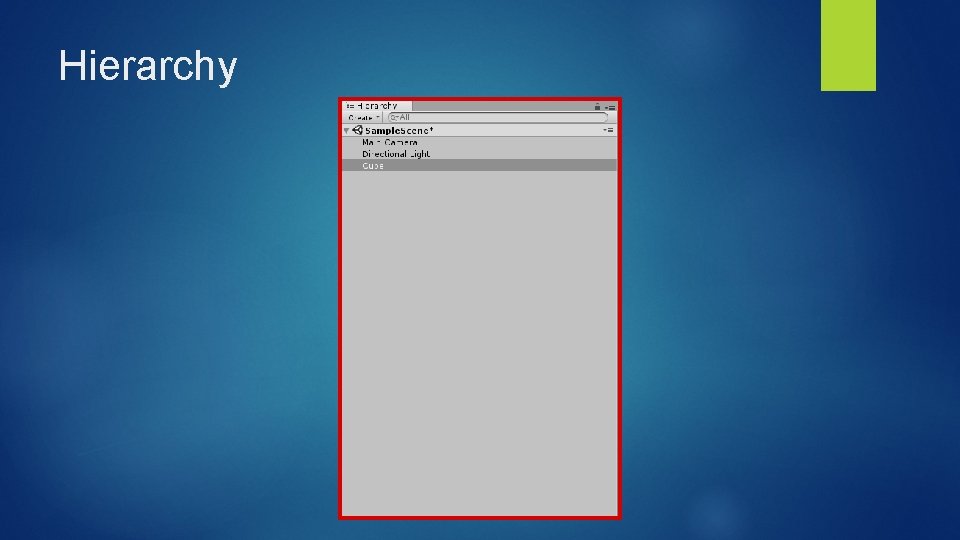
Hierarchy
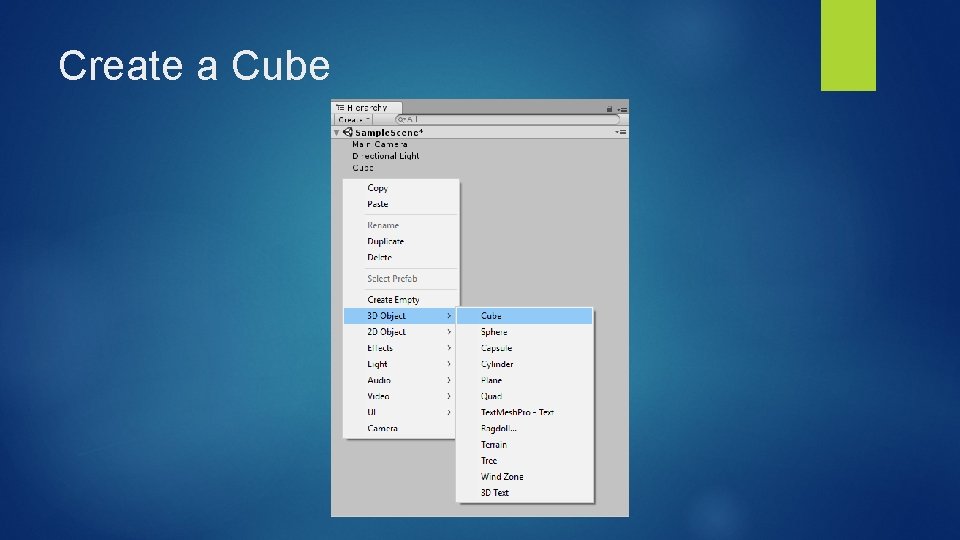
Create a Cube
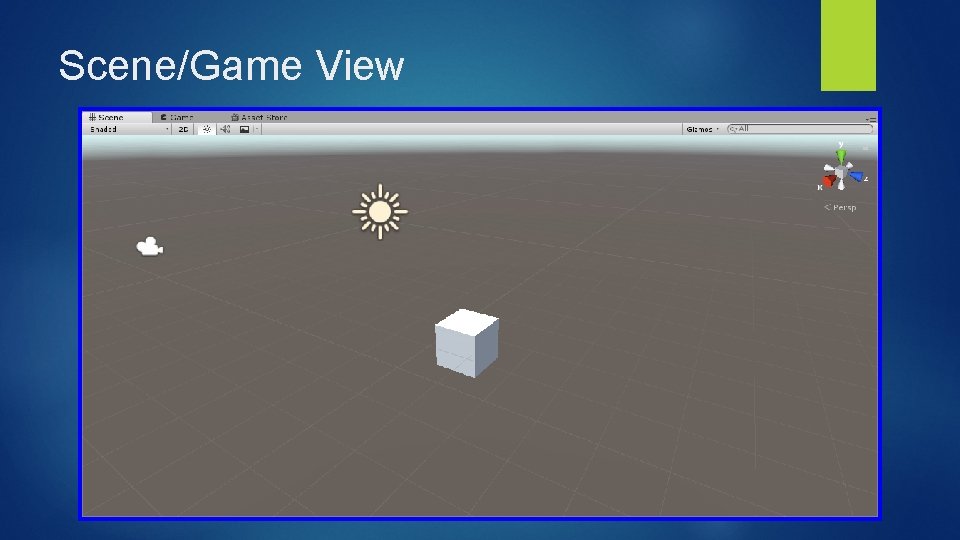
Scene/Game View
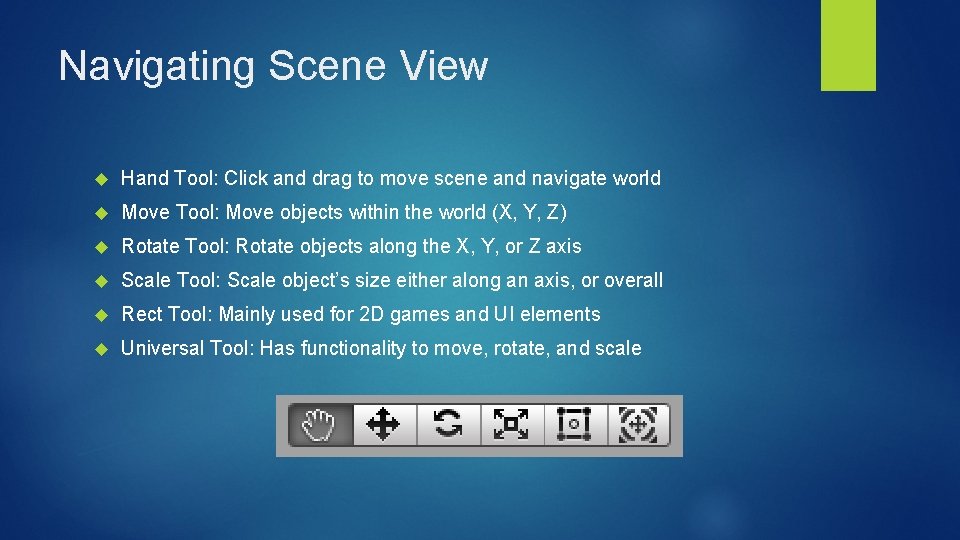
Navigating Scene View Hand Tool: Click and drag to move scene and navigate world Move Tool: Move objects within the world (X, Y, Z) Rotate Tool: Rotate objects along the X, Y, or Z axis Scale Tool: Scale object’s size either along an axis, or overall Rect Tool: Mainly used for 2 D games and UI elements Universal Tool: Has functionality to move, rotate, and scale
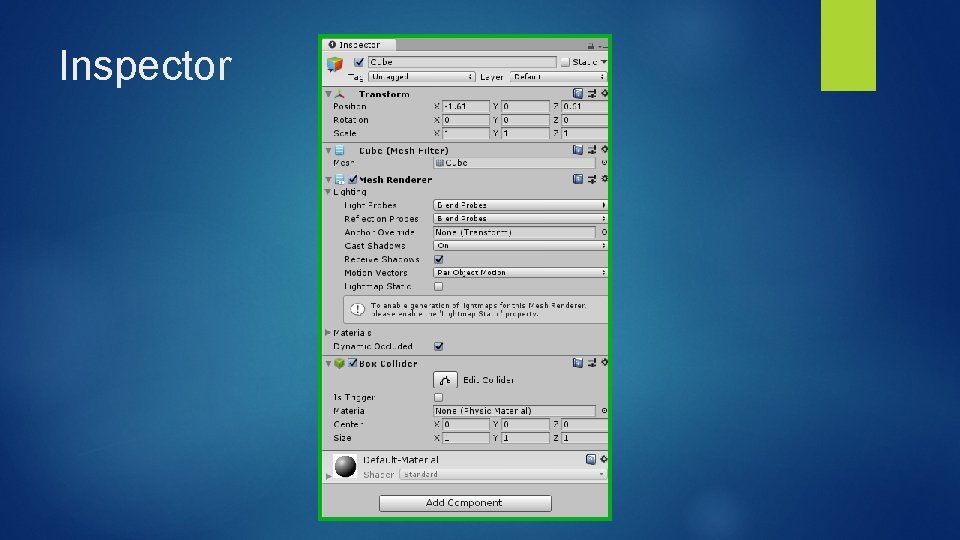
Inspector
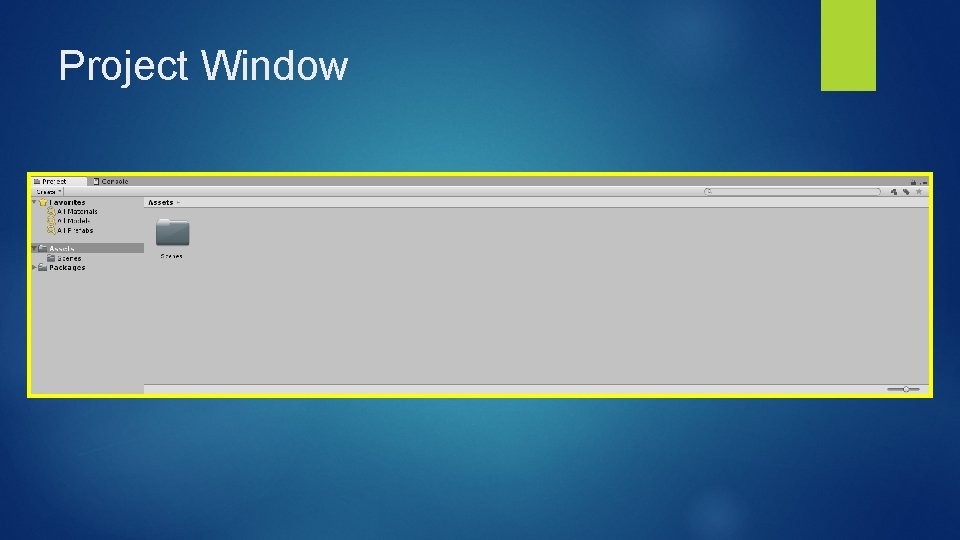
Project Window
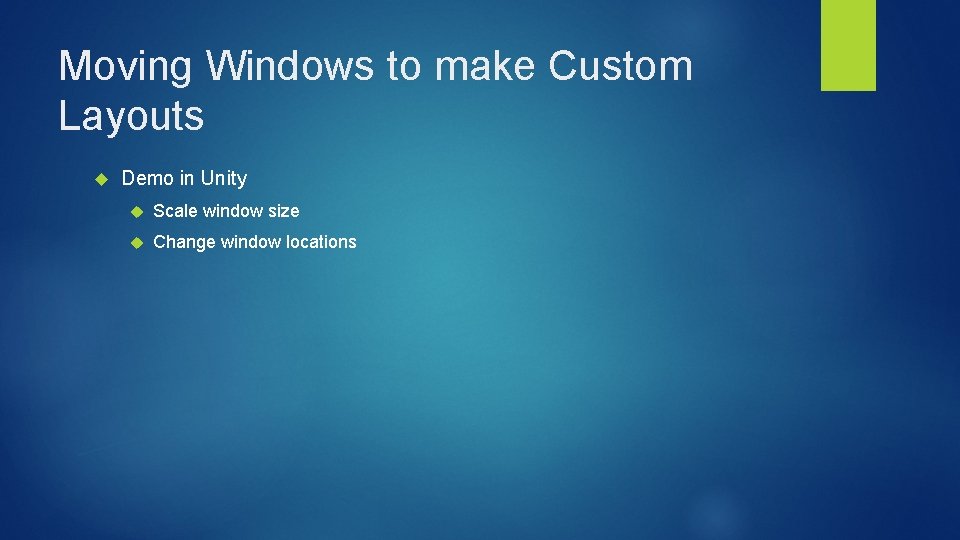
Moving Windows to make Custom Layouts Demo in Unity Scale window size Change window locations
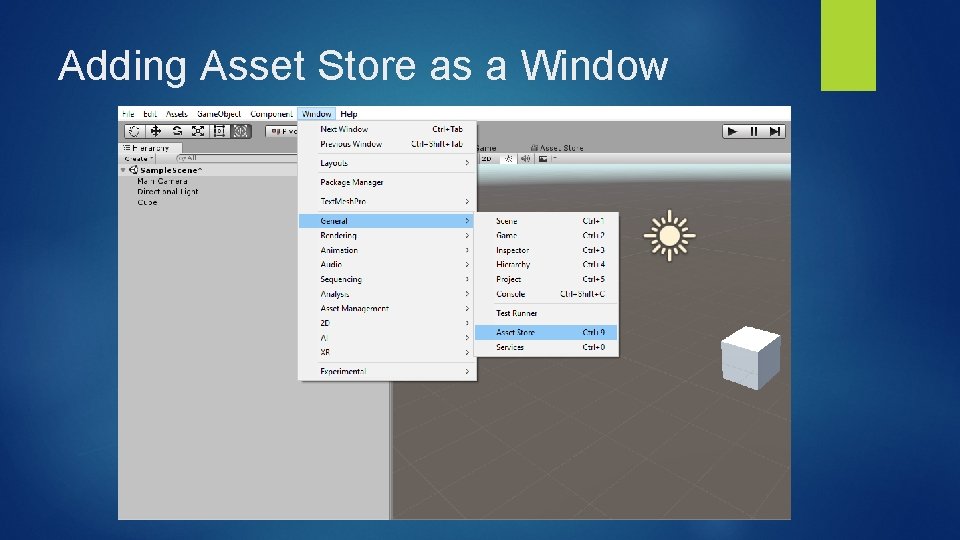
Adding Asset Store as a Window
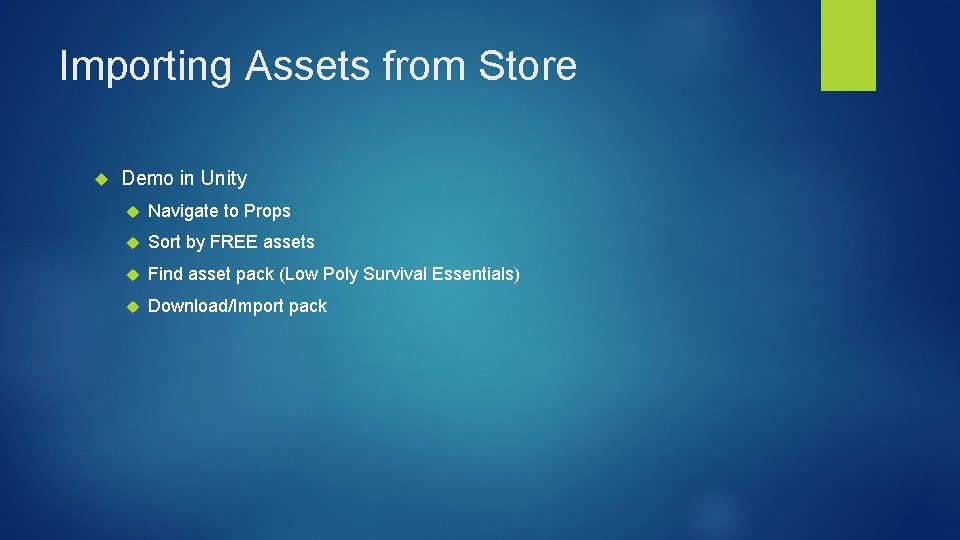
Importing Assets from Store Demo in Unity Navigate to Props Sort by FREE assets Find asset pack (Low Poly Survival Essentials) Download/Import pack

Adding Objects to Scene In the Project Window, navigate to : Assets/Broken. Vector/Low. Poly. Survival. Essentials/Prefabs Drag and drop Terrain_Plane and set location to (0, 0, 0) Add objects for fun Move camera to see scene in Game View
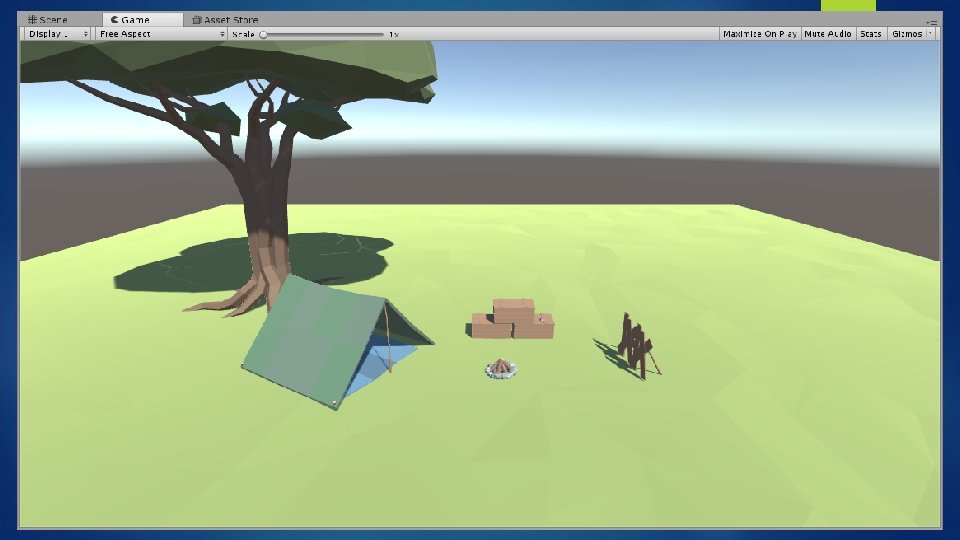
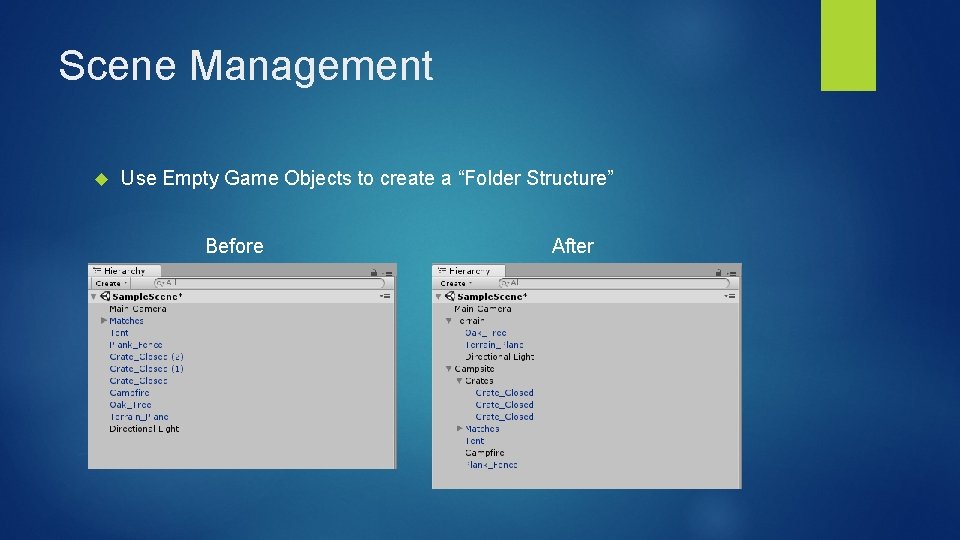
Scene Management Use Empty Game Objects to create a “Folder Structure” Before After
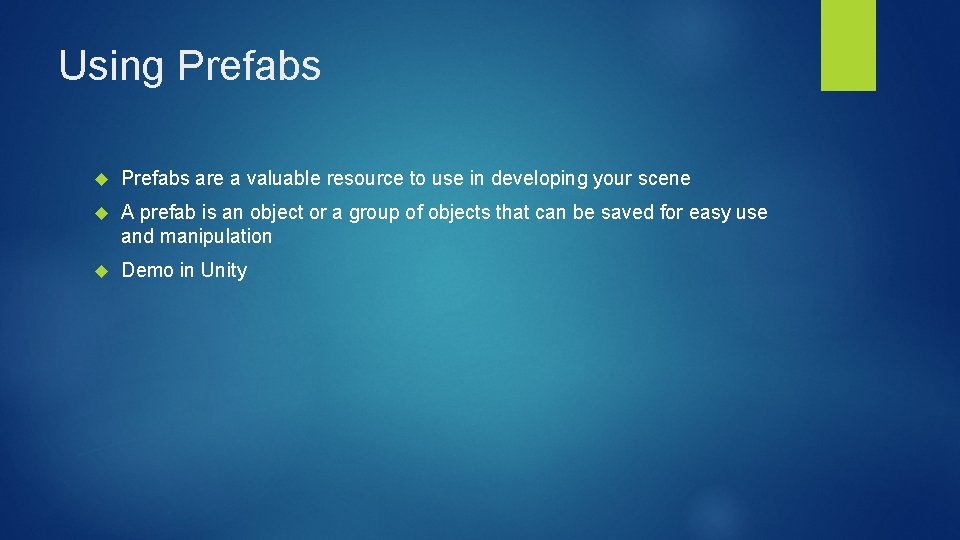
Using Prefabs are a valuable resource to use in developing your scene A prefab is an object or a group of objects that can be saved for easy use and manipulation Demo in Unity
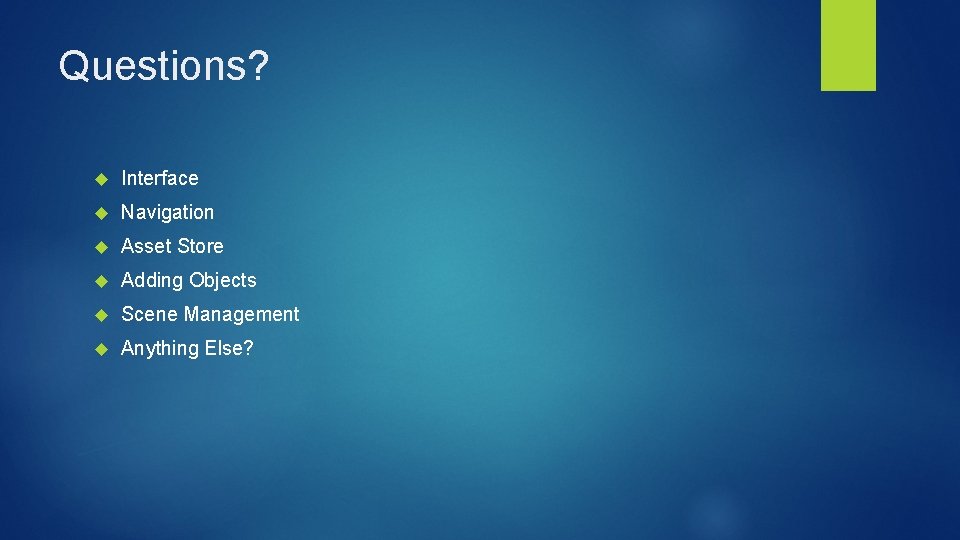
Questions? Interface Navigation Asset Store Adding Objects Scene Management Anything Else?
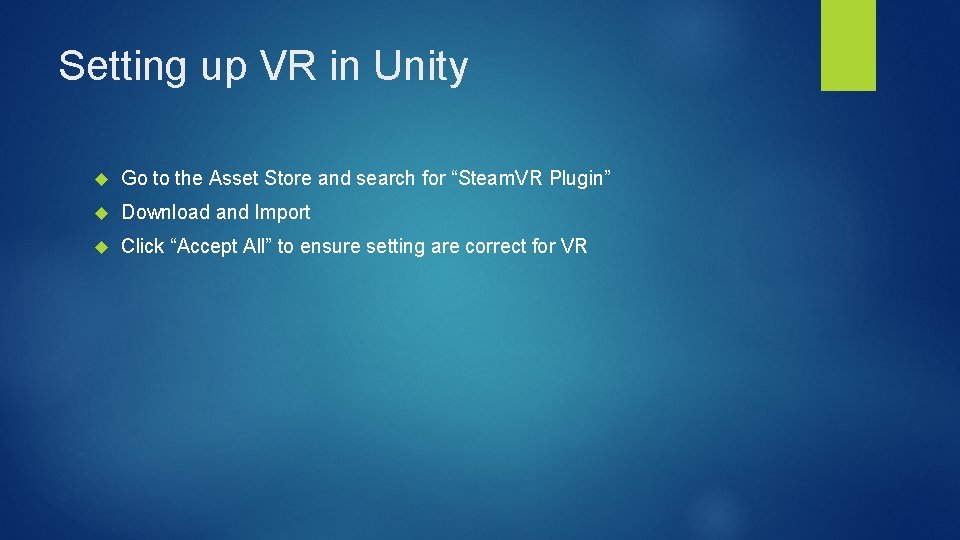
Setting up VR in Unity Go to the Asset Store and search for “Steam. VR Plugin” Download and Import Click “Accept All” to ensure setting are correct for VR
![Adding Headset to Scene Navigate to: Assets/Steam. VR/Prefabs Drag and drop “[Camera. Rig]” into Adding Headset to Scene Navigate to: Assets/Steam. VR/Prefabs Drag and drop “[Camera. Rig]” into](http://slidetodoc.com/presentation_image/38bb11f33383e3ef5185b52f3357b78d/image-20.jpg)
Adding Headset to Scene Navigate to: Assets/Steam. VR/Prefabs Drag and drop “[Camera. Rig]” into the project Delete “Main Camera” from the scene (we only need 1 camera) Assuming everything works correctly, you are done!
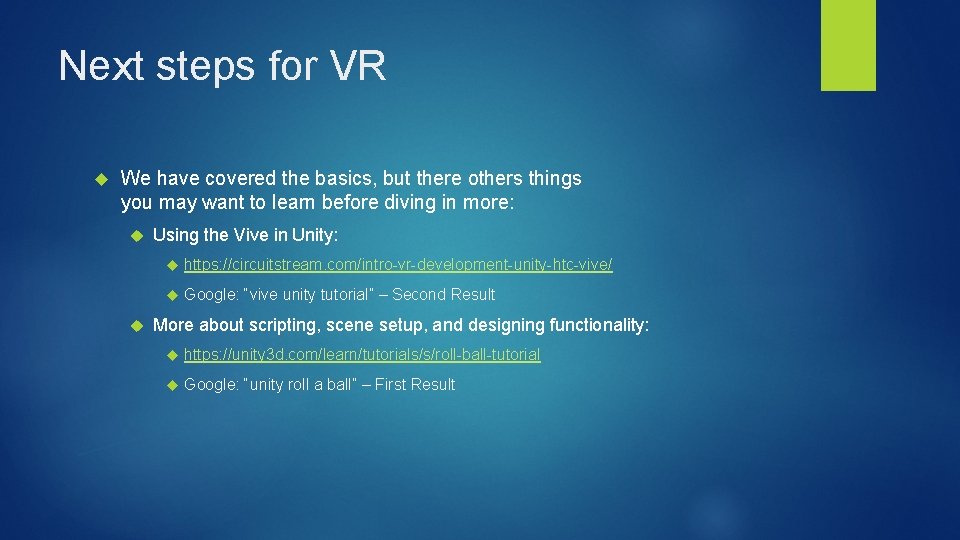
Next steps for VR We have covered the basics, but there others things you may want to learn before diving in more: Using the Vive in Unity: https: //circuitstream. com/intro-vr-development-unity-htc-vive/ Google: “vive unity tutorial” – Second Result More about scripting, scene setup, and designing functionality: https: //unity 3 d. com/learn/tutorials/s/roll-ball-tutorial Google: “unity roll a ball” – First Result
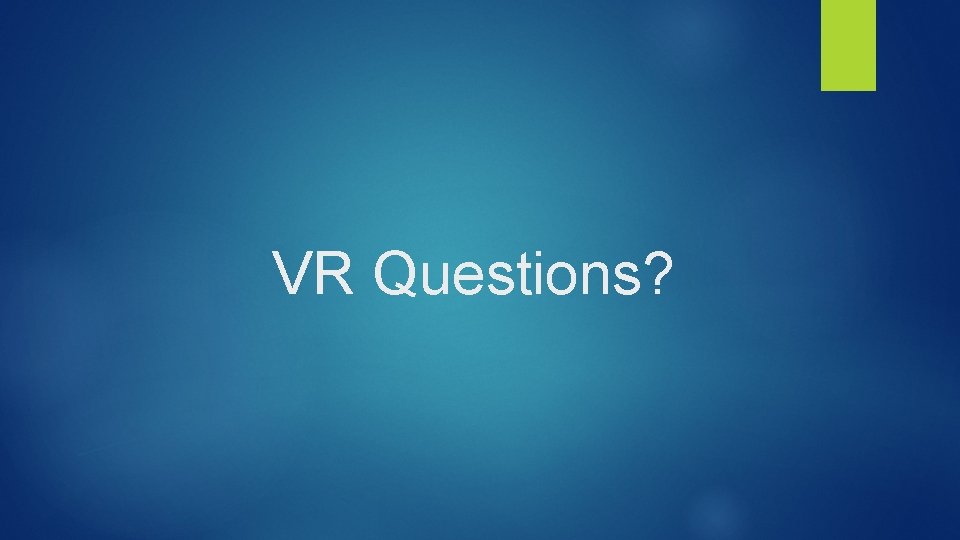
VR Questions?
- Slides: 22