Introduction to the SPSS Interface Dr Mohammed Alahmed
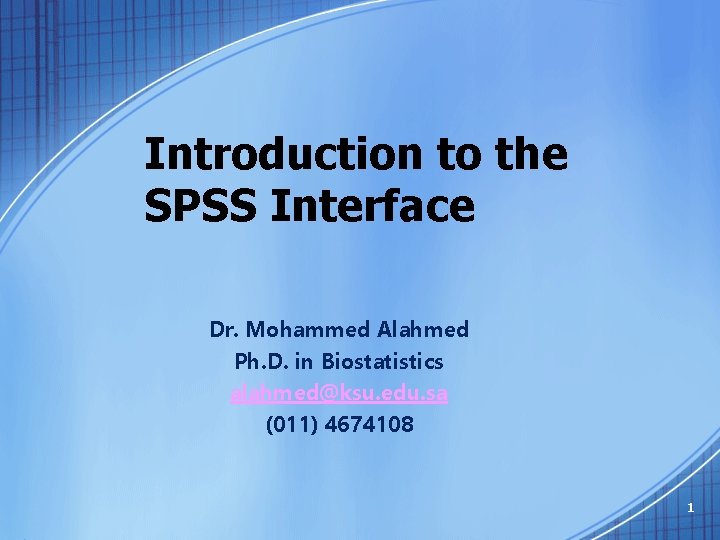
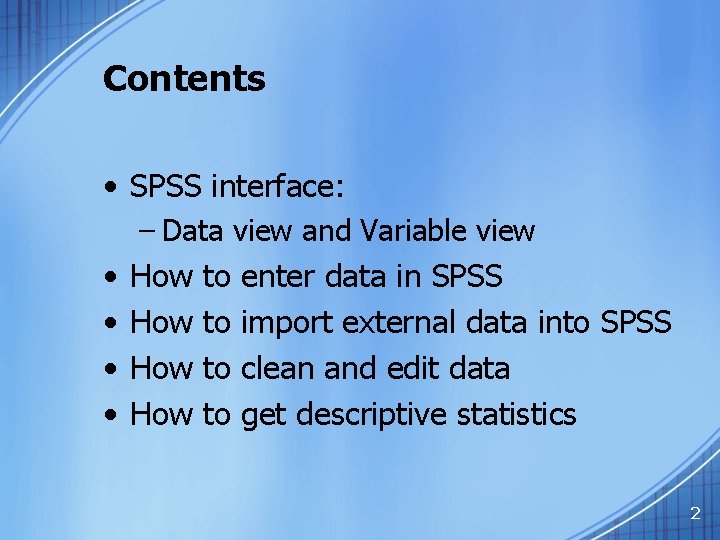
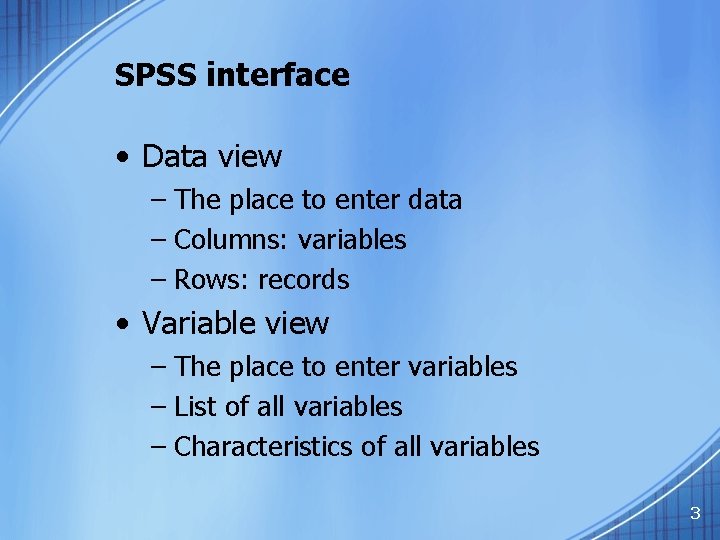
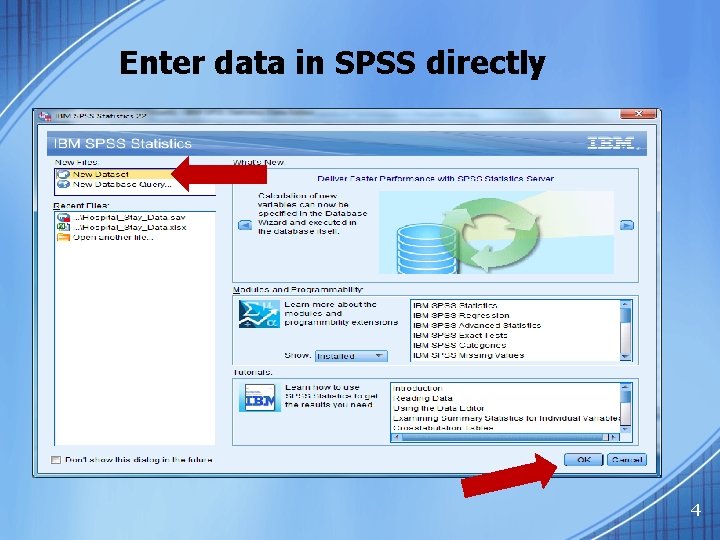
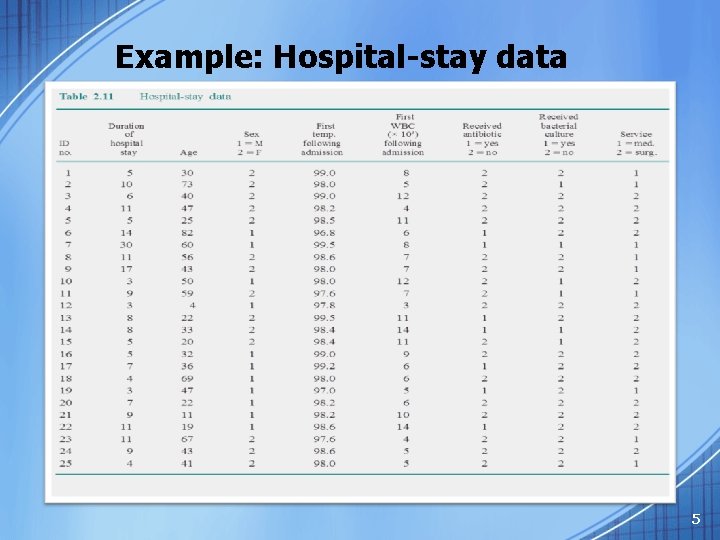
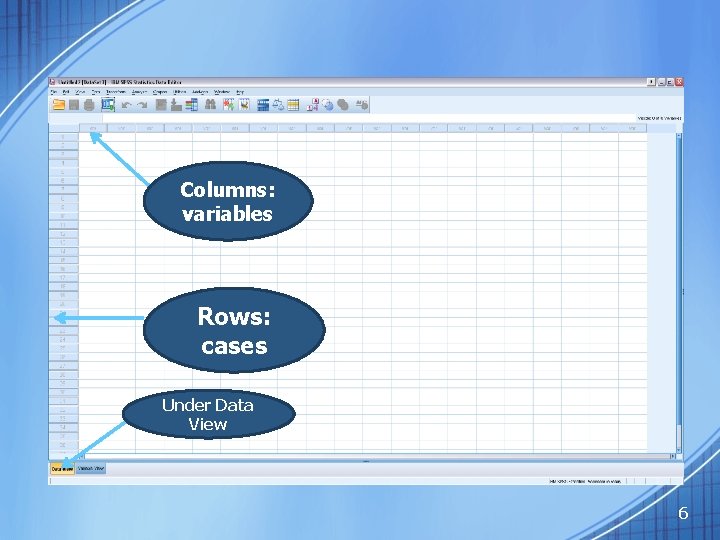
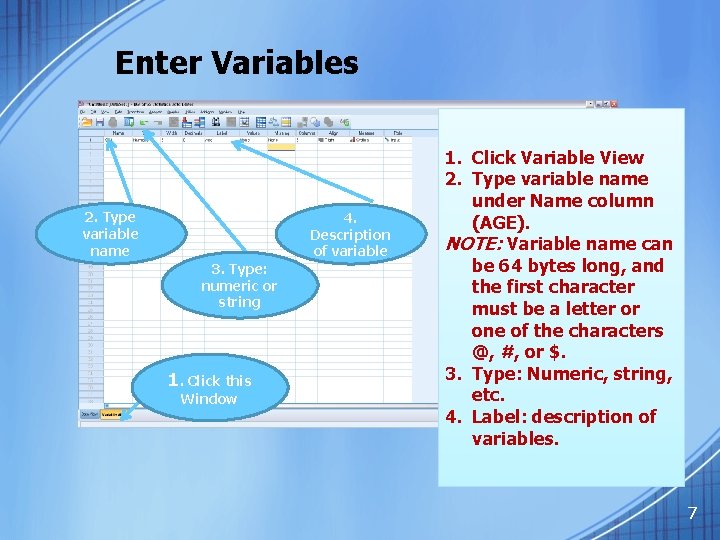
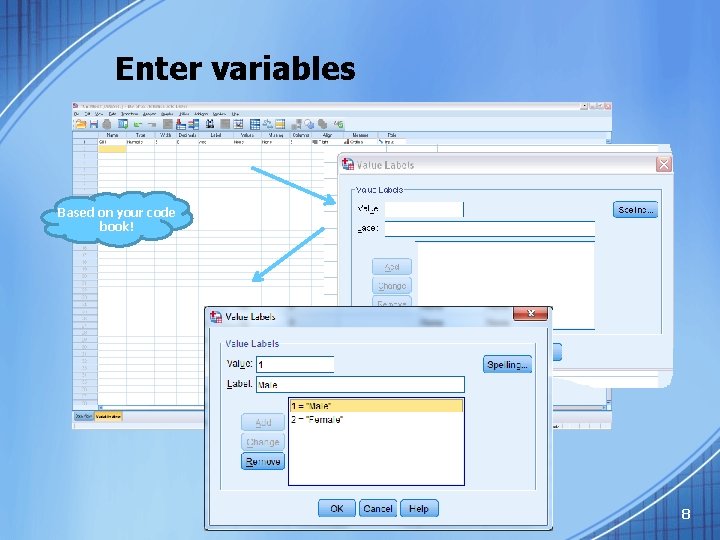
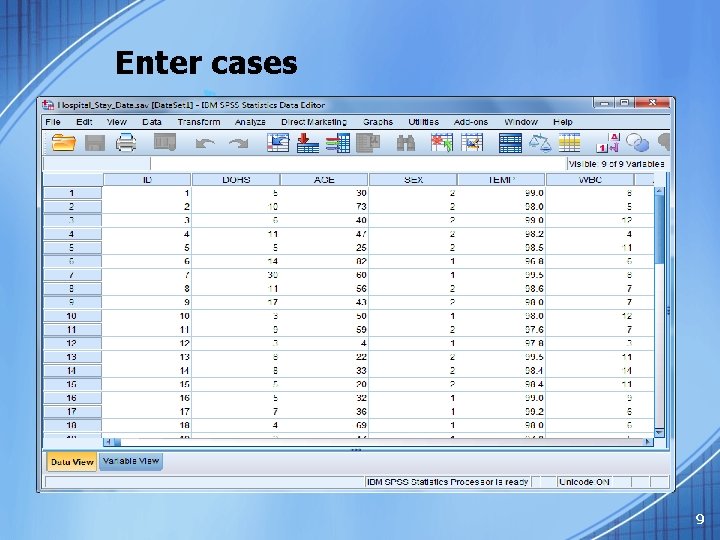
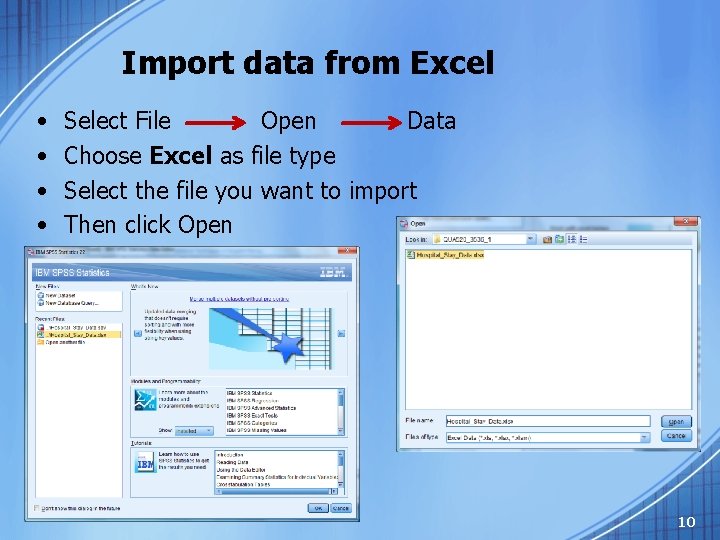
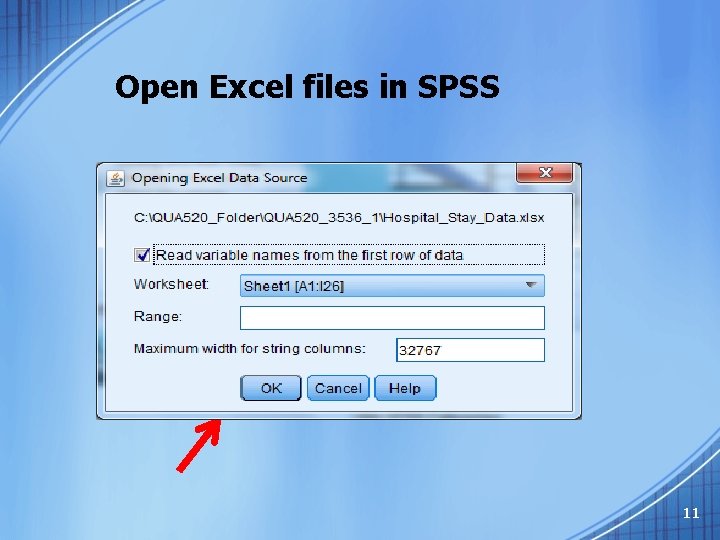
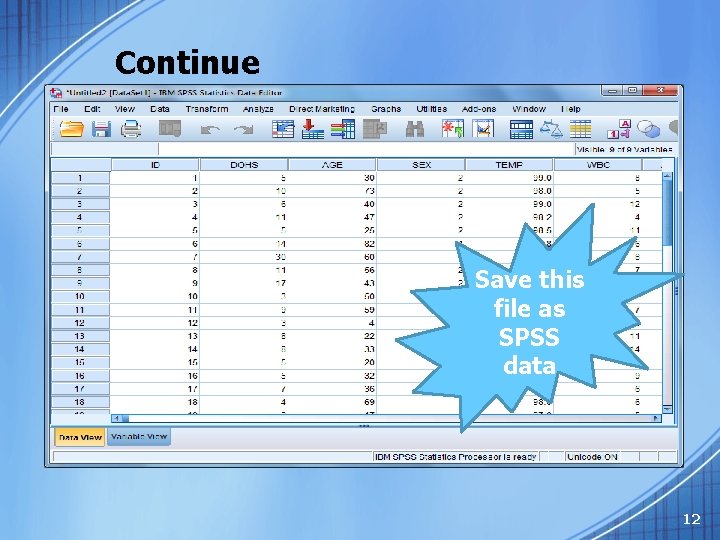
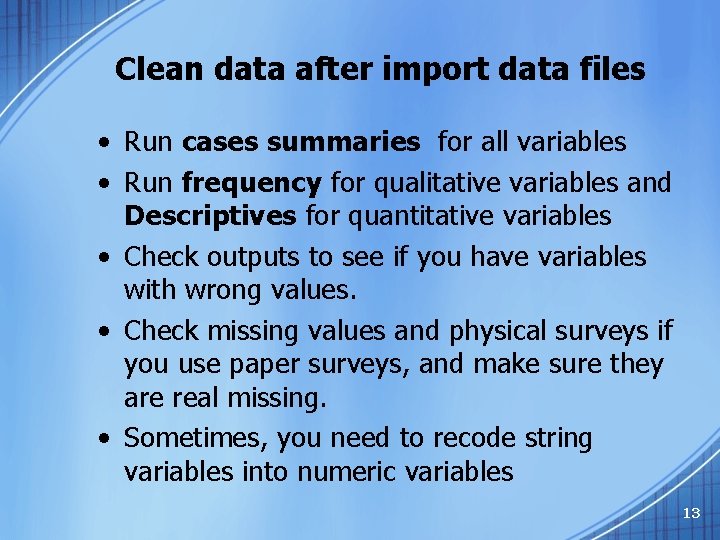
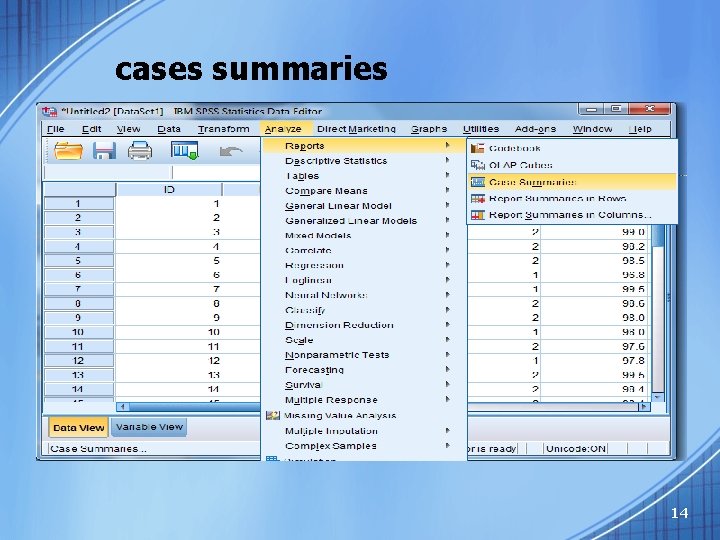
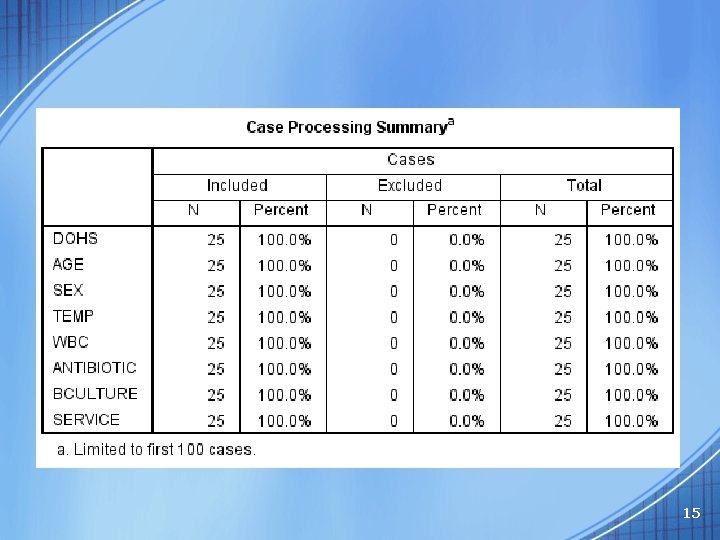
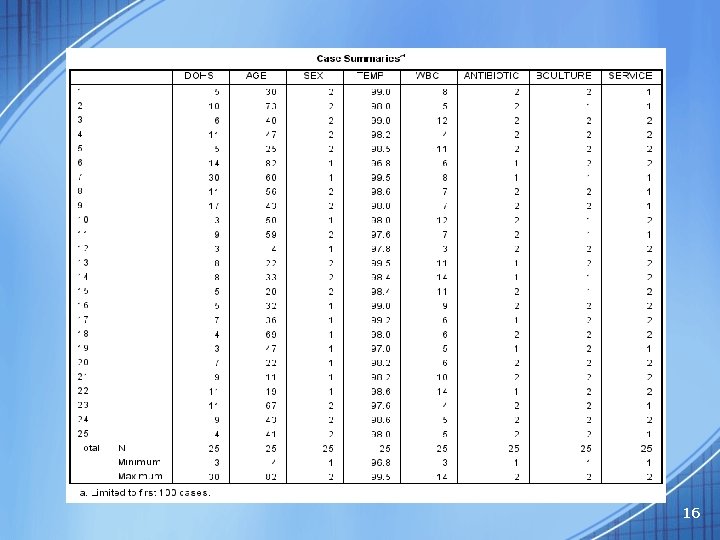
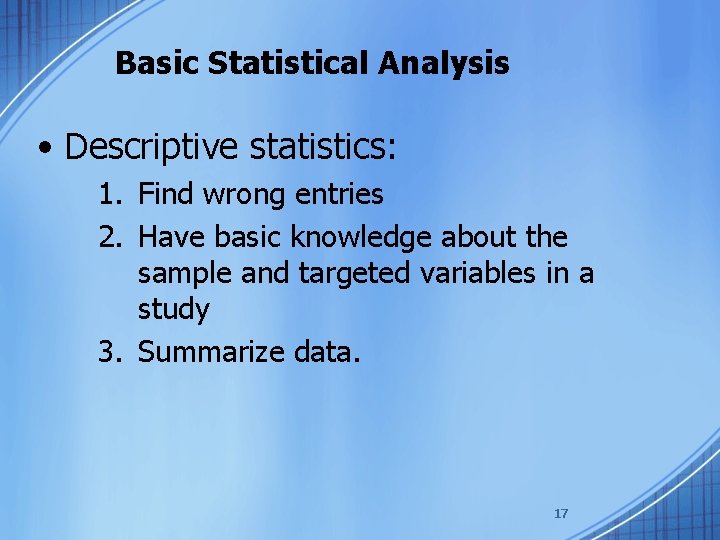
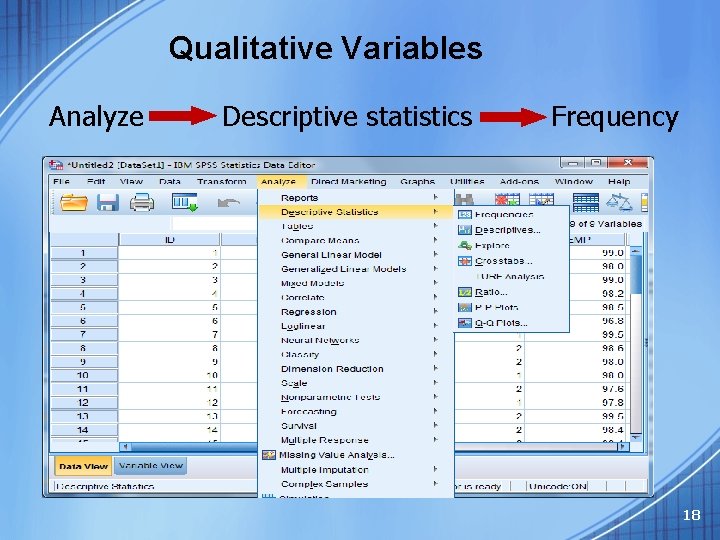
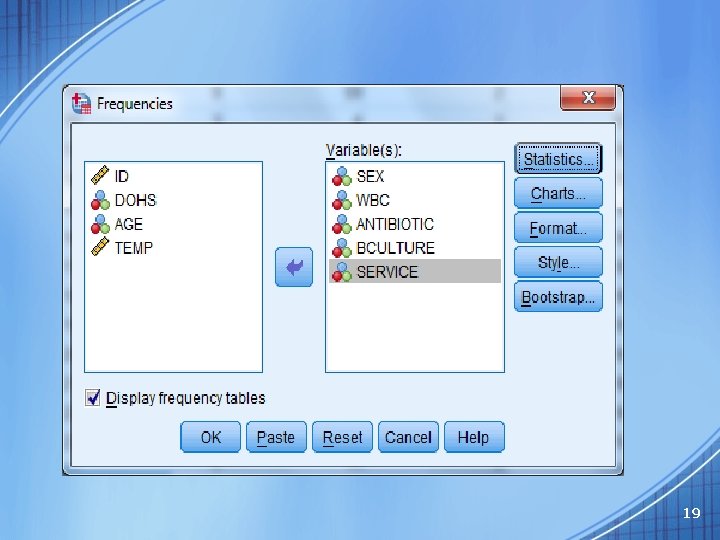
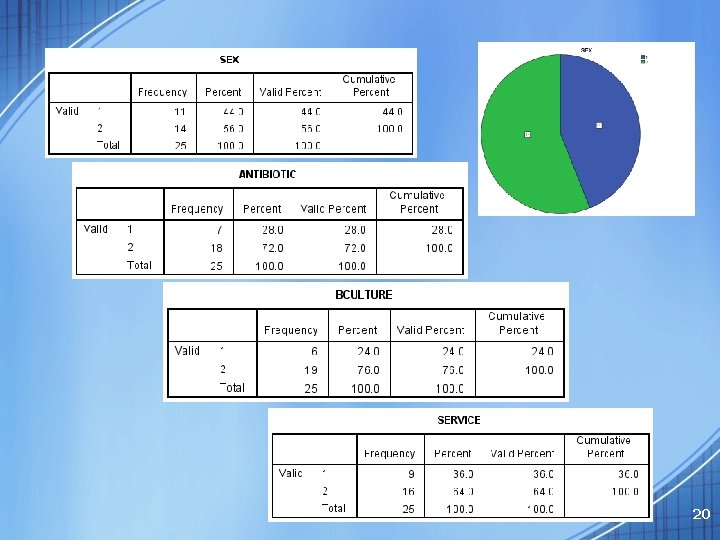
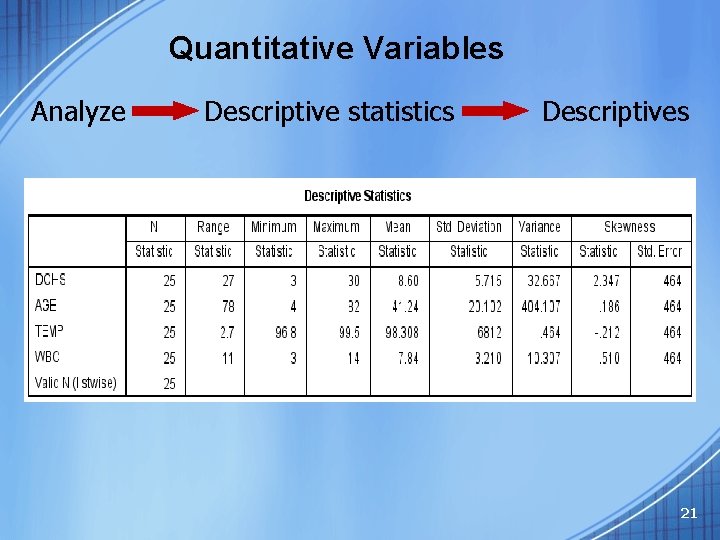
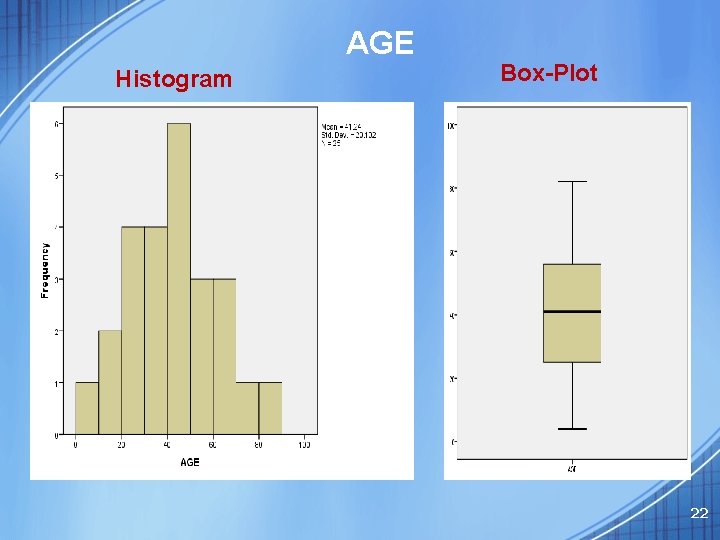
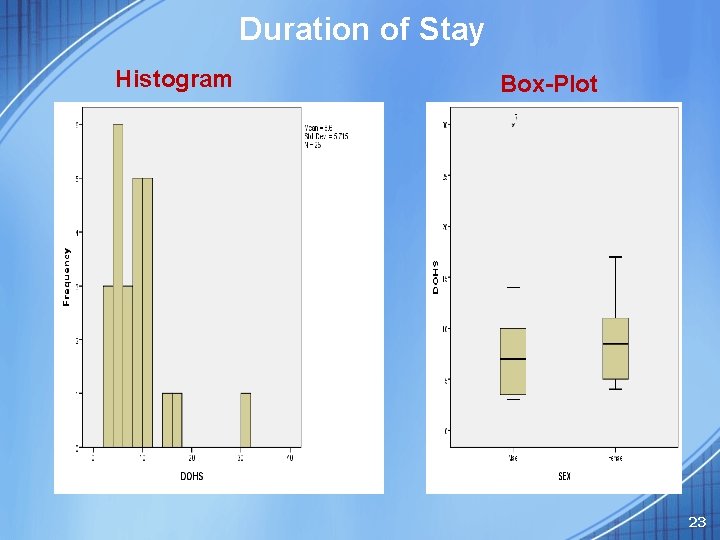
- Slides: 23
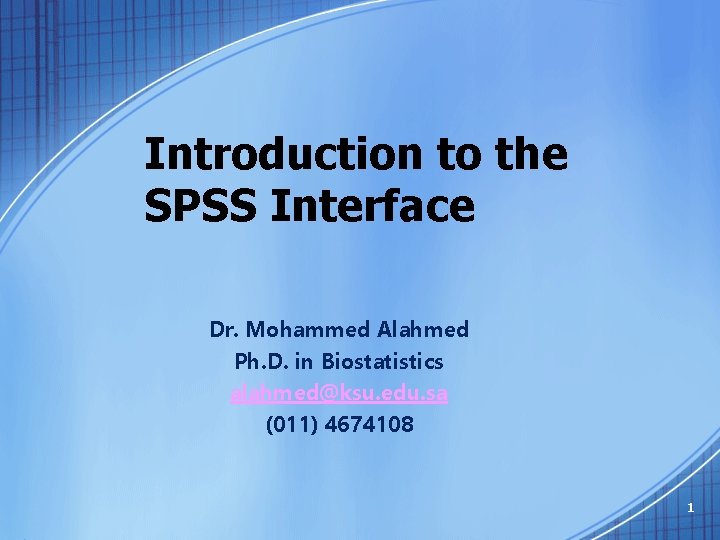
Introduction to the SPSS Interface Dr. Mohammed Alahmed Ph. D. in Biostatistics alahmed@ksu. edu. sa (011) 4674108 1
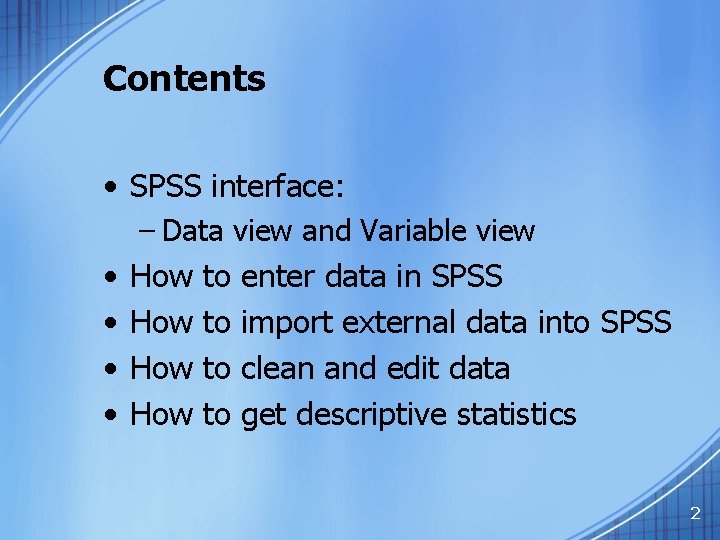
Contents • SPSS interface: – Data view and Variable view • How to enter data in SPSS • How to import external data into SPSS • How to clean and edit data • How to get descriptive statistics 2
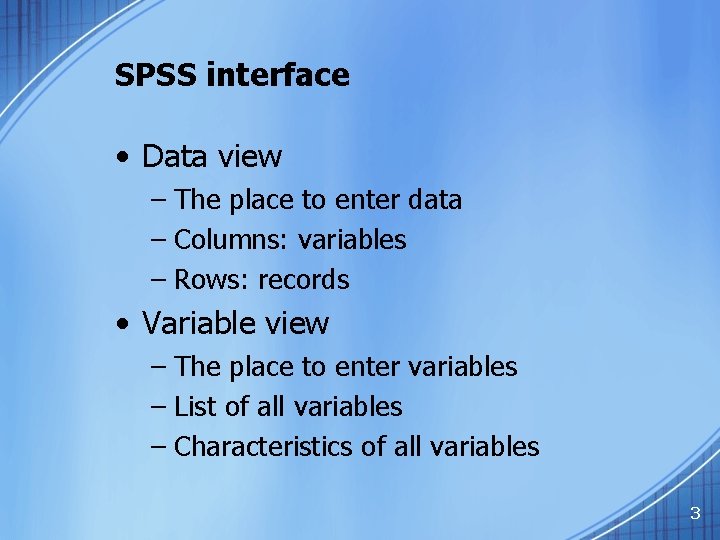
SPSS interface • Data view – The place to enter data – Columns: variables – Rows: records • Variable view – The place to enter variables – List of all variables – Characteristics of all variables 3
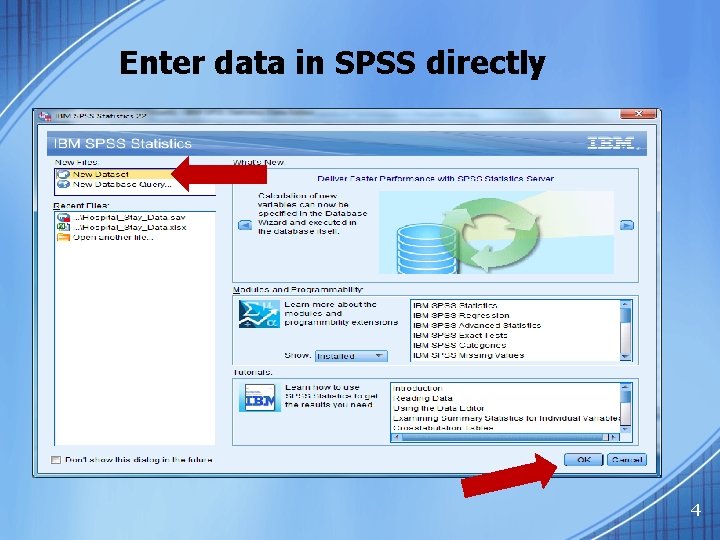
Enter data in SPSS directly 4
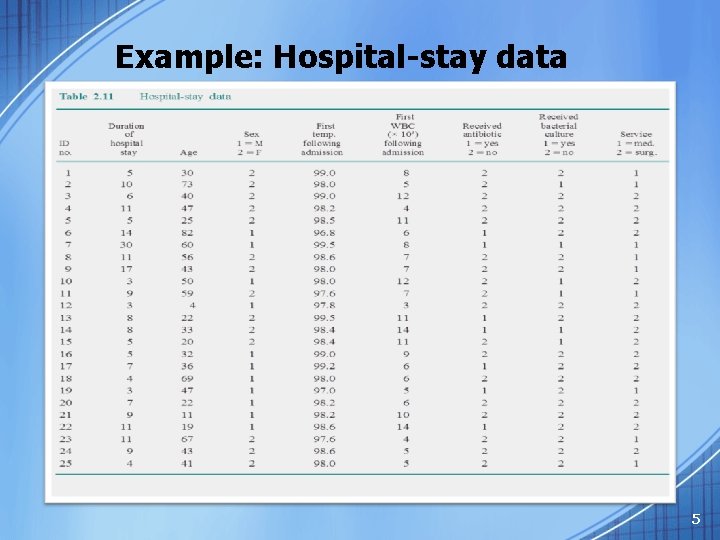
Example: Hospital-stay data 5
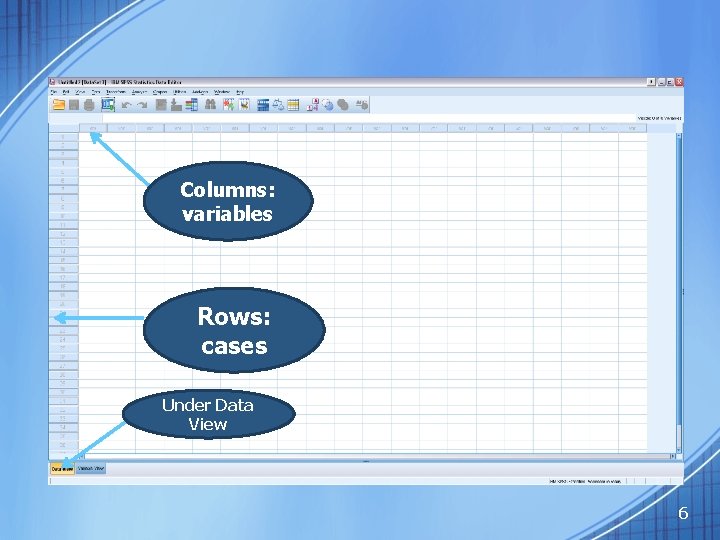
Columns: variables Rows: cases Under Data View 6
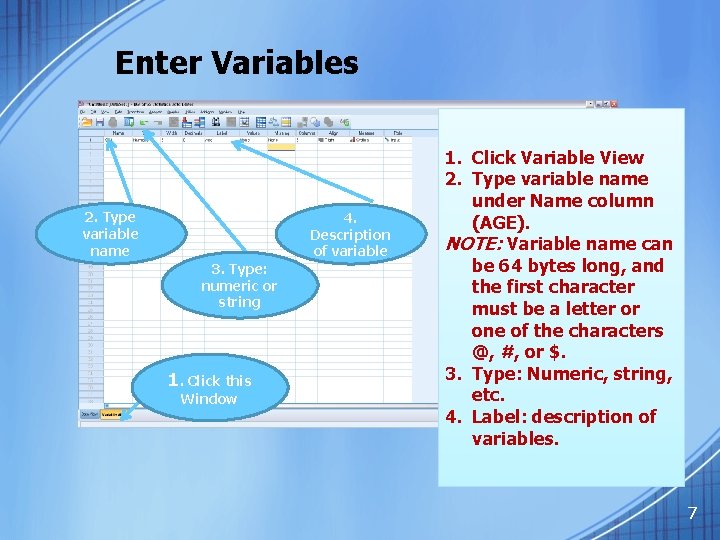
Enter Variables 2. Type variable name 4. Description of variable 3. Type: numeric or string 1. Click this Window 1. Click Variable View 2. Type variable name under Name column (AGE). NOTE: Variable name can be 64 bytes long, and the first character must be a letter or one of the characters @, #, or $. 3. Type: Numeric, string, etc. 4. Label: description of variables. 7
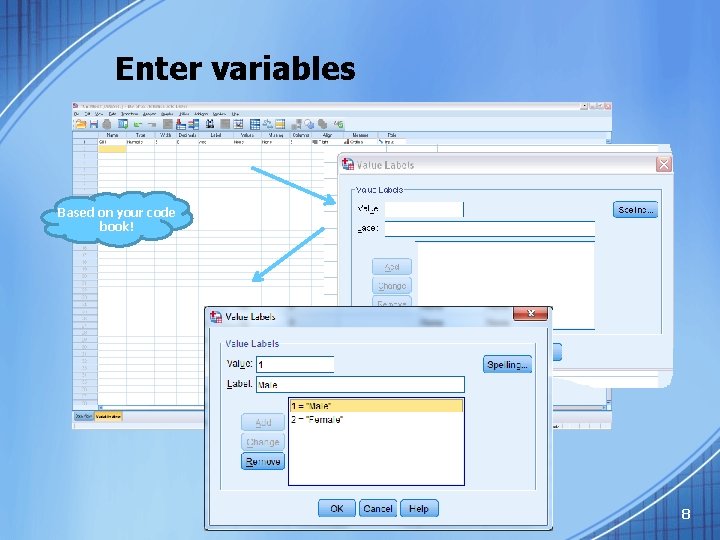
Enter variables Based on your code book! 8
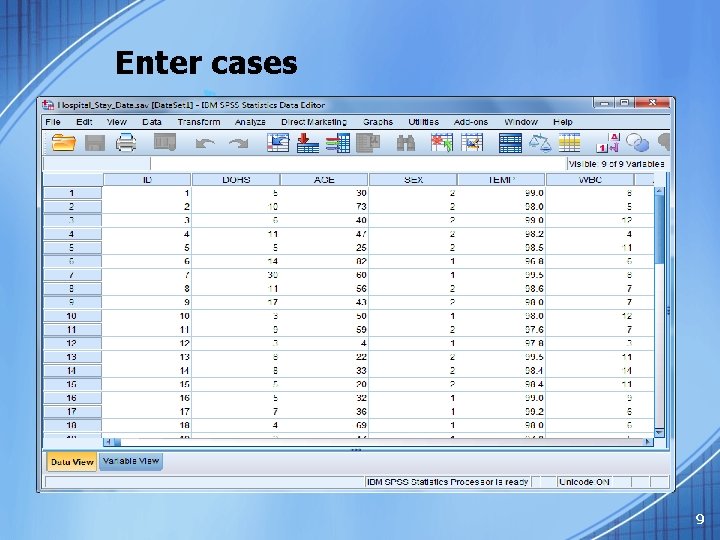
Enter cases 9
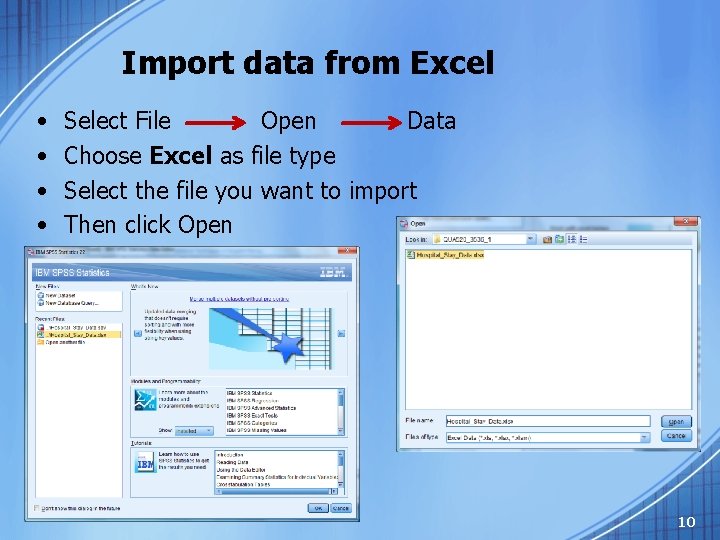
Import data from Excel • • Select File Open Data Choose Excel as file type Select the file you want to import Then click Open 10
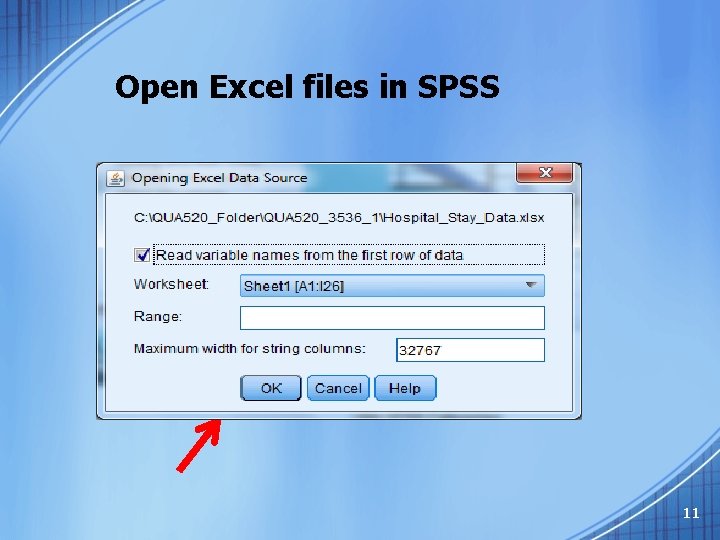
Open Excel files in SPSS 11
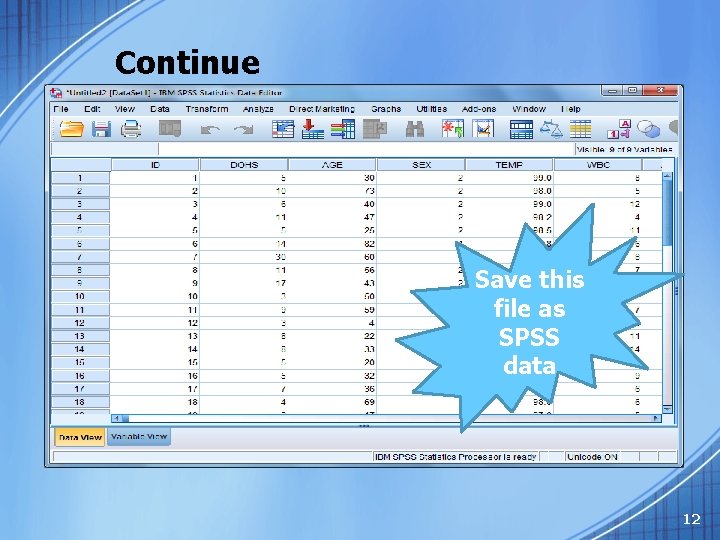
Continue Save this file as SPSS data 12
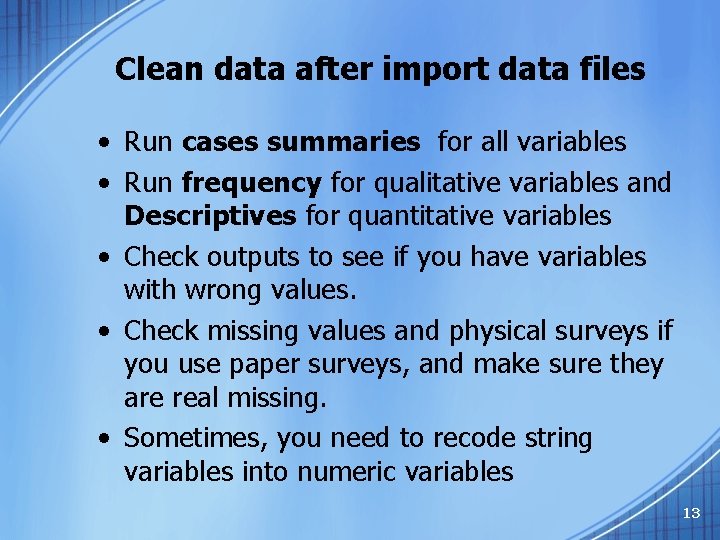
Clean data after import data files • Run cases summaries for all variables • Run frequency for qualitative variables and Descriptives for quantitative variables • Check outputs to see if you have variables with wrong values. • Check missing values and physical surveys if you use paper surveys, and make sure they are real missing. • Sometimes, you need to recode string variables into numeric variables 13
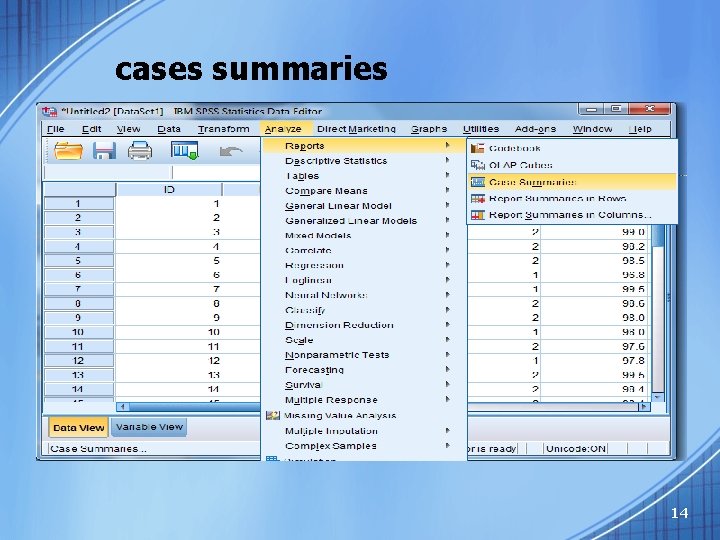
cases summaries 14
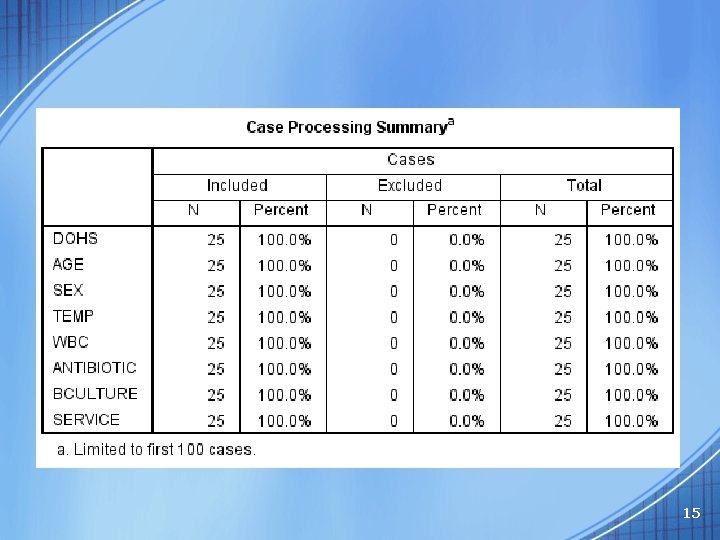
15
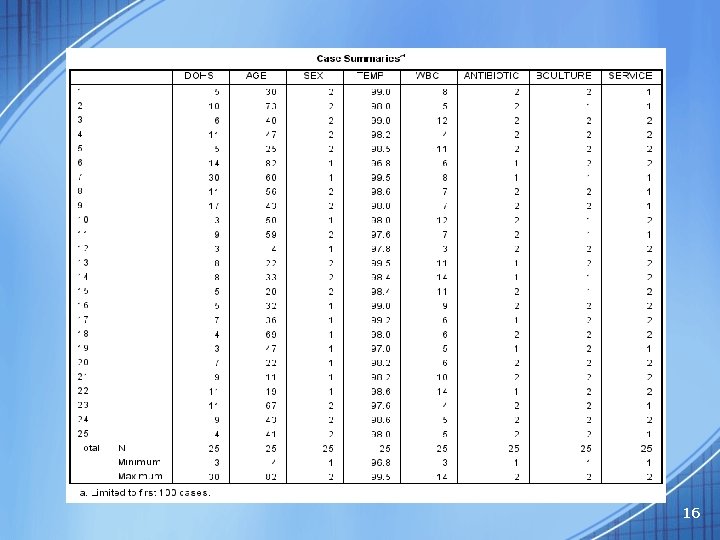
16
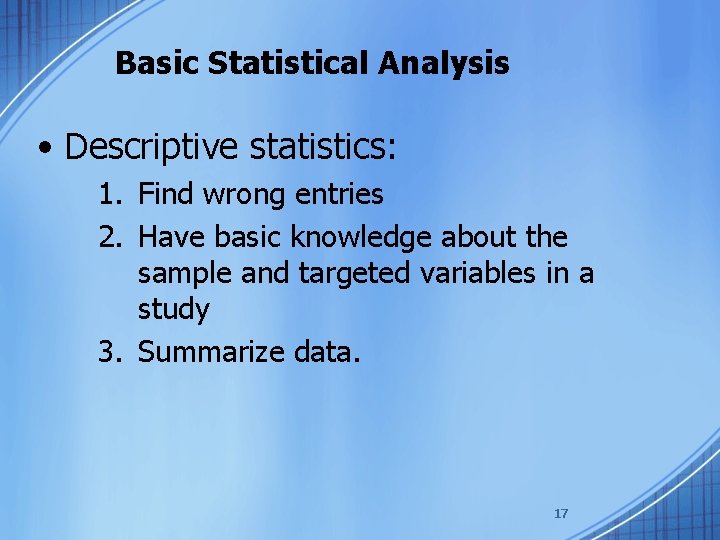
Basic Statistical Analysis • Descriptive statistics: 1. Find wrong entries 2. Have basic knowledge about the sample and targeted variables in a study 3. Summarize data. 17
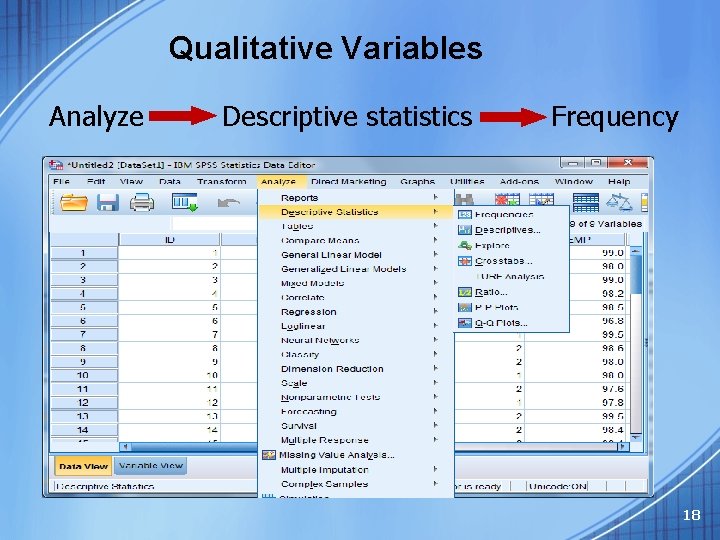
Qualitative Variables Analyze Descriptive statistics Frequency 18
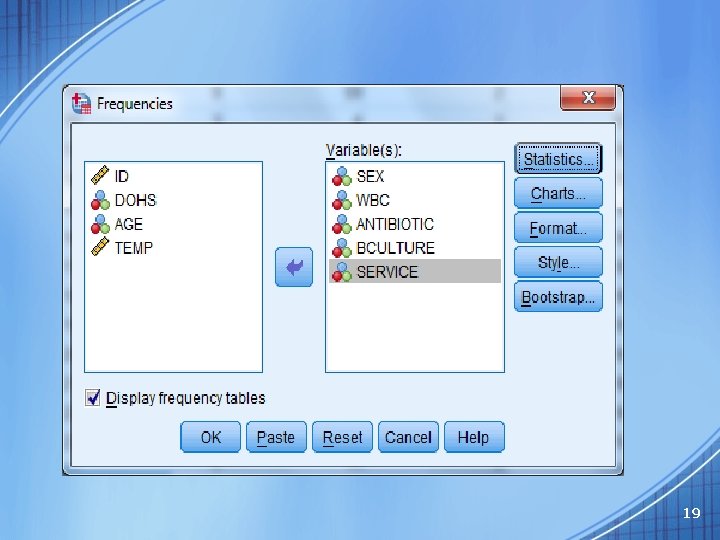
19
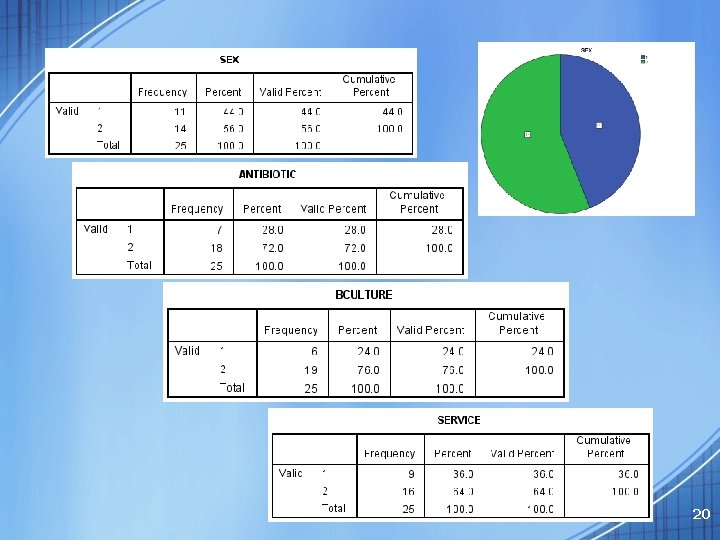
20
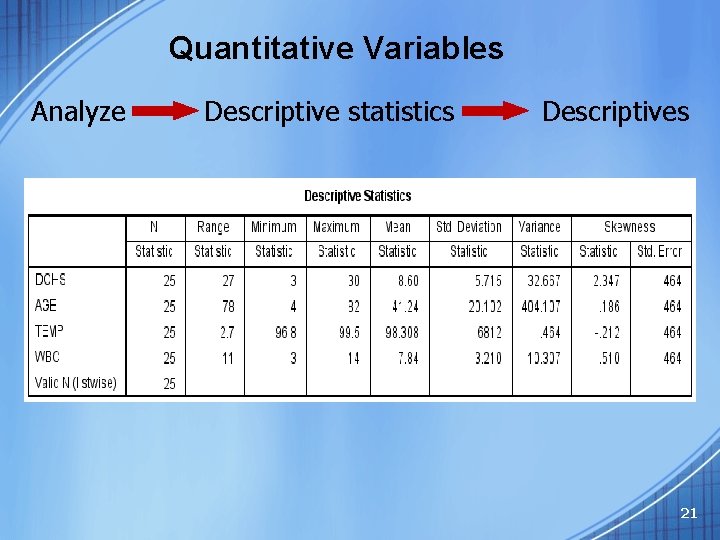
Quantitative Variables Analyze Descriptive statistics Descriptives 21
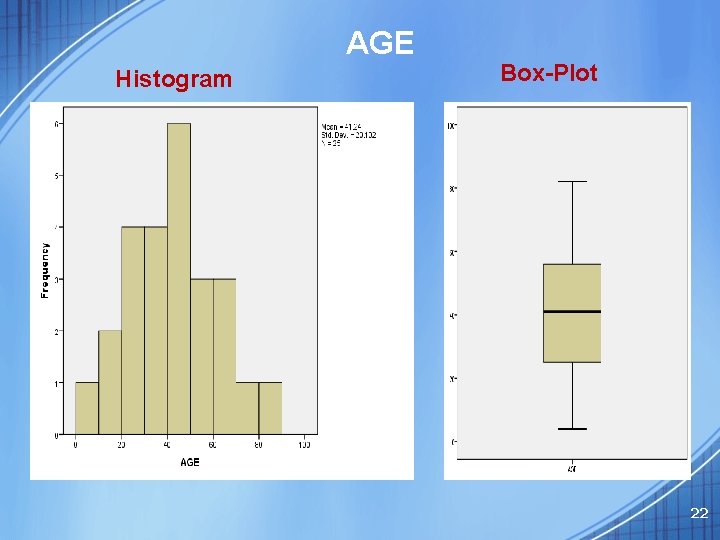
AGE Histogram Box-Plot 22
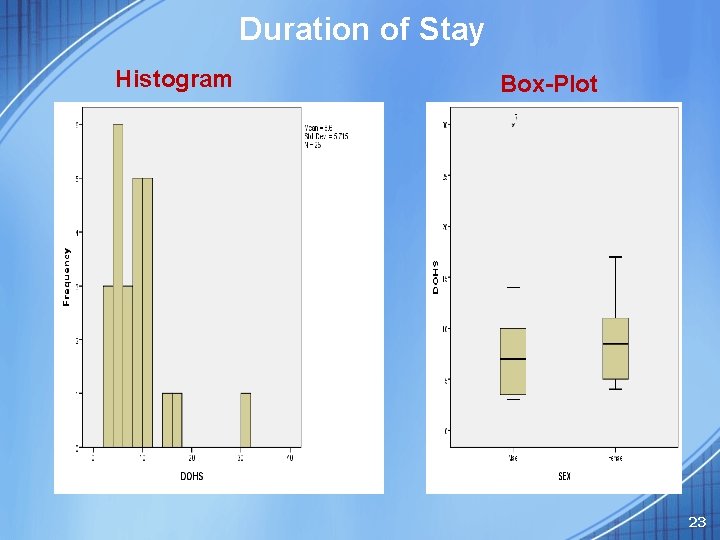
Duration of Stay Histogram Box-Plot 23