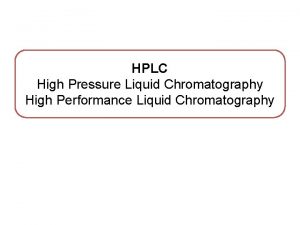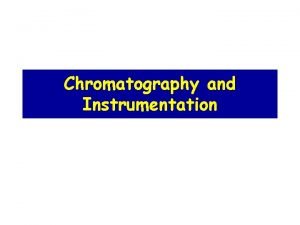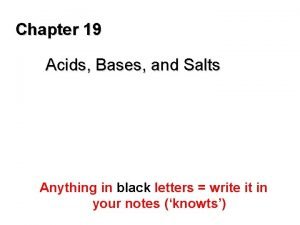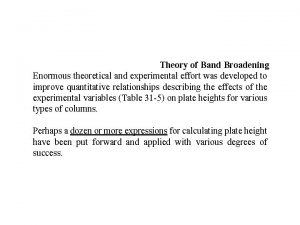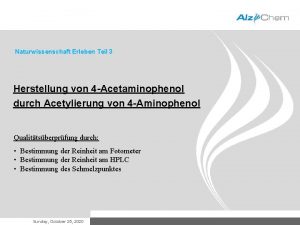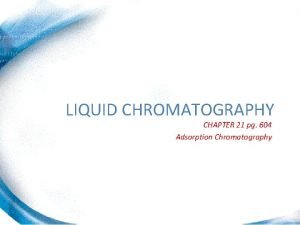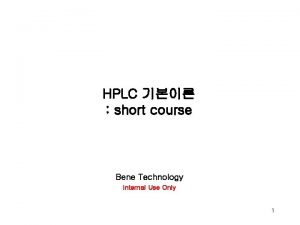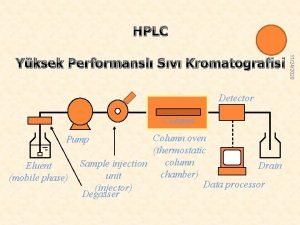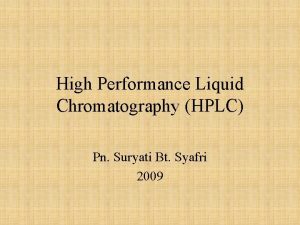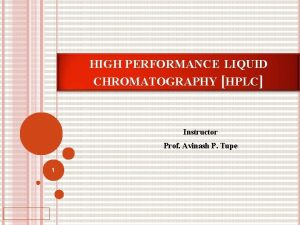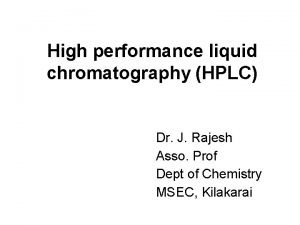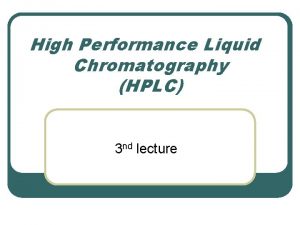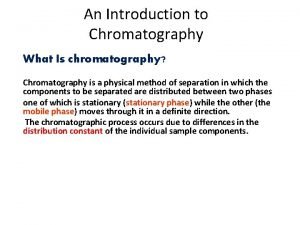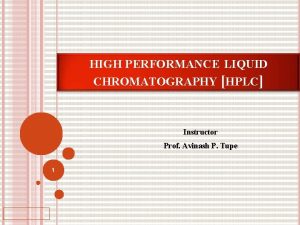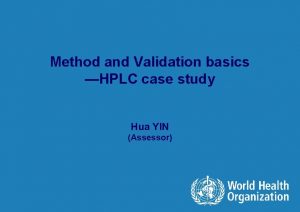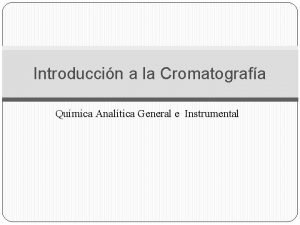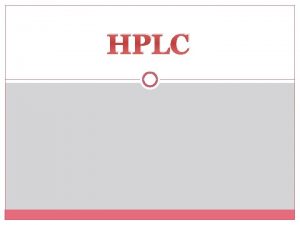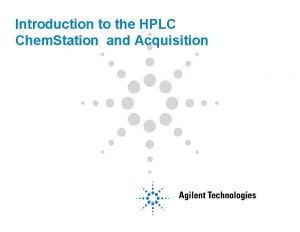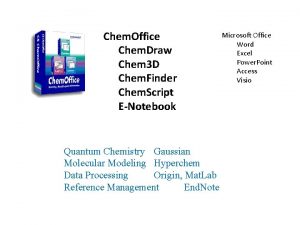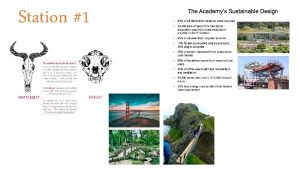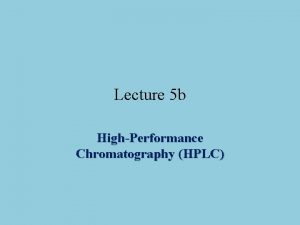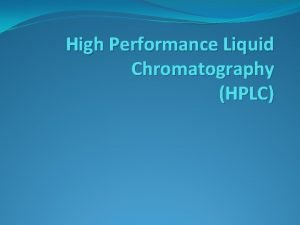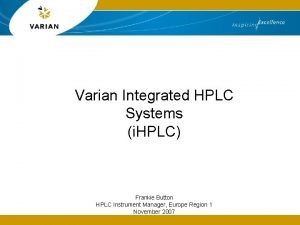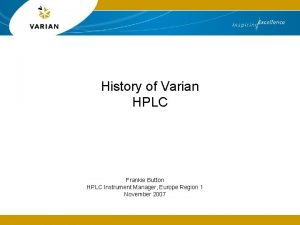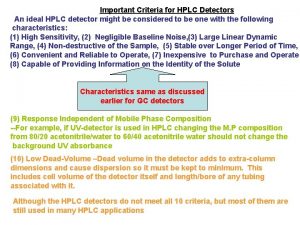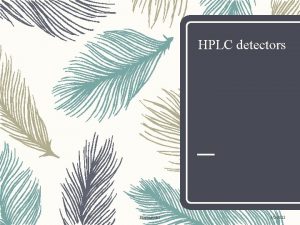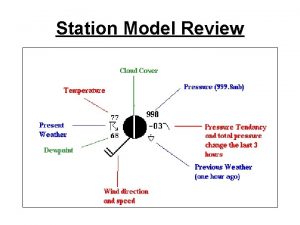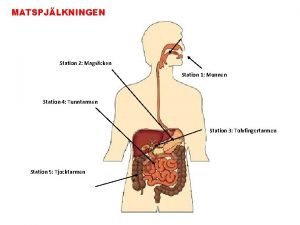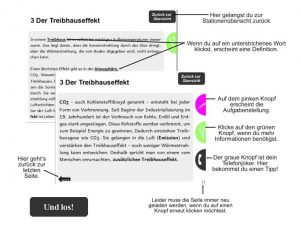Introduction to the HPLC Chem Station and Acquisition
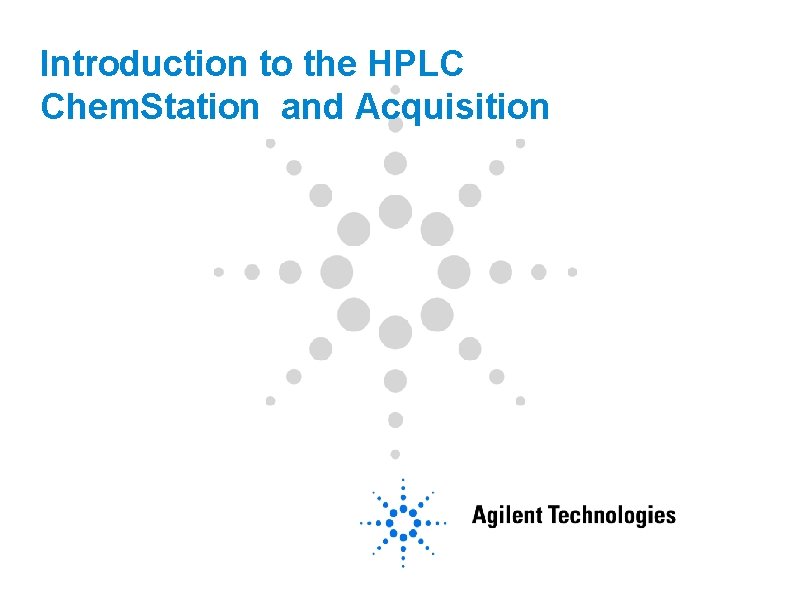
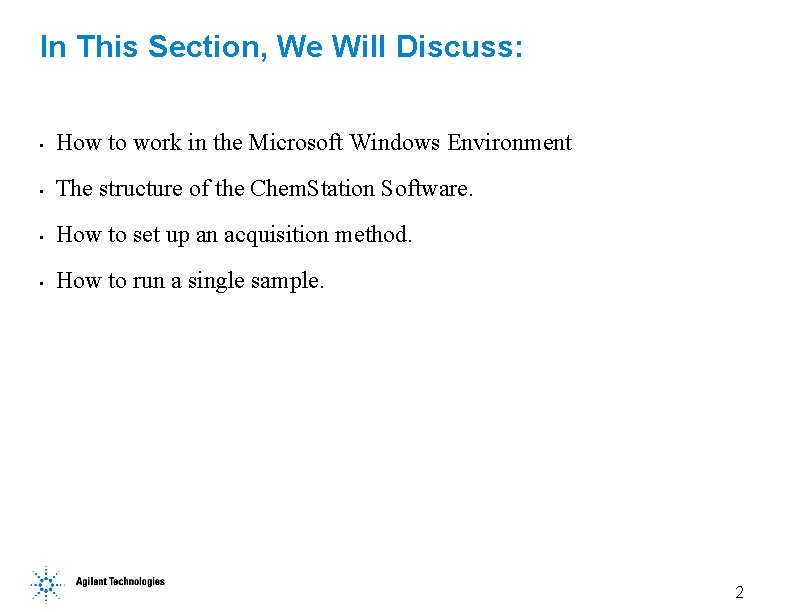
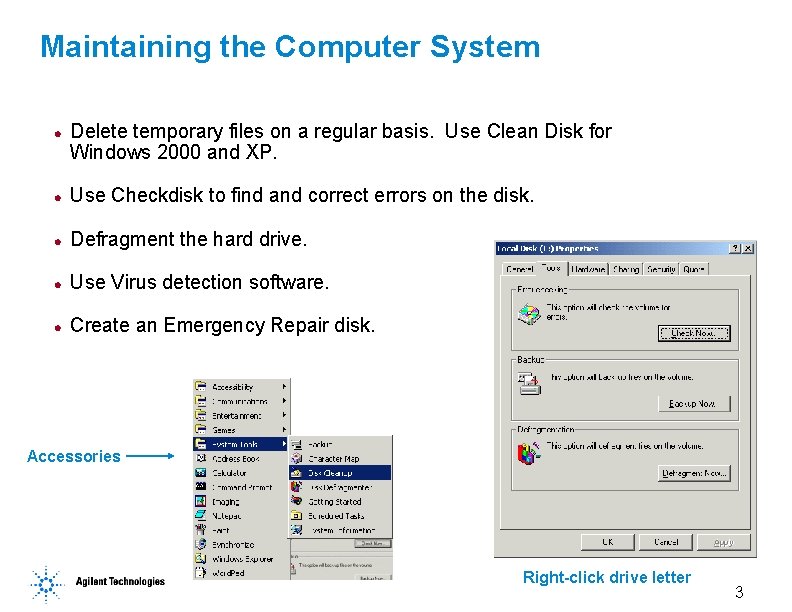
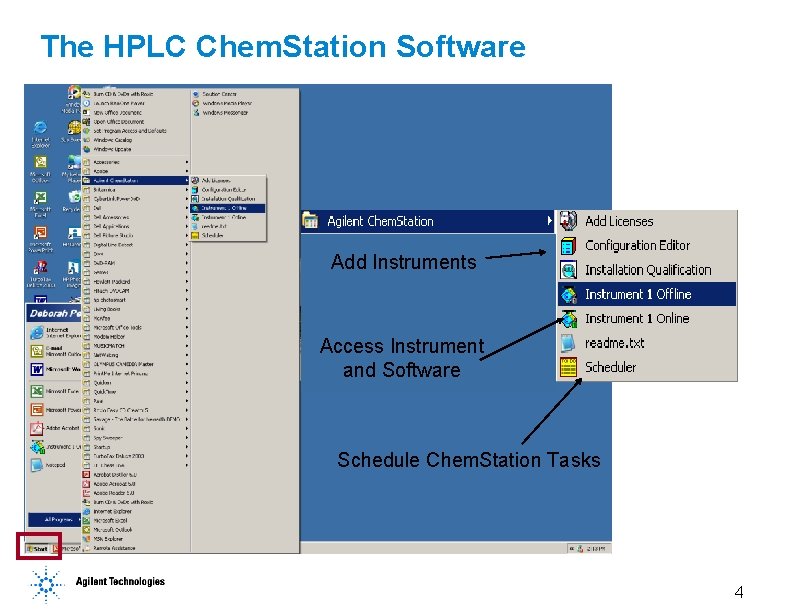
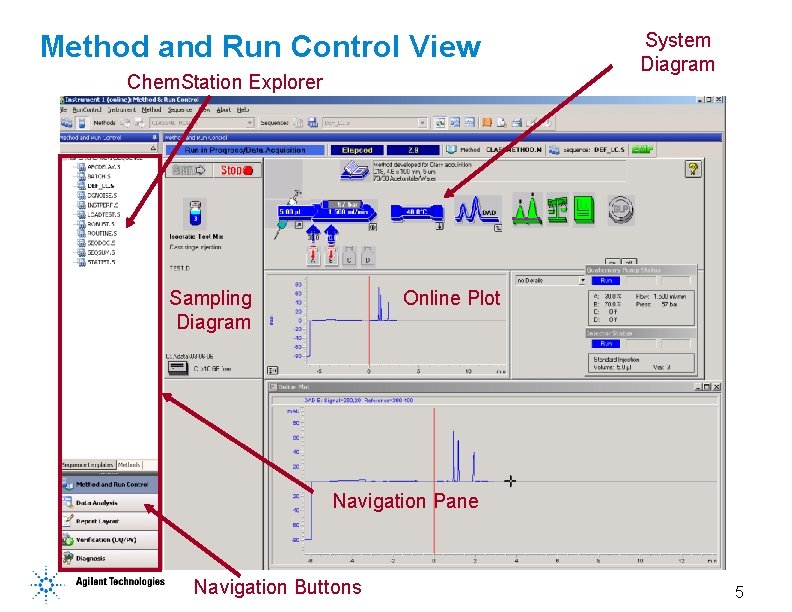
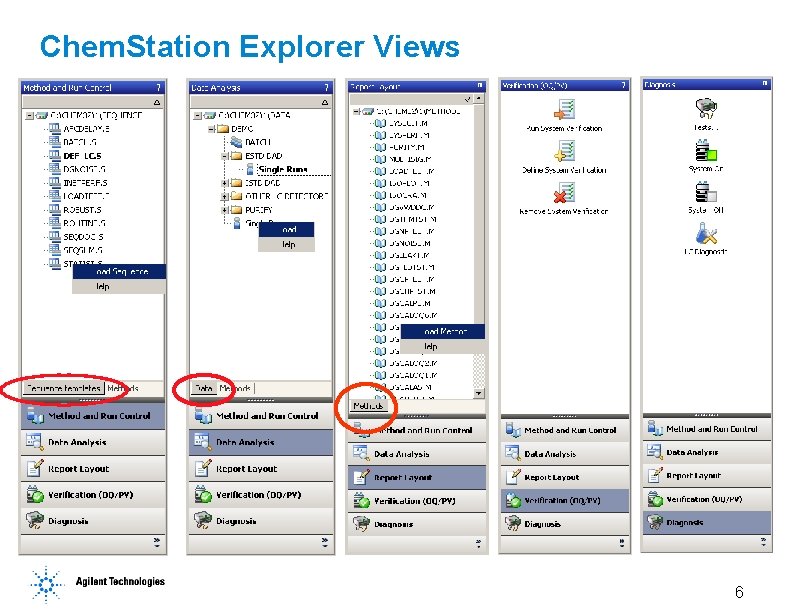
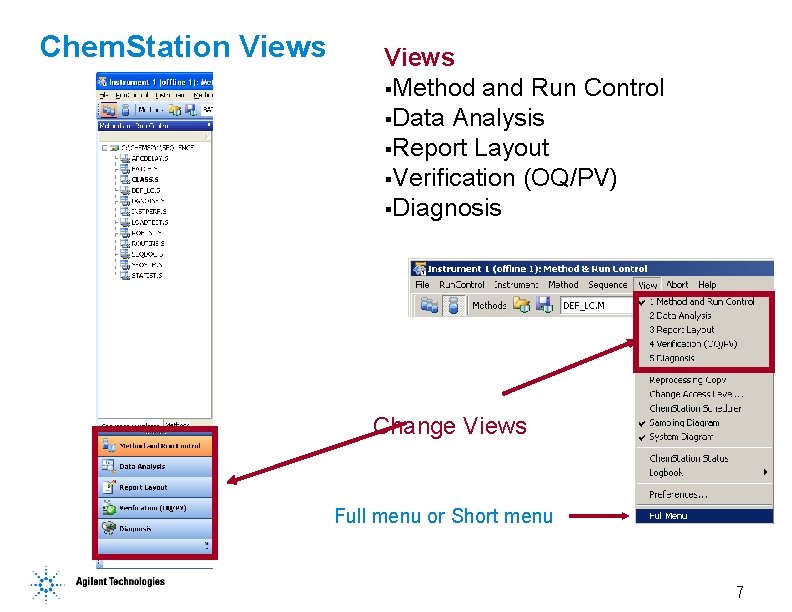
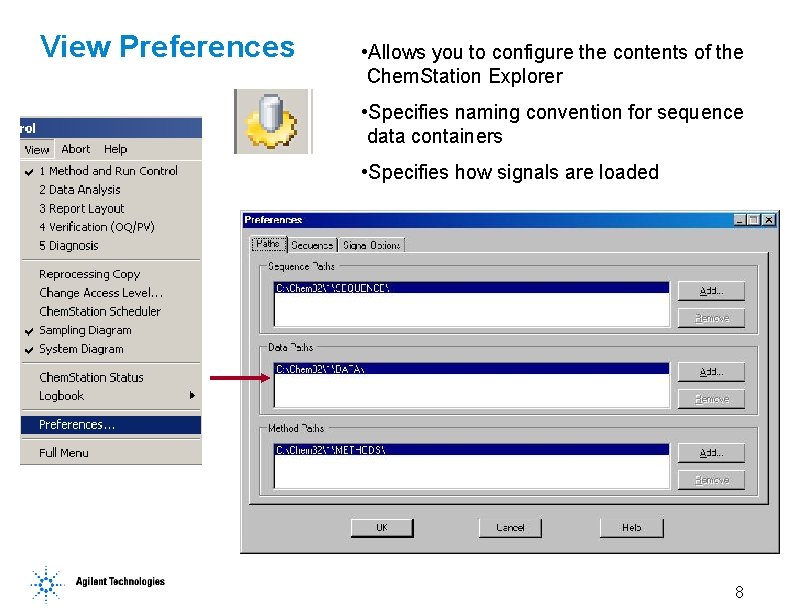
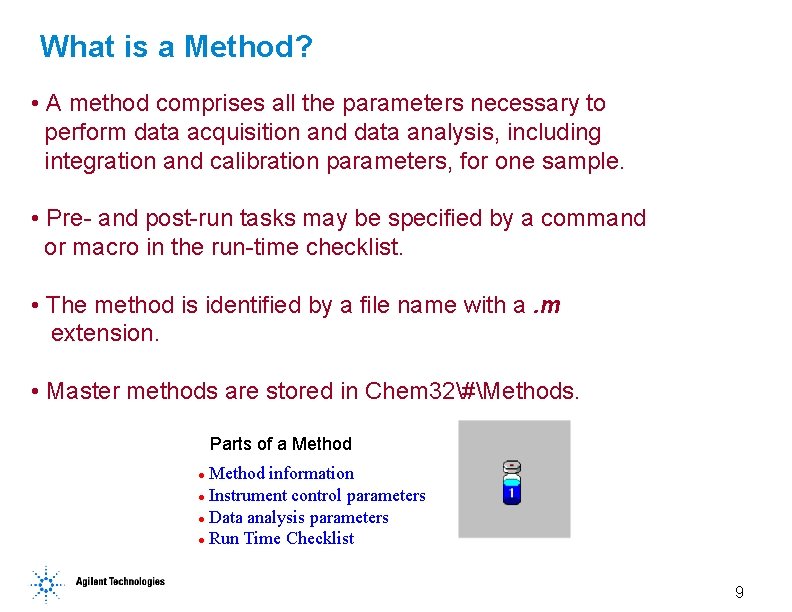
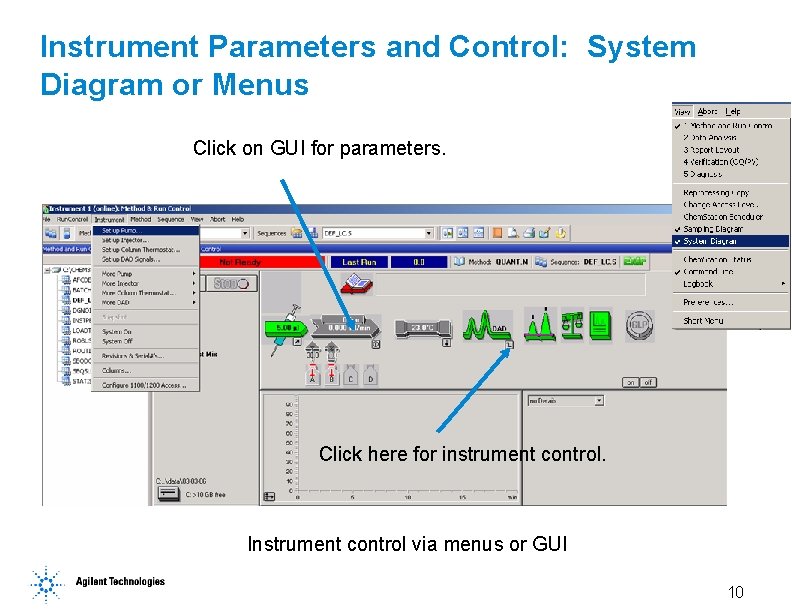
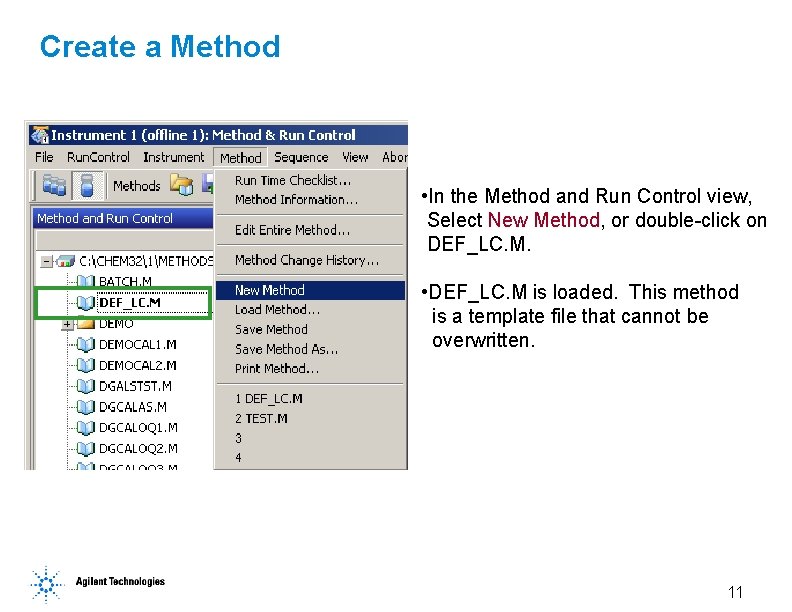
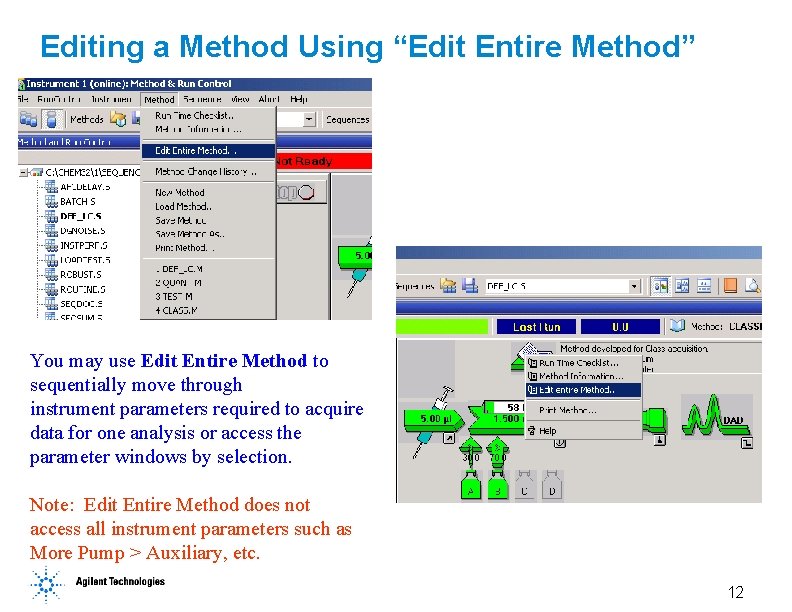
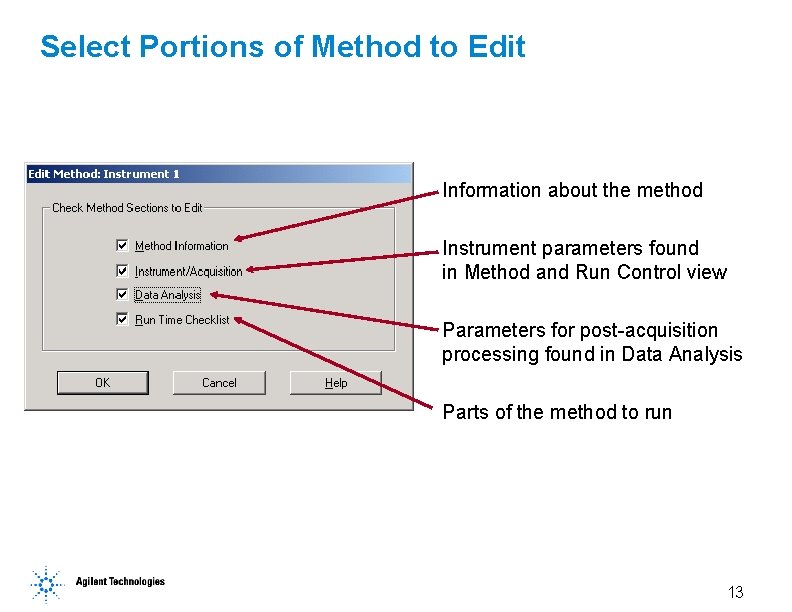
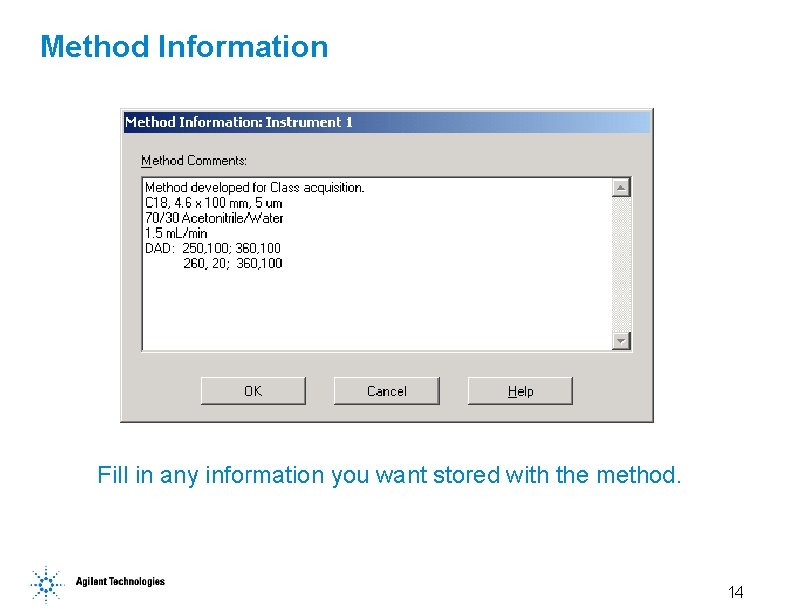
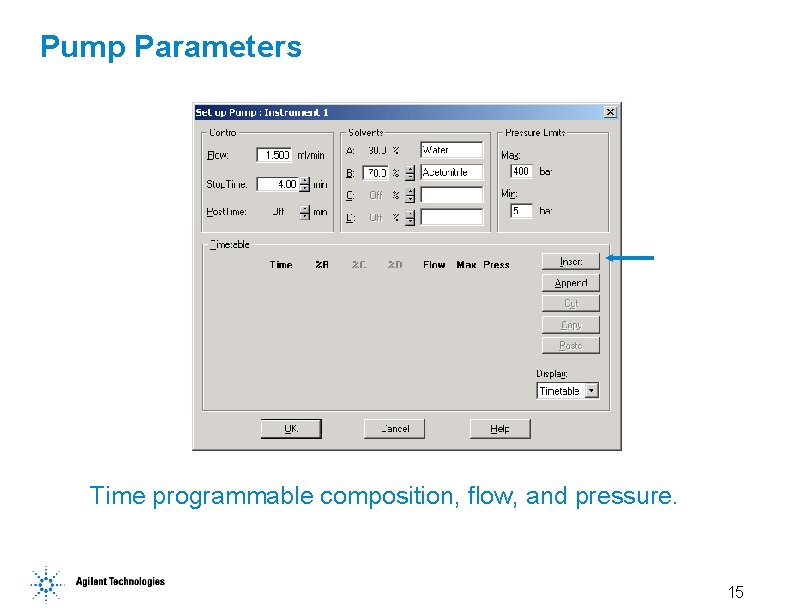
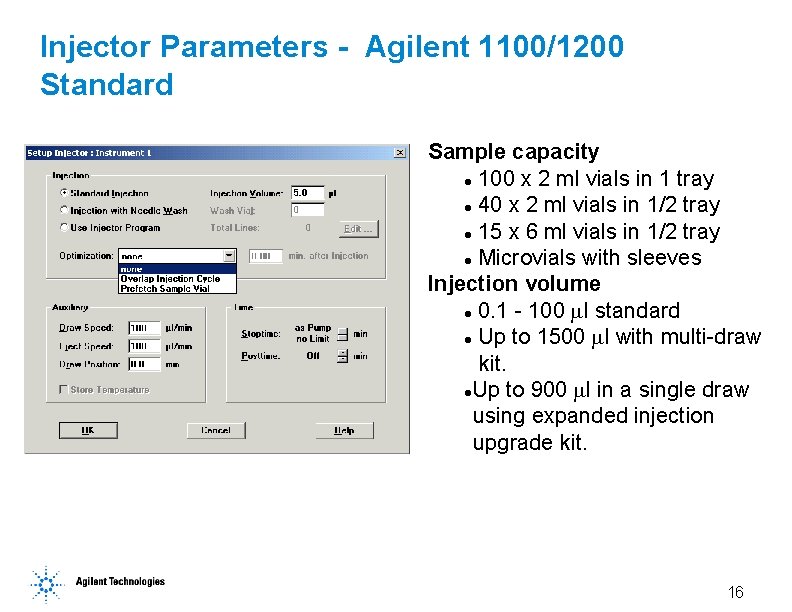
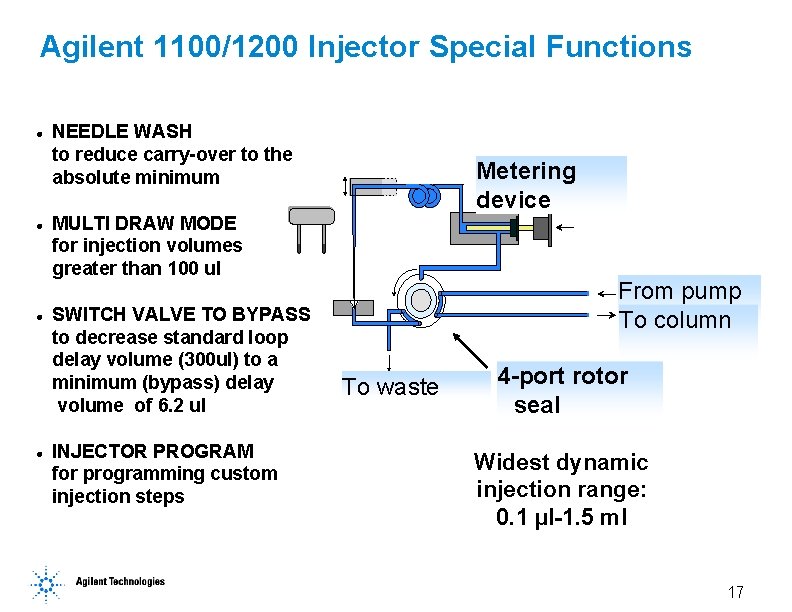
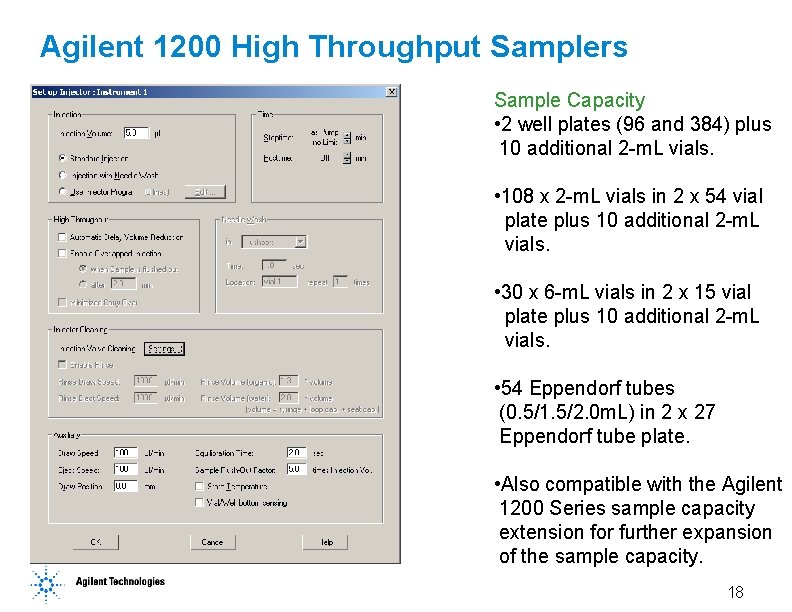
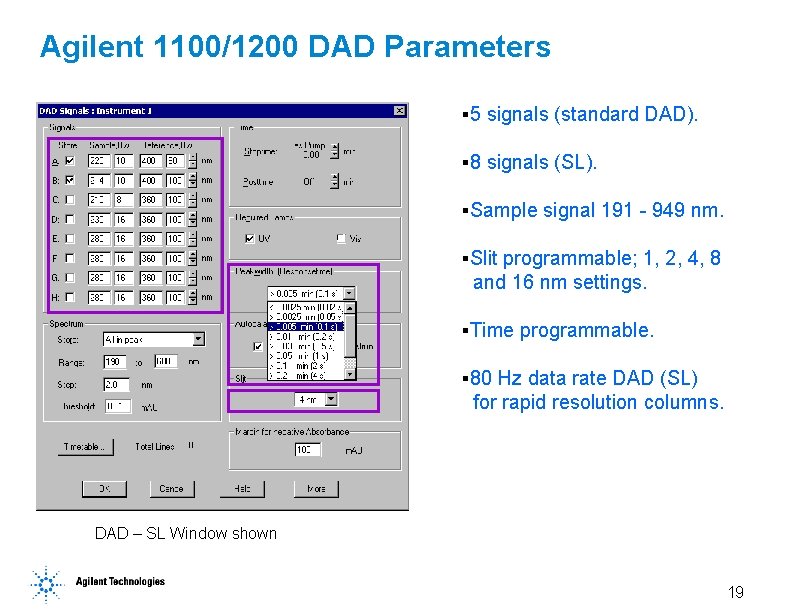
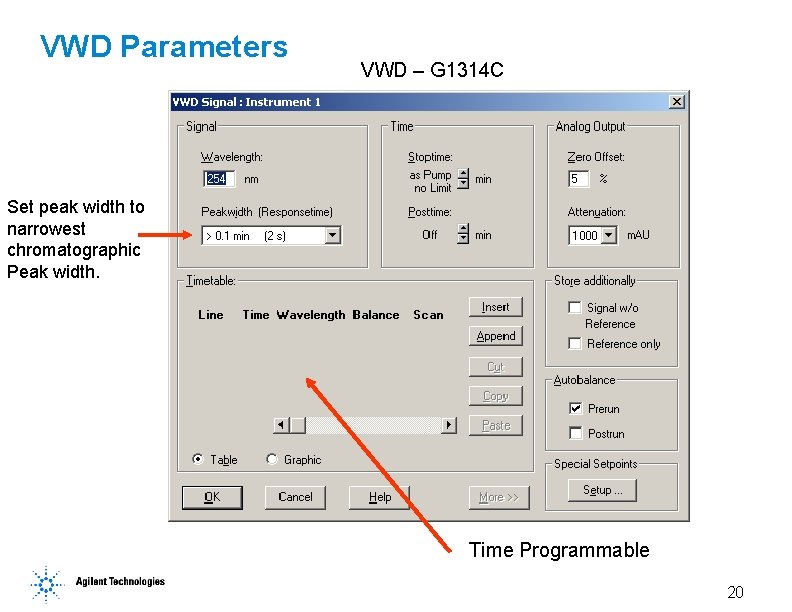
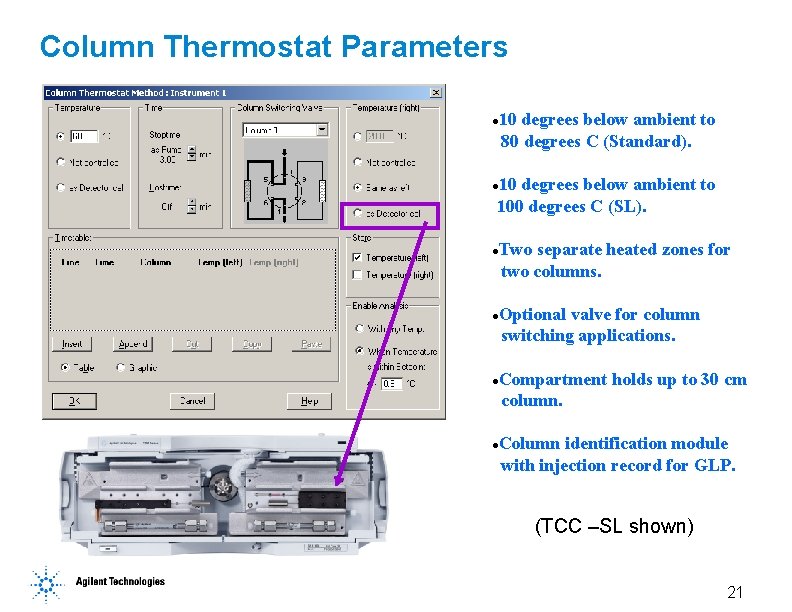
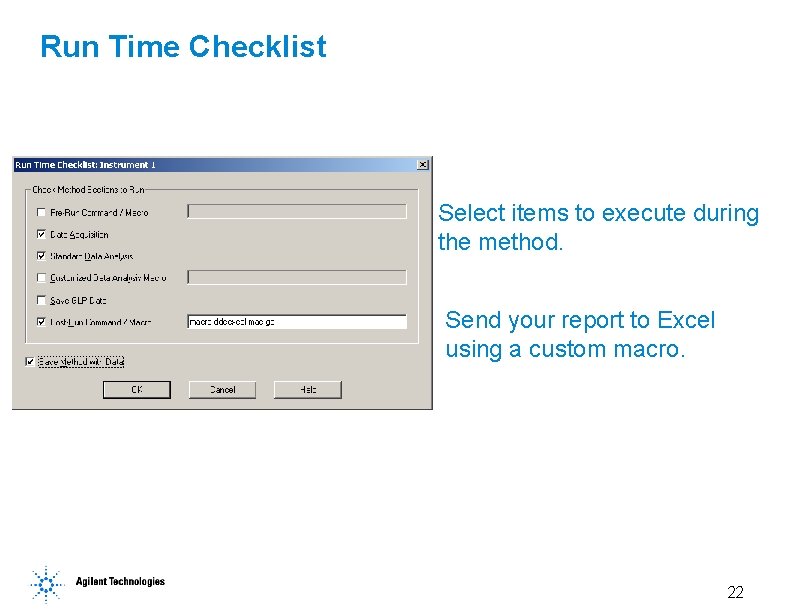
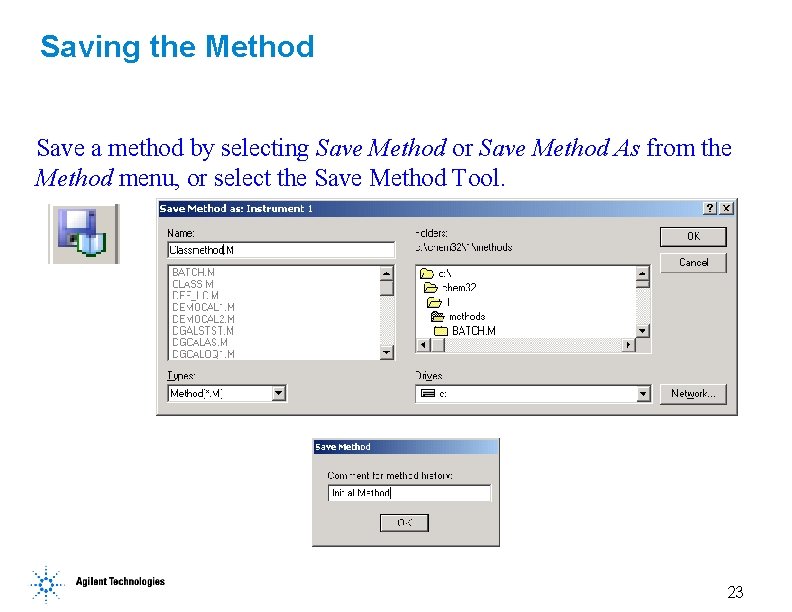
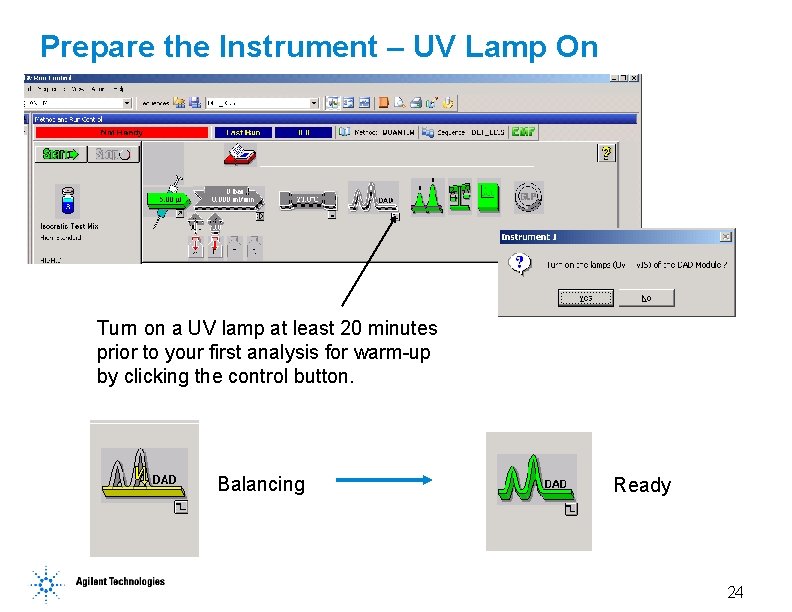
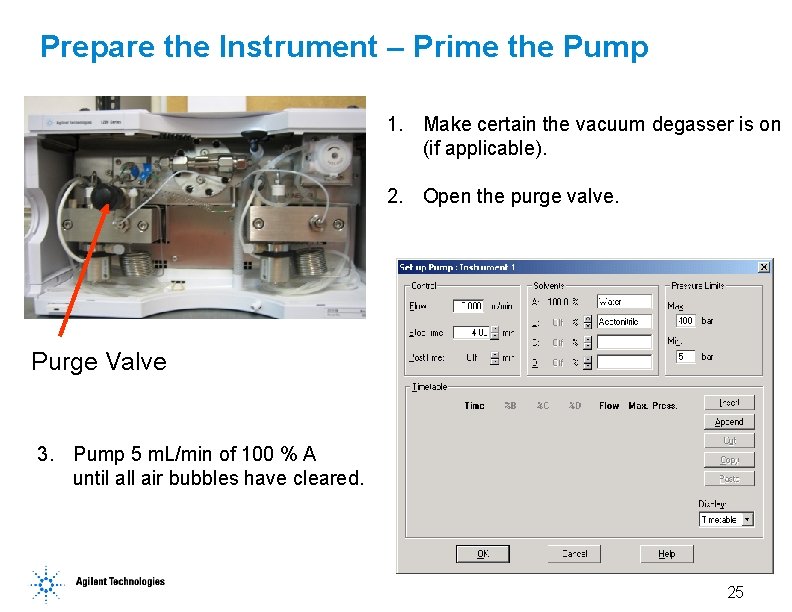
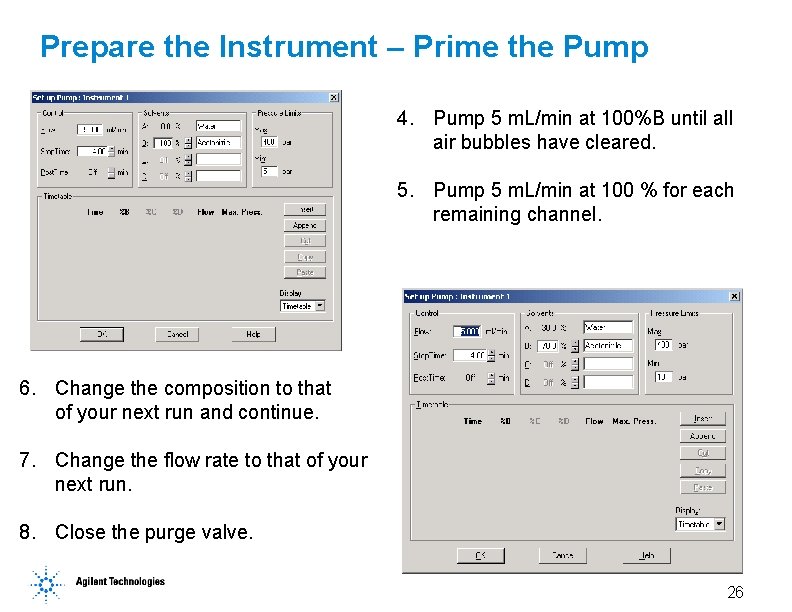
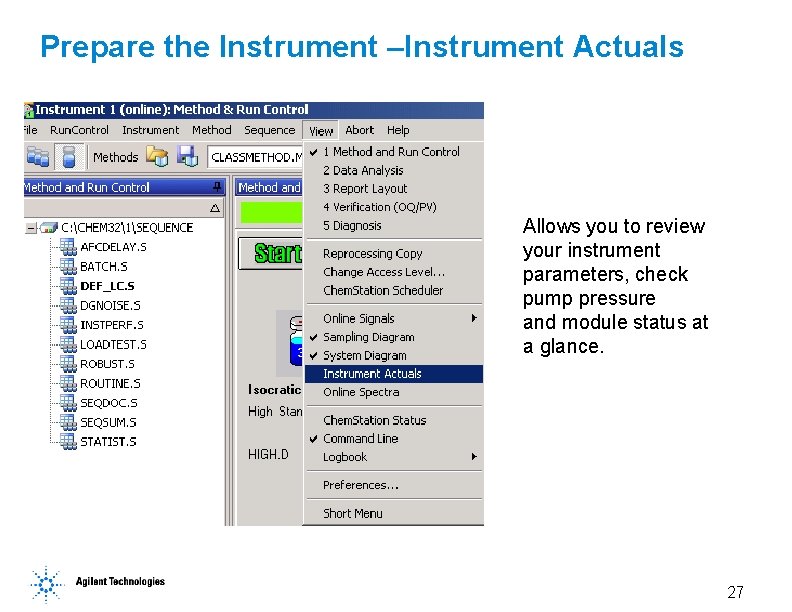
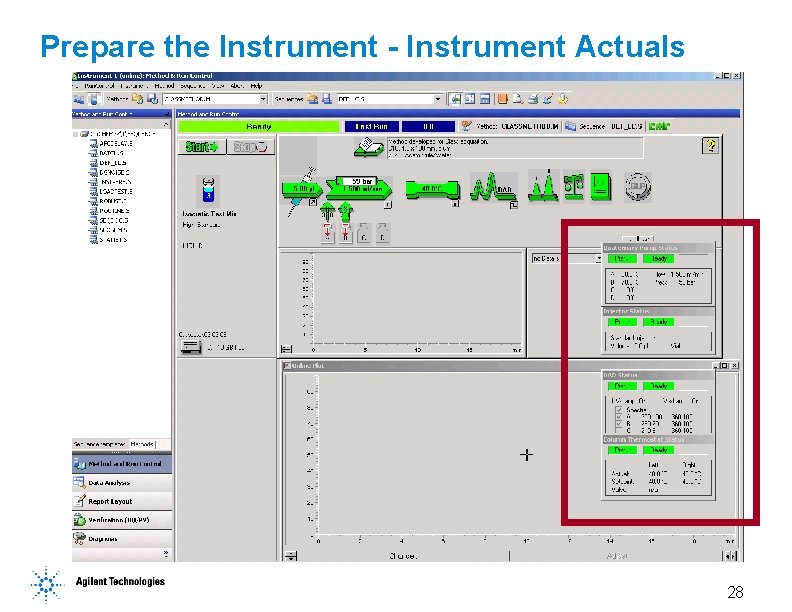
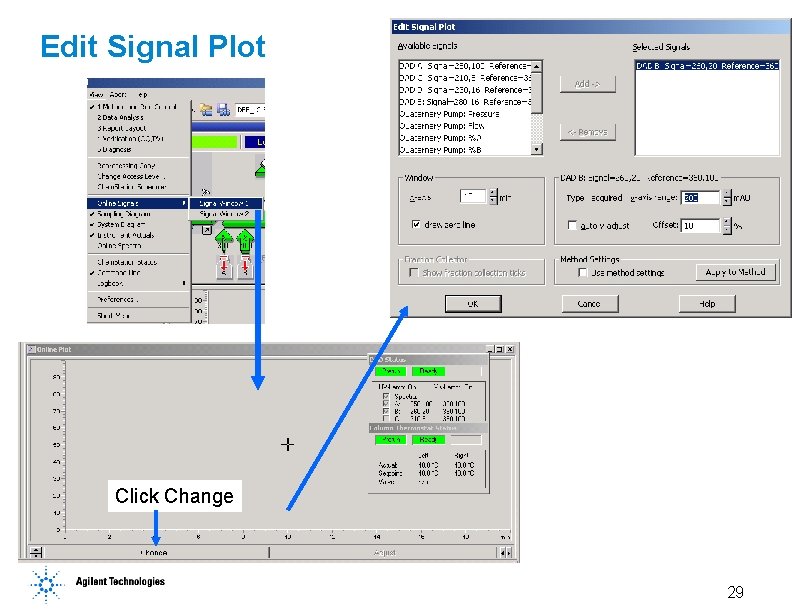
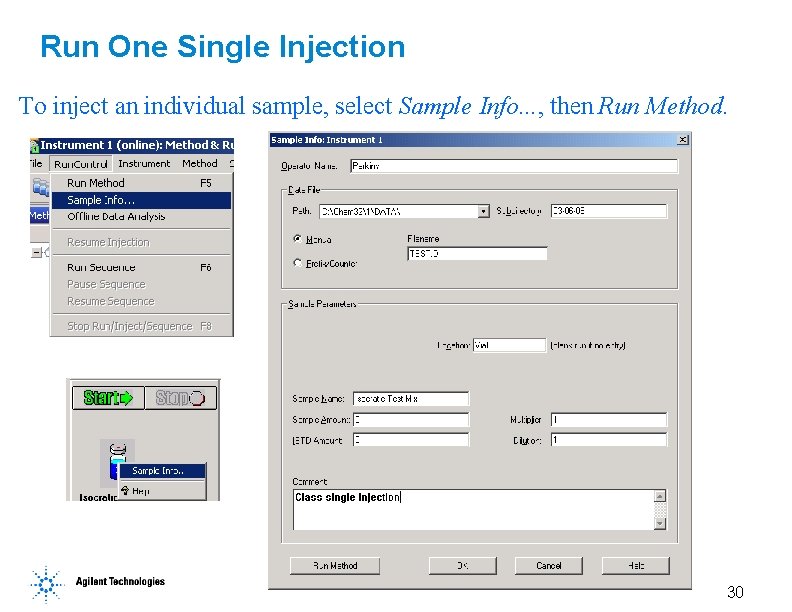
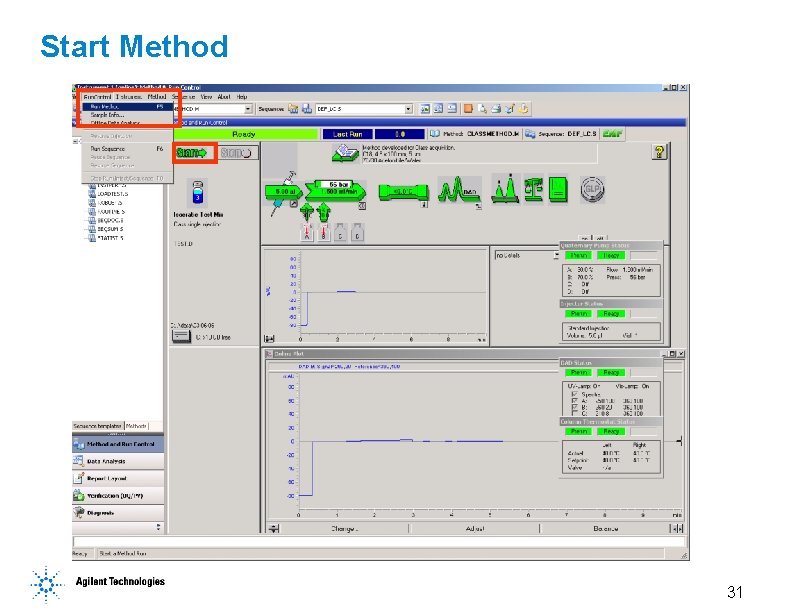
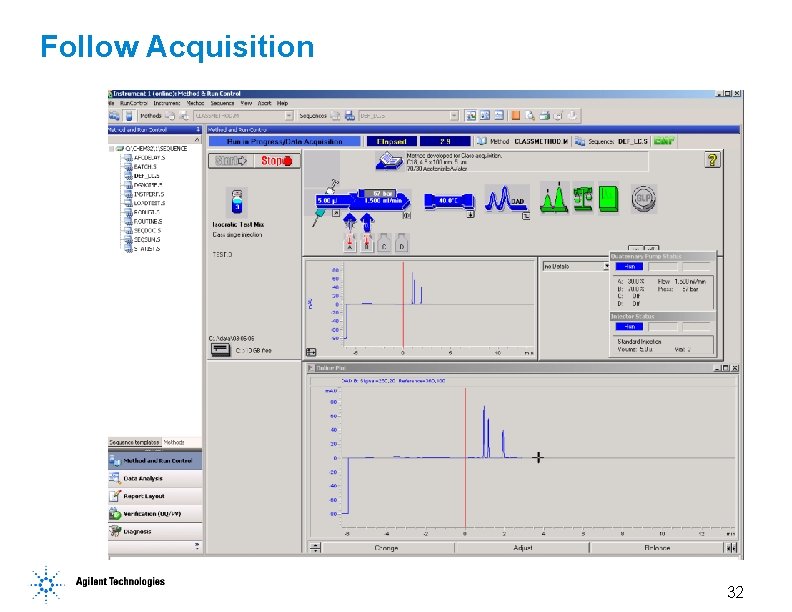
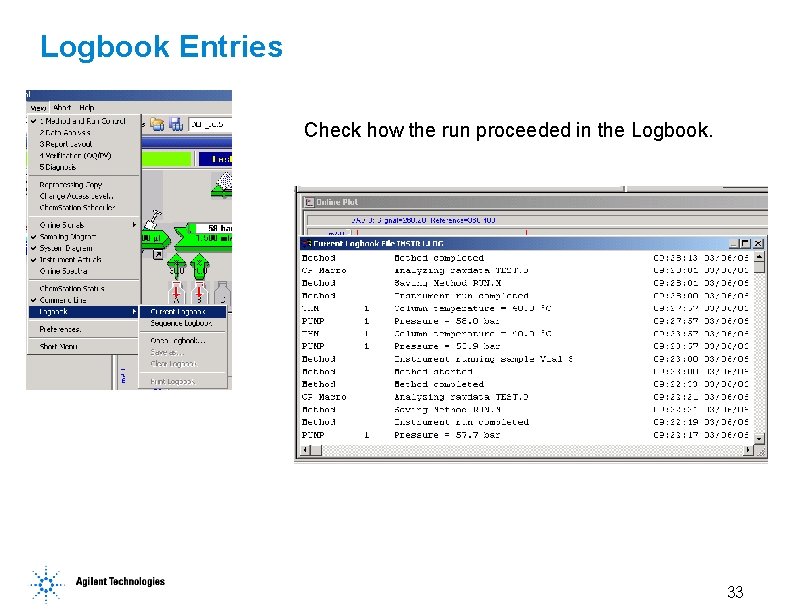
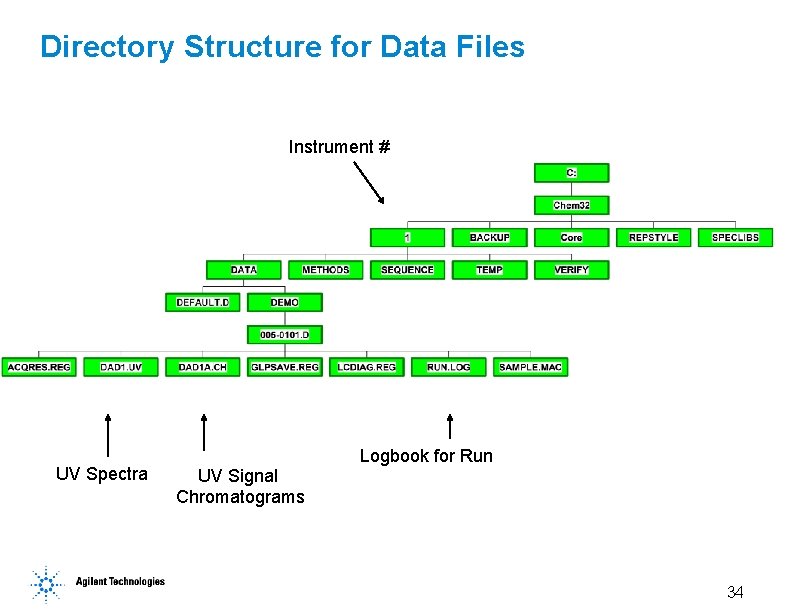
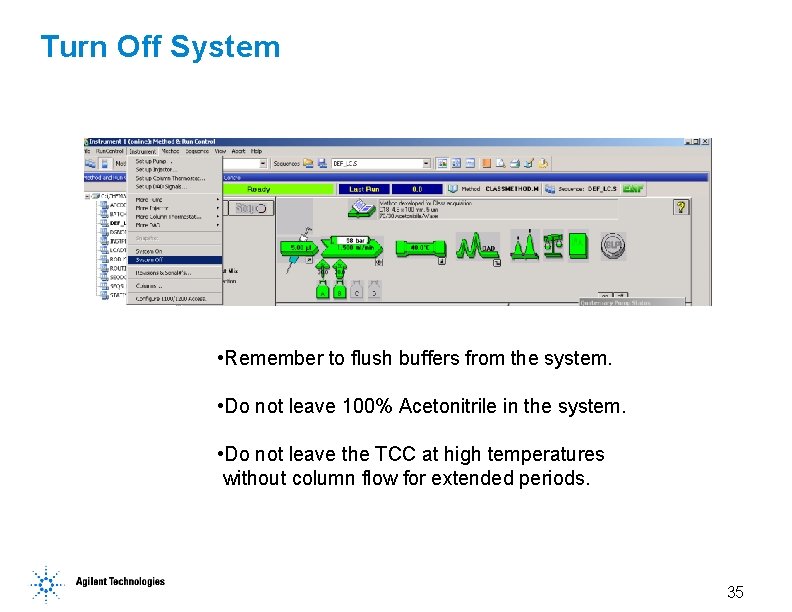
- Slides: 35
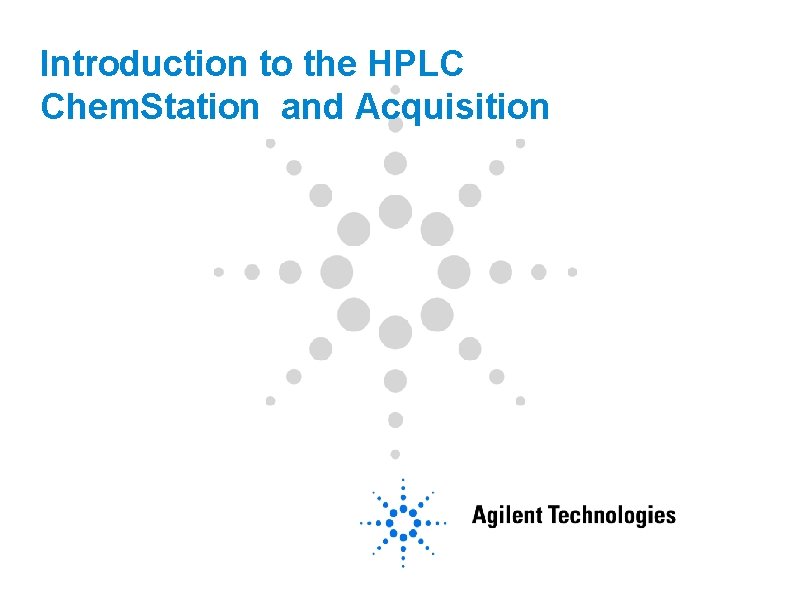
Introduction to the HPLC Chem. Station and Acquisition
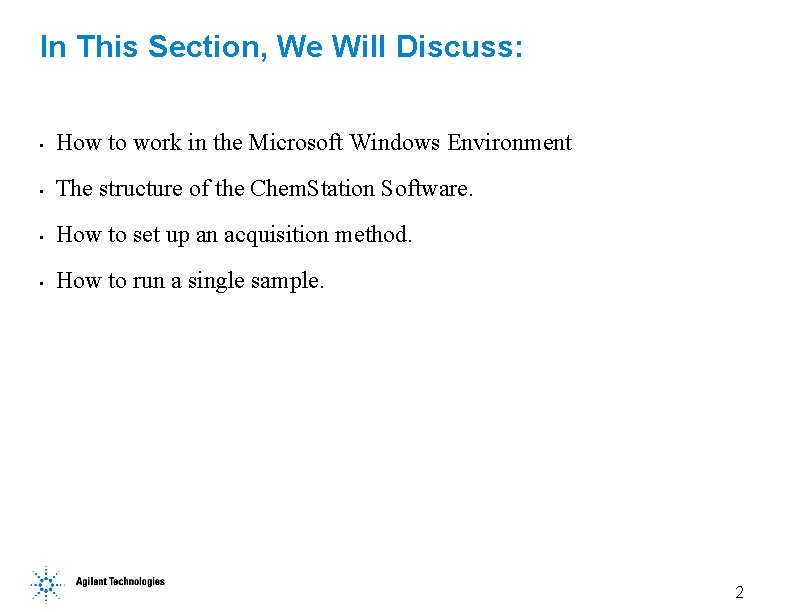
In This Section, We Will Discuss: • How to work in the Microsoft Windows Environment • The structure of the Chem. Station Software. • How to set up an acquisition method. • How to run a single sample. 2
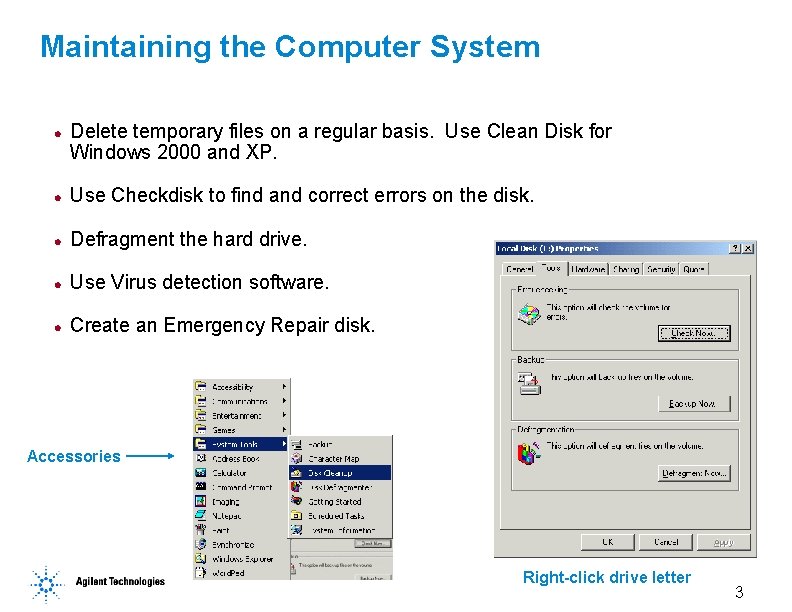
Maintaining the Computer System l Delete temporary files on a regular basis. Use Clean Disk for Windows 2000 and XP. l Use Checkdisk to find and correct errors on the disk. l Defragment the hard drive. l Use Virus detection software. l Create an Emergency Repair disk. Accessories Right-click drive letter 3
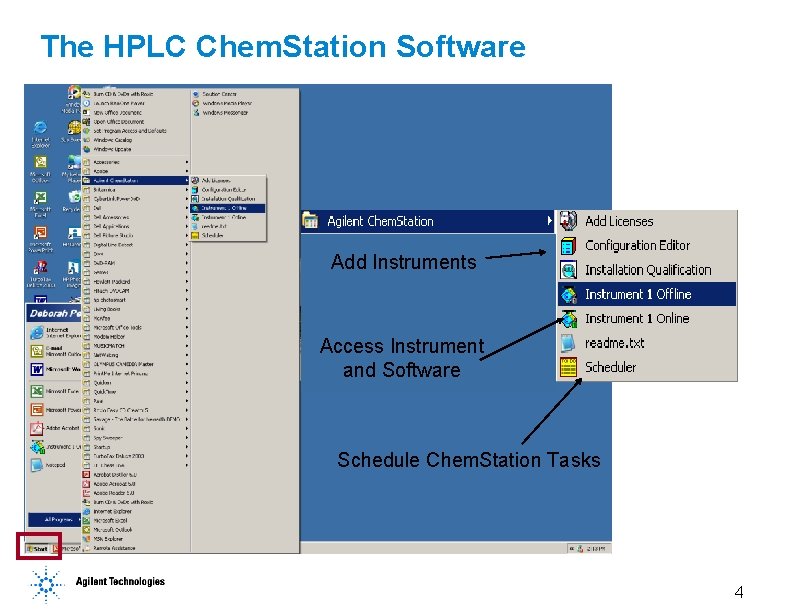
The HPLC Chem. Station Software Add Instruments Access Instrument and Software Schedule Chem. Station Tasks 4
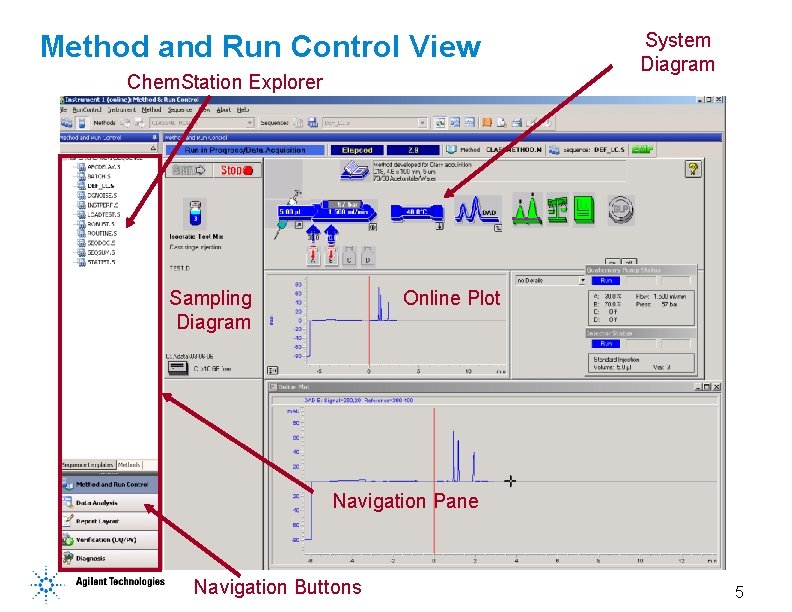
Method and Run Control View Chem. Station Explorer Sampling Diagram System Diagram Online Plot Navigation Pane Navigation Buttons 5
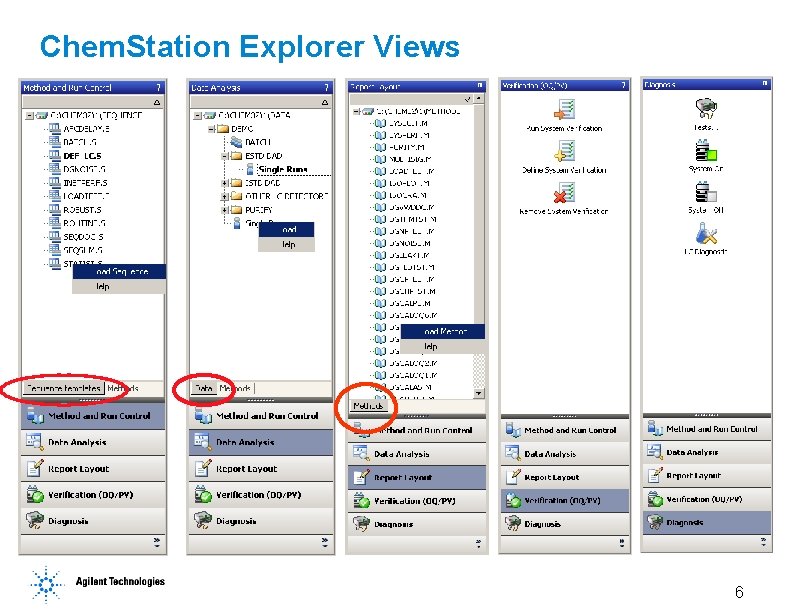
Chem. Station Explorer Views 6
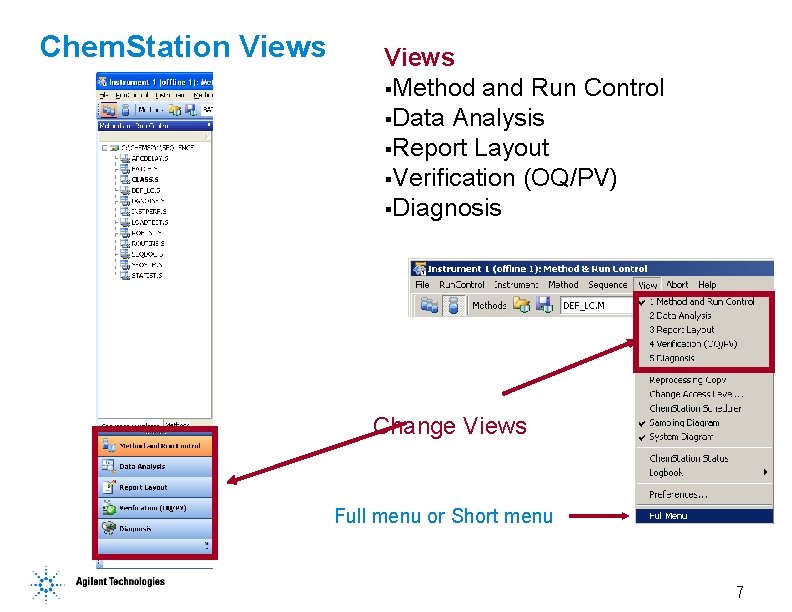
Chem. Station Views §Method and Run Control §Data Analysis §Report Layout §Verification (OQ/PV) §Diagnosis Change Views Full menu or Short menu 7
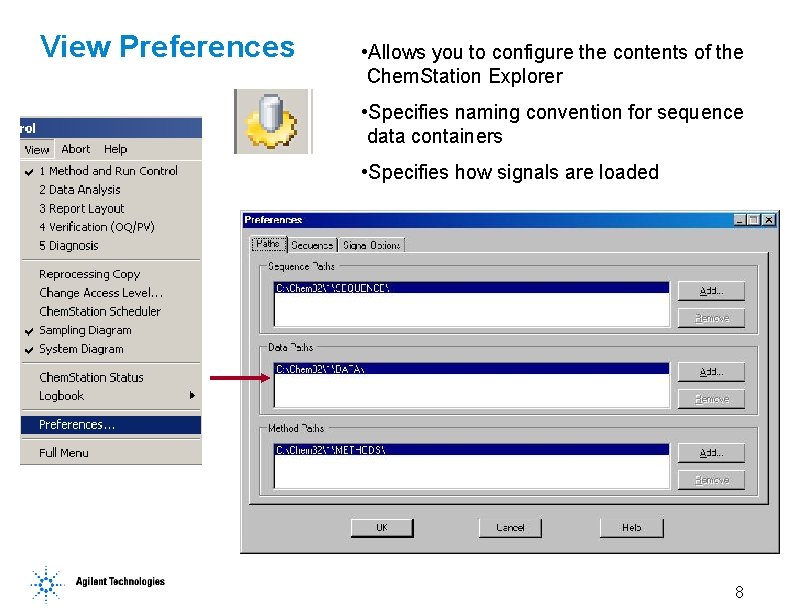
View Preferences • Allows you to configure the contents of the Chem. Station Explorer • Specifies naming convention for sequence data containers • Specifies how signals are loaded 8
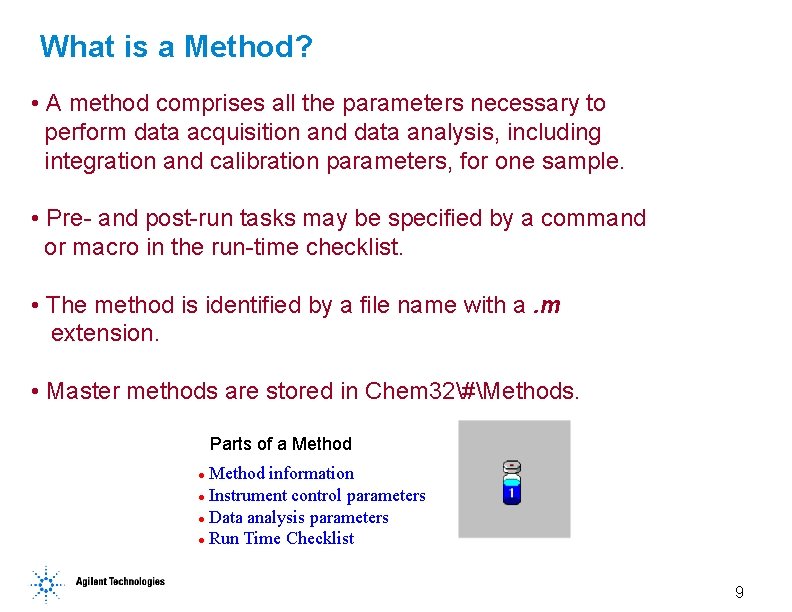
What is a Method? • A method comprises all the parameters necessary to perform data acquisition and data analysis, including integration and calibration parameters, for one sample. • Pre- and post-run tasks may be specified by a command or macro in the run-time checklist. • The method is identified by a file name with a. m extension. • Master methods are stored in Chem 32#Methods. Parts of a Method information l Instrument control parameters l Data analysis parameters l Run Time Checklist l 9
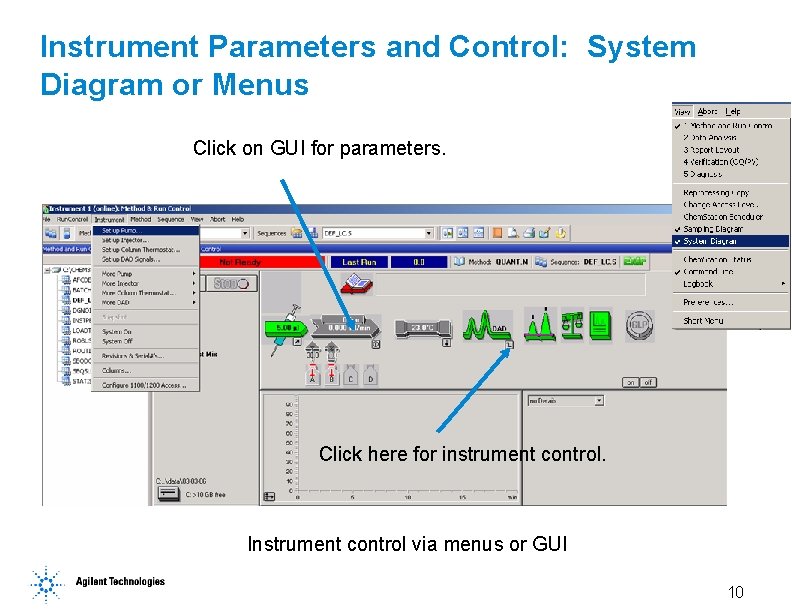
Instrument Parameters and Control: System Diagram or Menus Click on GUI for parameters. Click here for instrument control. Instrument control via menus or GUI 10
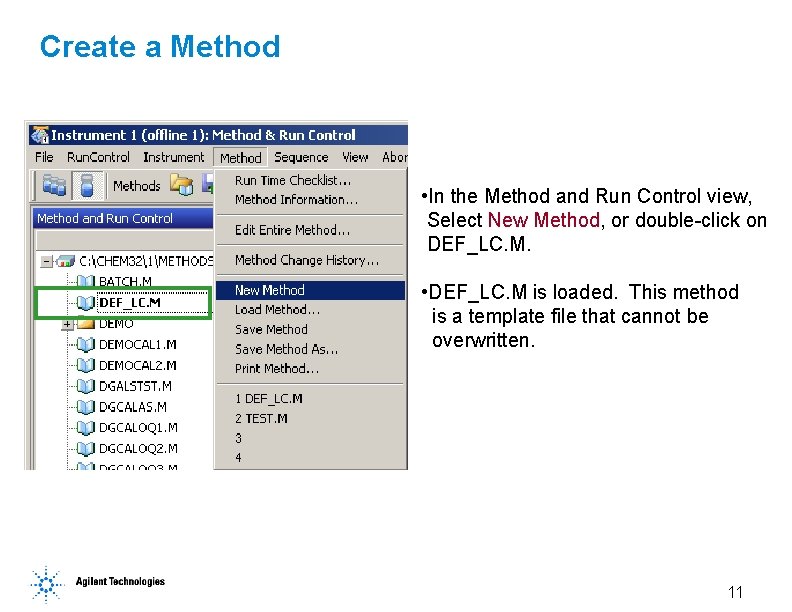
Create a Method • In the Method and Run Control view, Select New Method, or double-click on DEF_LC. M. • DEF_LC. M is loaded. This method is a template file that cannot be overwritten. 11
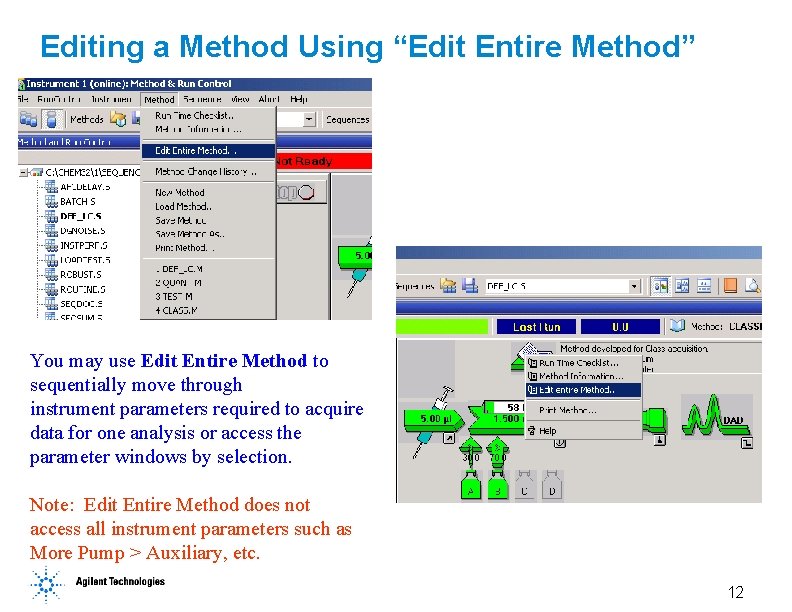
Editing a Method Using “Edit Entire Method” You may use Edit Entire Method to sequentially move through instrument parameters required to acquire data for one analysis or access the parameter windows by selection. Note: Edit Entire Method does not access all instrument parameters such as More Pump > Auxiliary, etc. 12
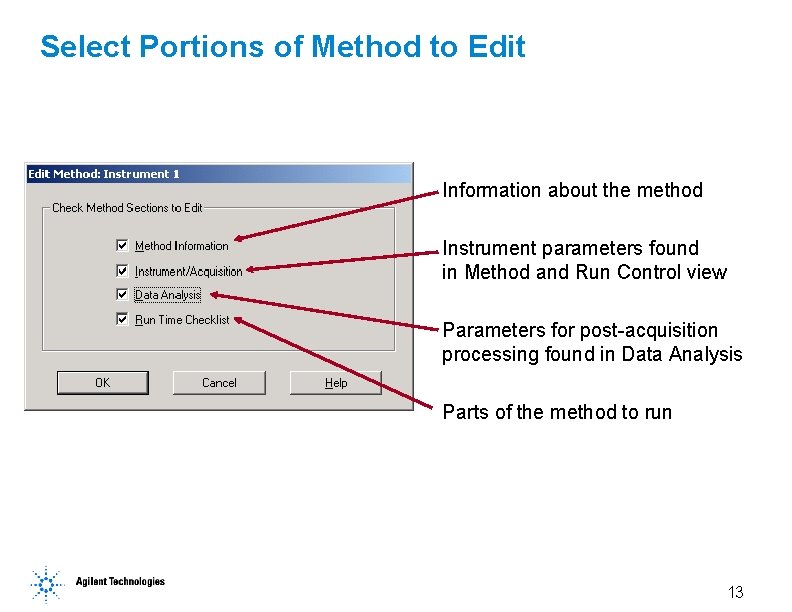
Select Portions of Method to Edit Information about the method Instrument parameters found in Method and Run Control view Parameters for post-acquisition processing found in Data Analysis Parts of the method to run 13
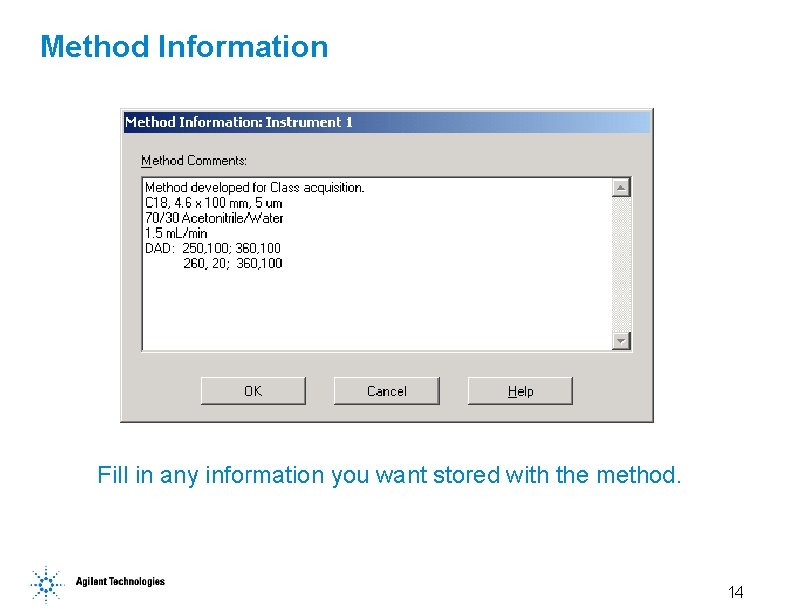
Method Information Fill in any information you want stored with the method. 14
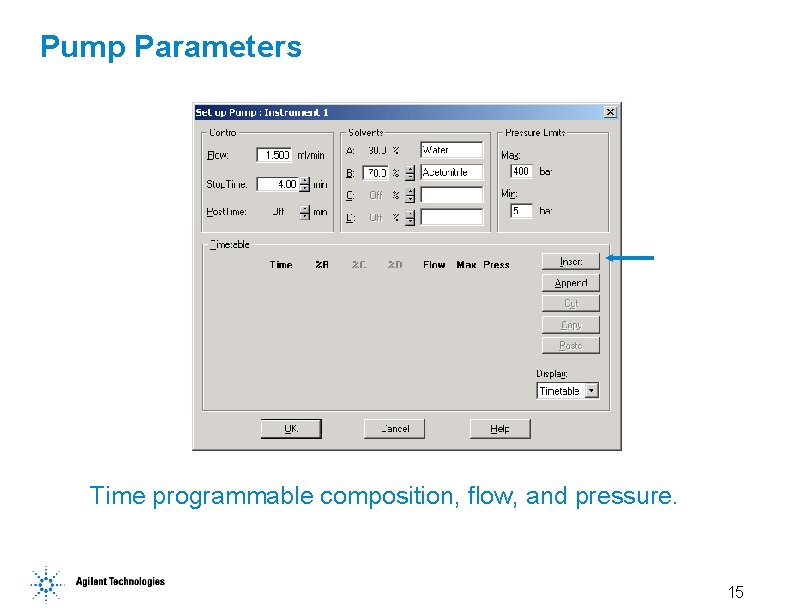
Pump Parameters Time programmable composition, flow, and pressure. 15
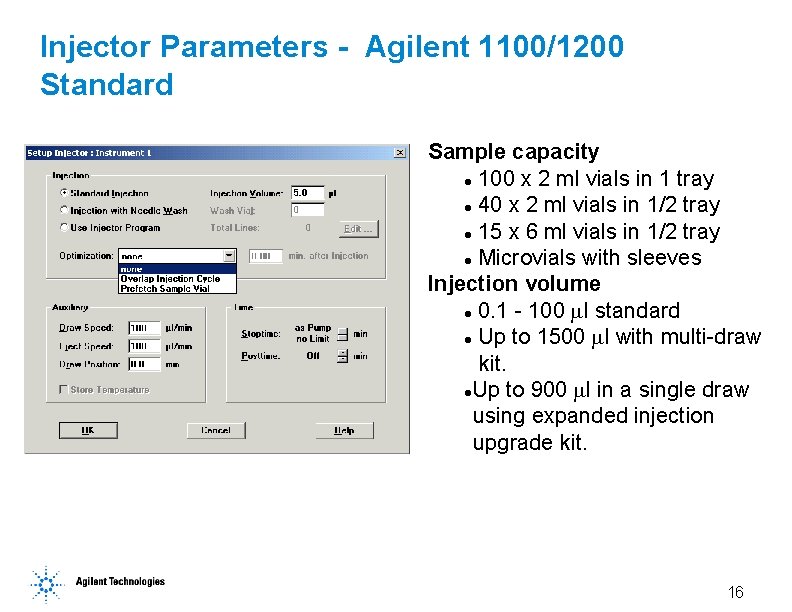
Injector Parameters - Agilent 1100/1200 Standard Sample capacity l 100 x 2 ml vials in 1 tray l 40 x 2 ml vials in 1/2 tray l 15 x 6 ml vials in 1/2 tray l Microvials with sleeves Injection volume l 0. 1 - 100 l standard l Up to 1500 l with multi-draw kit. l. Up to 900 l in a single draw using expanded injection upgrade kit. 16
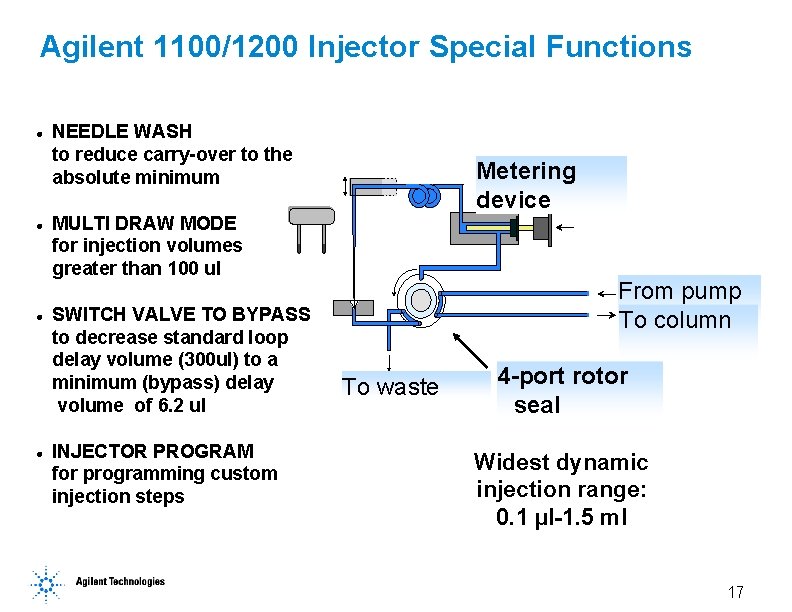
Agilent 1100/1200 Injector Special Functions l l NEEDLE WASH to reduce carry-over to the absolute minimum Metering device MULTI DRAW MODE for injection volumes greater than 100 ul SWITCH VALVE TO BYPASS to decrease standard loop delay volume (300 ul) to a minimum (bypass) delay volume of 6. 2 ul INJECTOR PROGRAM for programming custom injection steps From pump To column To waste 4 -port rotor seal Widest dynamic injection range: 0. 1 µl-1. 5 ml 17
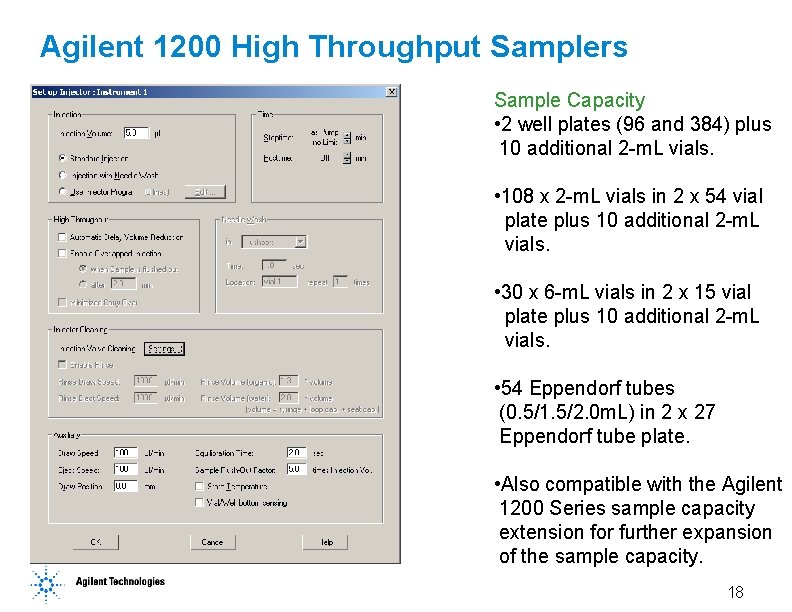
Agilent 1200 High Throughput Samplers Sample Capacity • 2 well plates (96 and 384) plus 10 additional 2 -m. L vials. • 108 x 2 -m. L vials in 2 x 54 vial plate plus 10 additional 2 -m. L vials. • 30 x 6 -m. L vials in 2 x 15 vial plate plus 10 additional 2 -m. L vials. • 54 Eppendorf tubes (0. 5/1. 5/2. 0 m. L) in 2 x 27 Eppendorf tube plate. • Also compatible with the Agilent 1200 Series sample capacity extension for further expansion of the sample capacity. 18
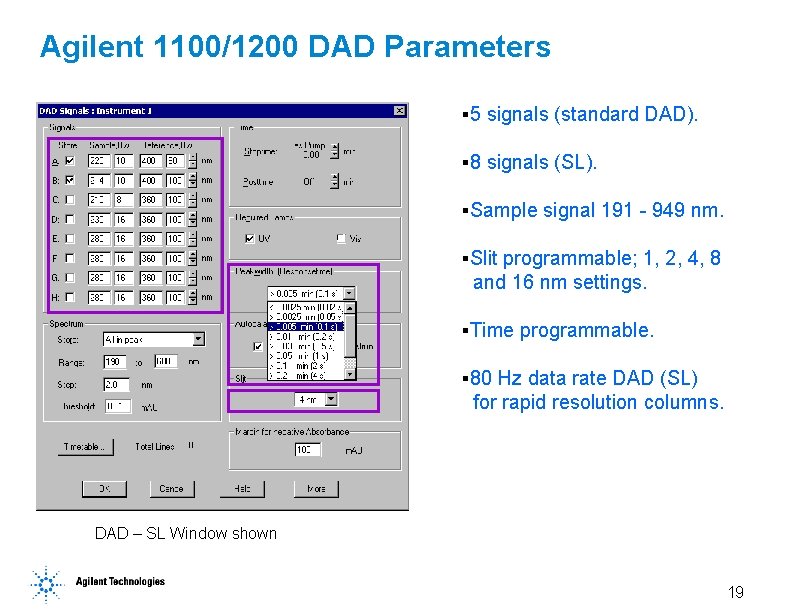
Agilent 1100/1200 DAD Parameters § 5 signals (standard DAD). § 8 signals (SL). §Sample signal 191 - 949 nm. §Slit programmable; 1, 2, 4, 8 and 16 nm settings. §Time programmable. § 80 Hz data rate DAD (SL) for rapid resolution columns. DAD – SL Window shown 19
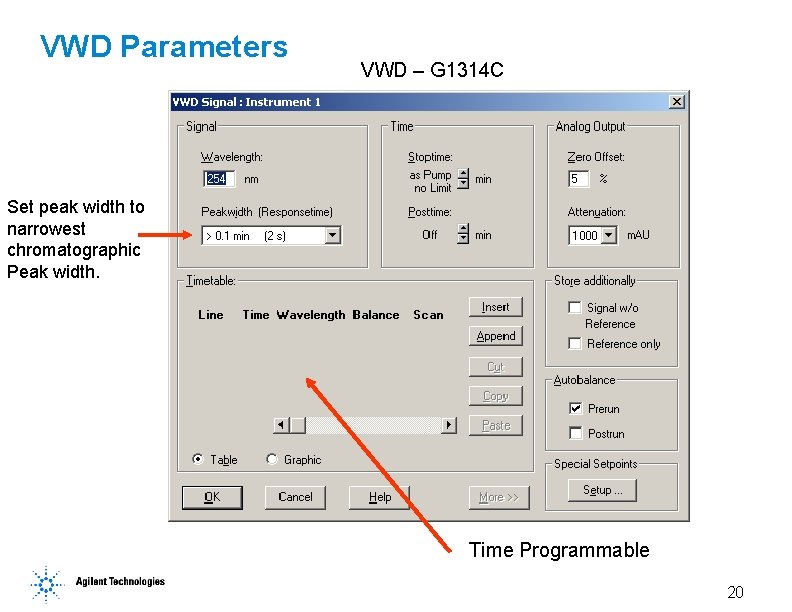
VWD Parameters VWD – G 1314 C Set peak width to narrowest chromatographic Peak width. Time Programmable 20
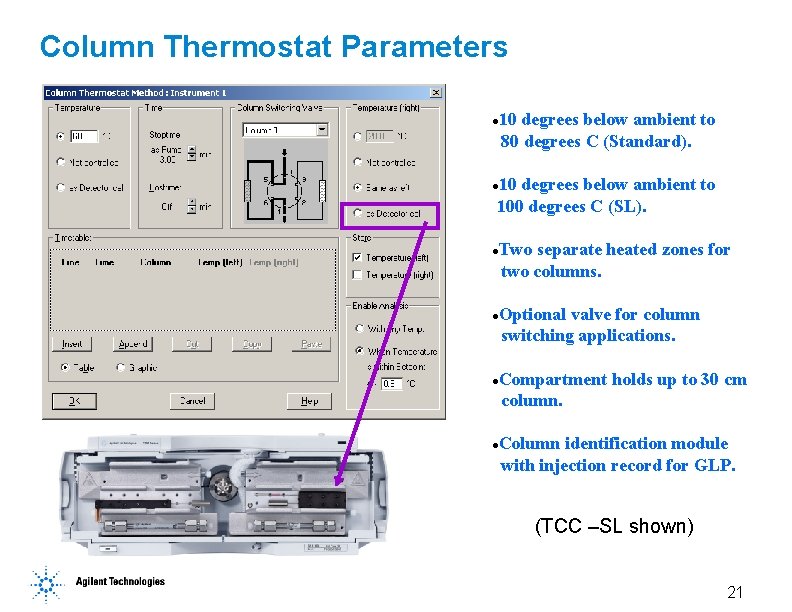
Column Thermostat Parameters 10 degrees below ambient to 80 degrees C (Standard). l 10 degrees below ambient to 100 degrees C (SL). l Two separate heated zones for two columns. l Optional valve for column switching applications. l Compartment holds up to 30 cm column. l Column identification module with injection record for GLP. l (TCC –SL shown) 21
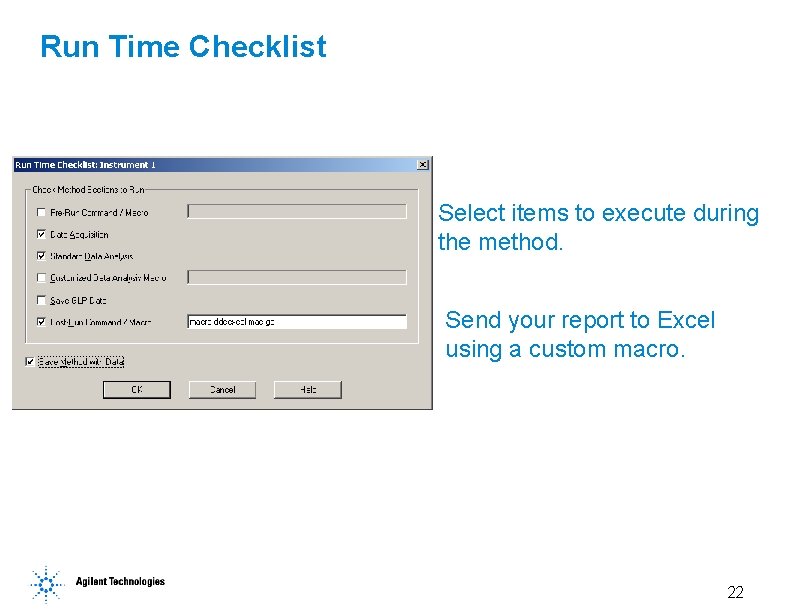
Run Time Checklist Select items to execute during the method. Send your report to Excel using a custom macro. 22
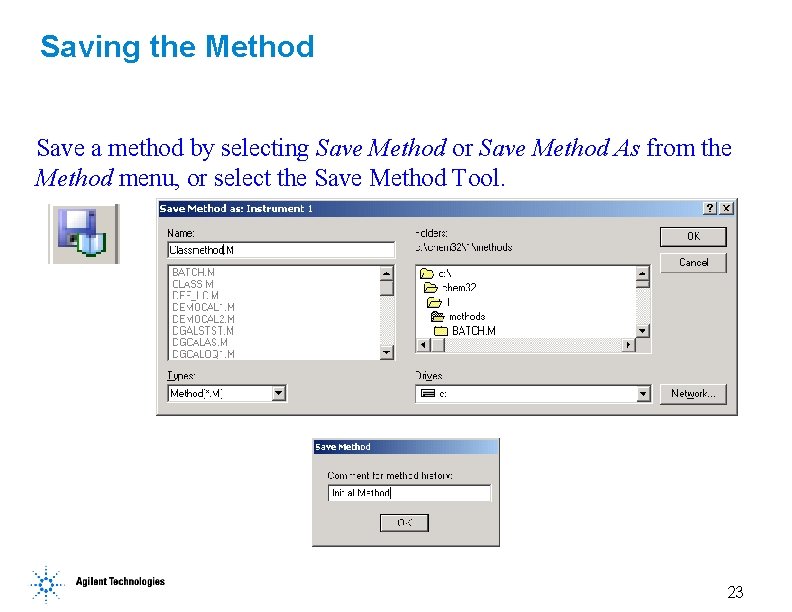
Saving the Method Save a method by selecting Save Method or Save Method As from the Method menu, or select the Save Method Tool. 23
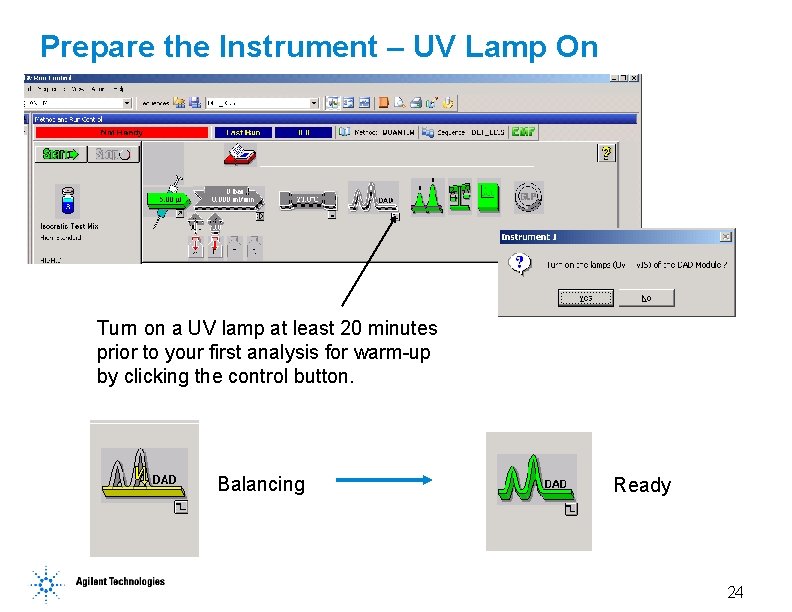
Prepare the Instrument – UV Lamp On Turn on a UV lamp at least 20 minutes prior to your first analysis for warm-up by clicking the control button. Balancing Ready 24
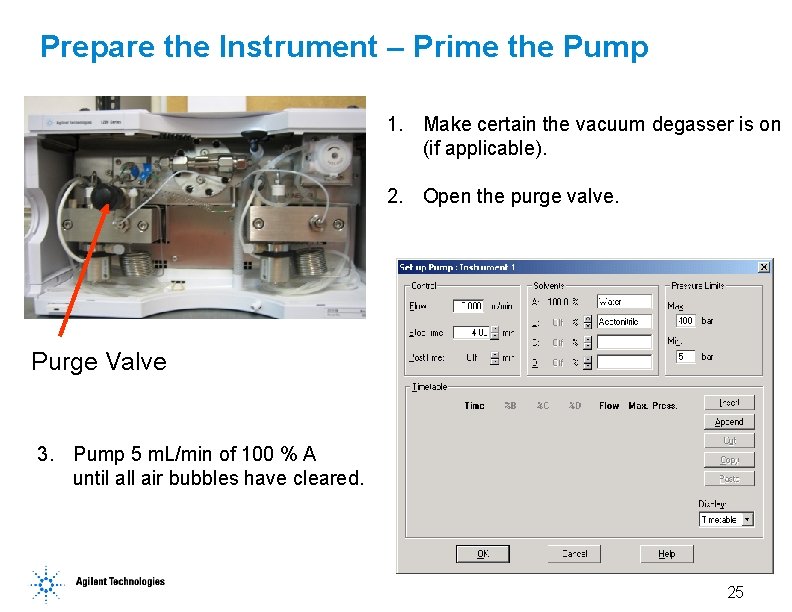
Prepare the Instrument – Prime the Pump 1. Make certain the vacuum degasser is on (if applicable). 2. Open the purge valve. Purge Valve 3. Pump 5 m. L/min of 100 % A until all air bubbles have cleared. 25
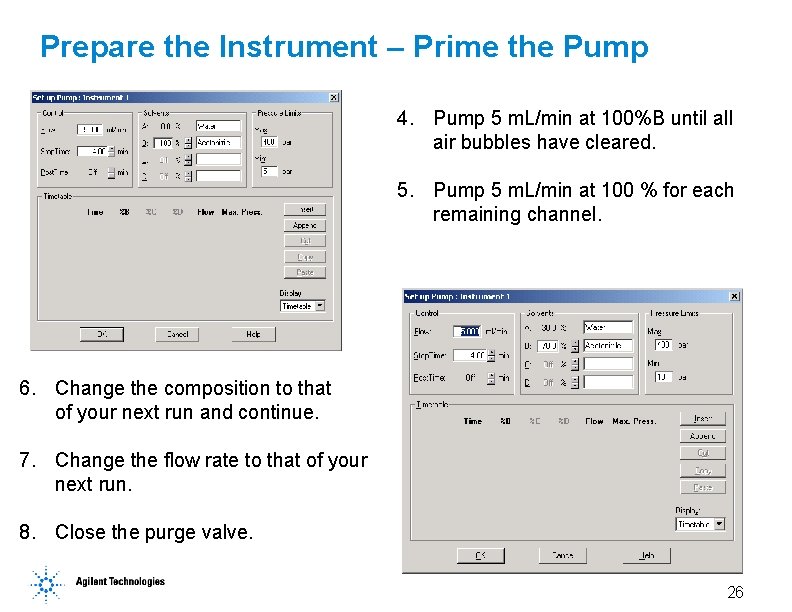
Prepare the Instrument – Prime the Pump 4. Pump 5 m. L/min at 100%B until all air bubbles have cleared. 5. Pump 5 m. L/min at 100 % for each remaining channel. 6. Change the composition to that of your next run and continue. 7. Change the flow rate to that of your next run. 8. Close the purge valve. 26
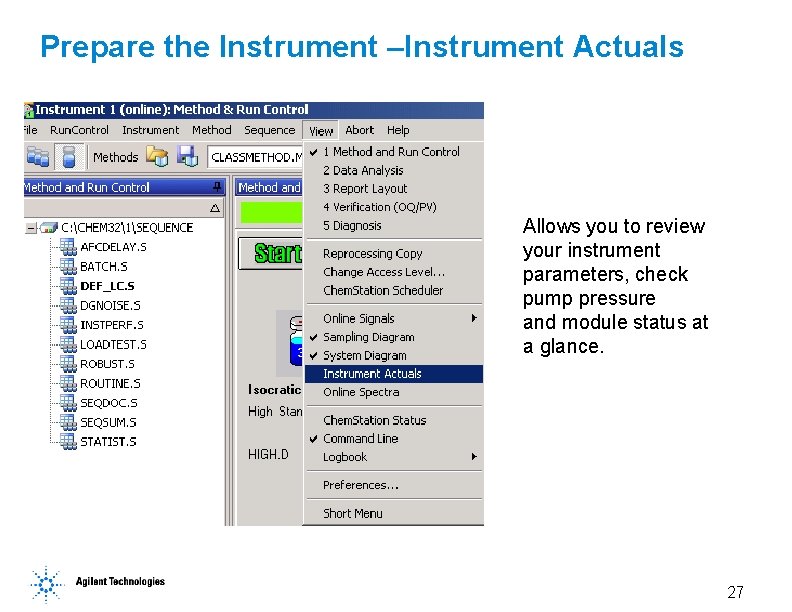
Prepare the Instrument –Instrument Actuals Allows you to review your instrument parameters, check pump pressure and module status at a glance. 27
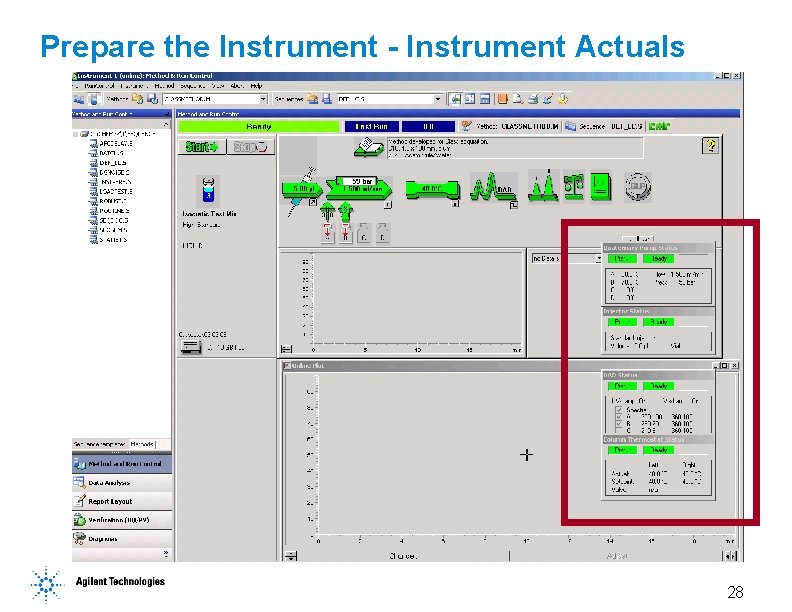
Prepare the Instrument - Instrument Actuals 28
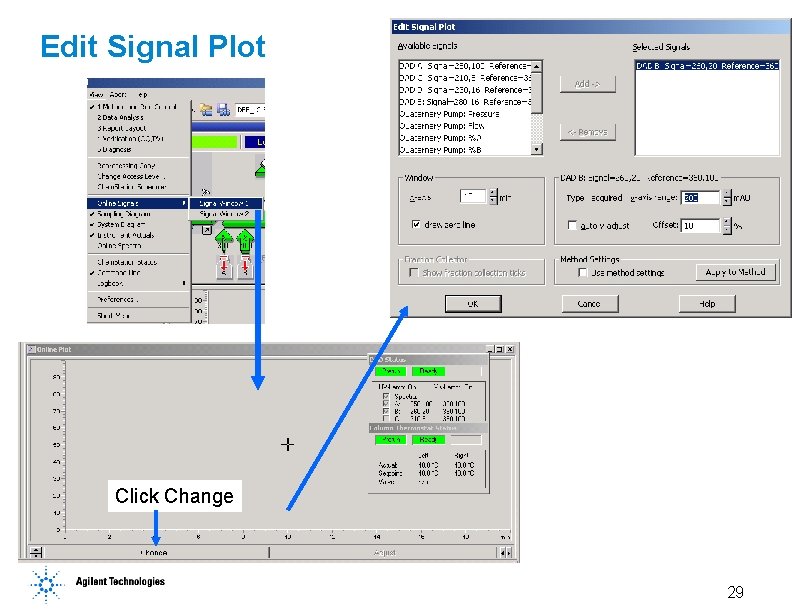
Edit Signal Plot Click Change 29
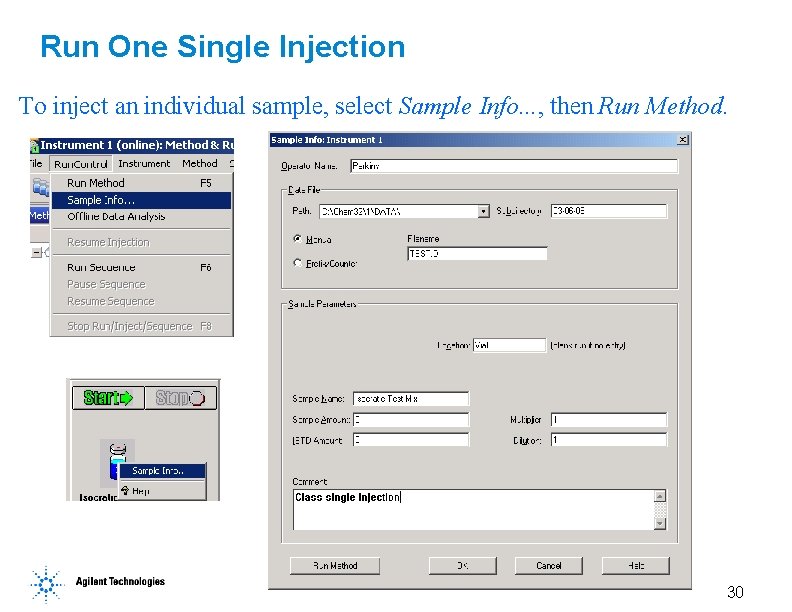
Run One Single Injection To inject an individual sample, select Sample Info. . . , then Run Method. 30
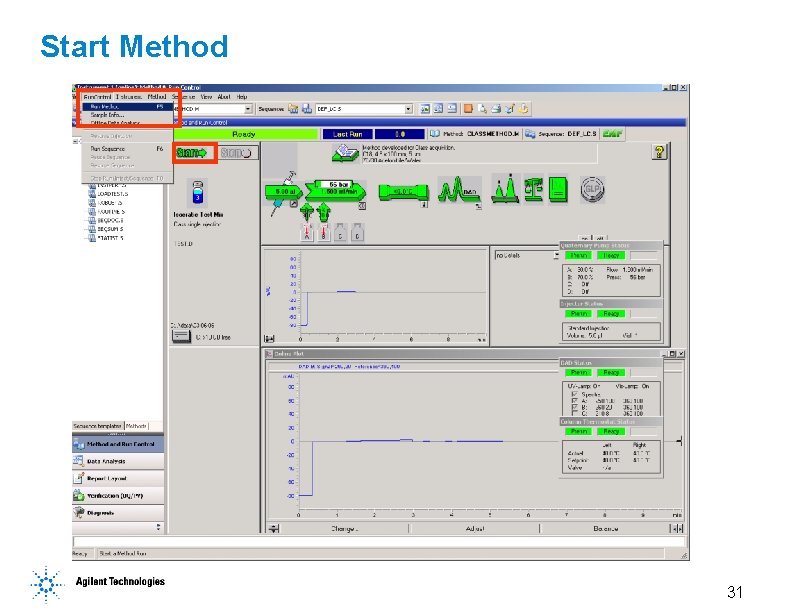
Start Method 31
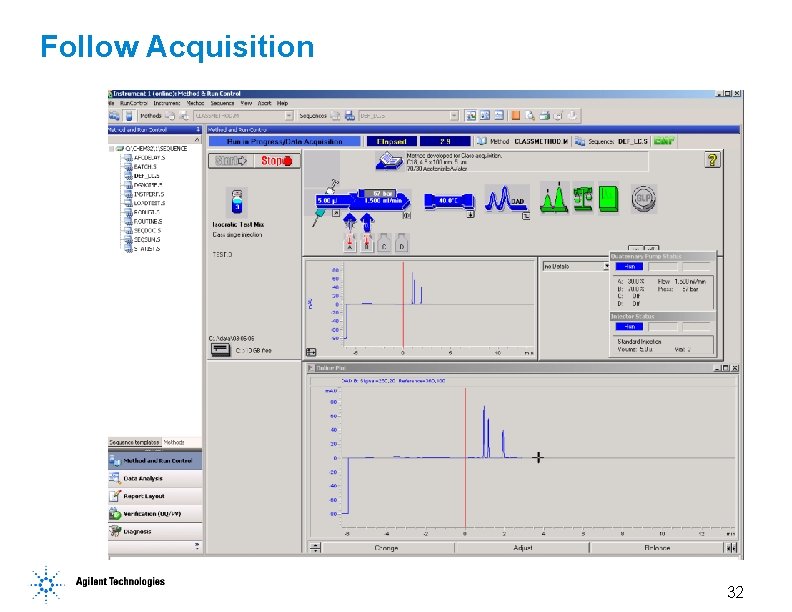
Follow Acquisition 32
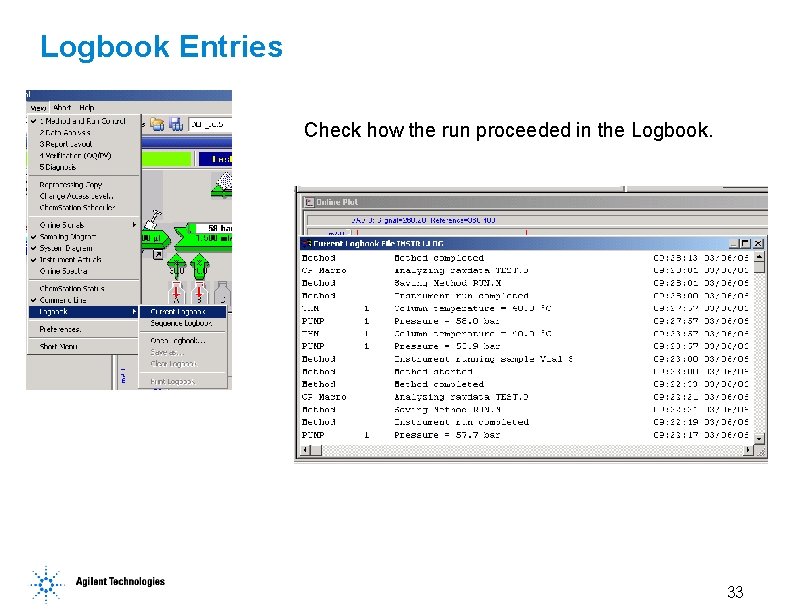
Logbook Entries Check how the run proceeded in the Logbook. 33
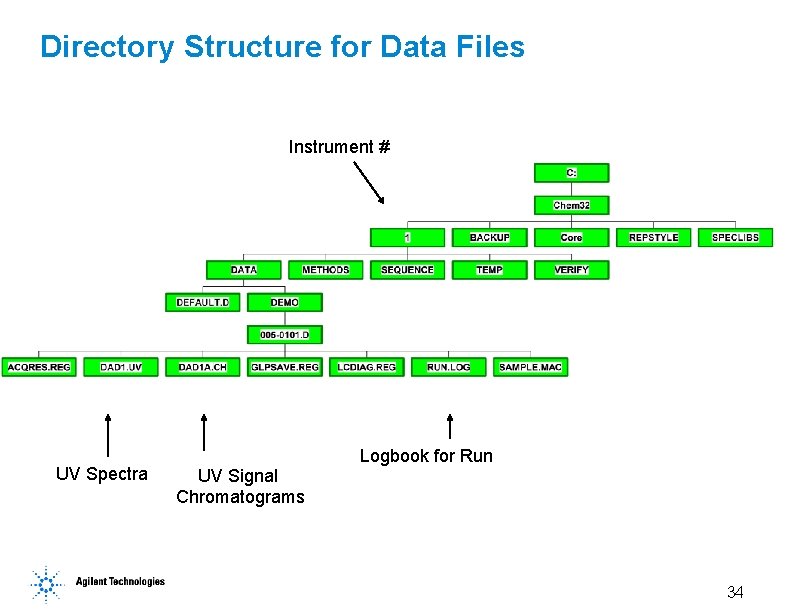
Directory Structure for Data Files Instrument # UV Spectra UV Signal Chromatograms Logbook for Run 34
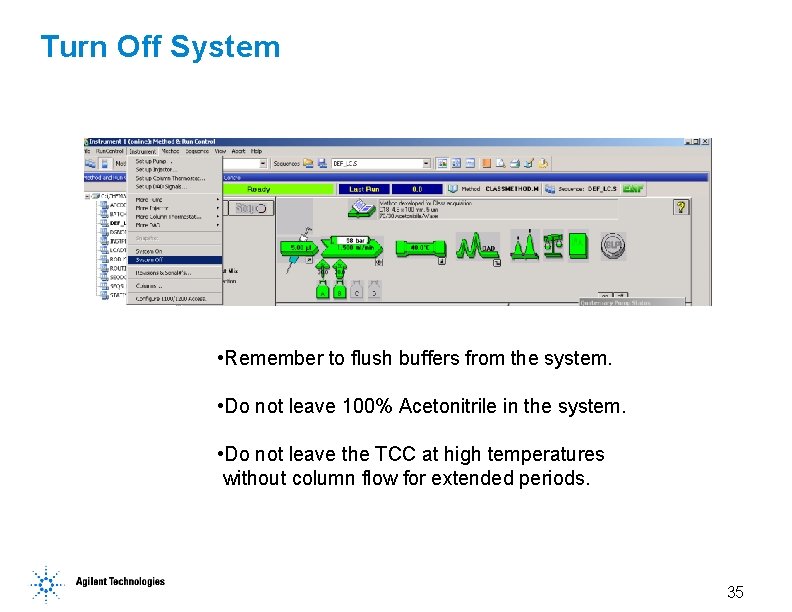
Turn Off System • Remember to flush buffers from the system. • Do not leave 100% Acetonitrile in the system. • Do not leave the TCC at high temperatures without column flow for extended periods. 35
 Second language acquisition vs foreign language acquisition
Second language acquisition vs foreign language acquisition Chromatography uses
Chromatography uses The difference between a merger and an acquisition is that
The difference between a merger and an acquisition is that Gradient vs isocratic elution
Gradient vs isocratic elution Chromatography means
Chromatography means Chapter 19 acids bases and salts worksheet answers
Chapter 19 acids bases and salts worksheet answers Entropy ap chem
Entropy ap chem Band broadening
Band broadening Priming in hplc
Priming in hplc Rührapparatur aufbau
Rührapparatur aufbau Werking hplc
Werking hplc Hplc detector types
Hplc detector types Clarity hplc software
Clarity hplc software Internal use only
Internal use only Tswett pronunciation
Tswett pronunciation Kekurangan kckt
Kekurangan kckt Durgun sular efi
Durgun sular efi Hplc principle
Hplc principle Hplc chromatography principle
Hplc chromatography principle Application of hplc
Application of hplc End capping in hplc
End capping in hplc Plate theory of chromatography
Plate theory of chromatography Gc 컬럼 종류
Gc 컬럼 종류 Introduction to chromatography
Introduction to chromatography Hplc detector types
Hplc detector types Hplc instrumentation diagram
Hplc instrumentation diagram Block diagram hplc
Block diagram hplc Problemas comunes en hplc
Problemas comunes en hplc Nombre de plateaux théoriques hplc
Nombre de plateaux théoriques hplc Hplc basic principle
Hplc basic principle Retentionsfaktor k
Retentionsfaktor k Fases
Fases Rrf hplc
Rrf hplc Pigmentos
Pigmentos Maquina hplc
Maquina hplc Hplc fase normal
Hplc fase normal