Introduction to the Geodatabase What is a Geodatabase
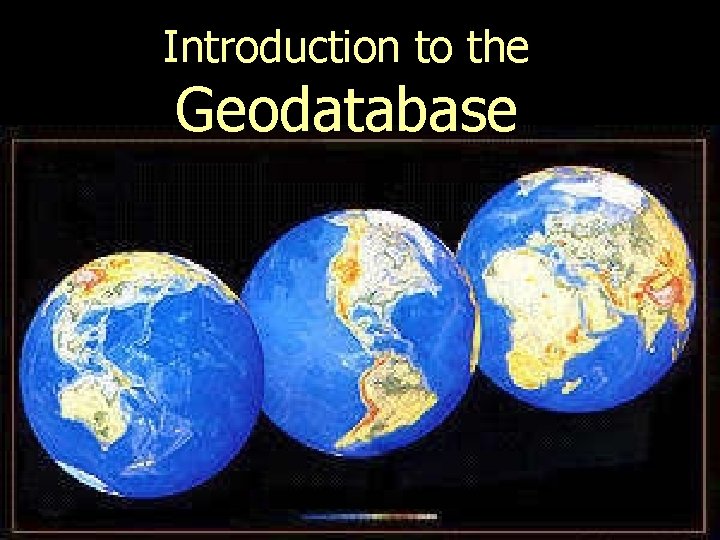
Introduction to the Geodatabase
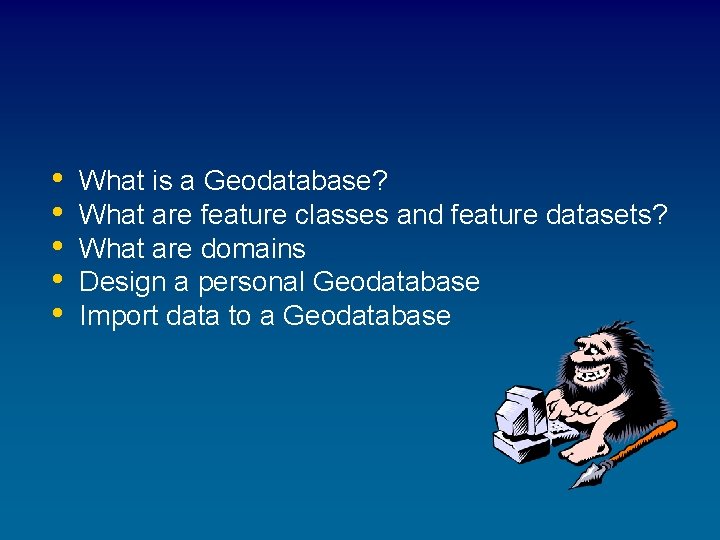
• • • What is a Geodatabase? What are feature classes and feature datasets? What are domains Design a personal Geodatabase Import data to a Geodatabase
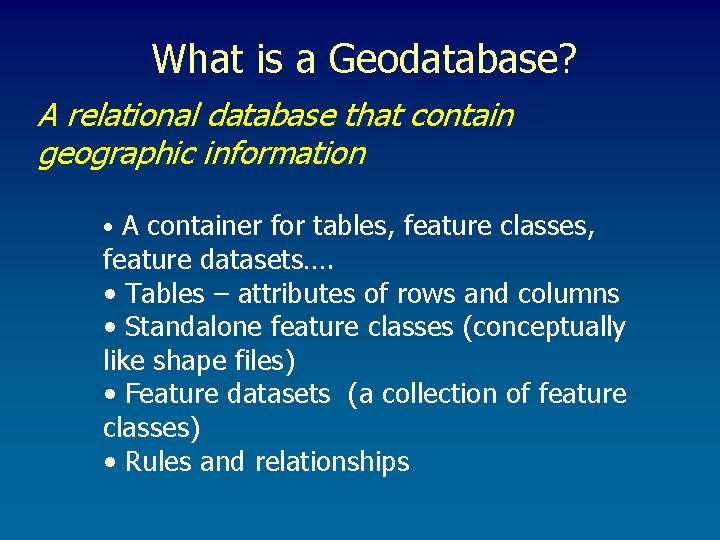
What is a Geodatabase? A relational database that contain geographic information • A container for tables, feature classes, feature datasets…. • Tables – attributes of rows and columns • Standalone feature classes (conceptually like shape files) • Feature datasets (a collection of feature classes) • Rules and relationships
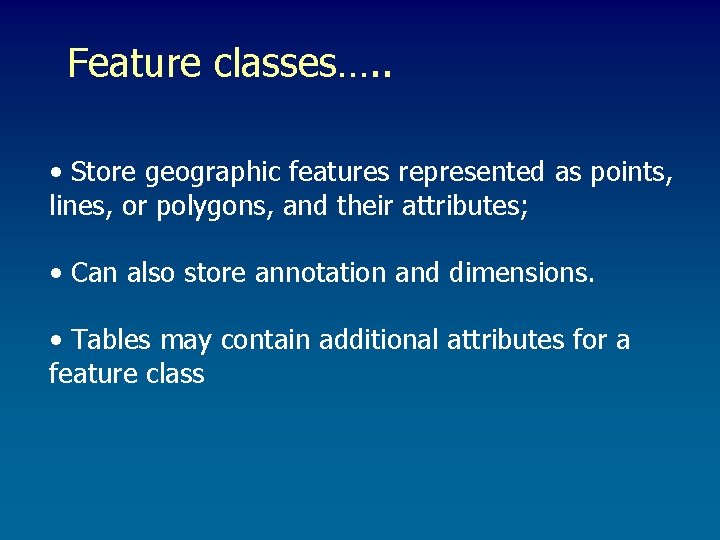
Feature classes…. . • Store geographic features represented as points, lines, or polygons, and their attributes; • Can also store annotation and dimensions. • Tables may contain additional attributes for a feature class
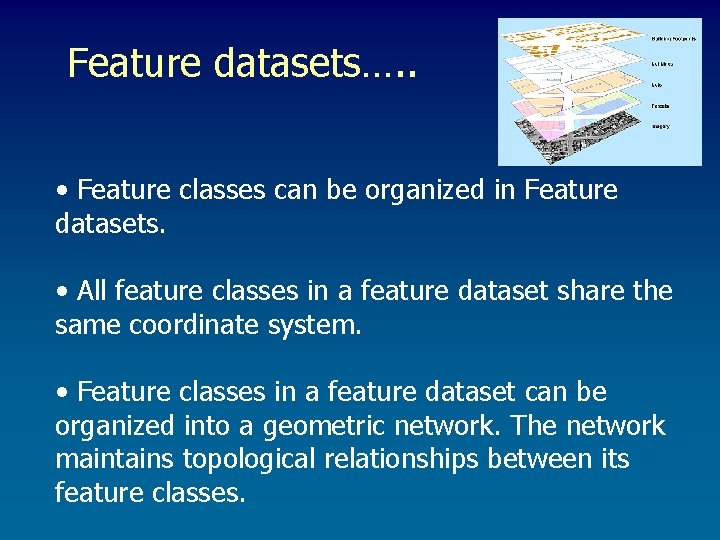
Feature datasets…. . • Feature classes can be organized in Feature datasets. • All feature classes in a feature dataset share the same coordinate system. • Feature classes in a feature dataset can be organized into a geometric network. The network maintains topological relationships between its feature classes.
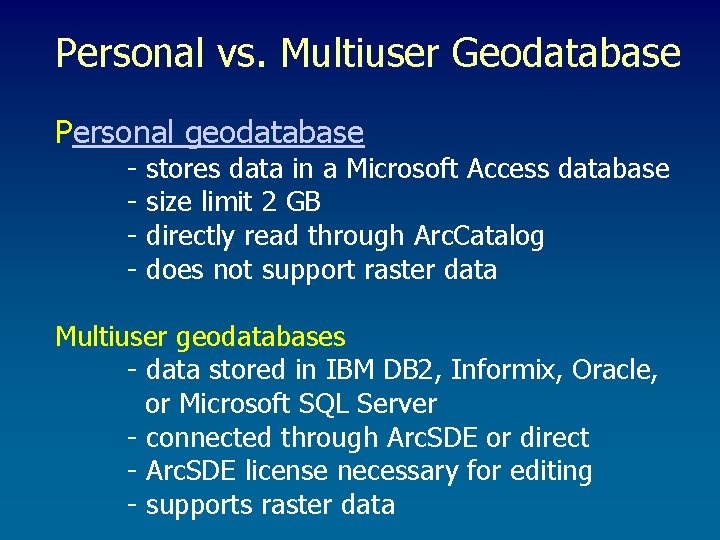
Personal vs. Multiuser Geodatabase Personal geodatabase - stores data in a Microsoft Access database size limit 2 GB directly read through Arc. Catalog does not support raster data Multiuser geodatabases - data stored in IBM DB 2, Informix, Oracle, or Microsoft SQL Server - connected through Arc. SDE or direct - Arc. SDE license necessary for editing - supports raster data
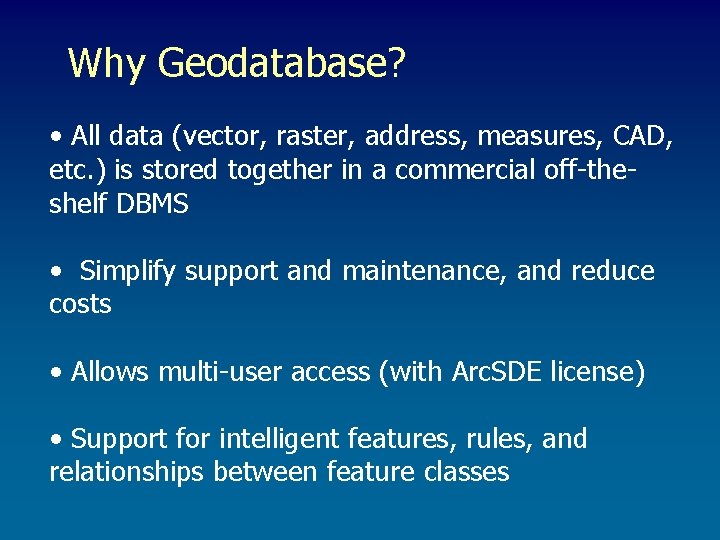
Why Geodatabase? • All data (vector, raster, address, measures, CAD, etc. ) is stored together in a commercial off-theshelf DBMS • Simplify support and maintenance, and reduce costs • Allows multi-user access (with Arc. SDE license) • Support for intelligent features, rules, and relationships between feature classes
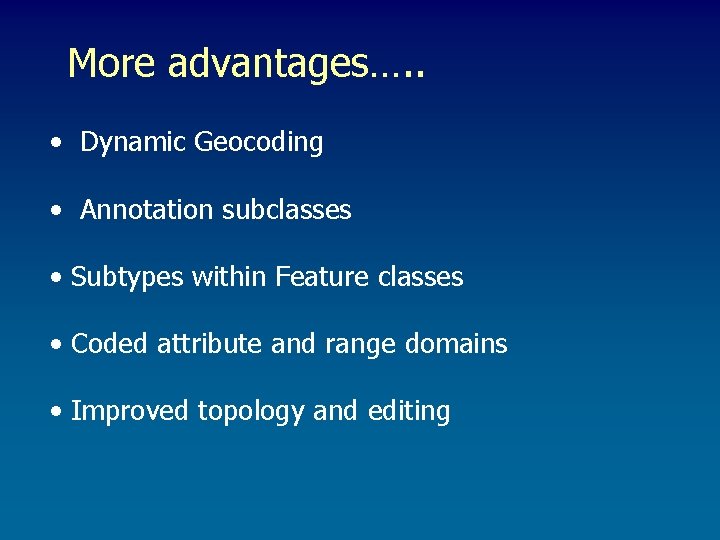
More advantages…. . • Dynamic Geocoding • Annotation subclasses • Subtypes within Feature classes • Coded attribute and range domains • Improved topology and editing
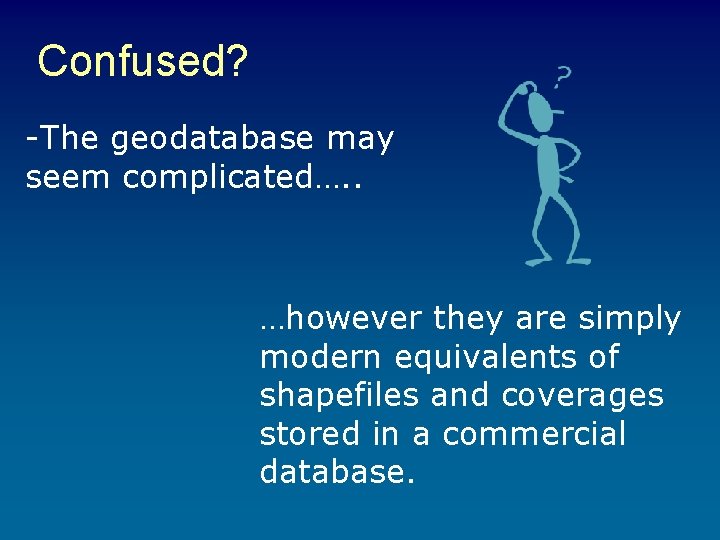
Confused? -The geodatabase may seem complicated…. . …however they are simply modern equivalents of shapefiles and coverages stored in a commercial database.

Geodatabases in Arc. GIS - Geodatabases can be created and managed easily using the standard tools in Arc. Catalog - Arc. Map and Arc. Toolbox provides tools to work with geodatabases

Creating a Geodatabase Think before you create • Design process • Create an empty Geodatabase in Arc. Catalog • Define the database structure • Set spatial reference and coordinate domains • Load data • Define topology rules and relationships
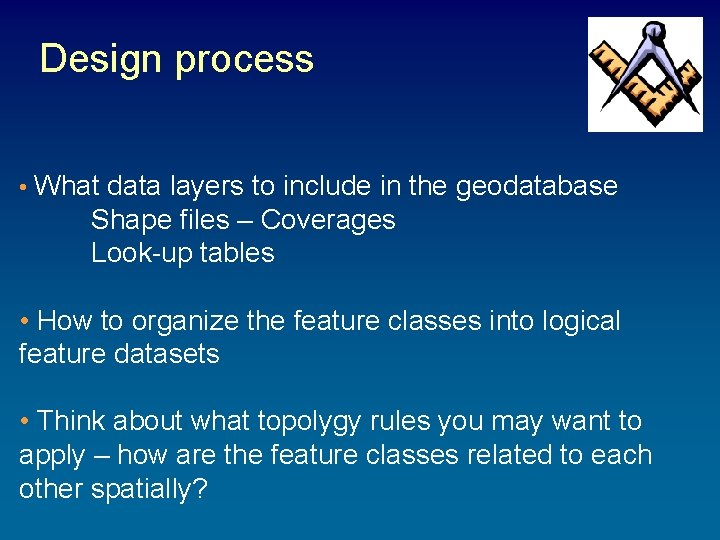
Design process • What data layers to include in the geodatabase Shape files – Coverages Look-up tables • How to organize the feature classes into logical feature datasets • Think about what topolygy rules you may want to apply – how are the feature classes related to each other spatially?

Create a new Geodatabase in Arc. Catalog
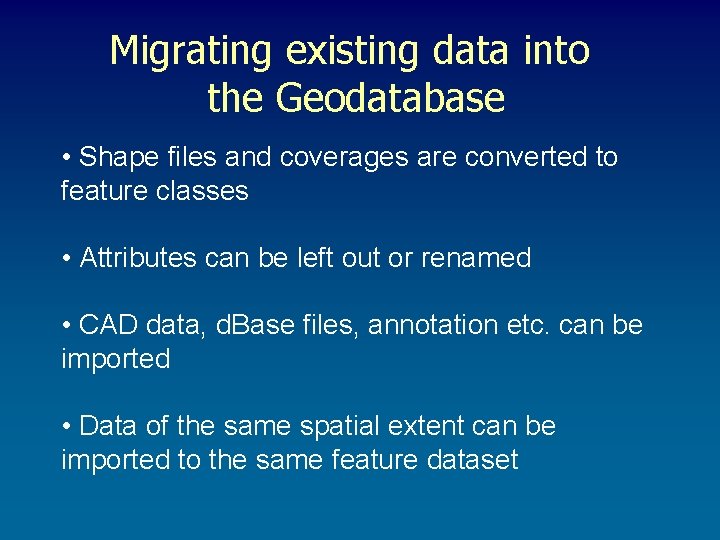
Migrating existing data into the Geodatabase • Shape files and coverages are converted to feature classes • Attributes can be left out or renamed • CAD data, d. Base files, annotation etc. can be imported • Data of the same spatial extent can be imported to the same feature dataset
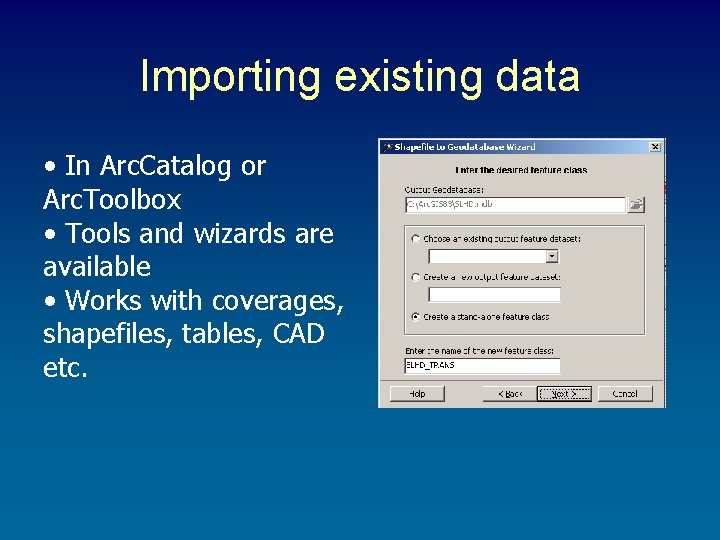
Importing existing data • In Arc. Catalog or Arc. Toolbox • Tools and wizards are available • Works with coverages, shapefiles, tables, CAD etc.

Creating Feature Datasets • Right-click on the geodatabase – New – Feature Dataset • Name the Feature Dataset and define the coordinate system • Set X/Y domain • Set Z domain and M domain • Set manually or import from existing data sets
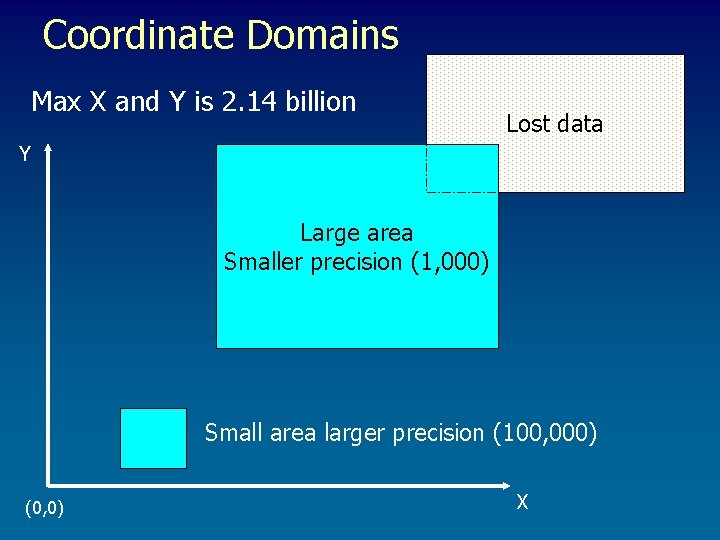
Coordinate Domains Max X and Y is 2. 14 billion Lost data Y Large area Smaller precision (1, 000) Small area larger precision (100, 000) (0, 0) X
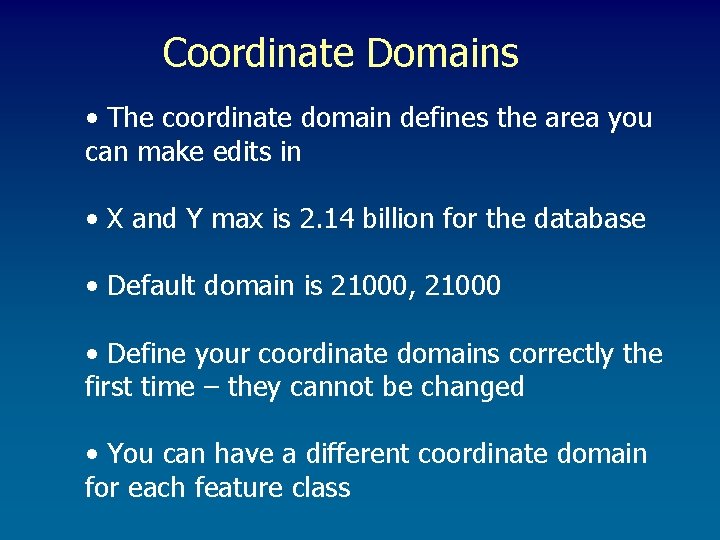
Coordinate Domains • The coordinate domain defines the area you can make edits in • X and Y max is 2. 14 billion for the database • Default domain is 21000, 21000 • Define your coordinate domains correctly the first time – they cannot be changed • You can have a different coordinate domain for each feature class
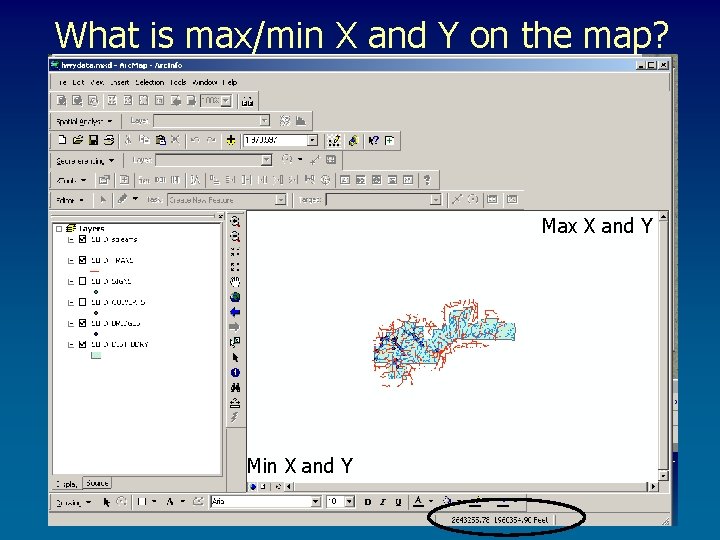
What is max/min X and Y on the map? Max X and Y Min X and Y
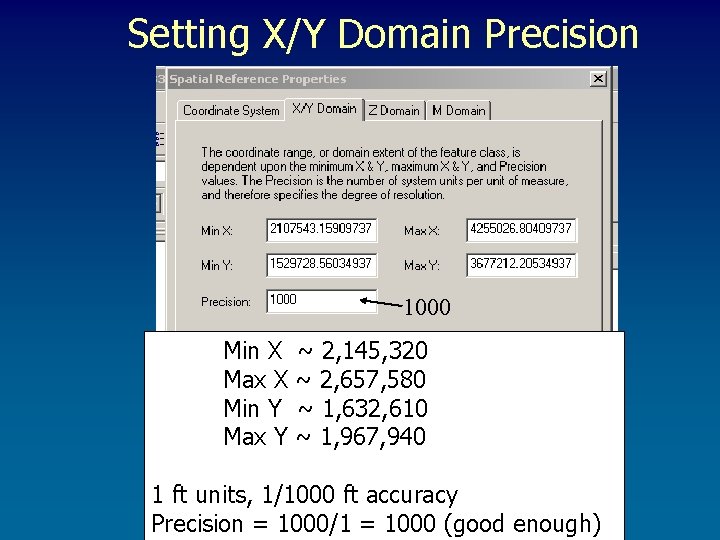
Setting X/Y Domain Precision 1000 Min X Max X Min Y Max Y ~ 2, 145, 320 ~ 2, 657, 580 ~ 1, 632, 610 ~ 1, 967, 940 1 ft units, 1/1000 ft accuracy Precision = 1000/1 = 1000 (good enough)
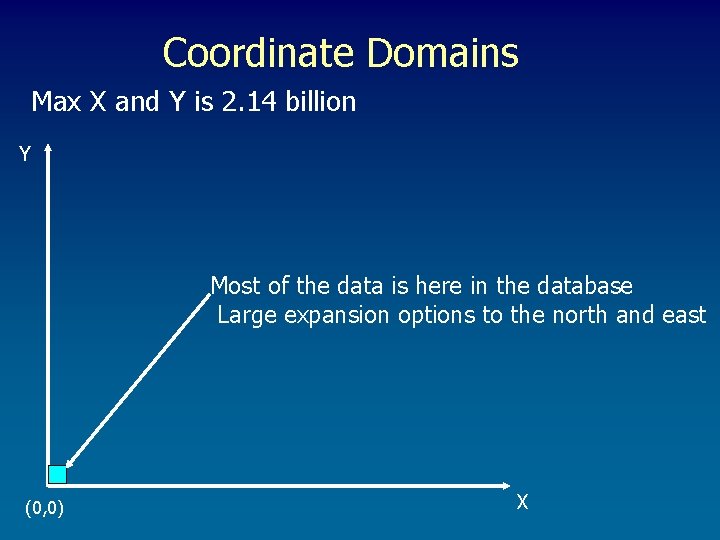
Coordinate Domains Max X and Y is 2. 14 billion Y Most of the data is here in the database Large expansion options to the north and east (0, 0) X
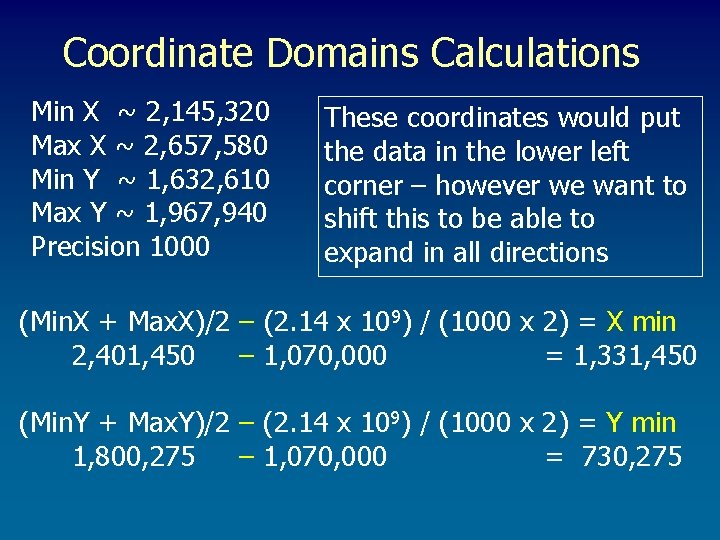
Coordinate Domains Calculations Min X ~ 2, 145, 320 Max X ~ 2, 657, 580 Min Y ~ 1, 632, 610 Max Y ~ 1, 967, 940 Precision 1000 These coordinates would put the data in the lower left corner – however we want to shift this to be able to expand in all directions (Min. X + Max. X)/2 – (2. 14 x 109) / (1000 x 2) = X min 2, 401, 450 – 1, 070, 000 = 1, 331, 450 (Min. Y + Max. Y)/2 – (2. 14 x 109) / (1000 x 2) = Y min 1, 800, 275 – 1, 070, 000 = 730, 275
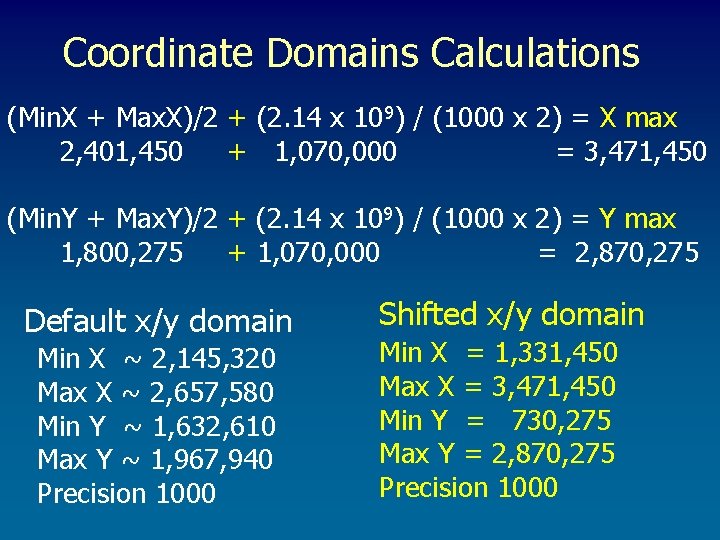
Coordinate Domains Calculations (Min. X + Max. X)/2 + (2. 14 x 109) / (1000 x 2) = X max 2, 401, 450 + 1, 070, 000 = 3, 471, 450 (Min. Y + Max. Y)/2 + (2. 14 x 109) / (1000 x 2) = Y max 1, 800, 275 + 1, 070, 000 = 2, 870, 275 Default x/y domain Min X ~ 2, 145, 320 Max X ~ 2, 657, 580 Min Y ~ 1, 632, 610 Max Y ~ 1, 967, 940 Precision 1000 Shifted x/y domain Min X = 1, 331, 450 Max X = 3, 471, 450 Min Y = 730, 275 Max Y = 2, 870, 275 Precision 1000
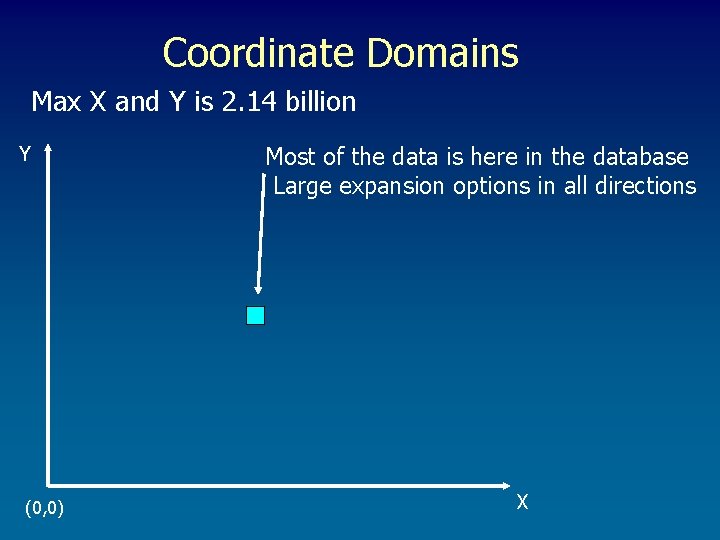
Coordinate Domains Max X and Y is 2. 14 billion Y (0, 0) Most of the data is here in the database Large expansion options in all directions X
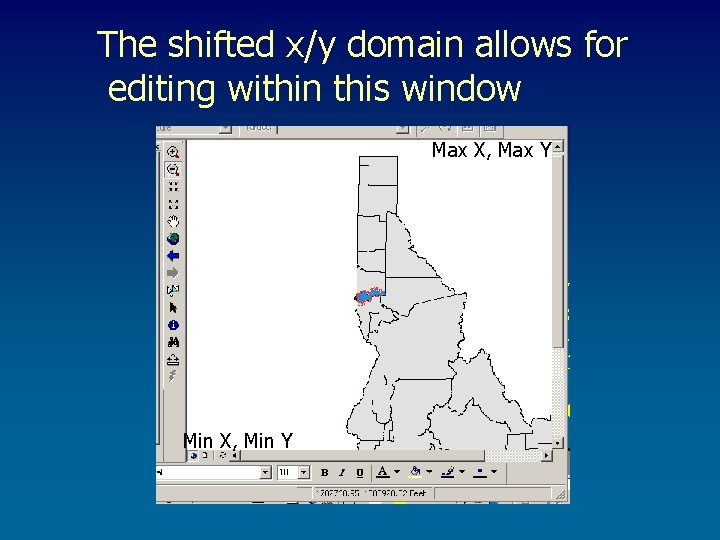
The shifted x/y domain allows for editing within this window Max X, Max Y Min X, Min Y
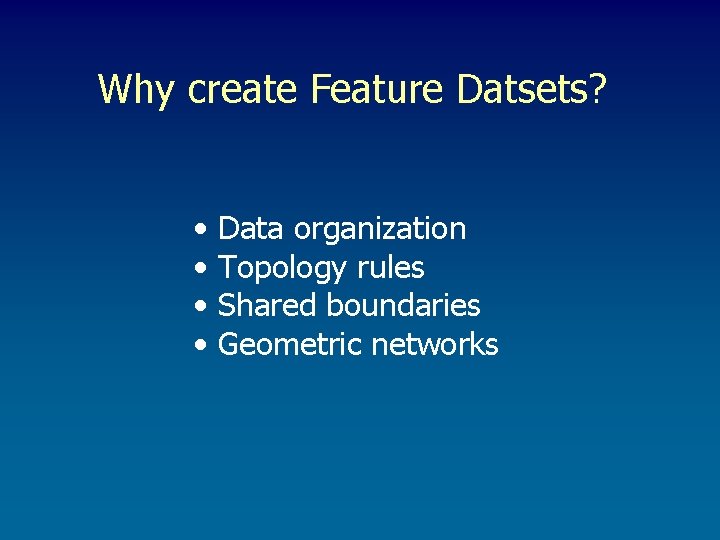
Why create Feature Datsets? • • Data organization Topology rules Shared boundaries Geometric networks
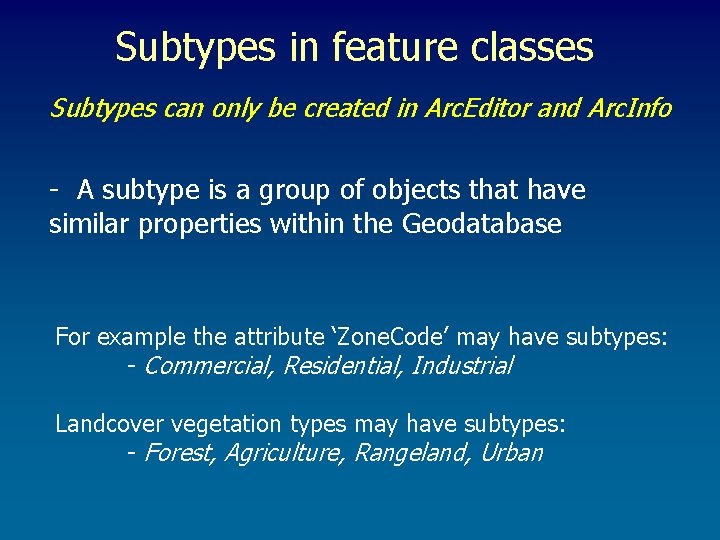
Subtypes in feature classes Subtypes can only be created in Arc. Editor and Arc. Info - A subtype is a group of objects that have similar properties within the Geodatabase For example the attribute ‘Zone. Code’ may have subtypes: - Commercial, Residential, Industrial Landcover vegetation types may have subtypes: - Forest, Agriculture, Rangeland, Urban
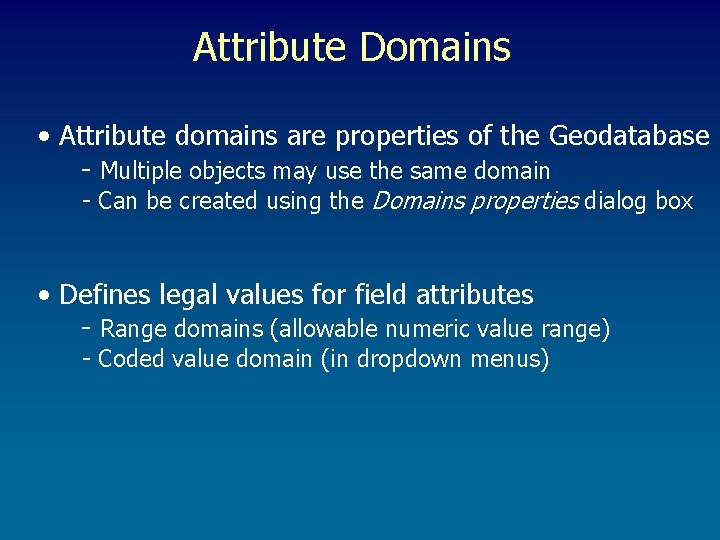
Attribute Domains • Attribute domains are properties of the Geodatabase - Multiple objects may use the same domain - Can be created using the Domains properties dialog box • Defines legal values for field attributes - Range domains (allowable numeric value range) - Coded value domain (in dropdown menus)
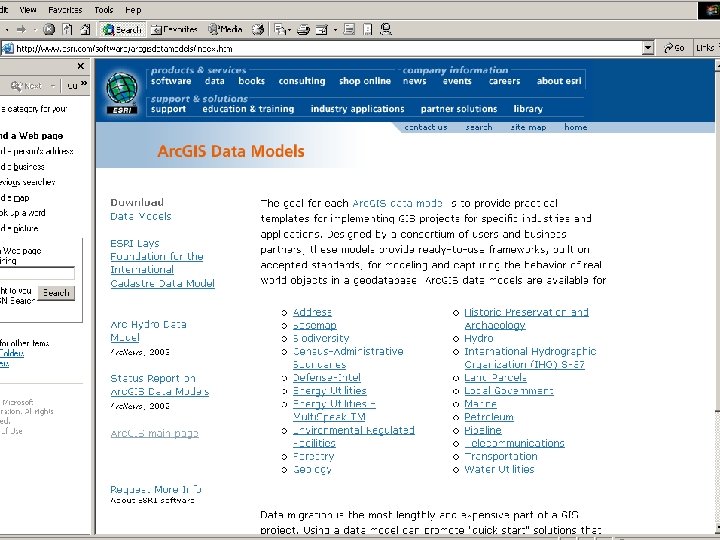
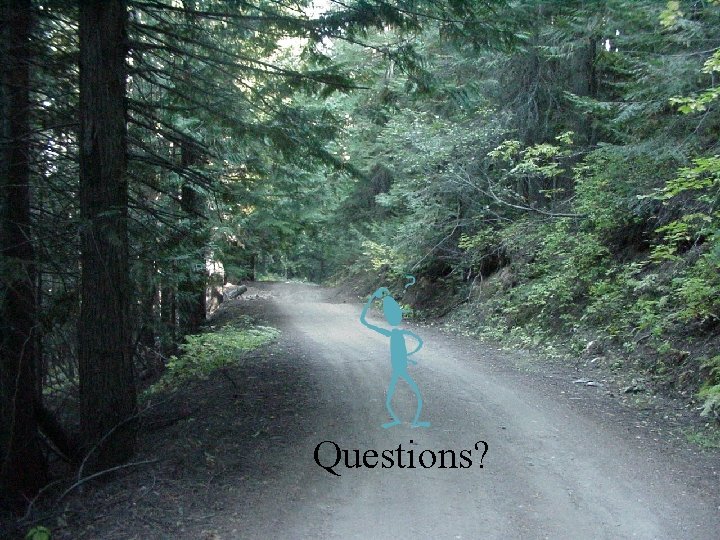
Questions?
- Slides: 30