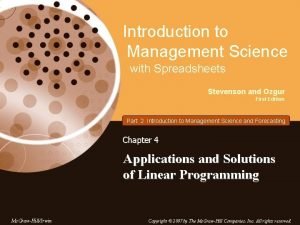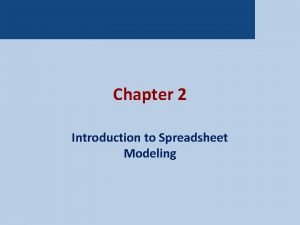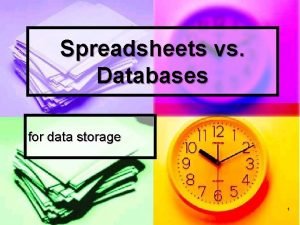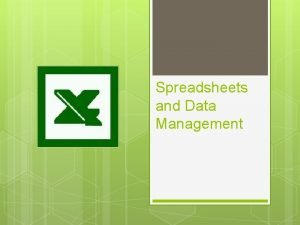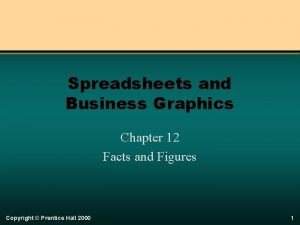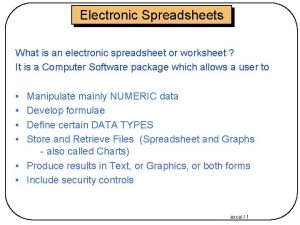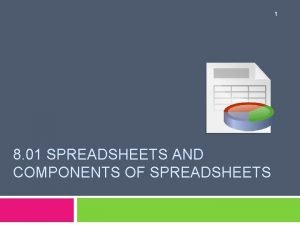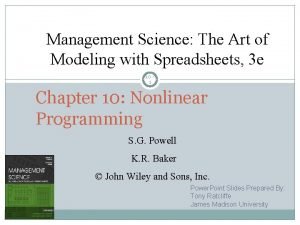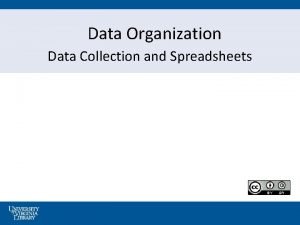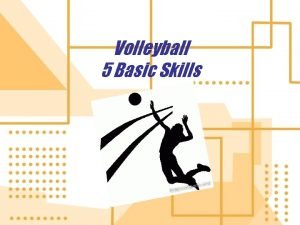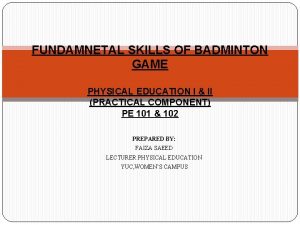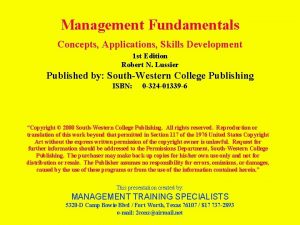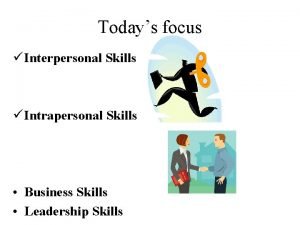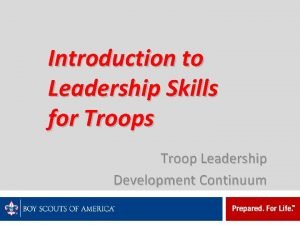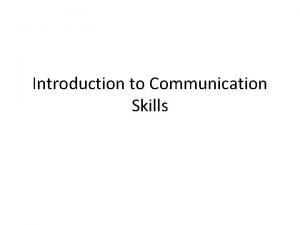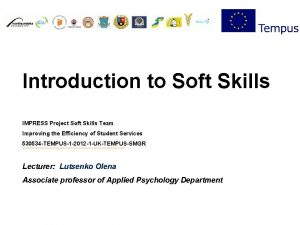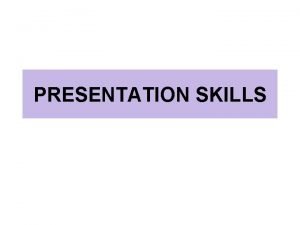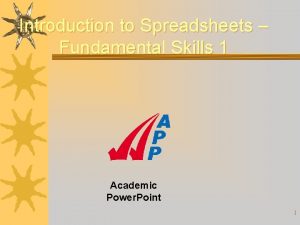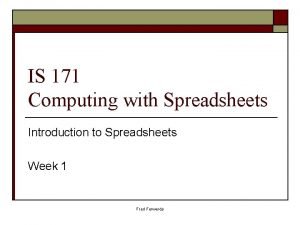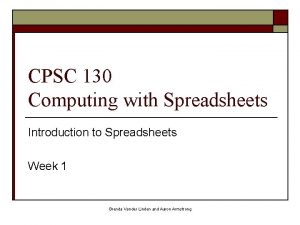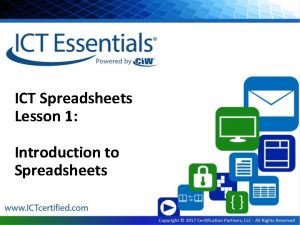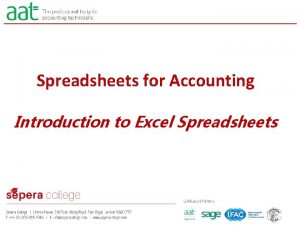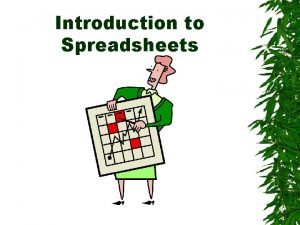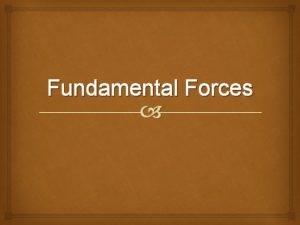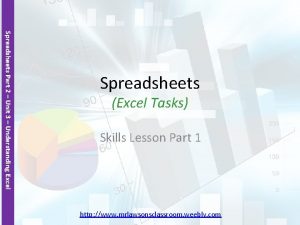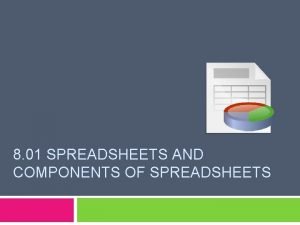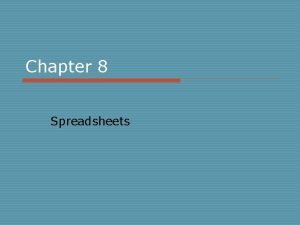Introduction to Spreadsheets Fundamental Skills 1 Spreadsheets A
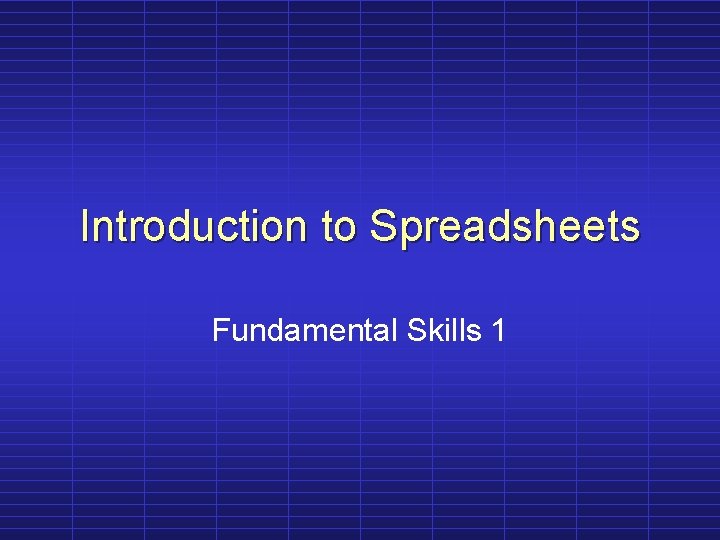
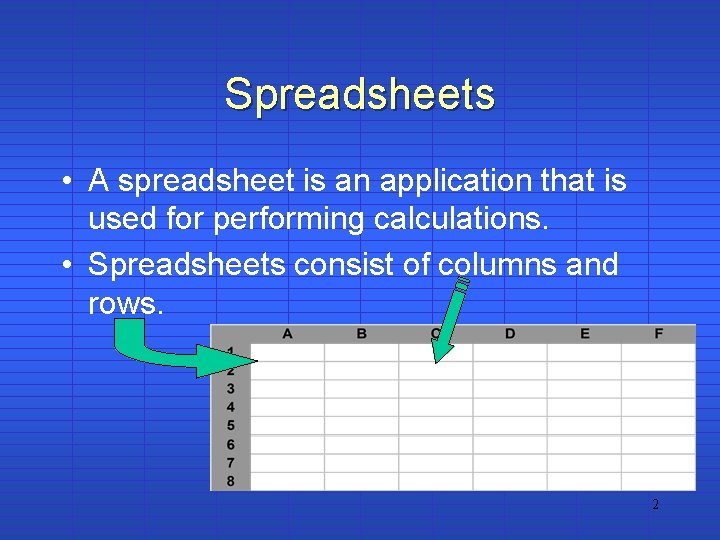
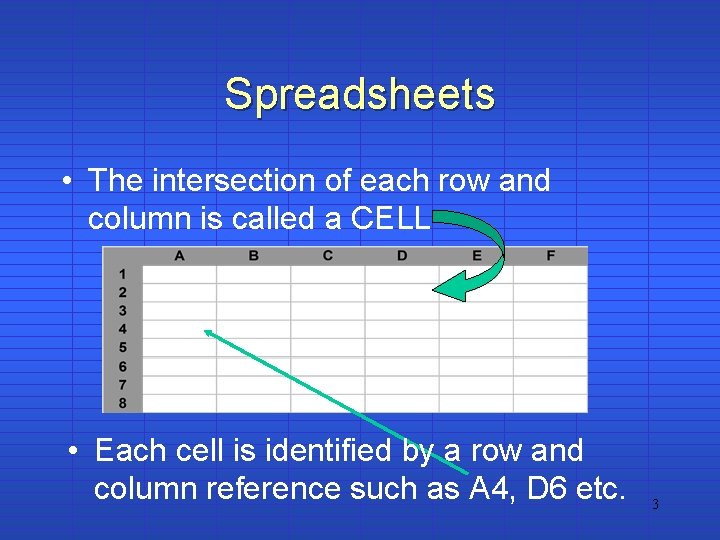
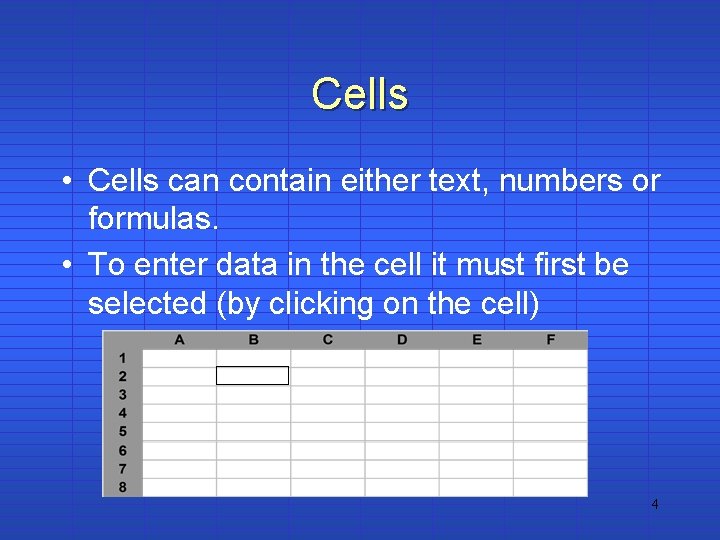
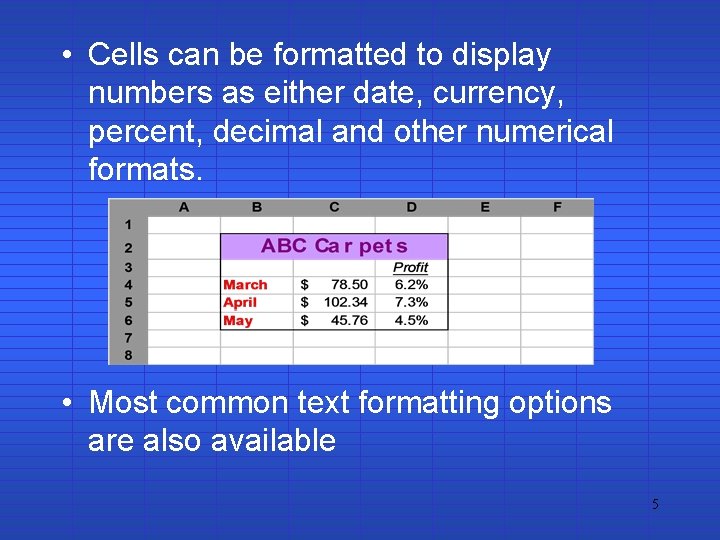
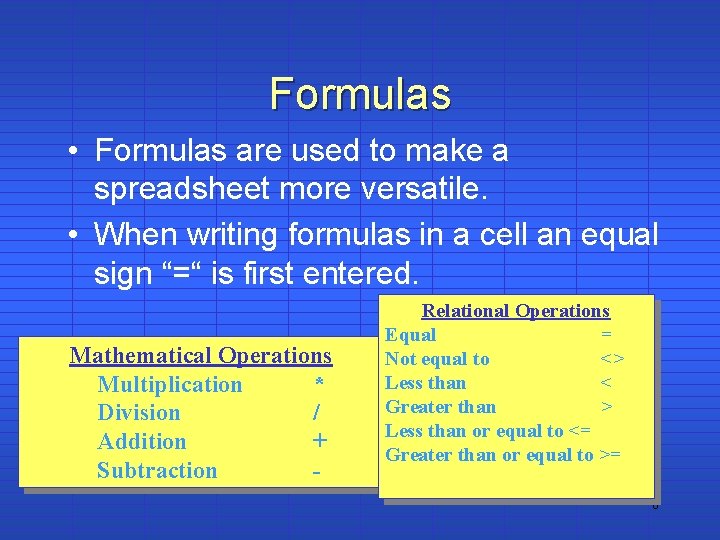
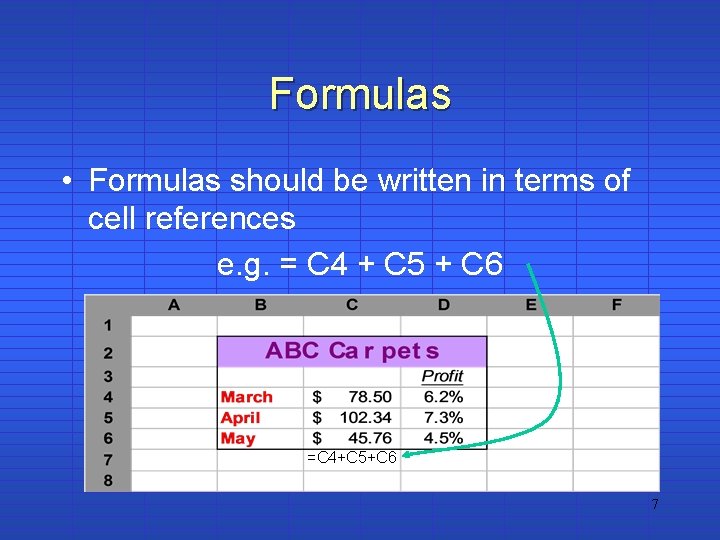

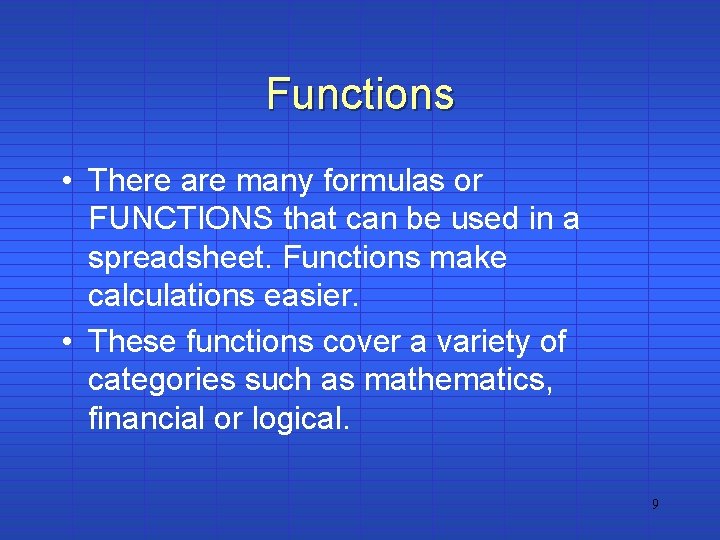
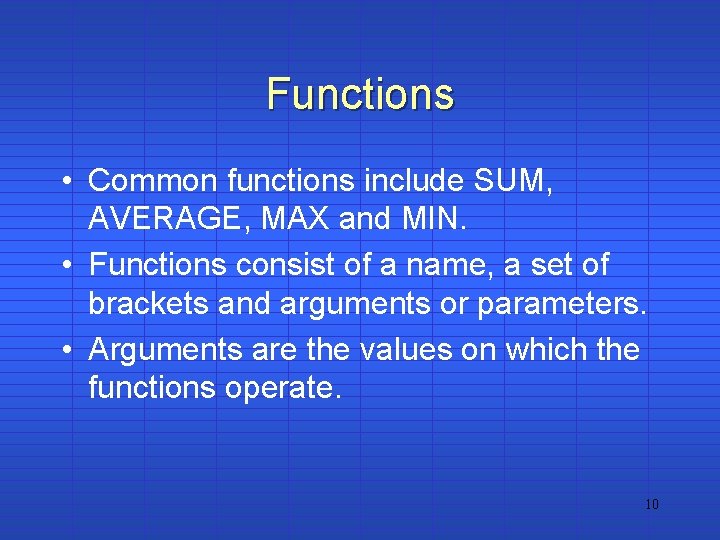
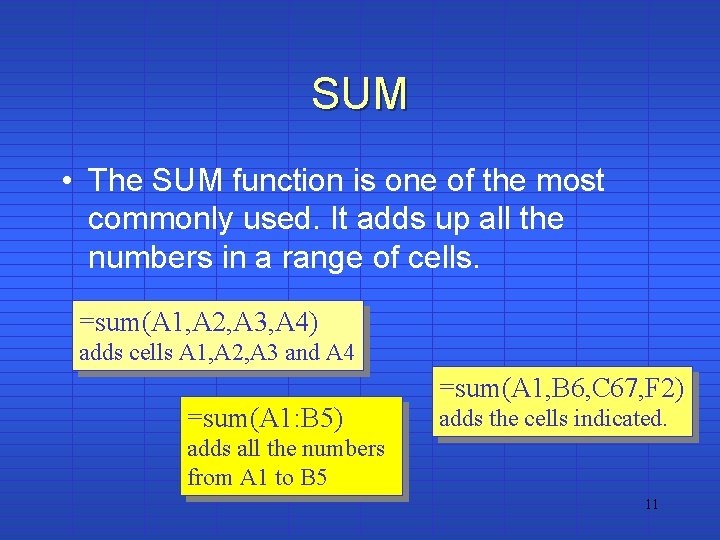
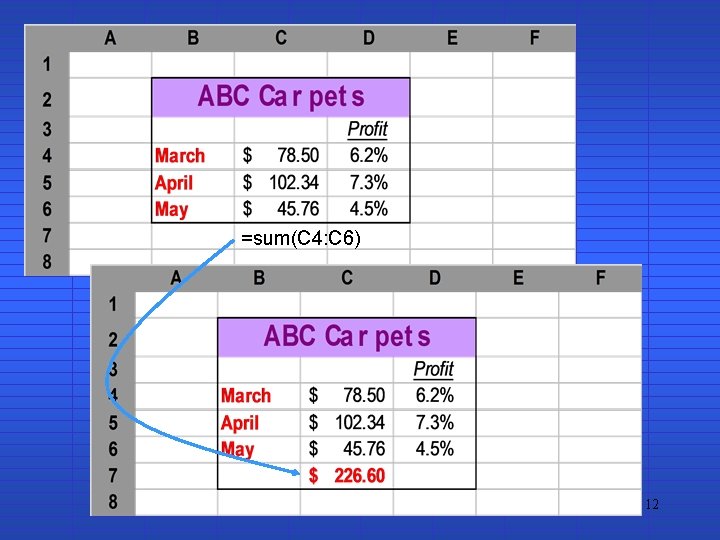
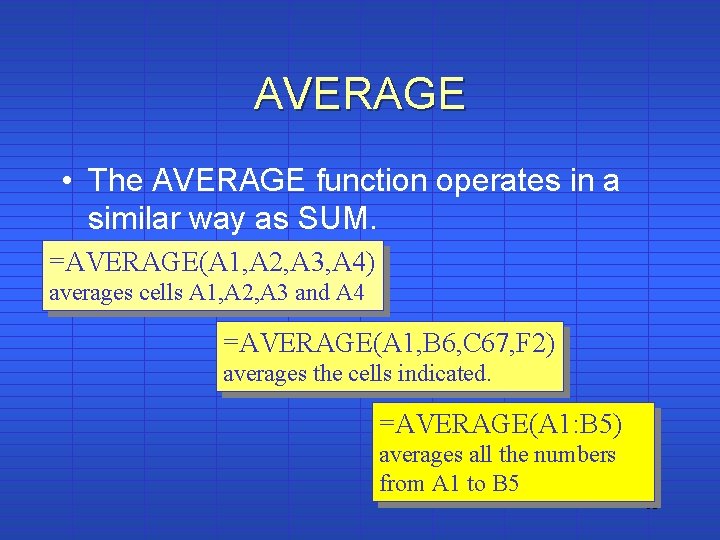
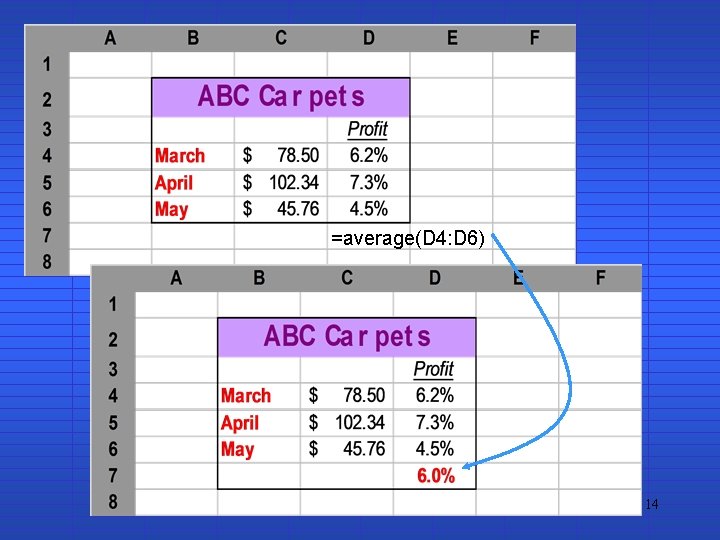
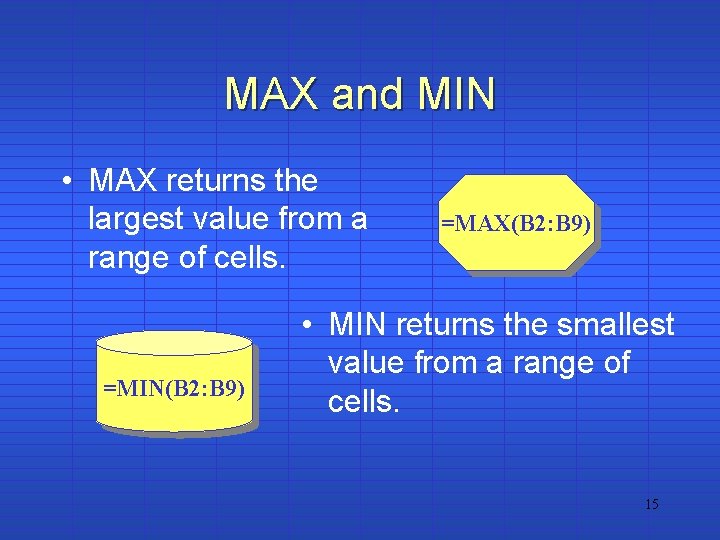
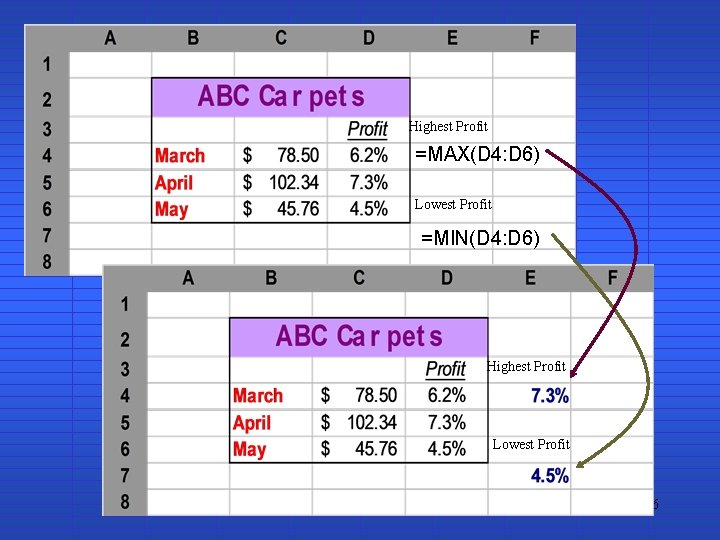
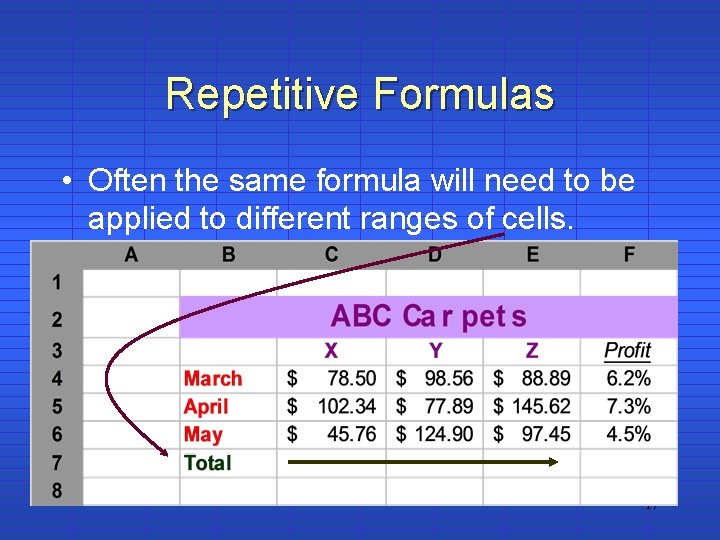
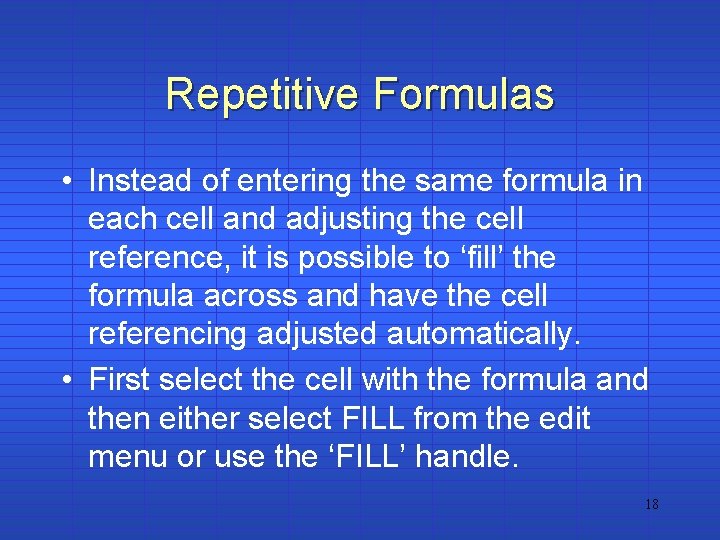
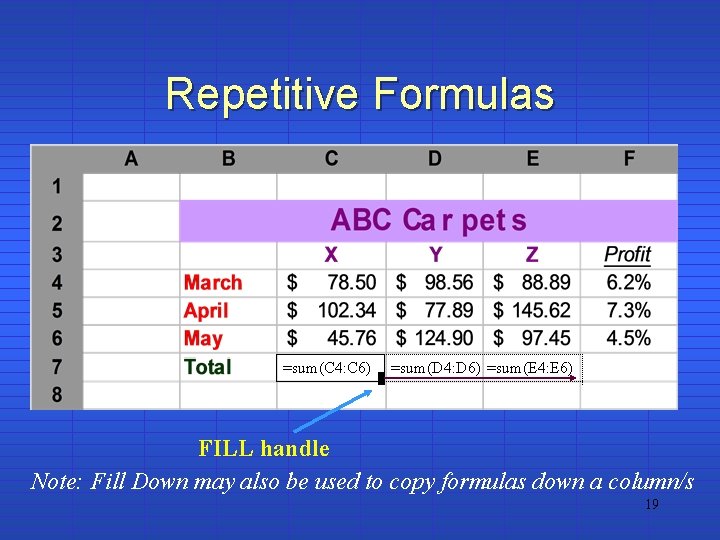
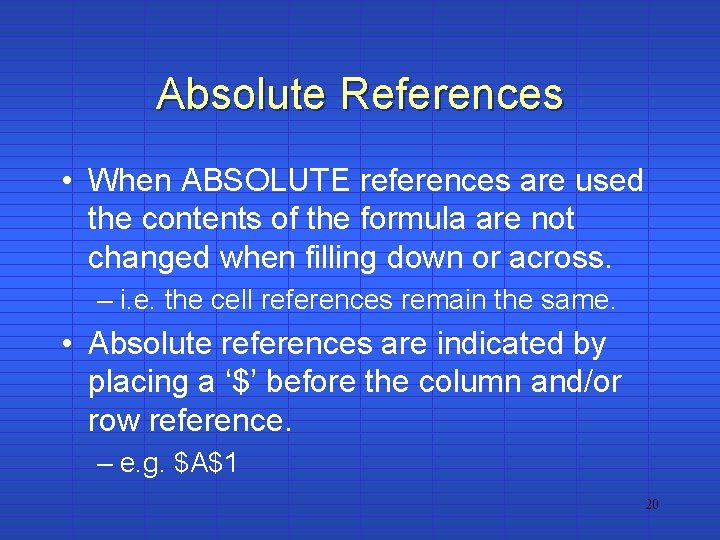
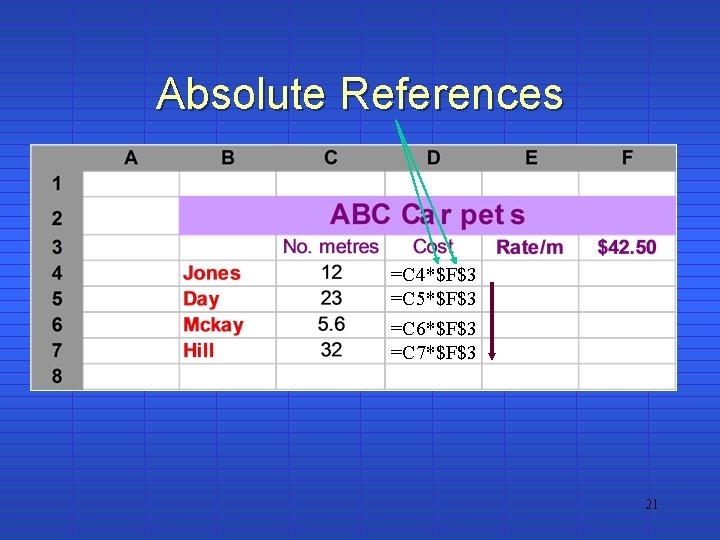
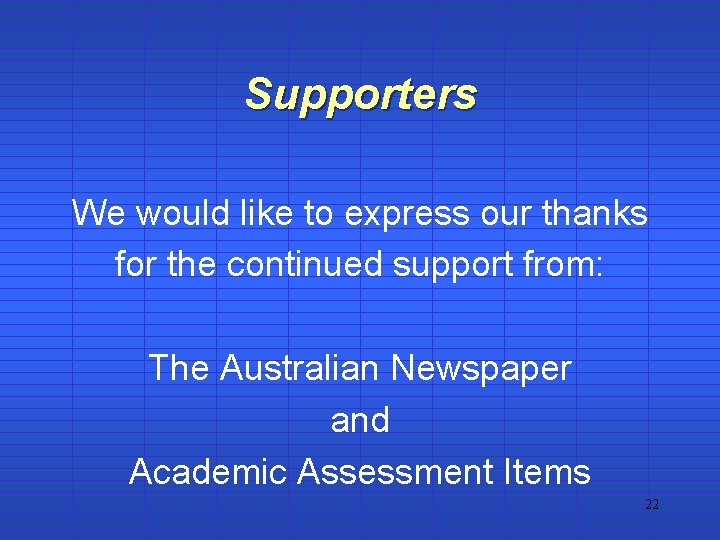
- Slides: 22
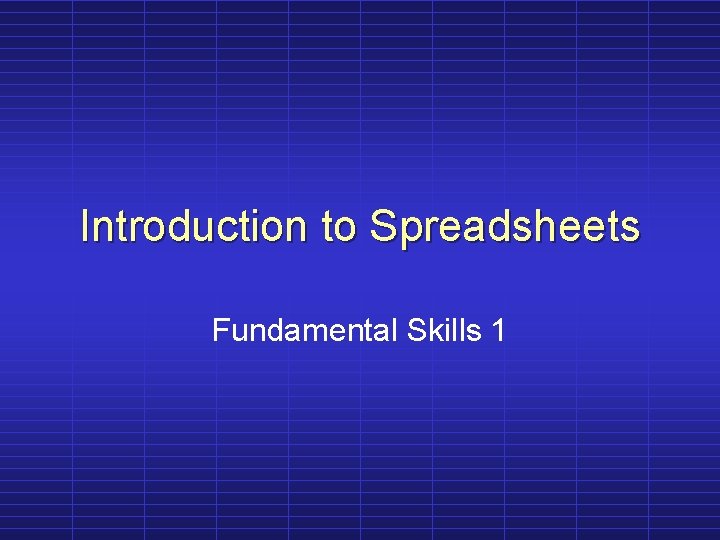
Introduction to Spreadsheets Fundamental Skills 1
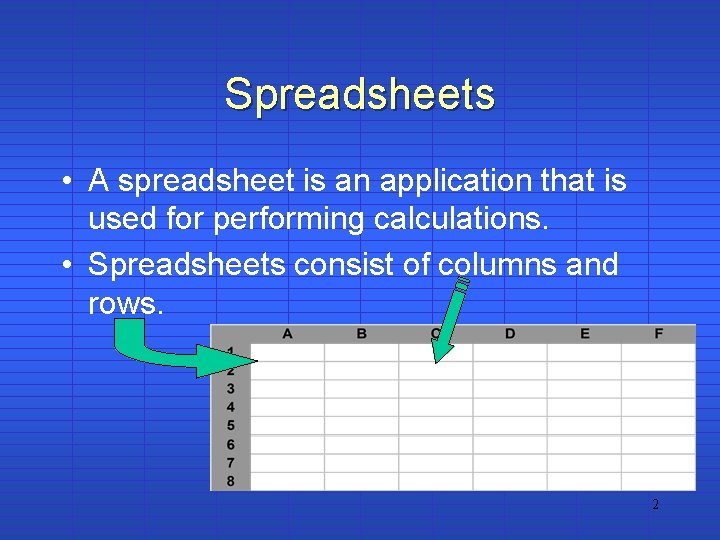
Spreadsheets • A spreadsheet is an application that is used for performing calculations. • Spreadsheets consist of columns and rows. 2
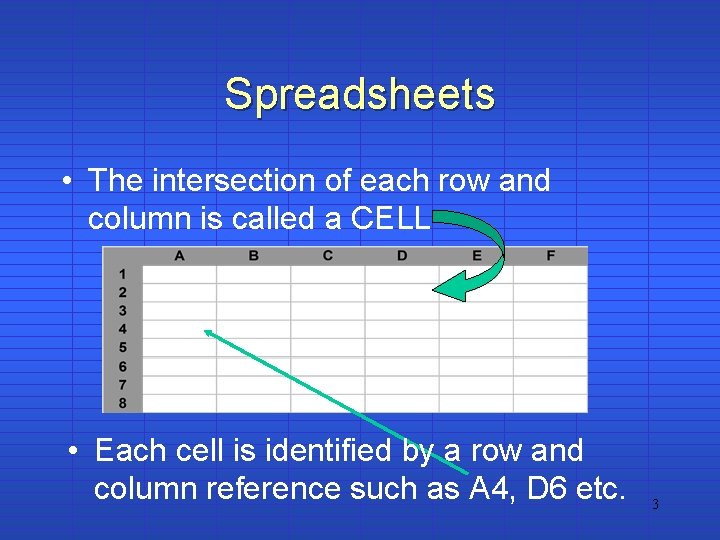
Spreadsheets • The intersection of each row and column is called a CELL • Each cell is identified by a row and column reference such as A 4, D 6 etc. 3
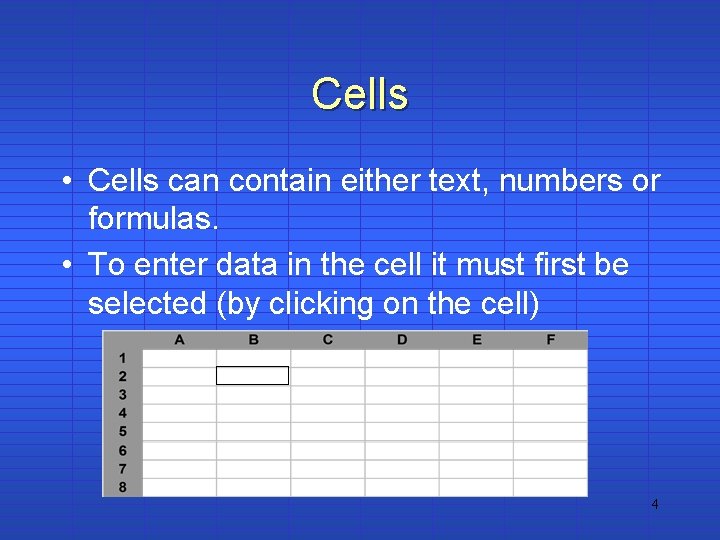
Cells • Cells can contain either text, numbers or formulas. • To enter data in the cell it must first be selected (by clicking on the cell) 4
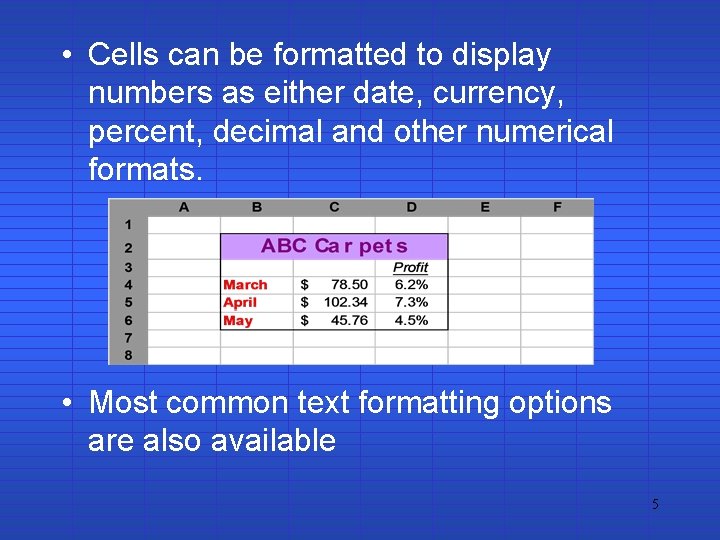
• Cells can be formatted to display numbers as either date, currency, percent, decimal and other numerical formats. • Most common text formatting options are also available 5
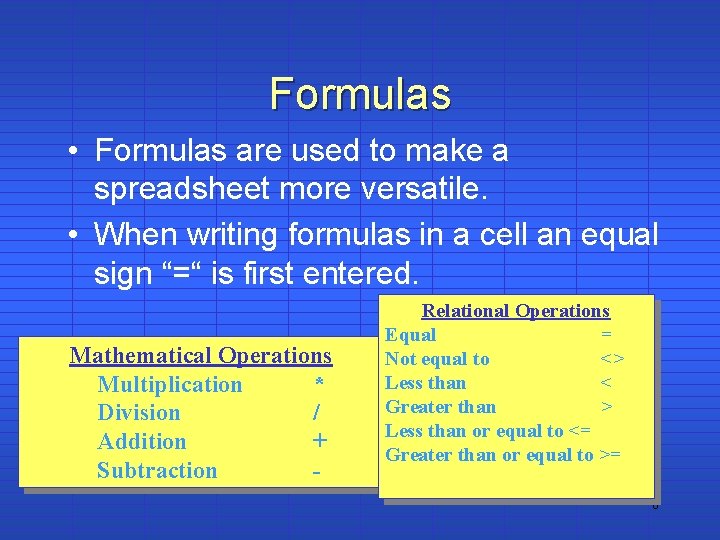
Formulas • Formulas are used to make a spreadsheet more versatile. • When writing formulas in a cell an equal sign “=“ is first entered. Mathematical Operations Multiplication * Division / Addition + Subtraction - Relational Operations Equal = Not equal to <> Less than < Greater than > Less than or equal to <= Greater than or equal to >= 6
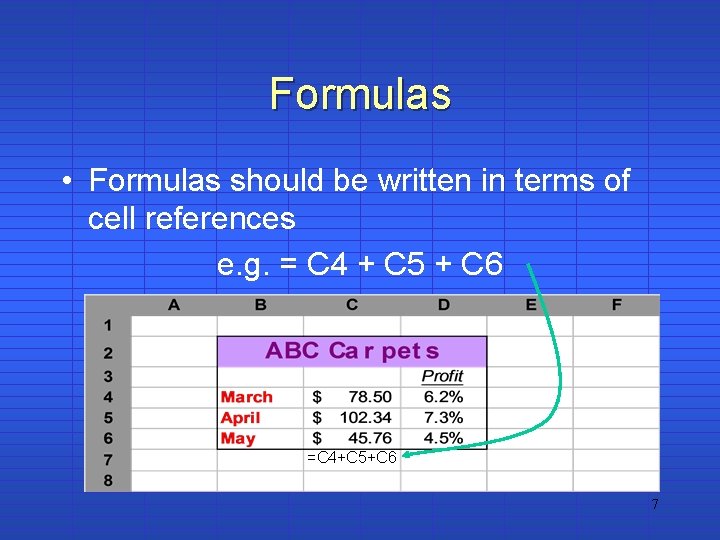
Formulas • Formulas should be written in terms of cell references e. g. = C 4 + C 5 + C 6 =C 4+C 5+C 6 7

Formulas • Once the formula is entered into the cell the results will be shown. 8
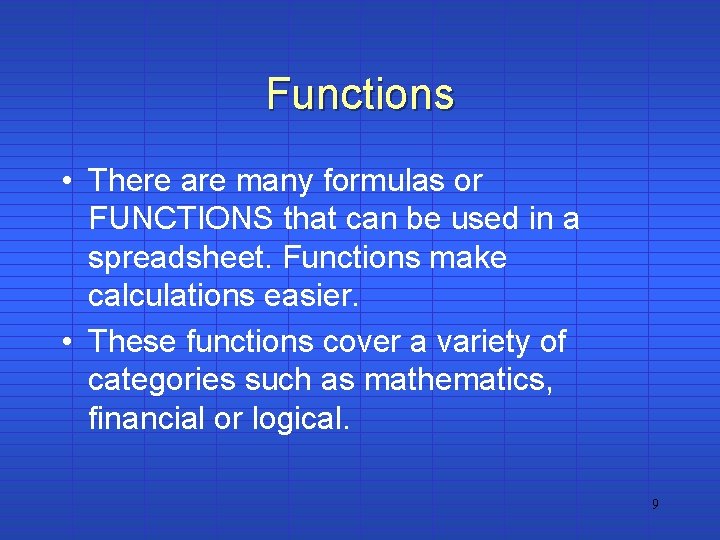
Functions • There are many formulas or FUNCTIONS that can be used in a spreadsheet. Functions make calculations easier. • These functions cover a variety of categories such as mathematics, financial or logical. 9
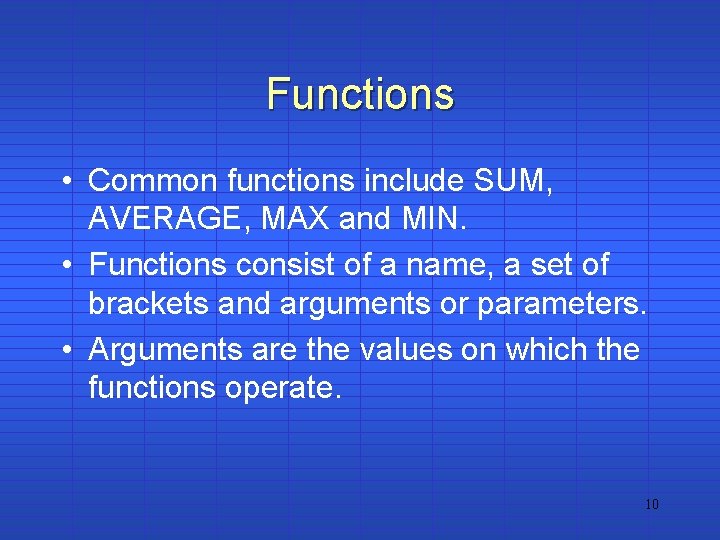
Functions • Common functions include SUM, AVERAGE, MAX and MIN. • Functions consist of a name, a set of brackets and arguments or parameters. • Arguments are the values on which the functions operate. 10
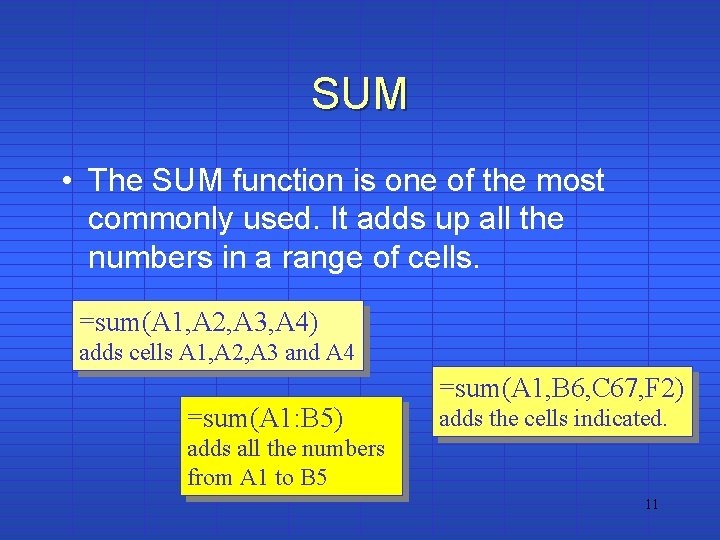
SUM • The SUM function is one of the most commonly used. It adds up all the numbers in a range of cells. =sum(A 1, A 2, A 3, A 4) adds cells A 1, A 2, A 3 and A 4 =sum(A 1: B 5) =sum(A 1, B 6, C 67, F 2) adds the cells indicated. adds all the numbers from A 1 to B 5 11
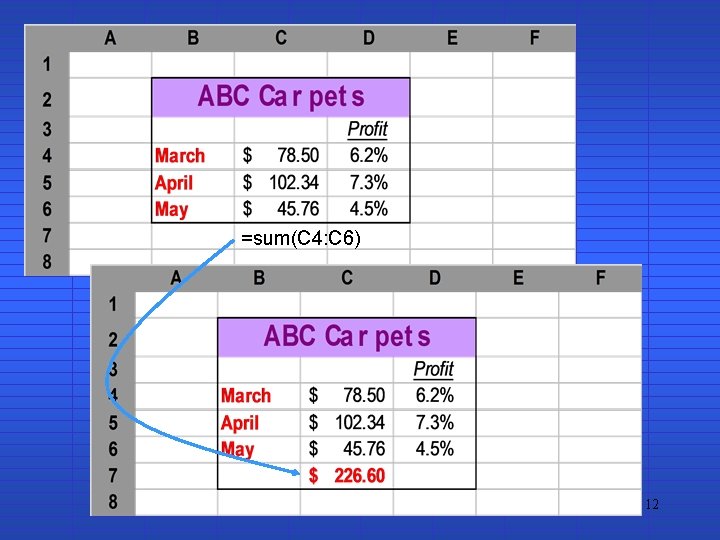
=sum(C 4: C 6) 12
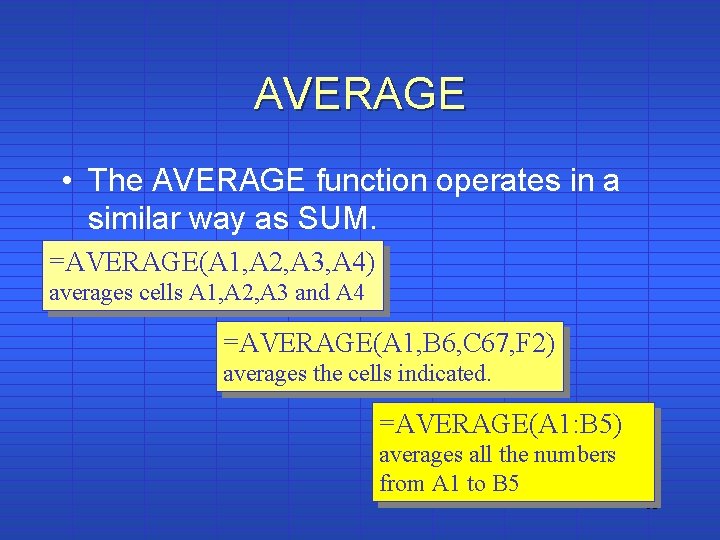
AVERAGE • The AVERAGE function operates in a similar way as SUM. =AVERAGE(A 1, A 2, A 3, A 4) averages cells A 1, A 2, A 3 and A 4 =AVERAGE(A 1, B 6, C 67, F 2) averages the cells indicated. =AVERAGE(A 1: B 5) averages all the numbers from A 1 to B 5 13
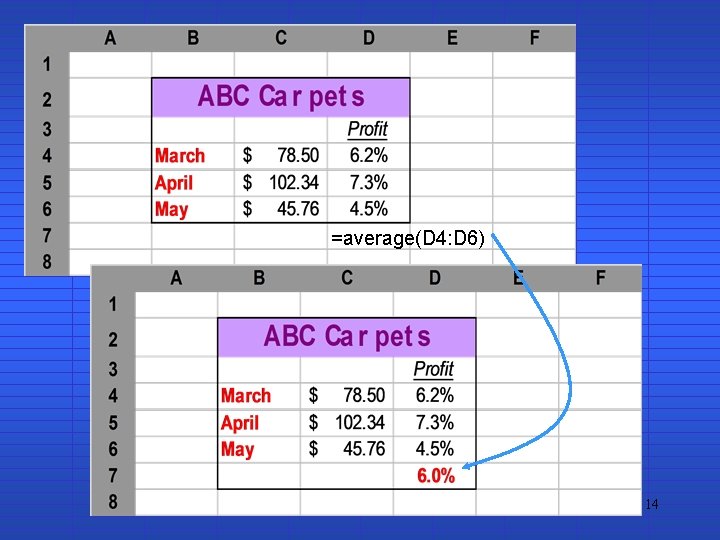
=average(D 4: D 6) 14
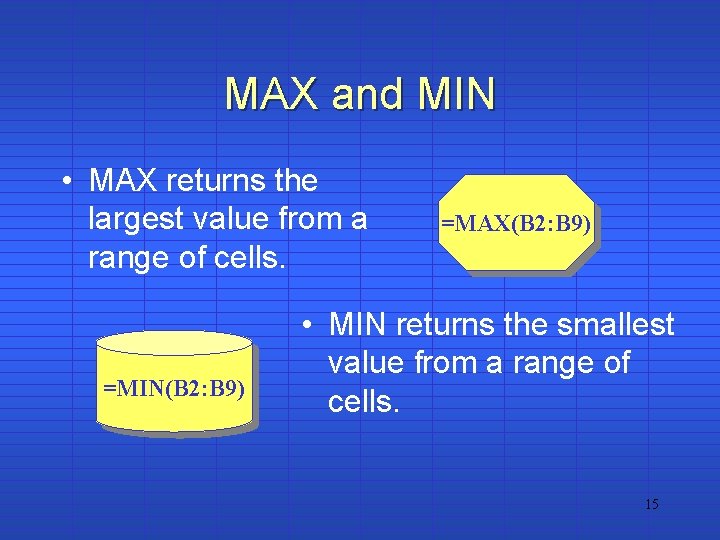
MAX and MIN • MAX returns the largest value from a range of cells. =MIN(B 2: B 9) =MAX(B 2: B 9) • MIN returns the smallest value from a range of cells. 15
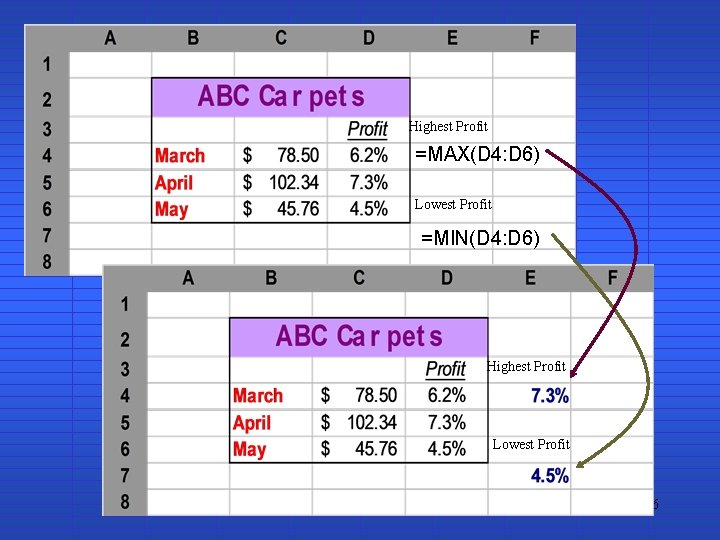
Highest Profit =MAX(D 4: D 6) Lowest Profit =MIN(D 4: D 6) Highest Profit Lowest Profit 16
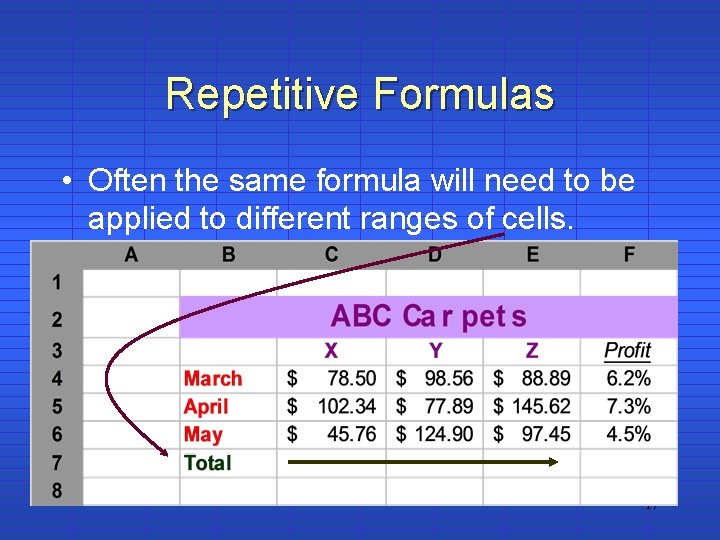
Repetitive Formulas • Often the same formula will need to be applied to different ranges of cells. 17
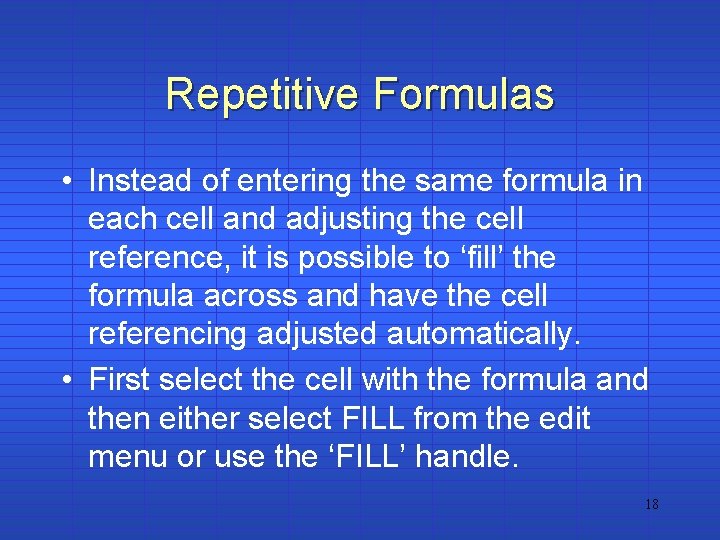
Repetitive Formulas • Instead of entering the same formula in each cell and adjusting the cell reference, it is possible to ‘fill’ the formula across and have the cell referencing adjusted automatically. • First select the cell with the formula and then either select FILL from the edit menu or use the ‘FILL’ handle. 18
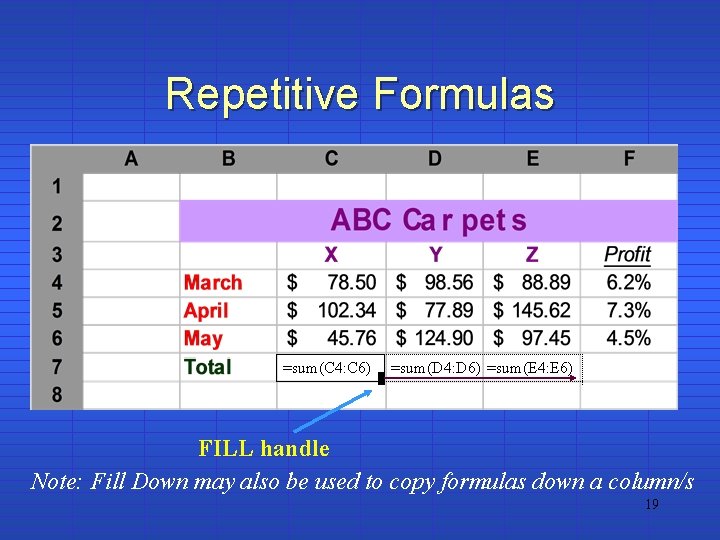
Repetitive Formulas =sum(C 4: C 6) =sum(D 4: D 6) =sum(E 4: E 6) FILL handle Note: Fill Down may also be used to copy formulas down a column/s 19
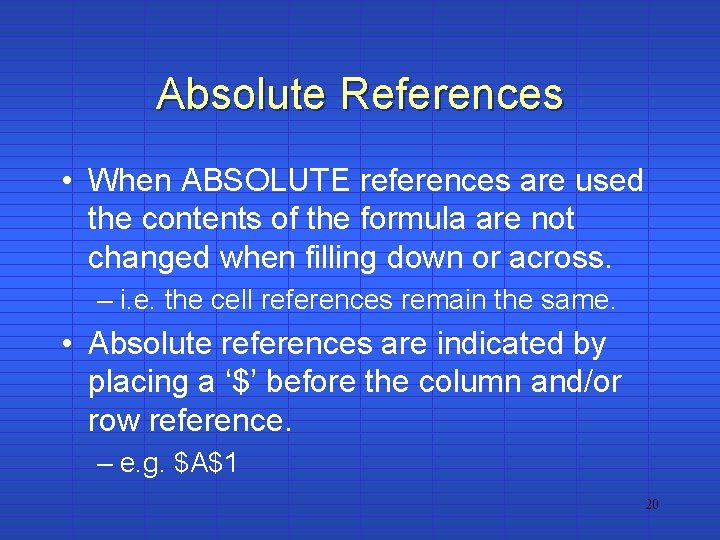
Absolute References • When ABSOLUTE references are used the contents of the formula are not changed when filling down or across. – i. e. the cell references remain the same. • Absolute references are indicated by placing a ‘$’ before the column and/or row reference. – e. g. $A$1 20
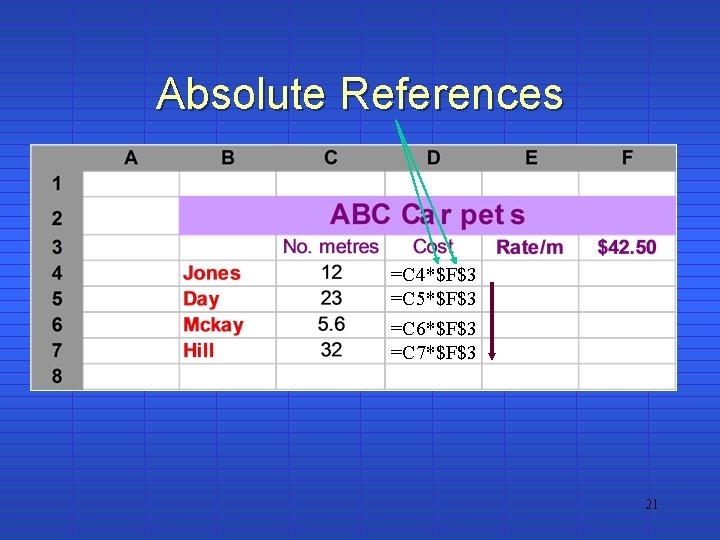
Absolute References =C 4*$F$3 =C 5*$F$3 =C 6*$F$3 =C 7*$F$3 21
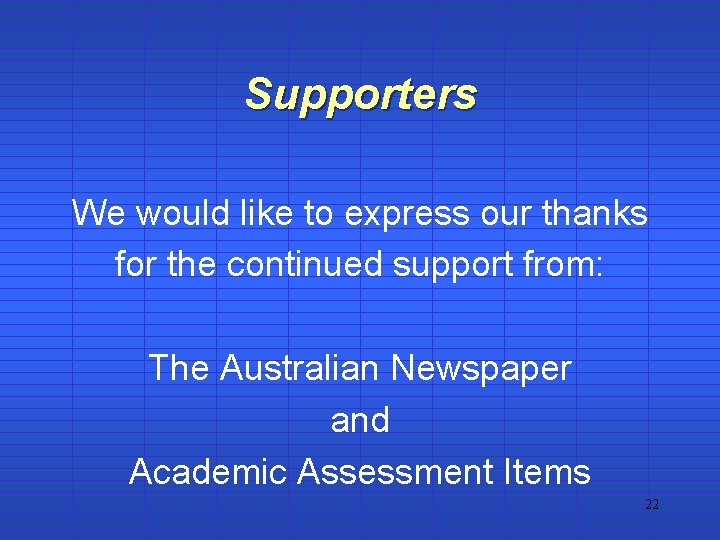
Supporters We would like to express our thanks for the continued support from: The Australian Newspaper and Academic Assessment Items 22
 Introduction to management science with spreadsheets
Introduction to management science with spreadsheets Introduction to spreadsheets and models
Introduction to spreadsheets and models Spreadsheets vs database
Spreadsheets vs database Spreadsheets
Spreadsheets Facts about spreadsheets
Facts about spreadsheets Meaning of electronic spreadsheet
Meaning of electronic spreadsheet Components of spreadsheets
Components of spreadsheets Management science the art of modeling with spreadsheets
Management science the art of modeling with spreadsheets A collection of spreadsheets
A collection of spreadsheets What are the five basic skills of volleyball
What are the five basic skills of volleyball Forehand grip trajectory
Forehand grip trajectory Unit 1 fundamental skills
Unit 1 fundamental skills Fundamental movement skills gaa
Fundamental movement skills gaa Peak height velocity
Peak height velocity Fundamental management skills
Fundamental management skills Intrapersonal and interpersonal communication
Intrapersonal and interpersonal communication Hard and soft skills
Hard and soft skills Ontario skills passport essential skills
Ontario skills passport essential skills Introduction to leadership skills for troops
Introduction to leadership skills for troops Active listening definition
Active listening definition Introduction to soft skills
Introduction to soft skills Main parts of presentation
Main parts of presentation Agenda driven listening
Agenda driven listening