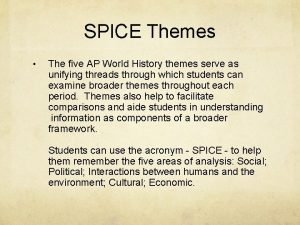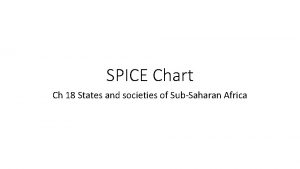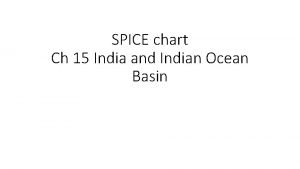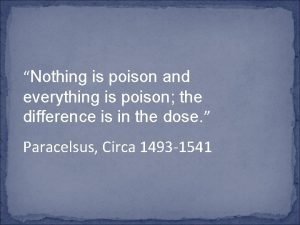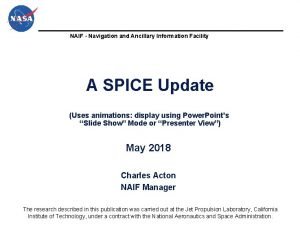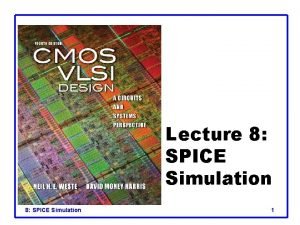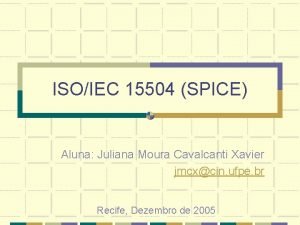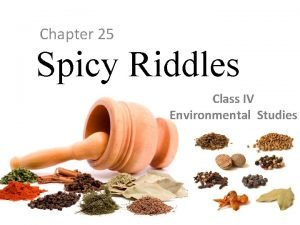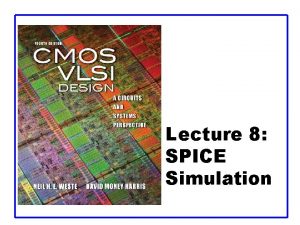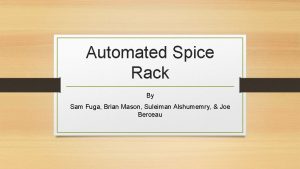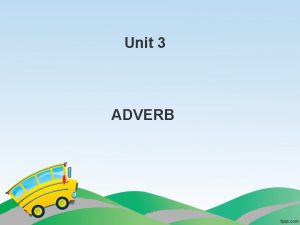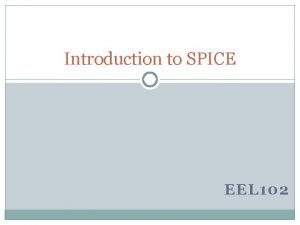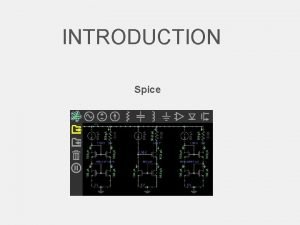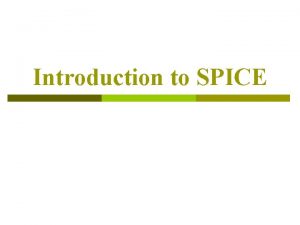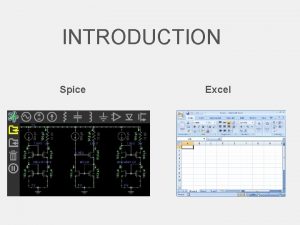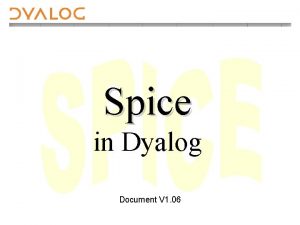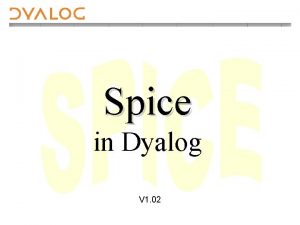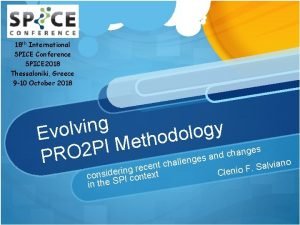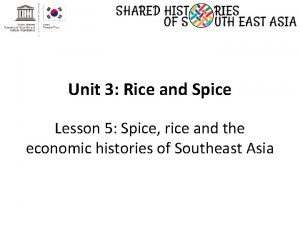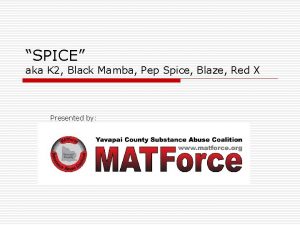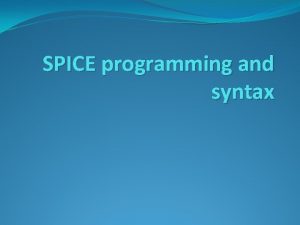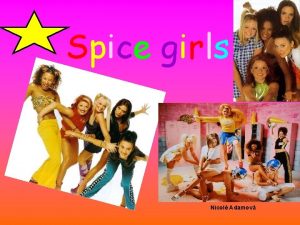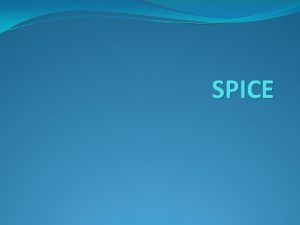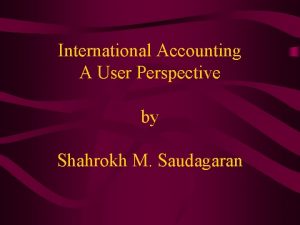Introduction to SPICE Version 16 2 Prof Shahrokh
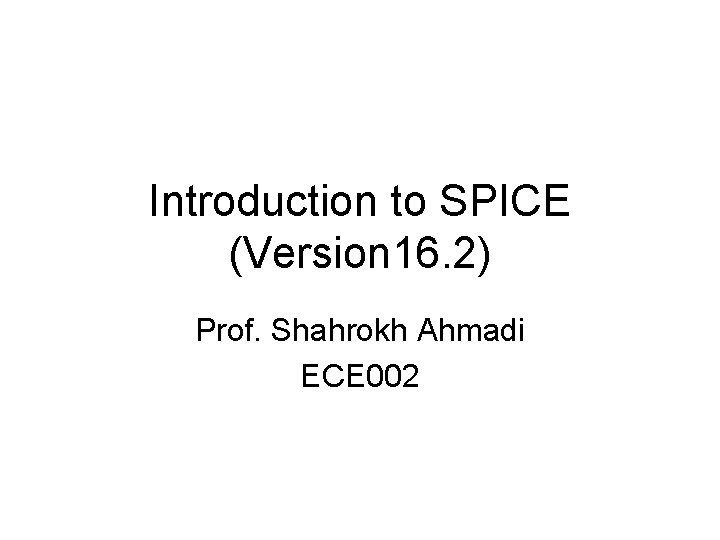
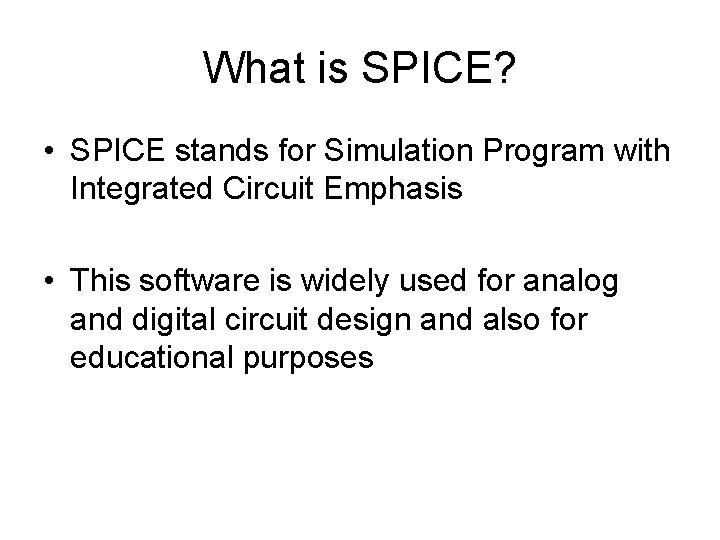
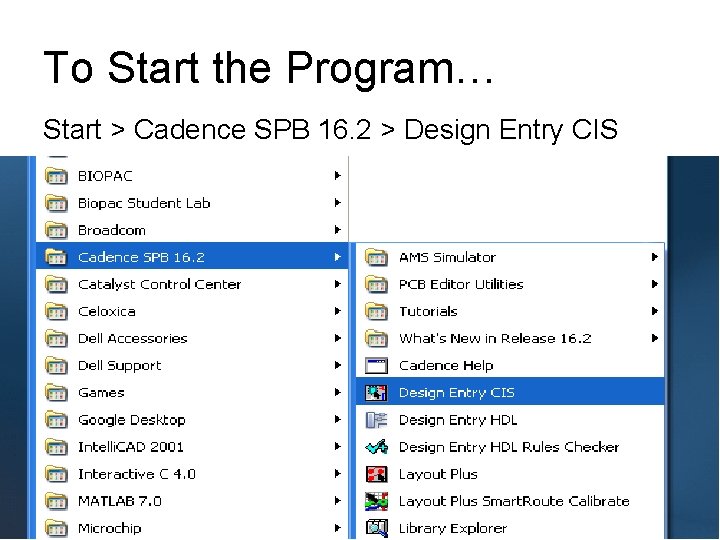
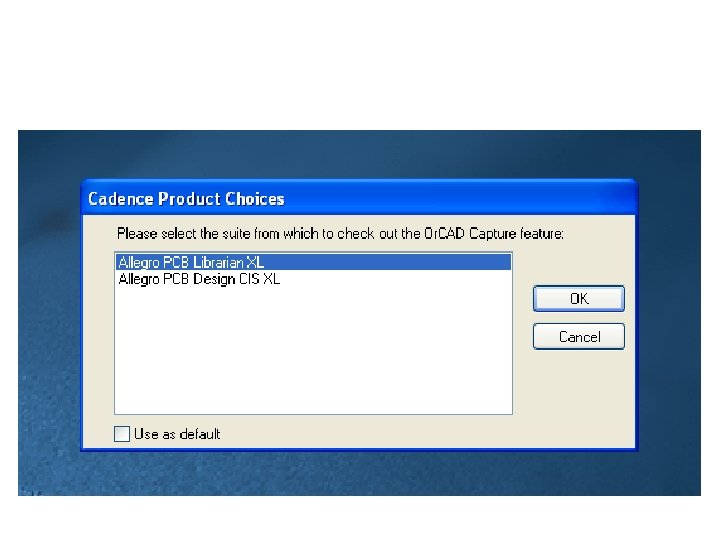
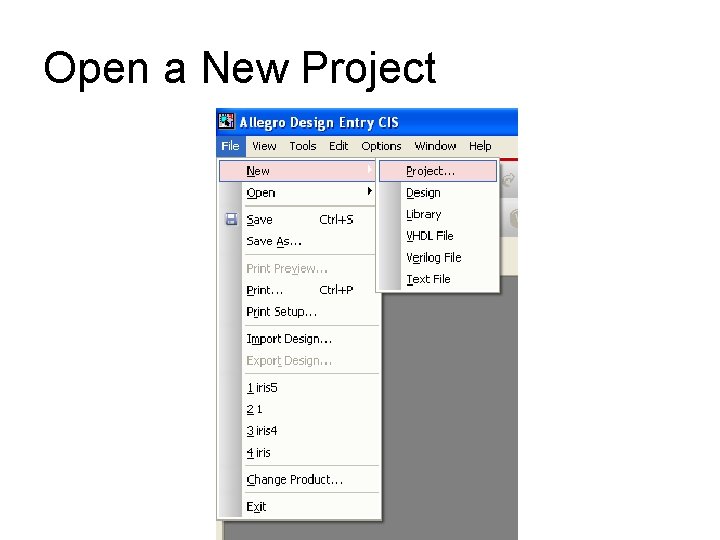
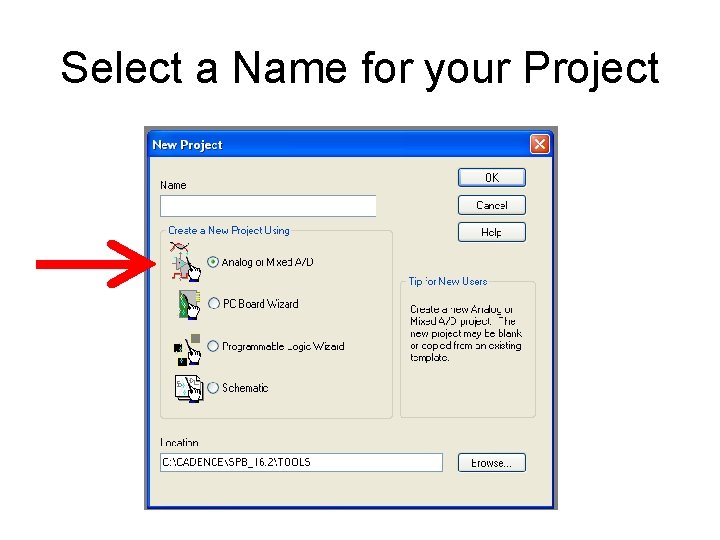
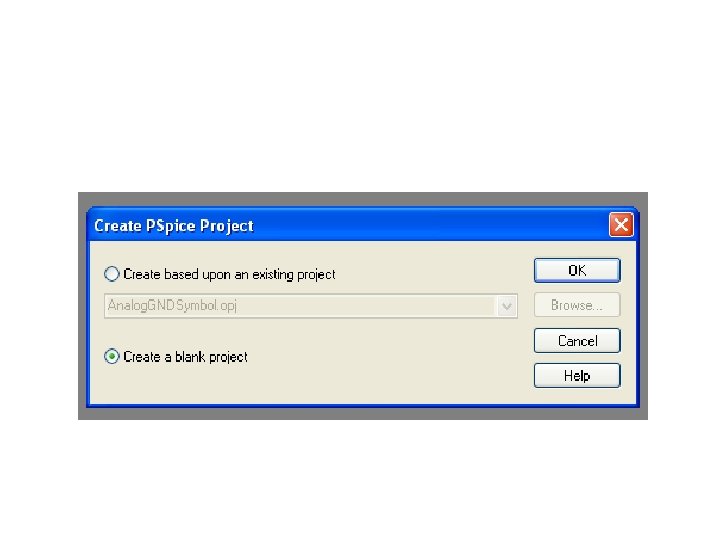
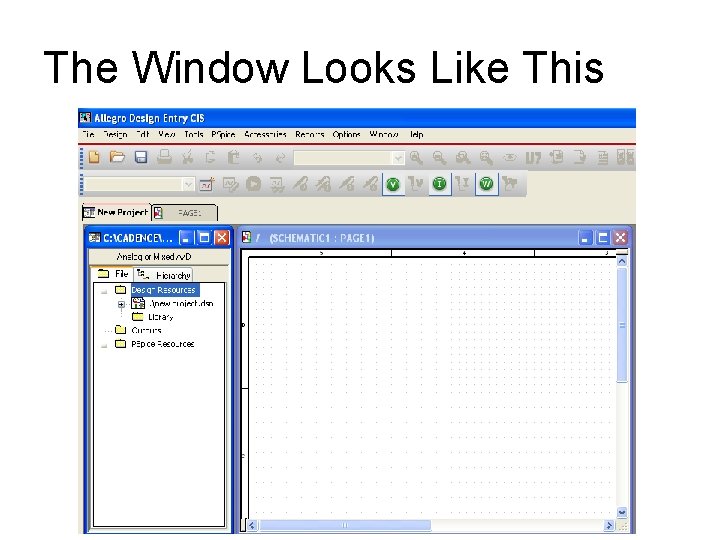
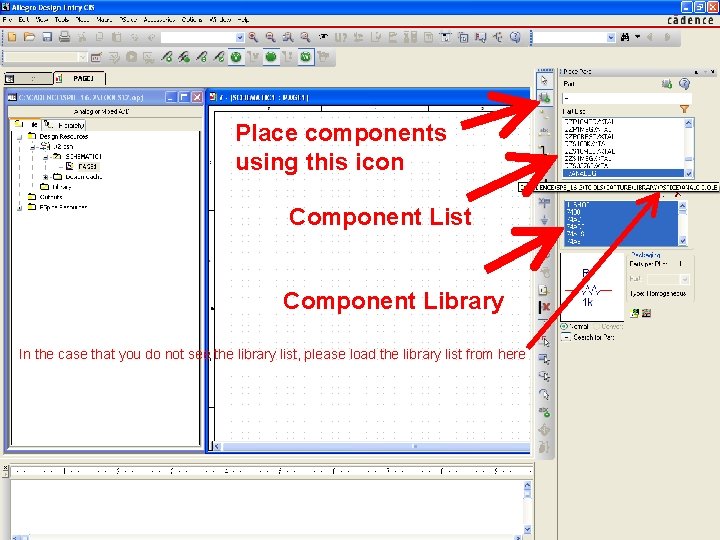
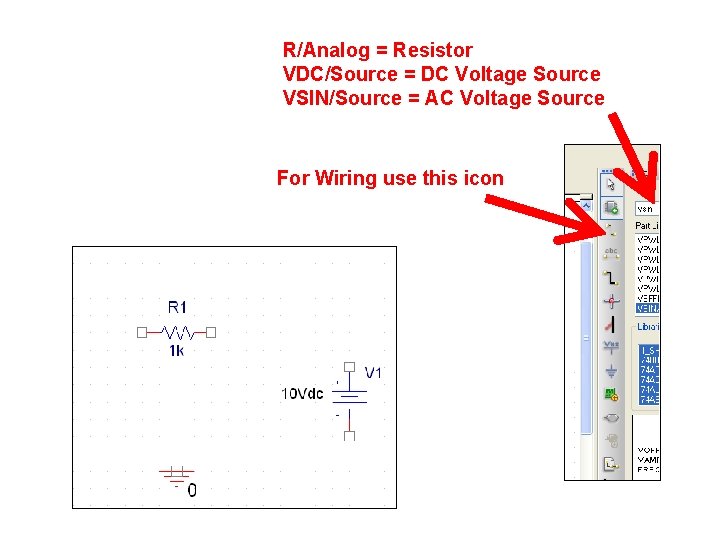
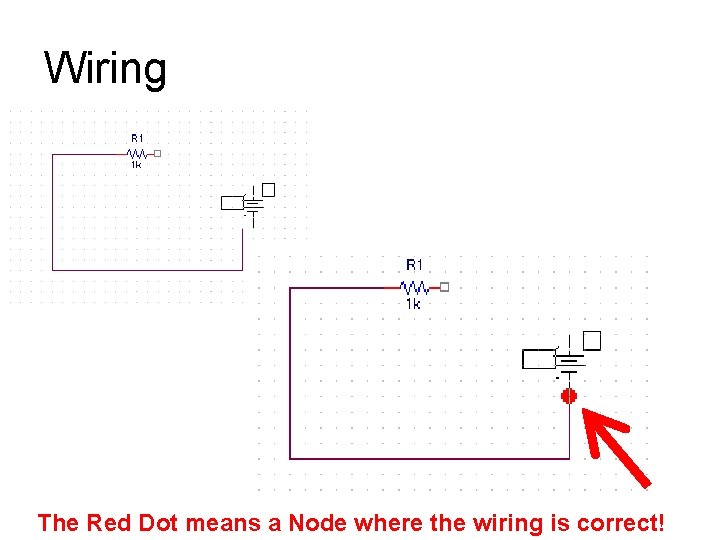
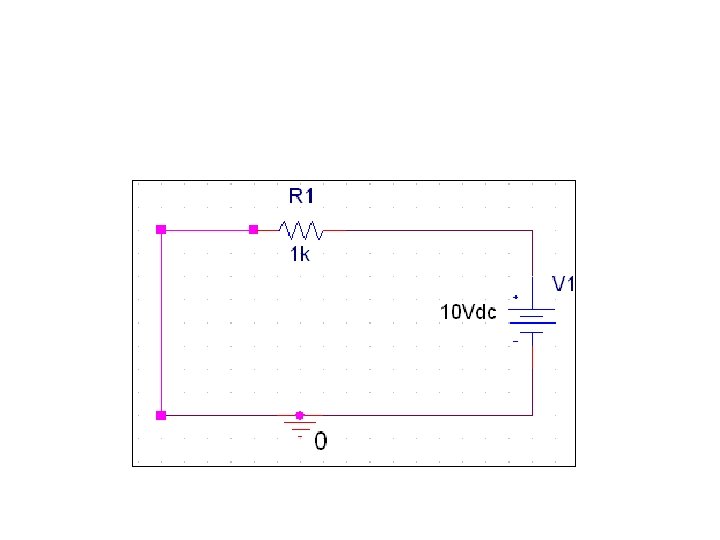
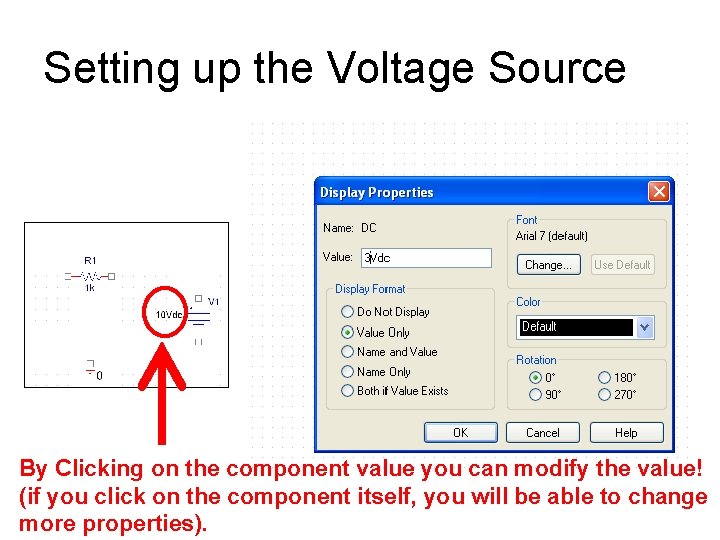
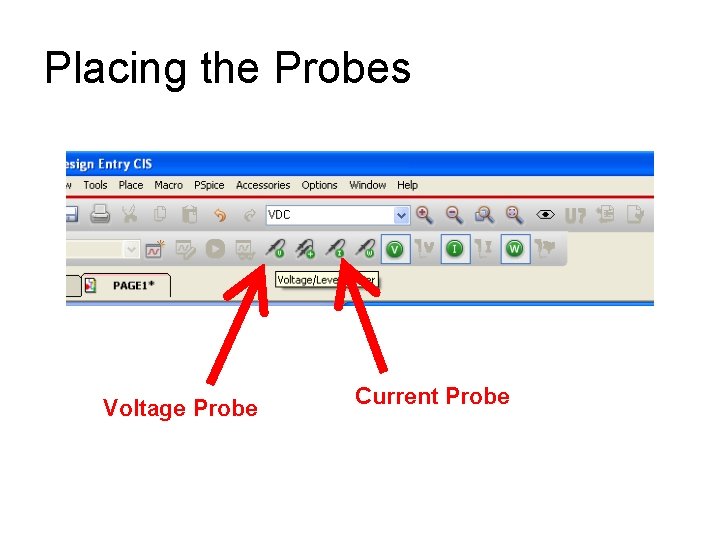
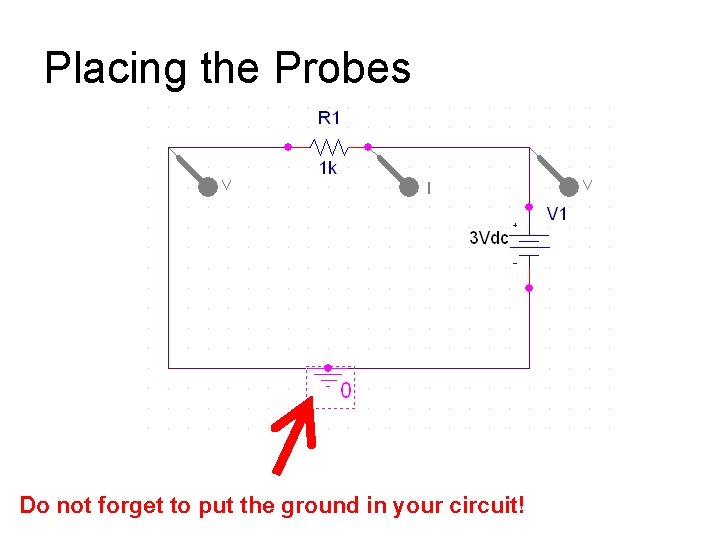
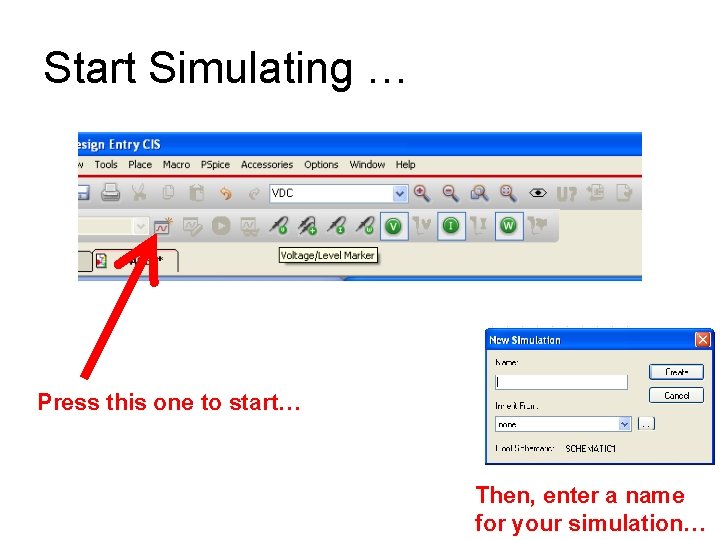
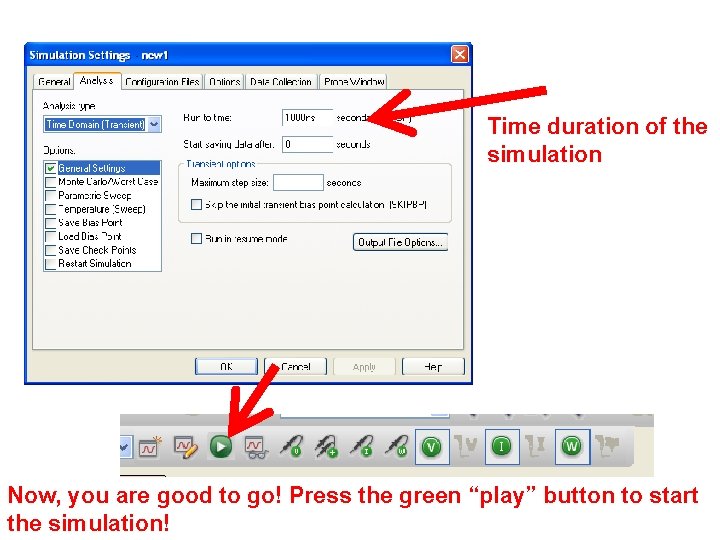
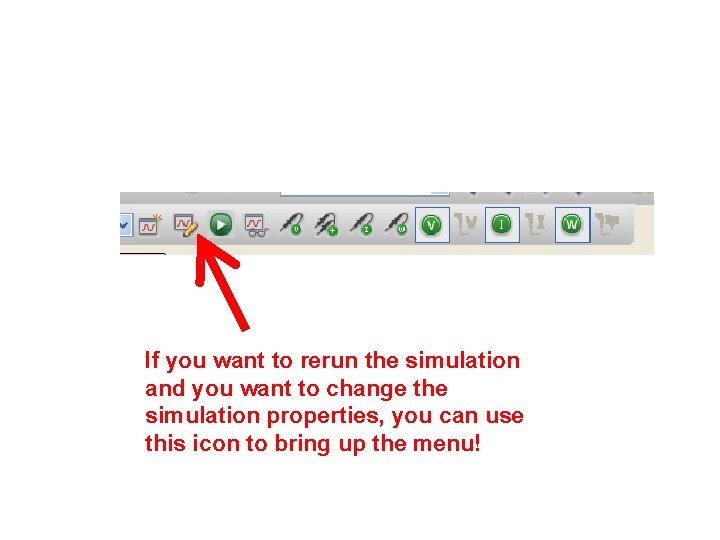
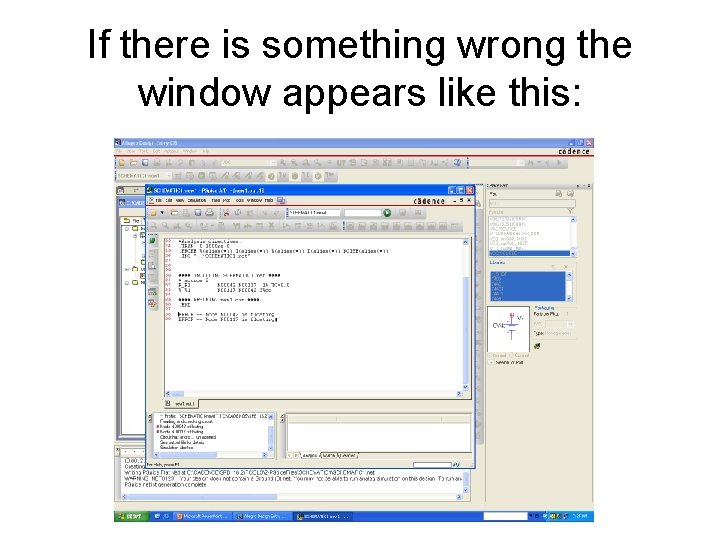
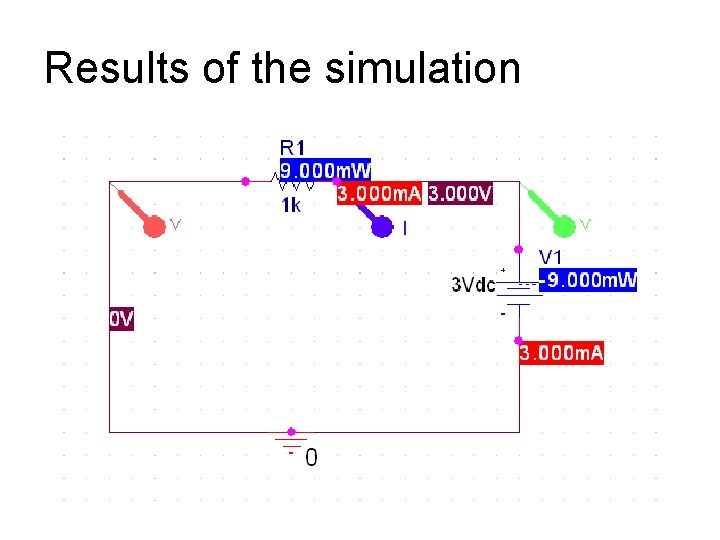
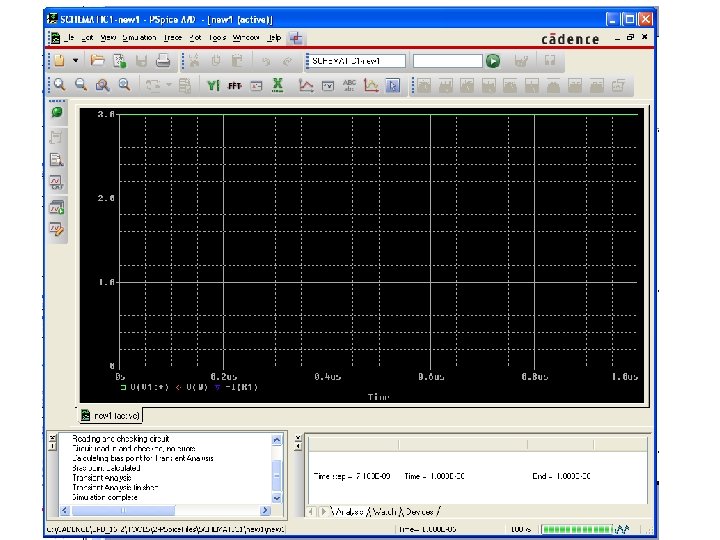

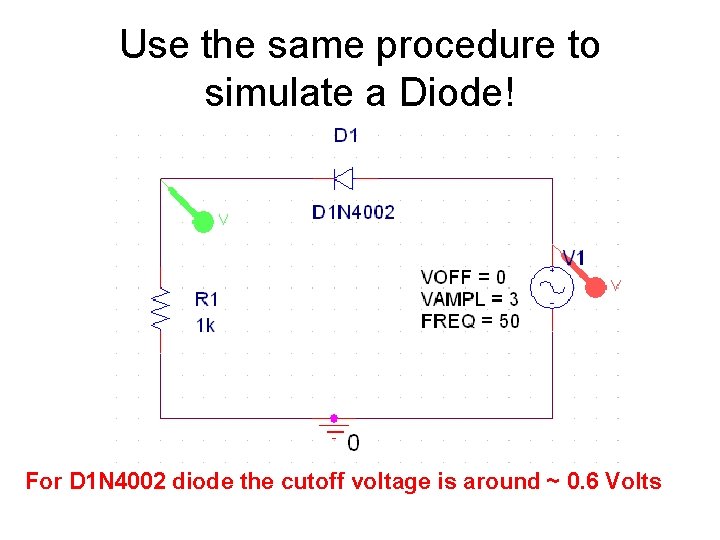
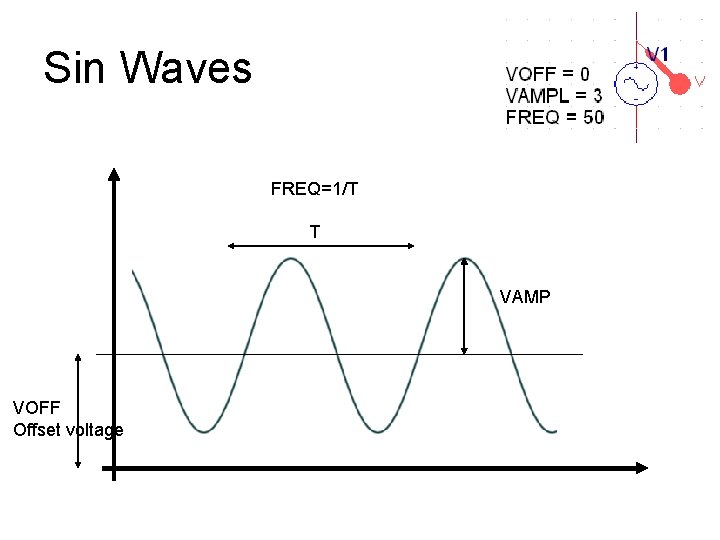
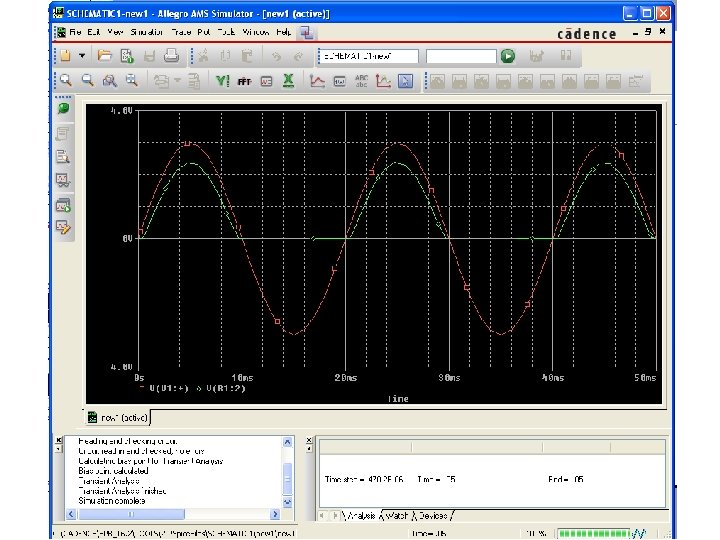
- Slides: 25
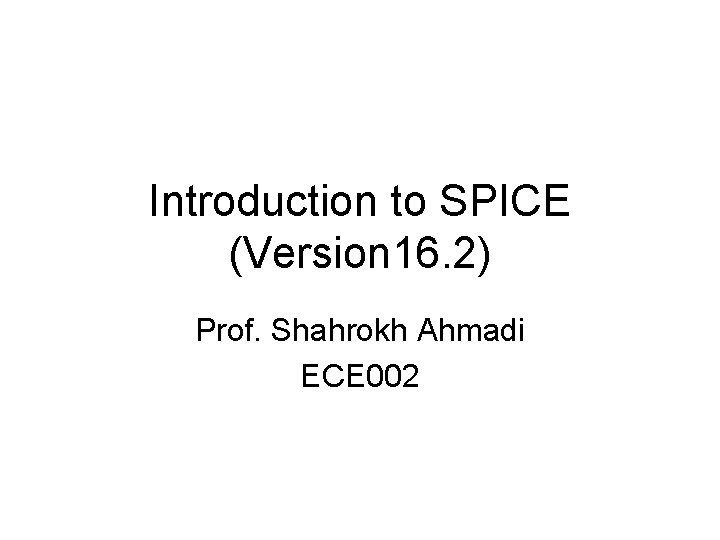
Introduction to SPICE (Version 16. 2) Prof. Shahrokh Ahmadi ECE 002
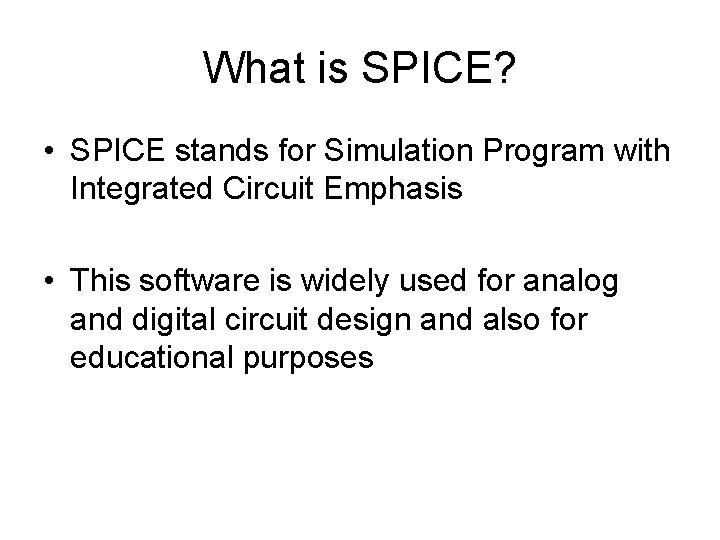
What is SPICE? • SPICE stands for Simulation Program with Integrated Circuit Emphasis • This software is widely used for analog and digital circuit design and also for educational purposes
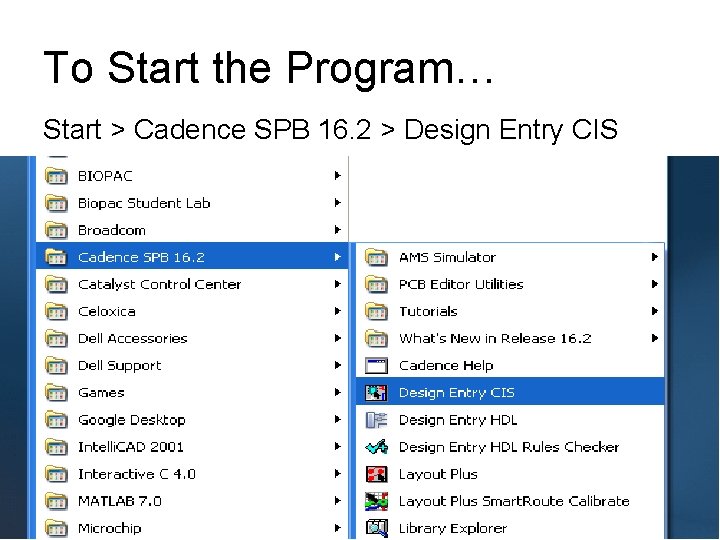
To Start the Program… Start > Cadence SPB 16. 2 > Design Entry CIS
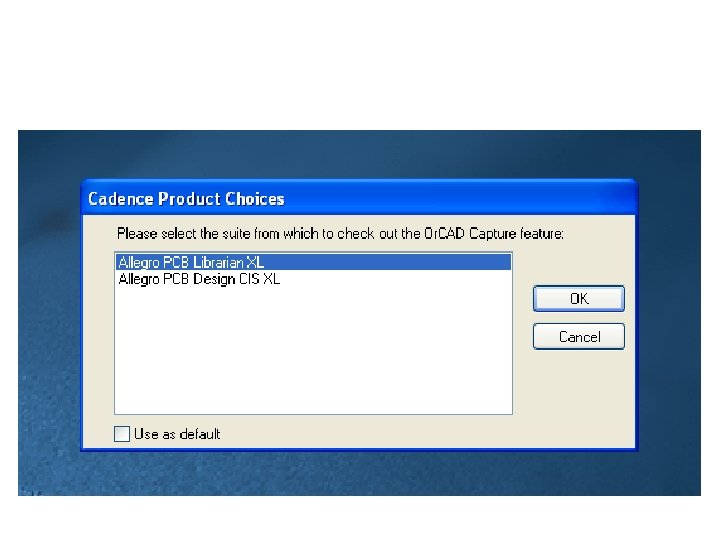
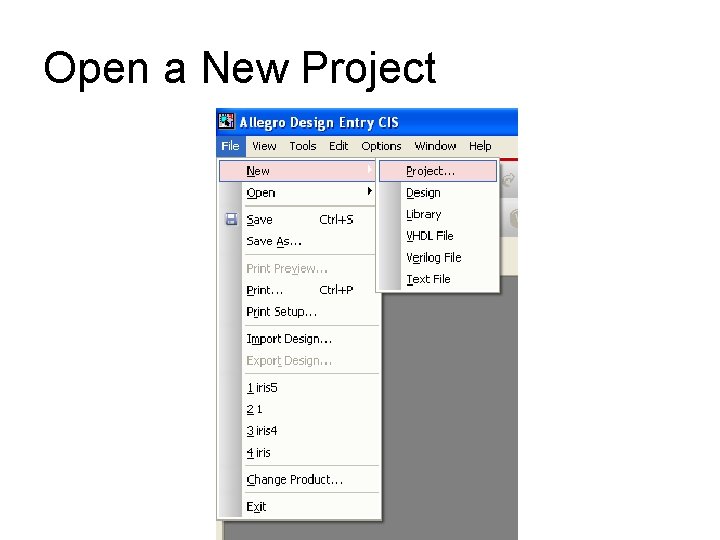
Open a New Project
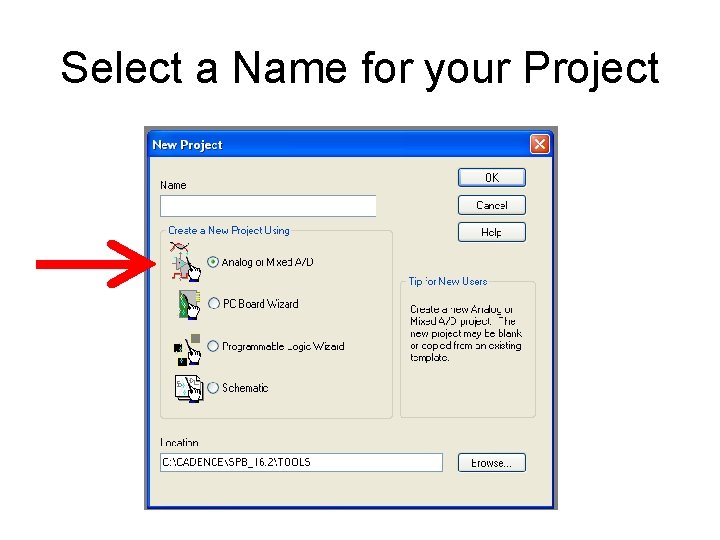
Select a Name for your Project
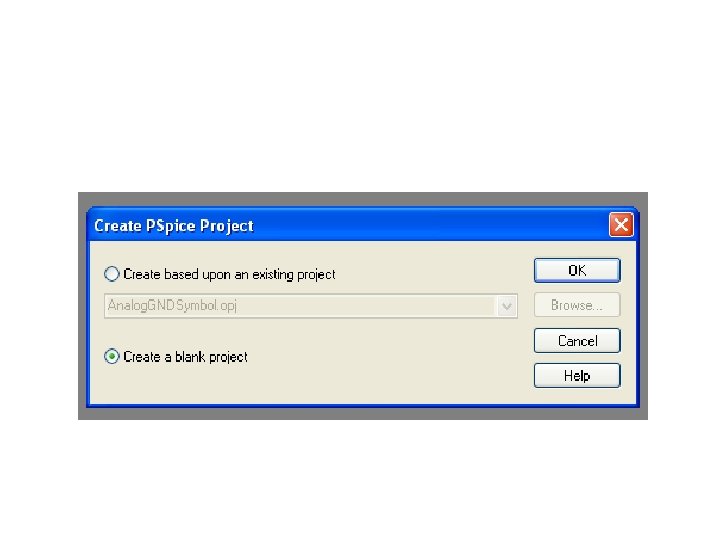
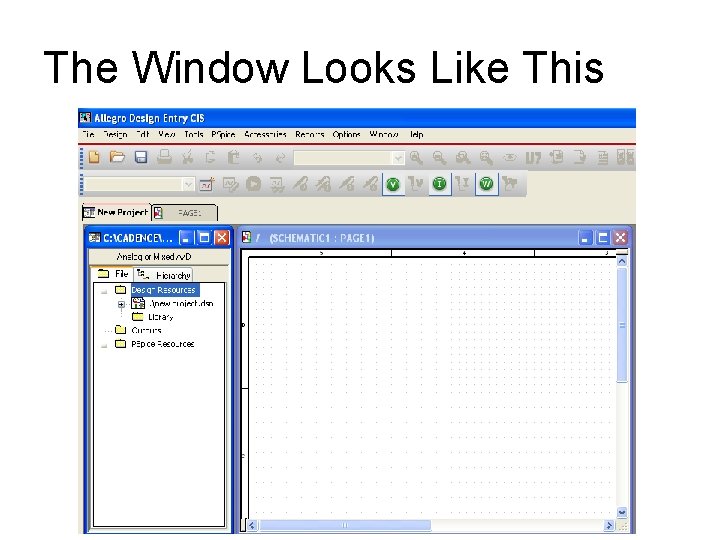
The Window Looks Like This
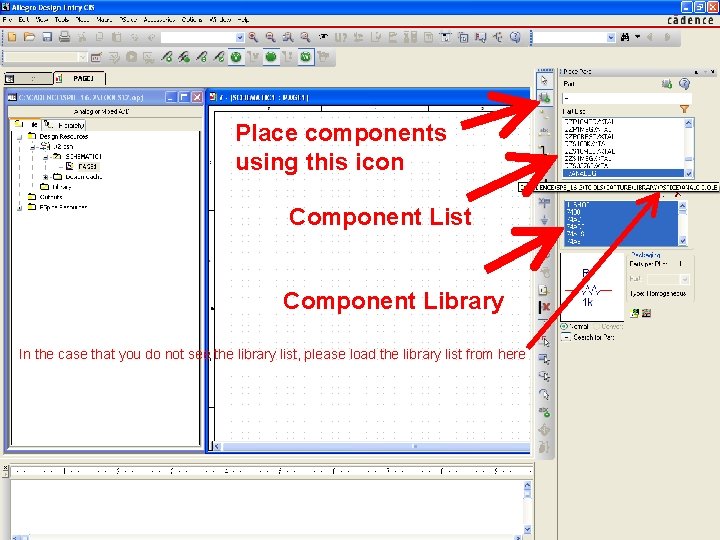
Place components using this icon Component List Component Library In the case that you do not see the library list, please load the library list from here
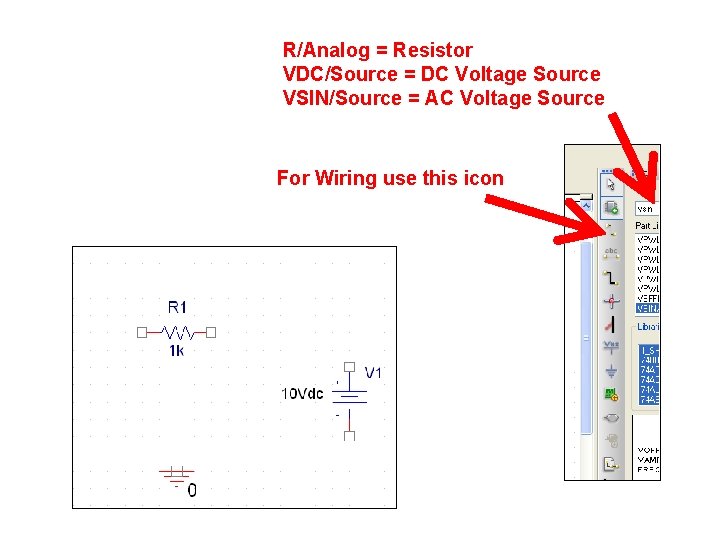
R/Analog = Resistor VDC/Source = DC Voltage Source VSIN/Source = AC Voltage Source For Wiring use this icon
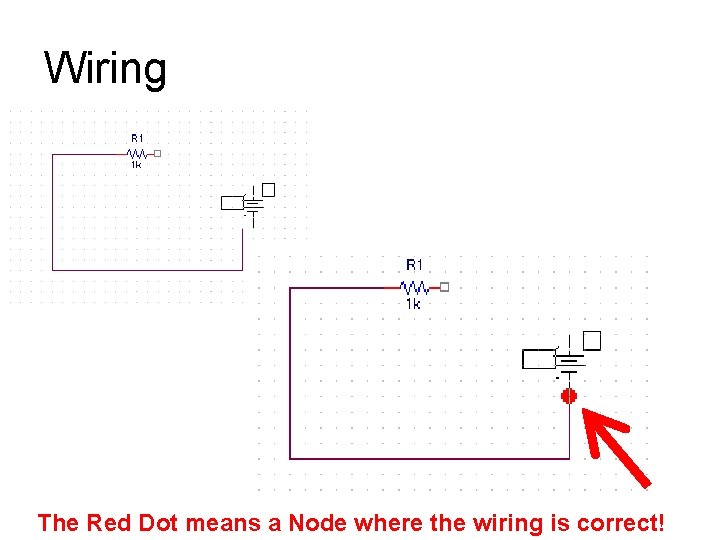
Wiring The Red Dot means a Node where the wiring is correct!
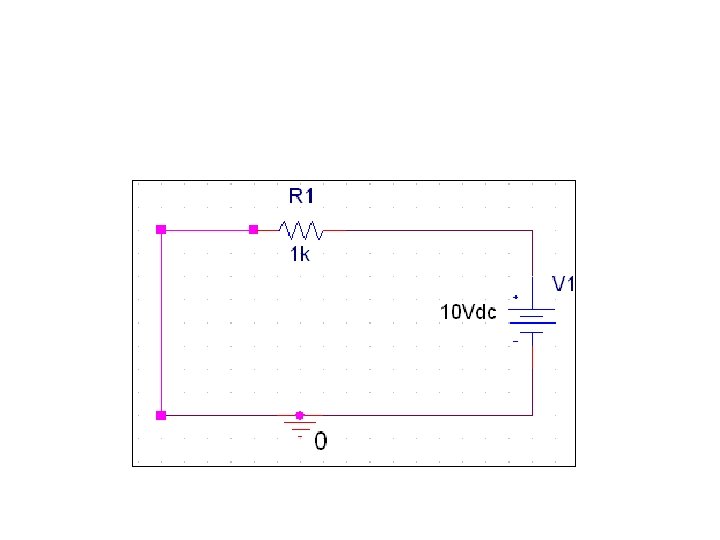
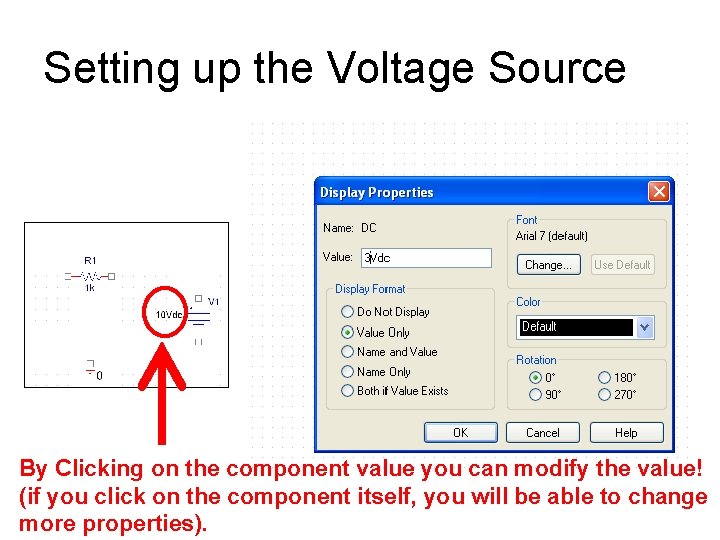
Setting up the Voltage Source By Clicking on the component value you can modify the value! (if you click on the component itself, you will be able to change more properties).
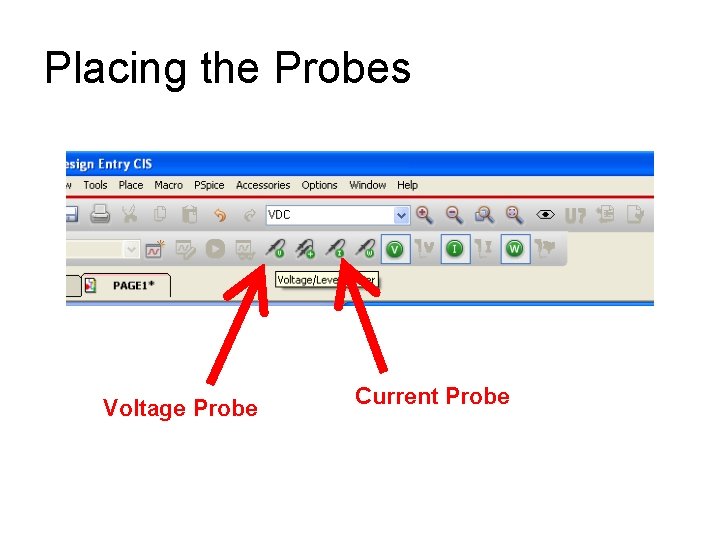
Placing the Probes Voltage Probe Current Probe
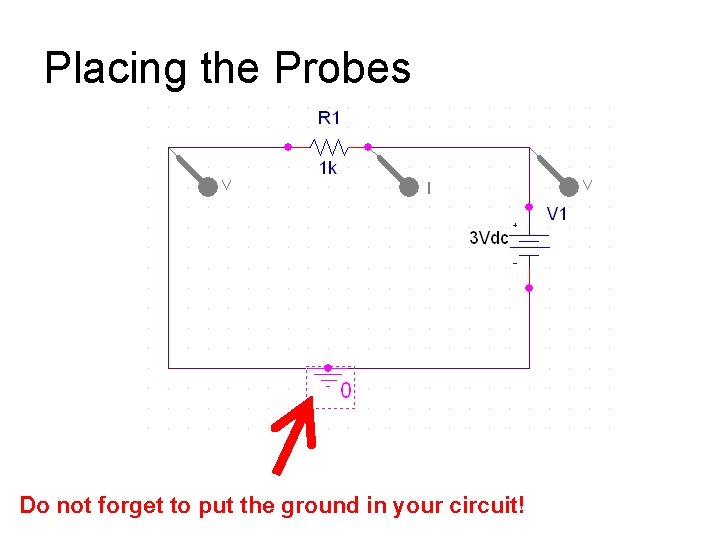
Placing the Probes Do not forget to put the ground in your circuit!
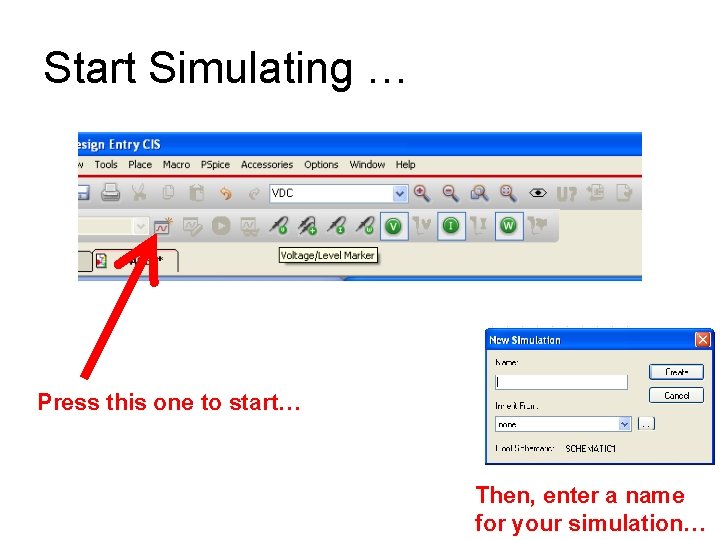
Start Simulating … Press this one to start… Then, enter a name for your simulation…
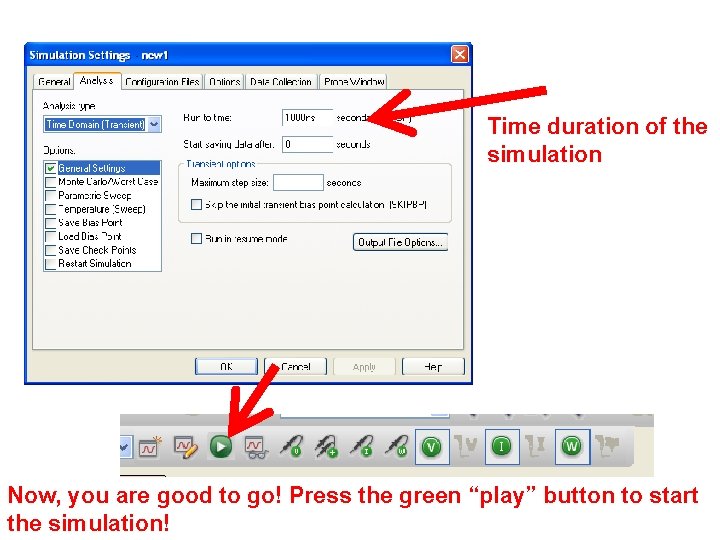
Time duration of the simulation Now, you are good to go! Press the green “play” button to start the simulation!
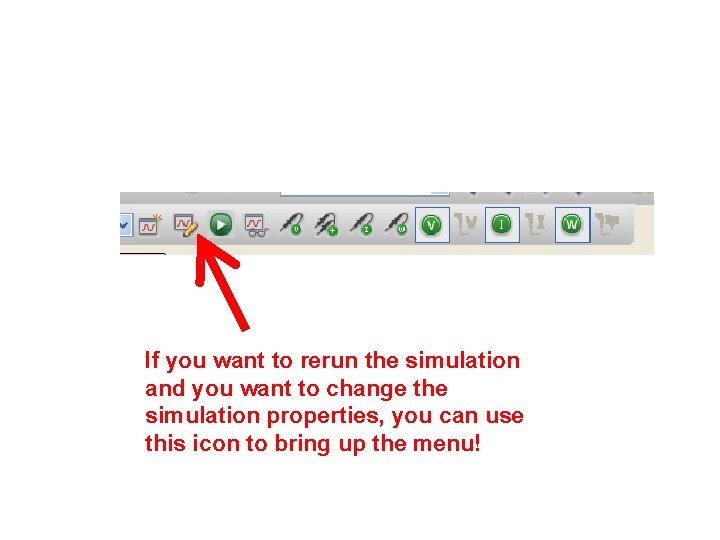
If you want to rerun the simulation and you want to change the simulation properties, you can use this icon to bring up the menu!
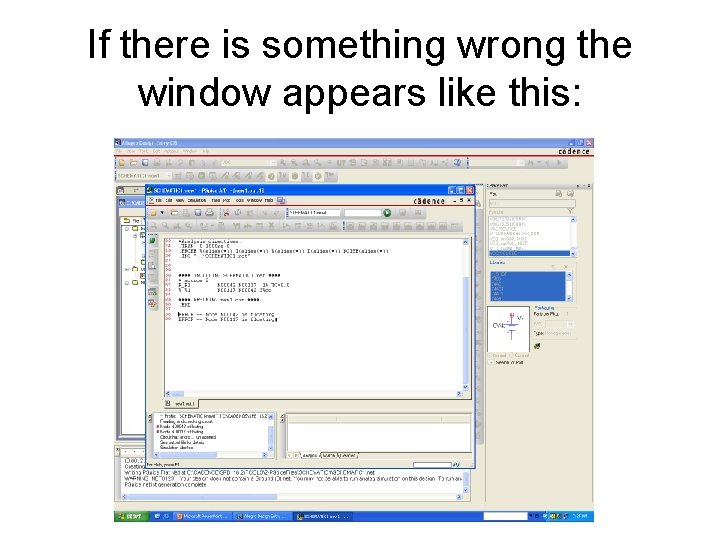
If there is something wrong the window appears like this:
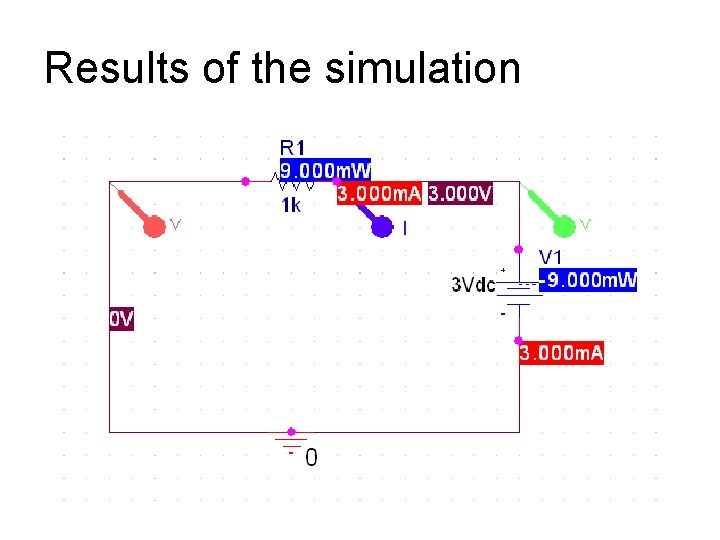
Results of the simulation
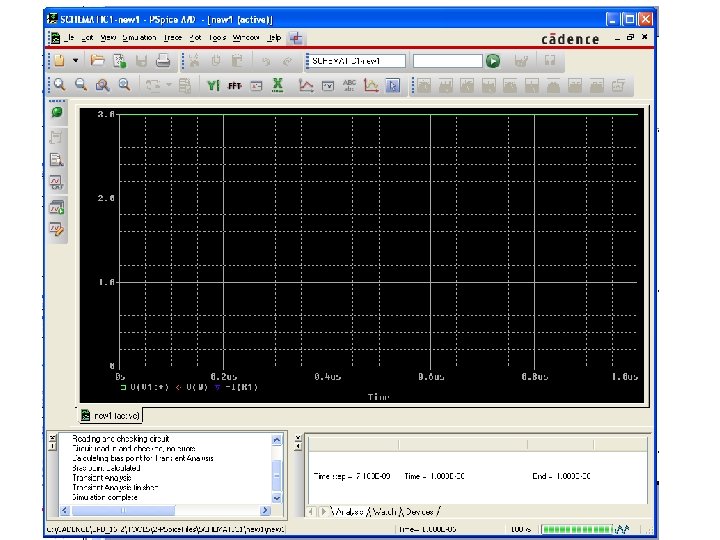

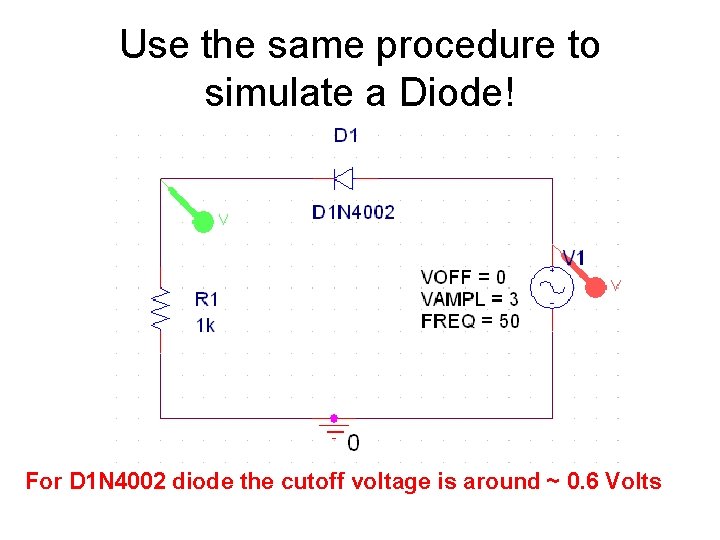
Use the same procedure to simulate a Diode! For D 1 N 4002 diode the cutoff voltage is around ~ 0. 6 Volts
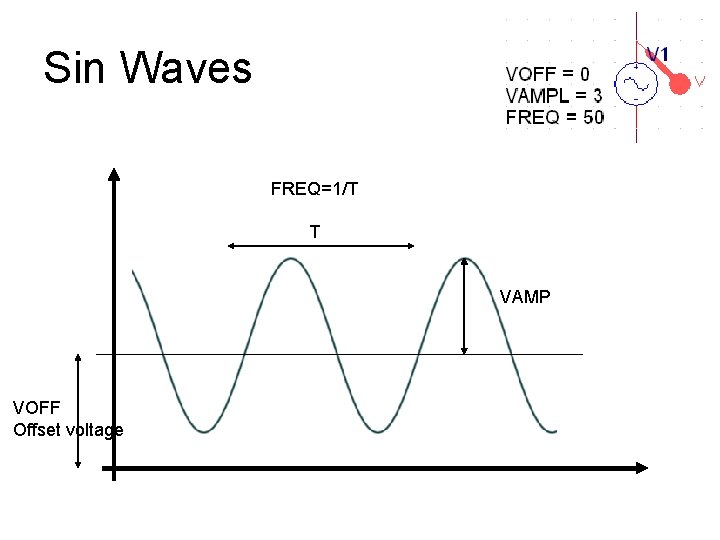
Sin Waves FREQ=1/T T VAMP VOFF Offset voltage
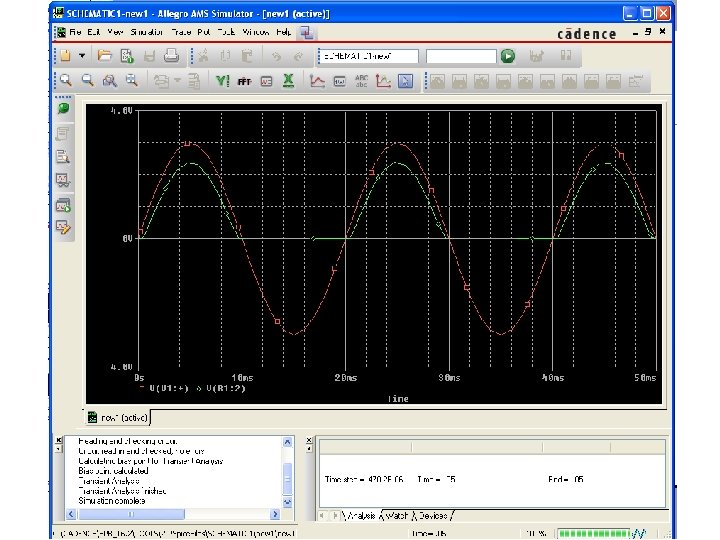
 Conclusion partielle texte argumentatif
Conclusion partielle texte argumentatif Raguni spice
Raguni spice Spice portal schneider
Spice portal schneider Difference between spice and herbs
Difference between spice and herbs Spice themes ap world
Spice themes ap world Mali spice chart
Mali spice chart Chapter 15
Chapter 15 East asia spice chart
East asia spice chart نمایندگی اولد اسپایس
نمایندگی اولد اسپایس Old spice case study
Old spice case study Everything is poison
Everything is poison Norma spice
Norma spice Mission engineering
Mission engineering Iso 15504 vs cmmi
Iso 15504 vs cmmi Q letter is used in spice in vlsi
Q letter is used in spice in vlsi X letter in spice units in vlsi
X letter in spice units in vlsi Modelo spice
Modelo spice Spice vlsi
Spice vlsi 10 spicy riddles
10 spicy riddles The rice n spice international ltd
The rice n spice international ltd Spice simulation
Spice simulation Q letter is used in spice in vlsi
Q letter is used in spice in vlsi Vlsi
Vlsi Automated spice rack
Automated spice rack Figurative language is language that:
Figurative language is language that: What is adverb of degree
What is adverb of degree