Introduction to Sentaurus TCAD David Pennicard University of
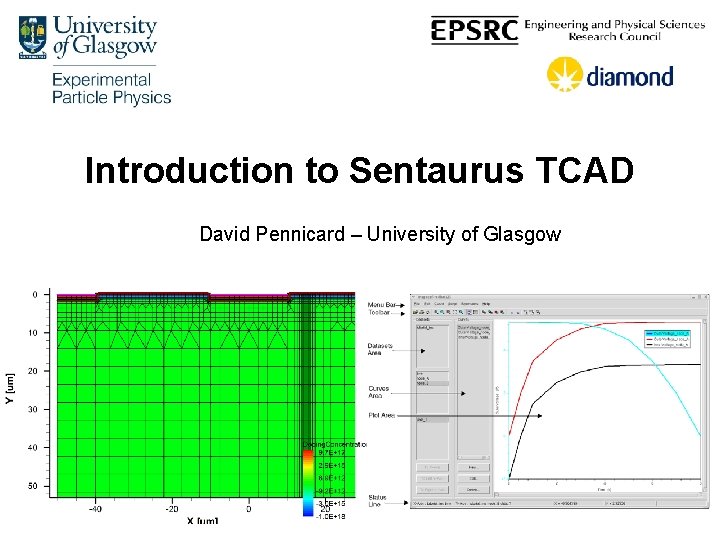
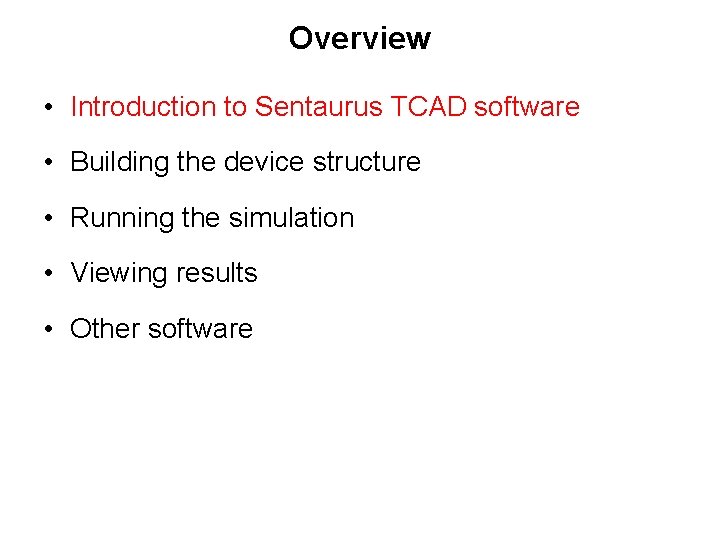
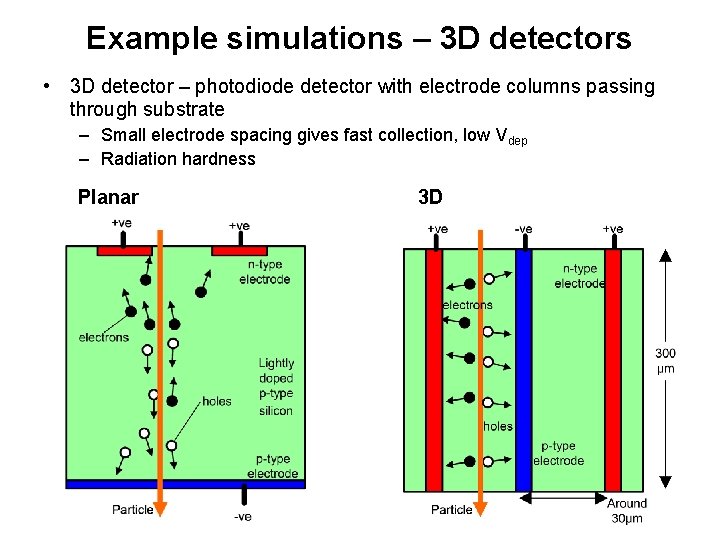
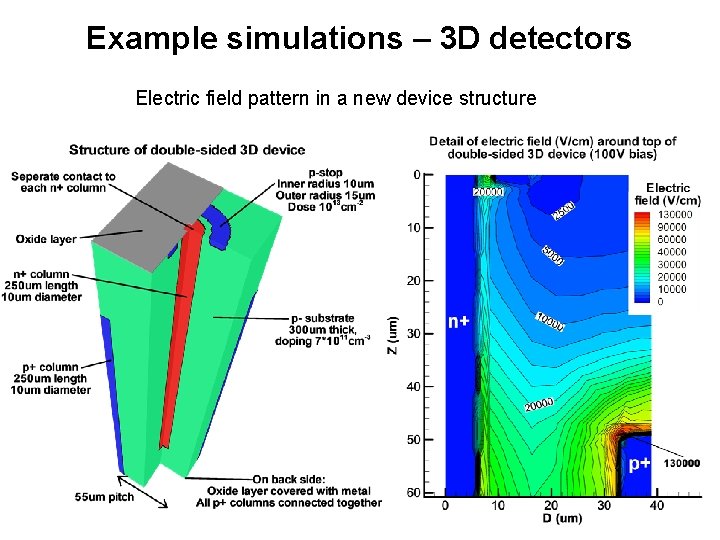
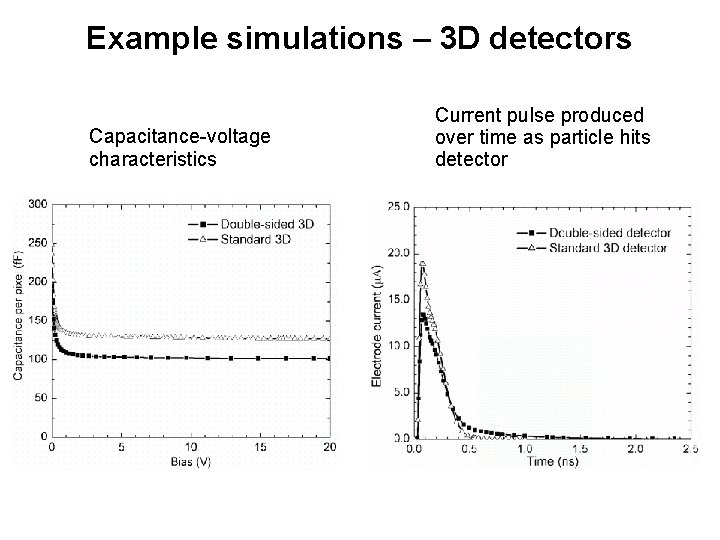
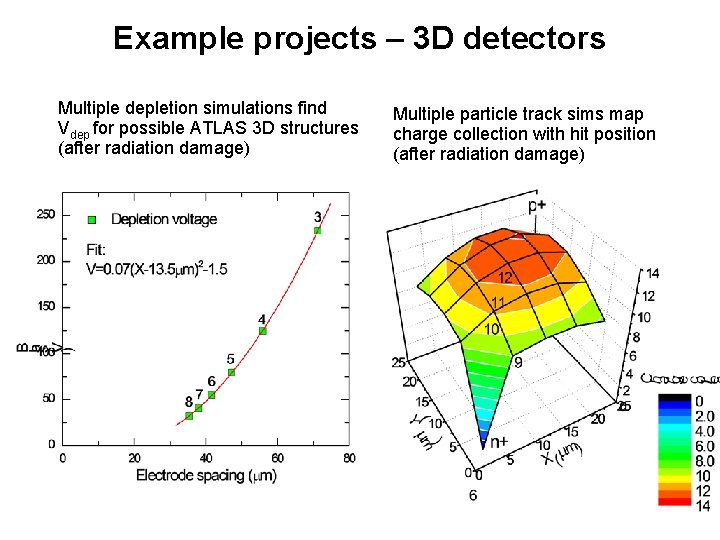
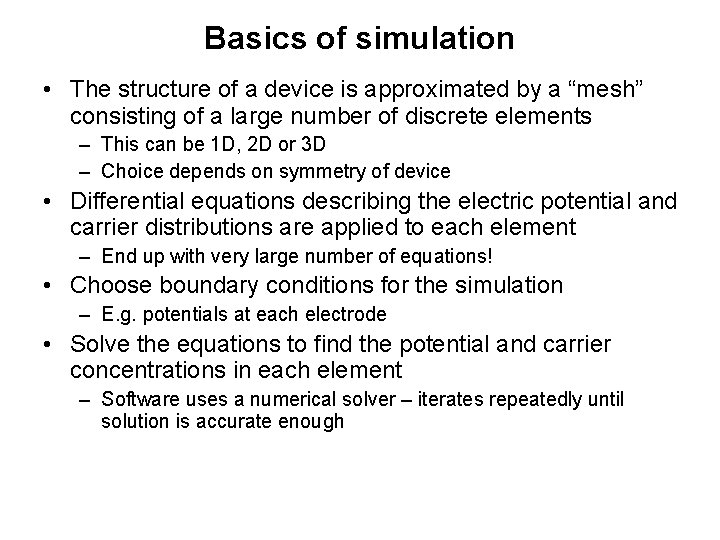
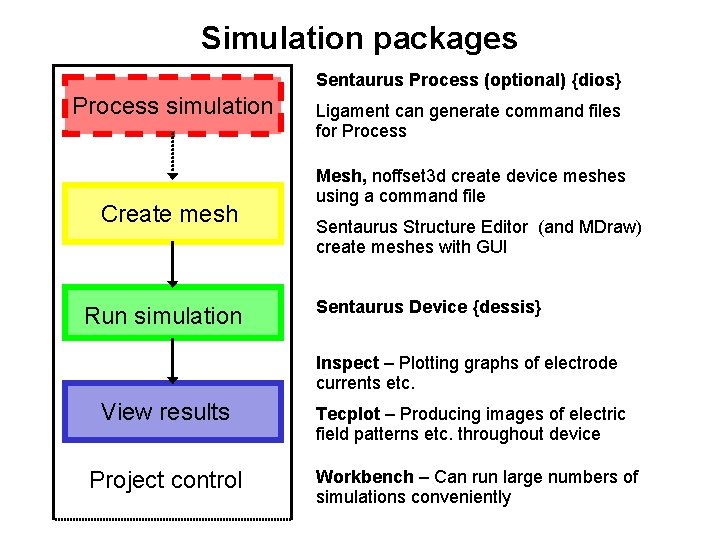
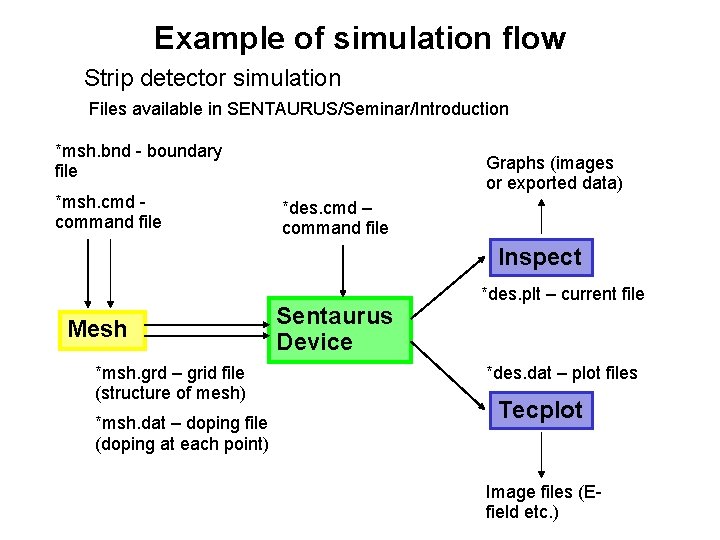
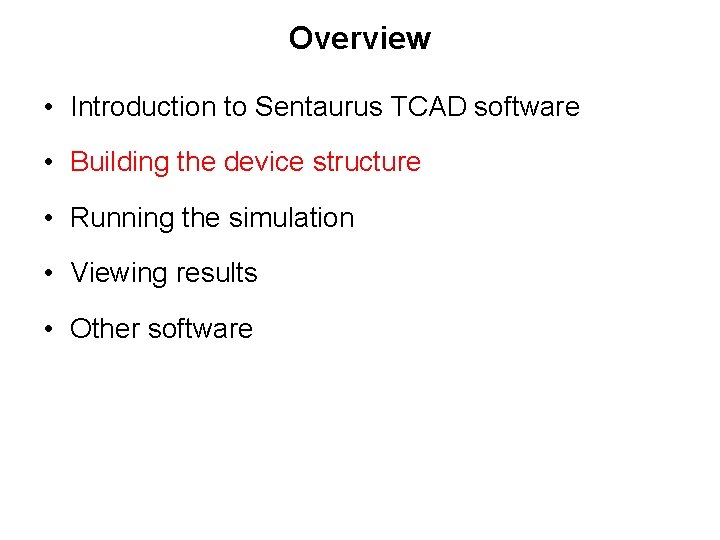
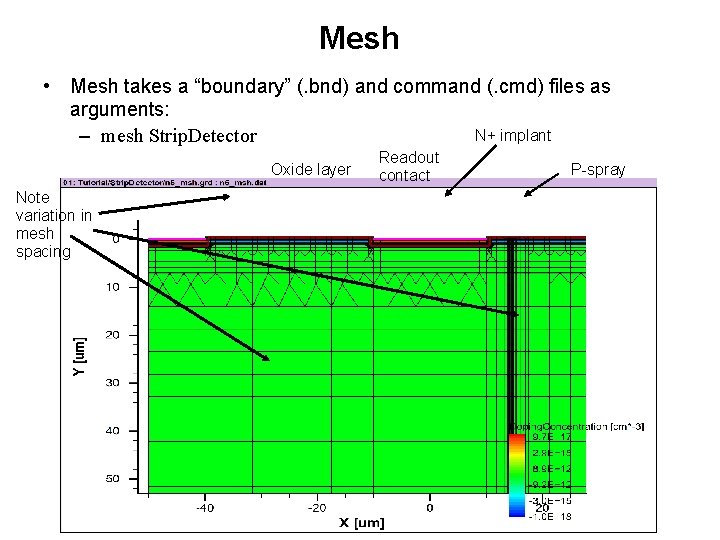
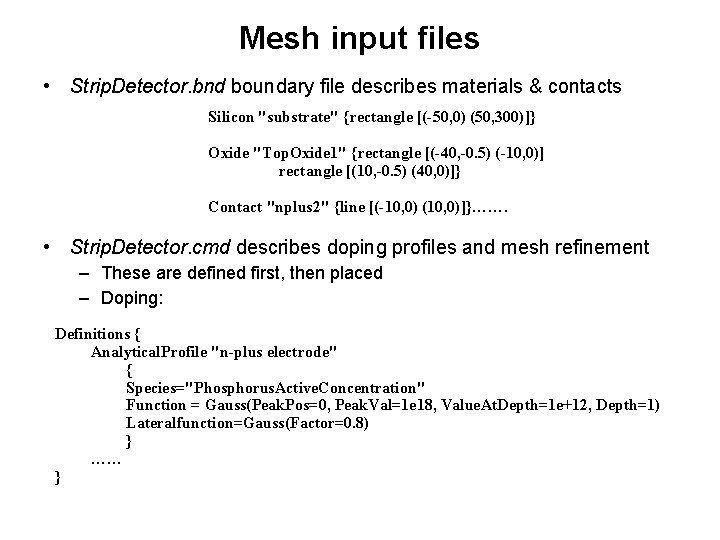
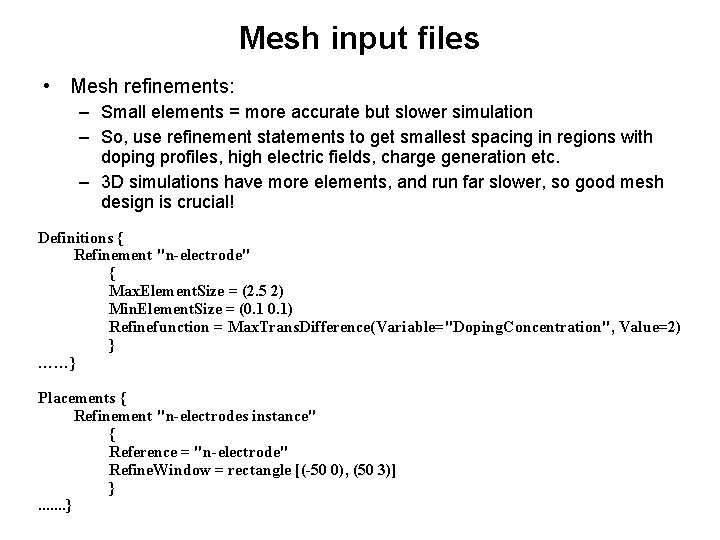
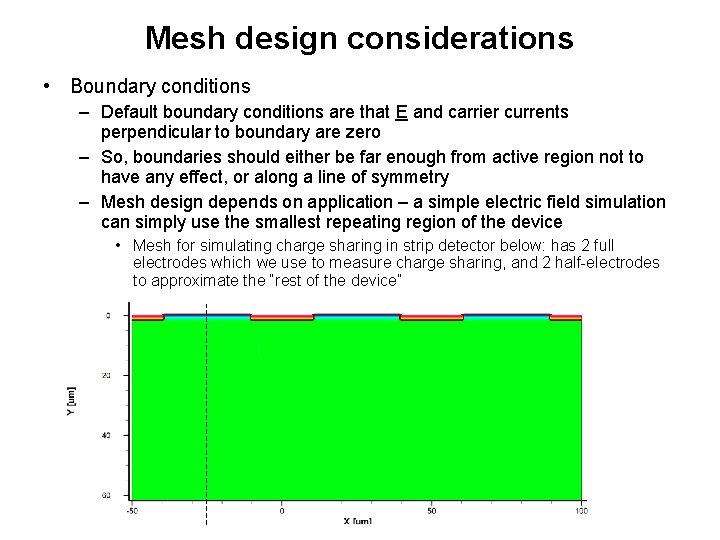
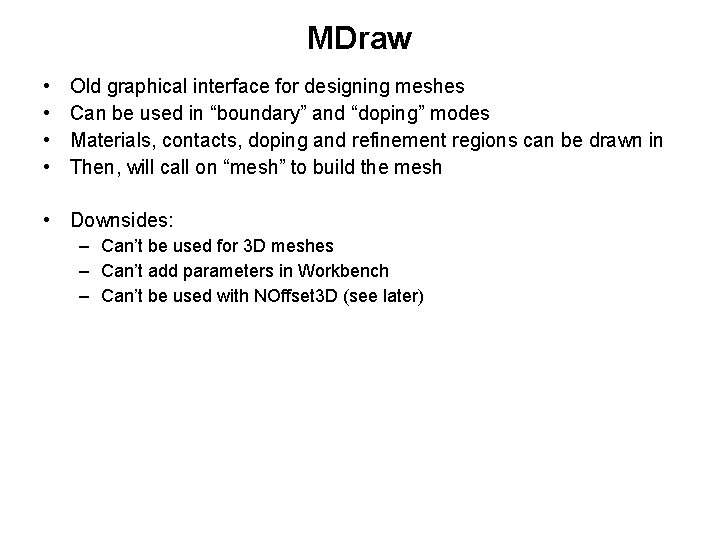
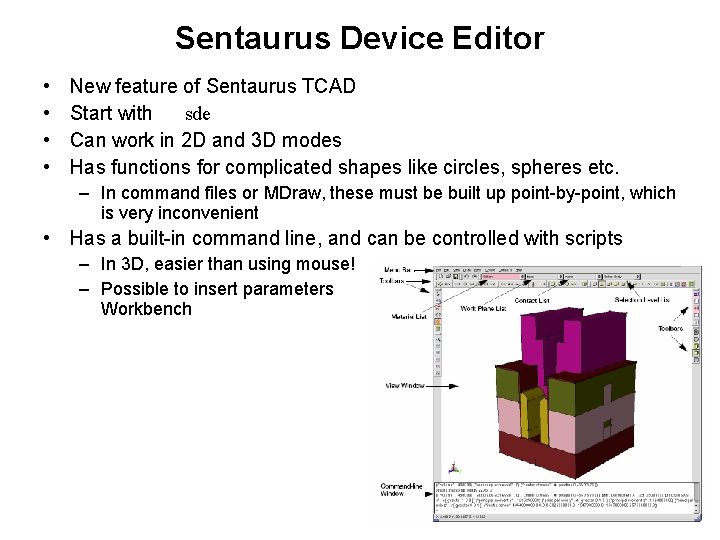
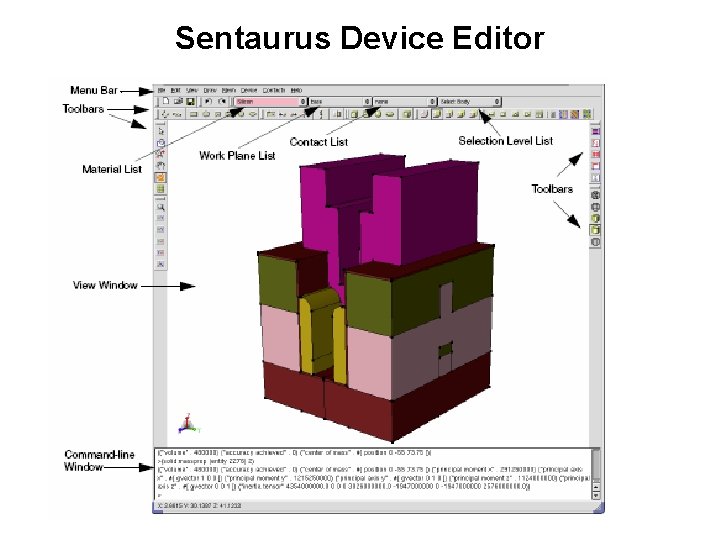
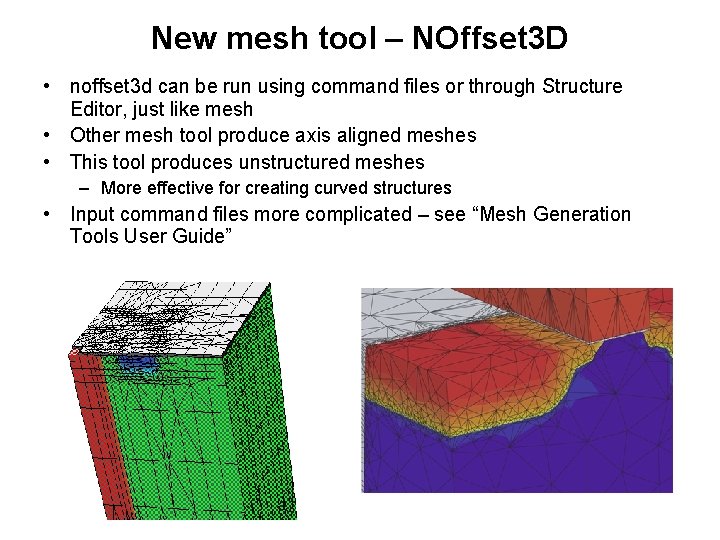
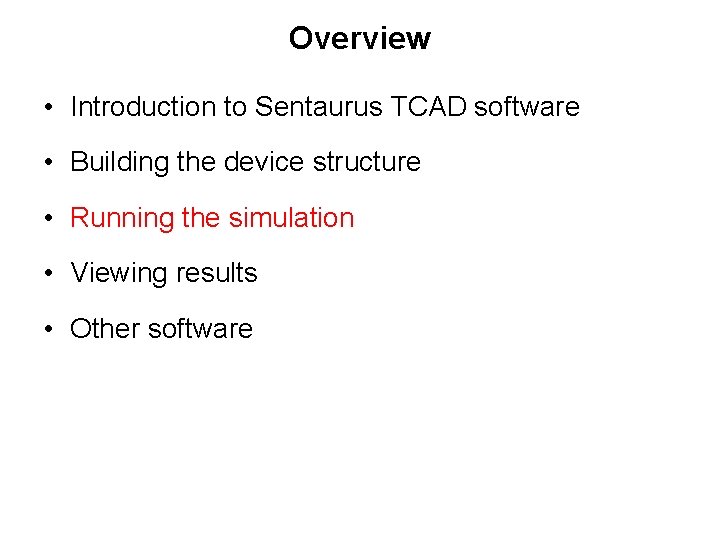
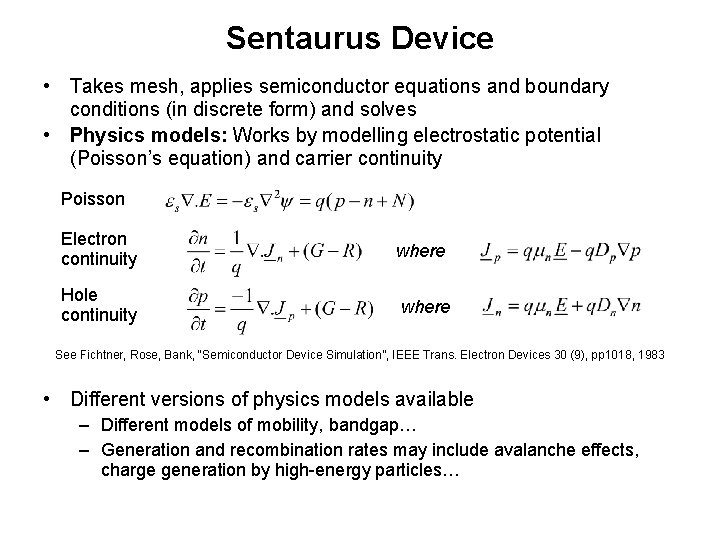
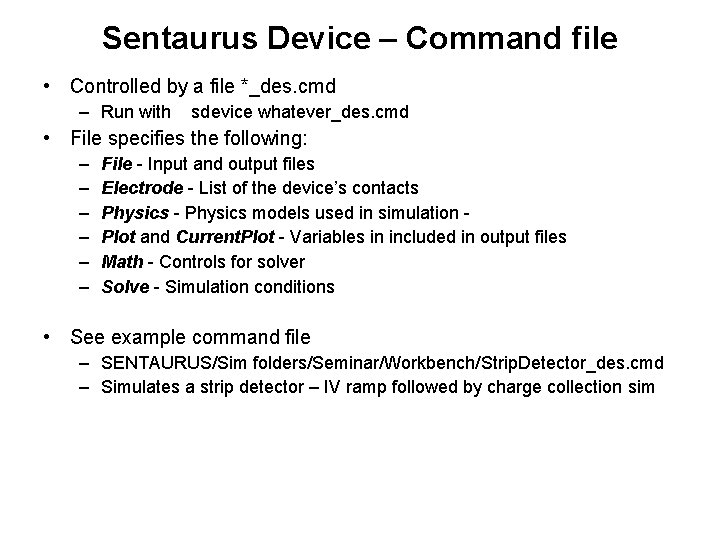
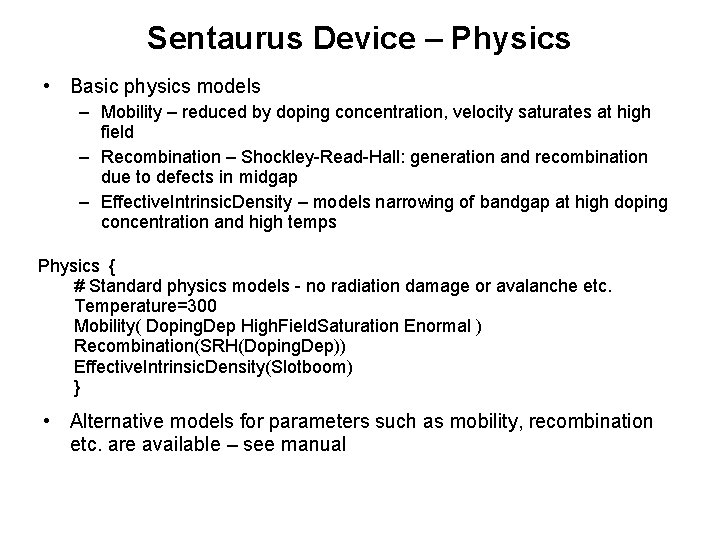
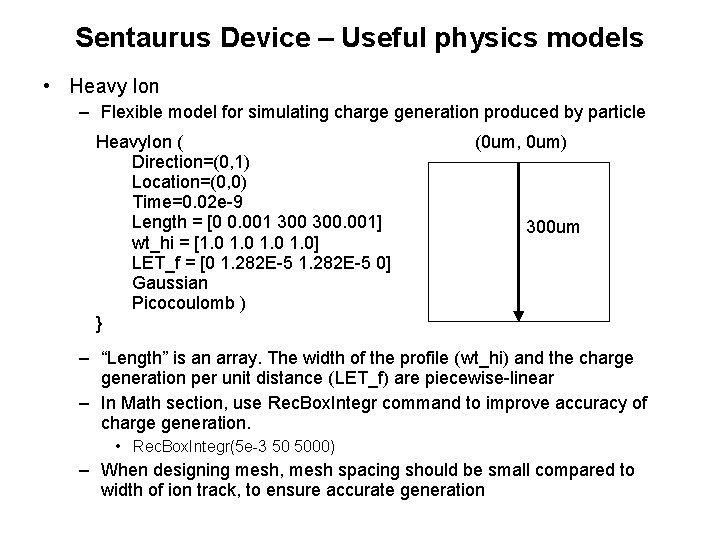
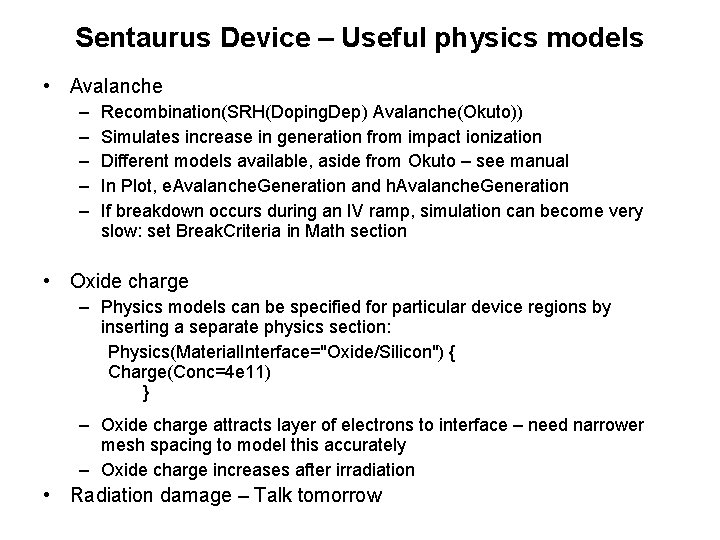
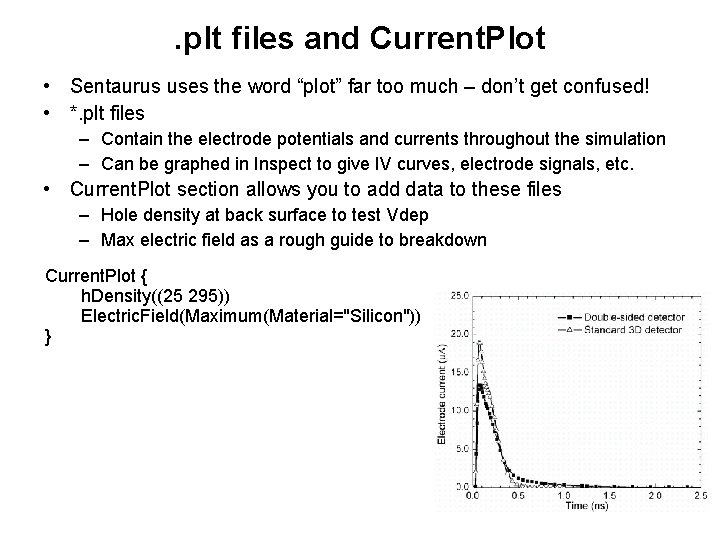
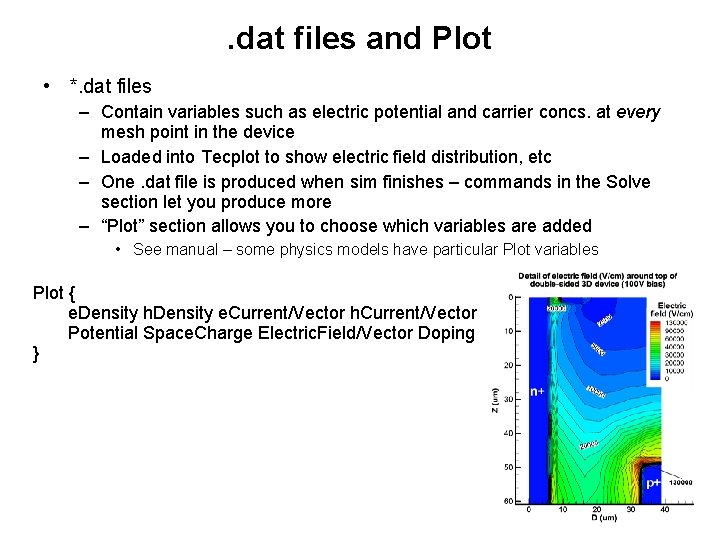
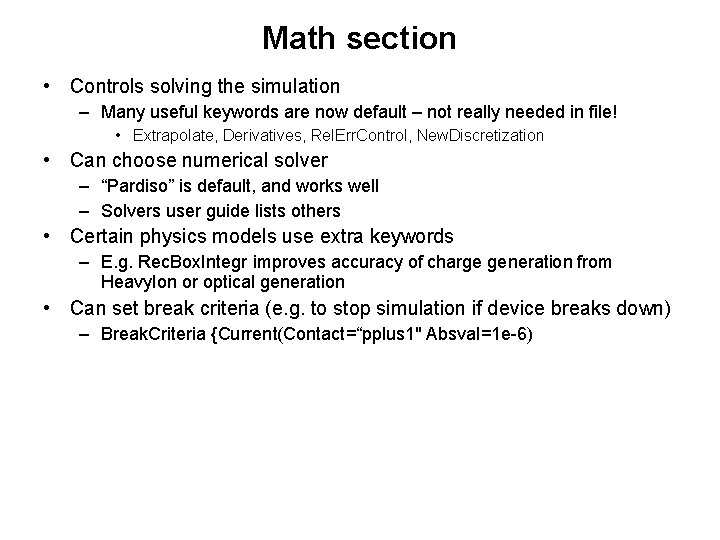
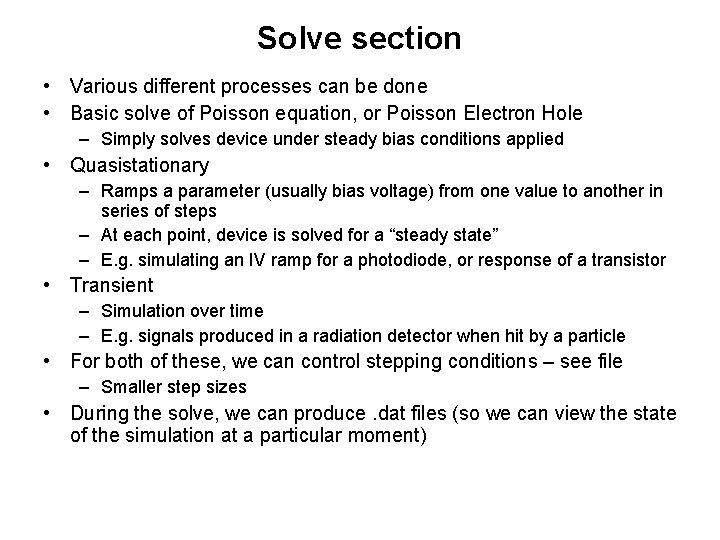
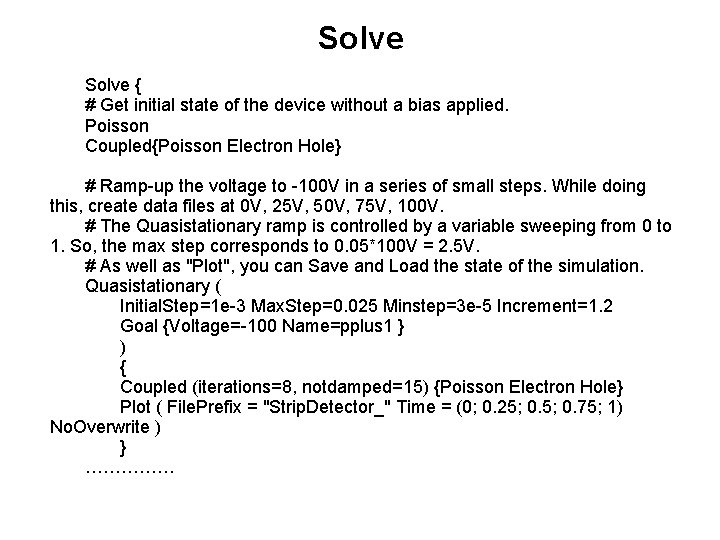
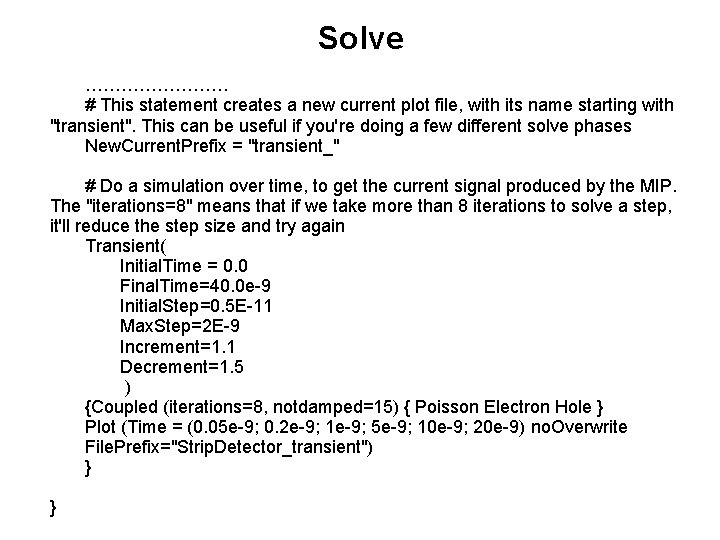
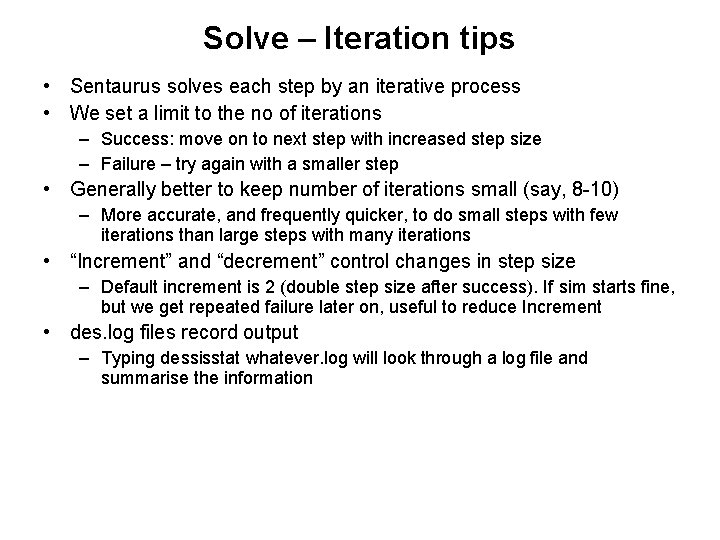

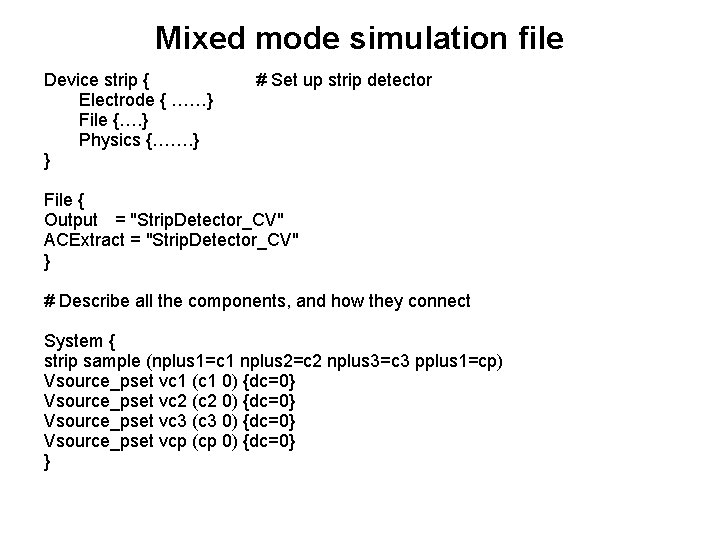
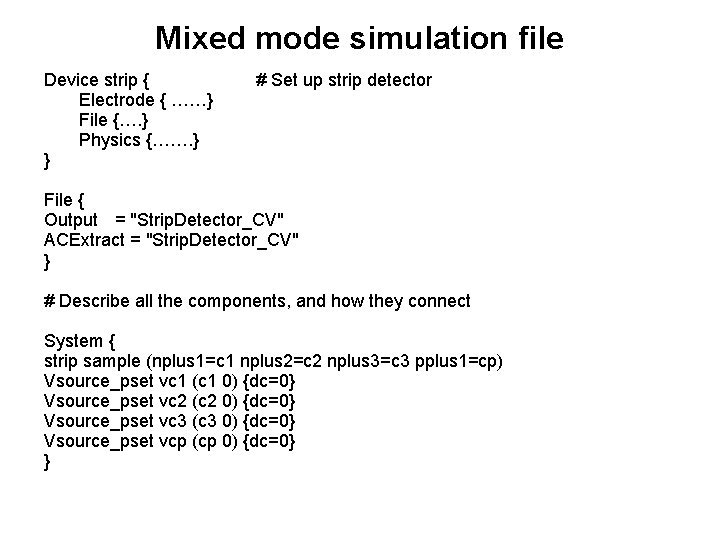
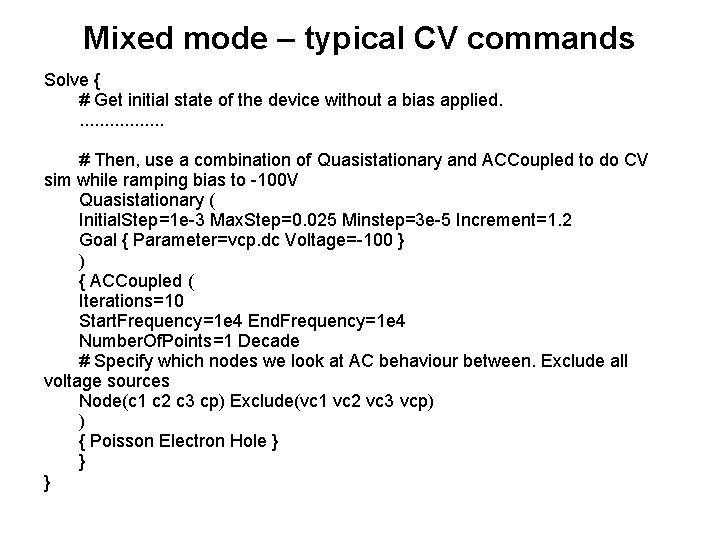
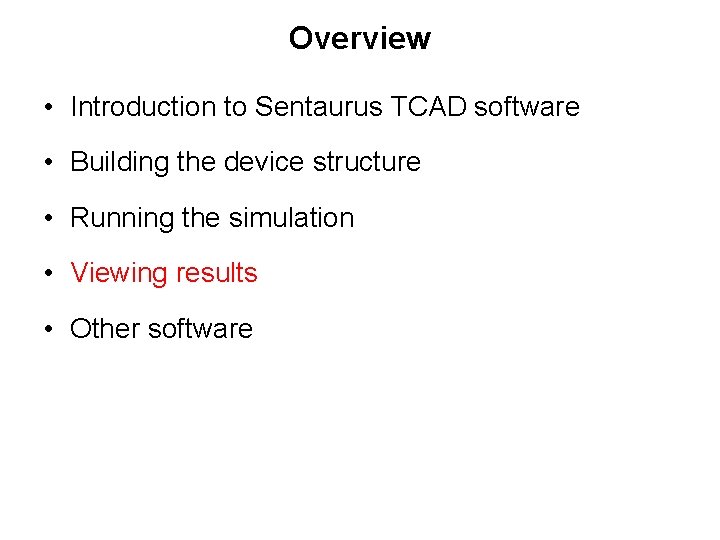
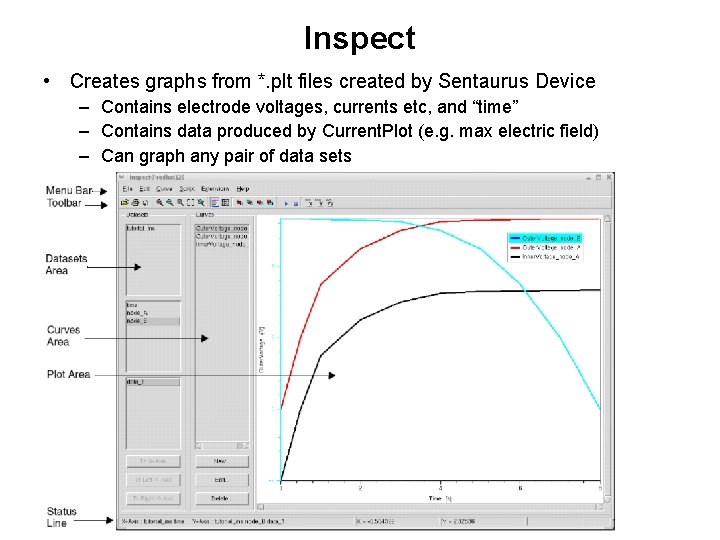
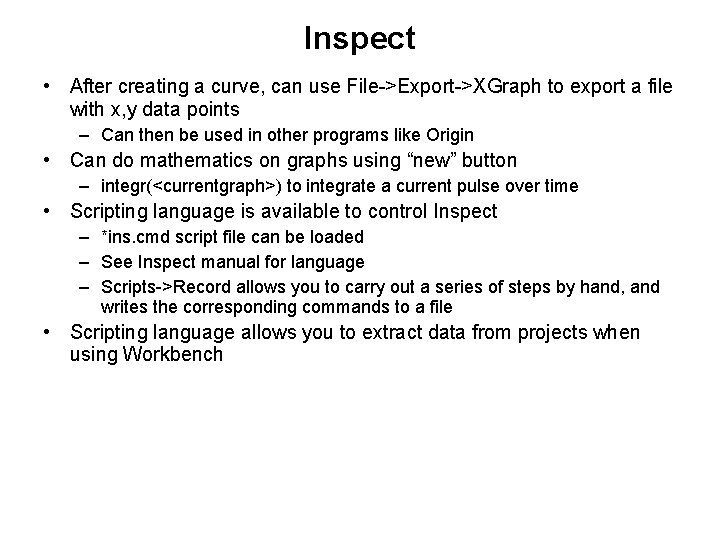
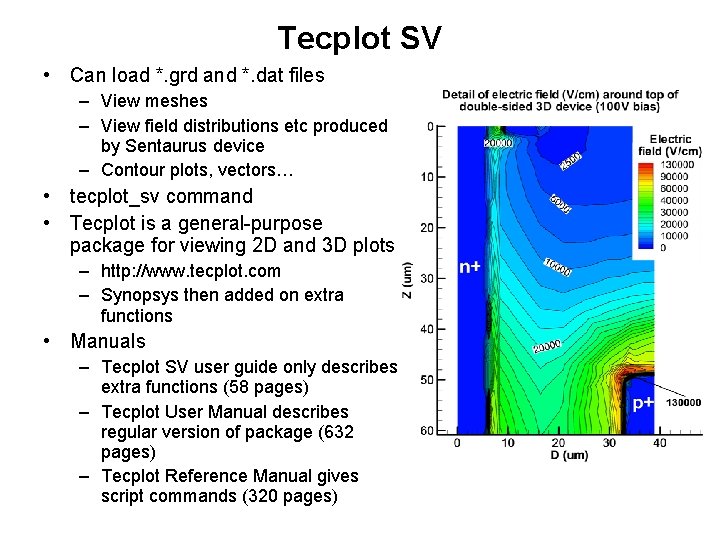
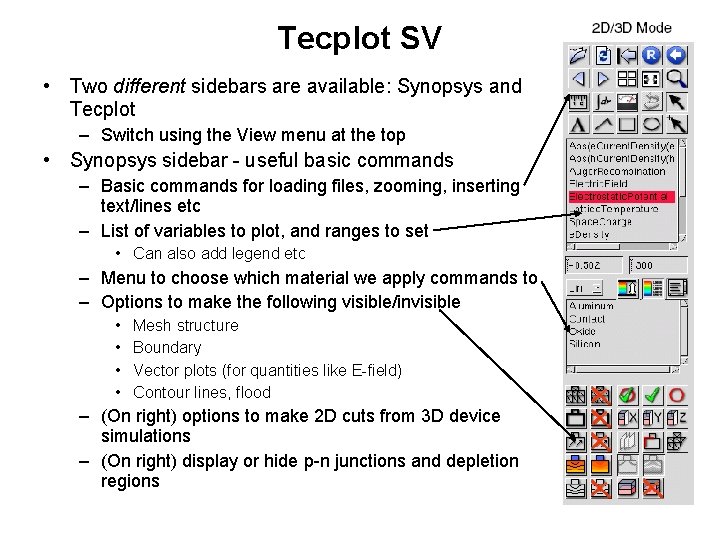
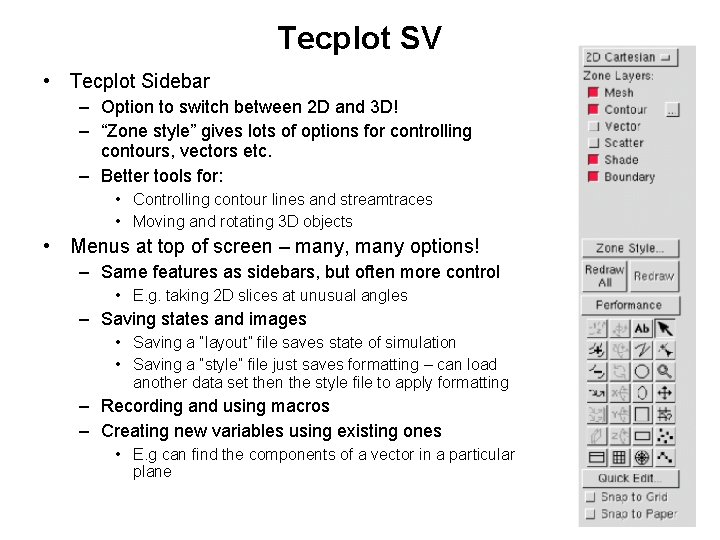
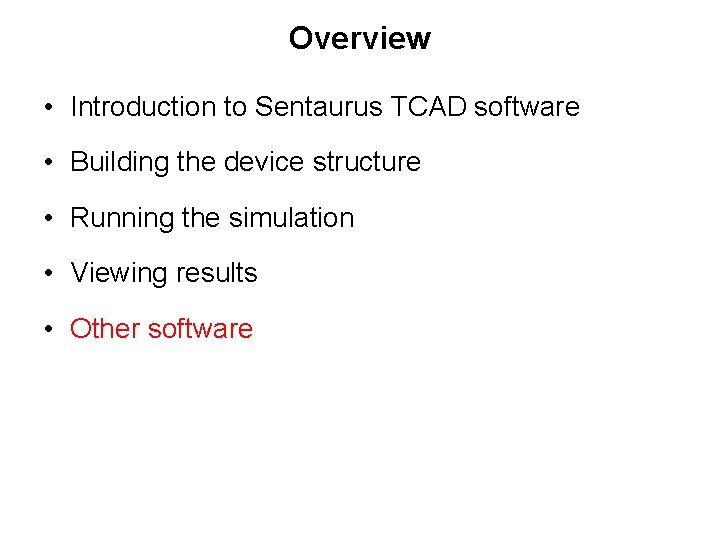
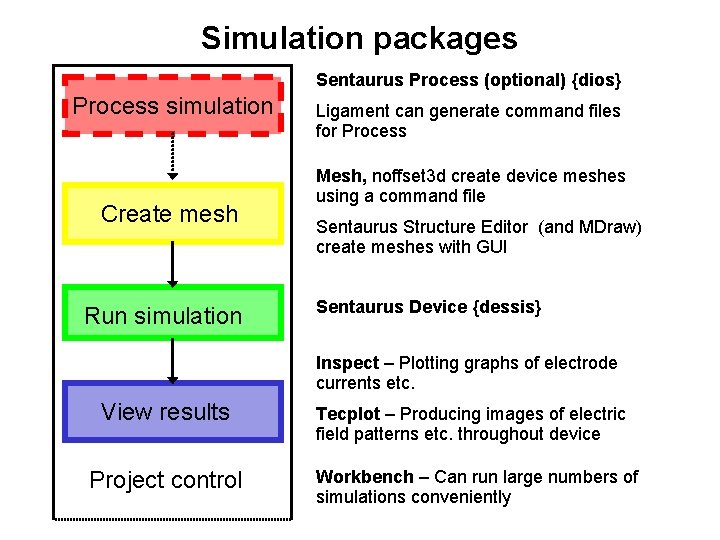
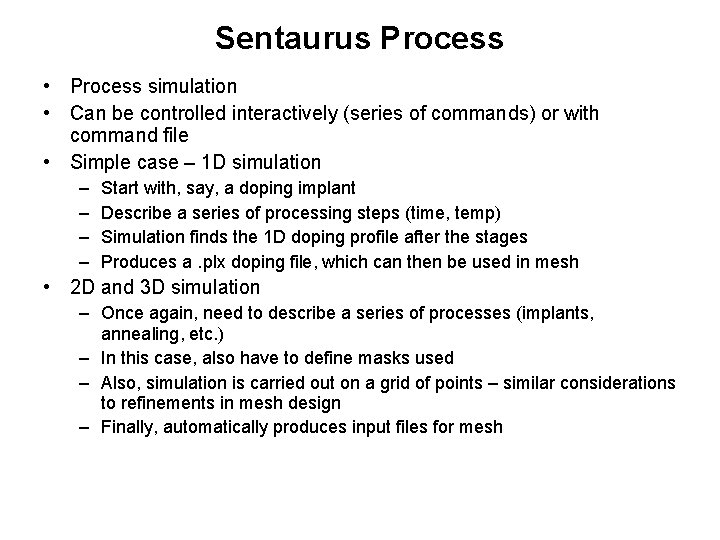
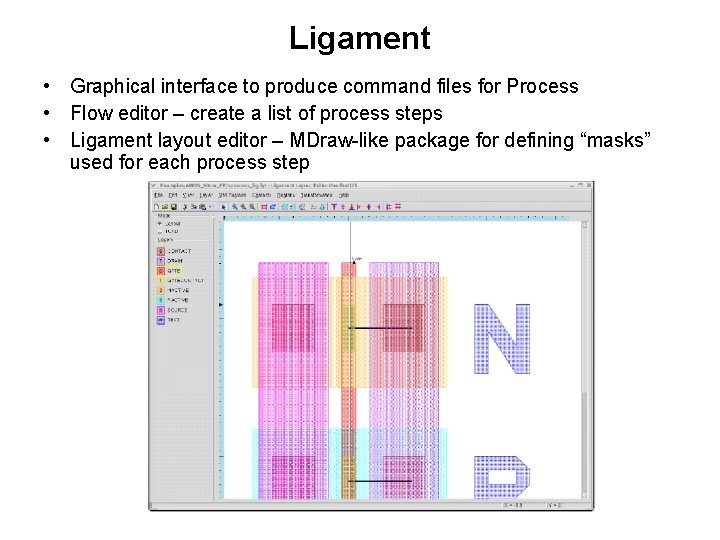
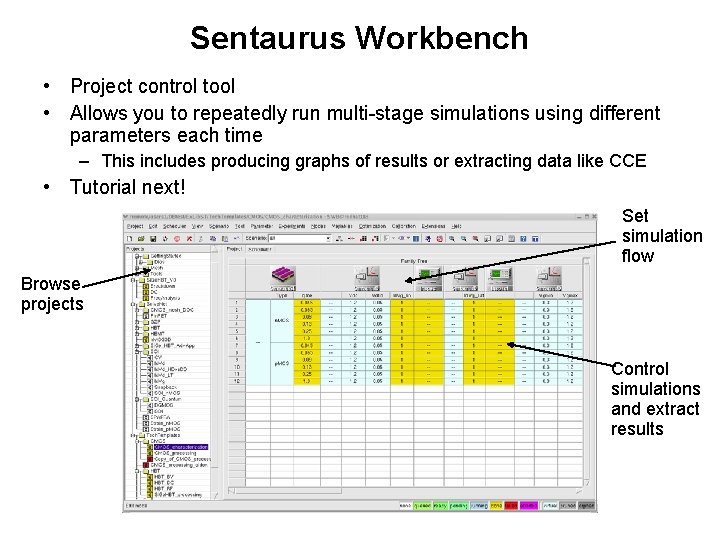
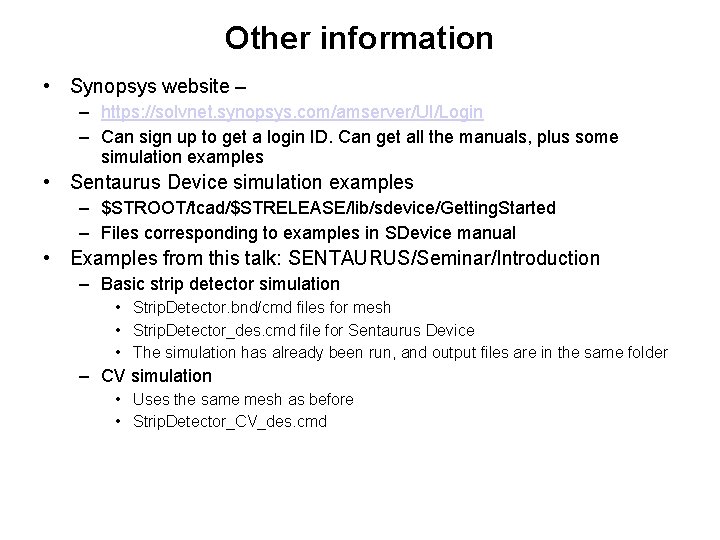
- Slides: 47
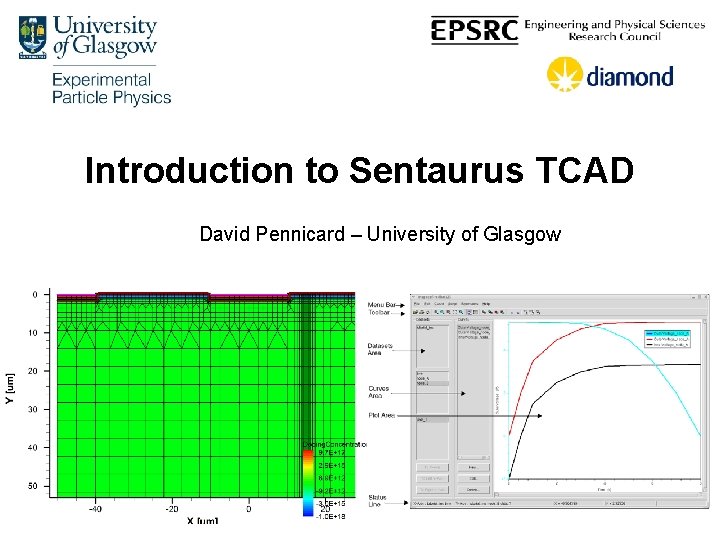
Introduction to Sentaurus TCAD David Pennicard – University of Glasgow
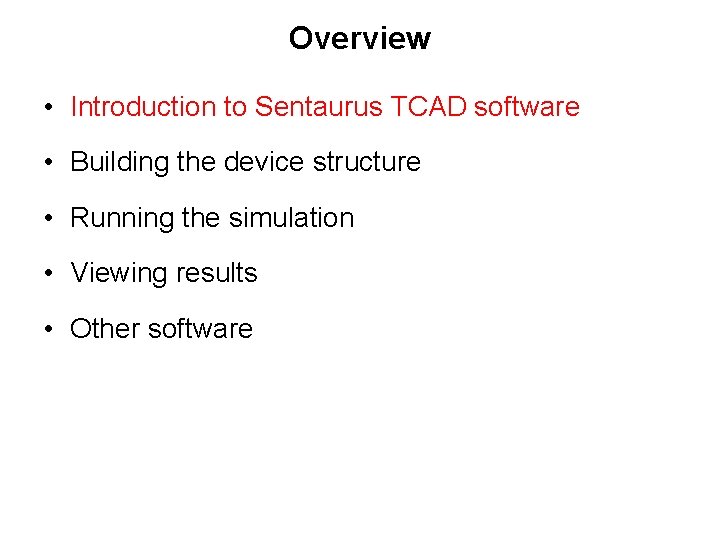
Overview • Introduction to Sentaurus TCAD software • Building the device structure • Running the simulation • Viewing results • Other software
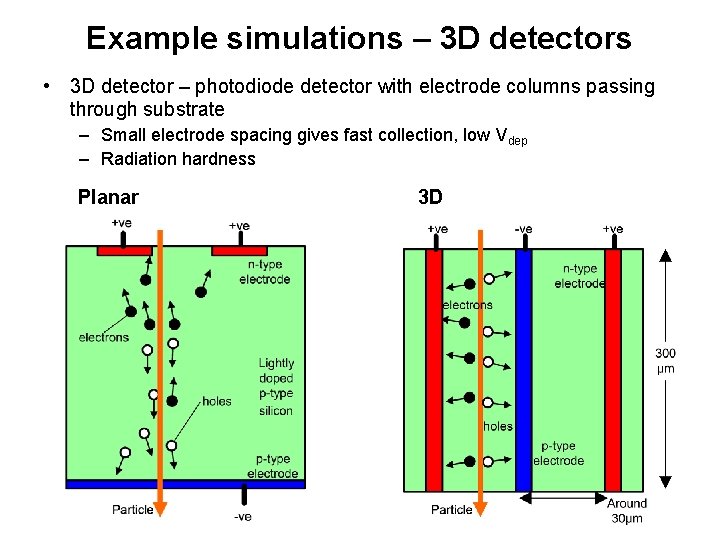
Example simulations – 3 D detectors • 3 D detector – photodiode detector with electrode columns passing through substrate – Small electrode spacing gives fast collection, low Vdep – Radiation hardness Planar 3 D
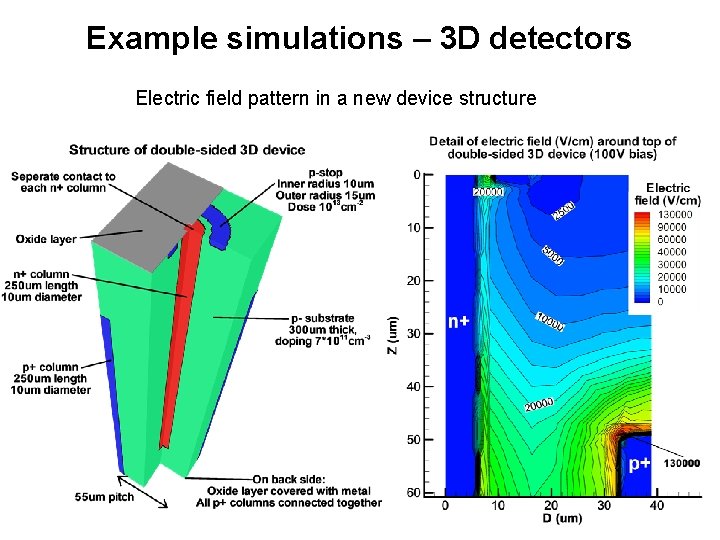
Example simulations – 3 D detectors Electric field pattern in a new device structure
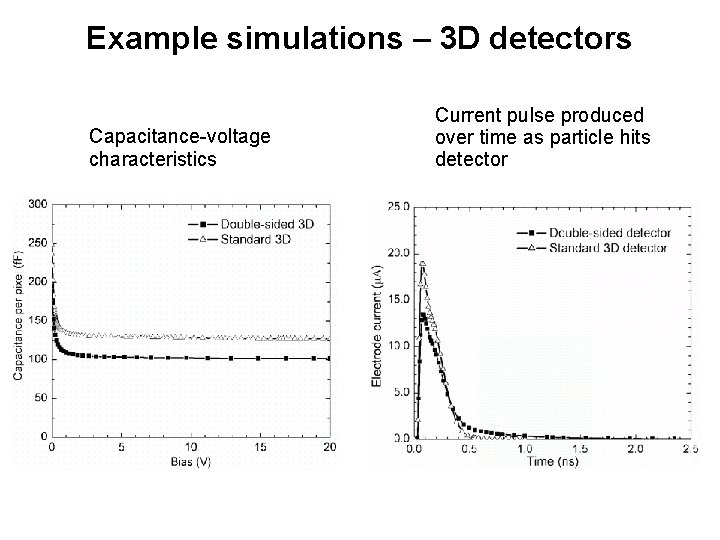
Example simulations – 3 D detectors Capacitance-voltage characteristics Current pulse produced over time as particle hits detector
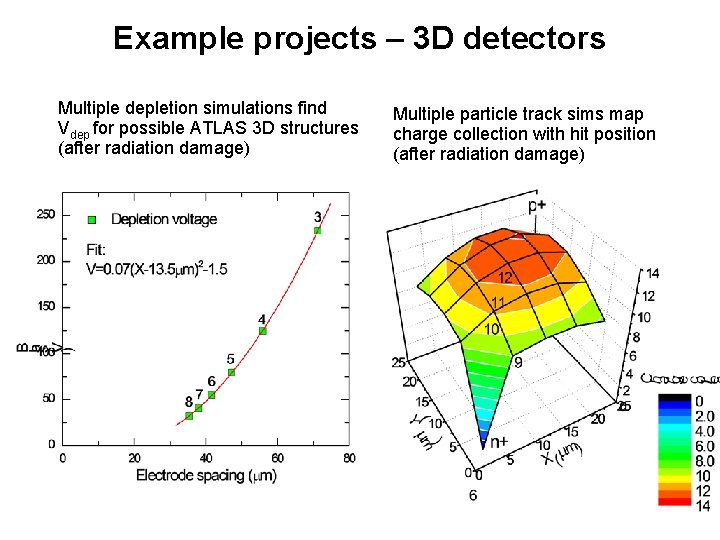
Example projects – 3 D detectors Multiple depletion simulations find Vdep for possible ATLAS 3 D structures (after radiation damage) Multiple particle track sims map charge collection with hit position (after radiation damage)
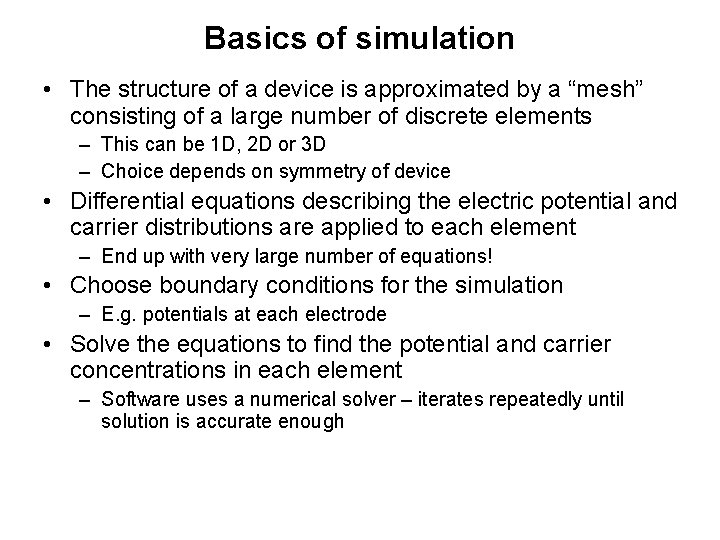
Basics of simulation • The structure of a device is approximated by a “mesh” consisting of a large number of discrete elements – This can be 1 D, 2 D or 3 D – Choice depends on symmetry of device • Differential equations describing the electric potential and carrier distributions are applied to each element – End up with very large number of equations! • Choose boundary conditions for the simulation – E. g. potentials at each electrode • Solve the equations to find the potential and carrier concentrations in each element – Software uses a numerical solver – iterates repeatedly until solution is accurate enough
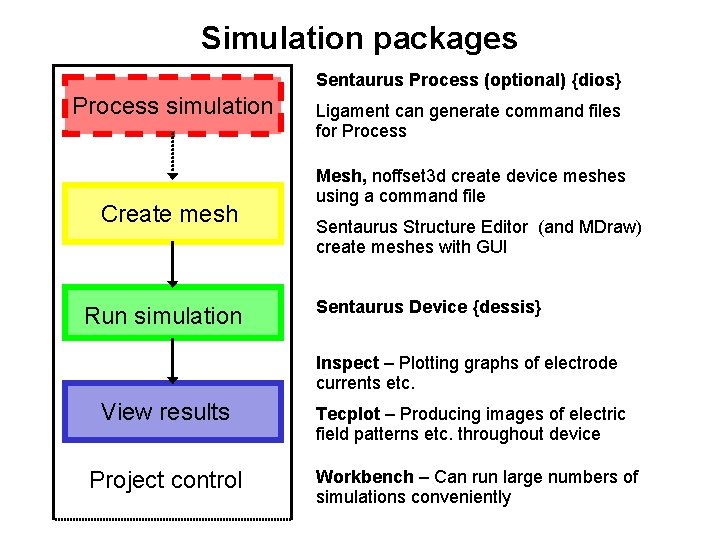
Simulation packages Sentaurus Process (optional) {dios} Process simulation Create mesh Run simulation Ligament can generate command files for Process Mesh, noffset 3 d create device meshes using a command file Sentaurus Structure Editor (and MDraw) create meshes with GUI Sentaurus Device {dessis} Inspect – Plotting graphs of electrode currents etc. View results Project control Tecplot – Producing images of electric field patterns etc. throughout device Workbench – Can run large numbers of simulations conveniently
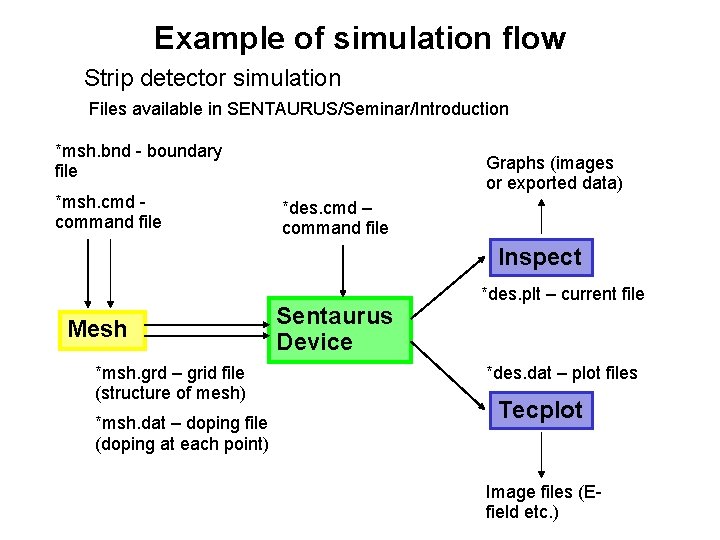
Example of simulation flow Strip detector simulation Files available in SENTAURUS/Seminar/Introduction *msh. bnd - boundary file *msh. cmd command file Graphs (images or exported data) *des. cmd – command file Inspect Mesh *msh. grd – grid file (structure of mesh) *msh. dat – doping file (doping at each point) Sentaurus Device *des. plt – current file *des. dat – plot files Tecplot Image files (Efield etc. )
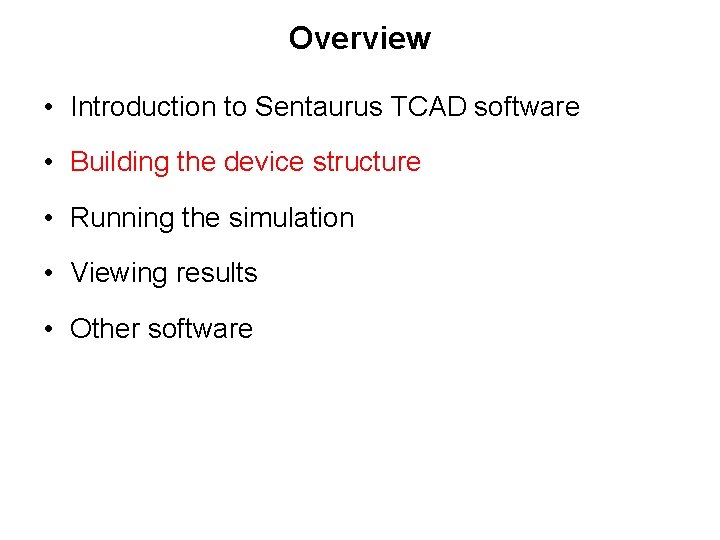
Overview • Introduction to Sentaurus TCAD software • Building the device structure • Running the simulation • Viewing results • Other software
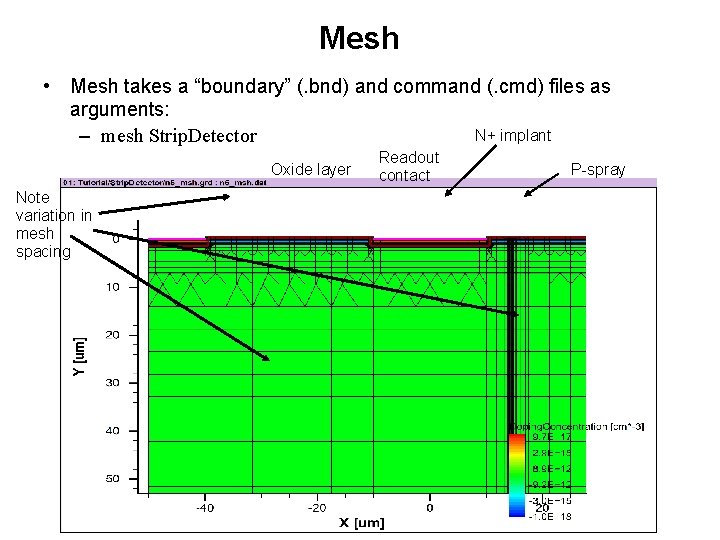
Mesh • Mesh takes a “boundary” (. bnd) and command (. cmd) files as arguments: N+ implant – mesh Strip. Detector Oxide layer Note variation in mesh spacing Readout contact P-spray
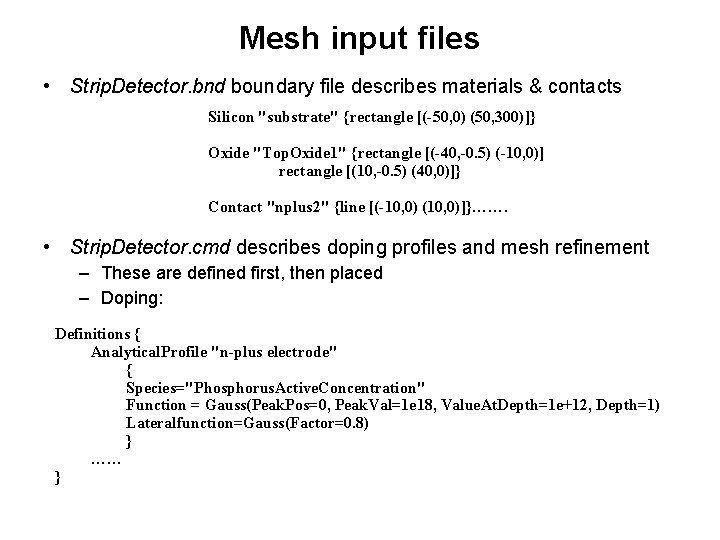
Mesh input files • Strip. Detector. bnd boundary file describes materials & contacts Silicon "substrate" {rectangle [(-50, 0) (50, 300)]} Oxide "Top. Oxide 1" {rectangle [(-40, -0. 5) (-10, 0)] rectangle [(10, -0. 5) (40, 0)]} Contact "nplus 2" {line [(-10, 0) (10, 0)]}……. • Strip. Detector. cmd describes doping profiles and mesh refinement – These are defined first, then placed – Doping: Definitions { Analytical. Profile "n-plus electrode" { Species="Phosphorus. Active. Concentration" Function = Gauss(Peak. Pos=0, Peak. Val=1 e 18, Value. At. Depth=1 e+12, Depth=1) Lateralfunction=Gauss(Factor=0. 8) } …… }
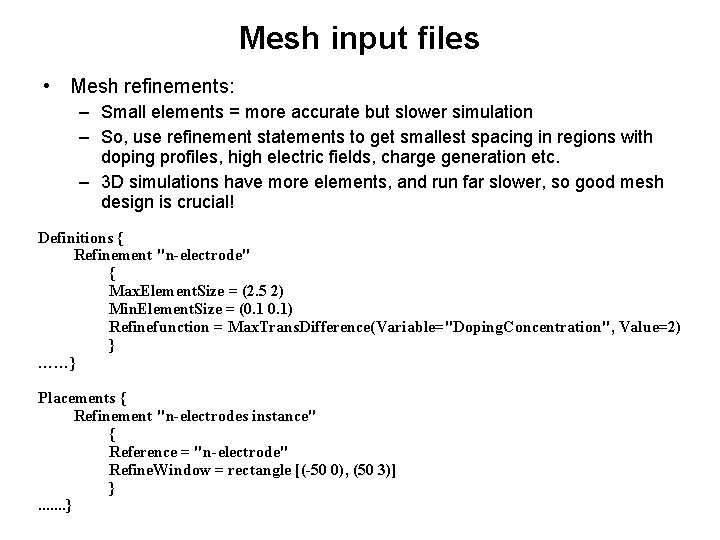
Mesh input files • Mesh refinements: – Small elements = more accurate but slower simulation – So, use refinement statements to get smallest spacing in regions with doping profiles, high electric fields, charge generation etc. – 3 D simulations have more elements, and run far slower, so good mesh design is crucial! Definitions { Refinement "n-electrode" { Max. Element. Size = (2. 5 2) Min. Element. Size = (0. 1) Refinefunction = Max. Trans. Difference(Variable="Doping. Concentration", Value=2) } ……} Placements { Refinement "n-electrodes instance" { Reference = "n-electrode" Refine. Window = rectangle [(-50 0), (50 3)] }. . . . }
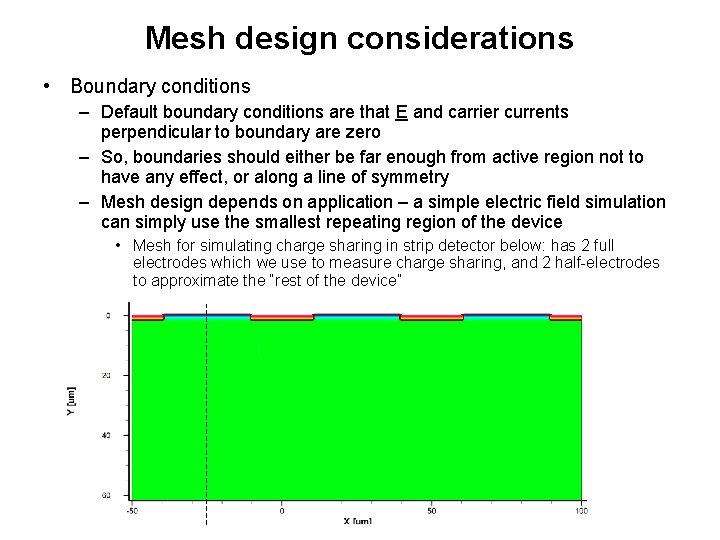
Mesh design considerations • Boundary conditions – Default boundary conditions are that E and carrier currents perpendicular to boundary are zero – So, boundaries should either be far enough from active region not to have any effect, or along a line of symmetry – Mesh design depends on application – a simple electric field simulation can simply use the smallest repeating region of the device • Mesh for simulating charge sharing in strip detector below: has 2 full electrodes which we use to measure charge sharing, and 2 half-electrodes to approximate the “rest of the device”
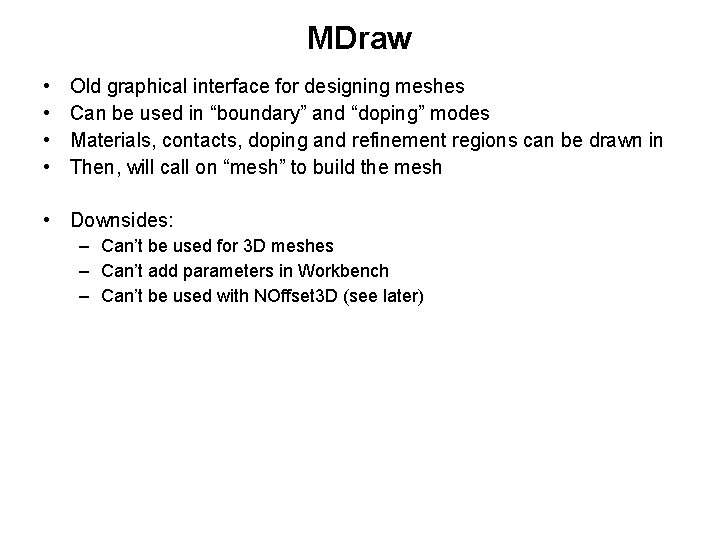
MDraw • • Old graphical interface for designing meshes Can be used in “boundary” and “doping” modes Materials, contacts, doping and refinement regions can be drawn in Then, will call on “mesh” to build the mesh • Downsides: – Can’t be used for 3 D meshes – Can’t add parameters in Workbench – Can’t be used with NOffset 3 D (see later)
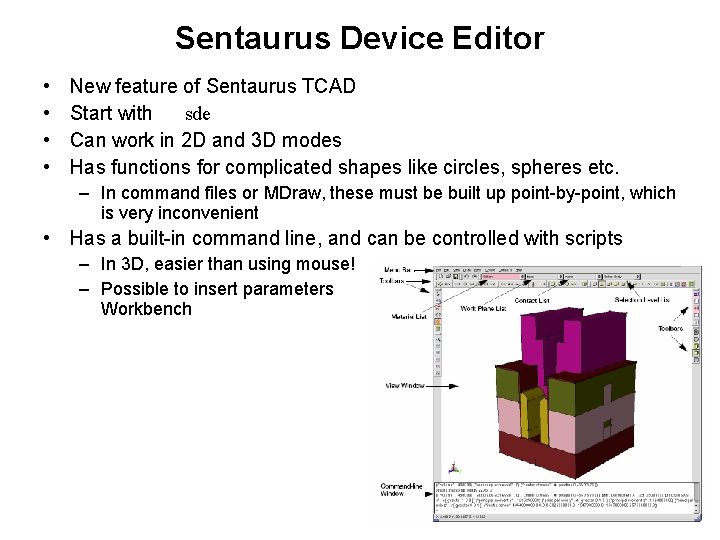
Sentaurus Device Editor • • New feature of Sentaurus TCAD Start with sde Can work in 2 D and 3 D modes Has functions for complicated shapes like circles, spheres etc. – In command files or MDraw, these must be built up point-by-point, which is very inconvenient • Has a built-in command line, and can be controlled with scripts – In 3 D, easier than using mouse! – Possible to insert parameters Workbench using
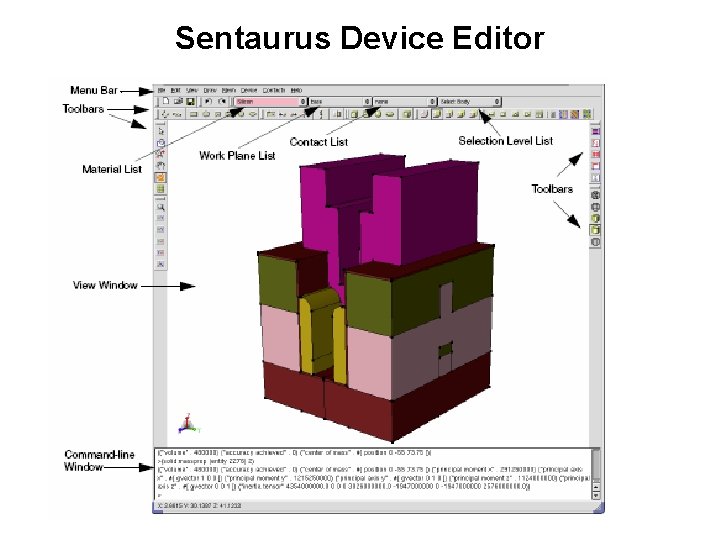
Sentaurus Device Editor
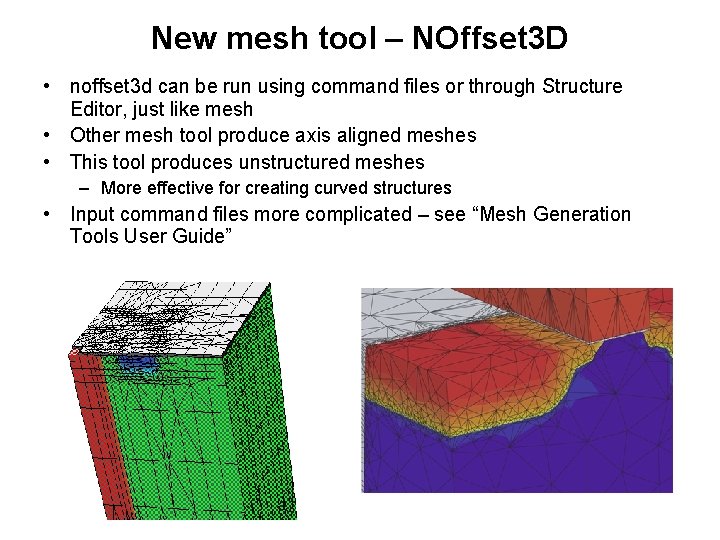
New mesh tool – NOffset 3 D • noffset 3 d can be run using command files or through Structure Editor, just like mesh • Other mesh tool produce axis aligned meshes • This tool produces unstructured meshes – More effective for creating curved structures • Input command files more complicated – see “Mesh Generation Tools User Guide”
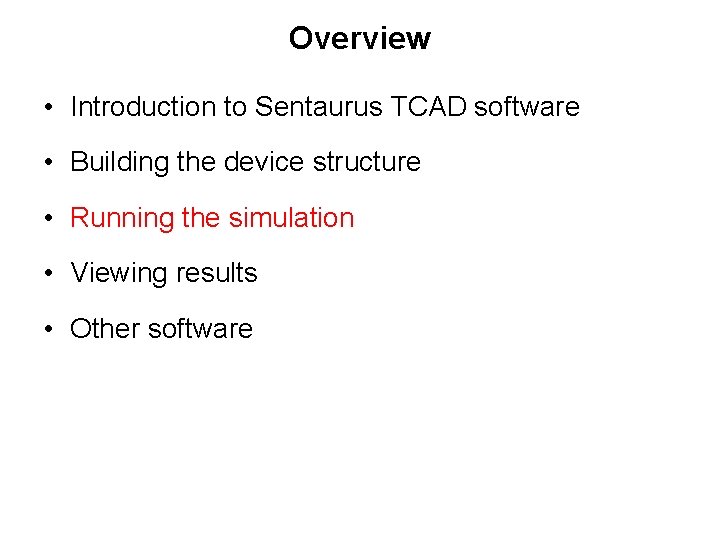
Overview • Introduction to Sentaurus TCAD software • Building the device structure • Running the simulation • Viewing results • Other software
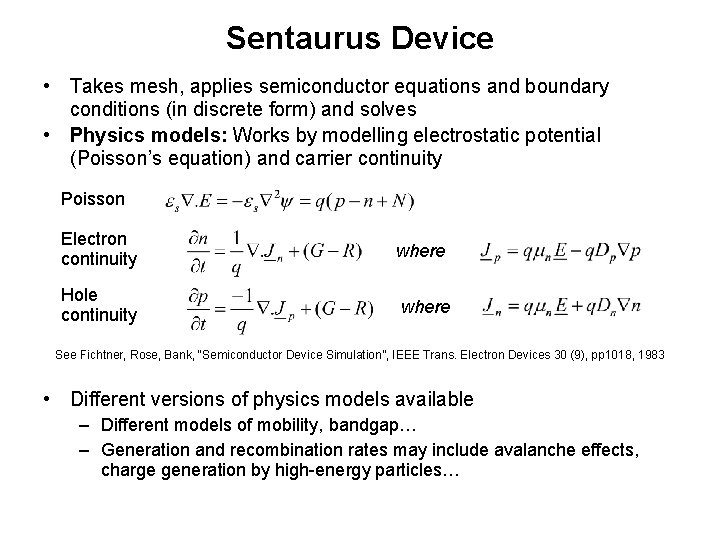
Sentaurus Device • Takes mesh, applies semiconductor equations and boundary conditions (in discrete form) and solves • Physics models: Works by modelling electrostatic potential (Poisson’s equation) and carrier continuity Poisson Electron continuity Hole continuity where See Fichtner, Rose, Bank, “Semiconductor Device Simulation”, IEEE Trans. Electron Devices 30 (9), pp 1018, 1983 • Different versions of physics models available – Different models of mobility, bandgap… – Generation and recombination rates may include avalanche effects, charge generation by high-energy particles…
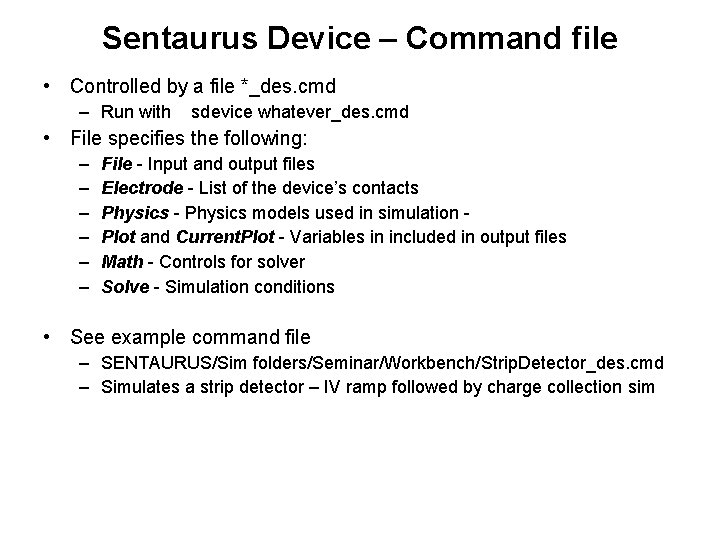
Sentaurus Device – Command file • Controlled by a file *_des. cmd – Run with sdevice whatever_des. cmd • File specifies the following: – – – File - Input and output files Electrode - List of the device’s contacts Physics - Physics models used in simulation Plot and Current. Plot - Variables in included in output files Math - Controls for solver Solve - Simulation conditions • See example command file – SENTAURUS/Sim folders/Seminar/Workbench/Strip. Detector_des. cmd – Simulates a strip detector – IV ramp followed by charge collection sim
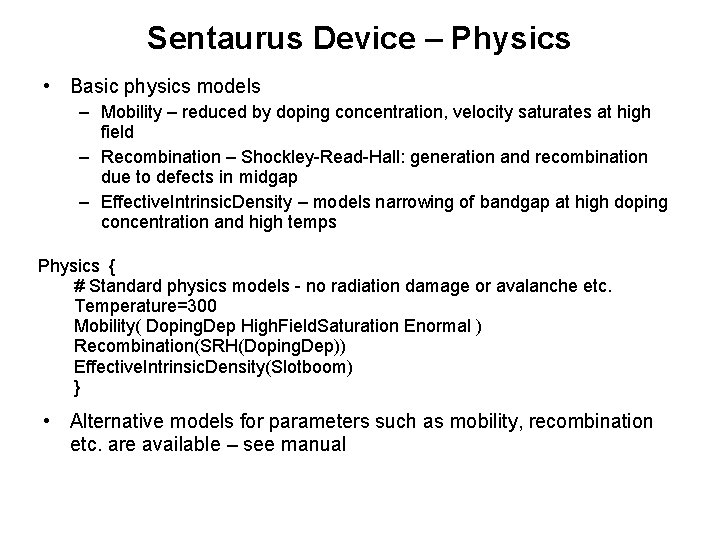
Sentaurus Device – Physics • Basic physics models – Mobility – reduced by doping concentration, velocity saturates at high field – Recombination – Shockley-Read-Hall: generation and recombination due to defects in midgap – Effective. Intrinsic. Density – models narrowing of bandgap at high doping concentration and high temps Physics { # Standard physics models - no radiation damage or avalanche etc. Temperature=300 Mobility( Doping. Dep High. Field. Saturation Enormal ) Recombination(SRH(Doping. Dep)) Effective. Intrinsic. Density(Slotboom) } • Alternative models for parameters such as mobility, recombination etc. are available – see manual
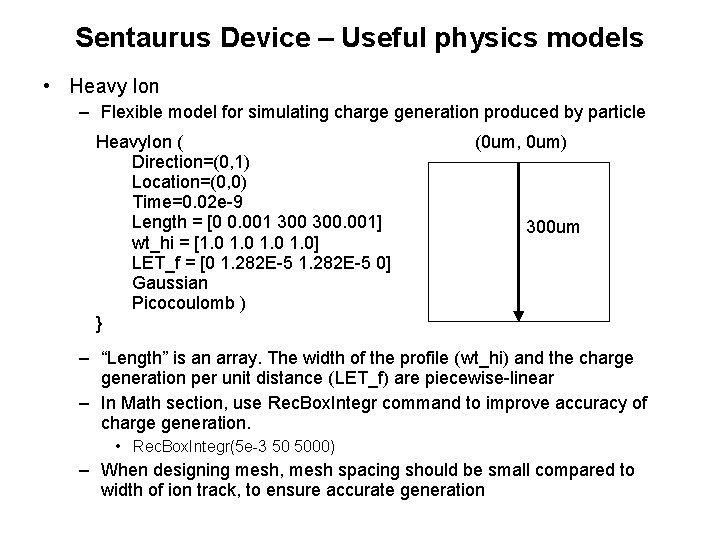
Sentaurus Device – Useful physics models • Heavy Ion – Flexible model for simulating charge generation produced by particle Heavy. Ion ( Direction=(0, 1) Location=(0, 0) Time=0. 02 e-9 Length = [0 0. 001 300. 001] wt_hi = [1. 0 1. 0] LET_f = [0 1. 282 E-5 0] Gaussian Picocoulomb ) } (0 um, 0 um) 300 um – “Length” is an array. The width of the profile (wt_hi) and the charge generation per unit distance (LET_f) are piecewise-linear – In Math section, use Rec. Box. Integr command to improve accuracy of charge generation. • Rec. Box. Integr(5 e-3 50 5000) – When designing mesh, mesh spacing should be small compared to width of ion track, to ensure accurate generation
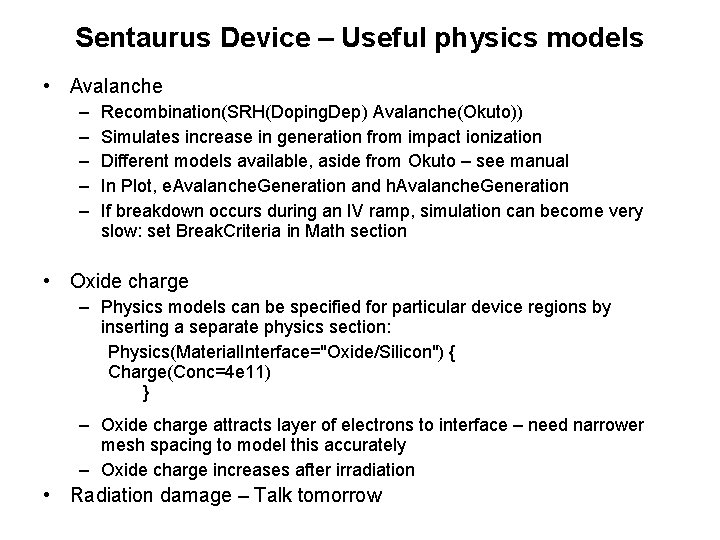
Sentaurus Device – Useful physics models • Avalanche – – – Recombination(SRH(Doping. Dep) Avalanche(Okuto)) Simulates increase in generation from impact ionization Different models available, aside from Okuto – see manual In Plot, e. Avalanche. Generation and h. Avalanche. Generation If breakdown occurs during an IV ramp, simulation can become very slow: set Break. Criteria in Math section • Oxide charge – Physics models can be specified for particular device regions by inserting a separate physics section: Physics(Material. Interface="Oxide/Silicon") { Charge(Conc=4 e 11) } – Oxide charge attracts layer of electrons to interface – need narrower mesh spacing to model this accurately – Oxide charge increases after irradiation • Radiation damage – Talk tomorrow
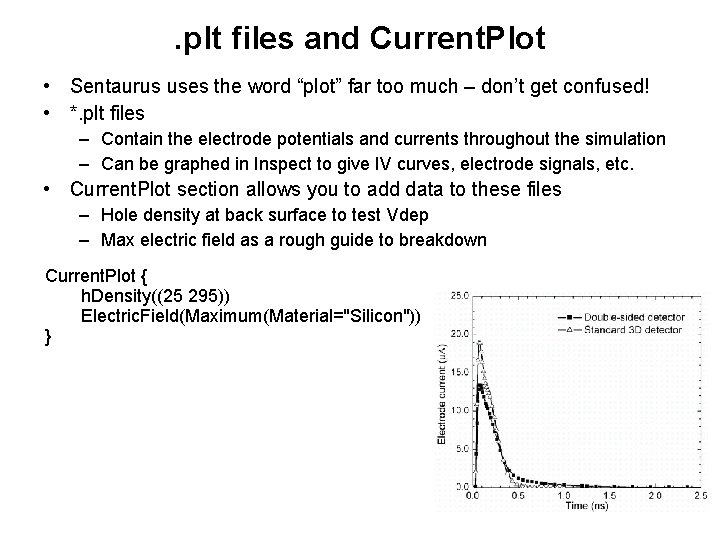
. plt files and Current. Plot • Sentaurus uses the word “plot” far too much – don’t get confused! • *. plt files – Contain the electrode potentials and currents throughout the simulation – Can be graphed in Inspect to give IV curves, electrode signals, etc. • Current. Plot section allows you to add data to these files – Hole density at back surface to test Vdep – Max electric field as a rough guide to breakdown Current. Plot { h. Density((25 295)) Electric. Field(Maximum(Material="Silicon")) }
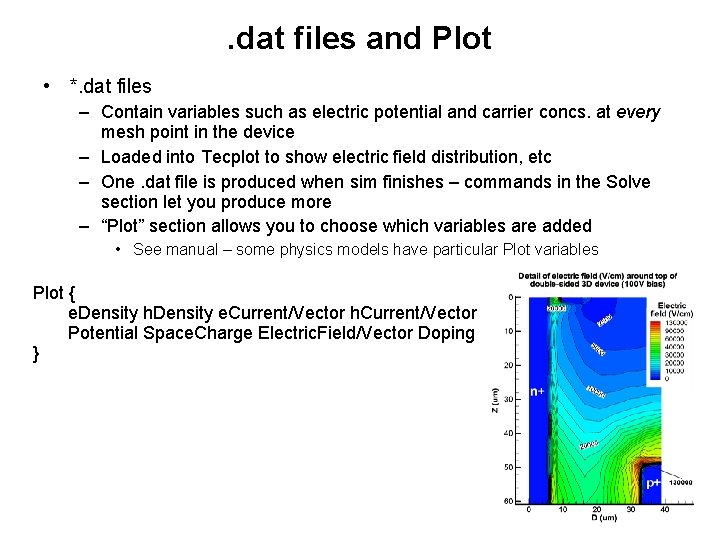
. dat files and Plot • *. dat files – Contain variables such as electric potential and carrier concs. at every mesh point in the device – Loaded into Tecplot to show electric field distribution, etc – One. dat file is produced when sim finishes – commands in the Solve section let you produce more – “Plot” section allows you to choose which variables are added • See manual – some physics models have particular Plot variables Plot { e. Density h. Density e. Current/Vector h. Current/Vector Potential Space. Charge Electric. Field/Vector Doping }
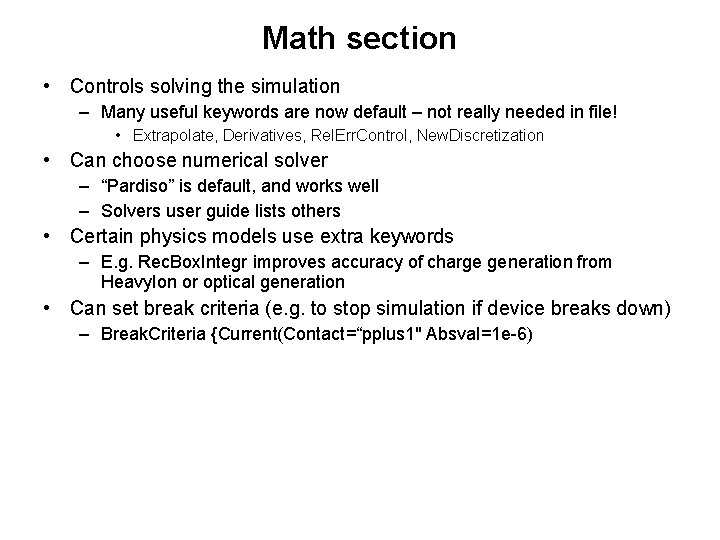
Math section • Controls solving the simulation – Many useful keywords are now default – not really needed in file! • Extrapolate, Derivatives, Rel. Err. Control, New. Discretization • Can choose numerical solver – “Pardiso” is default, and works well – Solvers user guide lists others • Certain physics models use extra keywords – E. g. Rec. Box. Integr improves accuracy of charge generation from Heavy. Ion or optical generation • Can set break criteria (e. g. to stop simulation if device breaks down) – Break. Criteria {Current(Contact=“pplus 1" Absval=1 e-6)
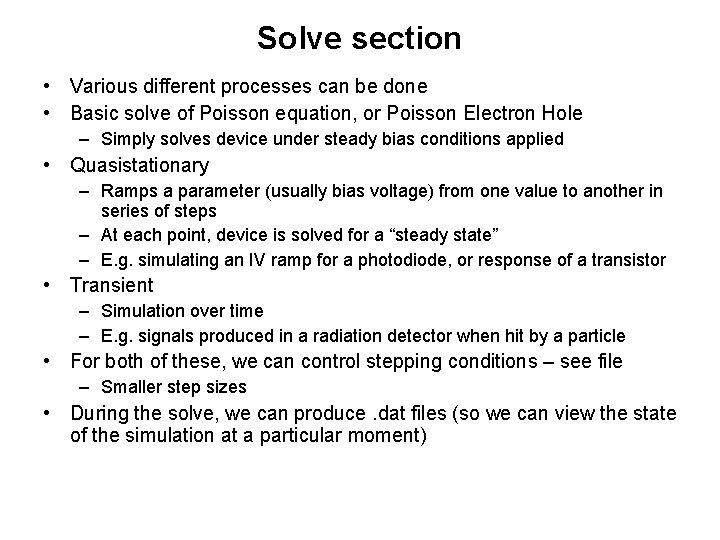
Solve section • Various different processes can be done • Basic solve of Poisson equation, or Poisson Electron Hole – Simply solves device under steady bias conditions applied • Quasistationary – Ramps a parameter (usually bias voltage) from one value to another in series of steps – At each point, device is solved for a “steady state” – E. g. simulating an IV ramp for a photodiode, or response of a transistor • Transient – Simulation over time – E. g. signals produced in a radiation detector when hit by a particle • For both of these, we can control stepping conditions – see file – Smaller step sizes • During the solve, we can produce. dat files (so we can view the state of the simulation at a particular moment)
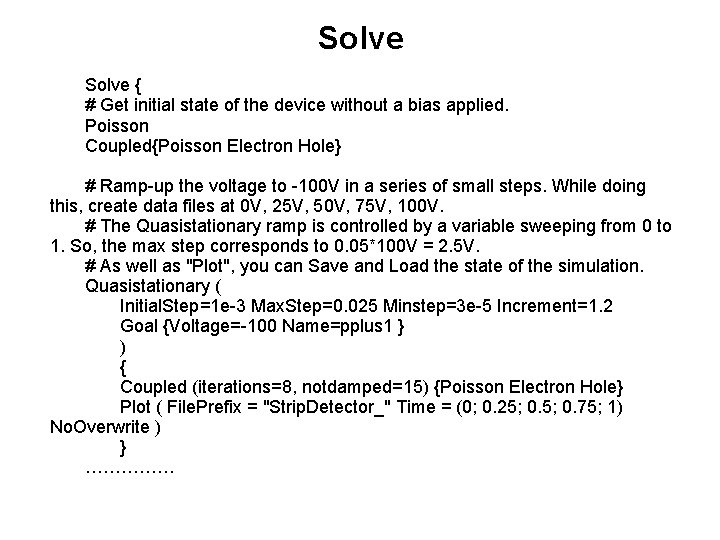
Solve { # Get initial state of the device without a bias applied. Poisson Coupled{Poisson Electron Hole} # Ramp-up the voltage to -100 V in a series of small steps. While doing this, create data files at 0 V, 25 V, 50 V, 75 V, 100 V. # The Quasistationary ramp is controlled by a variable sweeping from 0 to 1. So, the max step corresponds to 0. 05*100 V = 2. 5 V. # As well as "Plot", you can Save and Load the state of the simulation. Quasistationary ( Initial. Step=1 e-3 Max. Step=0. 025 Minstep=3 e-5 Increment=1. 2 Goal {Voltage=-100 Name=pplus 1 } ) { Coupled (iterations=8, notdamped=15) {Poisson Electron Hole} Plot ( File. Prefix = "Strip. Detector_" Time = (0; 0. 25; 0. 75; 1) No. Overwrite ) } ……………
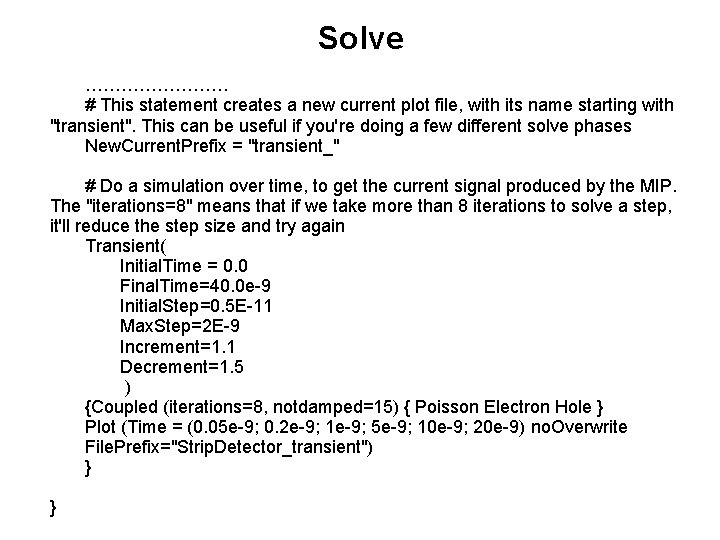
Solve ………… # This statement creates a new current plot file, with its name starting with "transient". This can be useful if you're doing a few different solve phases New. Current. Prefix = "transient_" # Do a simulation over time, to get the current signal produced by the MIP. The "iterations=8" means that if we take more than 8 iterations to solve a step, it'll reduce the step size and try again Transient( Initial. Time = 0. 0 Final. Time=40. 0 e-9 Initial. Step=0. 5 E-11 Max. Step=2 E-9 Increment=1. 1 Decrement=1. 5 ) {Coupled (iterations=8, notdamped=15) { Poisson Electron Hole } Plot (Time = (0. 05 e-9; 0. 2 e-9; 1 e-9; 5 e-9; 10 e-9; 20 e-9) no. Overwrite File. Prefix="Strip. Detector_transient") } }
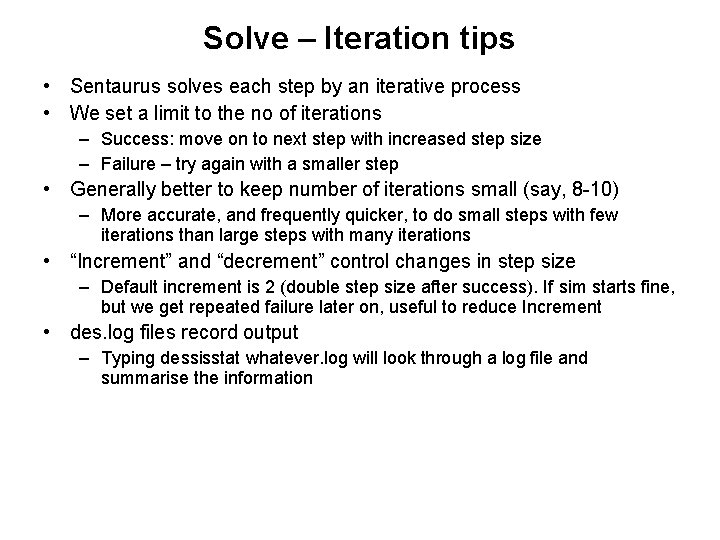
Solve – Iteration tips • Sentaurus solves each step by an iterative process • We set a limit to the no of iterations – Success: move on to next step with increased step size – Failure – try again with a smaller step • Generally better to keep number of iterations small (say, 8 -10) – More accurate, and frequently quicker, to do small steps with few iterations than large steps with many iterations • “Increment” and “decrement” control changes in step size – Default increment is 2 (double step size after success). If sim starts fine, but we get repeated failure later on, useful to reduce Increment • des. log files record output – Typing dessisstat whatever. log will look through a log file and summarise the information

Mixed mode simulation • In standard simulation, we have a single device with boundary conditions • Mixed mode simulates one or more devices, plus extra components such as resistors, voltage sources etc. , modelled by Spice – See Compact Models User guide for details of components – E. g. can have AC-coupled detector with strips biased through resistors • Can do transient simulations with time-varying voltage sources – E. g switching behaviour of a transistor – CCD simulation – use Heavy. Ion to generate charge within one pixel, then a time-varying voltage to transfer charge to next pixel • Mixed-mode is needed to do C-V simulation – “ACCoupled” command • Main difference – Sentaurus file has to describe all the devices present, and how they are connected – See Strip. Detector_CV_des. cmd – Sentaurus Device manual also has examples
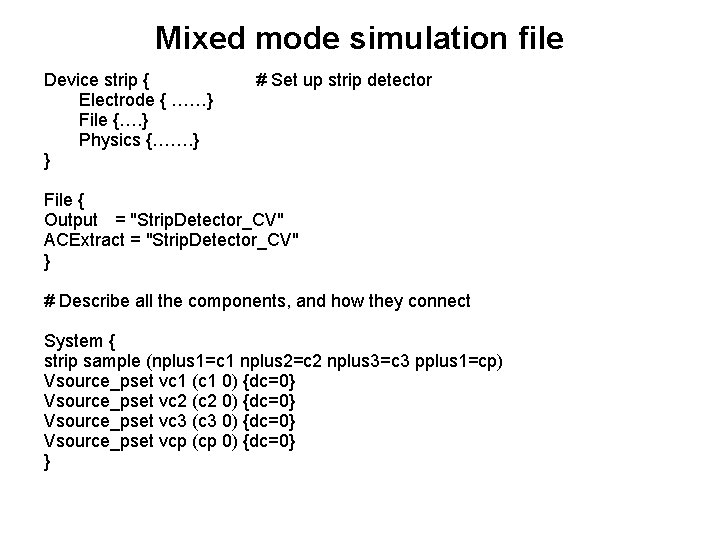
Mixed mode simulation file Device strip { Electrode { ……} File {…. } Physics {……. } } # Set up strip detector File { Output = "Strip. Detector_CV" ACExtract = "Strip. Detector_CV" } # Describe all the components, and how they connect System { strip sample (nplus 1=c 1 nplus 2=c 2 nplus 3=c 3 pplus 1=cp) Vsource_pset vc 1 (c 1 0) {dc=0} Vsource_pset vc 2 (c 2 0) {dc=0} Vsource_pset vc 3 (c 3 0) {dc=0} Vsource_pset vcp (cp 0) {dc=0} }
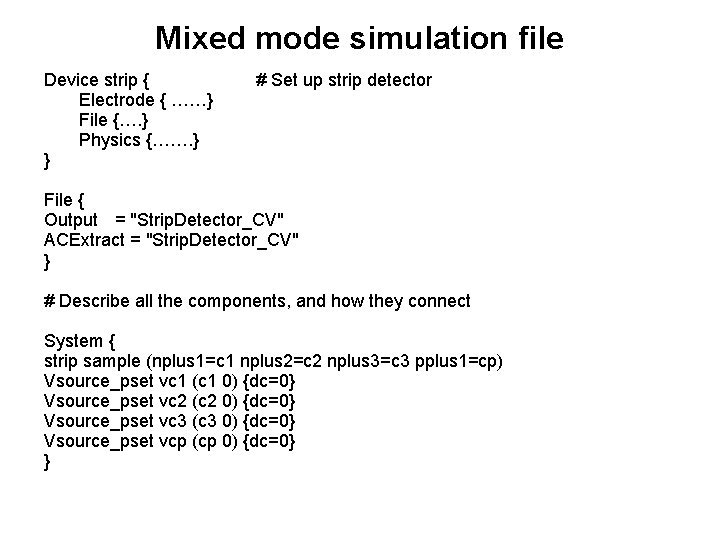
Mixed mode simulation file Device strip { Electrode { ……} File {…. } Physics {……. } } # Set up strip detector File { Output = "Strip. Detector_CV" ACExtract = "Strip. Detector_CV" } # Describe all the components, and how they connect System { strip sample (nplus 1=c 1 nplus 2=c 2 nplus 3=c 3 pplus 1=cp) Vsource_pset vc 1 (c 1 0) {dc=0} Vsource_pset vc 2 (c 2 0) {dc=0} Vsource_pset vc 3 (c 3 0) {dc=0} Vsource_pset vcp (cp 0) {dc=0} }
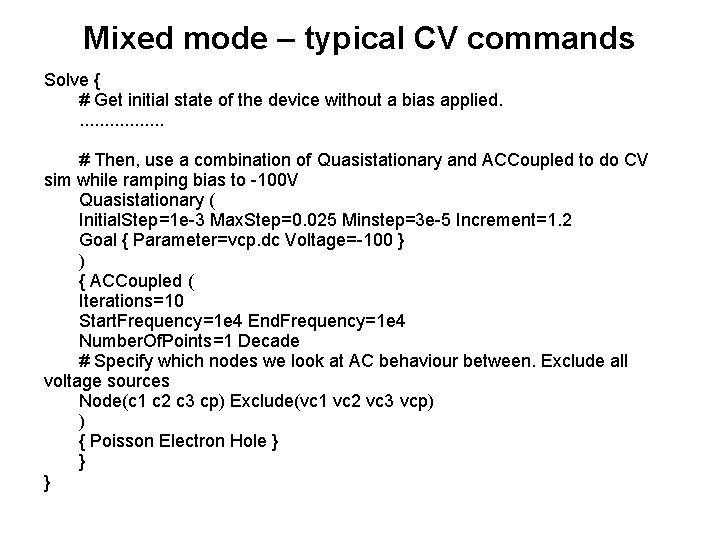
Mixed mode – typical CV commands Solve { # Get initial state of the device without a bias applied. . . . # Then, use a combination of Quasistationary and ACCoupled to do CV sim while ramping bias to -100 V Quasistationary ( Initial. Step=1 e-3 Max. Step=0. 025 Minstep=3 e-5 Increment=1. 2 Goal { Parameter=vcp. dc Voltage=-100 } ) { ACCoupled ( Iterations=10 Start. Frequency=1 e 4 End. Frequency=1 e 4 Number. Of. Points=1 Decade # Specify which nodes we look at AC behaviour between. Exclude all voltage sources Node(c 1 c 2 c 3 cp) Exclude(vc 1 vc 2 vc 3 vcp) ) { Poisson Electron Hole } } }
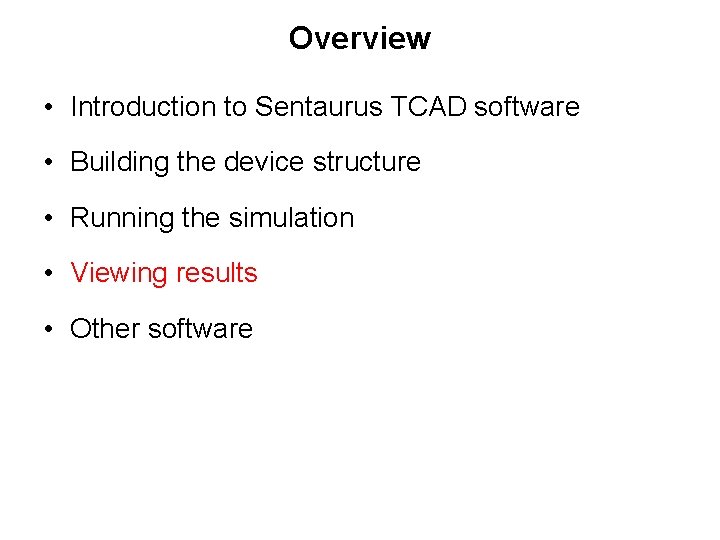
Overview • Introduction to Sentaurus TCAD software • Building the device structure • Running the simulation • Viewing results • Other software
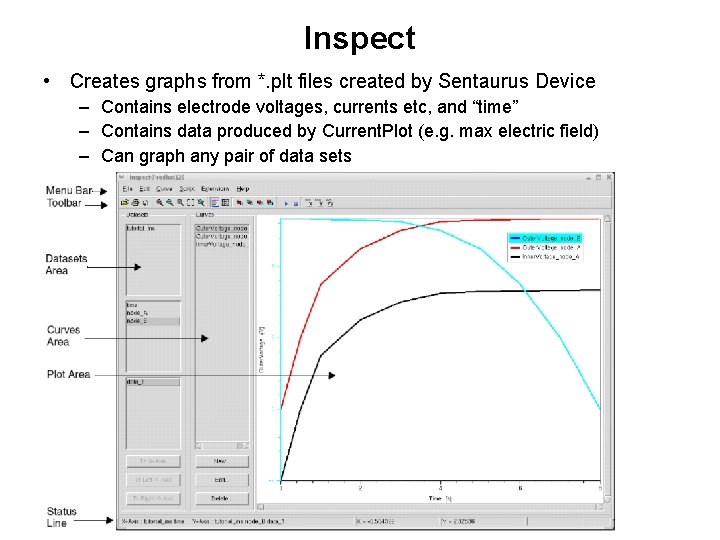
Inspect • Creates graphs from *. plt files created by Sentaurus Device – Contains electrode voltages, currents etc, and “time” – Contains data produced by Current. Plot (e. g. max electric field) – Can graph any pair of data sets
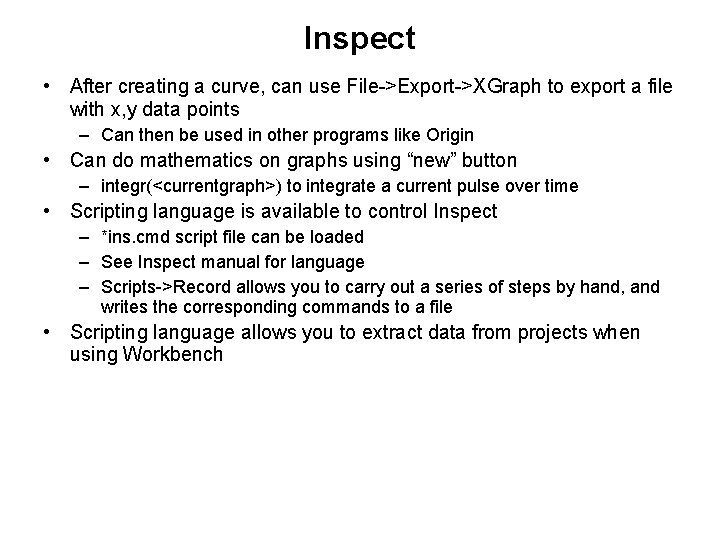
Inspect • After creating a curve, can use File->Export->XGraph to export a file with x, y data points – Can then be used in other programs like Origin • Can do mathematics on graphs using “new” button – integr(<currentgraph>) to integrate a current pulse over time • Scripting language is available to control Inspect – *ins. cmd script file can be loaded – See Inspect manual for language – Scripts->Record allows you to carry out a series of steps by hand, and writes the corresponding commands to a file • Scripting language allows you to extract data from projects when using Workbench
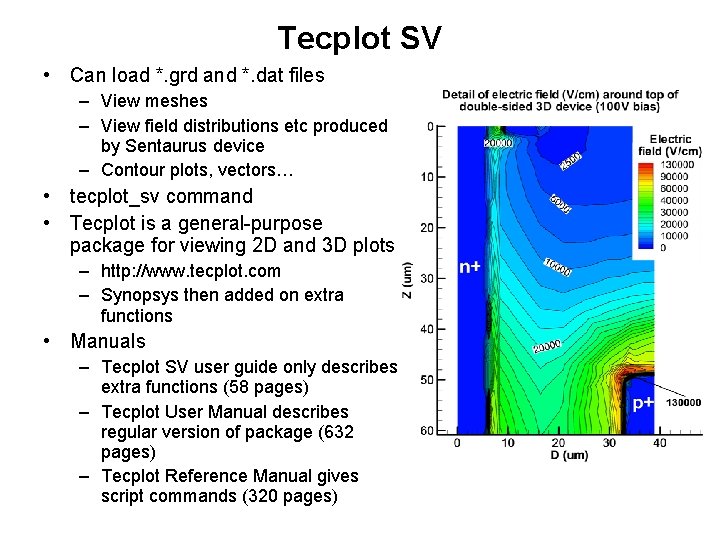
Tecplot SV • Can load *. grd and *. dat files – View meshes – View field distributions etc produced by Sentaurus device – Contour plots, vectors… • tecplot_sv command • Tecplot is a general-purpose package for viewing 2 D and 3 D plots – http: //www. tecplot. com – Synopsys then added on extra functions • Manuals – Tecplot SV user guide only describes extra functions (58 pages) – Tecplot User Manual describes regular version of package (632 pages) – Tecplot Reference Manual gives script commands (320 pages)
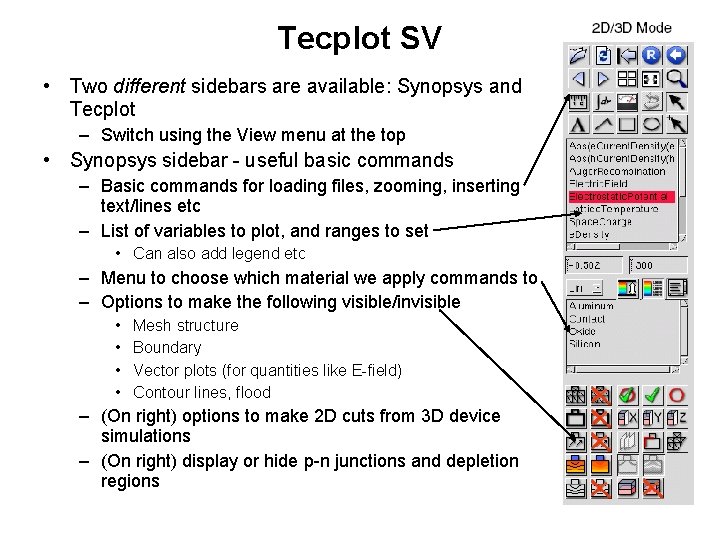
Tecplot SV • Two different sidebars are available: Synopsys and Tecplot – Switch using the View menu at the top • Synopsys sidebar - useful basic commands – Basic commands for loading files, zooming, inserting text/lines etc – List of variables to plot, and ranges to set • Can also add legend etc – Menu to choose which material we apply commands to – Options to make the following visible/invisible • • Mesh structure Boundary Vector plots (for quantities like E-field) Contour lines, flood – (On right) options to make 2 D cuts from 3 D device simulations – (On right) display or hide p-n junctions and depletion regions
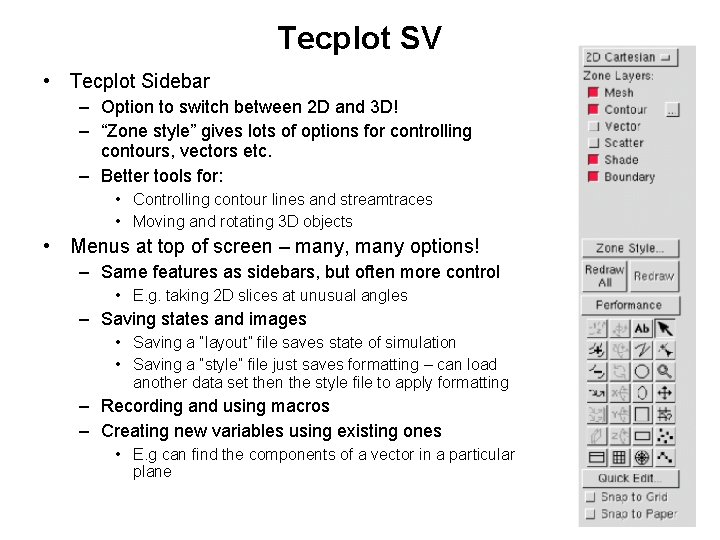
Tecplot SV • Tecplot Sidebar – Option to switch between 2 D and 3 D! – “Zone style” gives lots of options for controlling contours, vectors etc. – Better tools for: • Controlling contour lines and streamtraces • Moving and rotating 3 D objects • Menus at top of screen – many, many options! – Same features as sidebars, but often more control • E. g. taking 2 D slices at unusual angles – Saving states and images • Saving a “layout” file saves state of simulation • Saving a “style” file just saves formatting – can load another data set then the style file to apply formatting – Recording and using macros – Creating new variables using existing ones • E. g can find the components of a vector in a particular plane
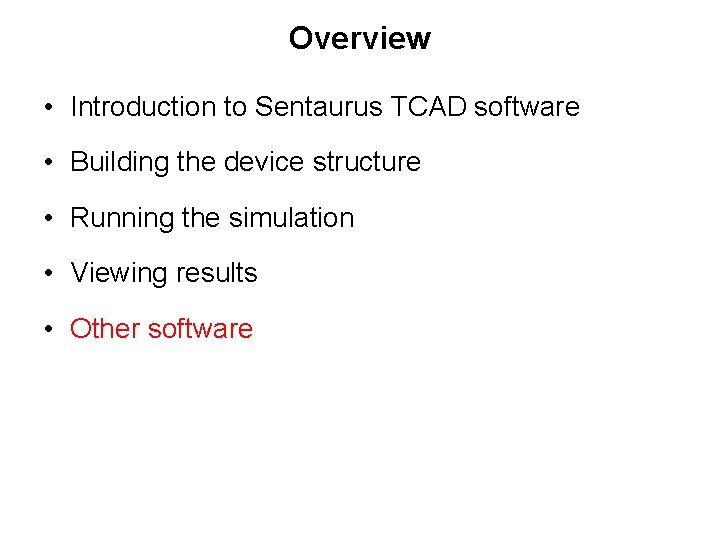
Overview • Introduction to Sentaurus TCAD software • Building the device structure • Running the simulation • Viewing results • Other software
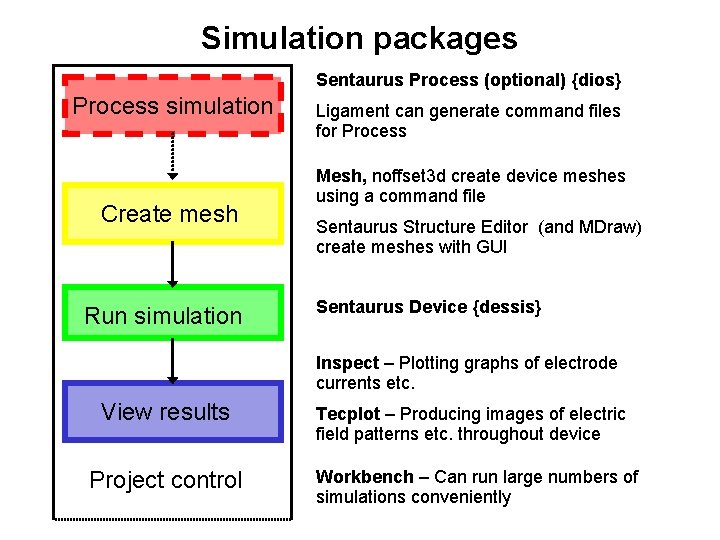
Simulation packages Sentaurus Process (optional) {dios} Process simulation Create mesh Run simulation Ligament can generate command files for Process Mesh, noffset 3 d create device meshes using a command file Sentaurus Structure Editor (and MDraw) create meshes with GUI Sentaurus Device {dessis} Inspect – Plotting graphs of electrode currents etc. View results Project control Tecplot – Producing images of electric field patterns etc. throughout device Workbench – Can run large numbers of simulations conveniently
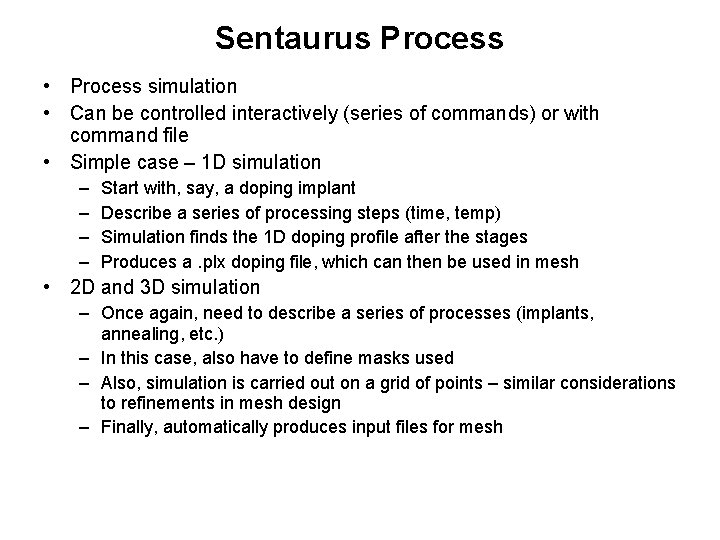
Sentaurus Process • Process simulation • Can be controlled interactively (series of commands) or with command file • Simple case – 1 D simulation – – Start with, say, a doping implant Describe a series of processing steps (time, temp) Simulation finds the 1 D doping profile after the stages Produces a. plx doping file, which can then be used in mesh • 2 D and 3 D simulation – Once again, need to describe a series of processes (implants, annealing, etc. ) – In this case, also have to define masks used – Also, simulation is carried out on a grid of points – similar considerations to refinements in mesh design – Finally, automatically produces input files for mesh
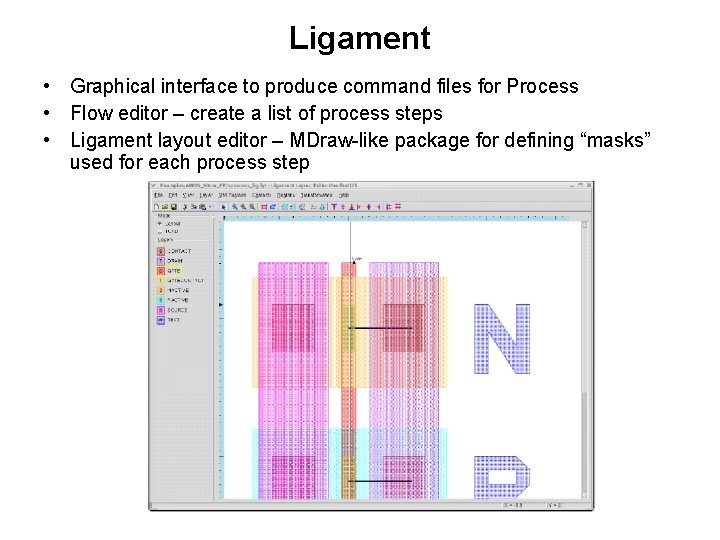
Ligament • Graphical interface to produce command files for Process • Flow editor – create a list of process steps • Ligament layout editor – MDraw-like package for defining “masks” used for each process step
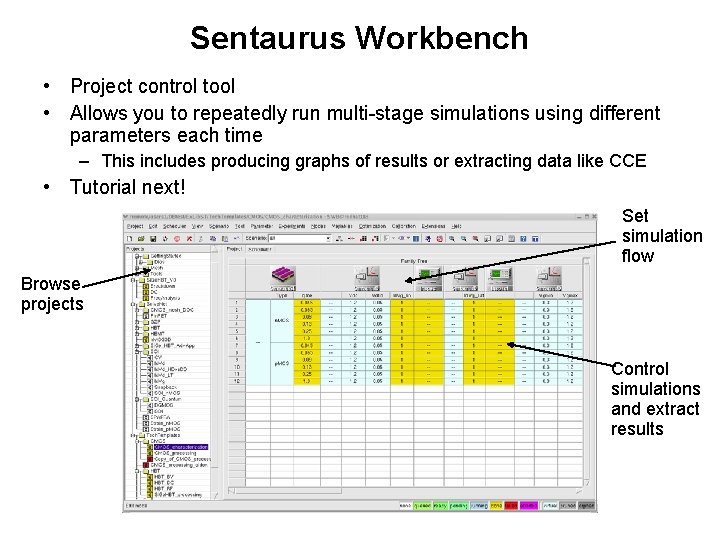
Sentaurus Workbench • Project control tool • Allows you to repeatedly run multi-stage simulations using different parameters each time – This includes producing graphs of results or extracting data like CCE • Tutorial next! Set simulation flow Browse projects Control simulations and extract results
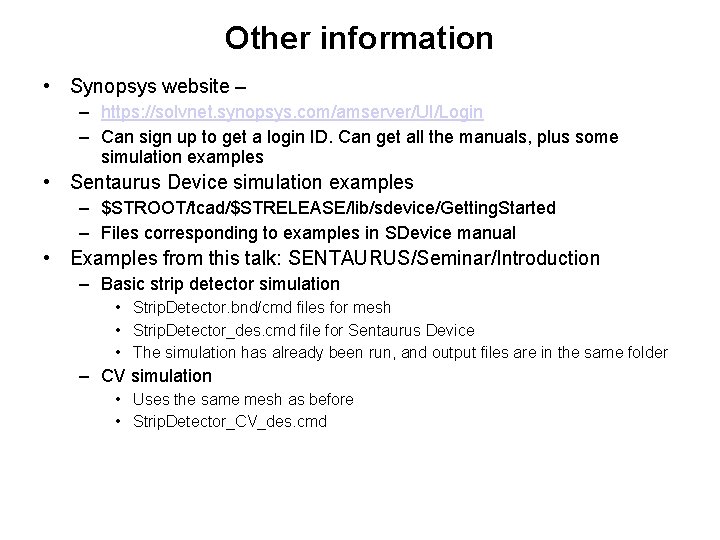
Other information • Synopsys website – – https: //solvnet. synopsys. com/amserver/UI/Login – Can sign up to get a login ID. Can get all the manuals, plus some simulation examples • Sentaurus Device simulation examples – $STROOT/tcad/$STRELEASE/lib/sdevice/Getting. Started – Files corresponding to examples in SDevice manual • Examples from this talk: SENTAURUS/Seminar/Introduction – Basic strip detector simulation • Strip. Detector. bnd/cmd files for mesh • Strip. Detector_des. cmd file for Sentaurus Device • The simulation has already been run, and output files are in the same folder – CV simulation • Uses the same mesh as before • Strip. Detector_CV_des. cmd