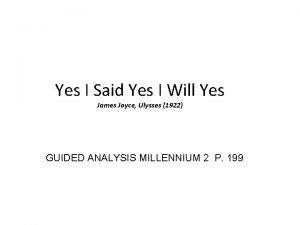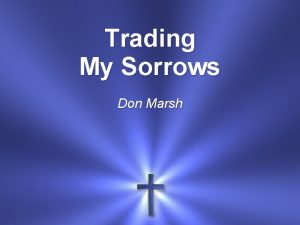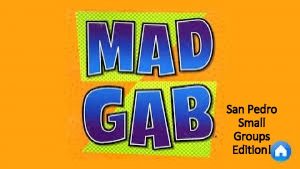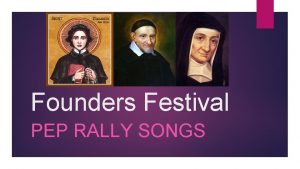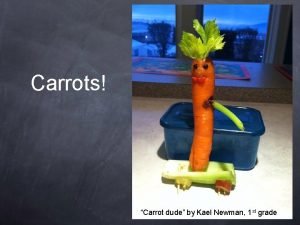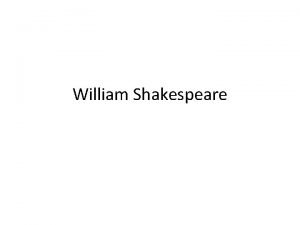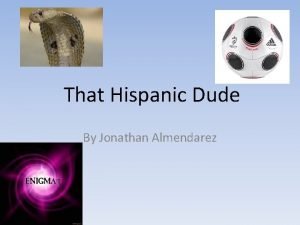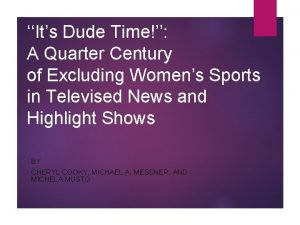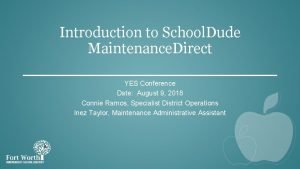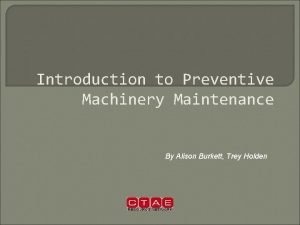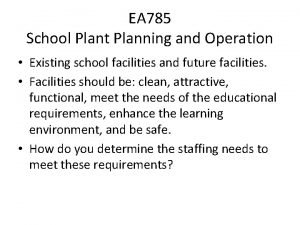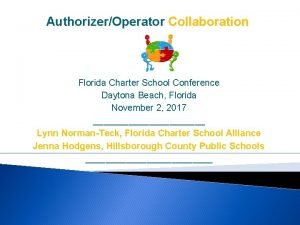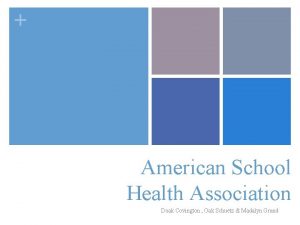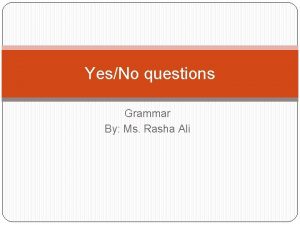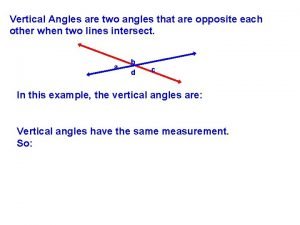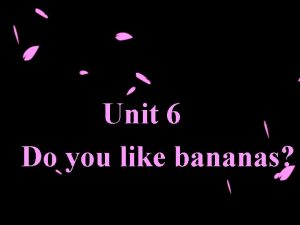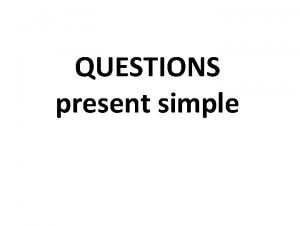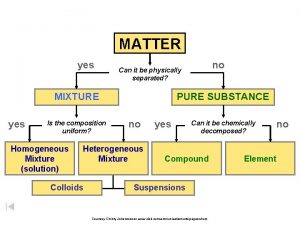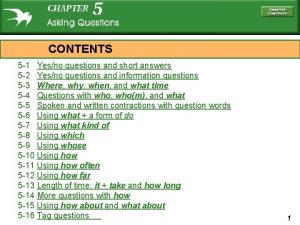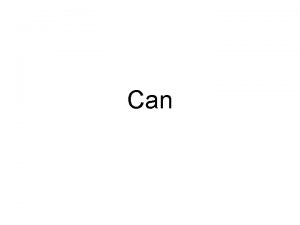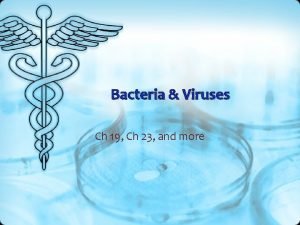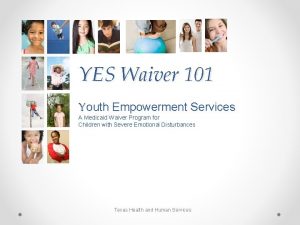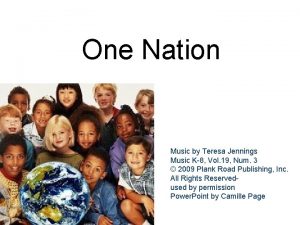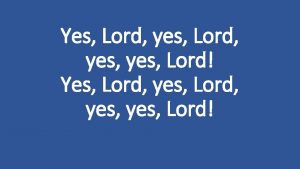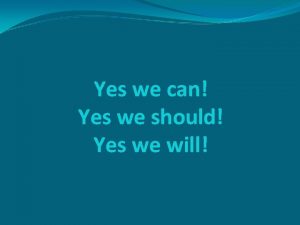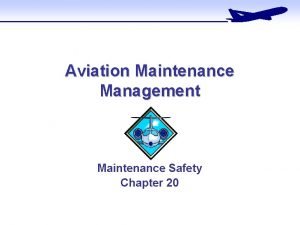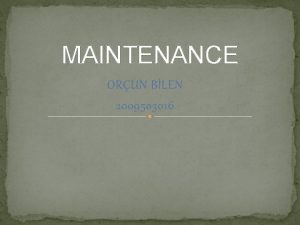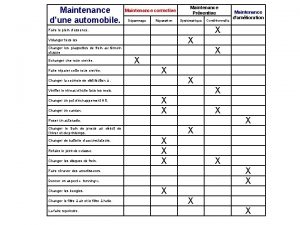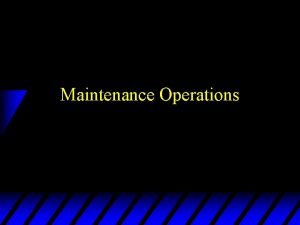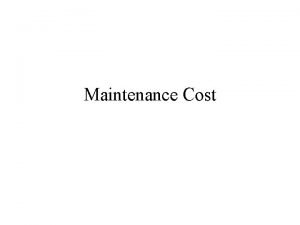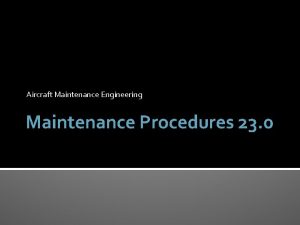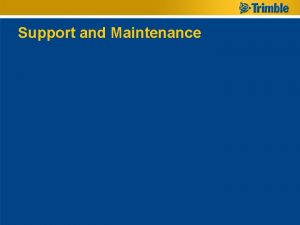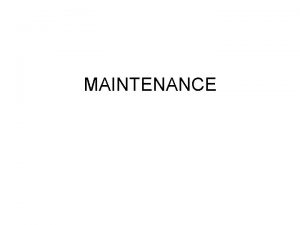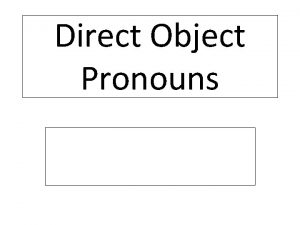Introduction to School Dude Maintenance Direct YES Conference
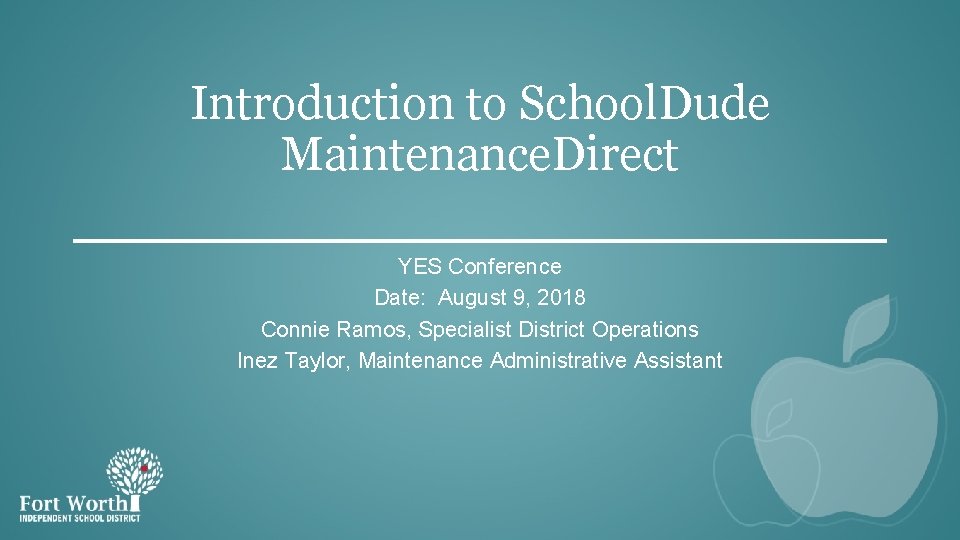
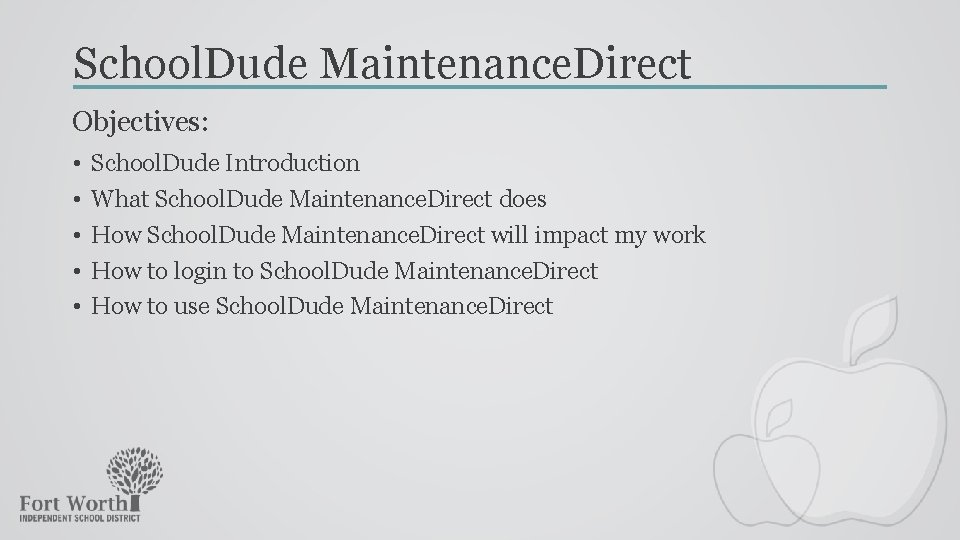
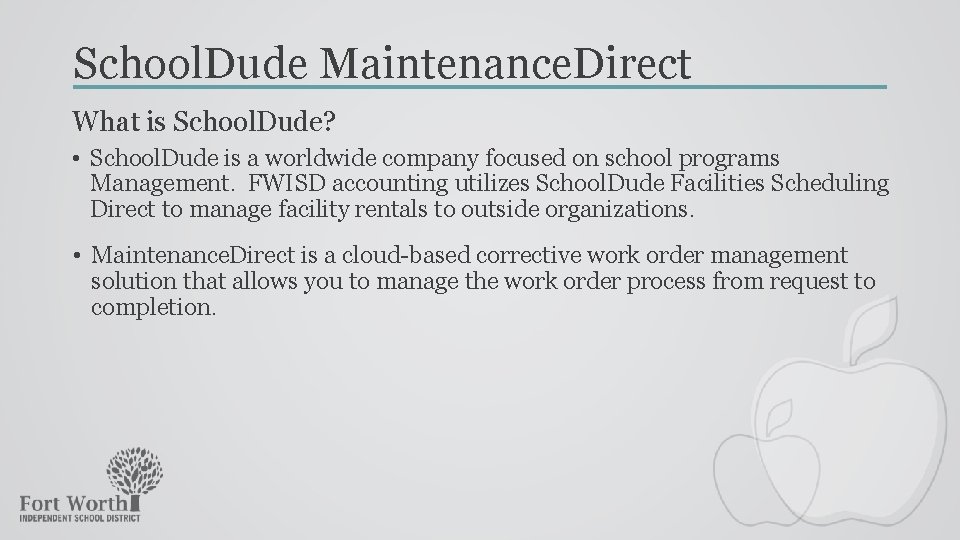
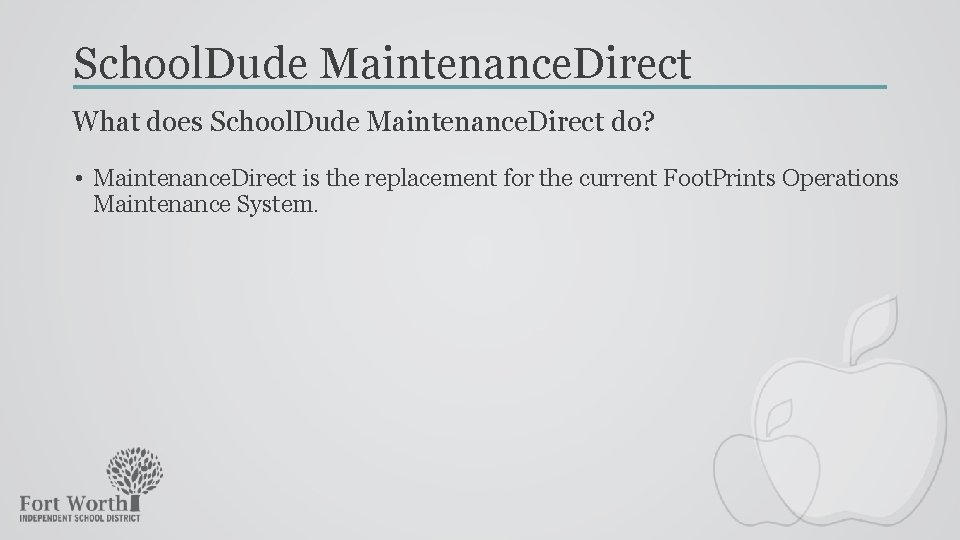
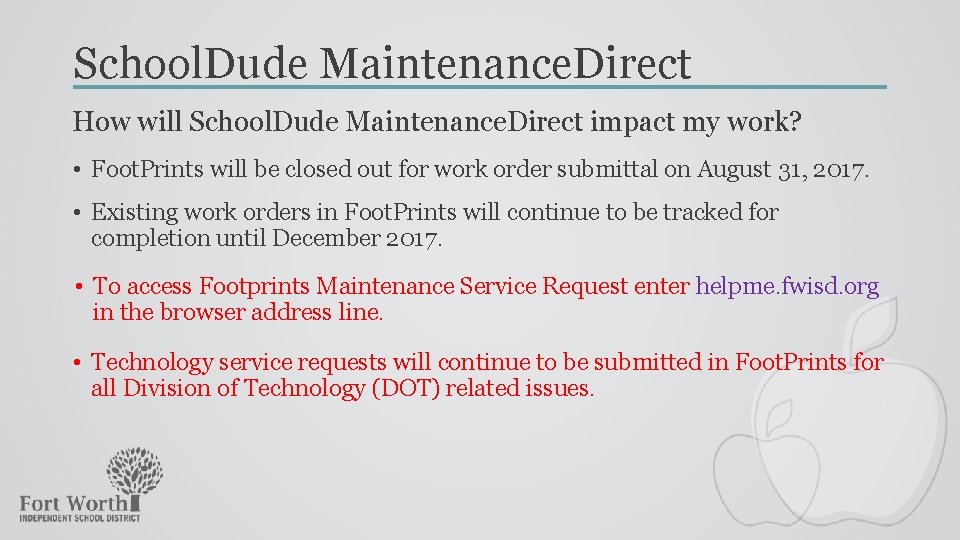
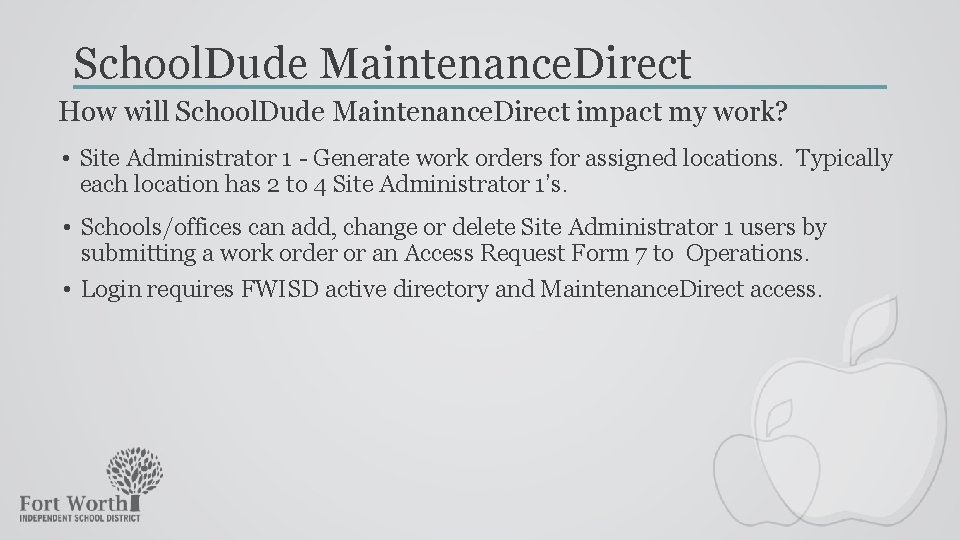
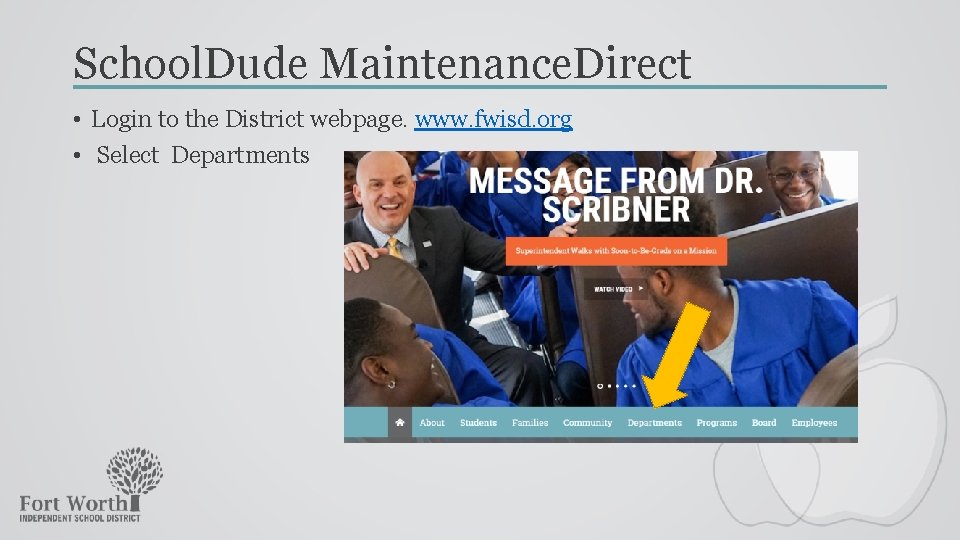
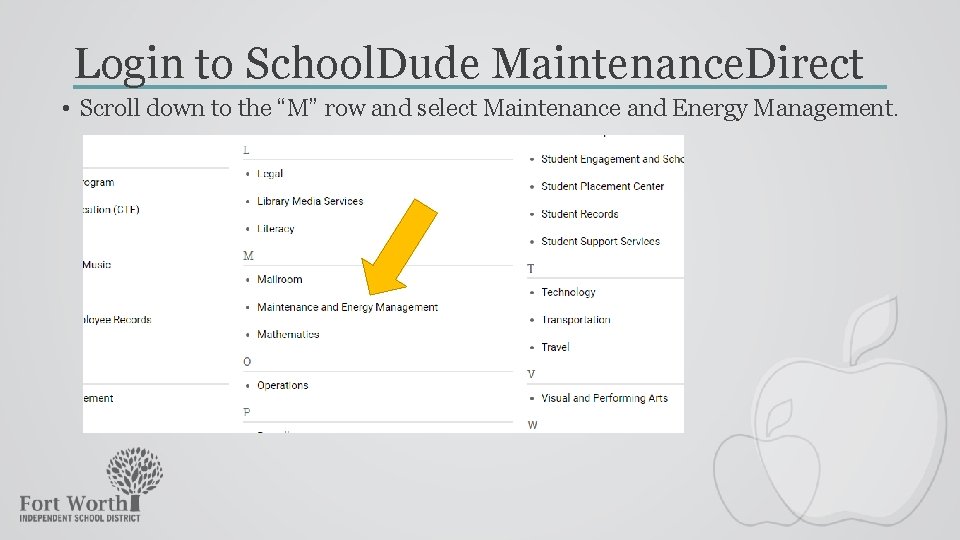
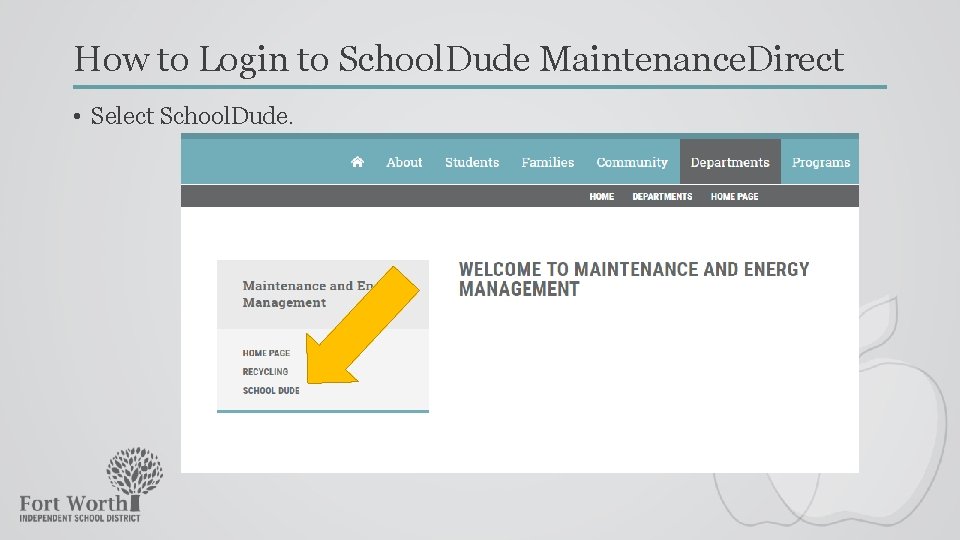
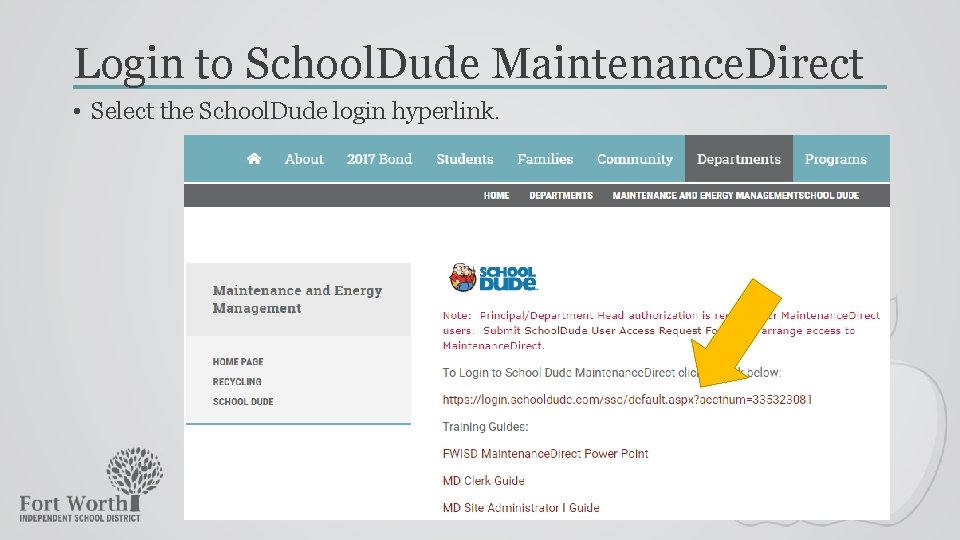
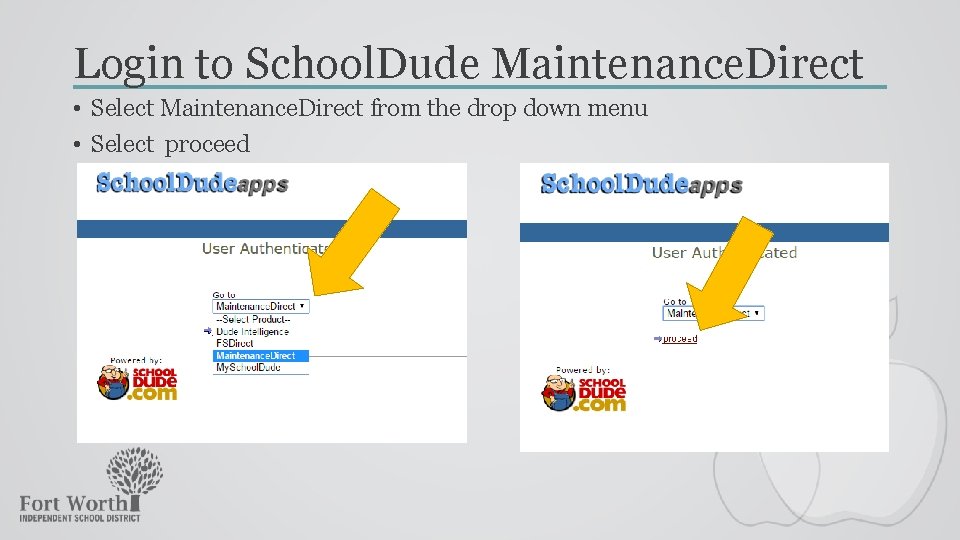
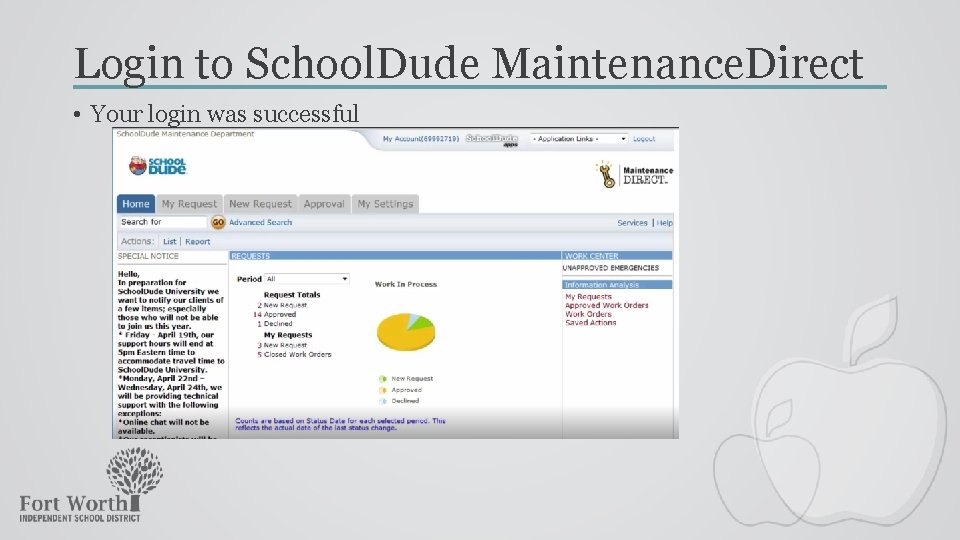
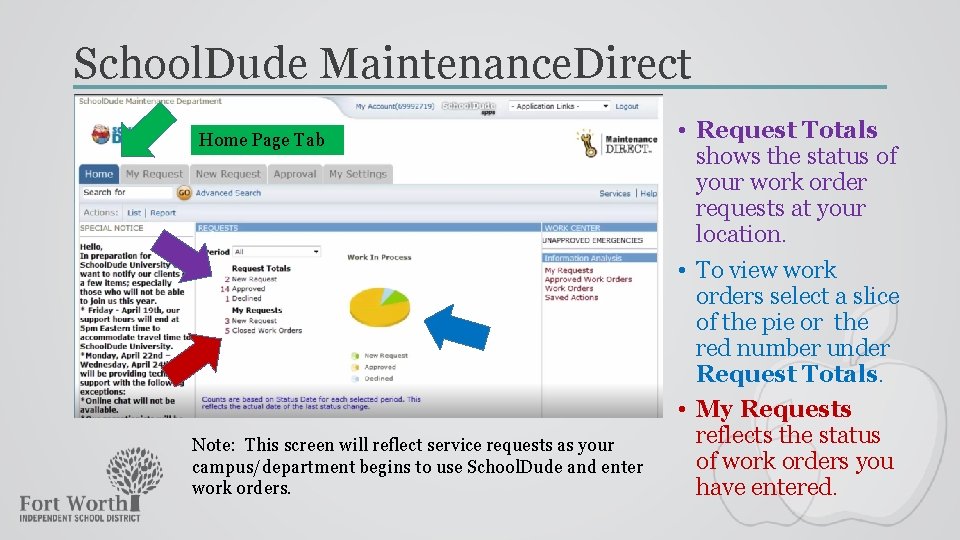
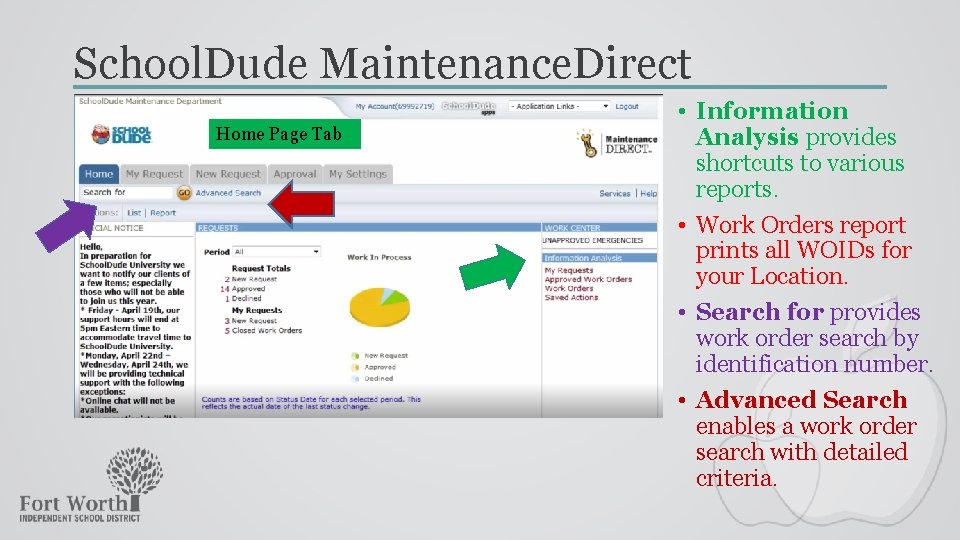
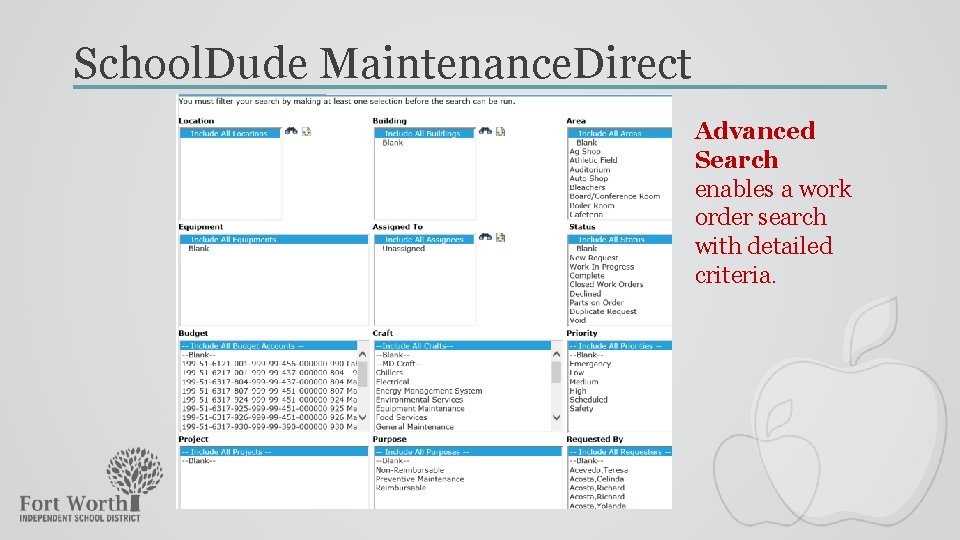
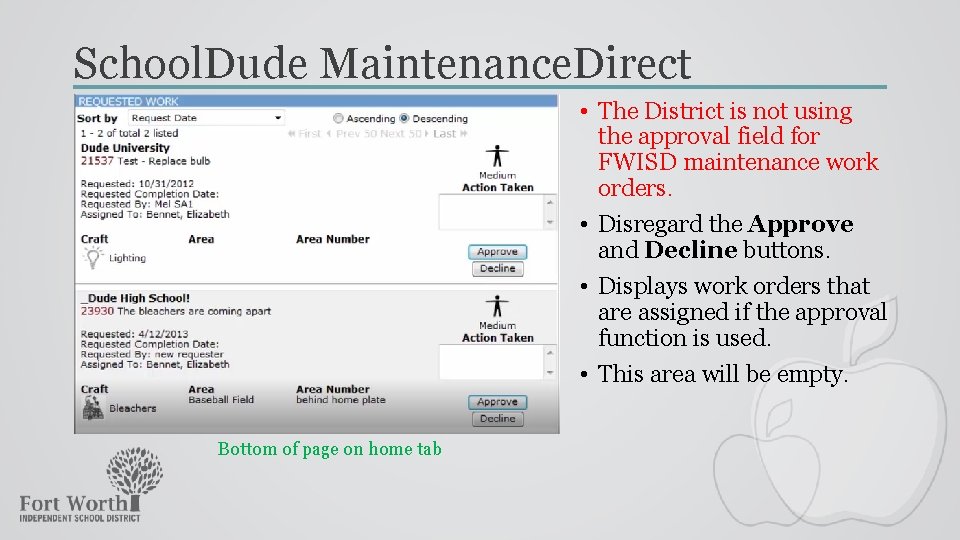
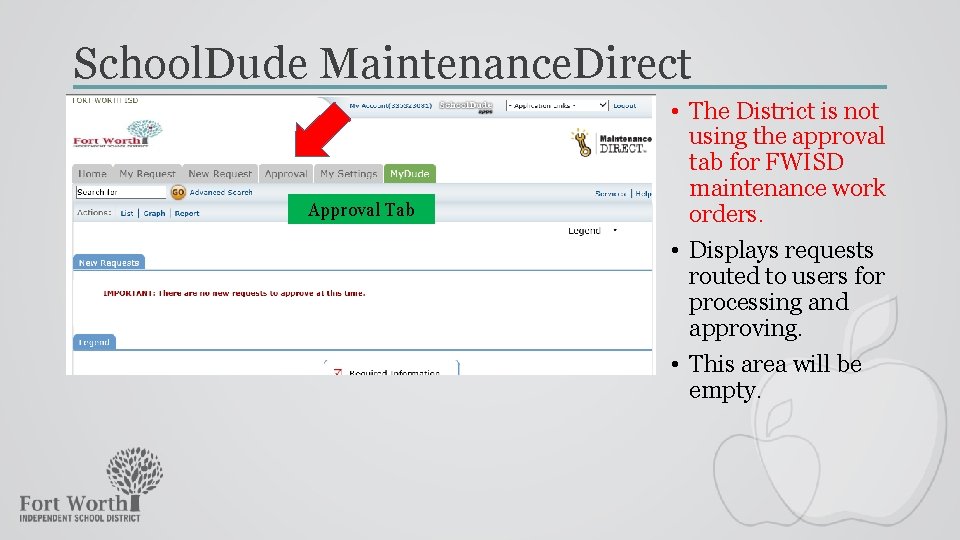
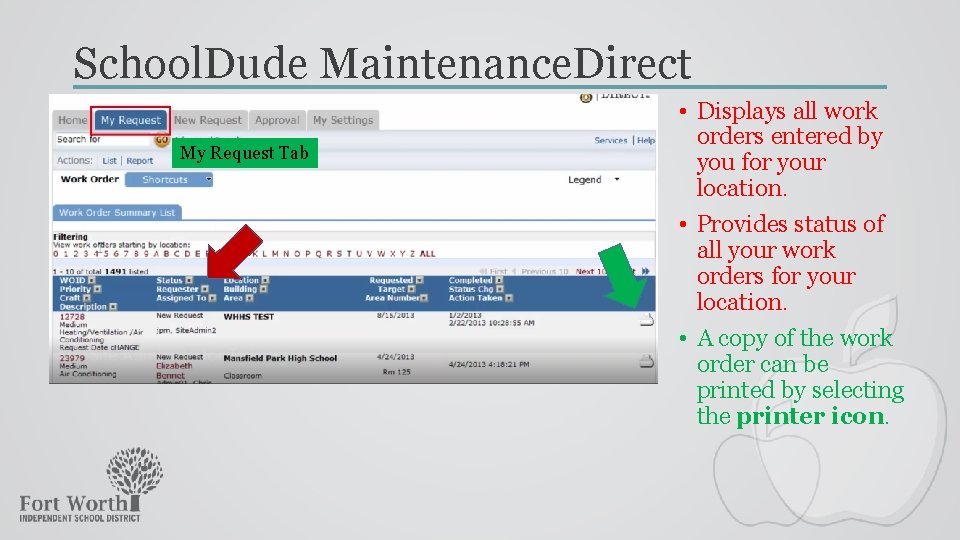
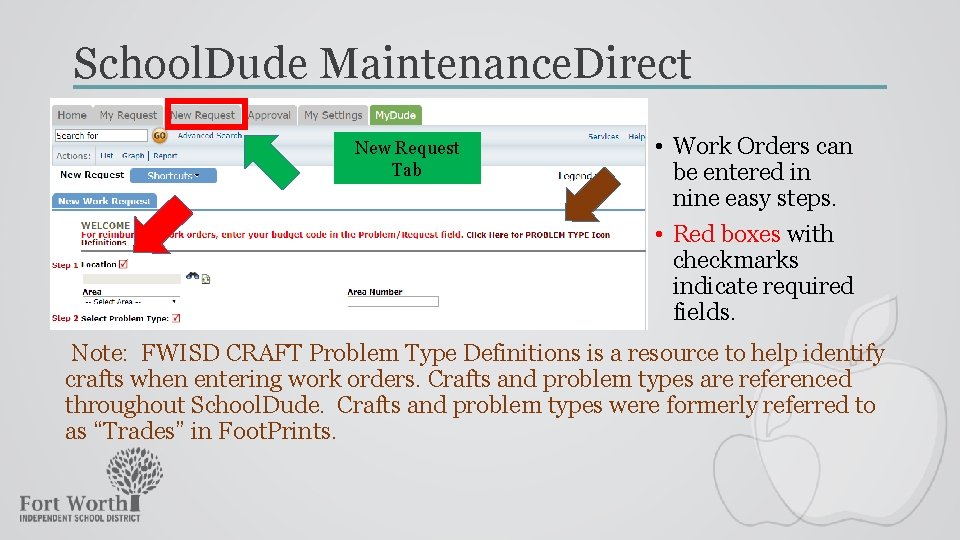
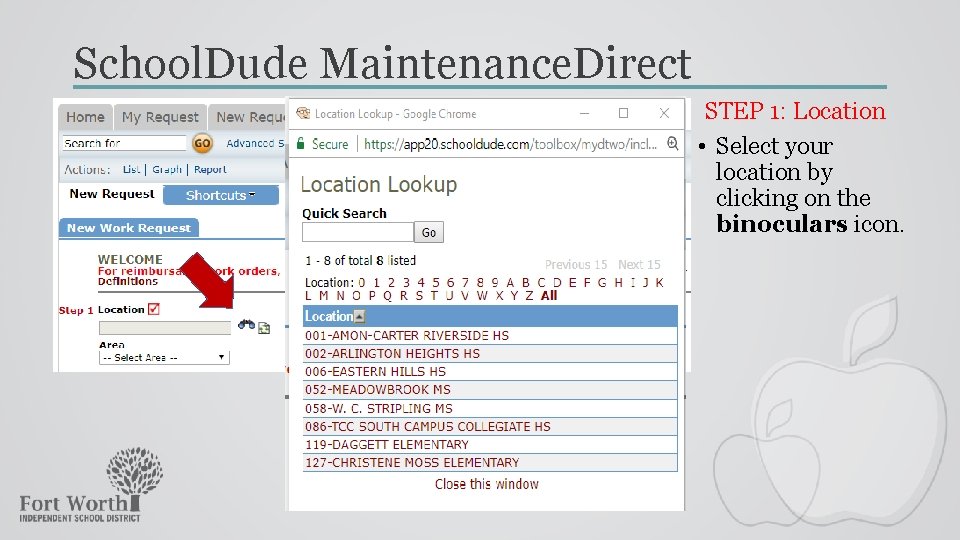
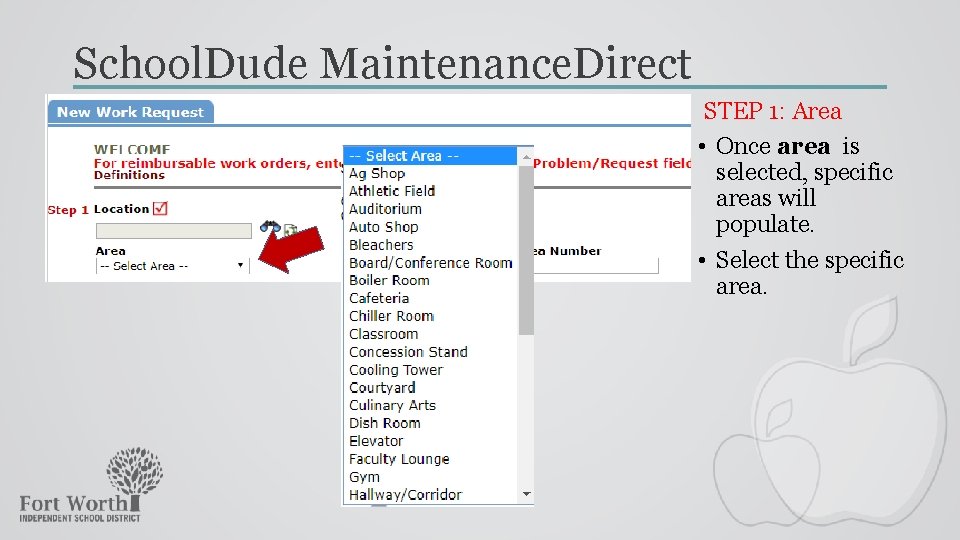
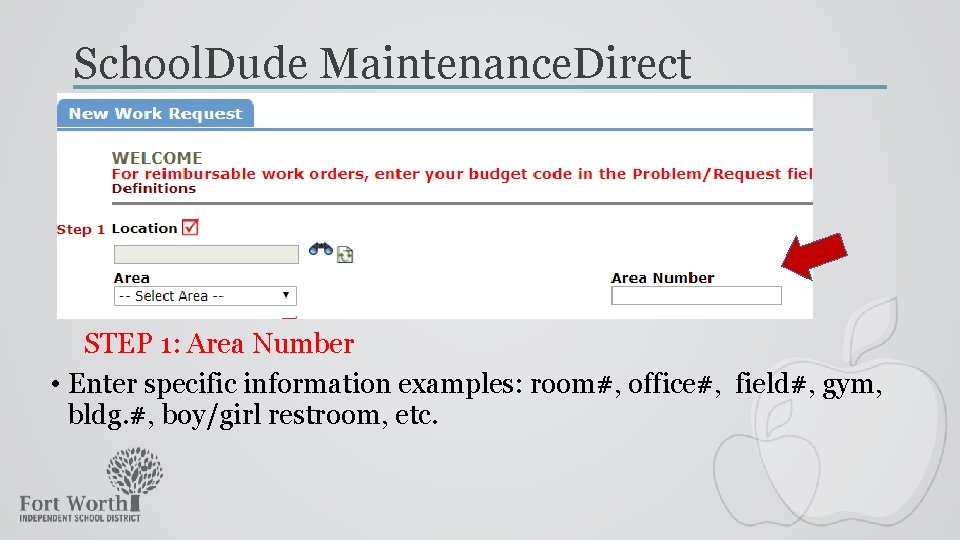
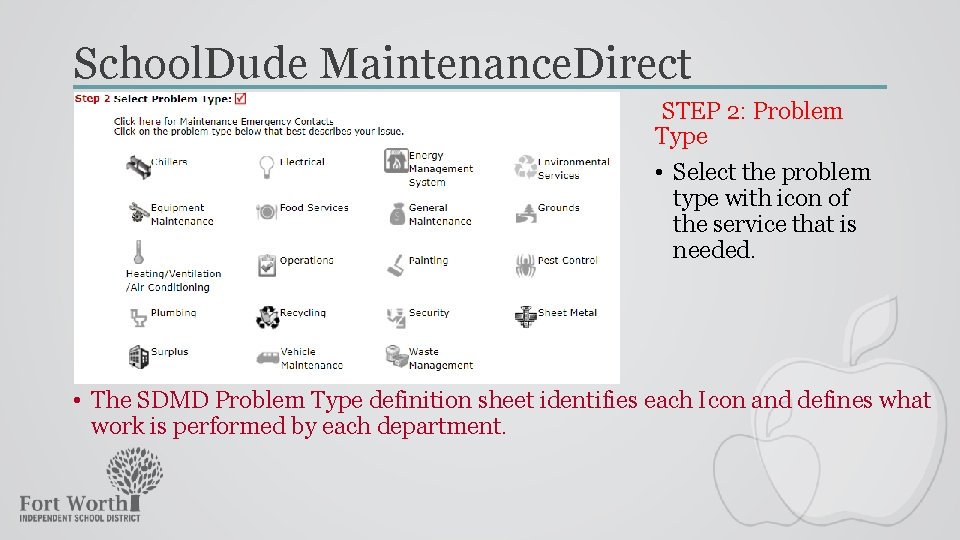
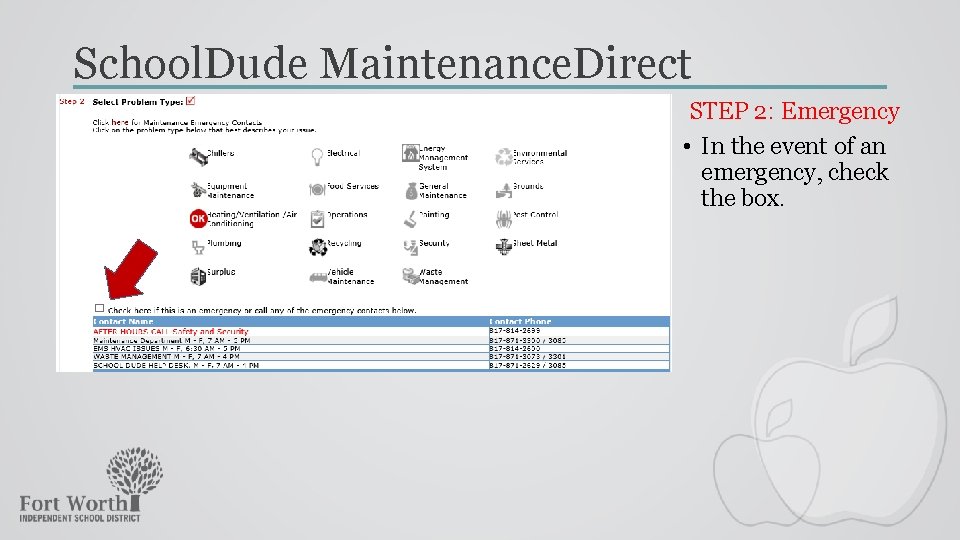
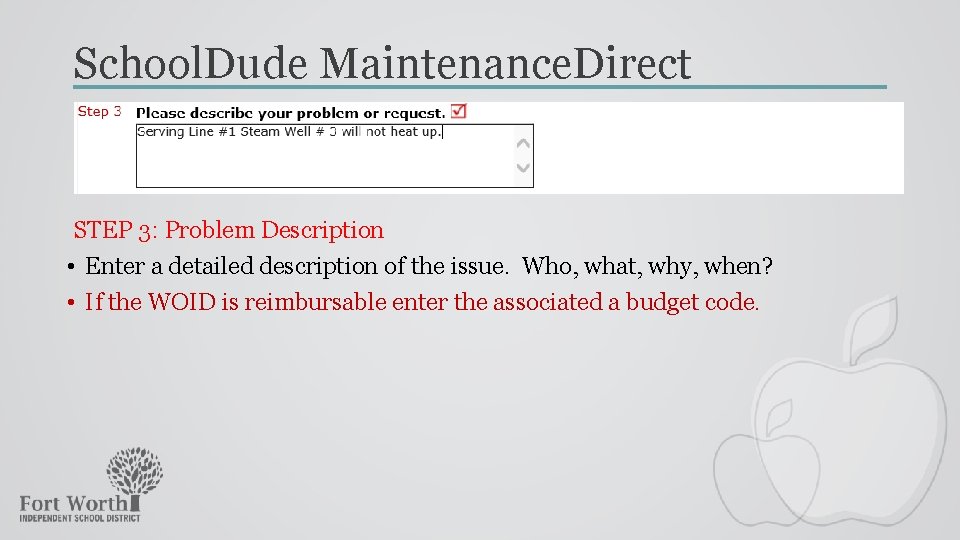
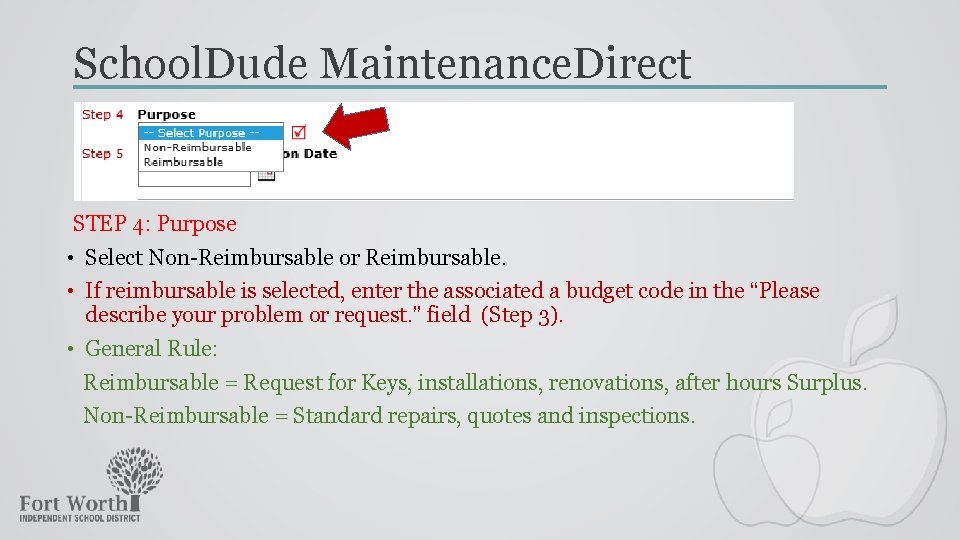
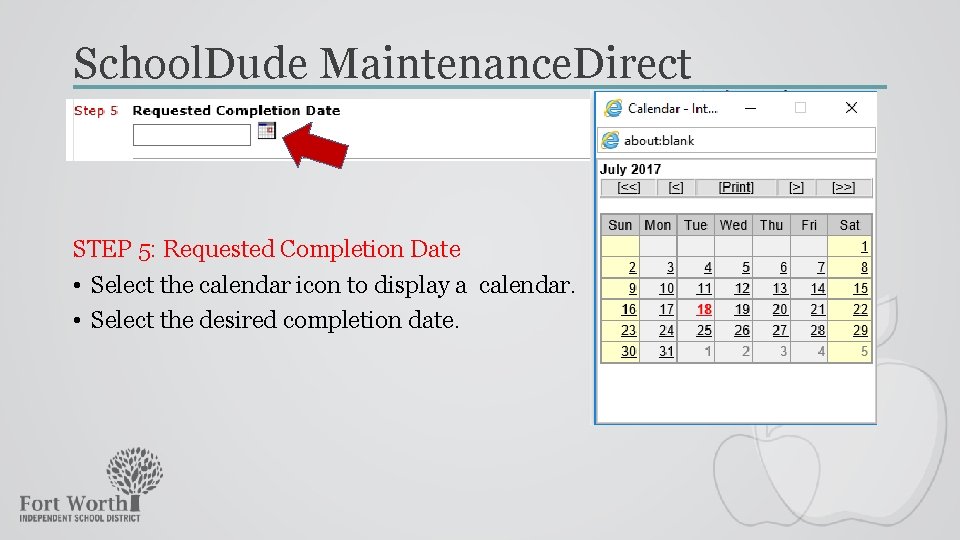
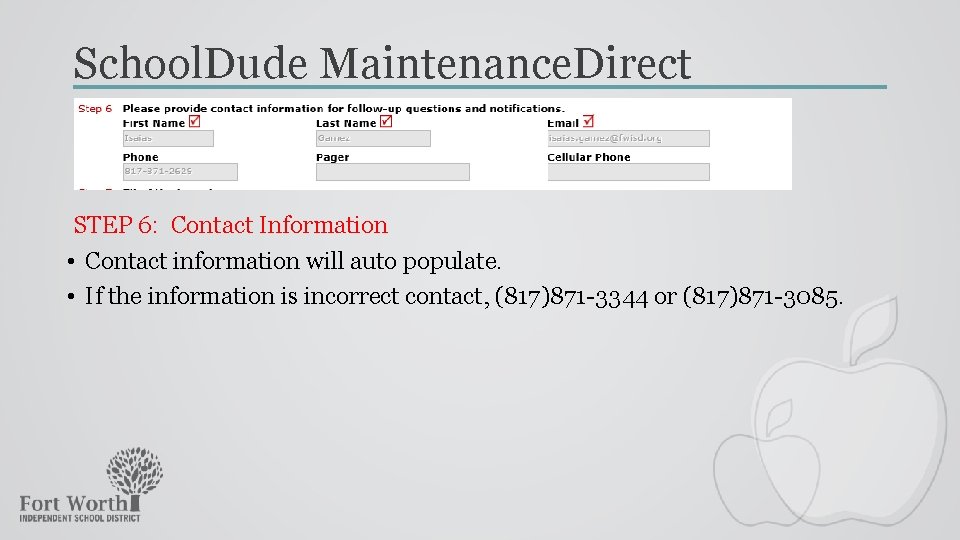
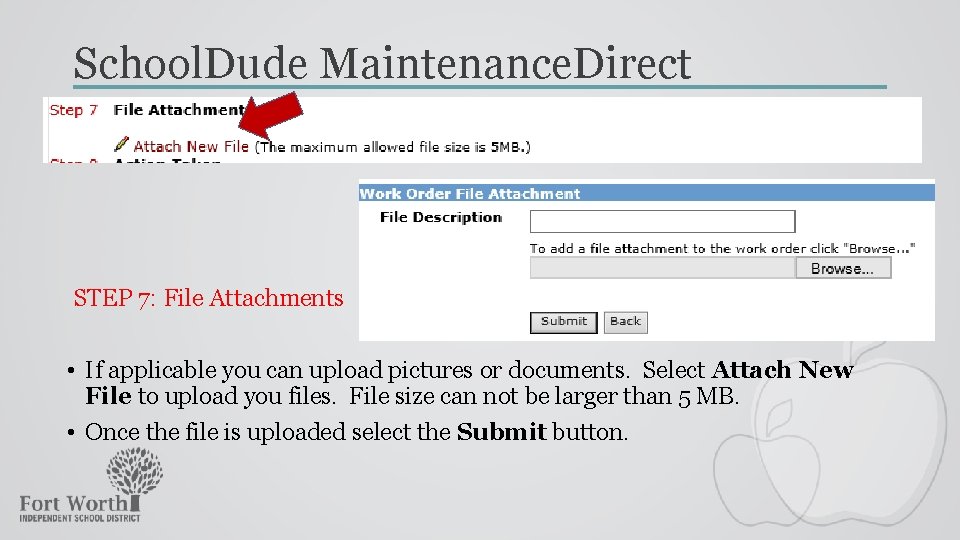
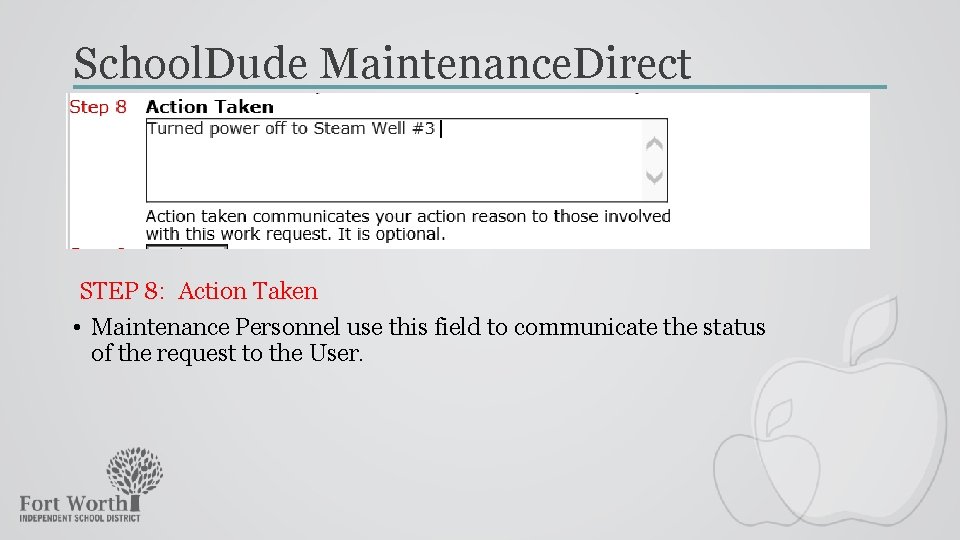
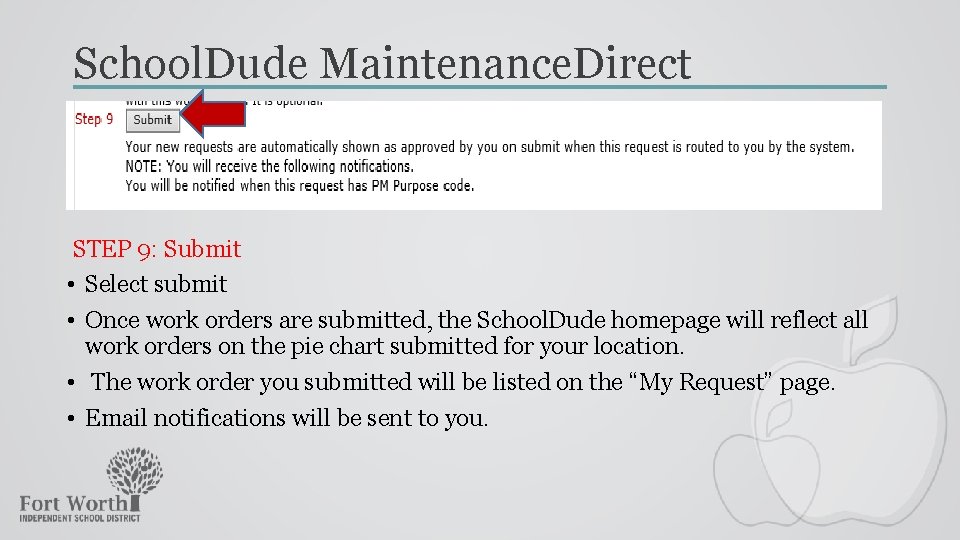

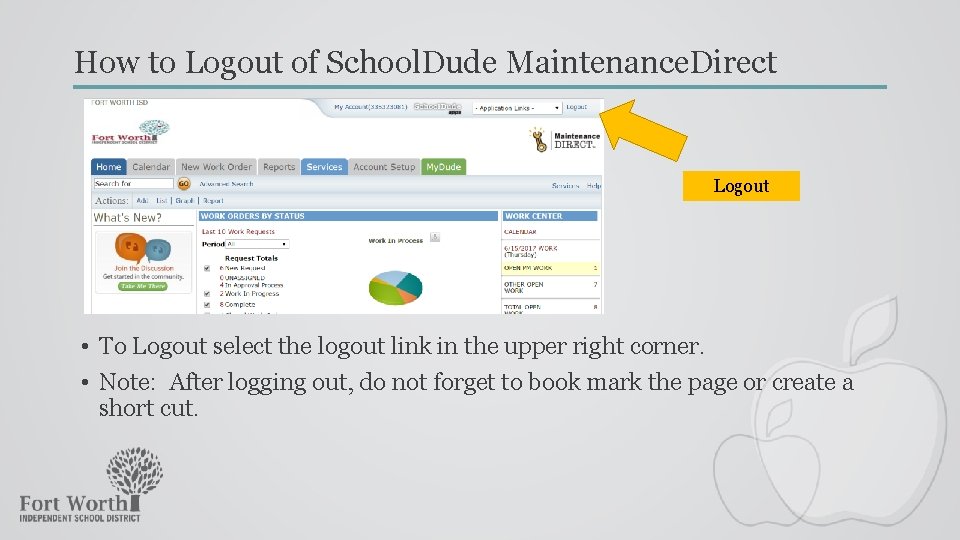
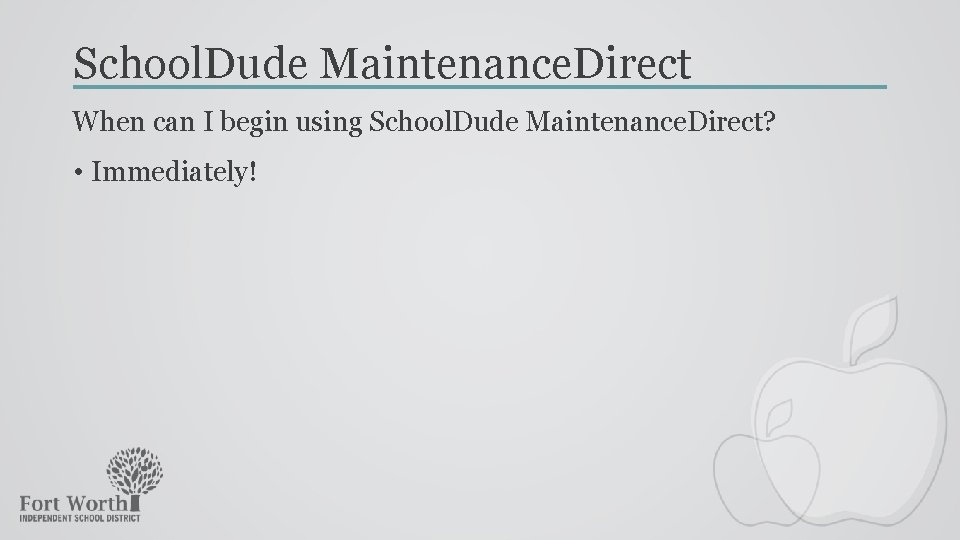
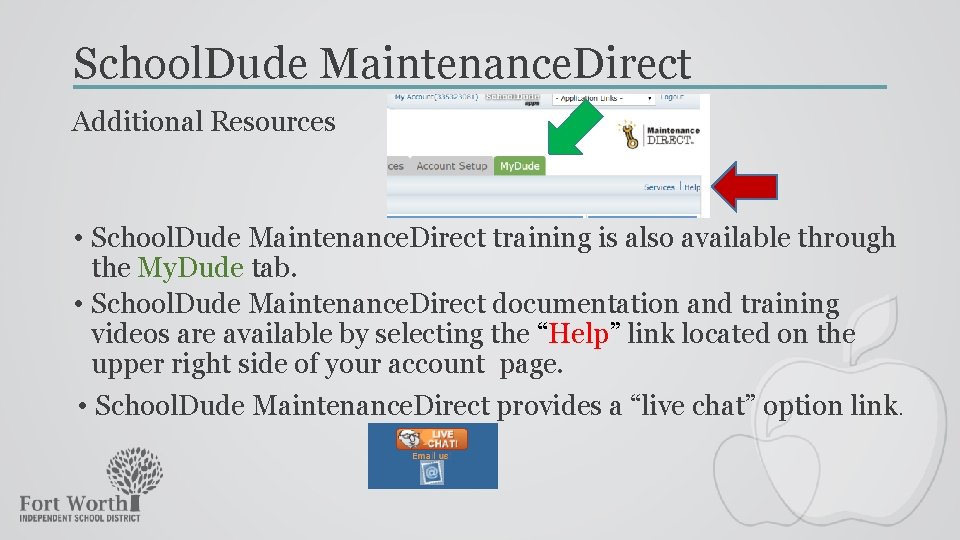
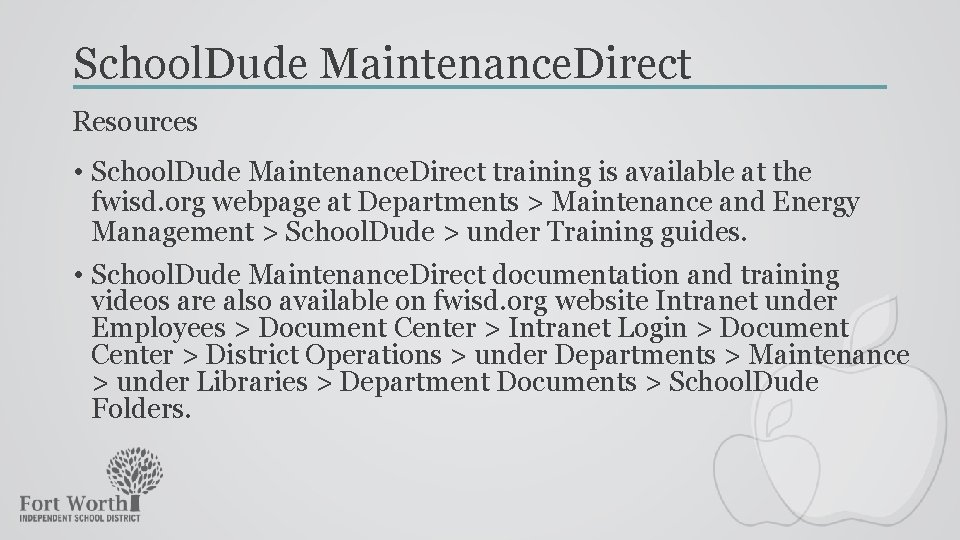
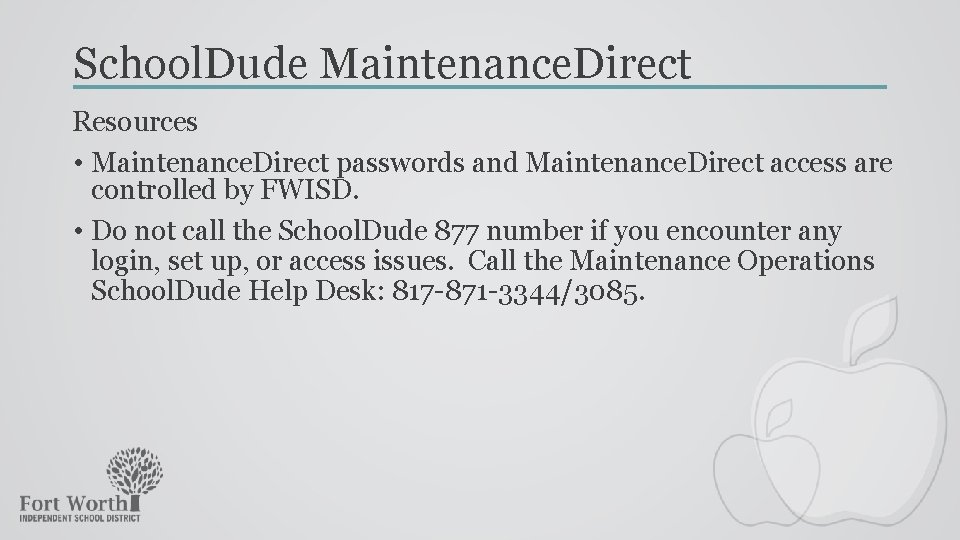
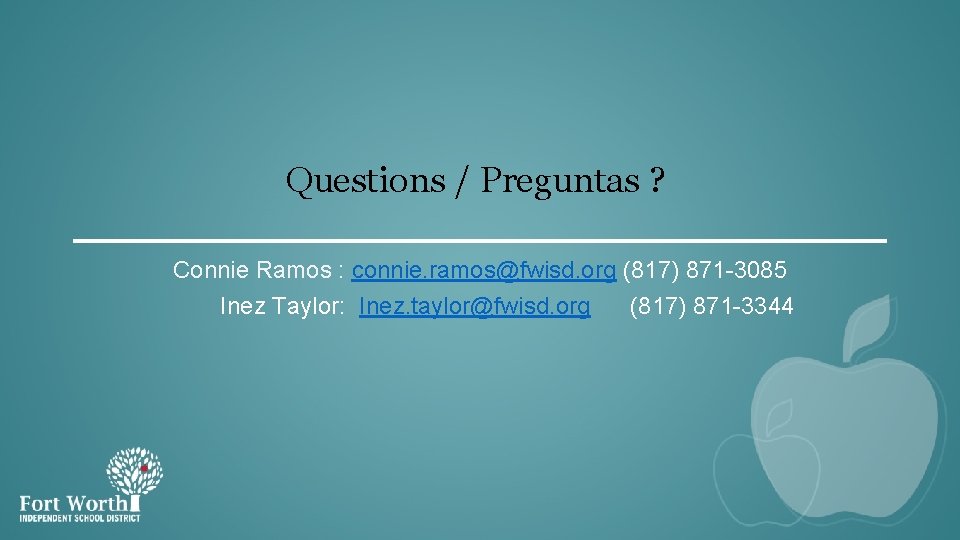
- Slides: 38
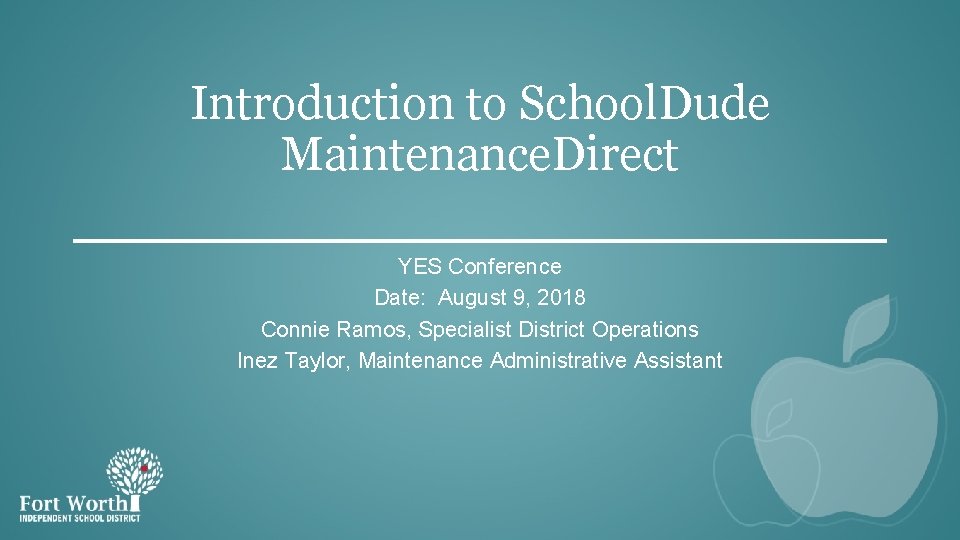
Introduction to School. Dude Maintenance. Direct YES Conference Date: August 9, 2018 Connie Ramos, Specialist District Operations Inez Taylor, Maintenance Administrative Assistant
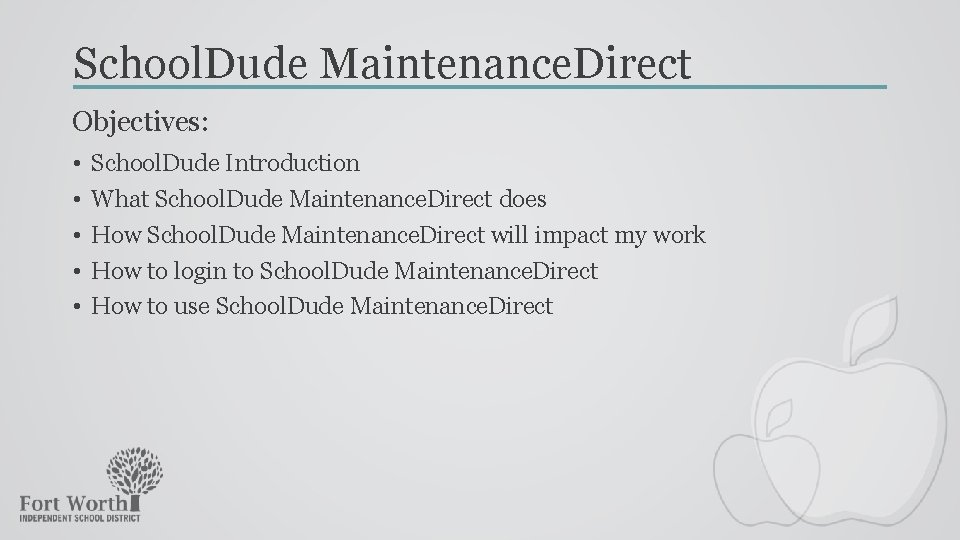
School. Dude Maintenance. Direct Objectives: • • • School. Dude Introduction What School. Dude Maintenance. Direct does How School. Dude Maintenance. Direct will impact my work How to login to School. Dude Maintenance. Direct How to use School. Dude Maintenance. Direct
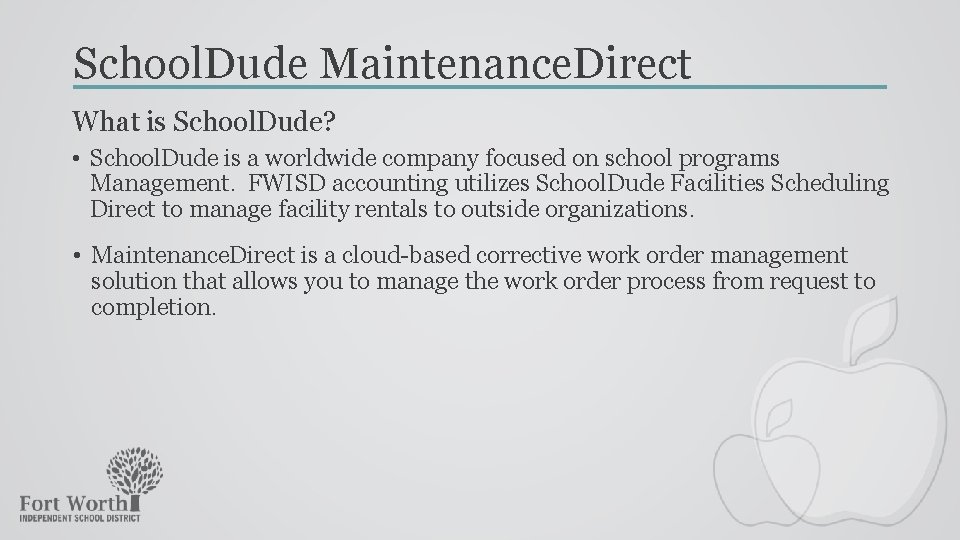
School. Dude Maintenance. Direct What is School. Dude? • School. Dude is a worldwide company focused on school programs Management. FWISD accounting utilizes School. Dude Facilities Scheduling Direct to manage facility rentals to outside organizations. • Maintenance. Direct is a cloud-based corrective work order management solution that allows you to manage the work order process from request to completion.
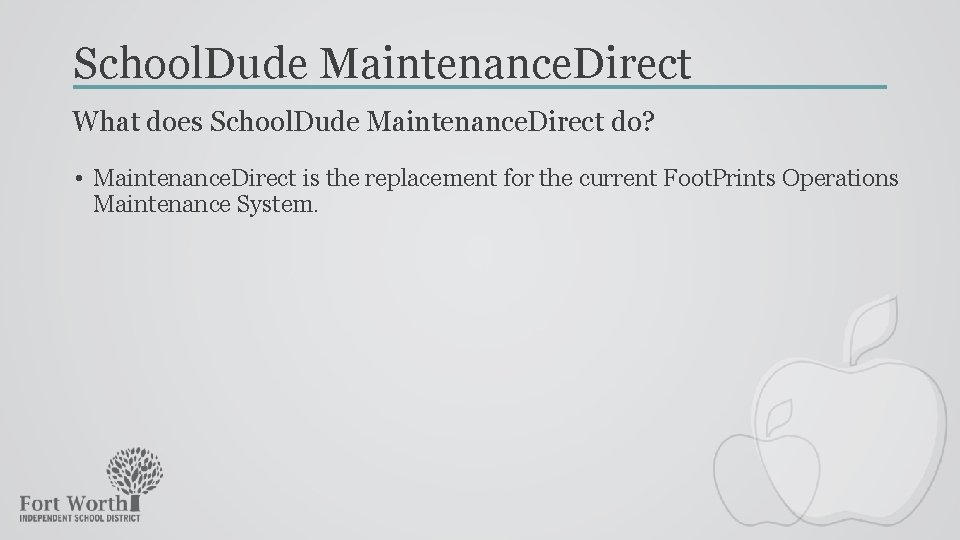
School. Dude Maintenance. Direct What does School. Dude Maintenance. Direct do? • Maintenance. Direct is the replacement for the current Foot. Prints Operations Maintenance System.
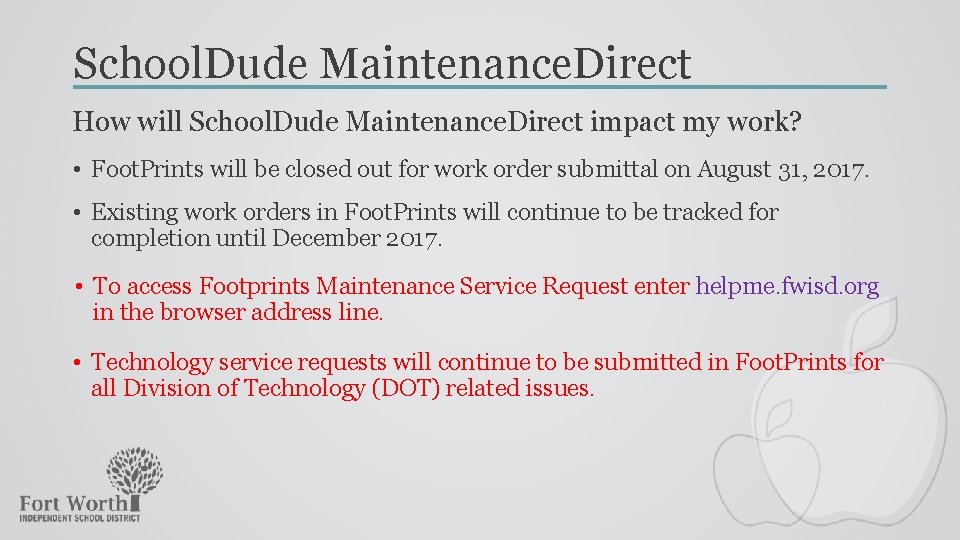
School. Dude Maintenance. Direct How will School. Dude Maintenance. Direct impact my work? • Foot. Prints will be closed out for work order submittal on August 31, 2017. • Existing work orders in Foot. Prints will continue to be tracked for completion until December 2017. • To access Footprints Maintenance Service Request enter helpme. fwisd. org in the browser address line. • Technology service requests will continue to be submitted in Foot. Prints for all Division of Technology (DOT) related issues.
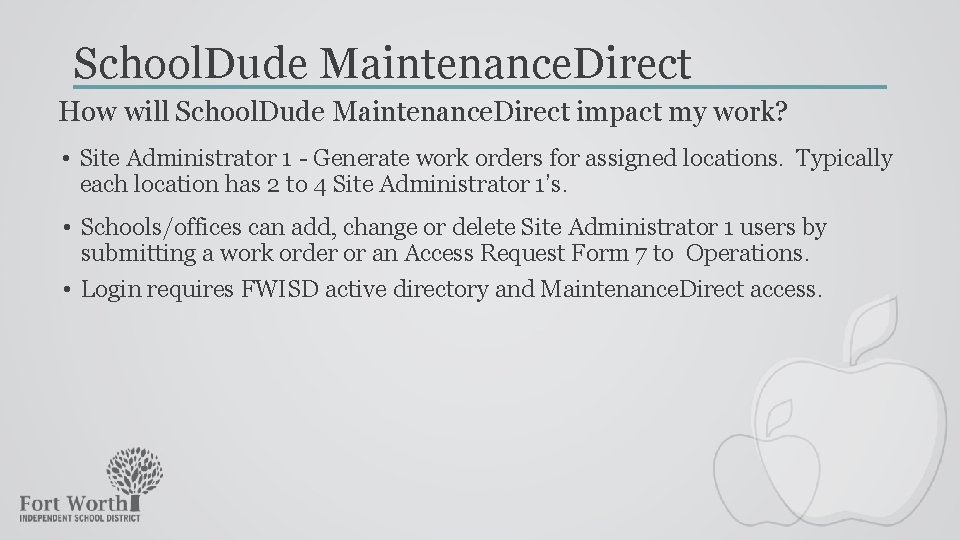
School. Dude Maintenance. Direct How will School. Dude Maintenance. Direct impact my work? • Site Administrator 1 - Generate work orders for assigned locations. Typically each location has 2 to 4 Site Administrator 1’s. • Schools/offices can add, change or delete Site Administrator 1 users by submitting a work order or an Access Request Form 7 to Operations. • Login requires FWISD active directory and Maintenance. Direct access.
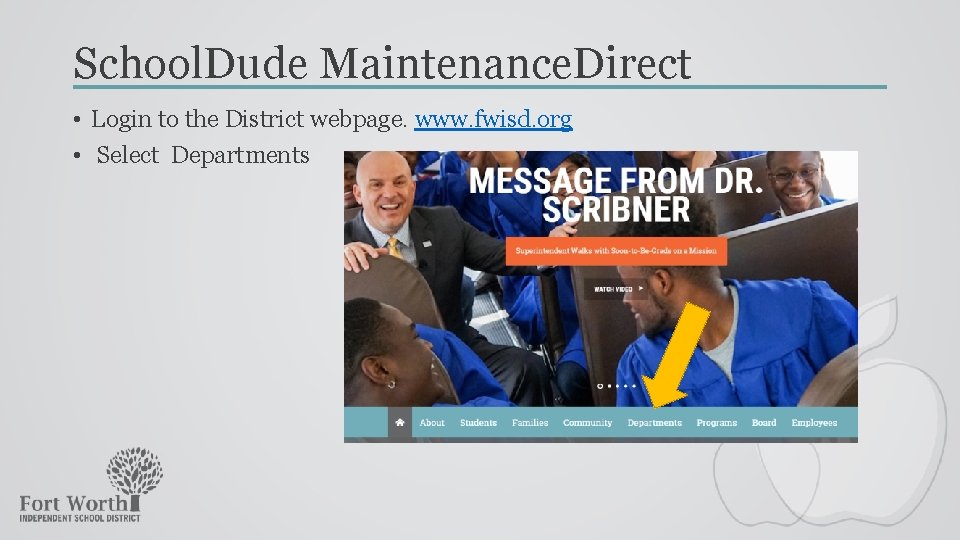
School. Dude Maintenance. Direct • Login to the District webpage. www. fwisd. org • Select Departments
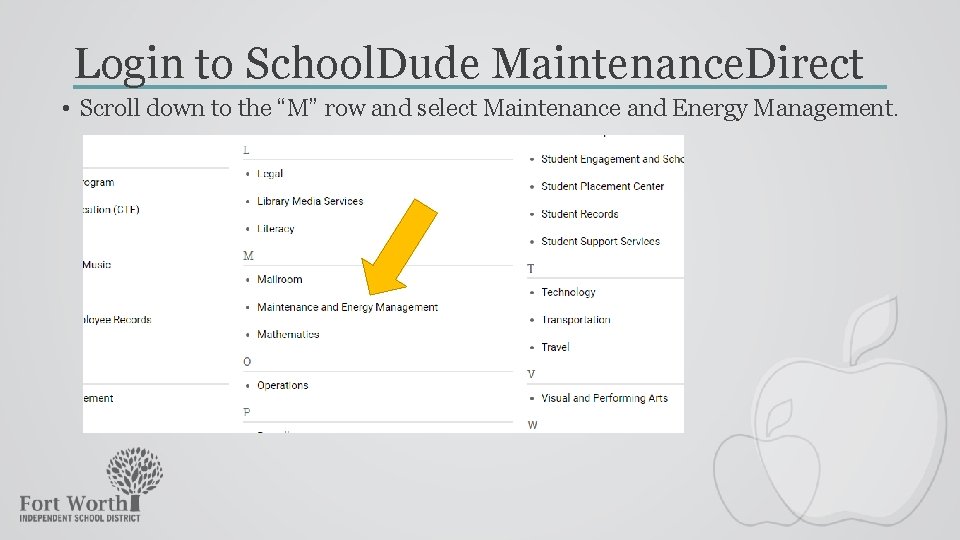
Login to School. Dude Maintenance. Direct • Scroll down to the “M” row and select Maintenance and Energy Management.
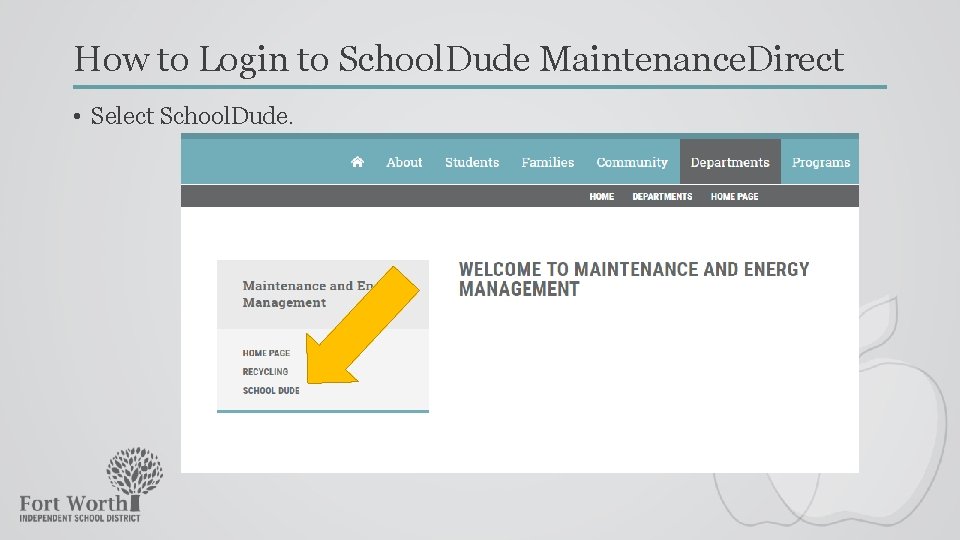
How to Login to School. Dude Maintenance. Direct • Select School. Dude.
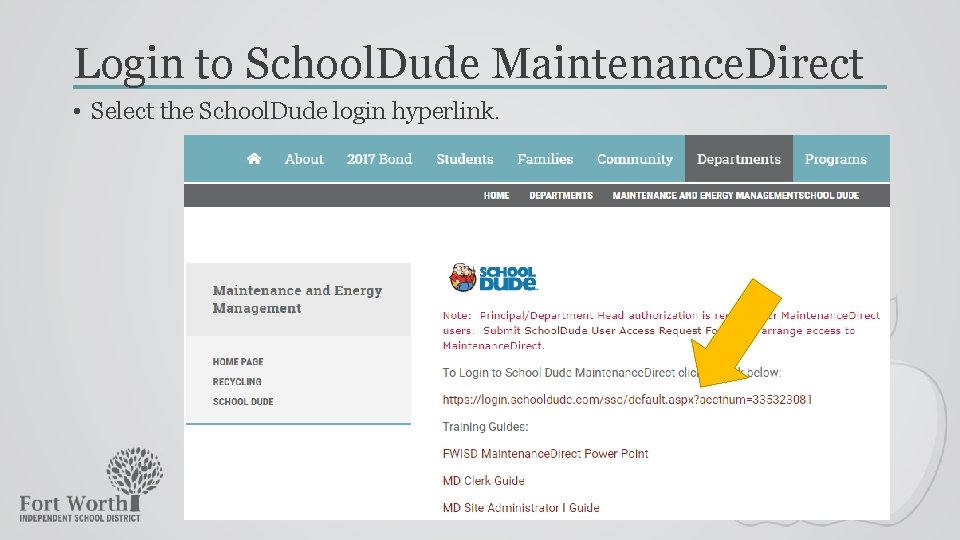
Login to School. Dude Maintenance. Direct • Select the School. Dude login hyperlink.
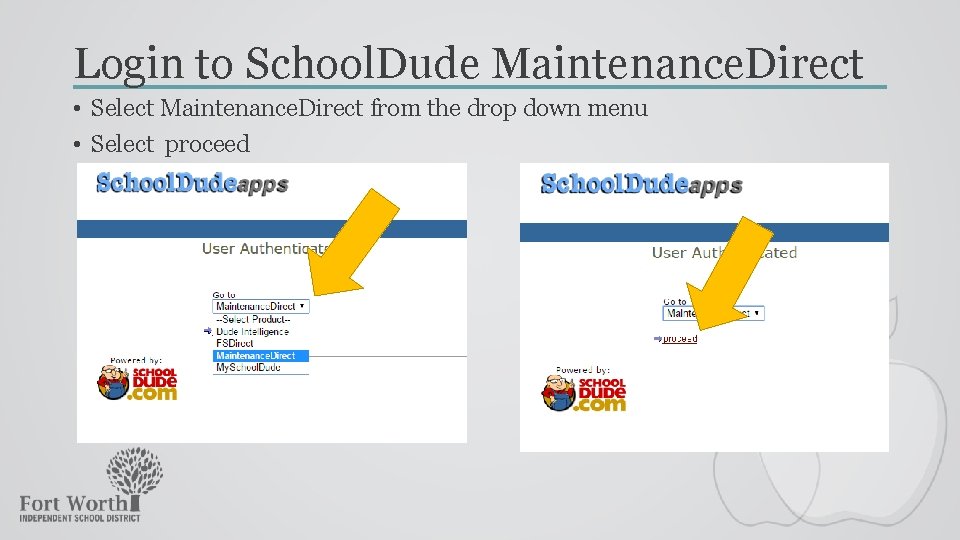
Login to School. Dude Maintenance. Direct • Select Maintenance. Direct from the drop down menu • Select proceed
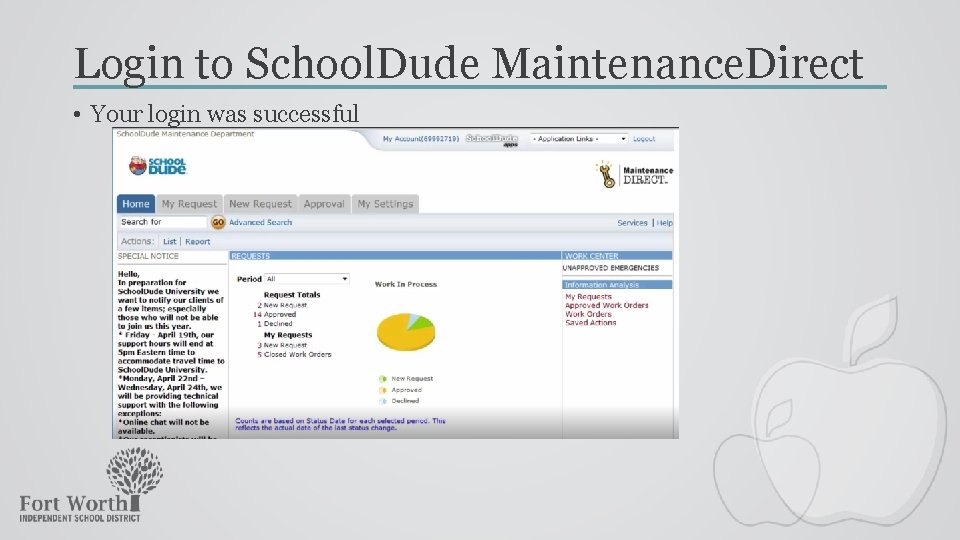
Login to School. Dude Maintenance. Direct • Your login was successful
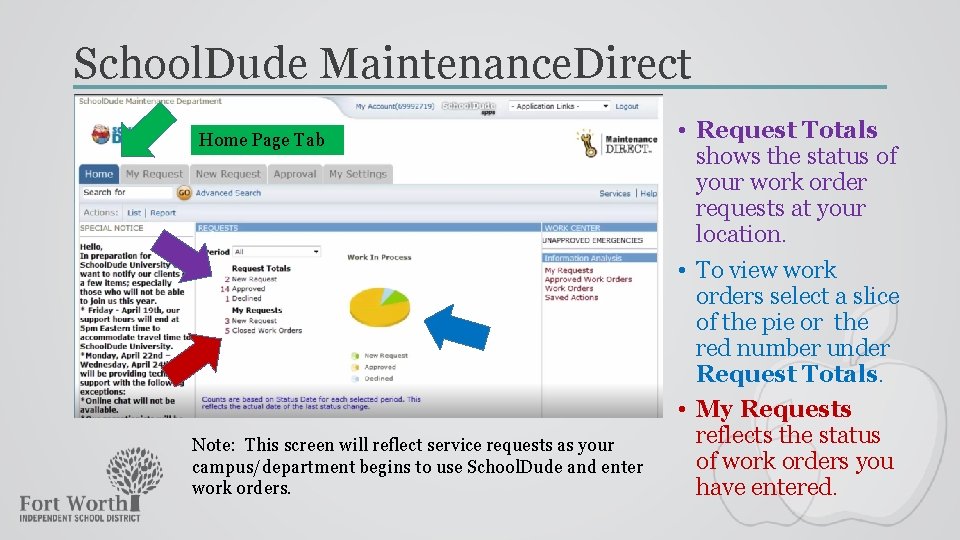
School. Dude Maintenance. Direct Home Page Tab Note: This screen will reflect service requests as your campus/department begins to use School. Dude and enter work orders. • Request Totals shows the status of your work order requests at your location. • To view work orders select a slice of the pie or the red number under Request Totals. • My Requests reflects the status of work orders you have entered.
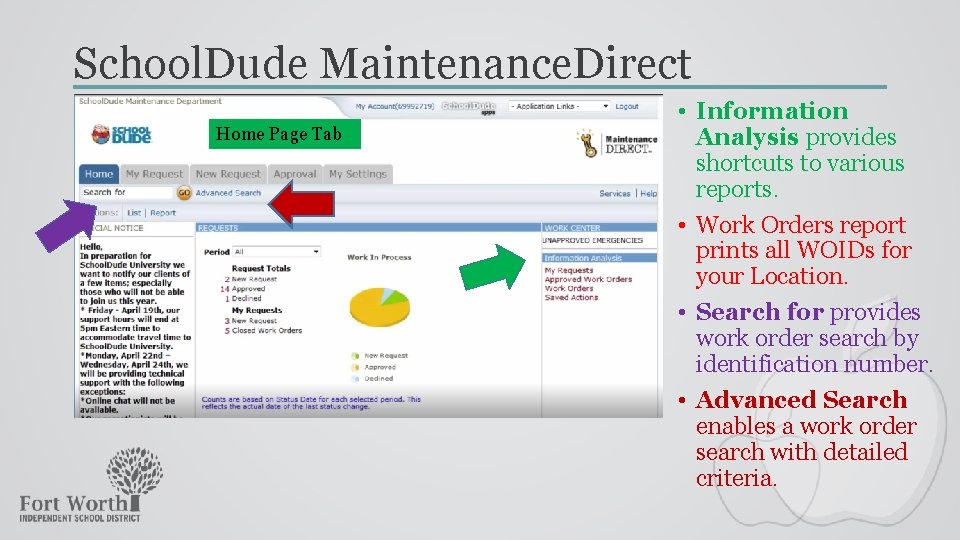
School. Dude Maintenance. Direct Home Page Tab • Information Analysis provides shortcuts to various reports. • Work Orders report prints all WOIDs for your Location. • Search for provides work order search by identification number. • Advanced Search enables a work order search with detailed criteria.
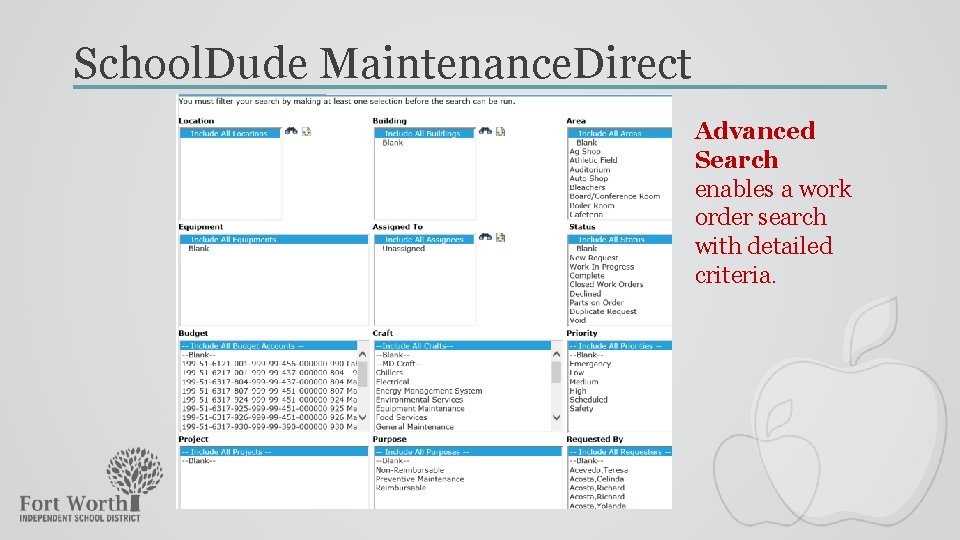
School. Dude Maintenance. Direct Advanced Search enables a work order search with detailed criteria.
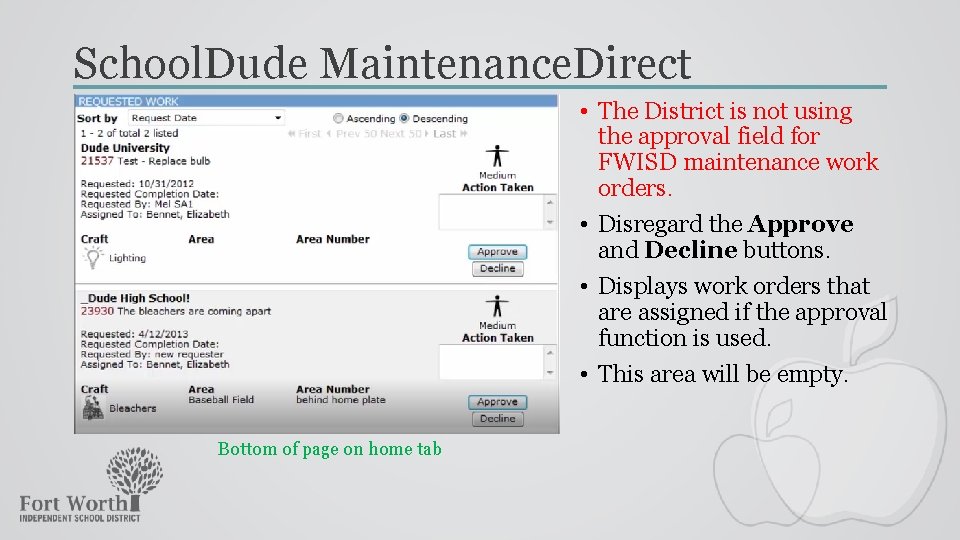
School. Dude Maintenance. Direct • The District is not using the approval field for FWISD maintenance work orders. • Disregard the Approve and Decline buttons. • Displays work orders that are assigned if the approval function is used. • This area will be empty. Bottom of page on home tab
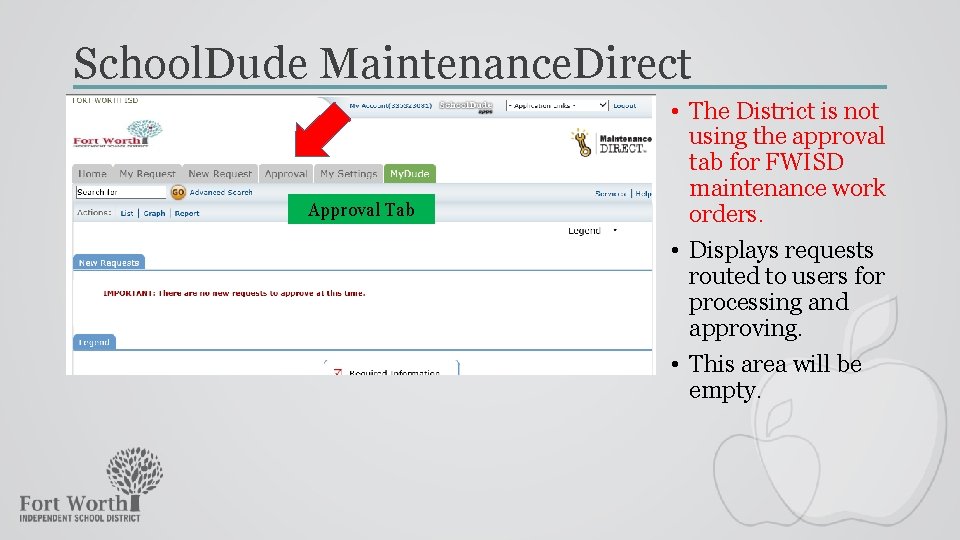
School. Dude Maintenance. Direct Approval Tab • The District is not using the approval tab for FWISD maintenance work orders. • Displays requests routed to users for processing and approving. • This area will be empty.
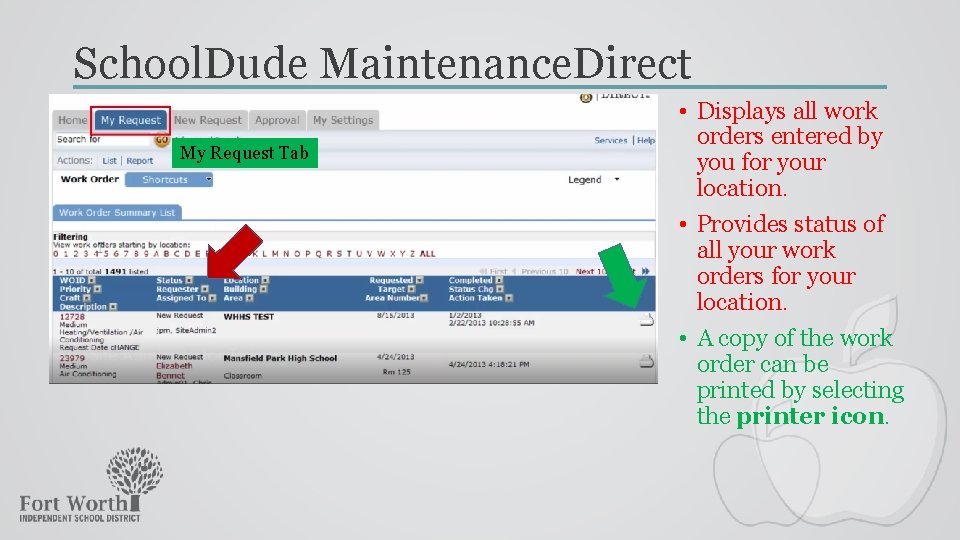
School. Dude Maintenance. Direct My Request Tab • Displays all work orders entered by you for your location. • Provides status of all your work orders for your location. • A copy of the work order can be printed by selecting the printer icon.
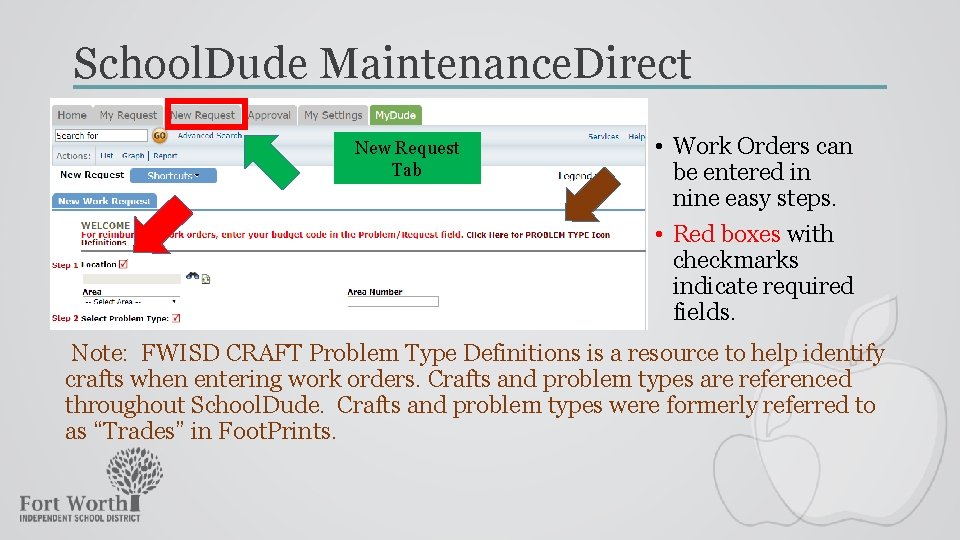
School. Dude Maintenance. Direct New Request Tab • Work Orders can be entered in nine easy steps. • Red boxes with checkmarks indicate required fields. Note: FWISD CRAFT Problem Type Definitions is a resource to help identify crafts when entering work orders. Crafts and problem types are referenced throughout School. Dude. Crafts and problem types were formerly referred to as “Trades” in Foot. Prints.
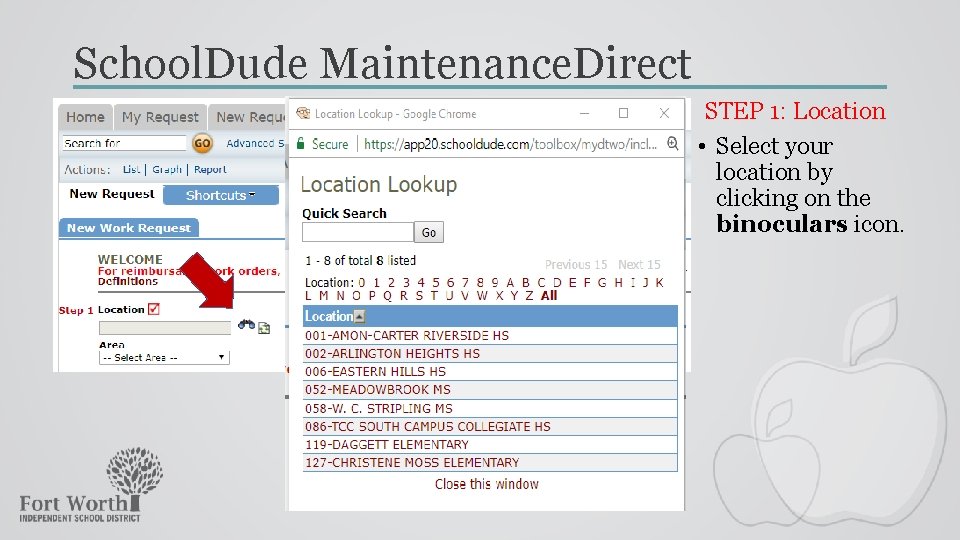
School. Dude Maintenance. Direct STEP 1: Location • Select your location by clicking on the binoculars icon.
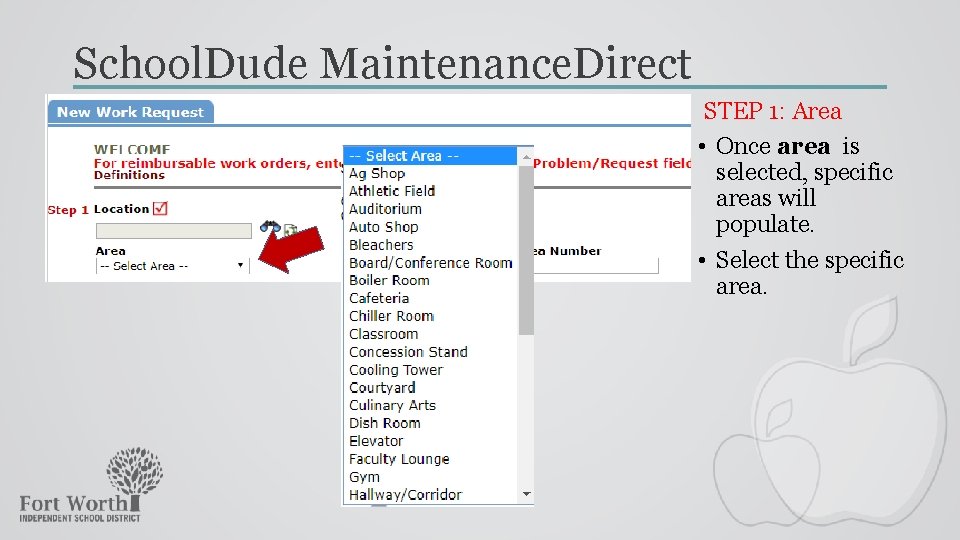
School. Dude Maintenance. Direct STEP 1: Area • Once area is selected, specific areas will populate. • Select the specific area.
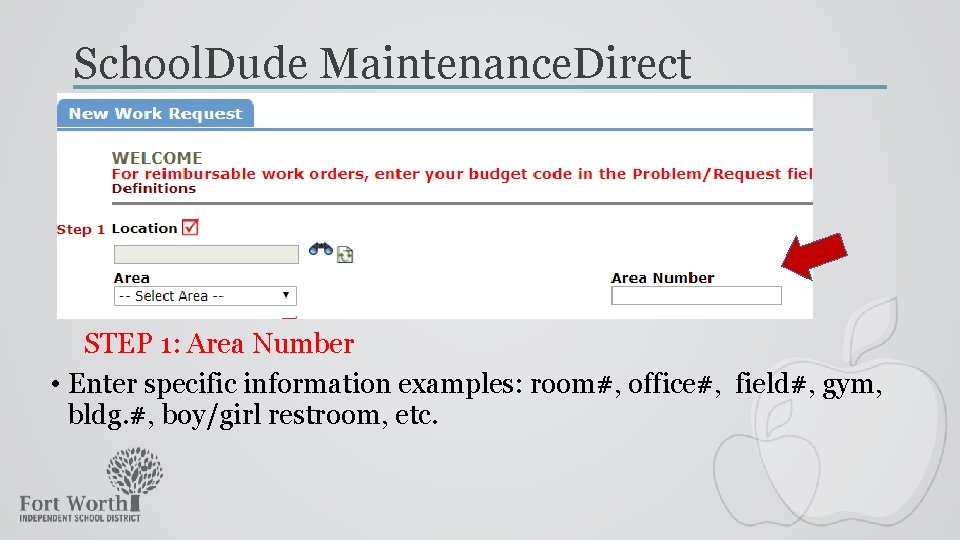
School. Dude Maintenance. Direct STEP 1: Area Number • Enter specific information examples: room#, office#, field#, gym, bldg. #, boy/girl restroom, etc.
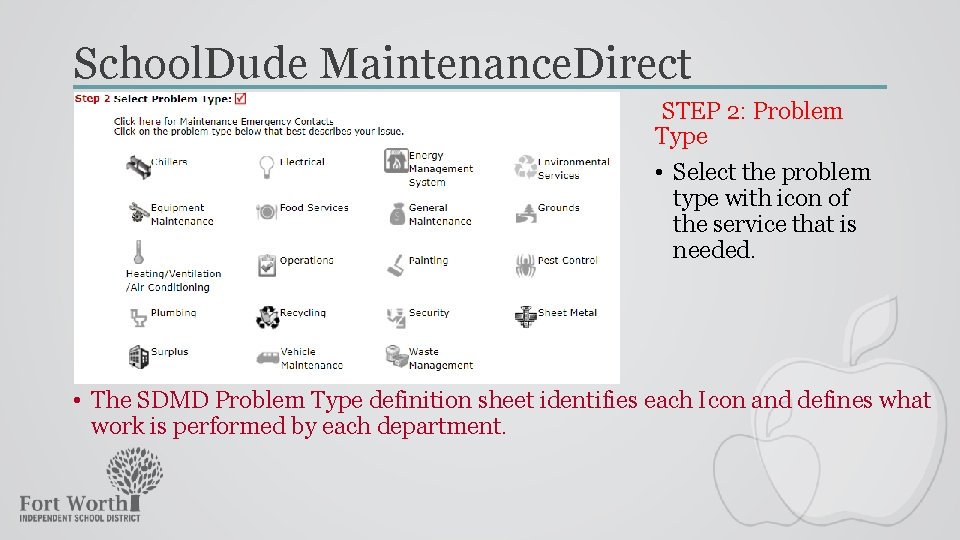
School. Dude Maintenance. Direct STEP 2: Problem Type • Select the problem type with icon of the service that is needed. NOTE: • The SDMD Problem Type definition sheet identifies each Icon and defines what work is performed by each department.
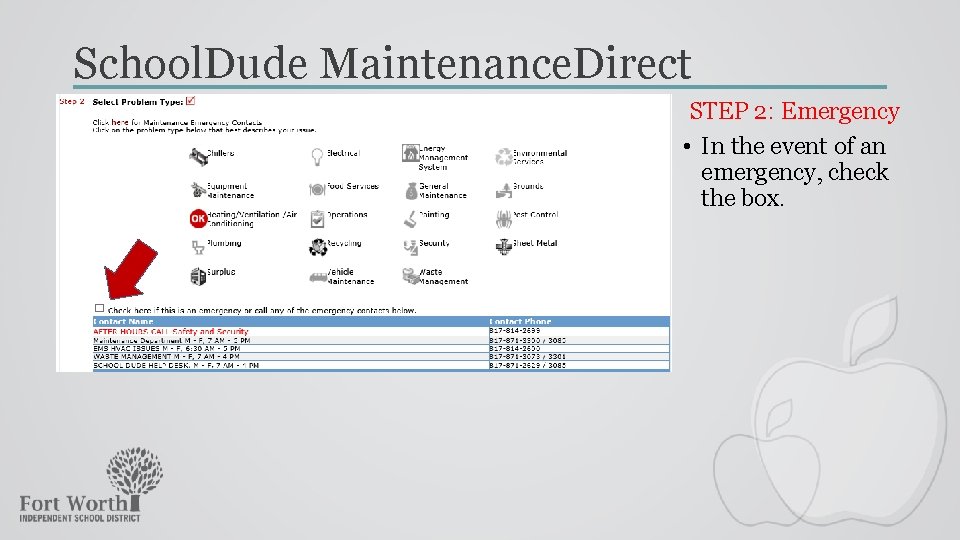
School. Dude Maintenance. Direct STEP 2: Emergency • In the event of an emergency, check the box.
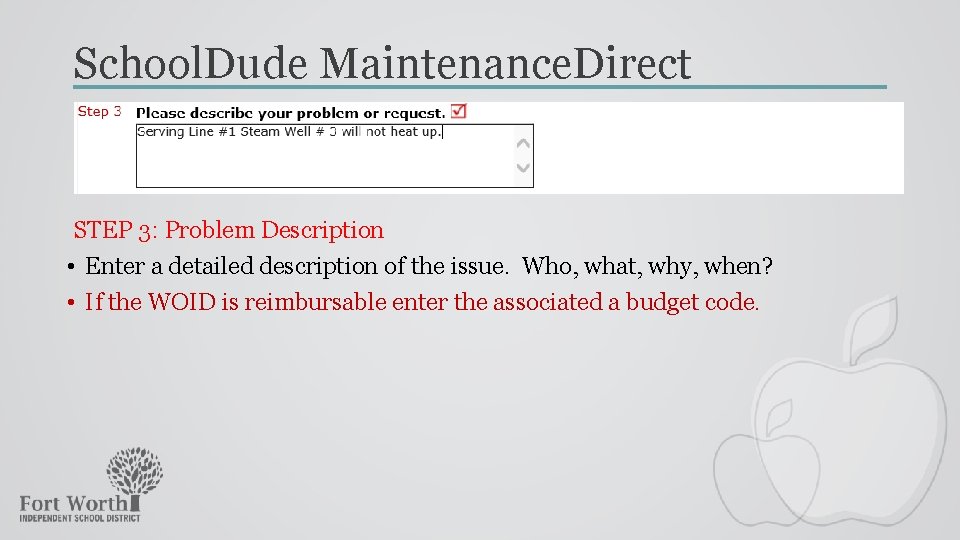
School. Dude Maintenance. Direct STEP 3: Problem Description • Enter a detailed description of the issue. Who, what, why, when? • If the WOID is reimbursable enter the associated a budget code.
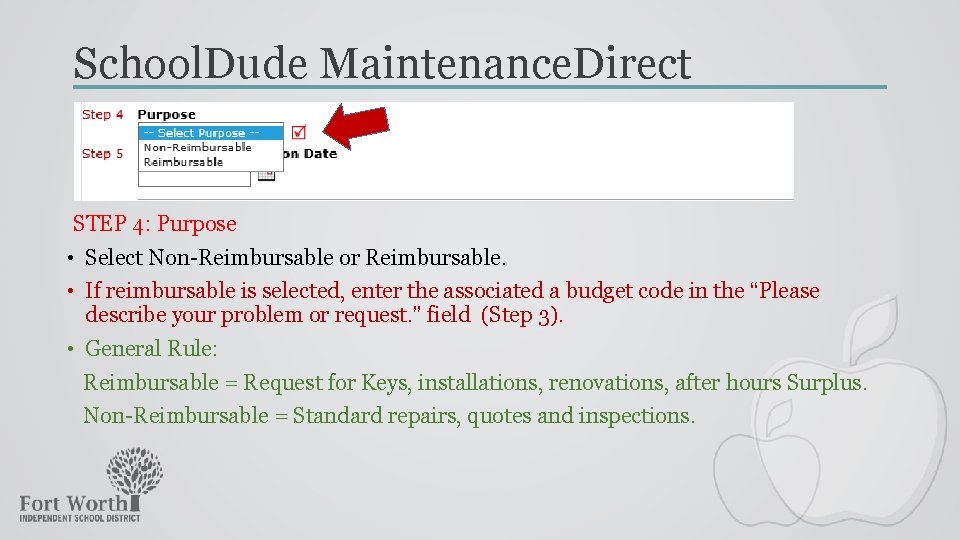
School. Dude Maintenance. Direct STEP 4: Purpose • Select Non-Reimbursable or Reimbursable. • If reimbursable is selected, enter the associated a budget code in the “Please describe your problem or request. ” field (Step 3). • General Rule: Reimbursable = Request for Keys, installations, renovations, after hours Surplus. Non-Reimbursable = Standard repairs, quotes and inspections.
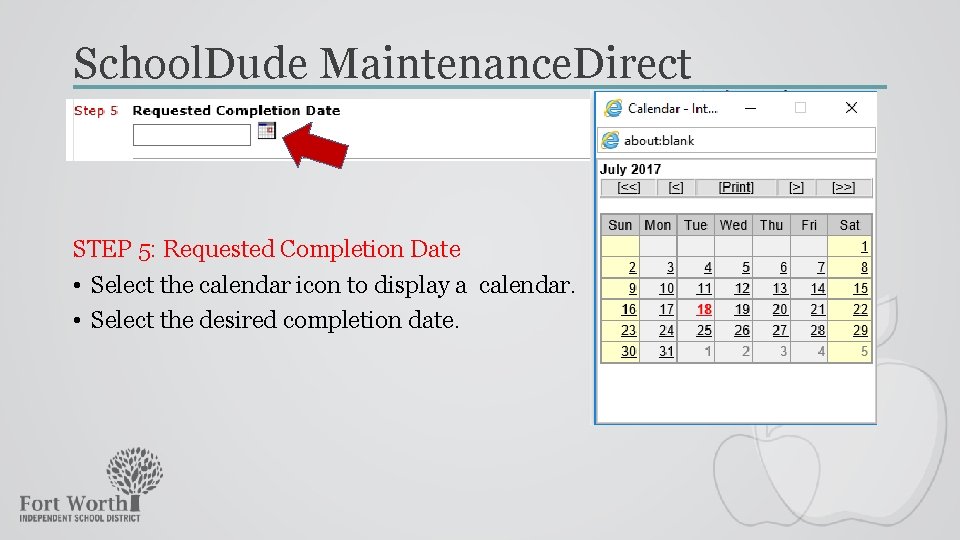
School. Dude Maintenance. Direct STEP 5: Requested Completion Date • Select the calendar icon to display a calendar. • Select the desired completion date.
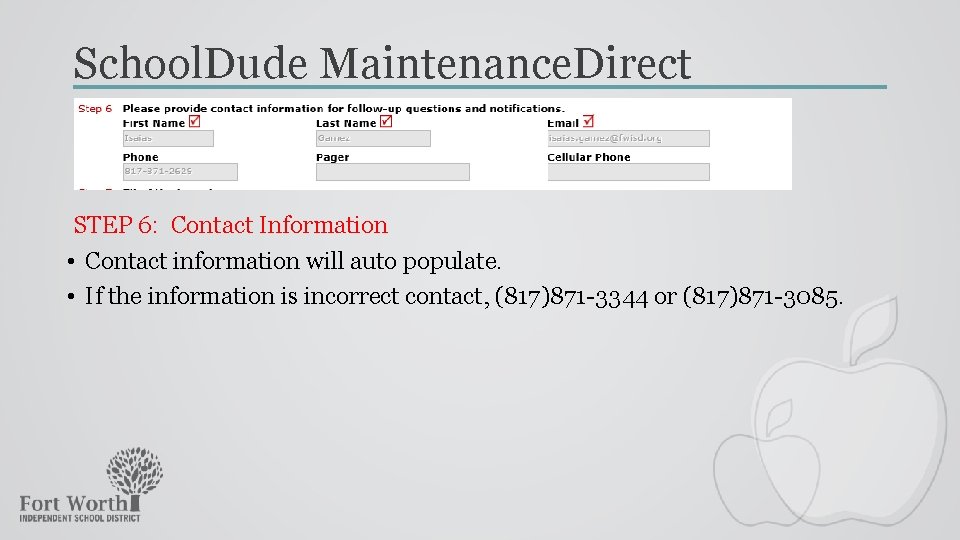
School. Dude Maintenance. Direct STEP 6: Contact Information • Contact information will auto populate. • If the information is incorrect contact, (817)871 -3344 or (817)871 -3085.
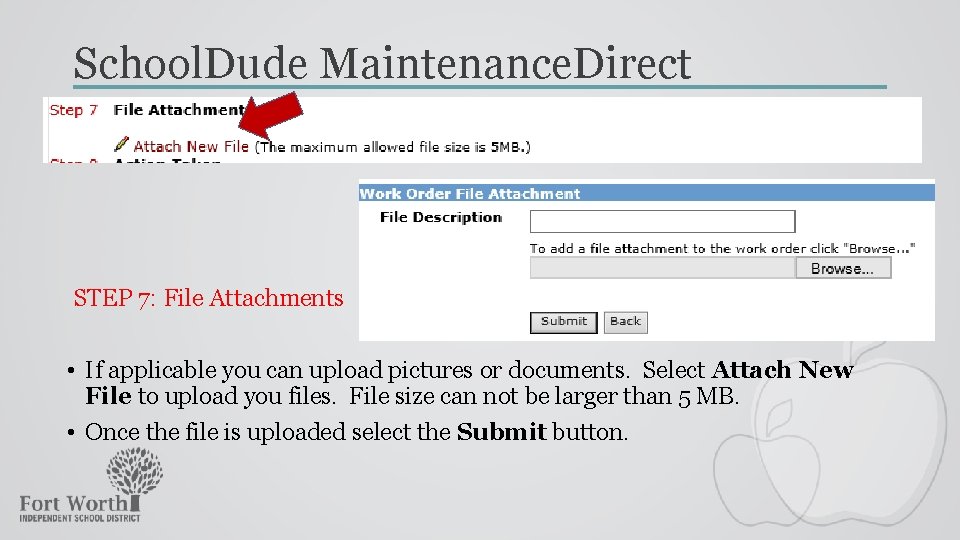
School. Dude Maintenance. Direct STEP 7: File Attachments • If applicable you can upload pictures or documents. Select Attach New File to upload you files. File size can not be larger than 5 MB. • Once the file is uploaded select the Submit button.
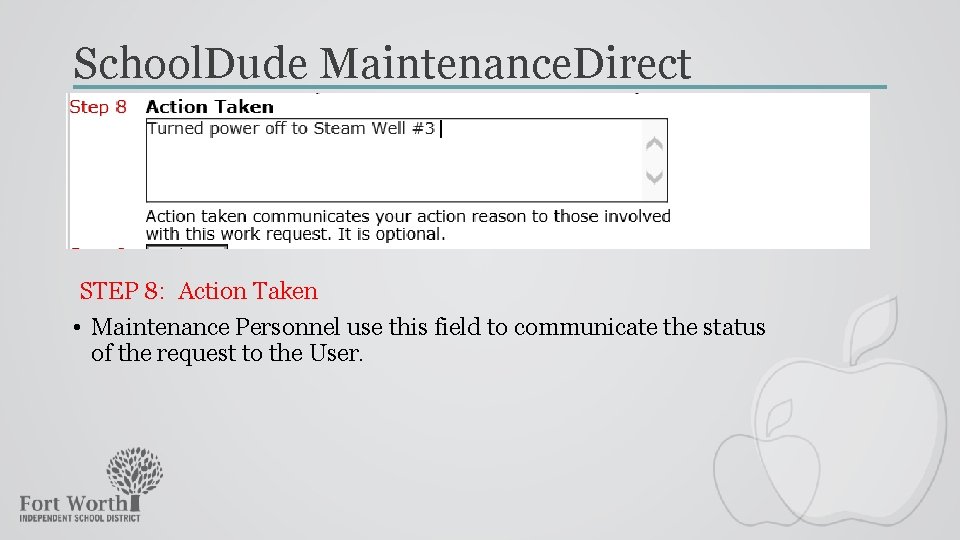
School. Dude Maintenance. Direct STEP 8: Action Taken • Maintenance Personnel use this field to communicate the status of the request to the User.
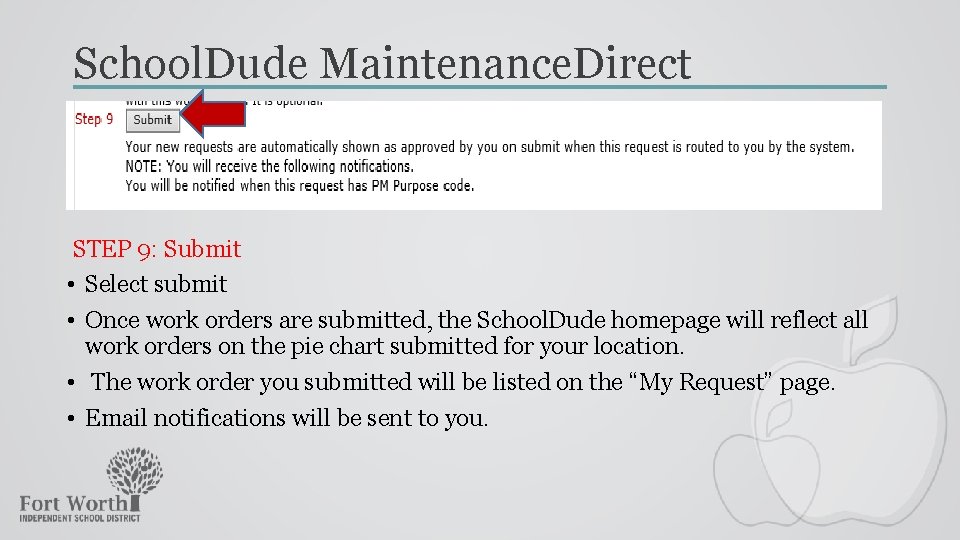
School. Dude Maintenance. Direct STEP 9: Submit • Select submit • Once work orders are submitted, the School. Dude homepage will reflect all work orders on the pie chart submitted for your location. • The work order you submitted will be listed on the “My Request” page. • Email notifications will be sent to you.

School. Dude Maintenance. Direct My Settings • Displays your personal information. • Information can be updated as needed. • Assigned locations are displayed at the bottom of the page.
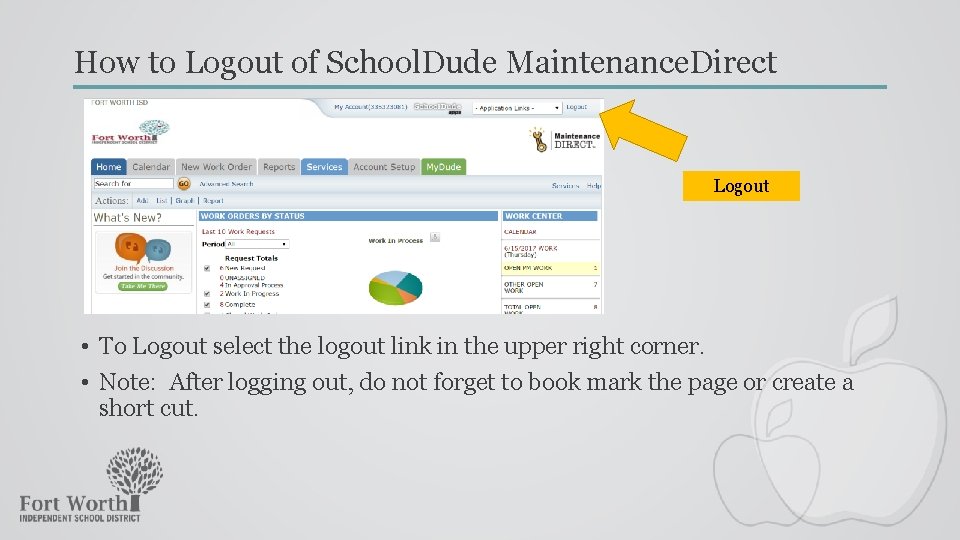
How to Logout of School. Dude Maintenance. Direct Logout • To Logout select the logout link in the upper right corner. • Note: After logging out, do not forget to book mark the page or create a short cut.
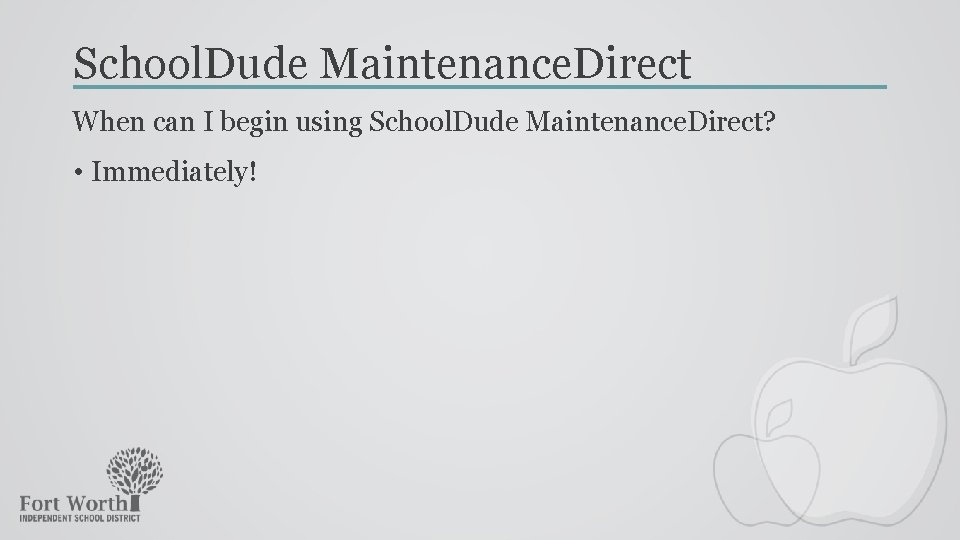
School. Dude Maintenance. Direct When can I begin using School. Dude Maintenance. Direct? • Immediately!
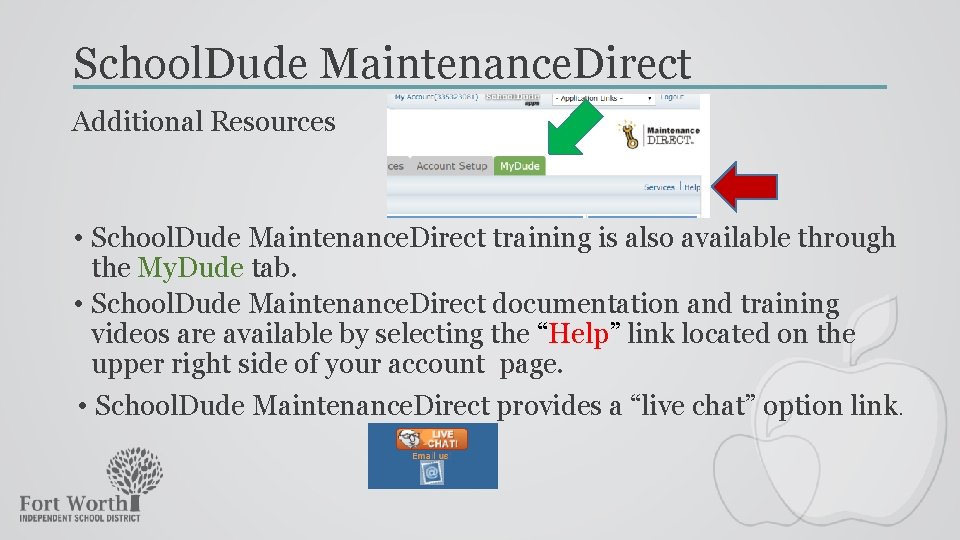
School. Dude Maintenance. Direct Additional Resources • School. Dude Maintenance. Direct training is also available through the My. Dude tab. • School. Dude Maintenance. Direct documentation and training videos are available by selecting the “Help” link located on the upper right side of your account page. • School. Dude Maintenance. Direct provides a “live chat” option link.
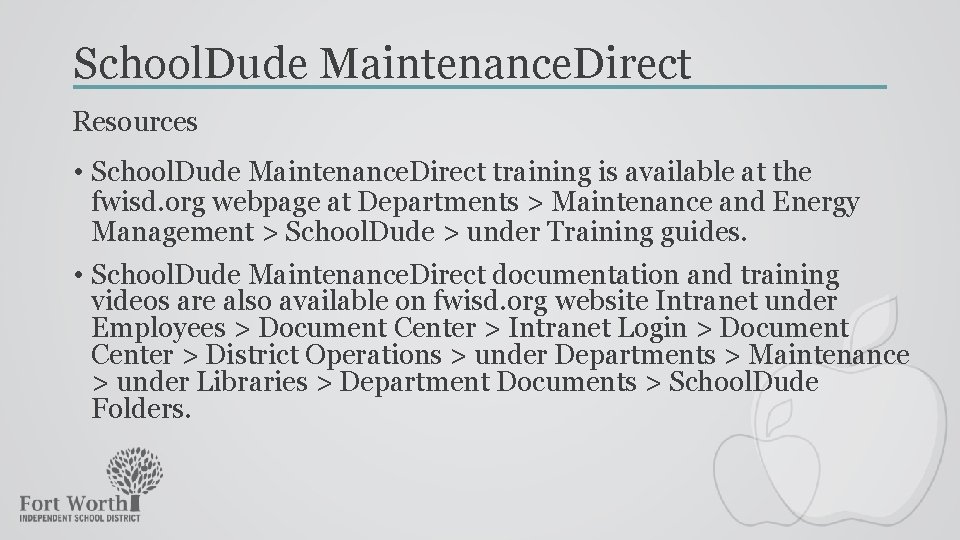
School. Dude Maintenance. Direct Resources • School. Dude Maintenance. Direct training is available at the fwisd. org webpage at Departments > Maintenance and Energy Management > School. Dude > under Training guides. • School. Dude Maintenance. Direct documentation and training videos are also available on fwisd. org website Intranet under Employees > Document Center > Intranet Login > Document Center > District Operations > under Departments > Maintenance > under Libraries > Department Documents > School. Dude Folders.
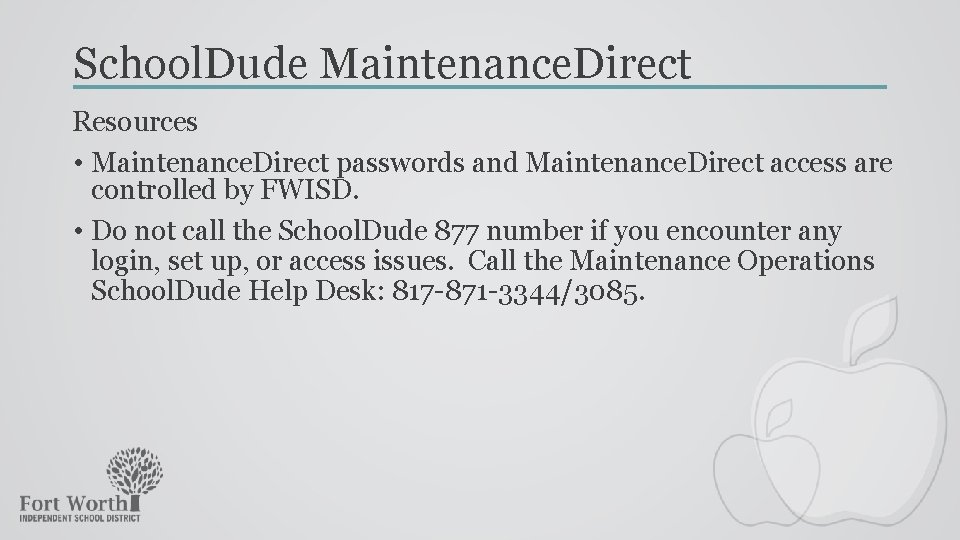
School. Dude Maintenance. Direct Resources • Maintenance. Direct passwords and Maintenance. Direct access are controlled by FWISD. • Do not call the School. Dude 877 number if you encounter any login, set up, or access issues. Call the Maintenance Operations School. Dude Help Desk: 817 -871 -3344/3085.
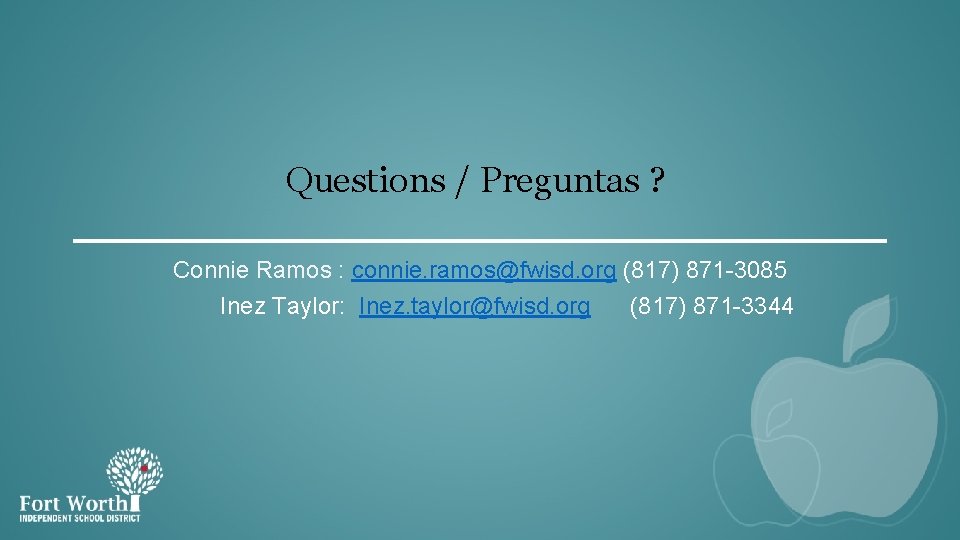
Questions / Preguntas ? Connie Ramos : connie. ramos@fwisd. org (817) 871 -3085 Inez Taylor: Inez. taylor@fwisd. org (817) 871 -3344
 I will yes
I will yes I am trading my sorrows
I am trading my sorrows Cloud cap technologies
Cloud cap technologies Trading
Trading Canoe key pass egret
Canoe key pass egret Totally tubular dude
Totally tubular dude Jesus is a cool dude song
Jesus is a cool dude song When were carrots discovered
When were carrots discovered Who is shakespeare
Who is shakespeare Hispanic dude
Hispanic dude Play dude
Play dude Its dude time
Its dude time 5 responsibilities of the maintenance department
5 responsibilities of the maintenance department Schooldude maintenance direct login
Schooldude maintenance direct login Introduction maintenance
Introduction maintenance Trey burkett
Trey burkett Maintenance and selection of site for school plant
Maintenance and selection of site for school plant Zenobia cann
Zenobia cann American school health association conference
American school health association conference Direct material + direct labour
Direct material + direct labour Yesno question
Yesno question Yes ma'am writing strategy
Yes ma'am writing strategy Red hot lady
Red hot lady -dot
-dot Tom doesn't like bananas
Tom doesn't like bananas Ilike broccoli
Ilike broccoli Yes
Yes Say yes (short story)
Say yes (short story) Yes no questions present progressive
Yes no questions present progressive Matter that has a uniform and definite composition
Matter that has a uniform and definite composition Yes/no questions and short answers
Yes/no questions and short answers R3 yes list
R3 yes list Speak english
Speak english Are viruses alive yes or no
Are viruses alive yes or no Yes waiver
Yes waiver Do you like bananas yes i do
Do you like bananas yes i do Past continuous statements
Past continuous statements Look read and choose picture a or b
Look read and choose picture a or b We are one nation yes we are one land lyrics
We are one nation yes we are one land lyrics