Introduction to R INDEXING VECTORS AND DATA FRAMES
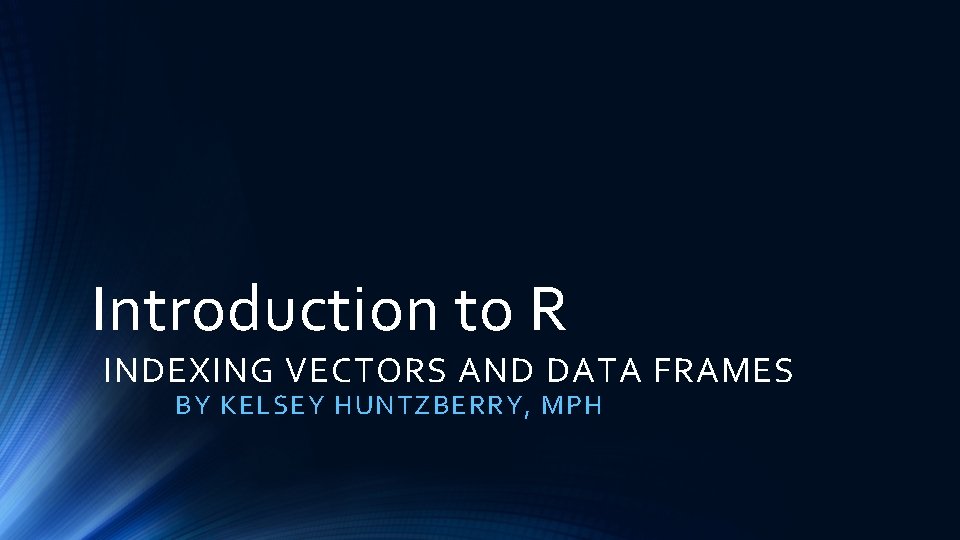
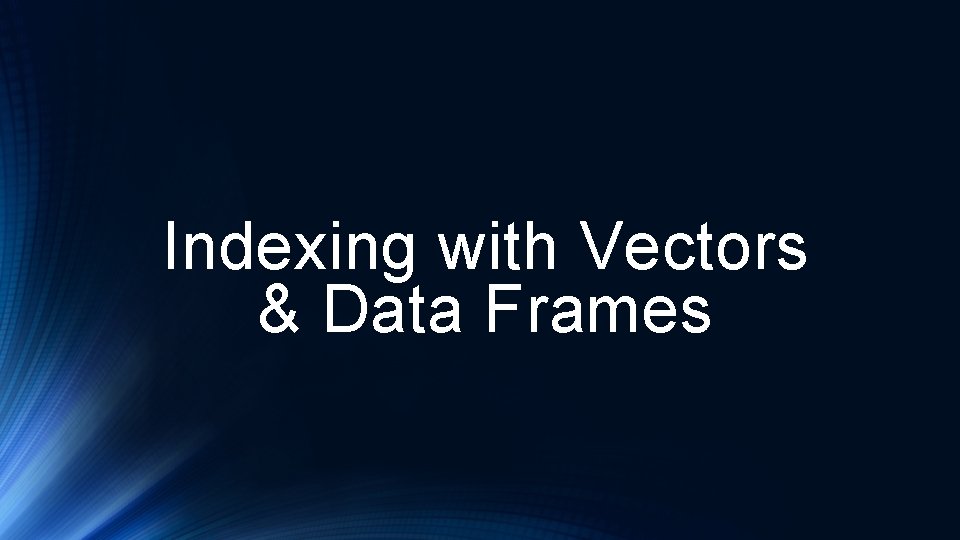
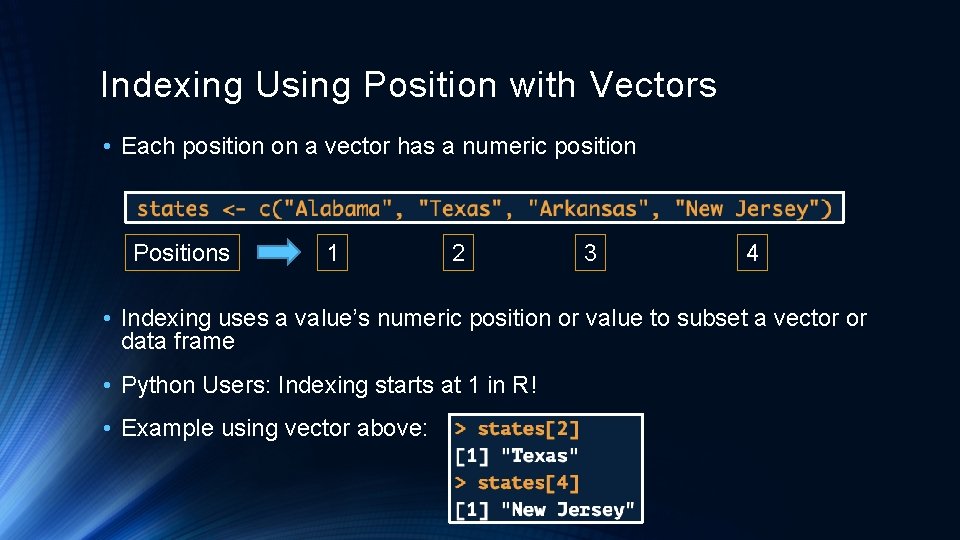
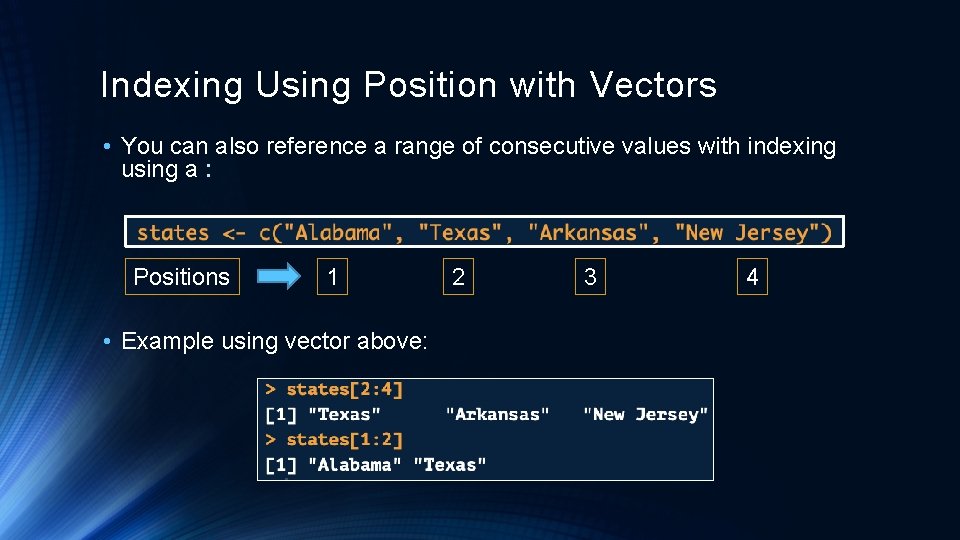
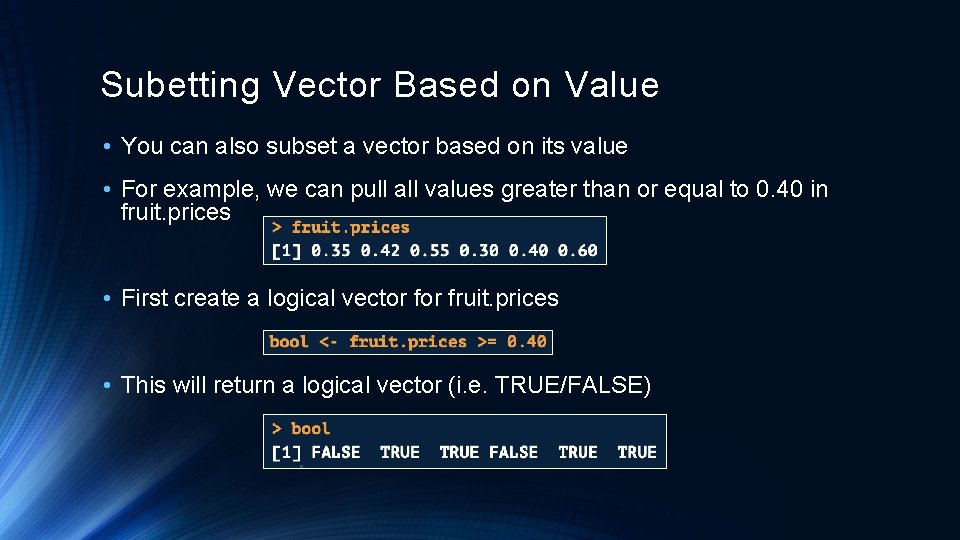
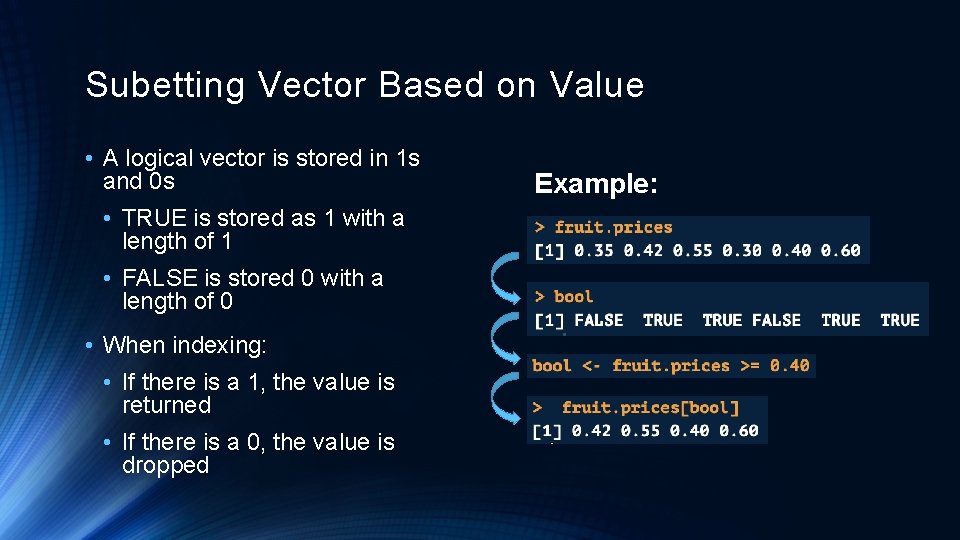
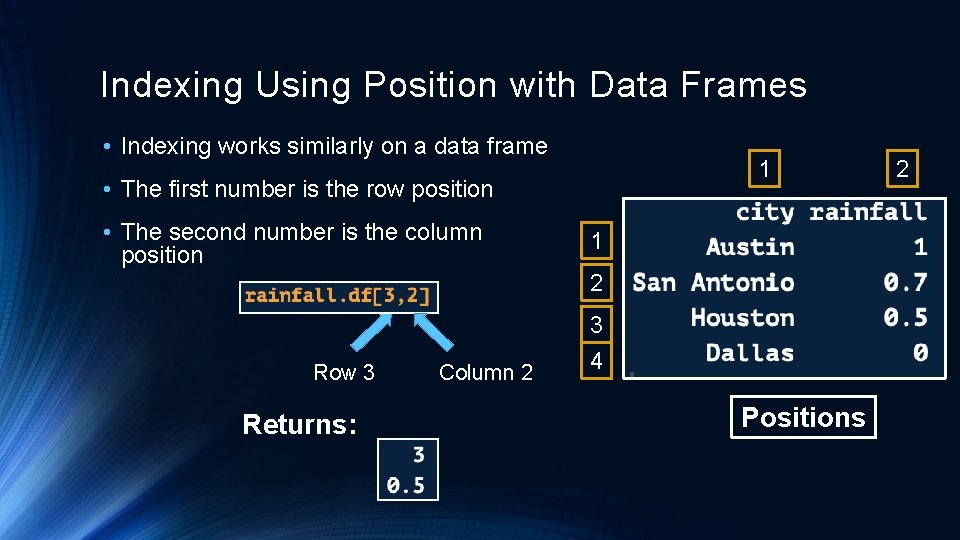
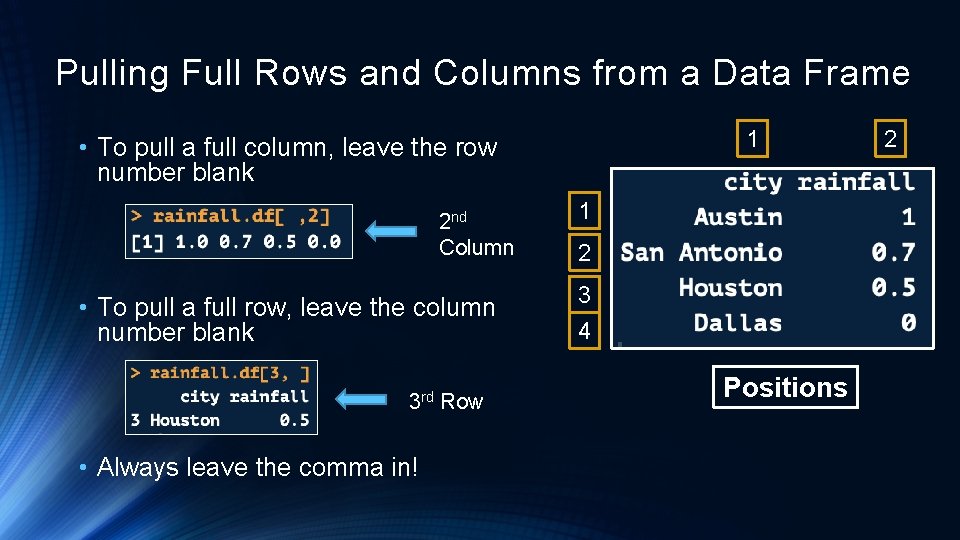
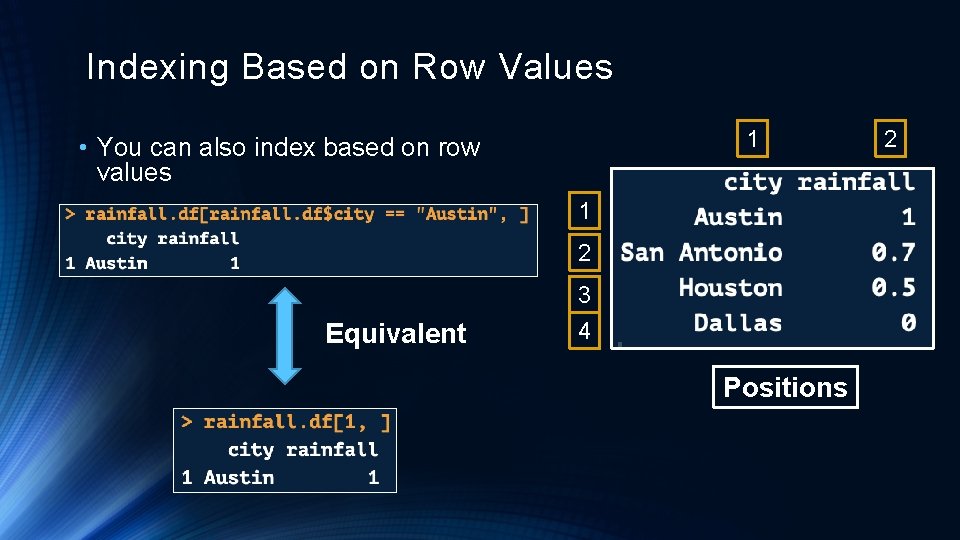
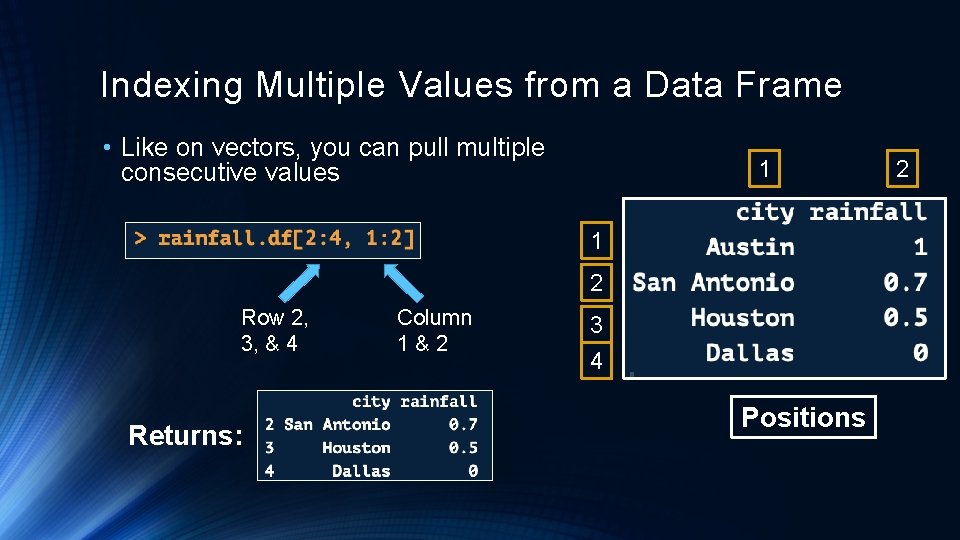
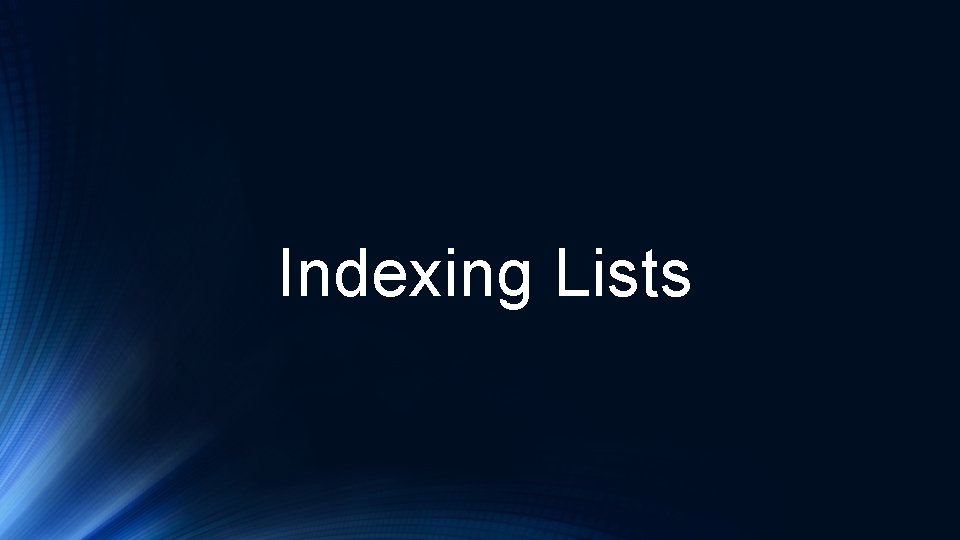
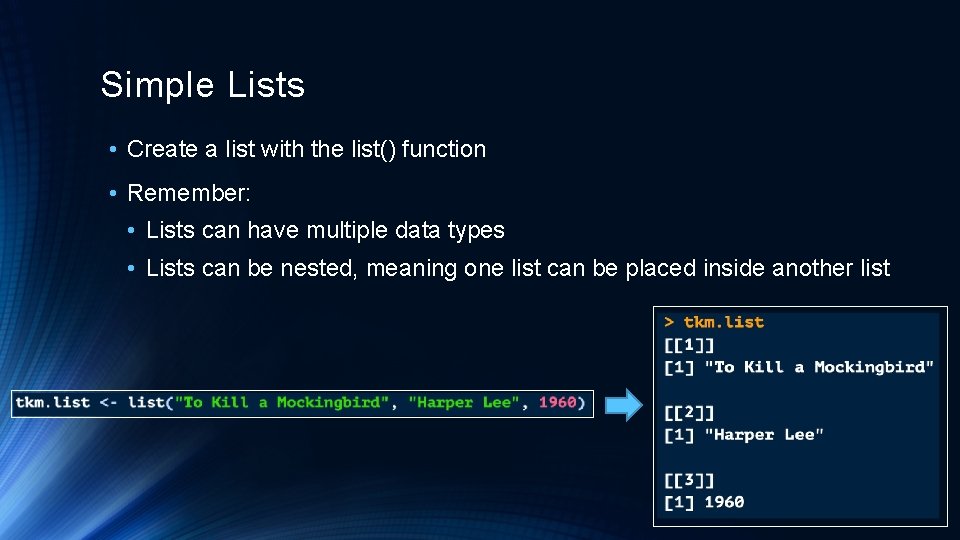
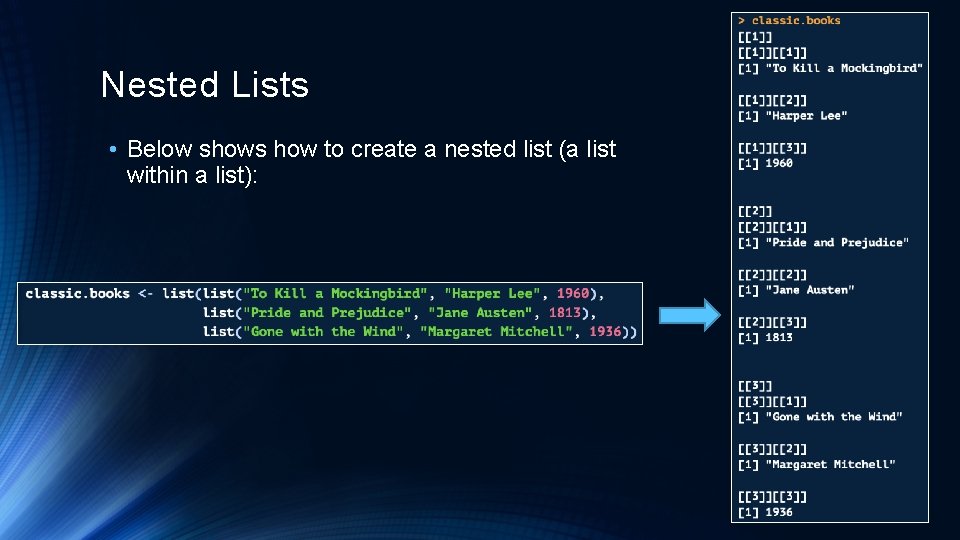
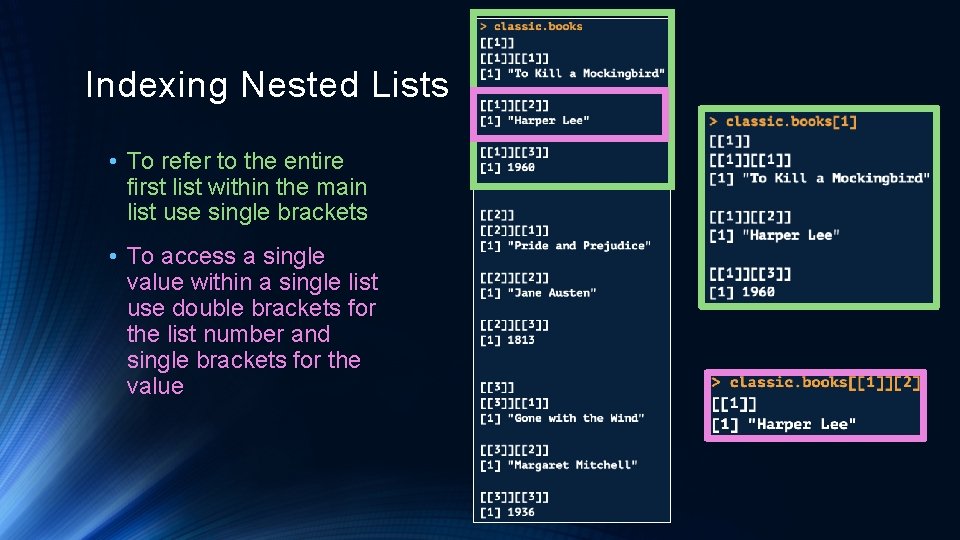
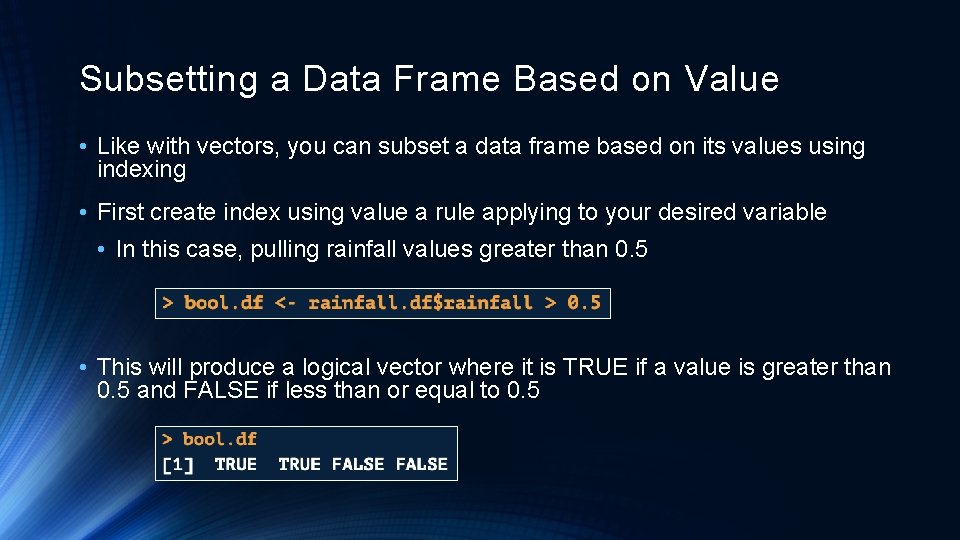
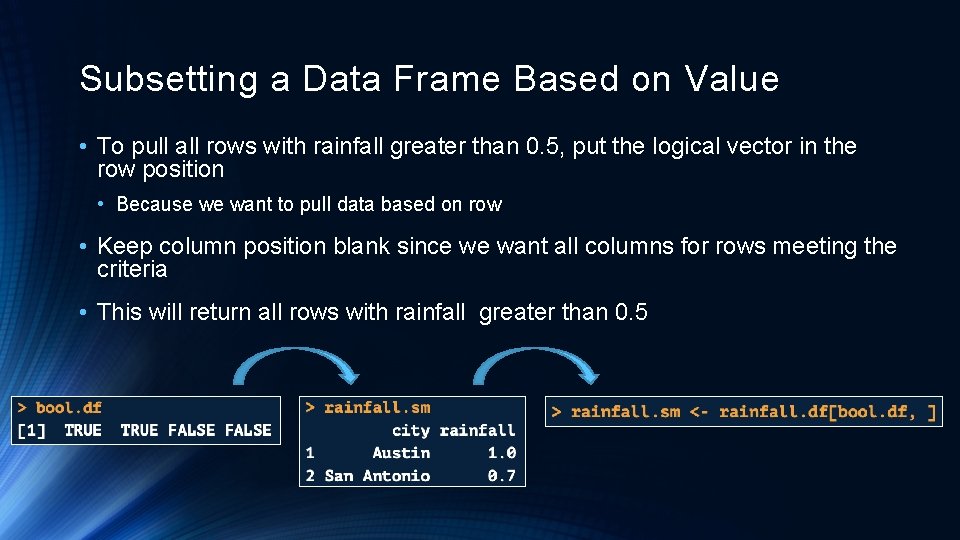
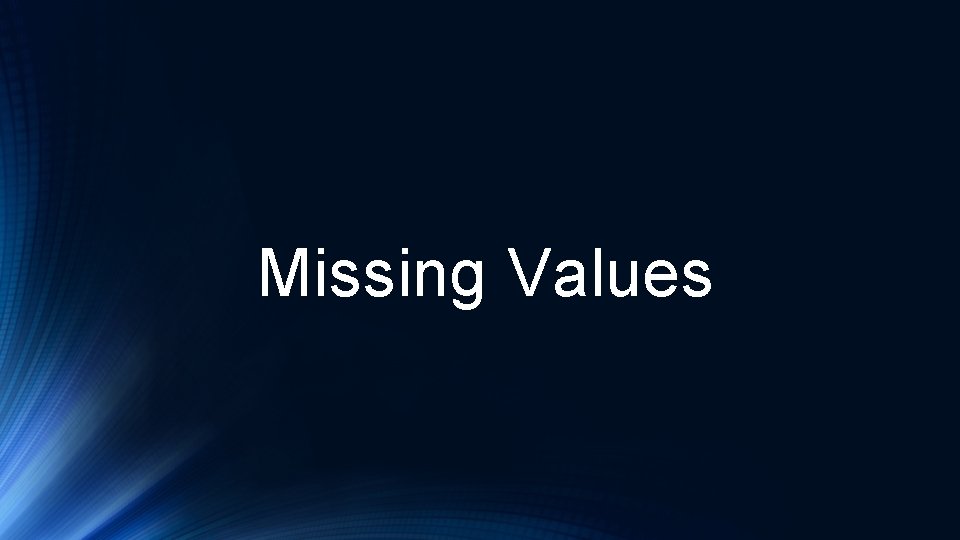
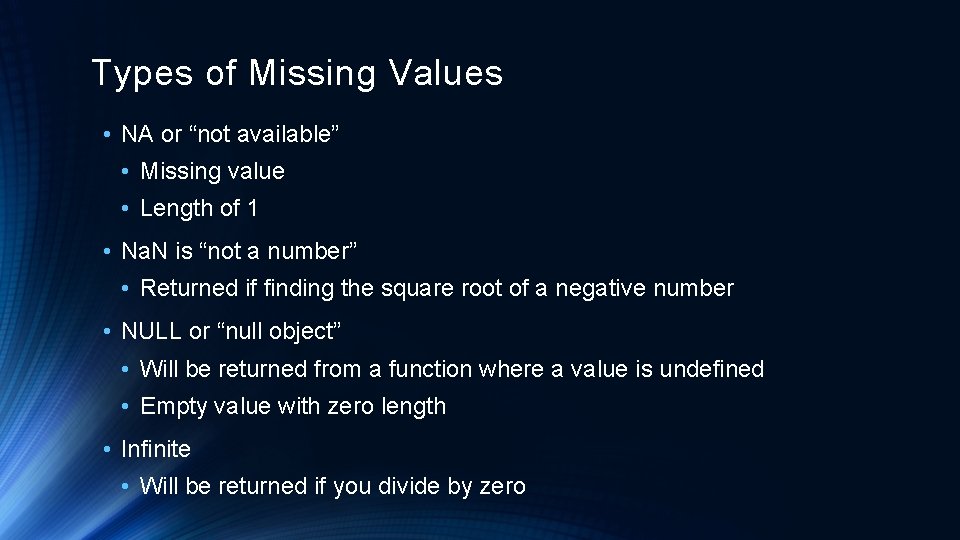
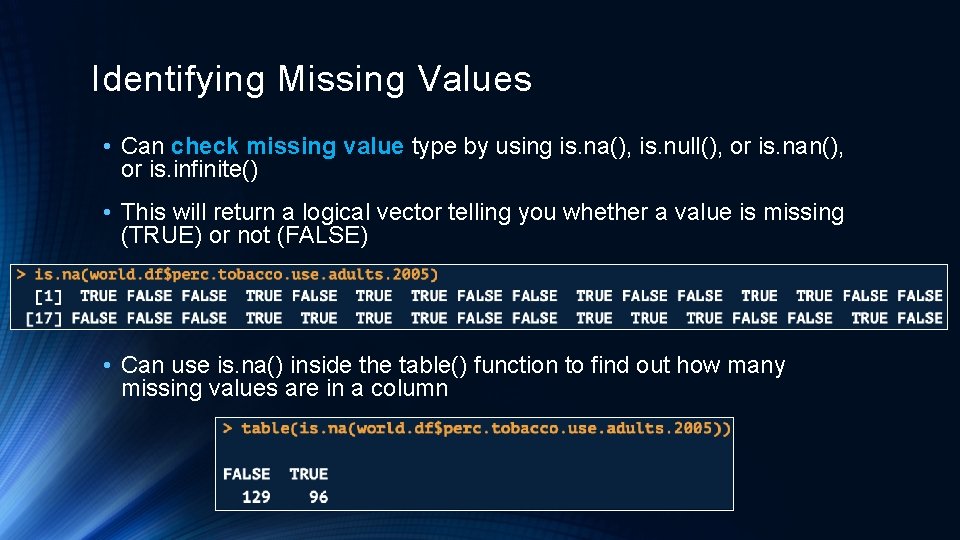
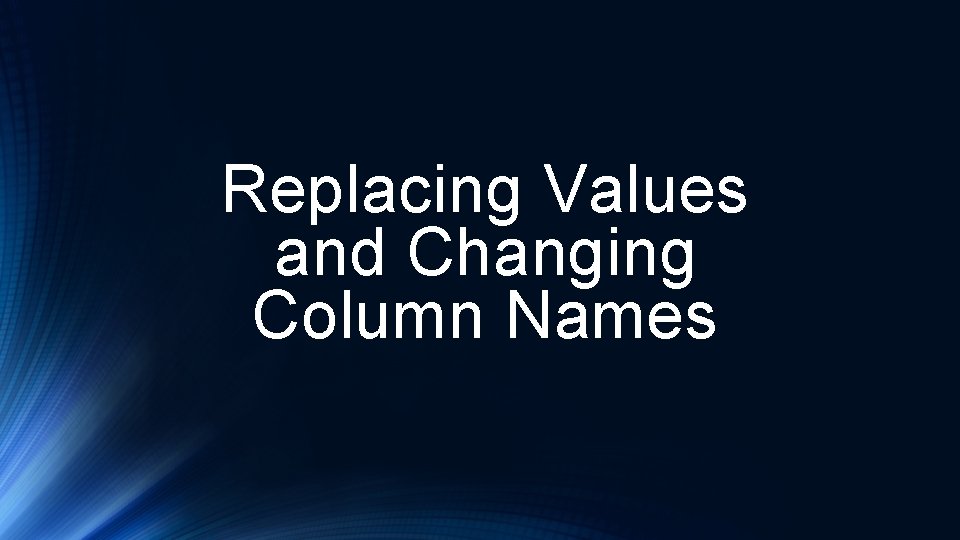
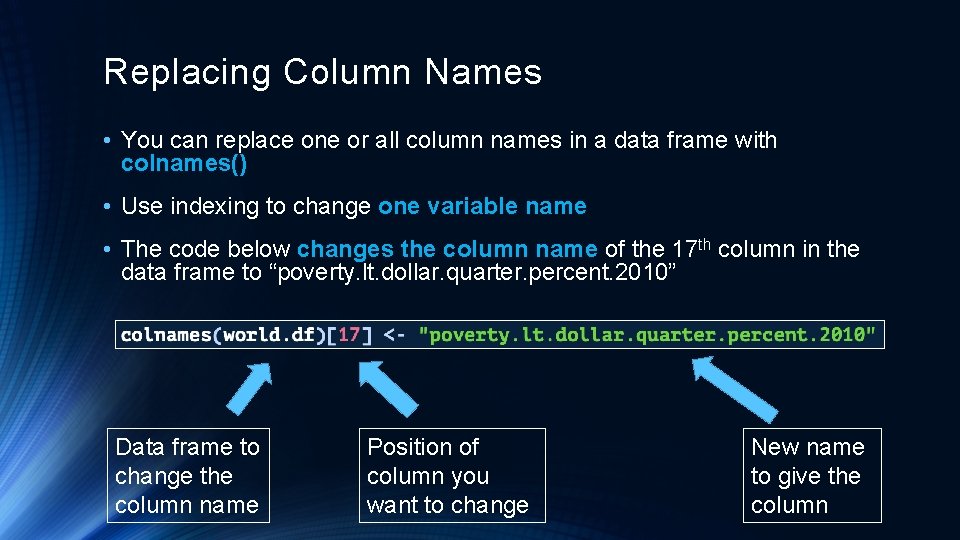
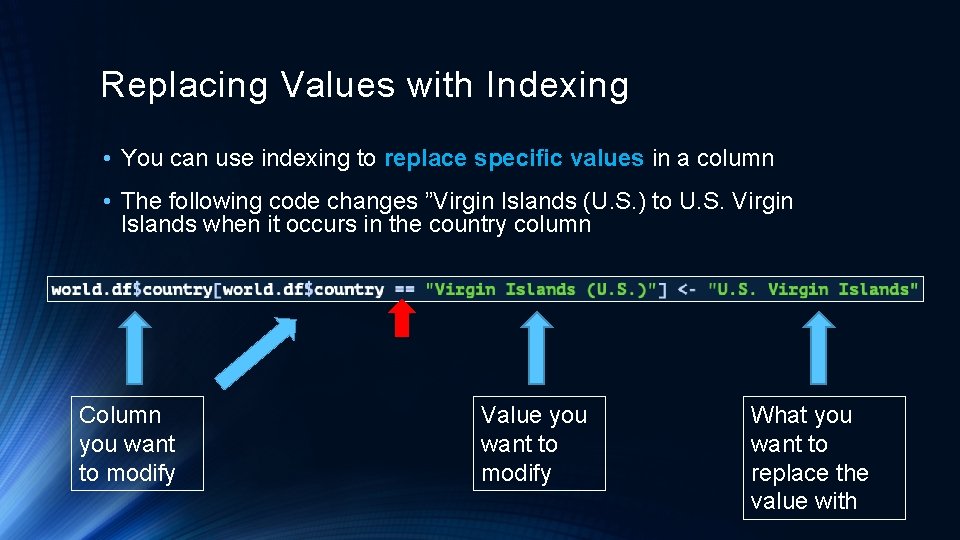
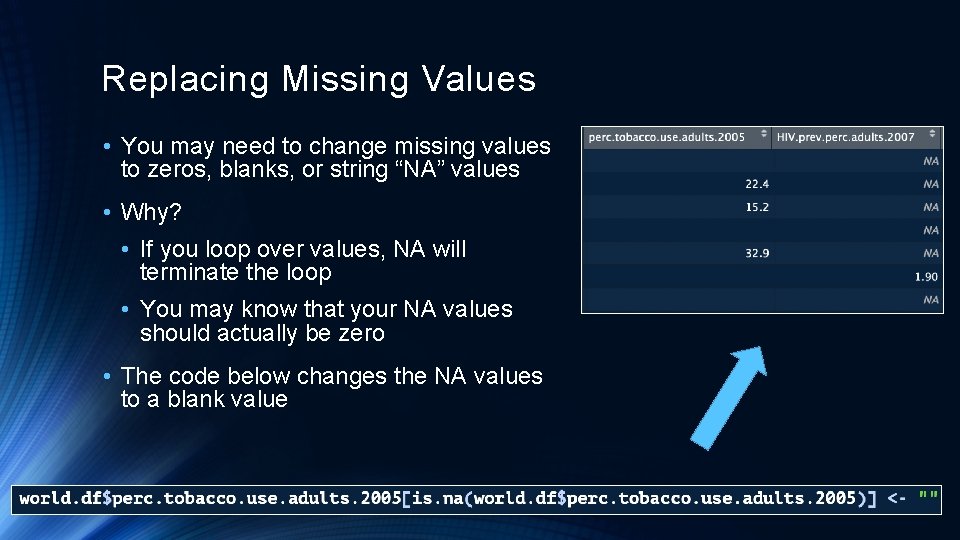
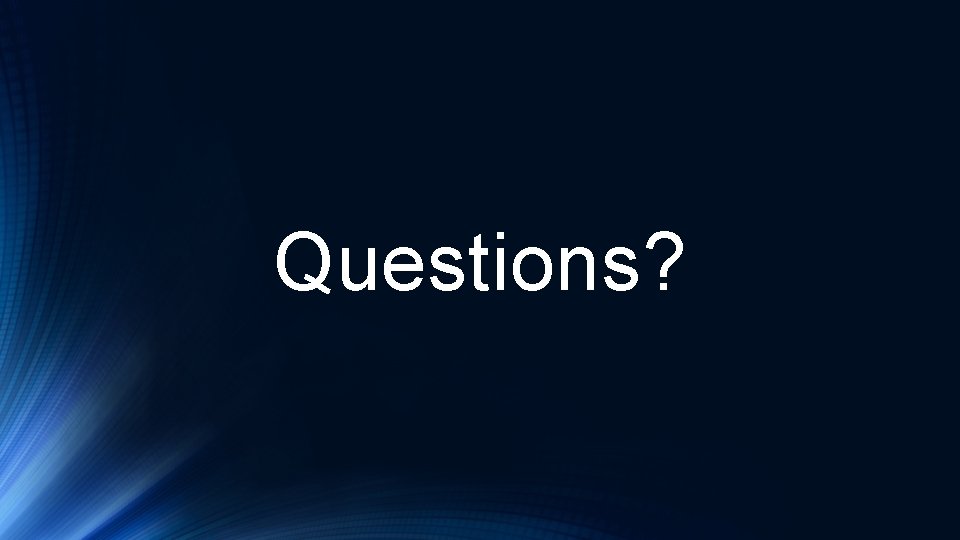
- Slides: 24
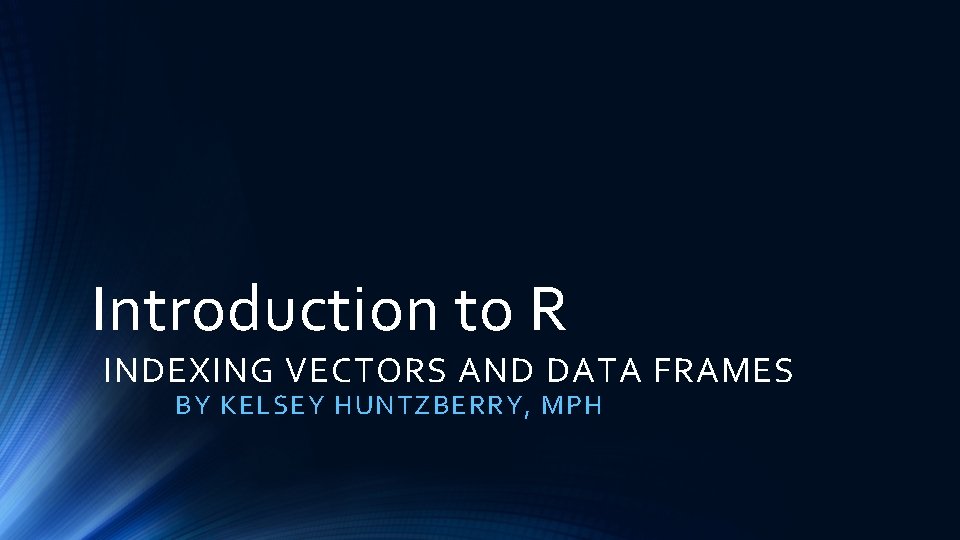
Introduction to R INDEXING VECTORS AND DATA FRAMES BY KELSEY HUNTZBERRY, MPH
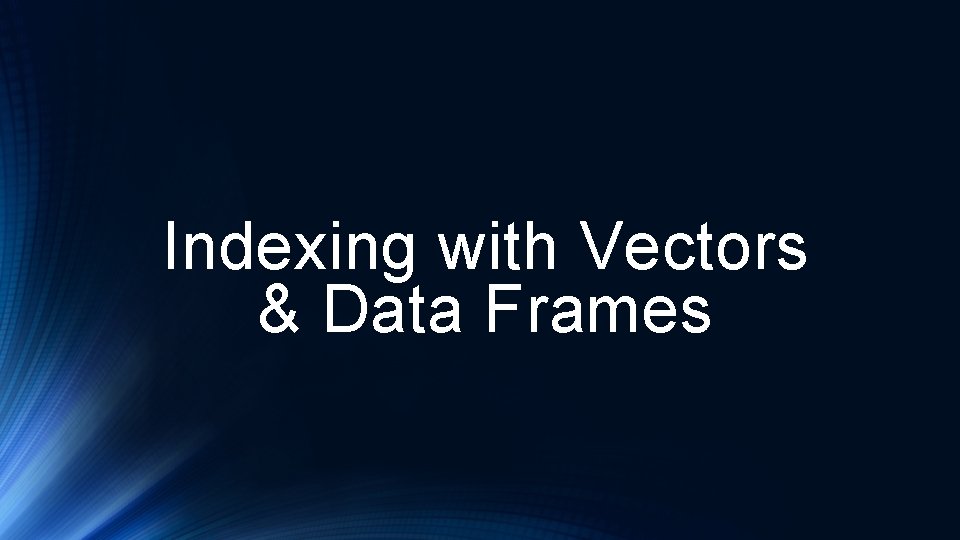
Indexing with Vectors & Data Frames
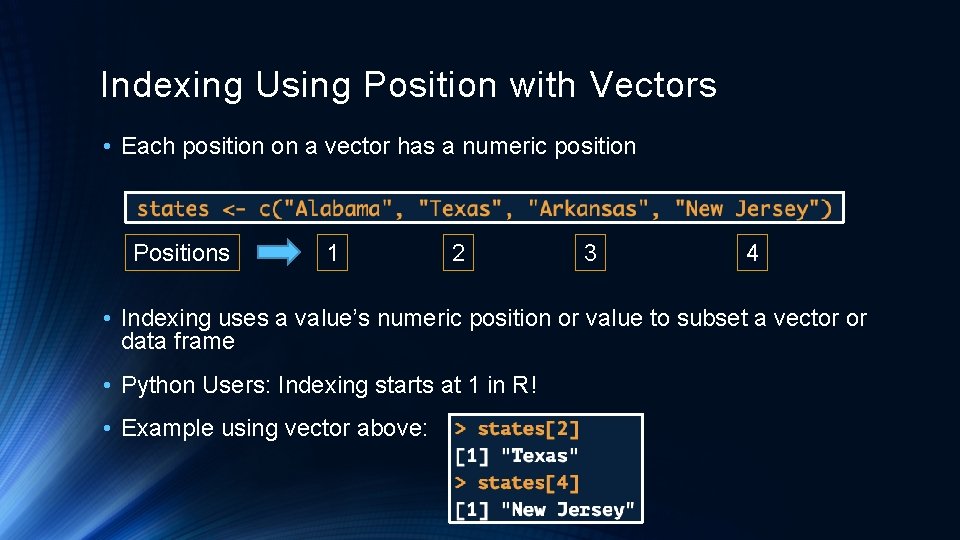
Indexing Using Position with Vectors • Each position on a vector has a numeric position Positions 1 2 3 4 • Indexing uses a value’s numeric position or value to subset a vector or data frame • Python Users: Indexing starts at 1 in R! • Example using vector above:
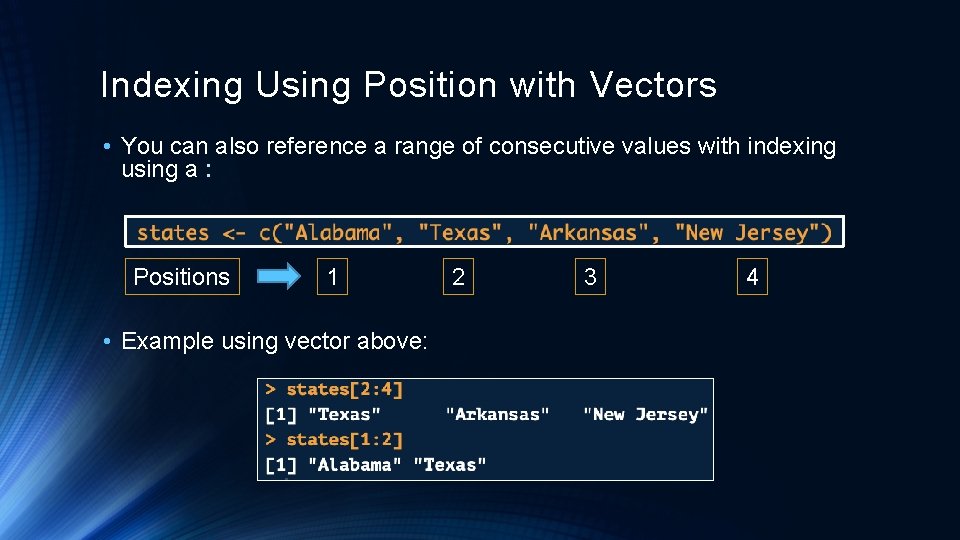
Indexing Using Position with Vectors • You can also reference a range of consecutive values with indexing using a : Positions 1 • Example using vector above: 2 3 4
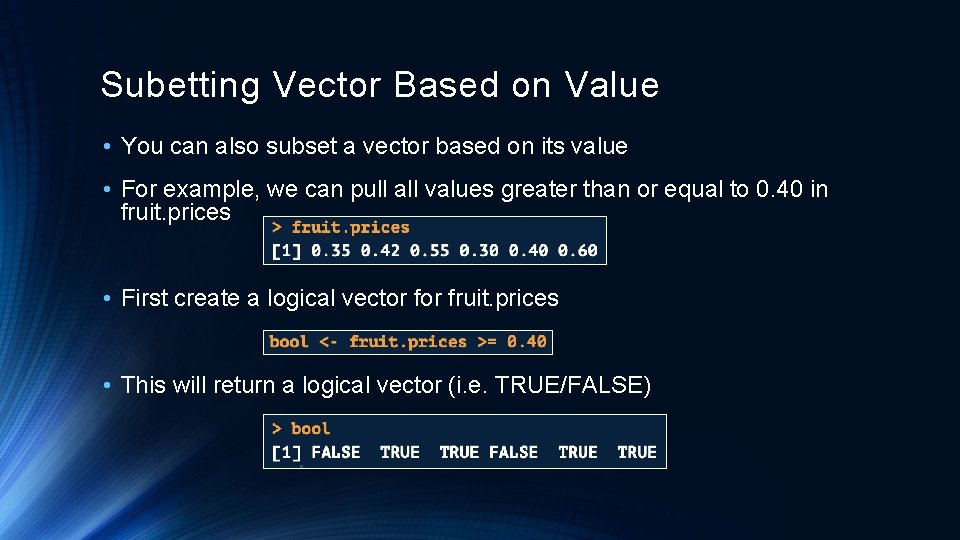
Subetting Vector Based on Value • You can also subset a vector based on its value • For example, we can pull all values greater than or equal to 0. 40 in fruit. prices • First create a logical vector fruit. prices • This will return a logical vector (i. e. TRUE/FALSE)
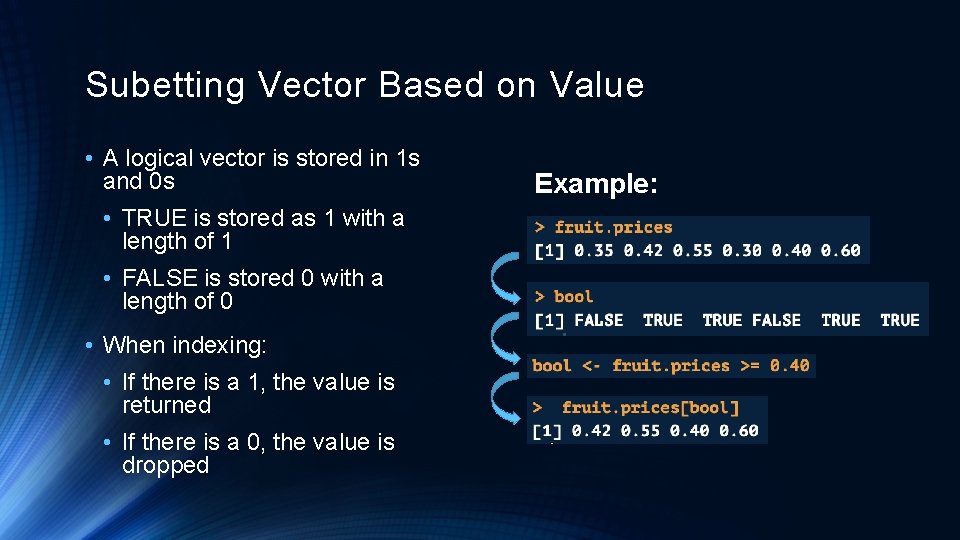
Subetting Vector Based on Value • A logical vector is stored in 1 s and 0 s • TRUE is stored as 1 with a length of 1 • FALSE is stored 0 with a length of 0 • When indexing: • If there is a 1, the value is returned • If there is a 0, the value is dropped Example:
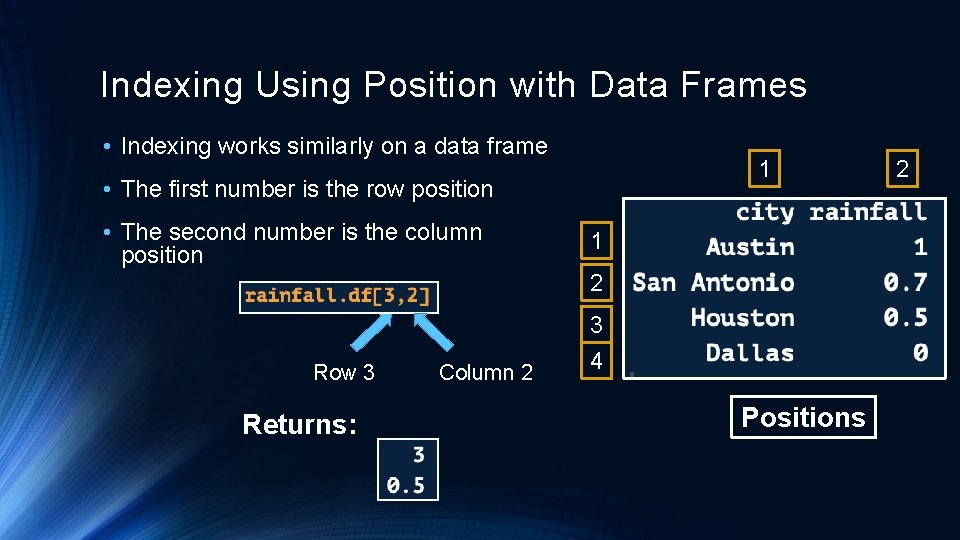
Indexing Using Position with Data Frames • Indexing works similarly on a data frame 1 • The first number is the row position • The second number is the column position 1 2 Row 3 Returns: Column 2 3 4 Positions 2
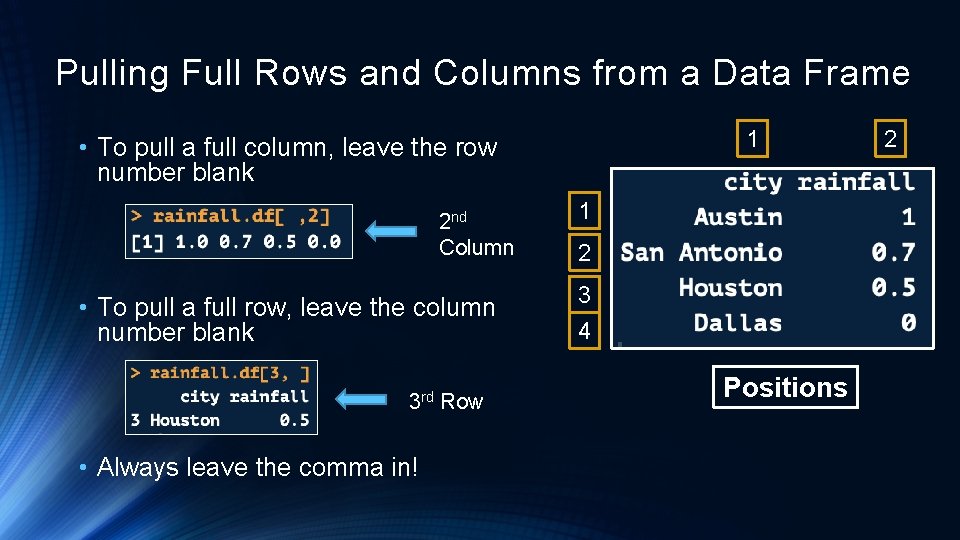
Pulling Full Rows and Columns from a Data Frame 1 • To pull a full column, leave the row number blank 2 nd Column • To pull a full row, leave the column number blank 3 rd Row • Always leave the comma in! 1 2 3 4 Positions 2
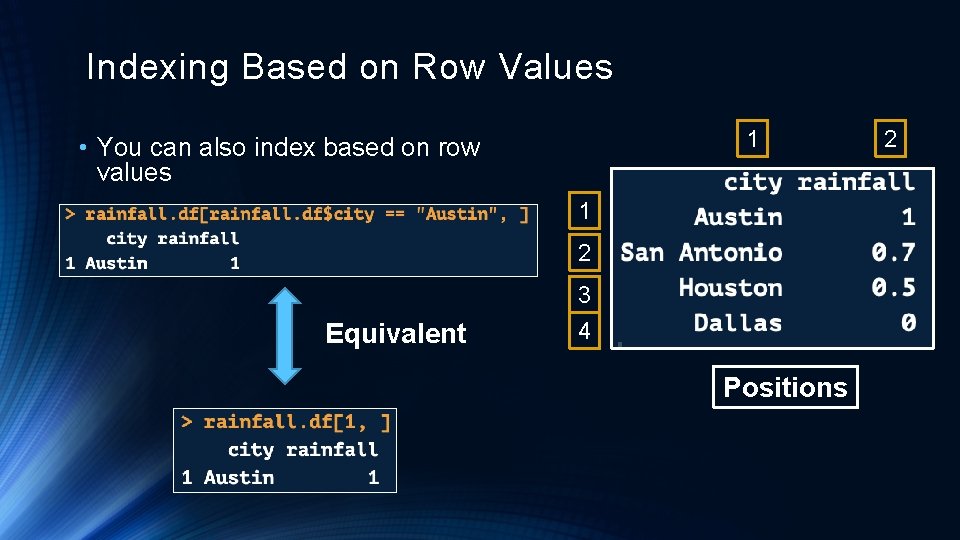
Indexing Based on Row Values 1 • You can also index based on row values 1 2 Equivalent 3 4 Positions 2
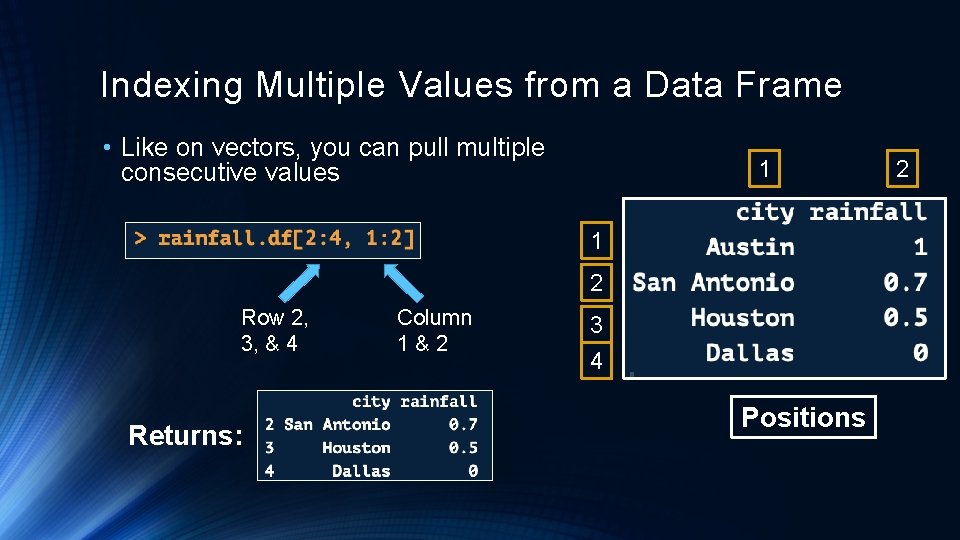
Indexing Multiple Values from a Data Frame • Like on vectors, you can pull multiple consecutive values 1 1 2 Row 2, 3, & 4 Returns: Column 1&2 3 4 Positions 2
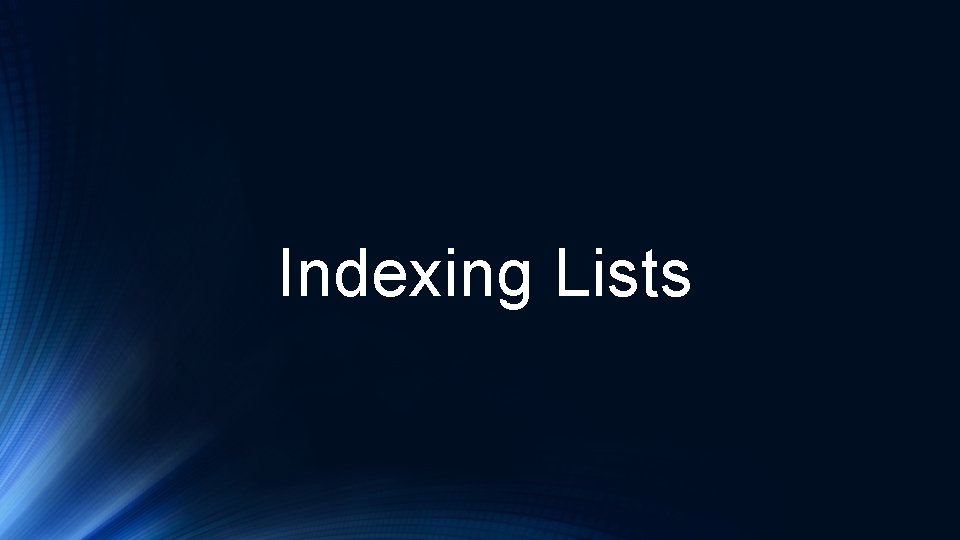
Indexing Lists
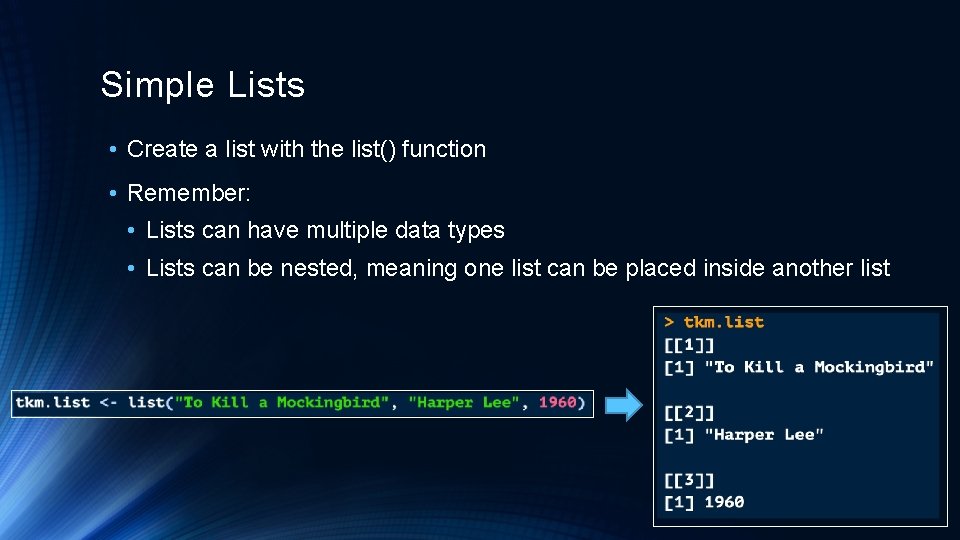
Simple Lists • Create a list with the list() function • Remember: • Lists can have multiple data types • Lists can be nested, meaning one list can be placed inside another list
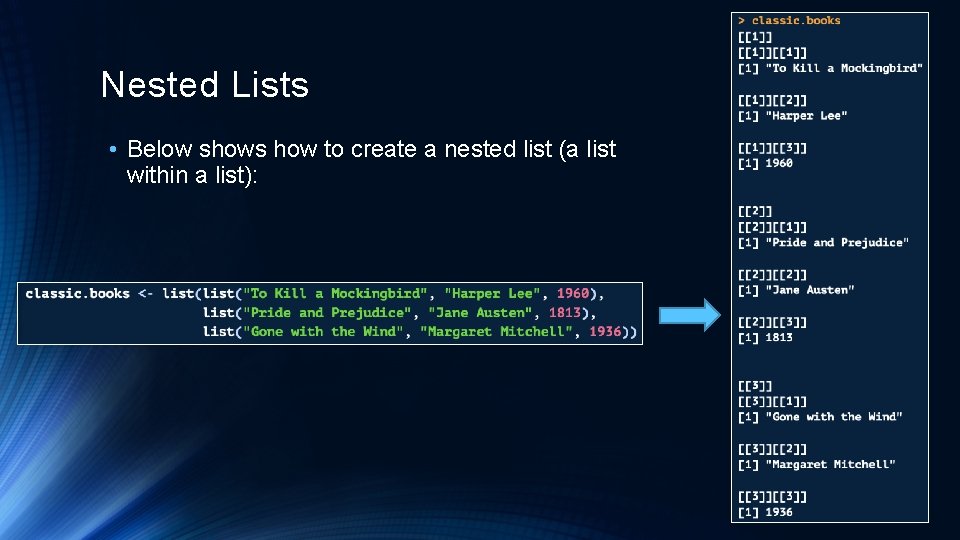
Nested Lists • Below shows how to create a nested list (a list within a list):
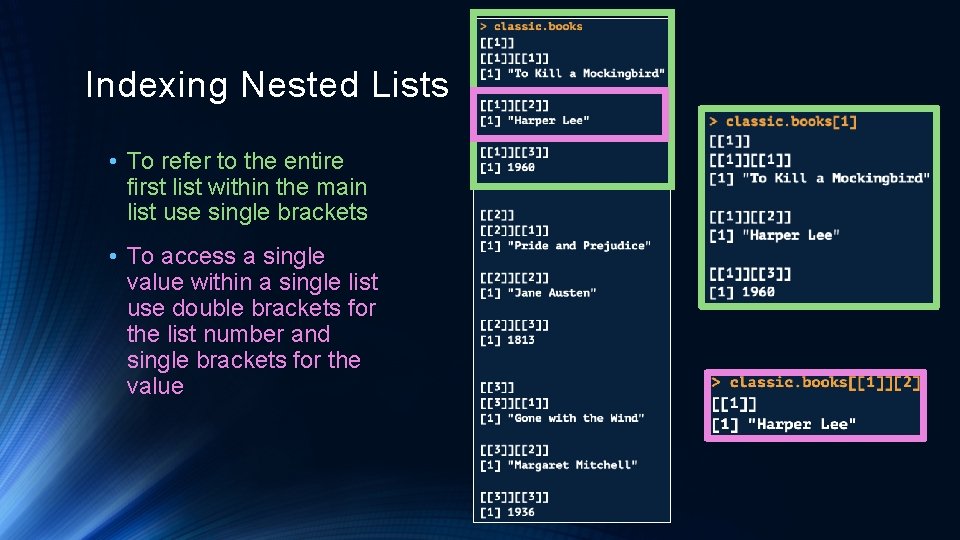
Indexing Nested Lists • To refer to the entire first list within the main list use single brackets • To access a single value within a single list use double brackets for the list number and single brackets for the value
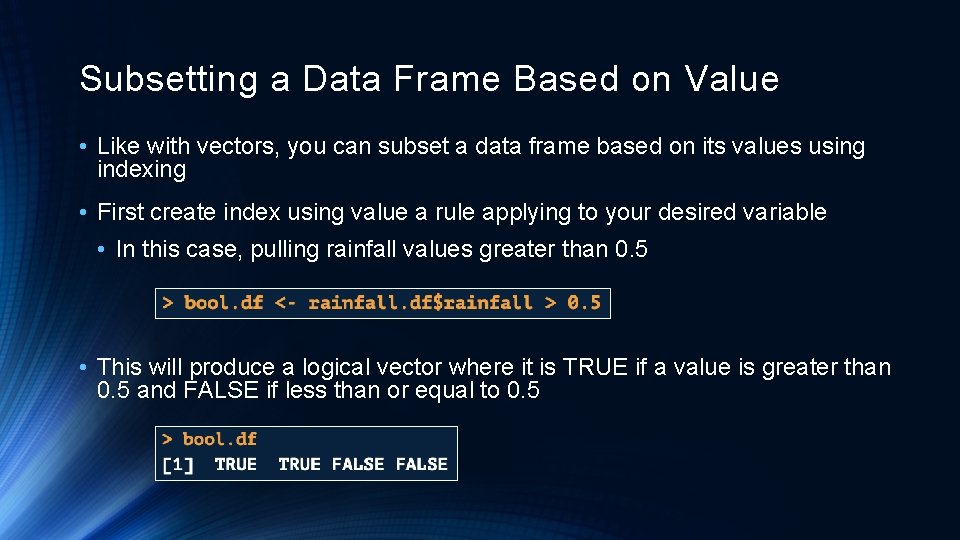
Subsetting a Data Frame Based on Value • Like with vectors, you can subset a data frame based on its values using indexing • First create index using value a rule applying to your desired variable • In this case, pulling rainfall values greater than 0. 5 • This will produce a logical vector where it is TRUE if a value is greater than 0. 5 and FALSE if less than or equal to 0. 5
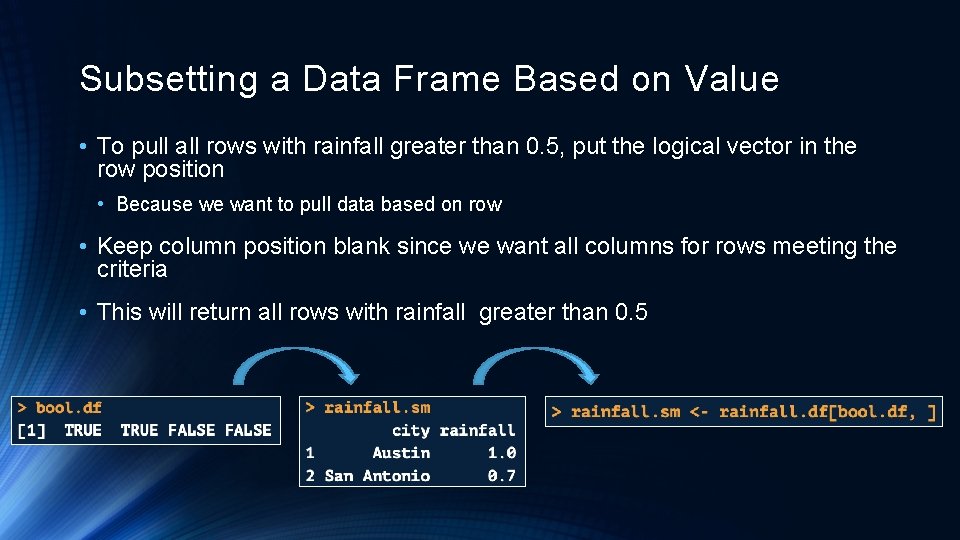
Subsetting a Data Frame Based on Value • To pull all rows with rainfall greater than 0. 5, put the logical vector in the row position • Because we want to pull data based on row • Keep column position blank since we want all columns for rows meeting the criteria • This will return all rows with rainfall greater than 0. 5
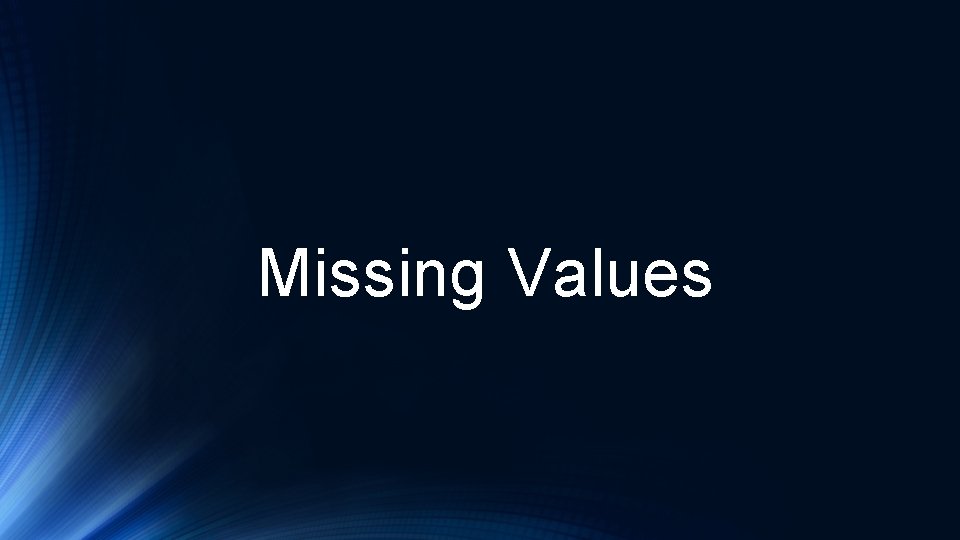
Missing Values
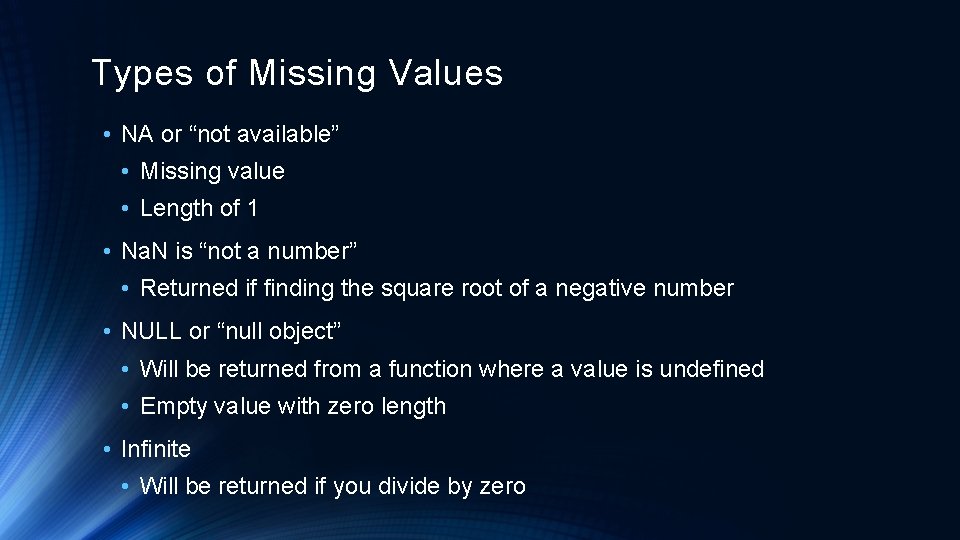
Types of Missing Values • NA or “not available” • Missing value • Length of 1 • Na. N is “not a number” • Returned if finding the square root of a negative number • NULL or “null object” • Will be returned from a function where a value is undefined • Empty value with zero length • Infinite • Will be returned if you divide by zero
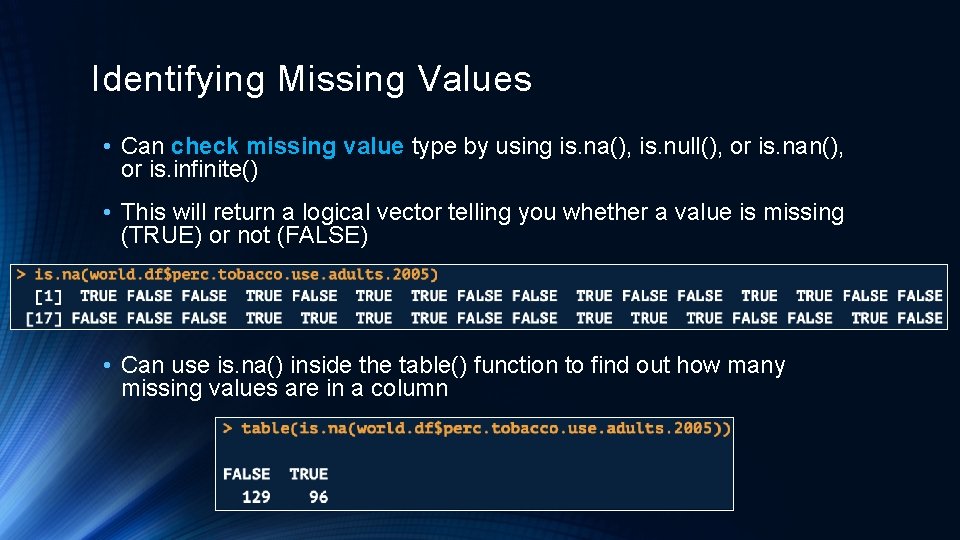
Identifying Missing Values • Can check missing value type by using is. na(), is. null(), or is. nan(), or is. infinite() • This will return a logical vector telling you whether a value is missing (TRUE) or not (FALSE) • Can use is. na() inside the table() function to find out how many missing values are in a column
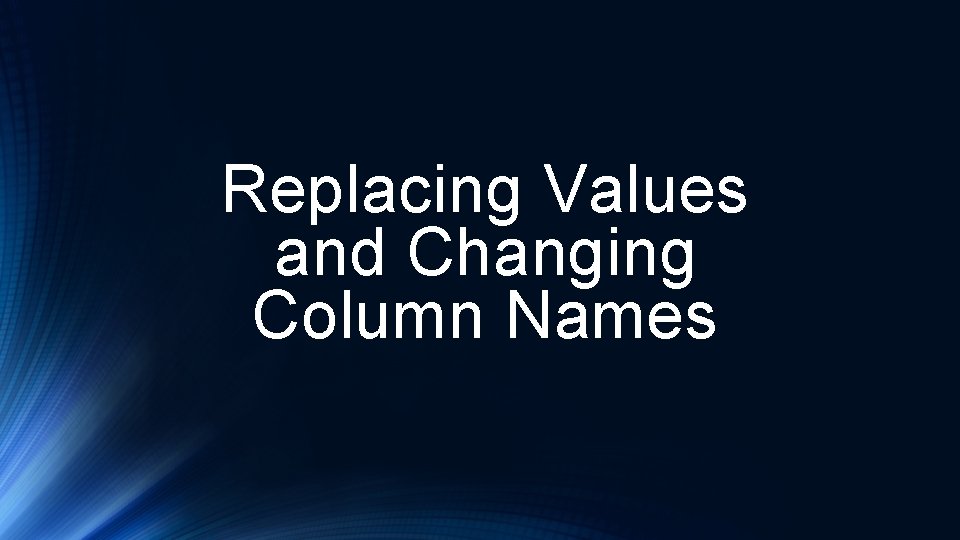
Replacing Values and Changing Column Names
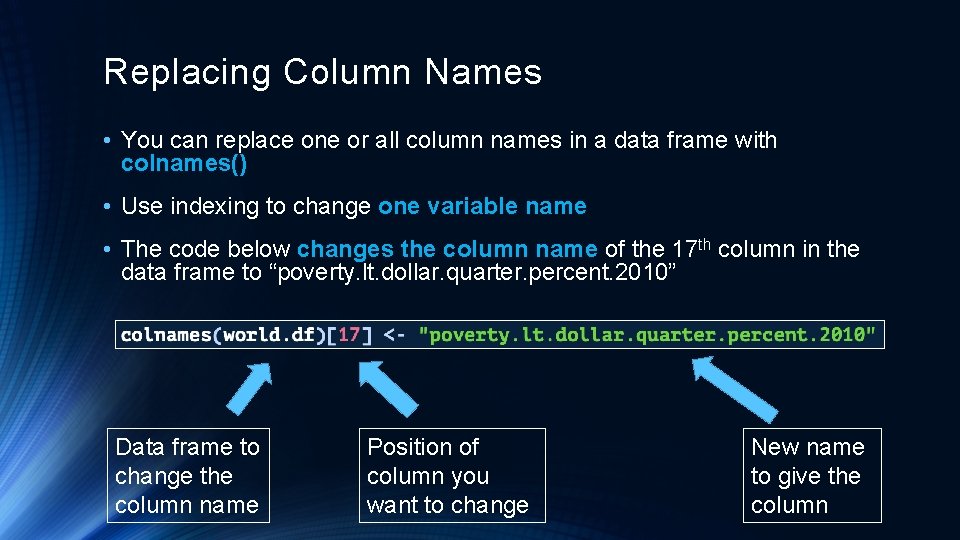
Replacing Column Names • You can replace one or all column names in a data frame with colnames() • Use indexing to change one variable name • The code below changes the column name of the 17 th column in the data frame to “poverty. lt. dollar. quarter. percent. 2010” Data frame to change the column name Position of column you want to change New name to give the column
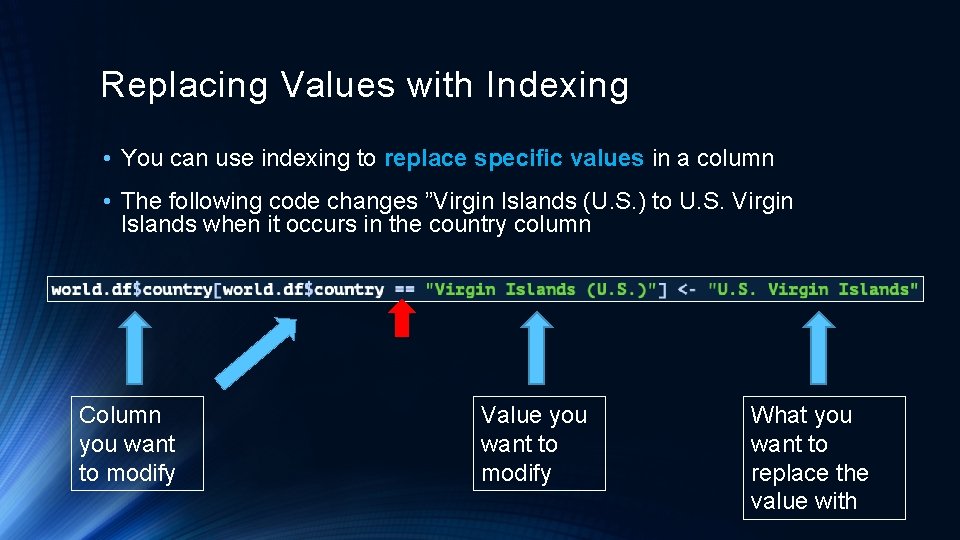
Replacing Values with Indexing • You can use indexing to replace specific values in a column • The following code changes ”Virgin Islands (U. S. ) to U. S. Virgin Islands when it occurs in the country column Column you want to modify Value you want to modify What you want to replace the value with
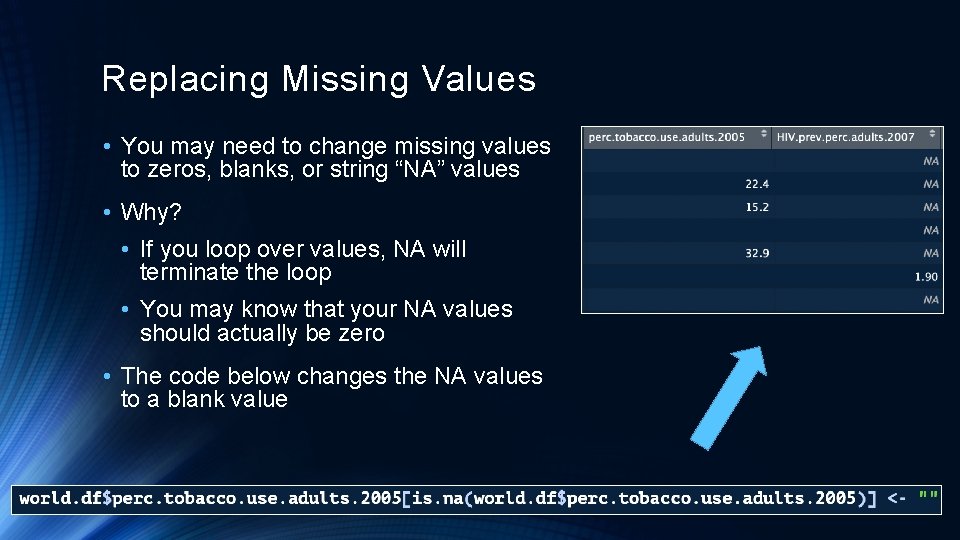
Replacing Missing Values • You may need to change missing values to zeros, blanks, or string “NA” values • Why? • If you loop over values, NA will terminate the loop • You may know that your NA values should actually be zero • The code below changes the NA values to a blank value
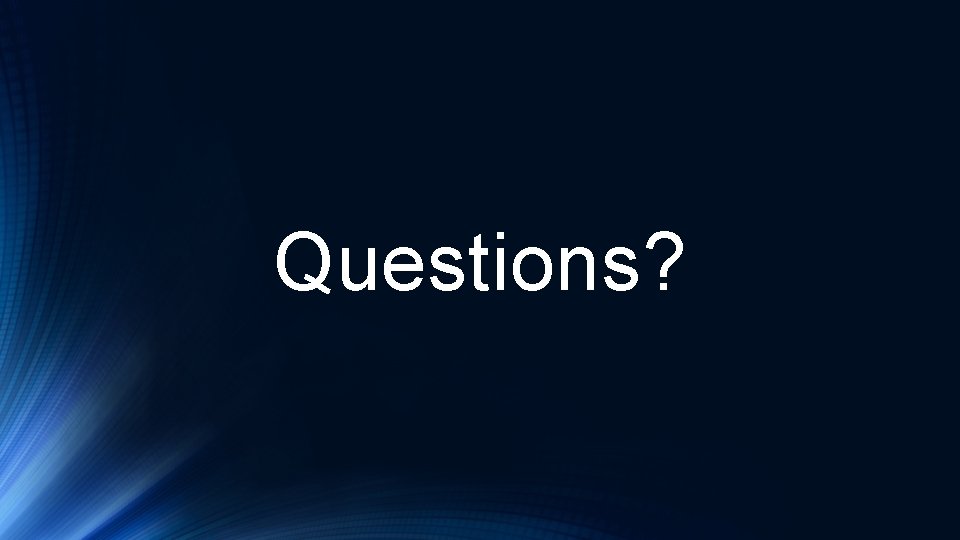
Questions?