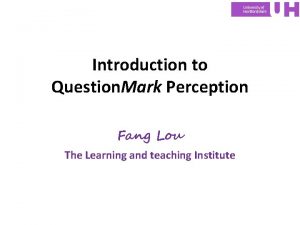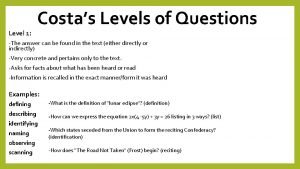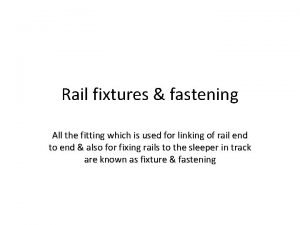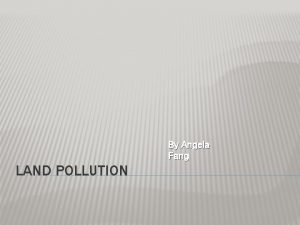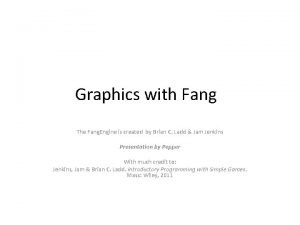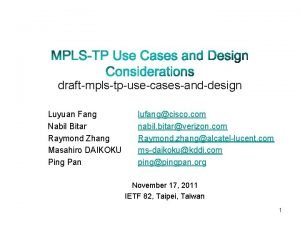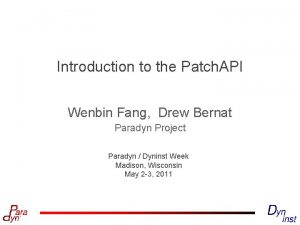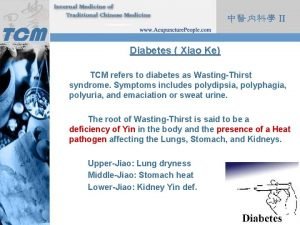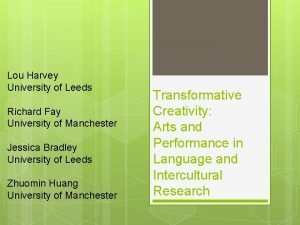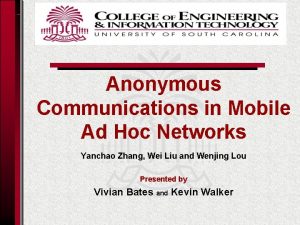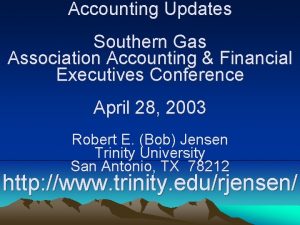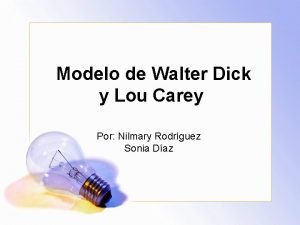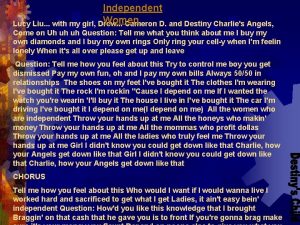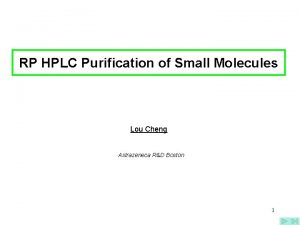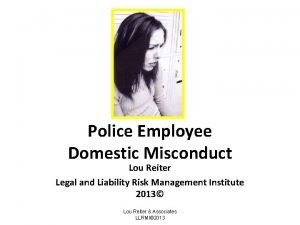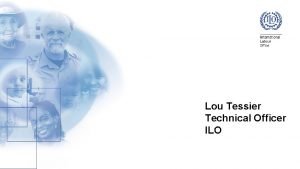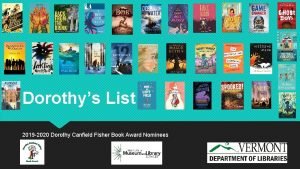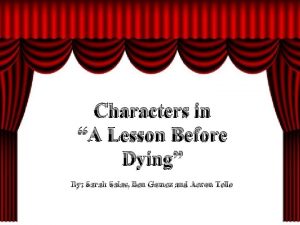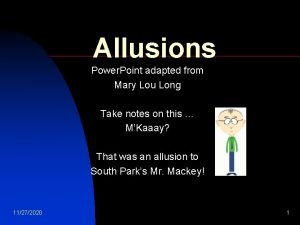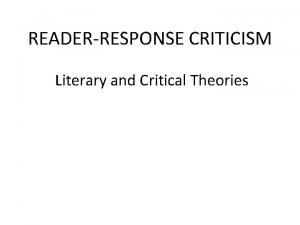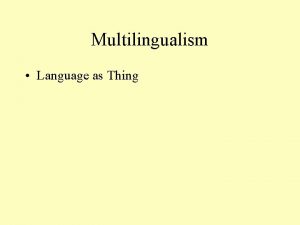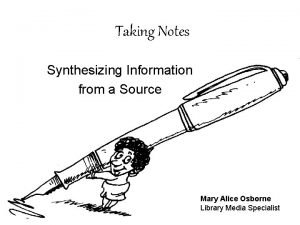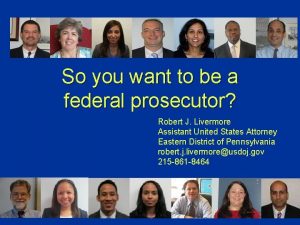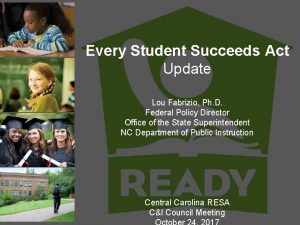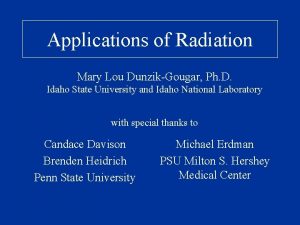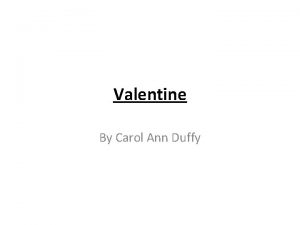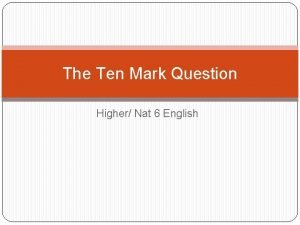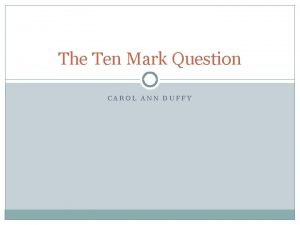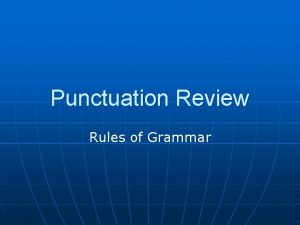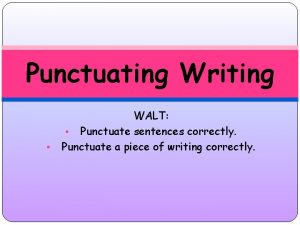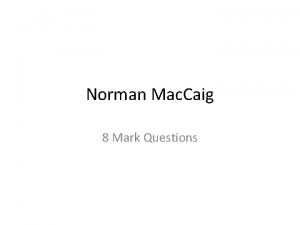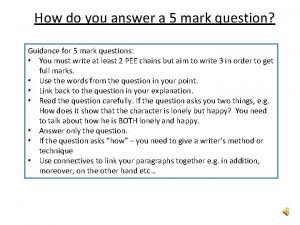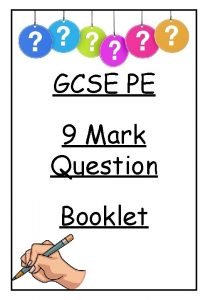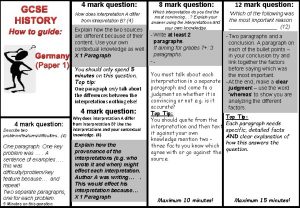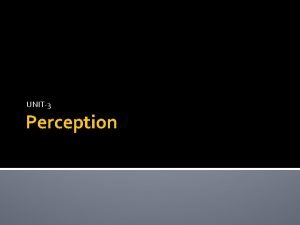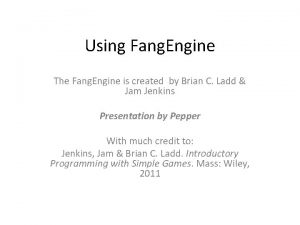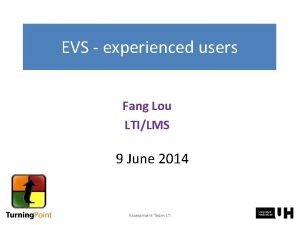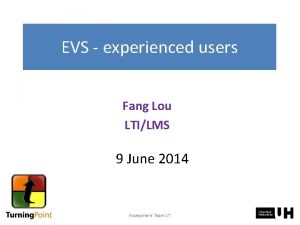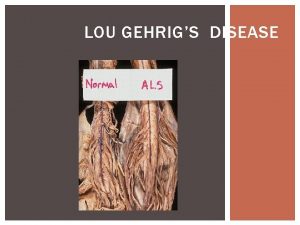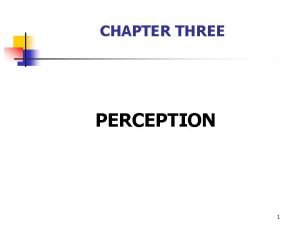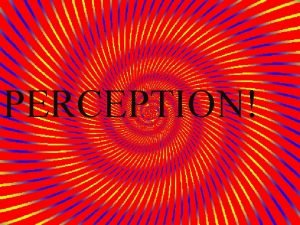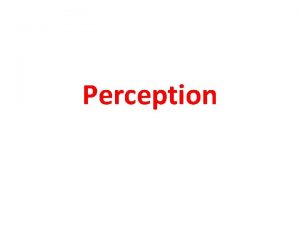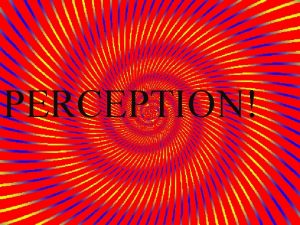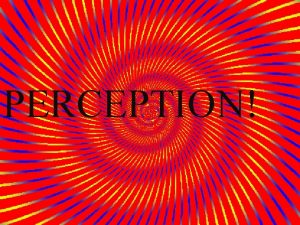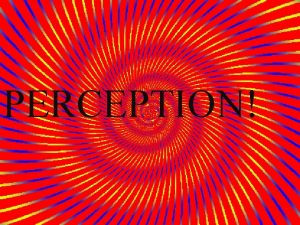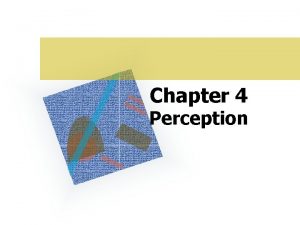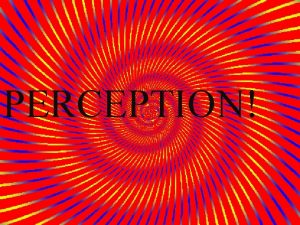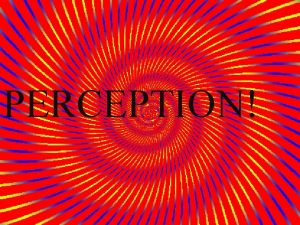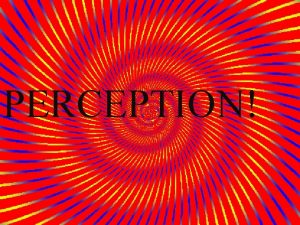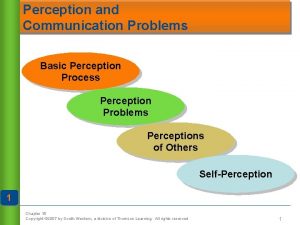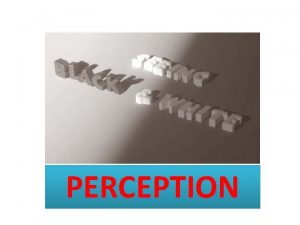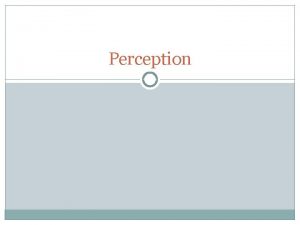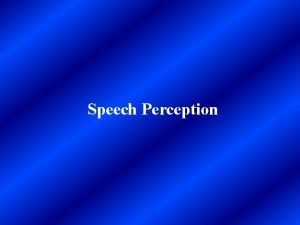Introduction to Question Mark Perception Fang Lou The

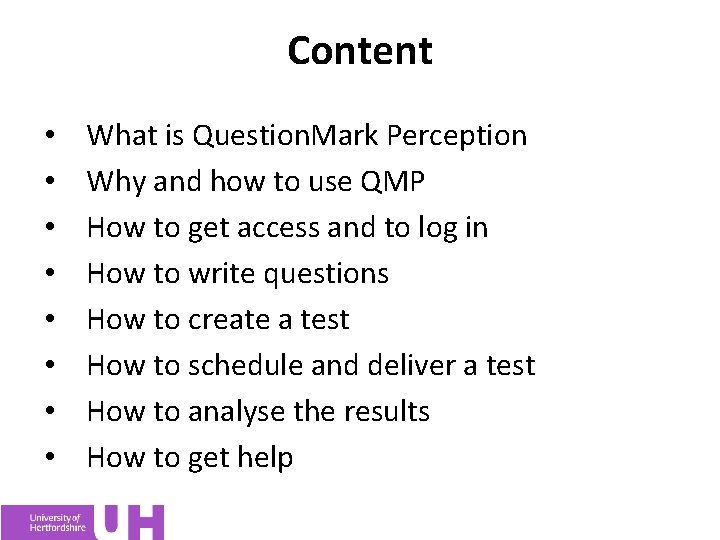
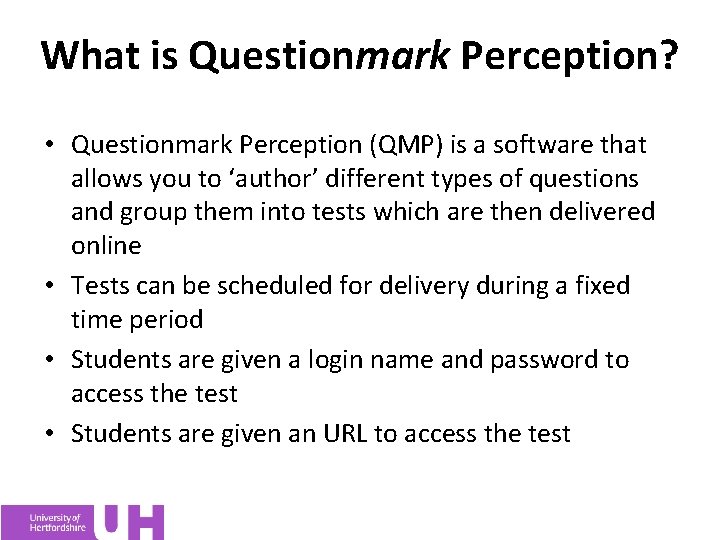
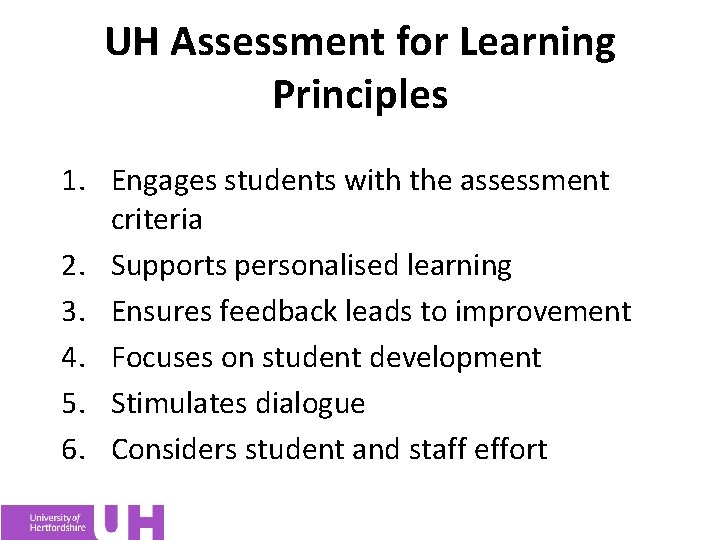
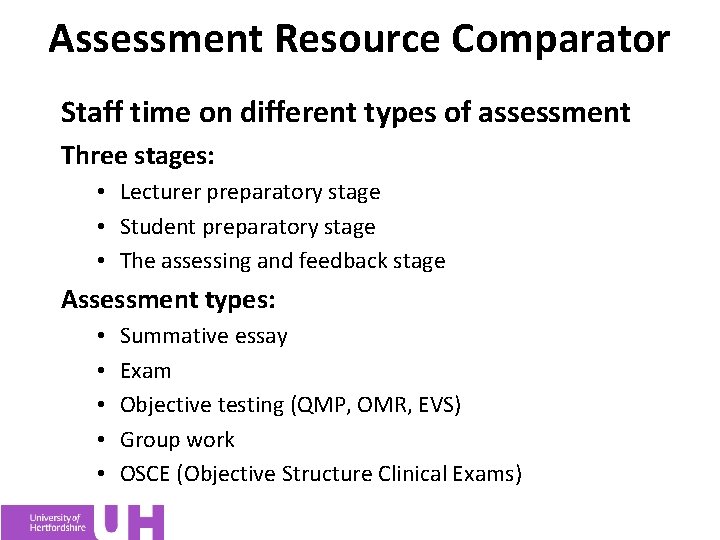
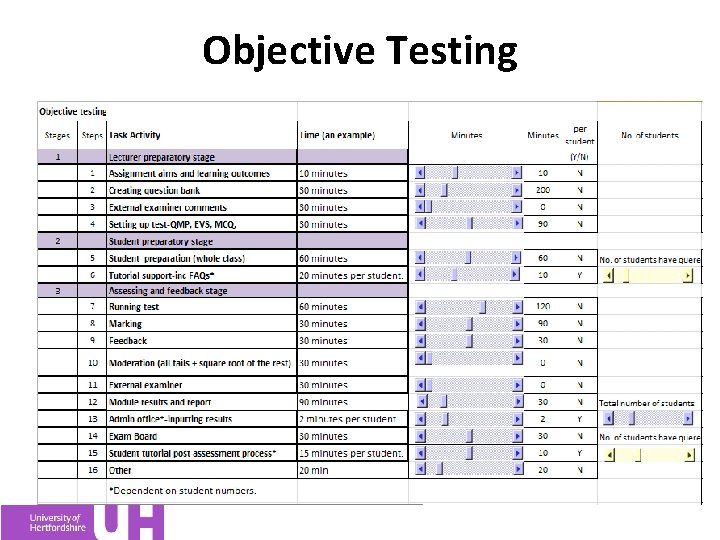
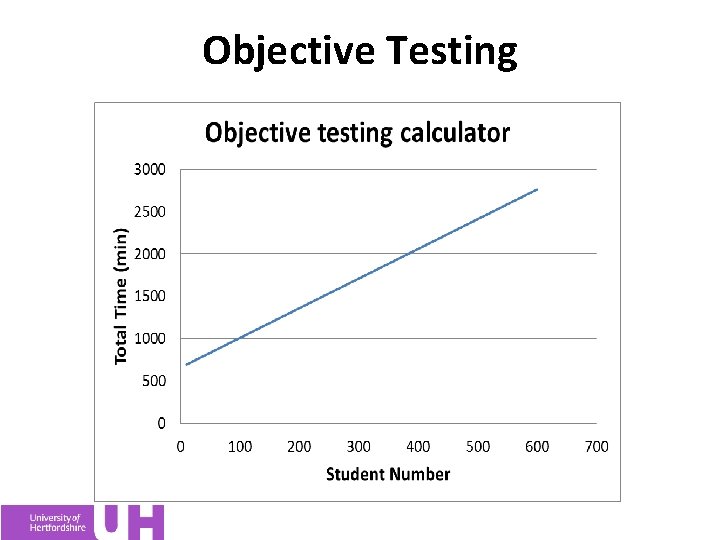
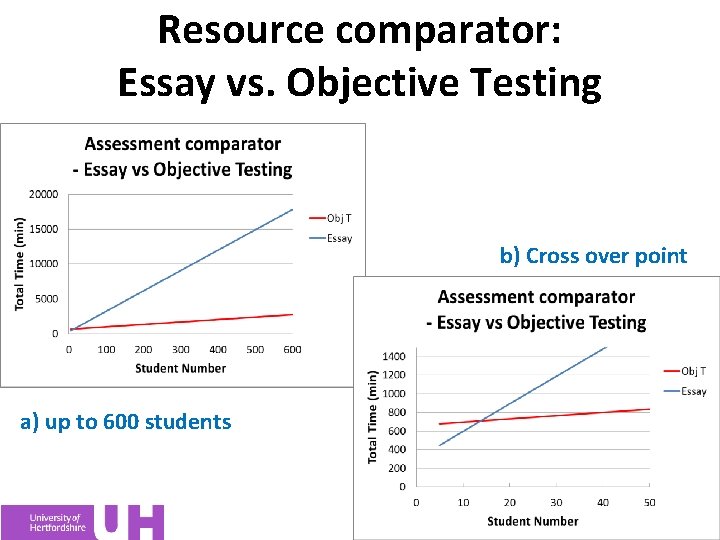
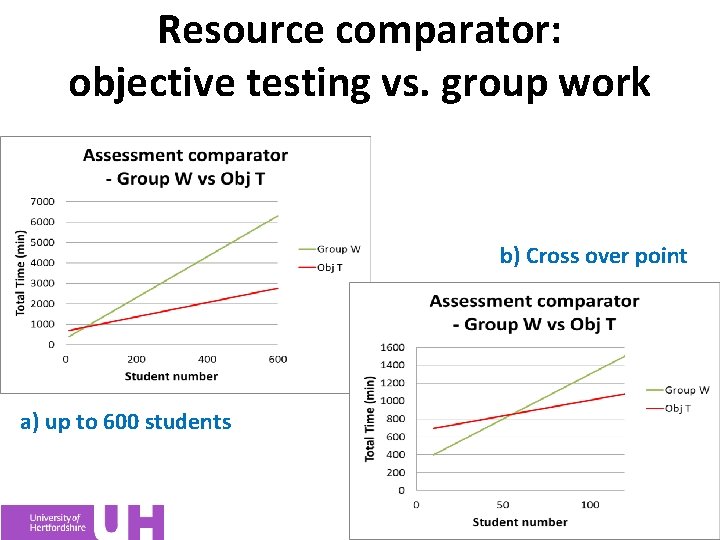
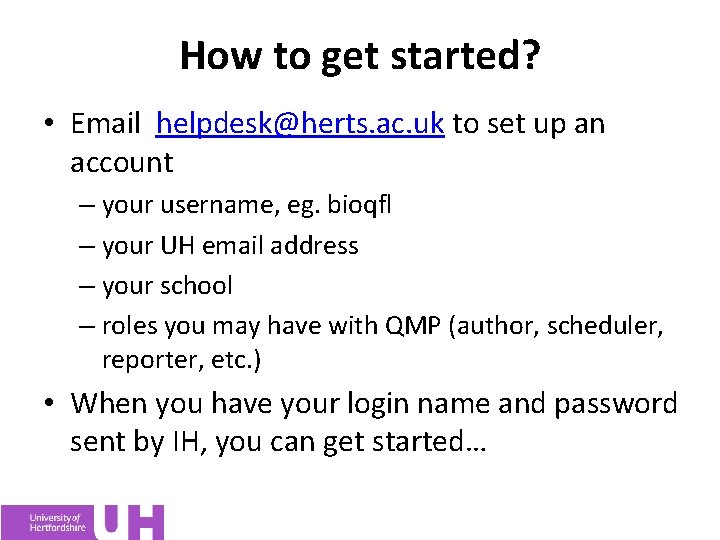
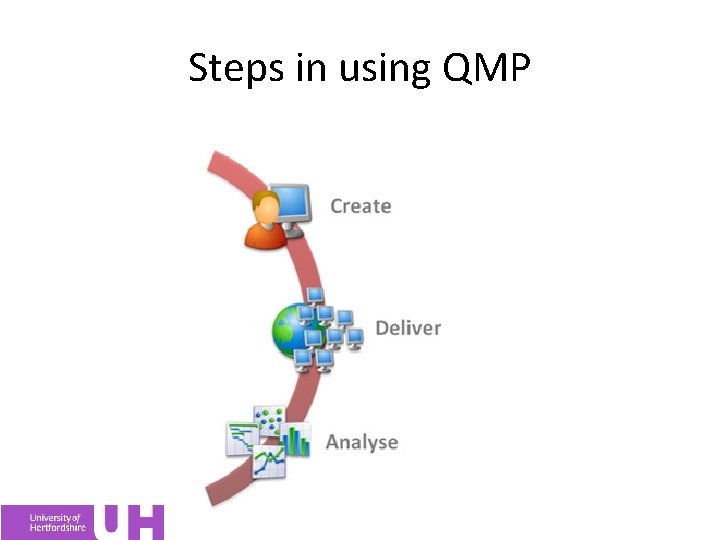
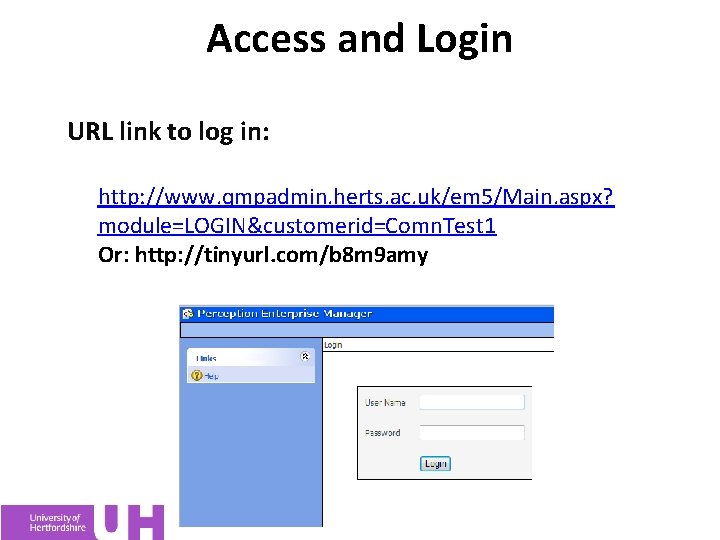
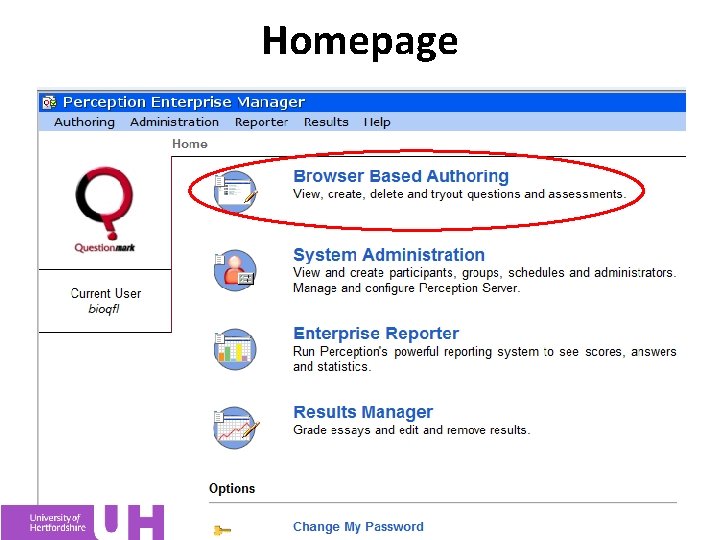
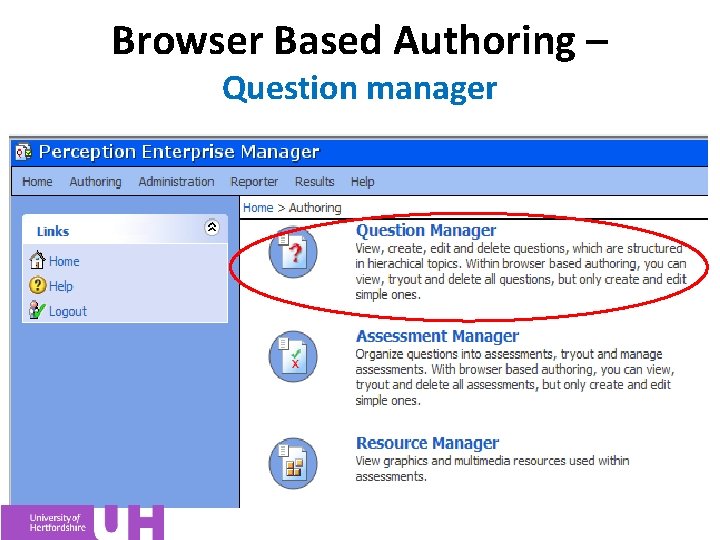
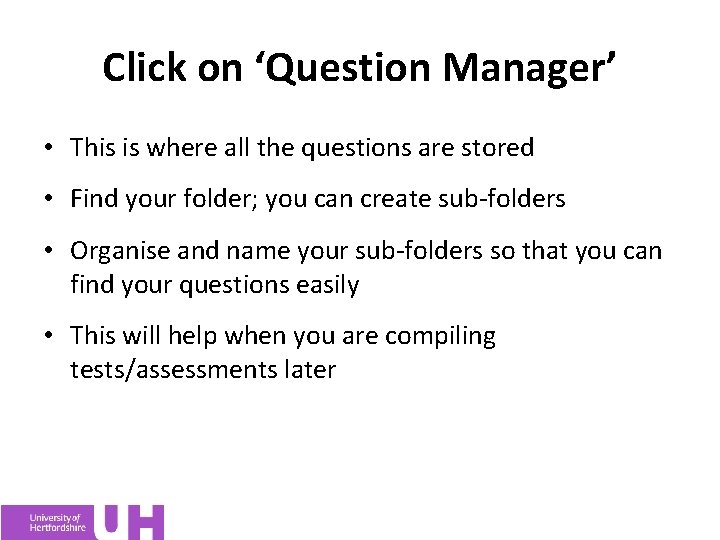
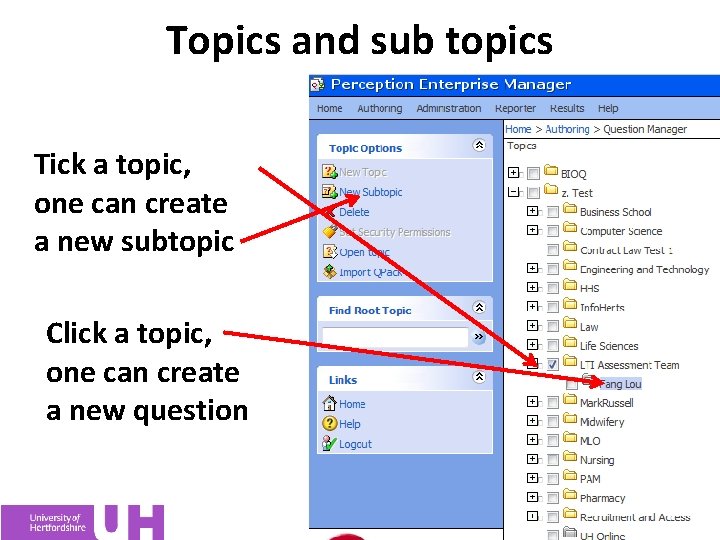
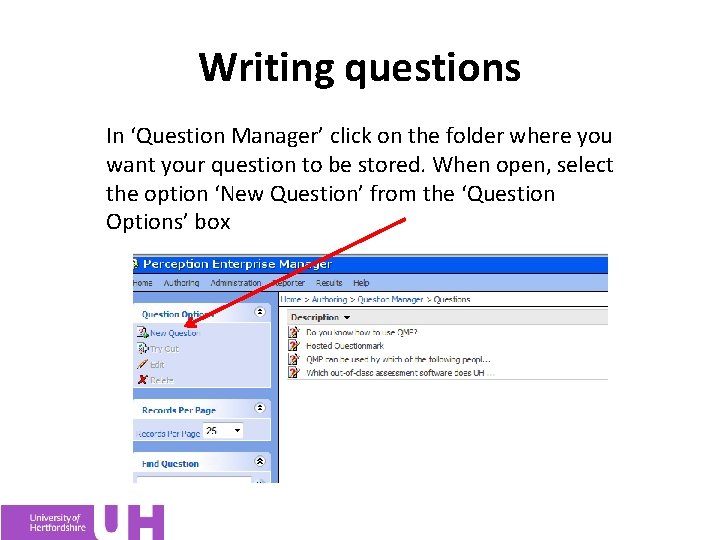
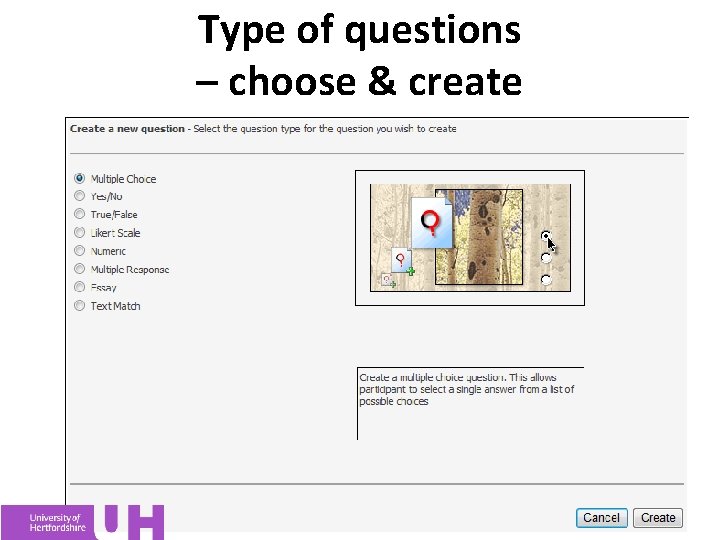
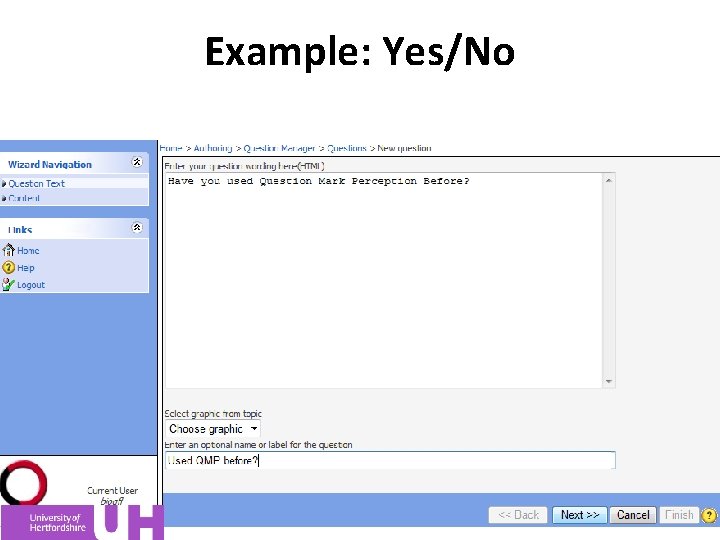
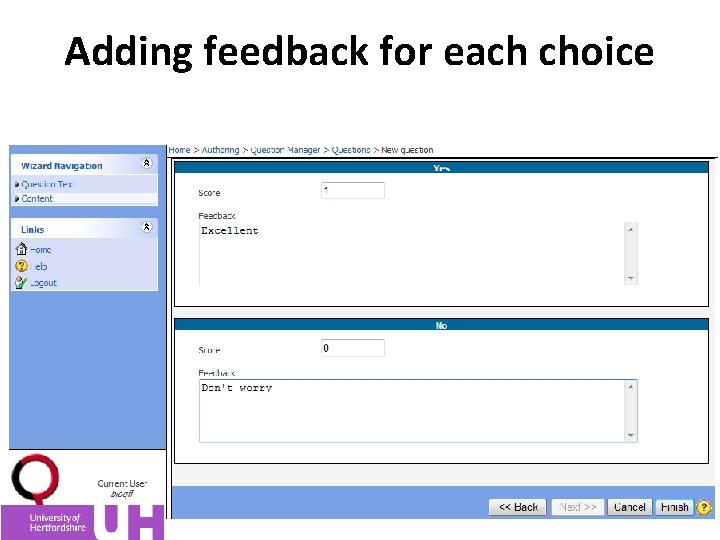
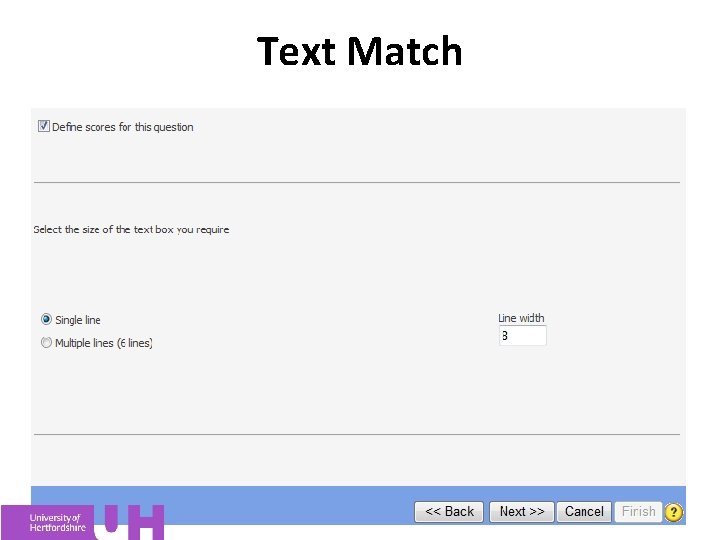
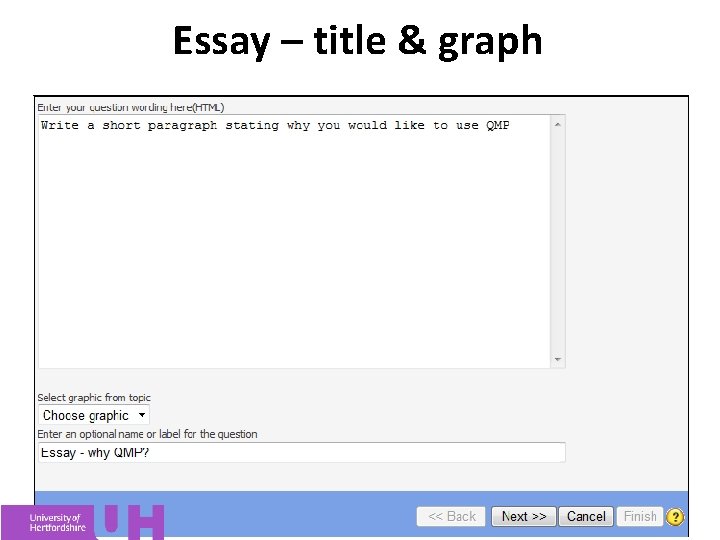
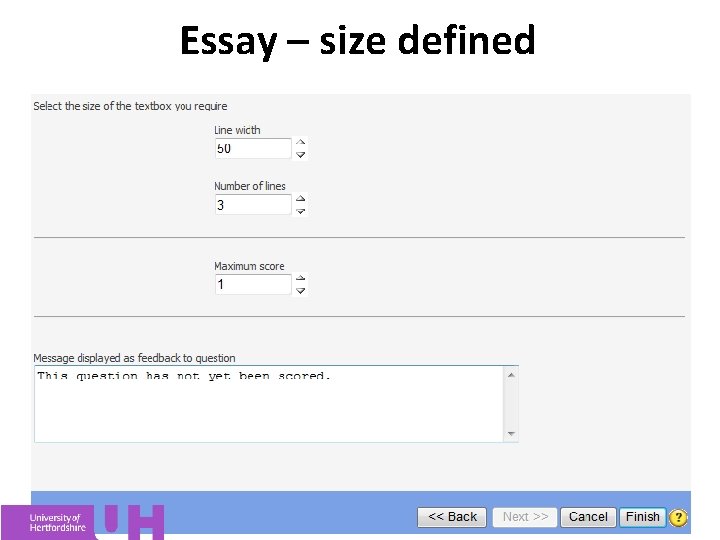
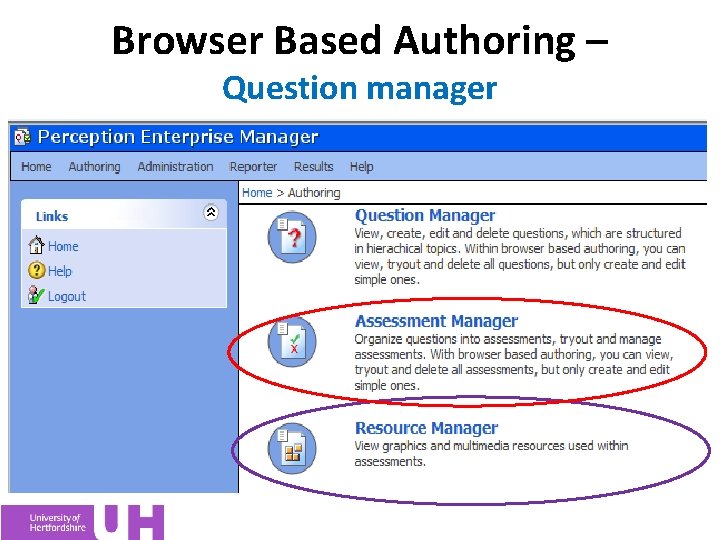
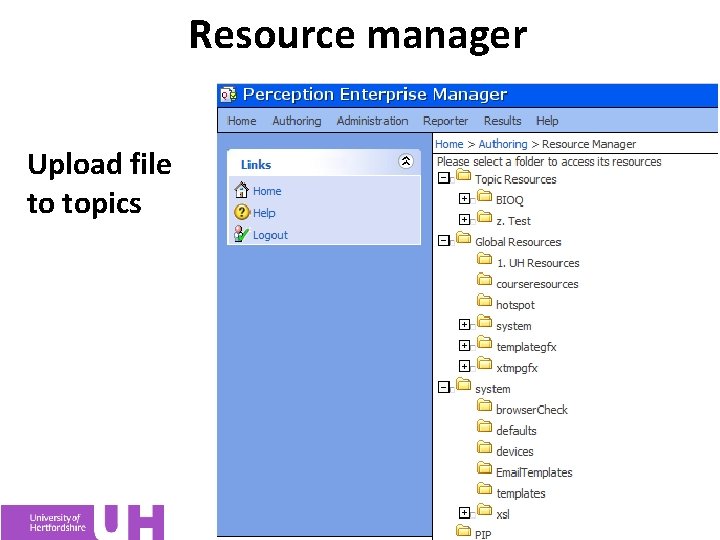
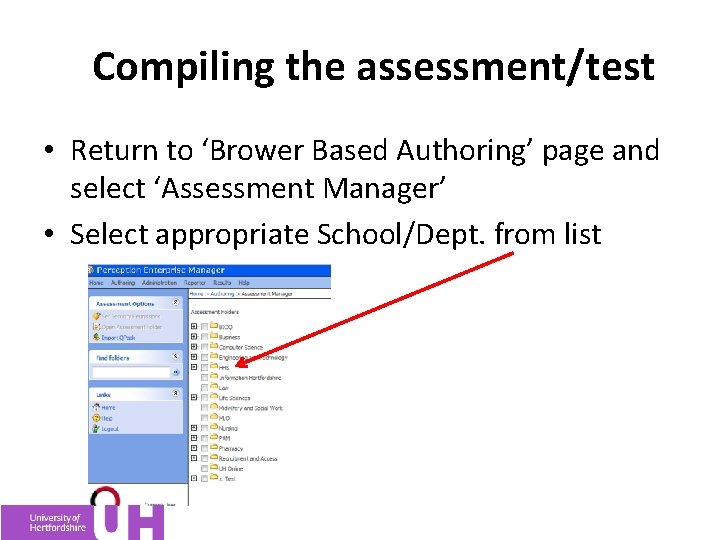
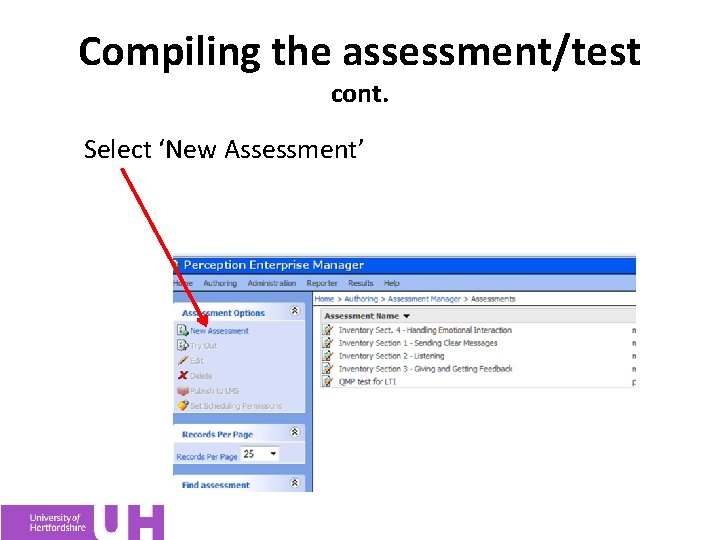
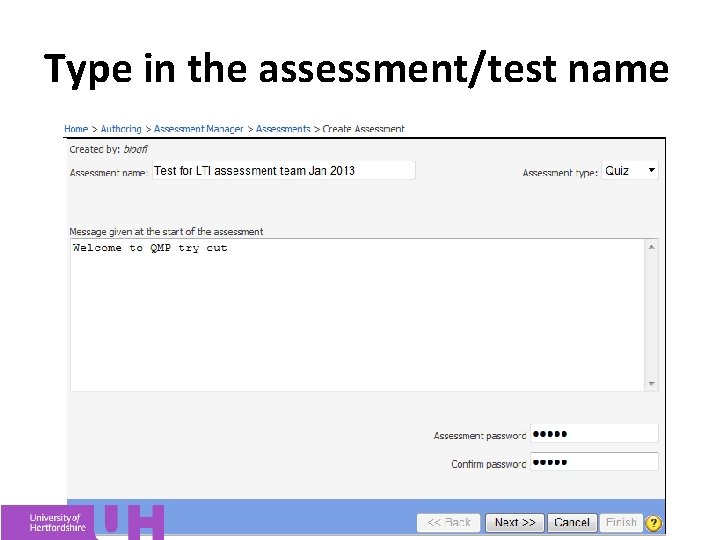
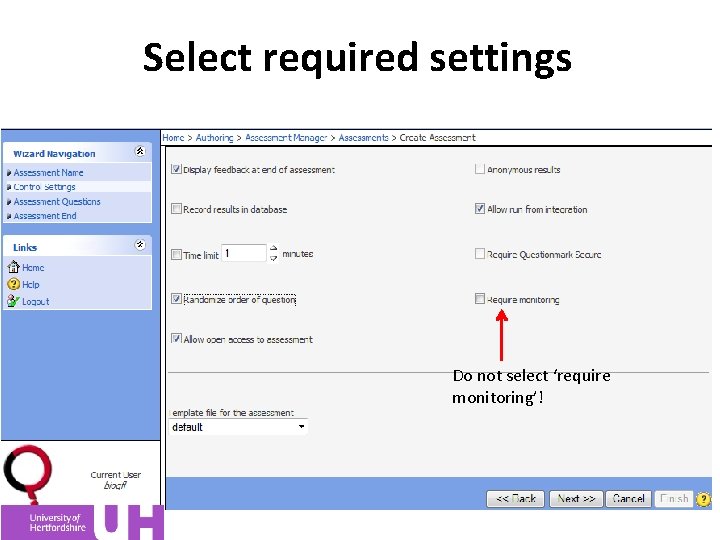
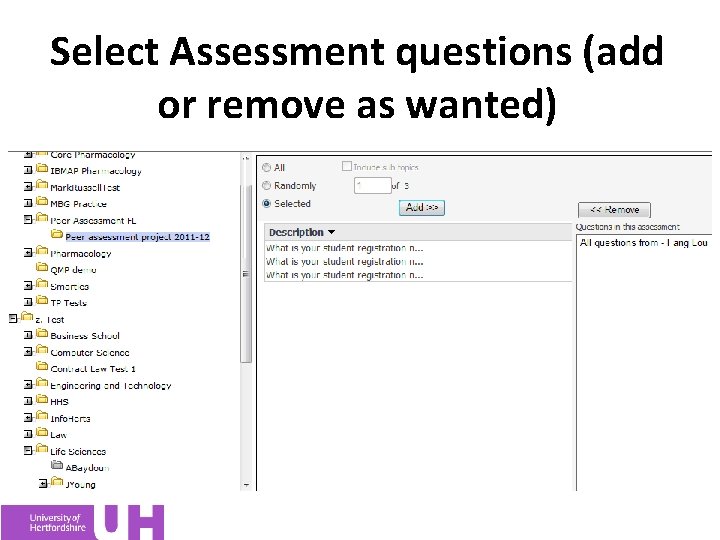
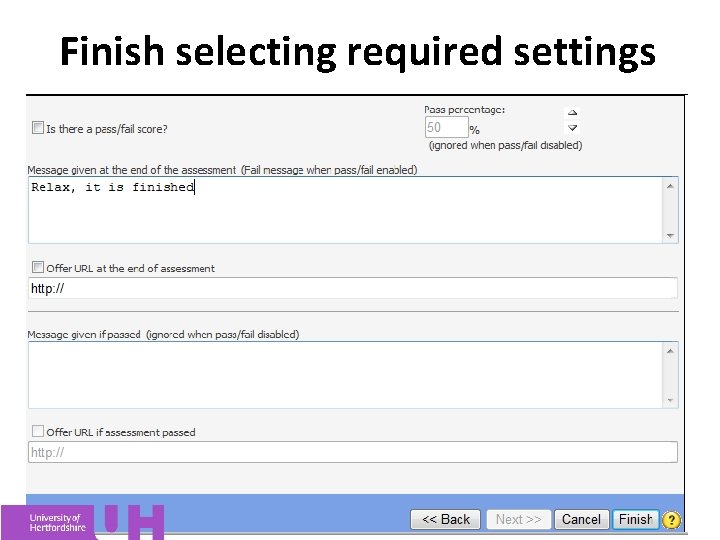
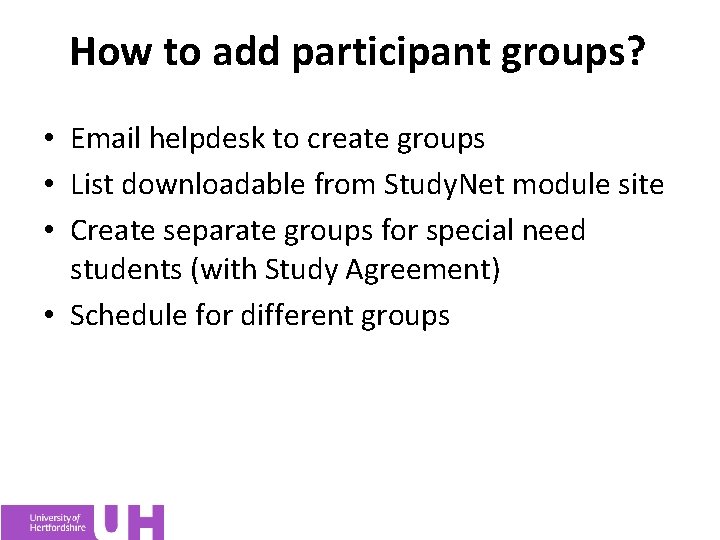
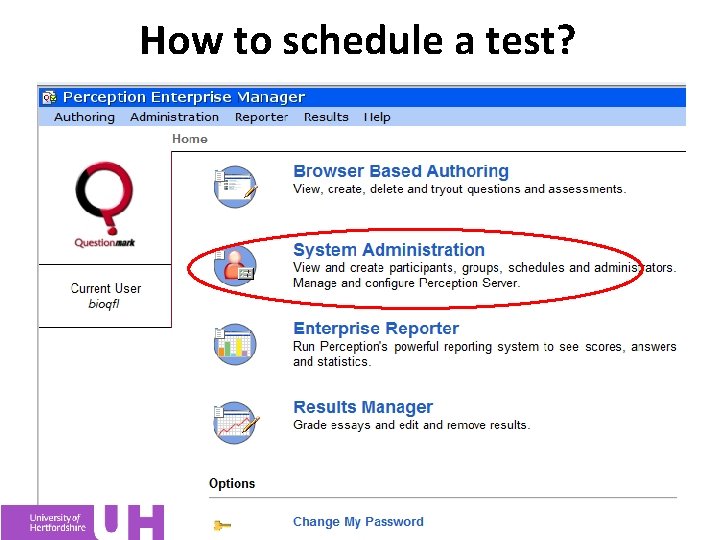
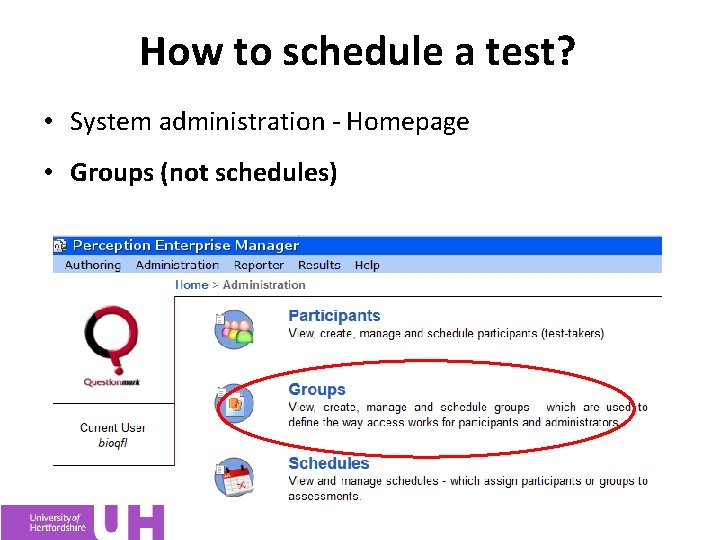
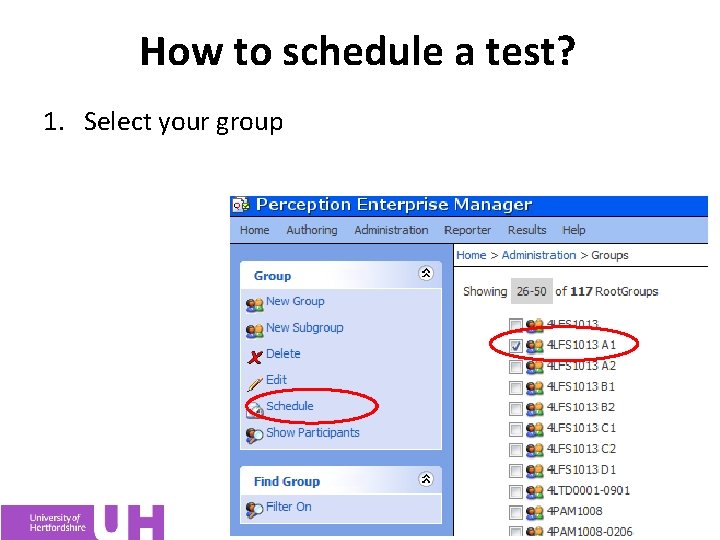
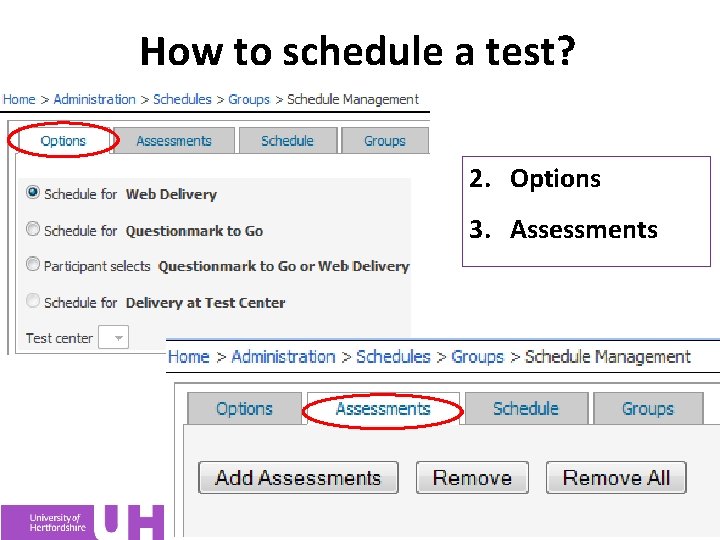
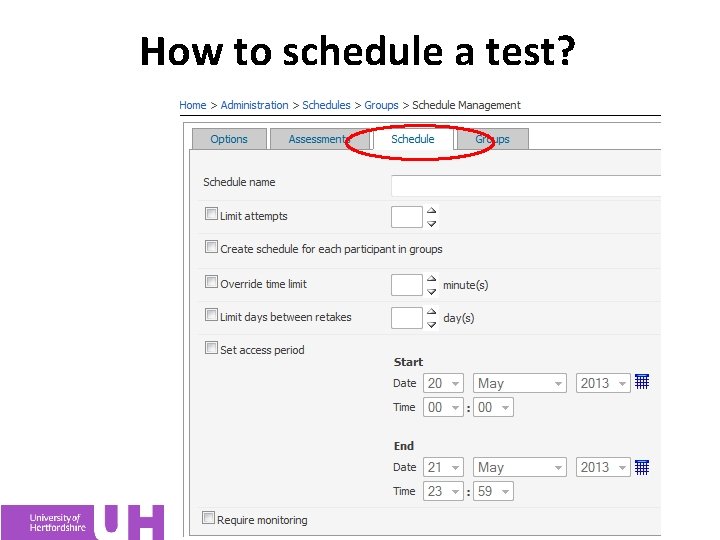
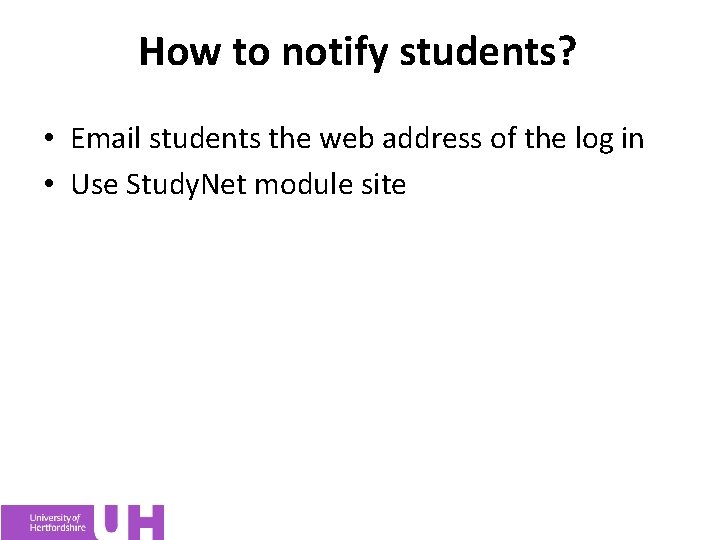
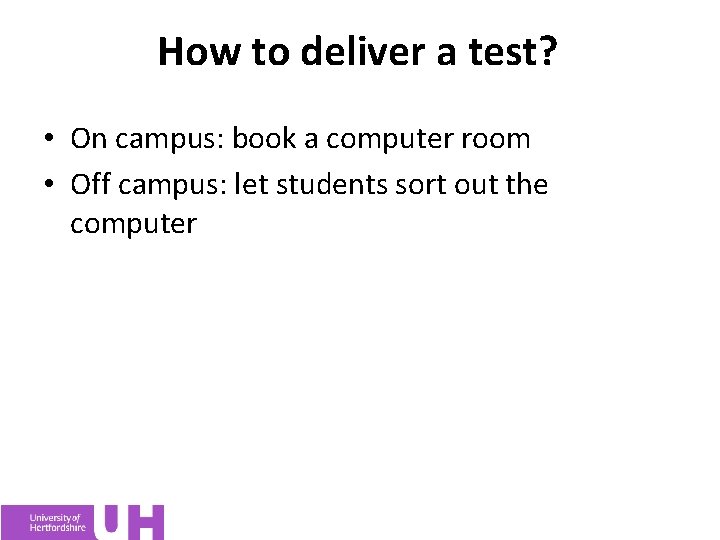
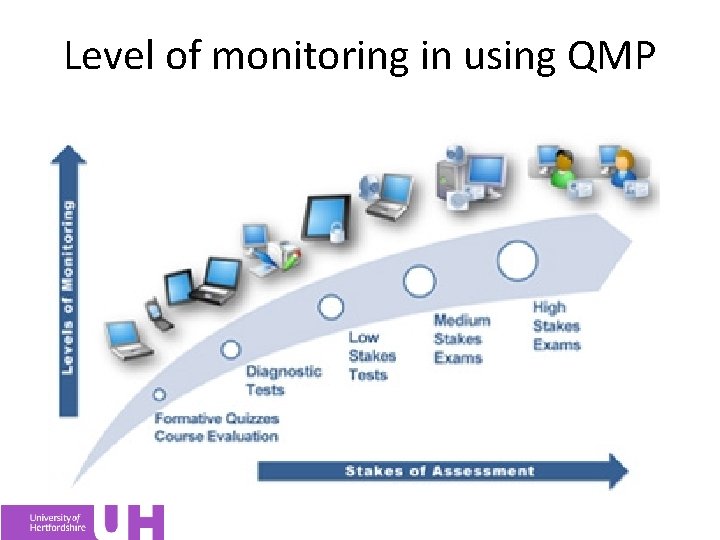
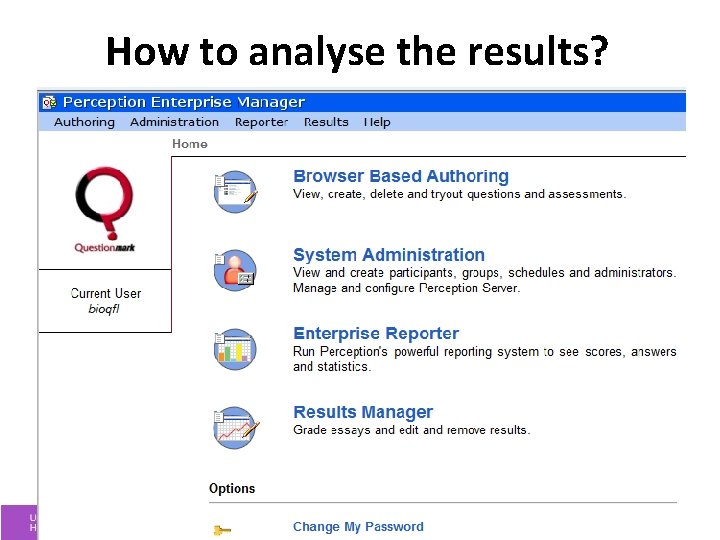
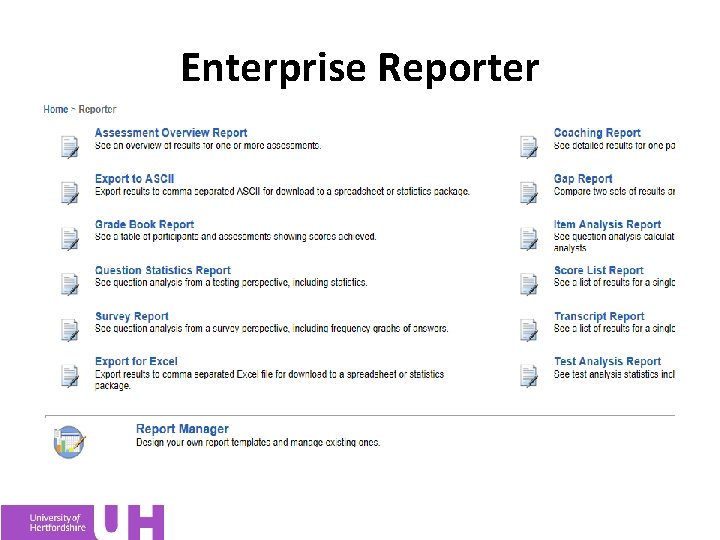
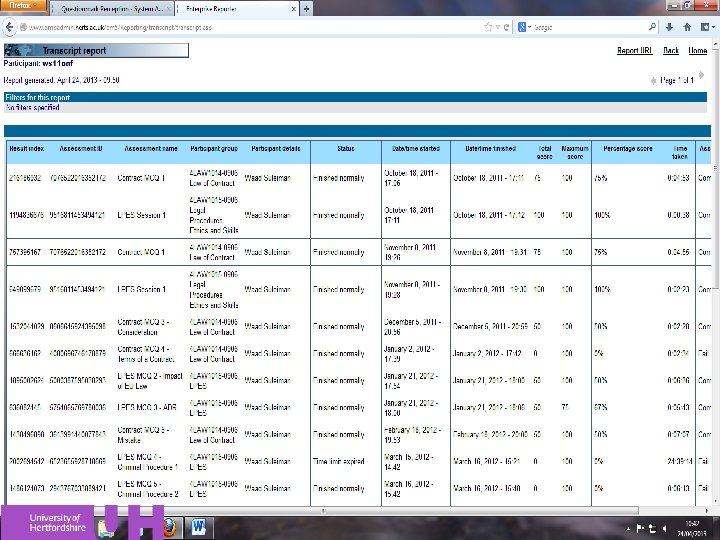
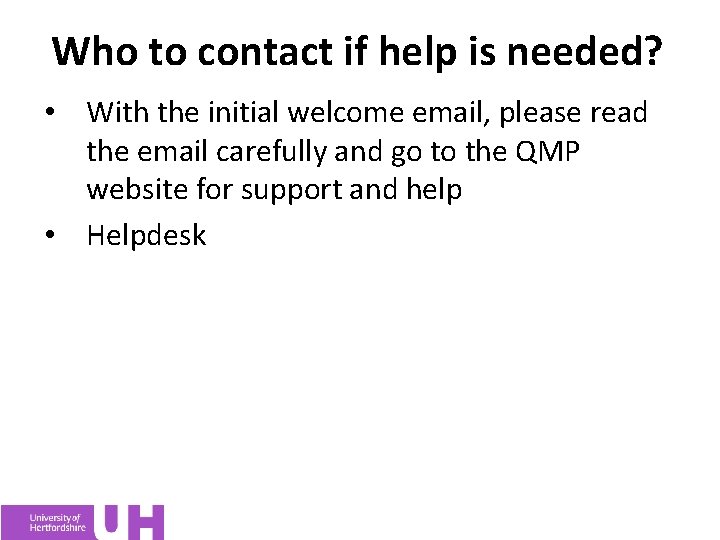
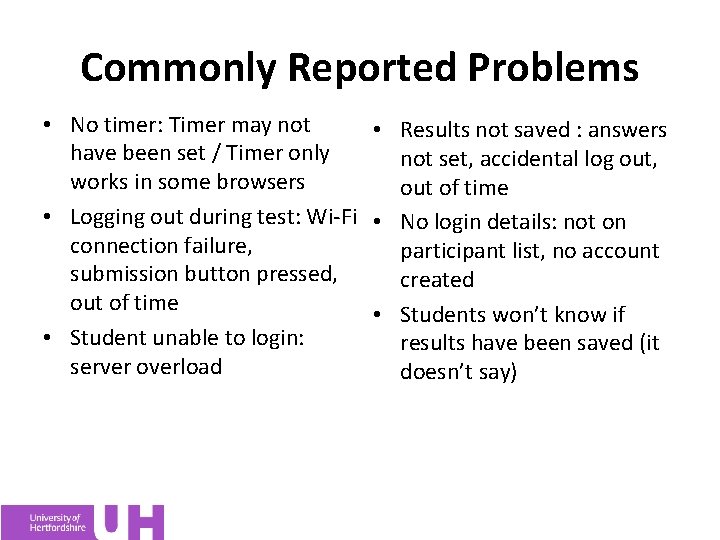
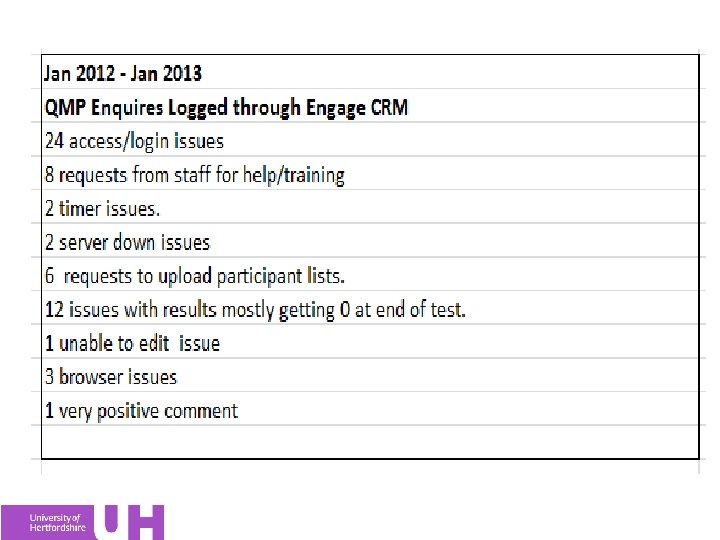
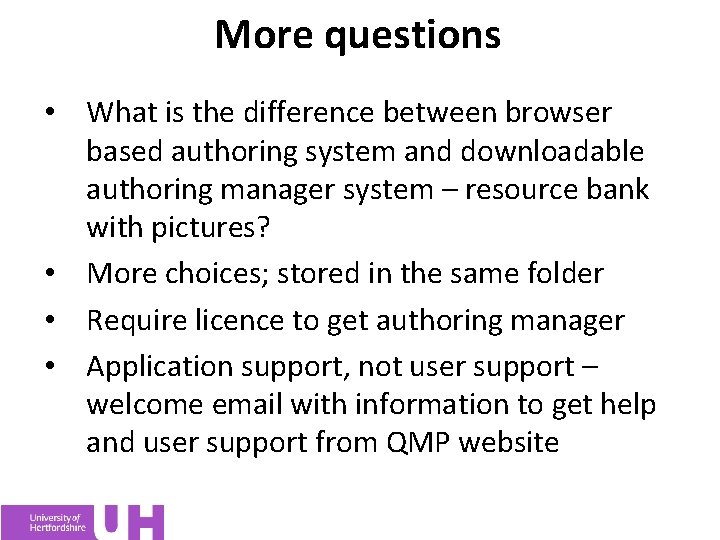
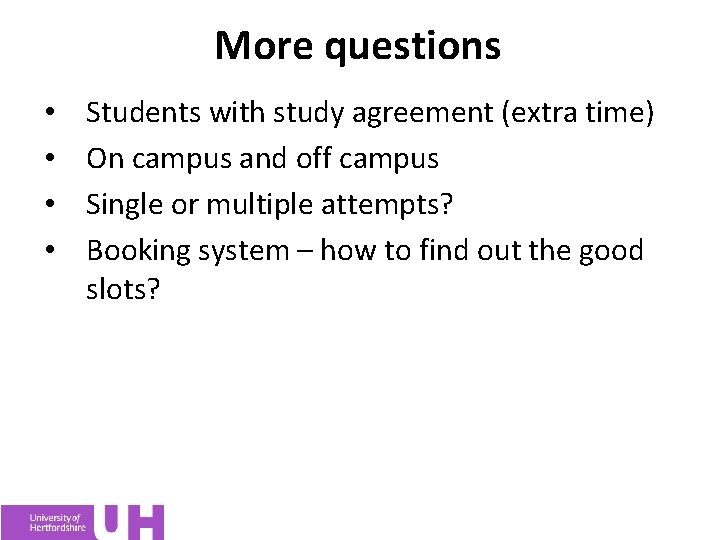
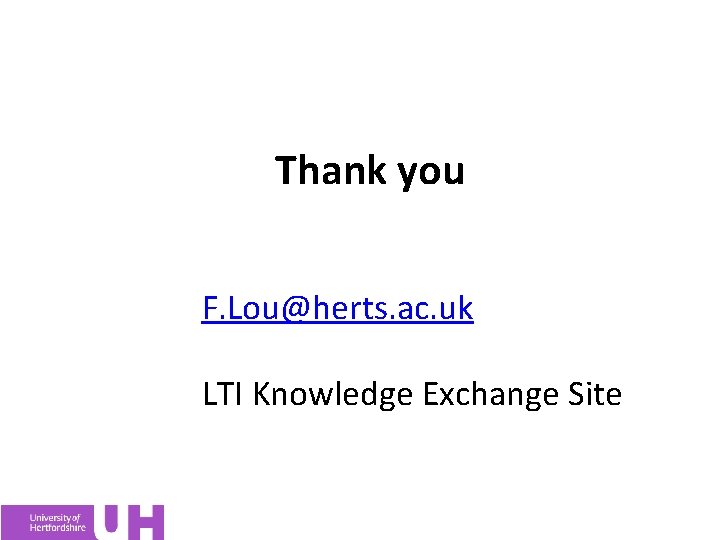
- Slides: 49

Introduction to Question. Mark Perception Fang Lou The Learning and teaching Institute
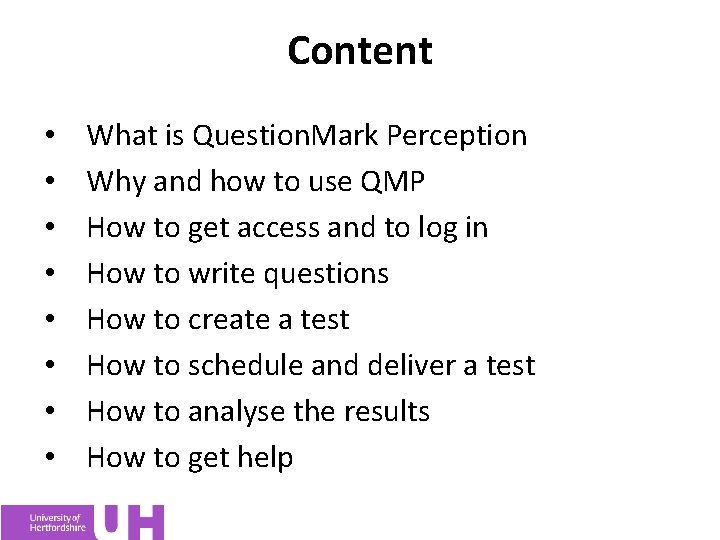
Content • • What is Question. Mark Perception Why and how to use QMP How to get access and to log in How to write questions How to create a test How to schedule and deliver a test How to analyse the results How to get help
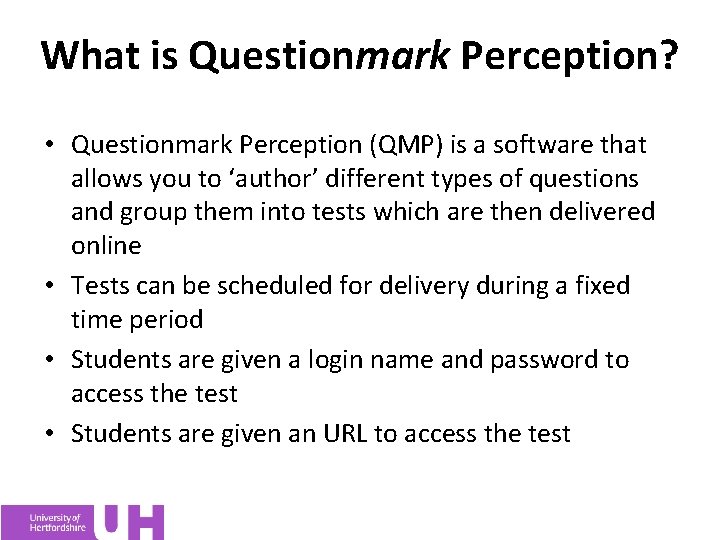
What is Questionmark Perception? • Questionmark Perception (QMP) is a software that allows you to ‘author’ different types of questions and group them into tests which are then delivered online • Tests can be scheduled for delivery during a fixed time period • Students are given a login name and password to access the test • Students are given an URL to access the test
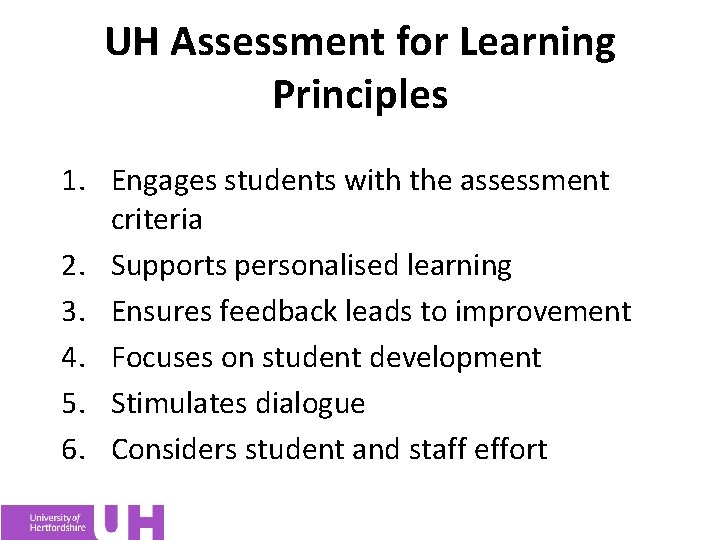
UH Assessment for Learning Principles 1. Engages students with the assessment criteria 2. Supports personalised learning 3. Ensures feedback leads to improvement 4. Focuses on student development 5. Stimulates dialogue 6. Considers student and staff effort
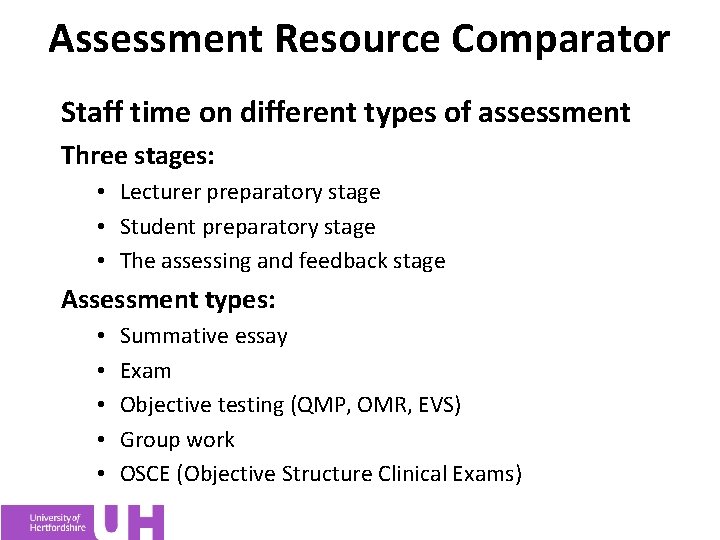
Assessment Resource Comparator Staff time on different types of assessment Three stages: • Lecturer preparatory stage • Student preparatory stage • The assessing and feedback stage Assessment types: • • • Summative essay Exam Objective testing (QMP, OMR, EVS) Group work OSCE (Objective Structure Clinical Exams)
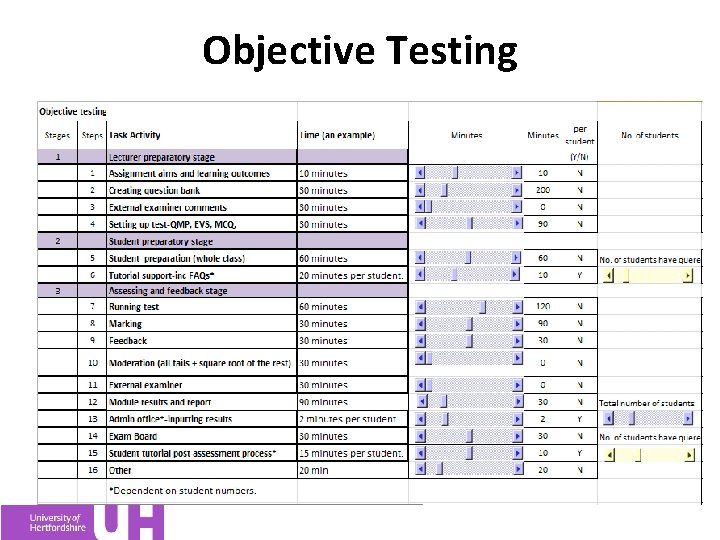
Objective Testing
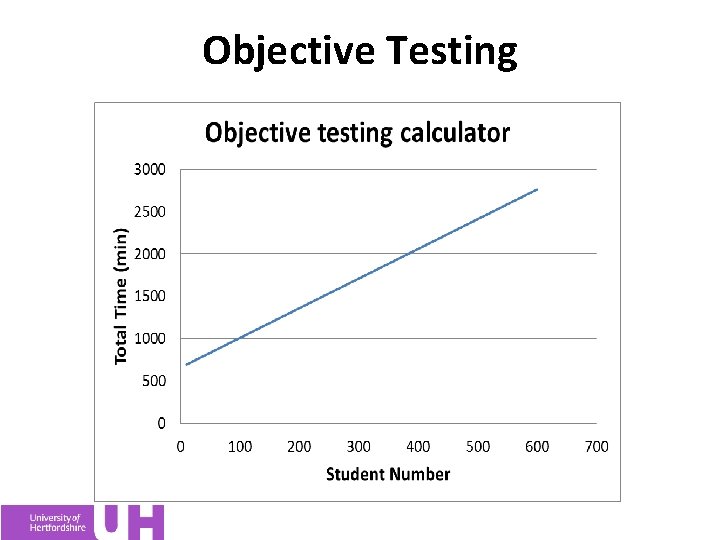
Objective Testing
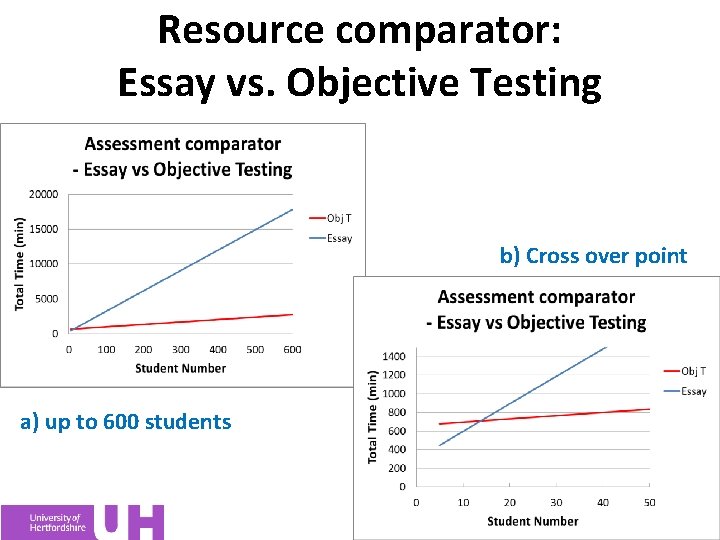
Resource comparator: Essay vs. Objective Testing b) Cross over point a) up to 600 students
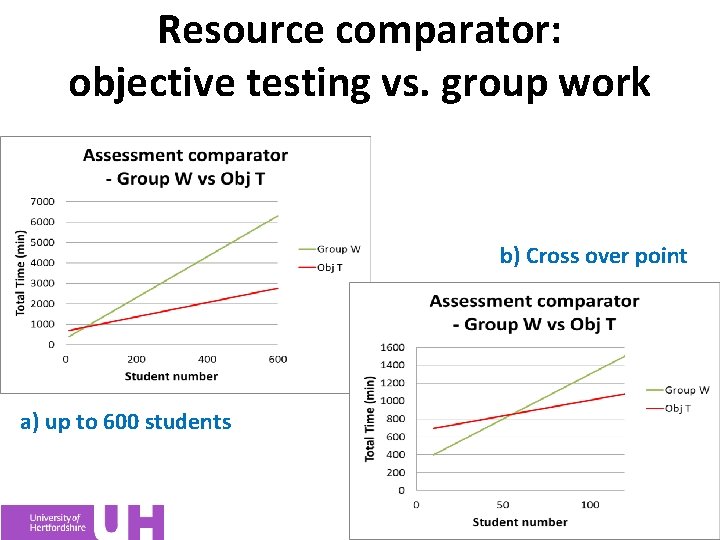
Resource comparator: objective testing vs. group work b) Cross over point a) up to 600 students
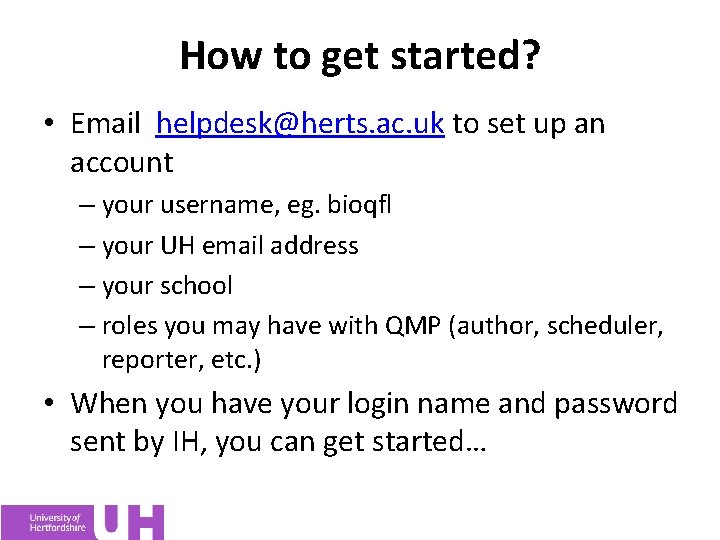
How to get started? • Email helpdesk@herts. ac. uk to set up an account – your username, eg. bioqfl – your UH email address – your school – roles you may have with QMP (author, scheduler, reporter, etc. ) • When you have your login name and password sent by IH, you can get started…
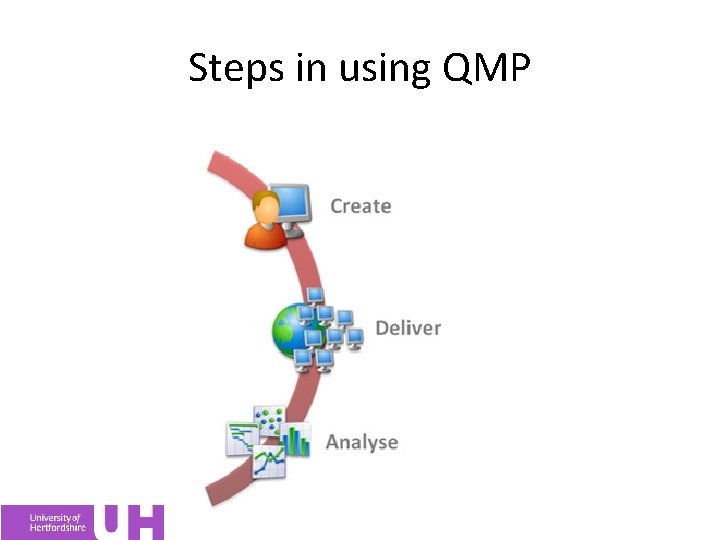
Steps in using QMP
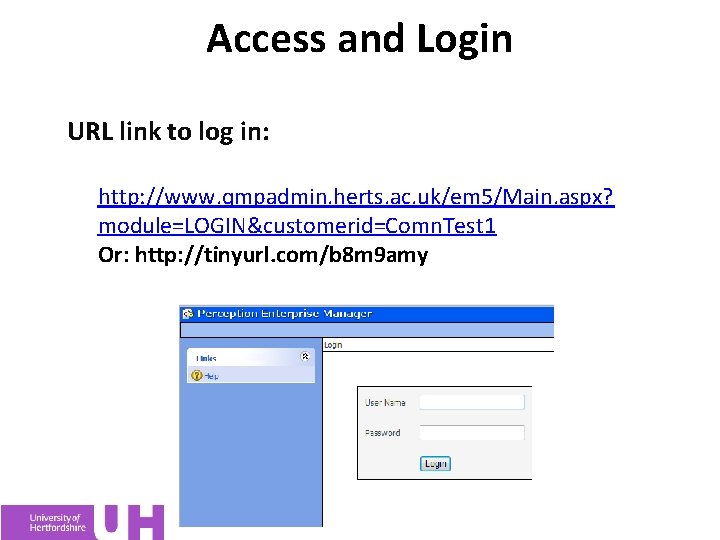
Access and Login URL link to log in: http: //www. qmpadmin. herts. ac. uk/em 5/Main. aspx? module=LOGIN&customerid=Comn. Test 1 Or: http: //tinyurl. com/b 8 m 9 amy
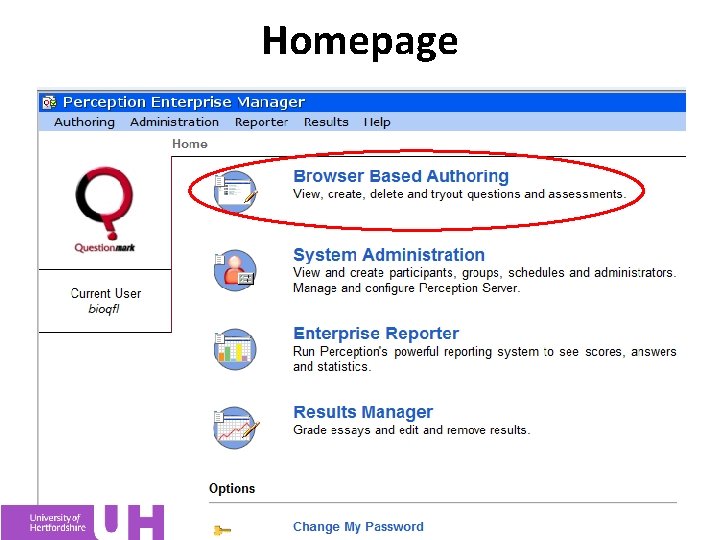
Homepage
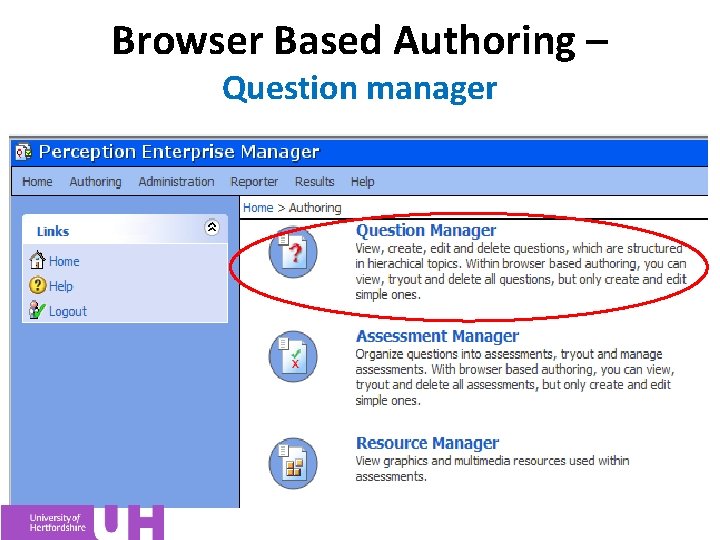
Browser Based Authoring – Question manager
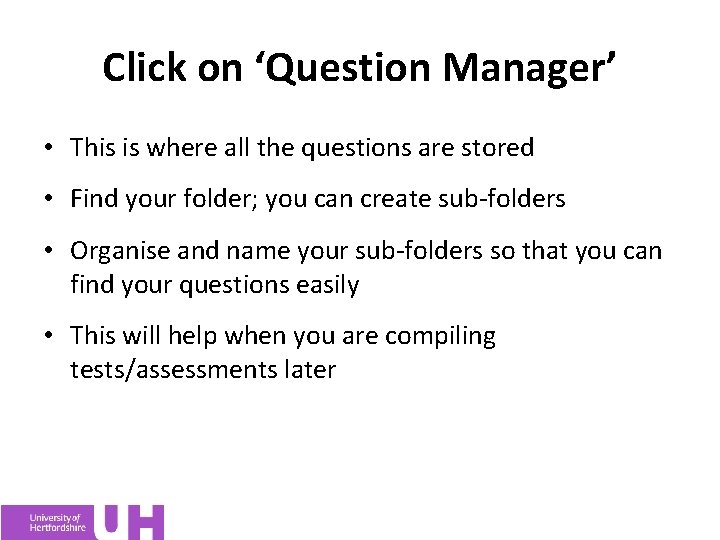
Click on ‘Question Manager’ • This is where all the questions are stored • Find your folder; you can create sub-folders • Organise and name your sub-folders so that you can find your questions easily • This will help when you are compiling tests/assessments later
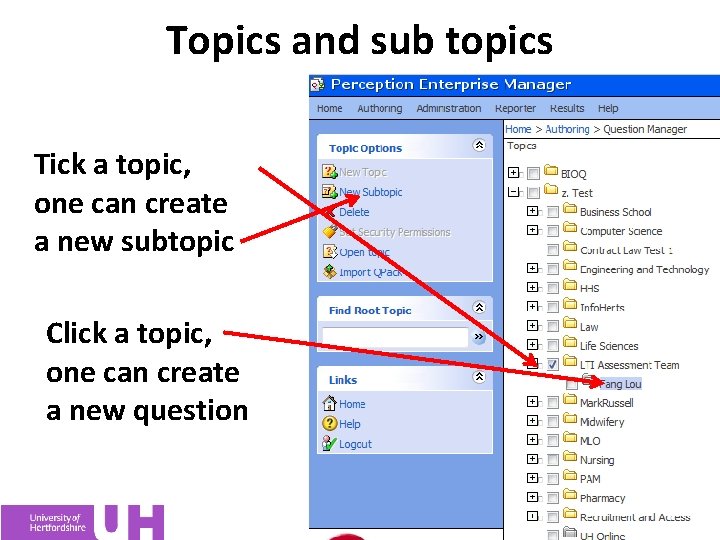
Topics and sub topics Tick a topic, one can create a new subtopic Click a topic, one can create a new question
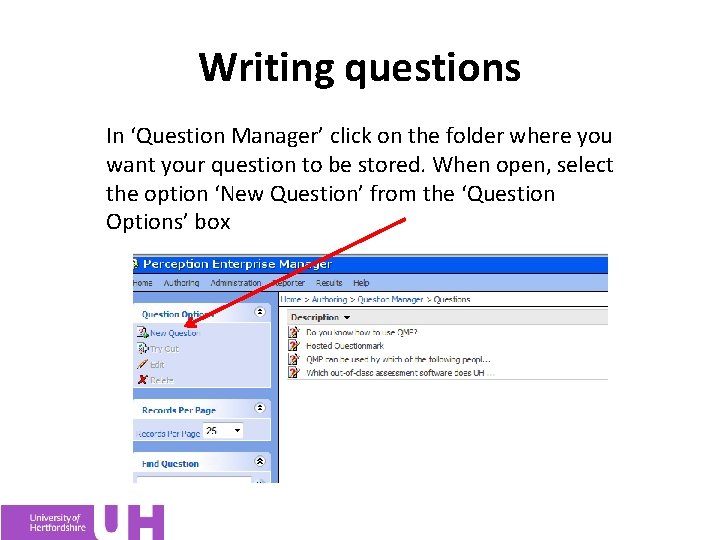
Writing questions In ‘Question Manager’ click on the folder where you want your question to be stored. When open, select the option ‘New Question’ from the ‘Question Options’ box
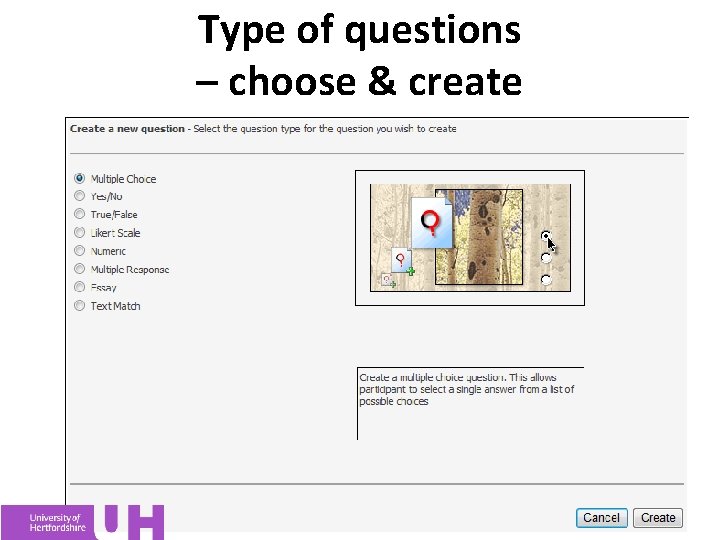
Type of questions – choose & create
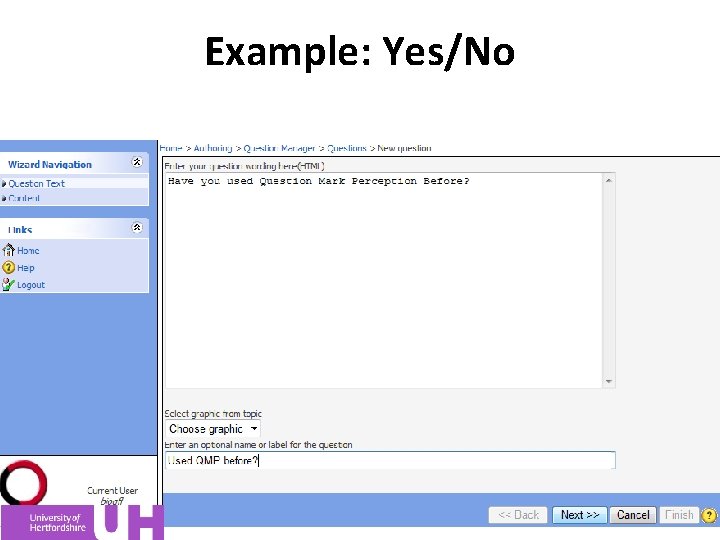
Example: Yes/No
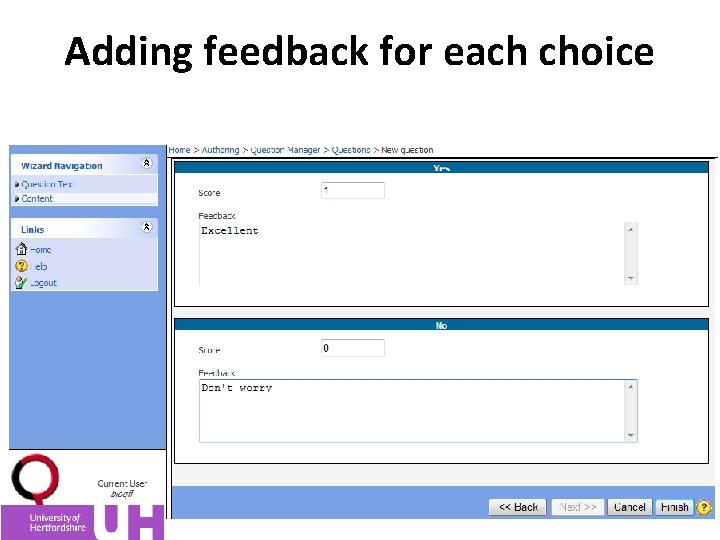
Adding feedback for each choice
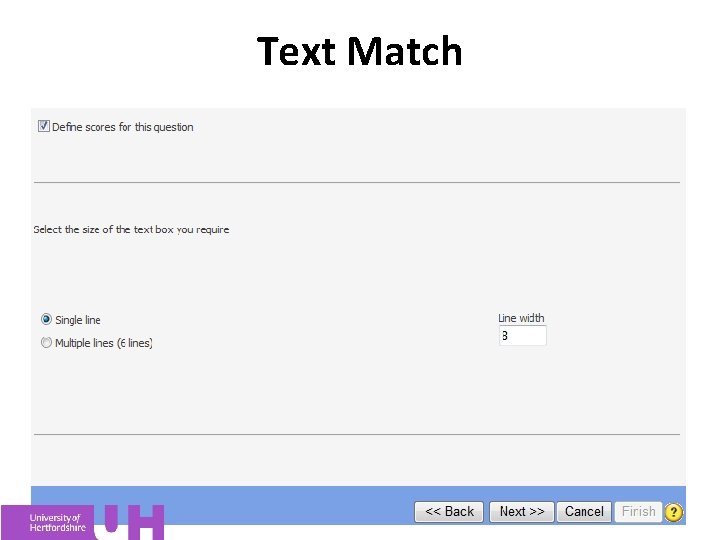
Text Match
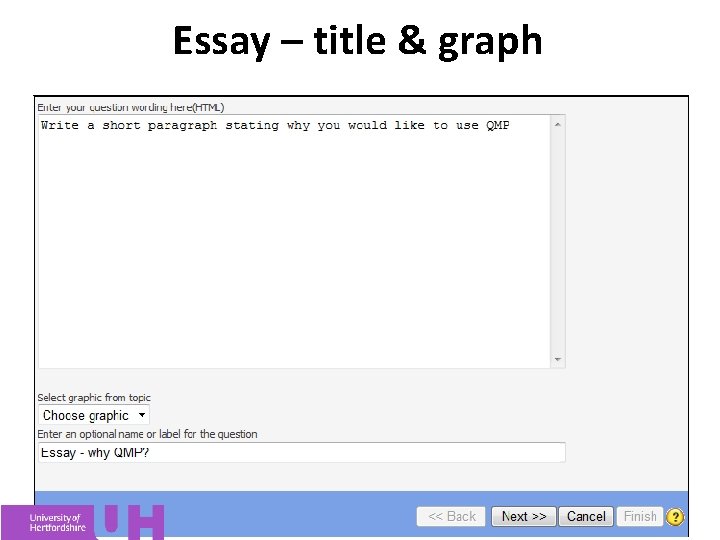
Essay – title & graph
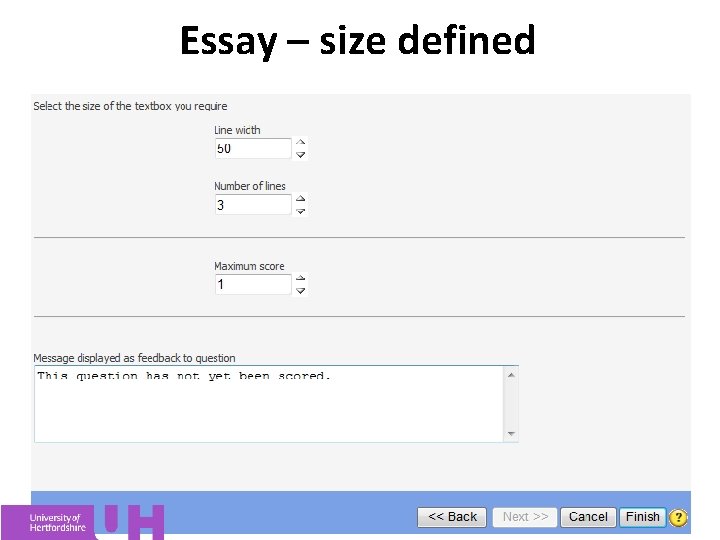
Essay – size defined
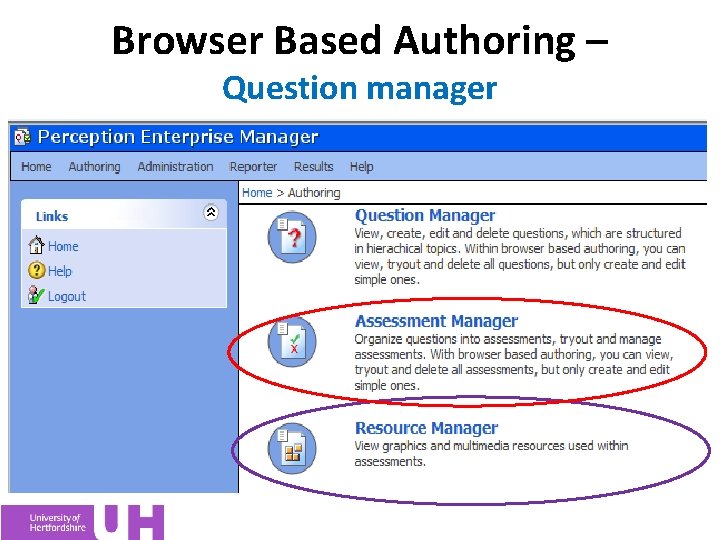
Browser Based Authoring – Question manager
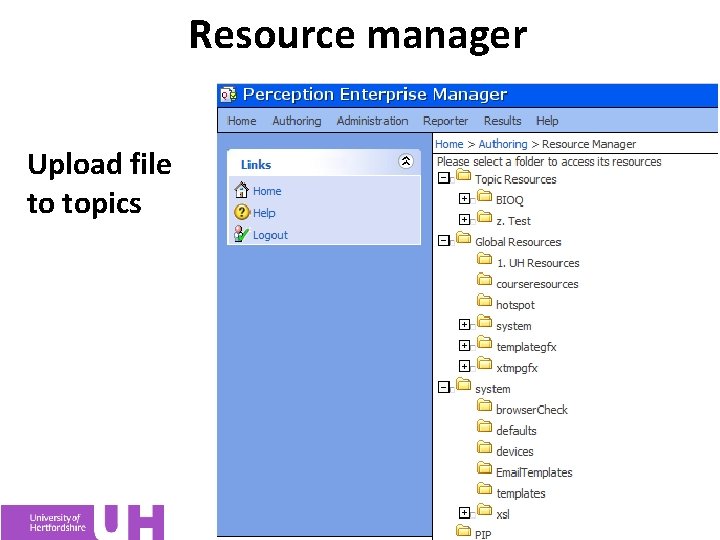
Resource manager Upload file to topics
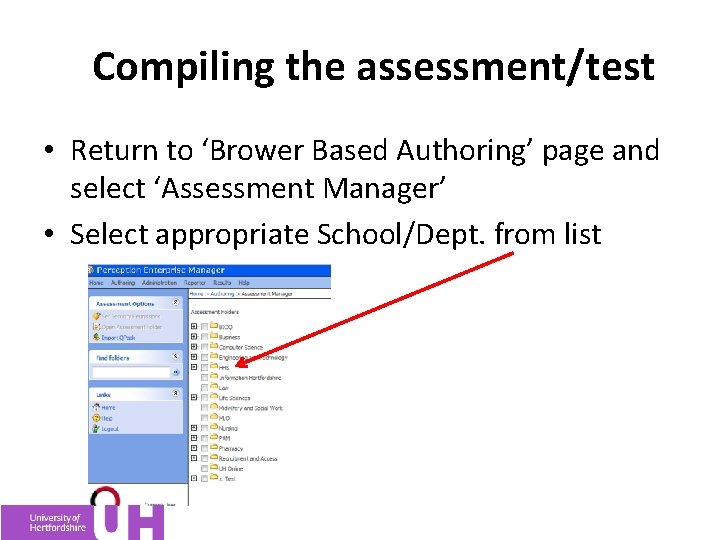
Compiling the assessment/test • Return to ‘Brower Based Authoring’ page and select ‘Assessment Manager’ • Select appropriate School/Dept. from list
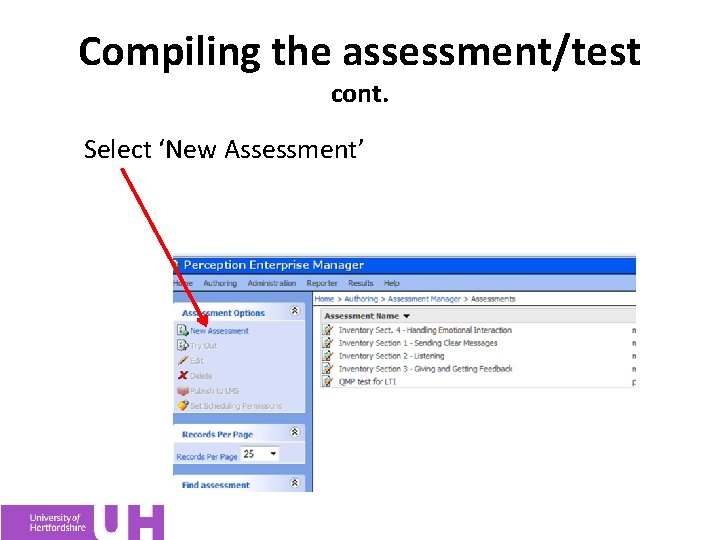
Compiling the assessment/test cont. Select ‘New Assessment’
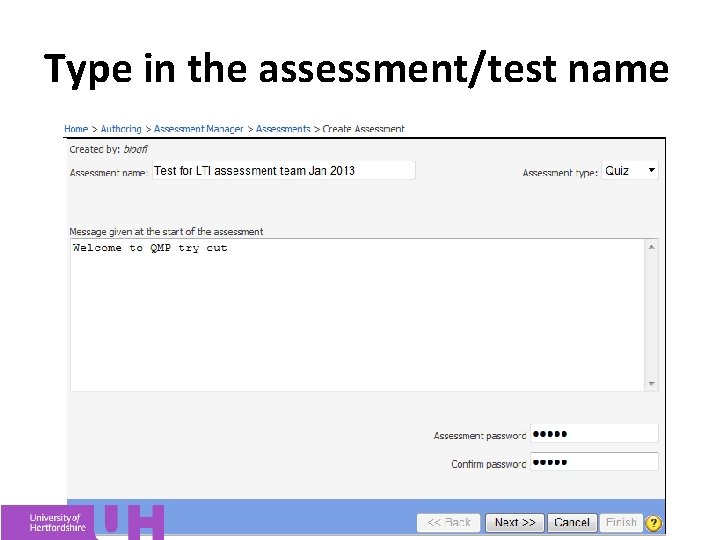
Type in the assessment/test name
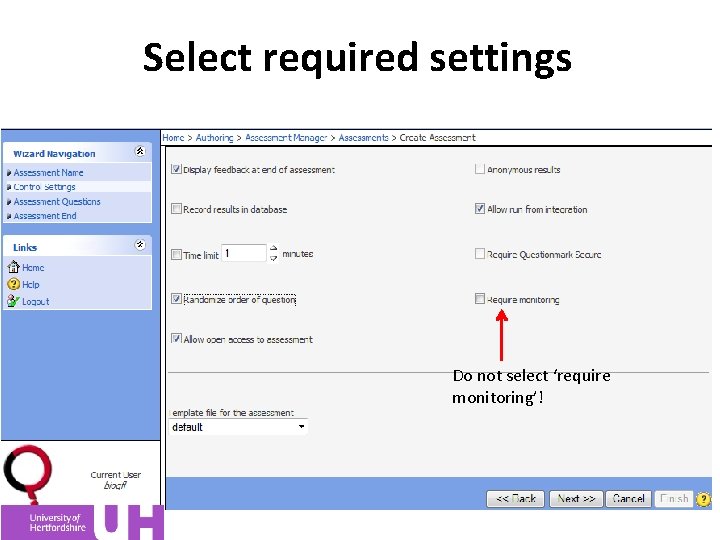
Select required settings Do not select ‘require monitoring’!
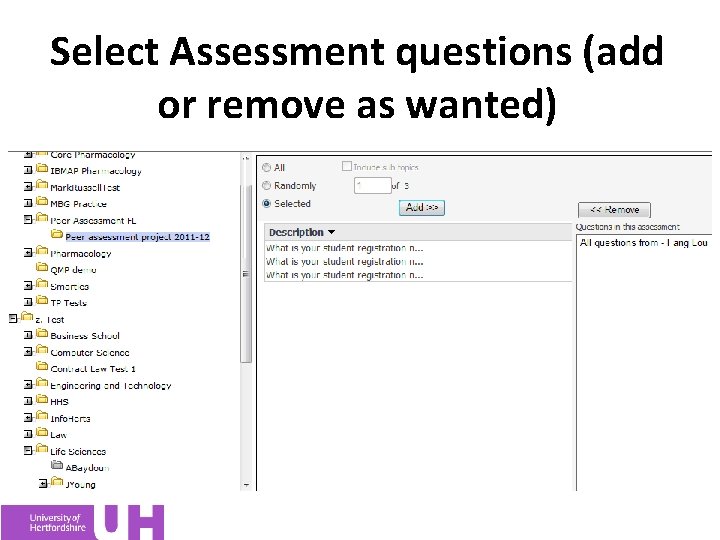
Select Assessment questions (add or remove as wanted)
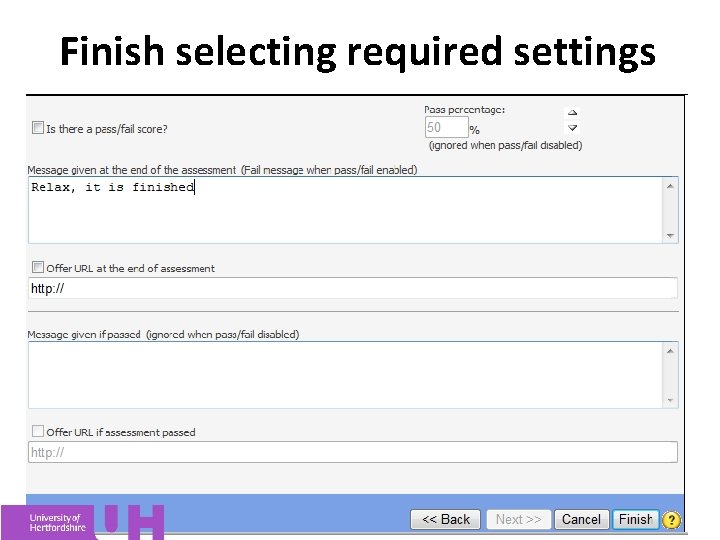
Finish selecting required settings
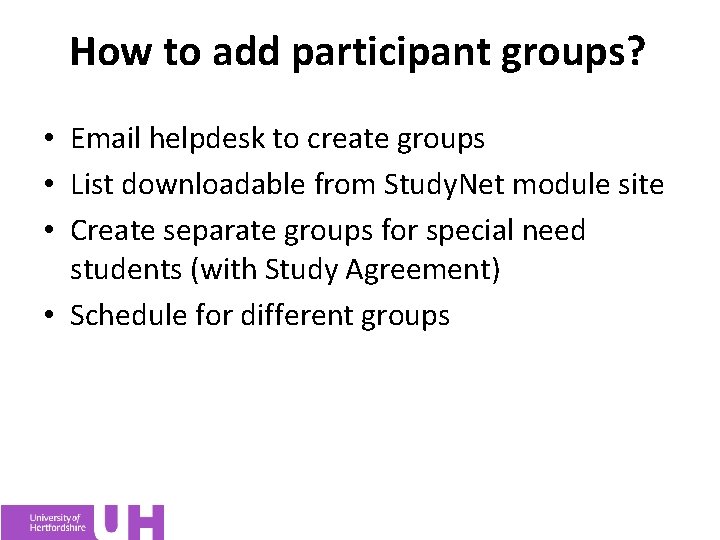
How to add participant groups? • Email helpdesk to create groups • List downloadable from Study. Net module site • Create separate groups for special need students (with Study Agreement) • Schedule for different groups
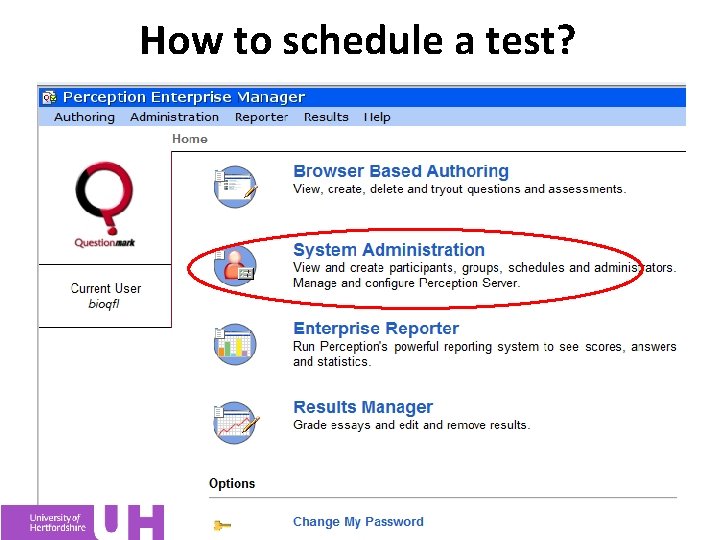
How to schedule a test?
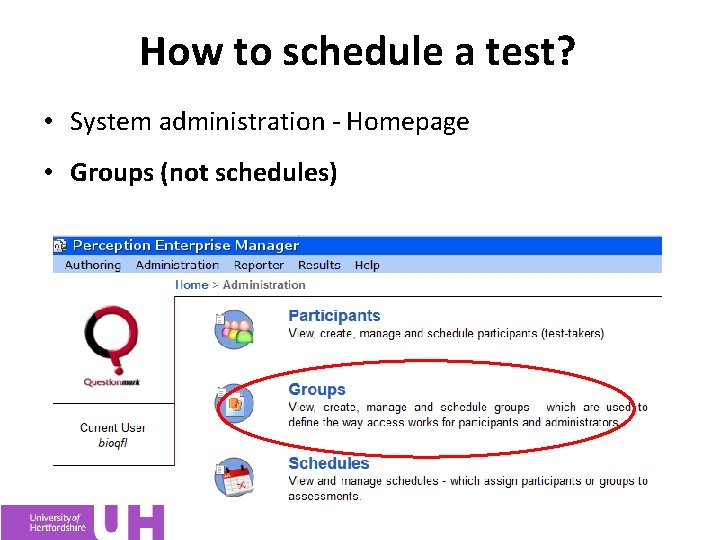
How to schedule a test? • System administration - Homepage • Groups (not schedules)
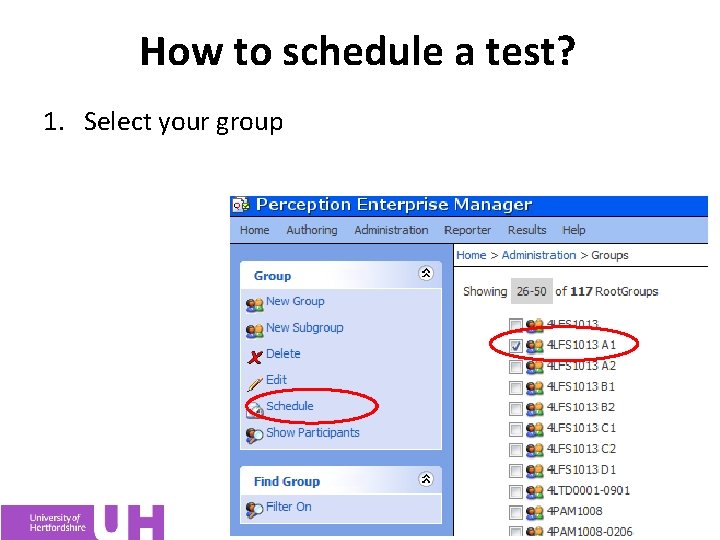
How to schedule a test? 1. Select your group
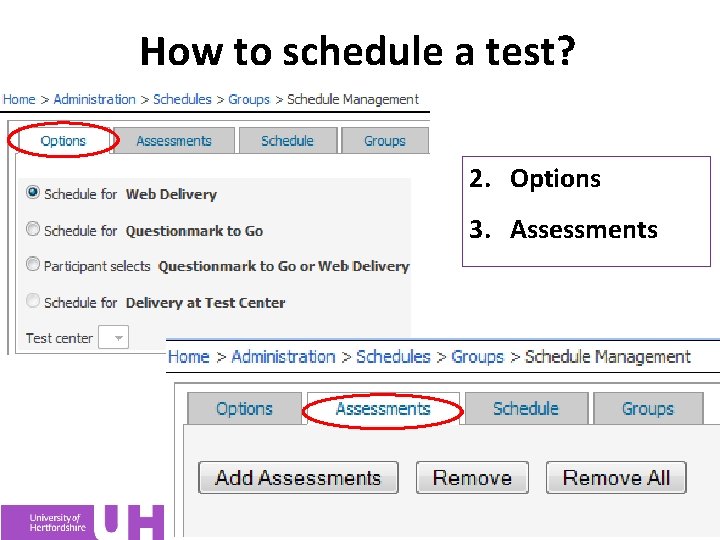
How to schedule a test? 2. Options 3. Assessments
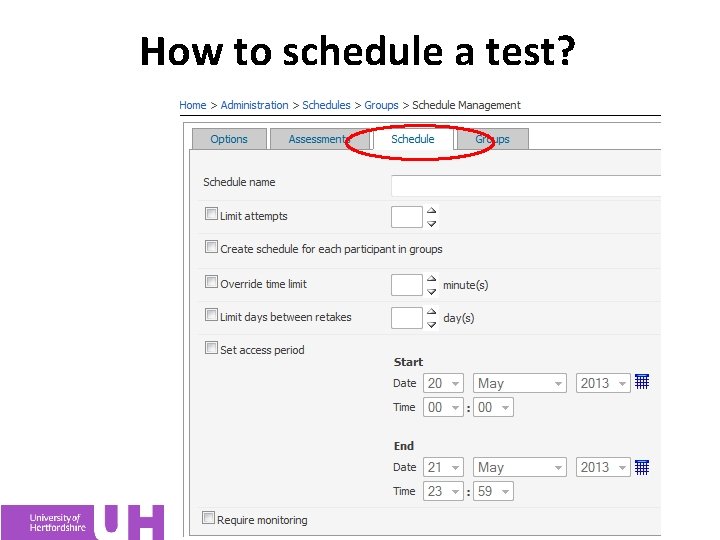
How to schedule a test?
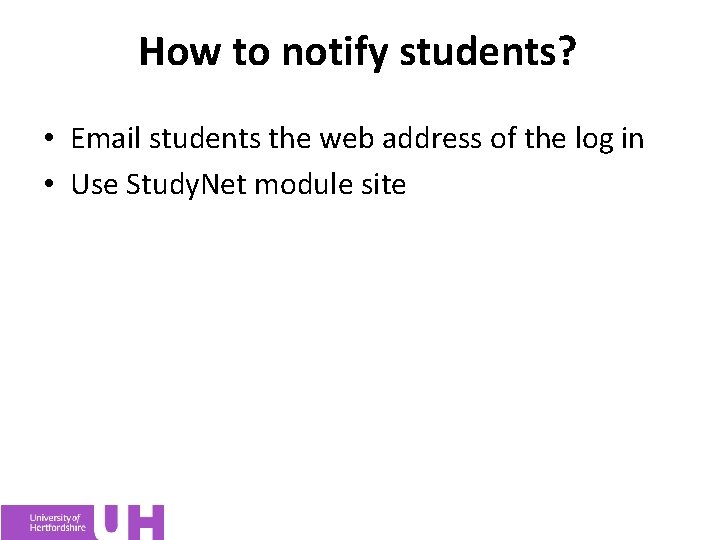
How to notify students? • Email students the web address of the log in • Use Study. Net module site
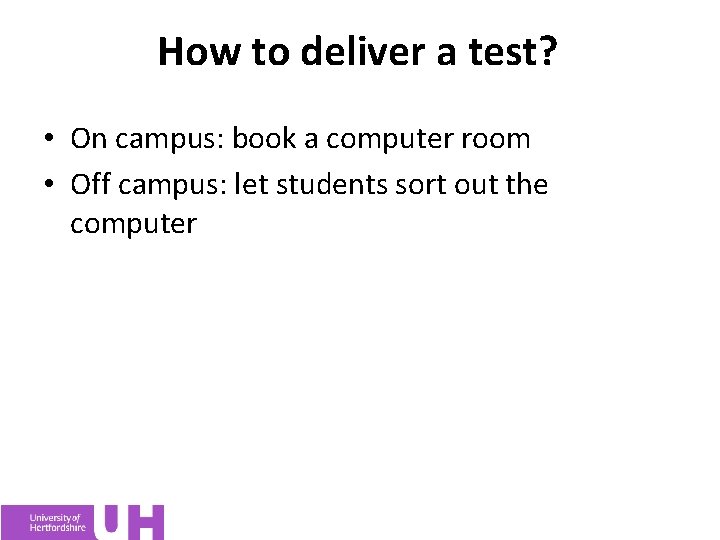
How to deliver a test? • On campus: book a computer room • Off campus: let students sort out the computer
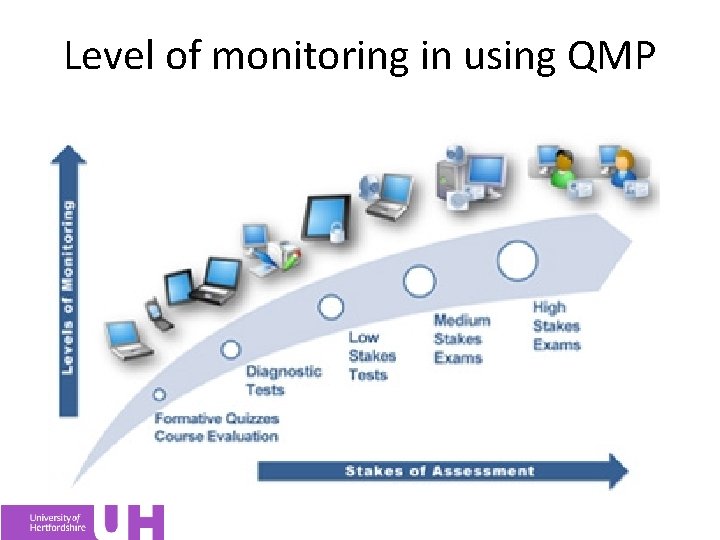
Level of monitoring in using QMP
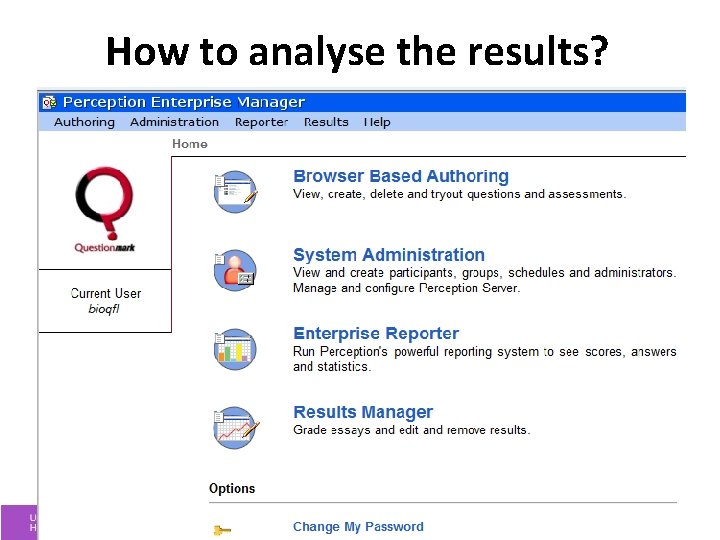
How to analyse the results?
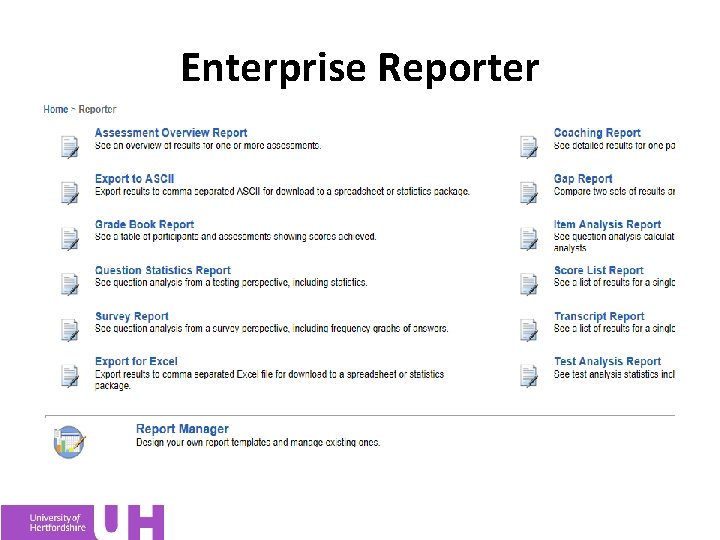
Enterprise Reporter
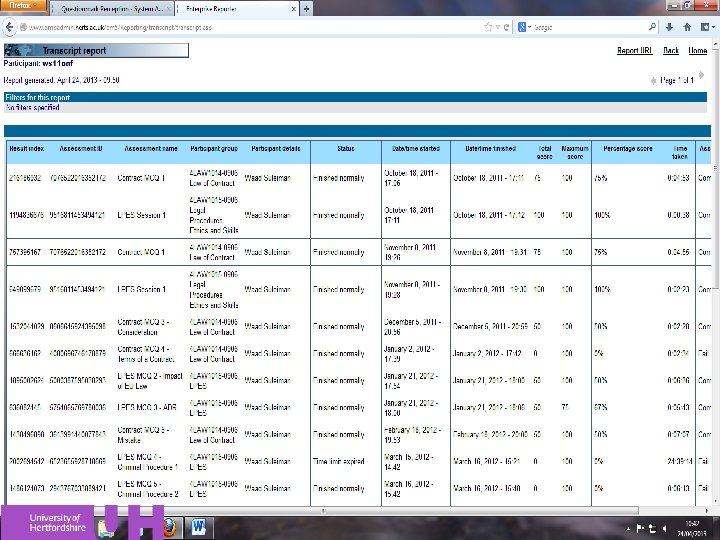
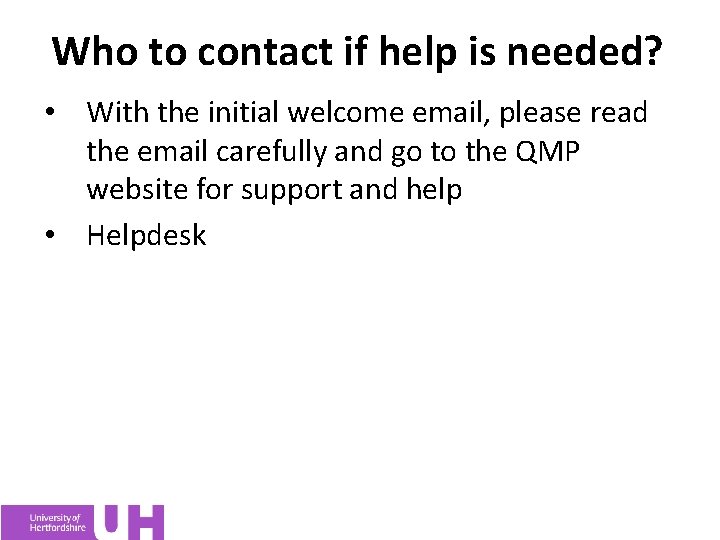
Who to contact if help is needed? • With the initial welcome email, please read the email carefully and go to the QMP website for support and help • Helpdesk
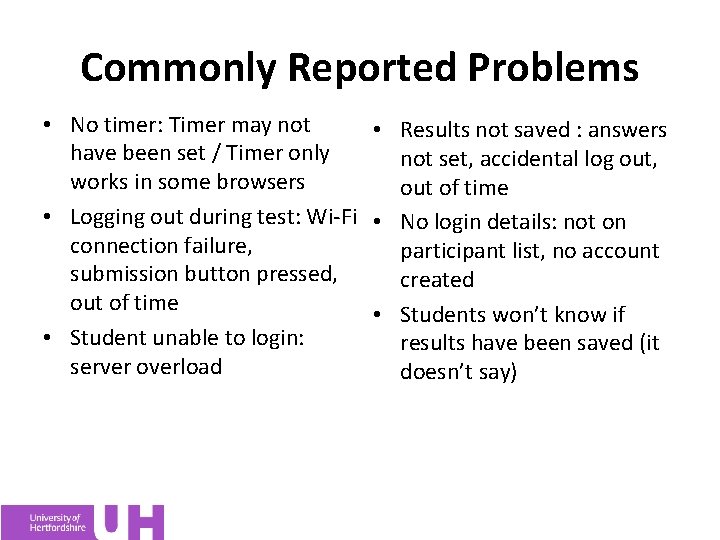
Commonly Reported Problems • No timer: Timer may not • Results not saved : answers have been set / Timer only not set, accidental log out, works in some browsers out of time • Logging out during test: Wi-Fi • No login details: not on connection failure, participant list, no account submission button pressed, created out of time • Students won’t know if • Student unable to login: results have been saved (it server overload doesn’t say)
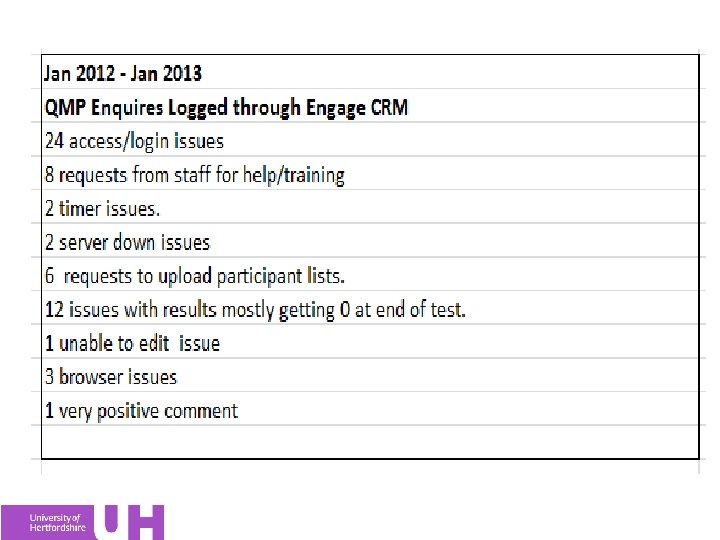
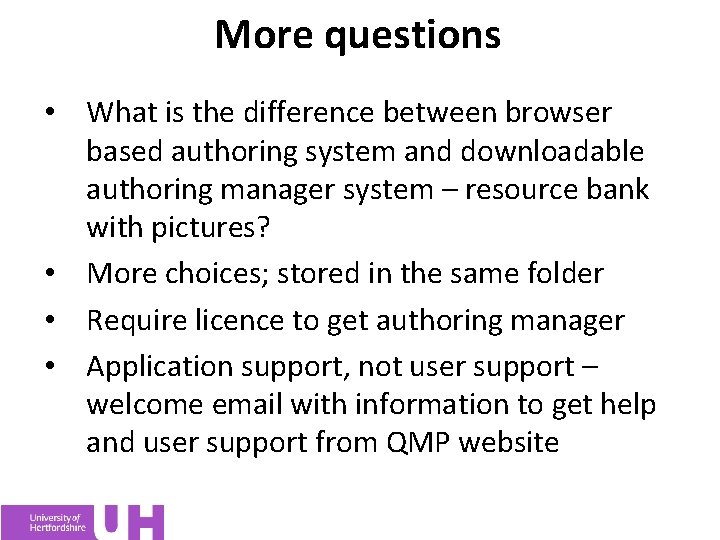
More questions • What is the difference between browser based authoring system and downloadable authoring manager system – resource bank with pictures? • More choices; stored in the same folder • Require licence to get authoring manager • Application support, not user support – welcome email with information to get help and user support from QMP website
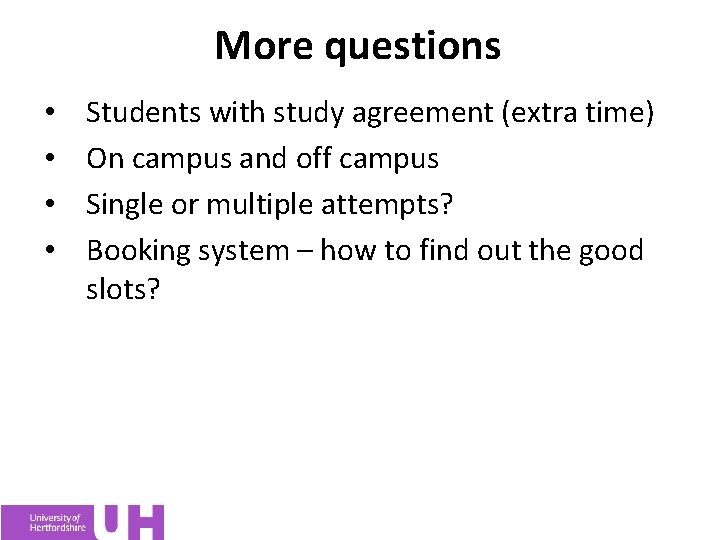
More questions • • Students with study agreement (extra time) On campus and off campus Single or multiple attempts? Booking system – how to find out the good slots?
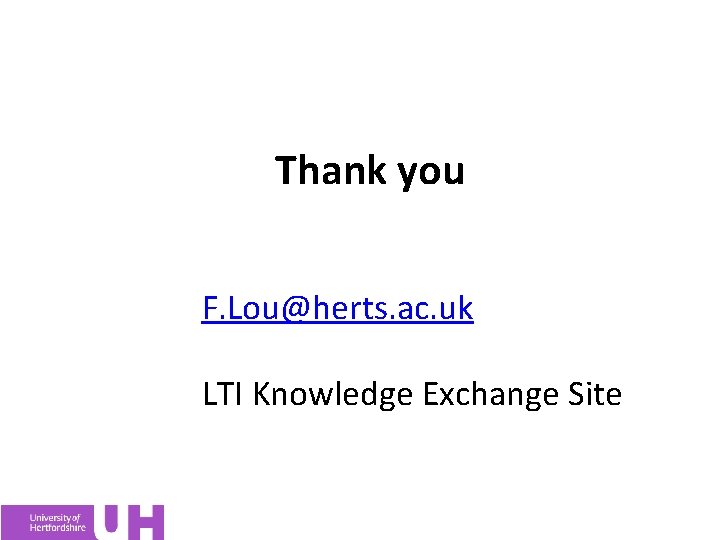
Thank you F. Lou@herts. ac. uk LTI Knowledge Exchange Site
 Question mark perception
Question mark perception Costa's levels questions
Costa's levels questions Fixtures and fastenings
Fixtures and fastenings Fang din by
Fang din by Steven fang
Steven fang Steven fang
Steven fang Angela fang
Angela fang W fang
W fang Criterios de fang
Criterios de fang Fang enginer
Fang enginer Nabil bitar
Nabil bitar Wenbin fang
Wenbin fang Vecurium
Vecurium Dr huafeng shen
Dr huafeng shen Lou harvey leeds
Lou harvey leeds Convertir couleurs en notes
Convertir couleurs en notes Lou galdieri
Lou galdieri Wenjing lou
Wenjing lou Lou pai
Lou pai Thought patterns for a successful career pacific institute
Thought patterns for a successful career pacific institute Walter dick
Walter dick Lou salom
Lou salom Lucy lu with my girl drew
Lucy lu with my girl drew Pronote college lou blazer
Pronote college lou blazer Fannie lou hamer delta sigma theta
Fannie lou hamer delta sigma theta Fannie lou hamer apush
Fannie lou hamer apush Lou cheng
Lou cheng Lou reiter
Lou reiter Lou tessier
Lou tessier The house that lou built
The house that lou built A lesson before dying main characters
A lesson before dying main characters Mary kaaay
Mary kaaay Lou myers gay
Lou myers gay Chou lou
Chou lou What is global language
What is global language How does lou gehrig establish ethos in his speech
How does lou gehrig establish ethos in his speech Abc lou note taking
Abc lou note taking Lou lappen
Lou lappen Lou fabrizio
Lou fabrizio Claudia tessier
Claudia tessier Mary lou dunzik-gougar
Mary lou dunzik-gougar Valentine 8 mark question
Valentine 8 mark question Higher english 10 mark question duffy
Higher english 10 mark question duffy 10 marker structure
10 marker structure Comma after unfortunately
Comma after unfortunately How dare you punctuation
How dare you punctuation Commonality questions
Commonality questions How to write 5 marks questions
How to write 5 marks questions Gcse pe 9 marker
Gcse pe 9 marker 4 mark history question
4 mark history question