Introduction to Python Programming Part 2 Using Variables
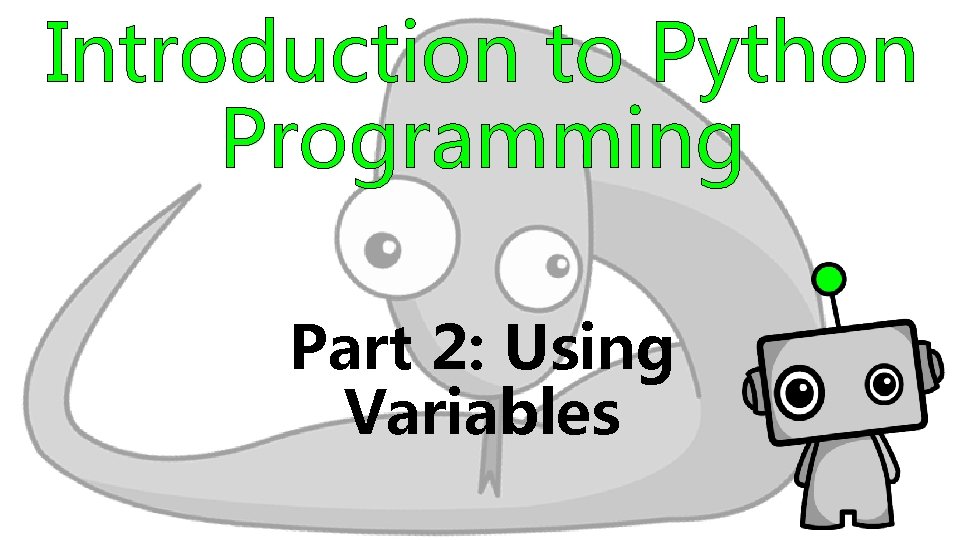
Introduction to Python Programming Part 2: Using Variables
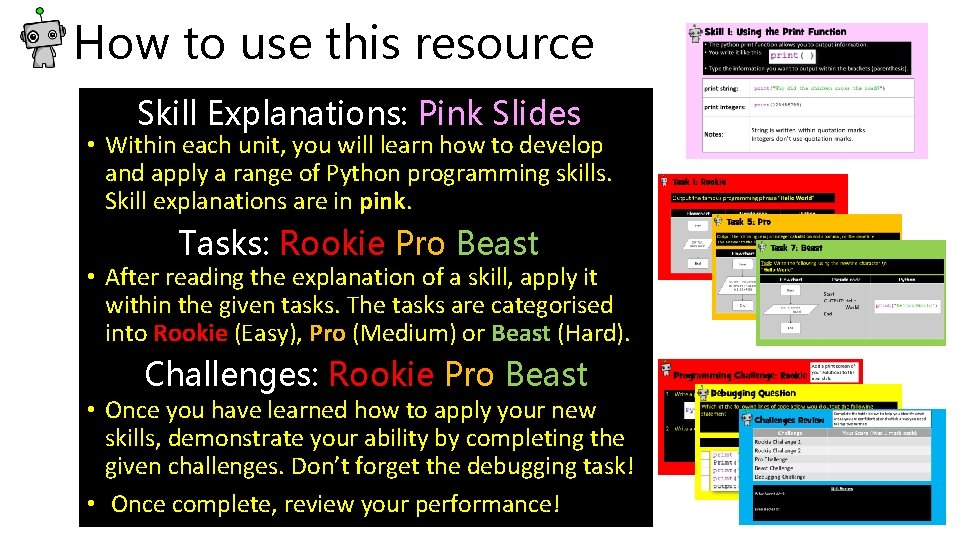
How to use this resource Skill Explanations: Pink Slides • Within each unit, you will learn how to develop and apply a range of Python programming skills. Skill explanations are in pink. Tasks: Rookie Pro Beast • After reading the explanation of a skill, apply it within the given tasks. The tasks are categorised into Rookie (Easy), Pro (Medium) or Beast (Hard). Challenges: Rookie Pro Beast • Once you have learned how to apply your new skills, demonstrate your ability by completing the given challenges. Don’t forget the debugging task! • Once complete, review your performance!
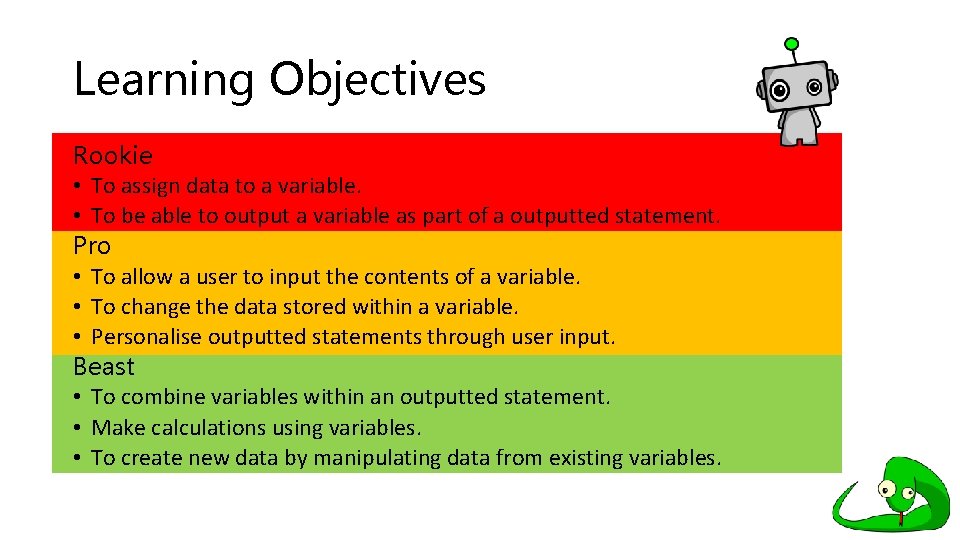
Learning Objectives Rookie • To assign data to a variable. • To be able to output a variable as part of a outputted statement. Pro • To allow a user to input the contents of a variable. • To change the data stored within a variable. • Personalise outputted statements through user input. Beast • To combine variables within an outputted statement. • Make calculations using variables. • To create new data by manipulating data from existing variables.
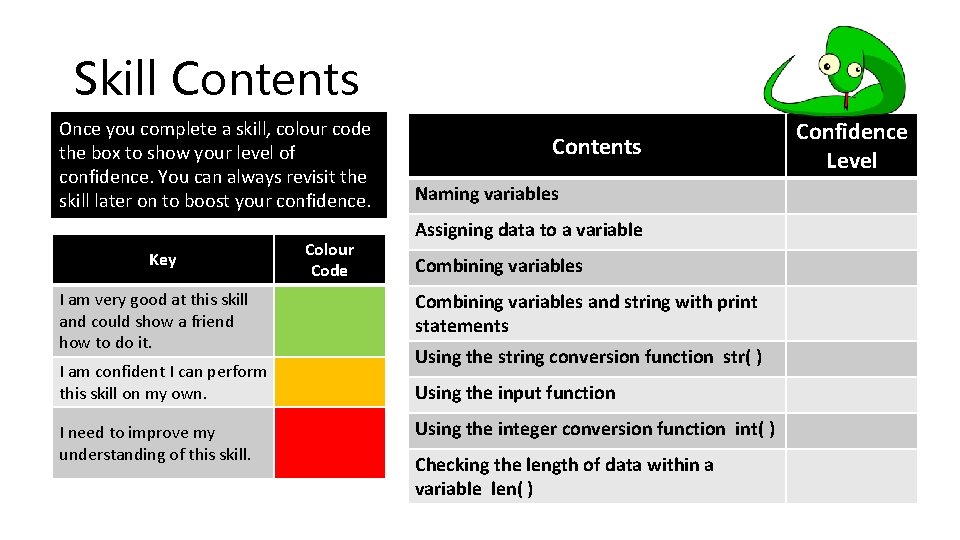
Skill Contents Once you complete a skill, colour code the box to show your level of confidence. You can always revisit the skill later on to boost your confidence. Key I am very good at this skill and could show a friend how to do it. I am confident I can perform this skill on my own. I need to improve my understanding of this skill. Colour Code Contents Naming variables Assigning data to a variable Combining variables and string with print statements Using the string conversion function str( ) Using the input function Using the integer conversion function int( ) Checking the length of data within a variable len( ) Confidence Level
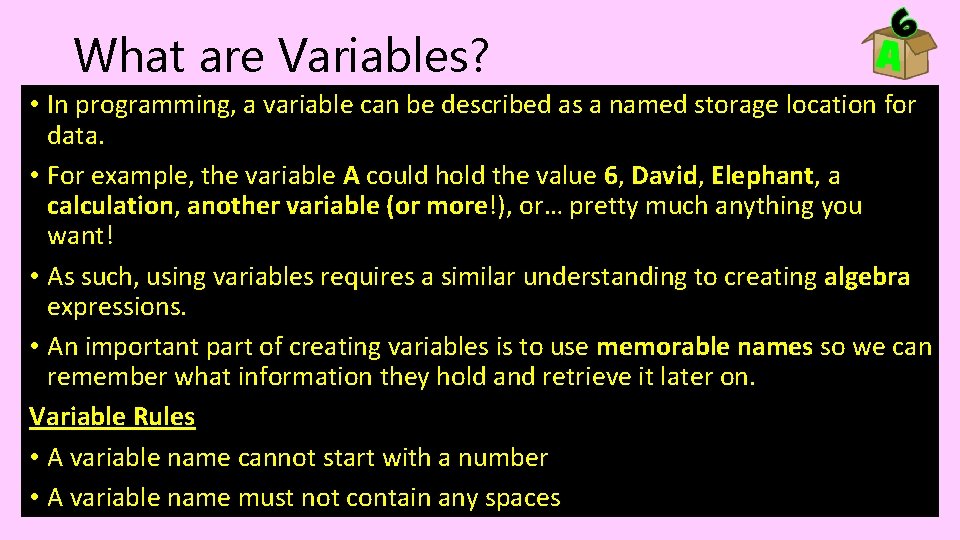
What are Variables? • In programming, a variable can be described as a named storage location for data. • For example, the variable A could hold the value 6, David, Elephant, a calculation, another variable (or more!), or… pretty much anything you want! • As such, using variables requires a similar understanding to creating algebra expressions. • An important part of creating variables is to use memorable names so we can remember what information they hold and retrieve it later on. Variable Rules • A variable name cannot start with a number • A variable name must not contain any spaces
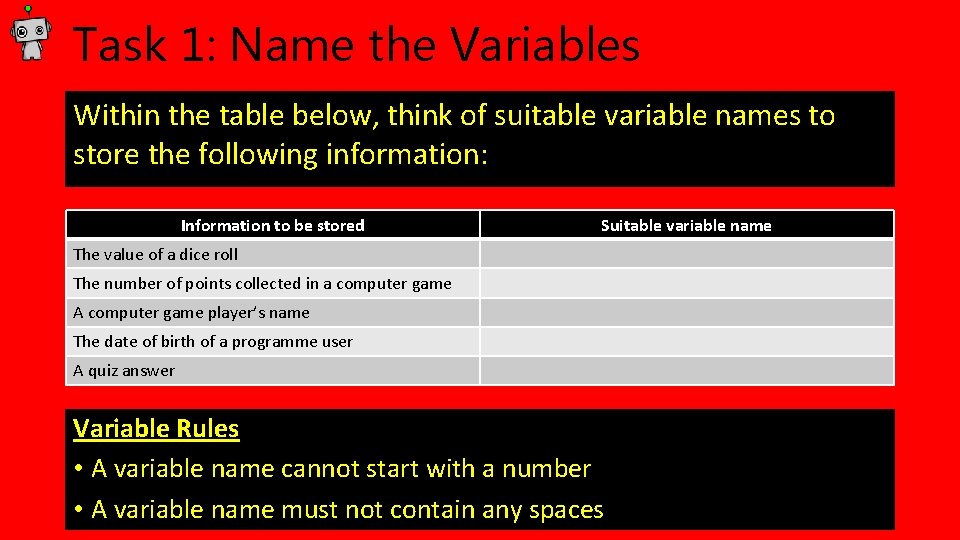
Task 1: Name the Variables Within the table below, think of suitable variable names to store the following information: Information to be stored Suitable variable name The value of a dice roll The number of points collected in a computer game A computer game player’s name The date of birth of a programme user A quiz answer Variable Rules • A variable name cannot start with a number • A variable name must not contain any spaces
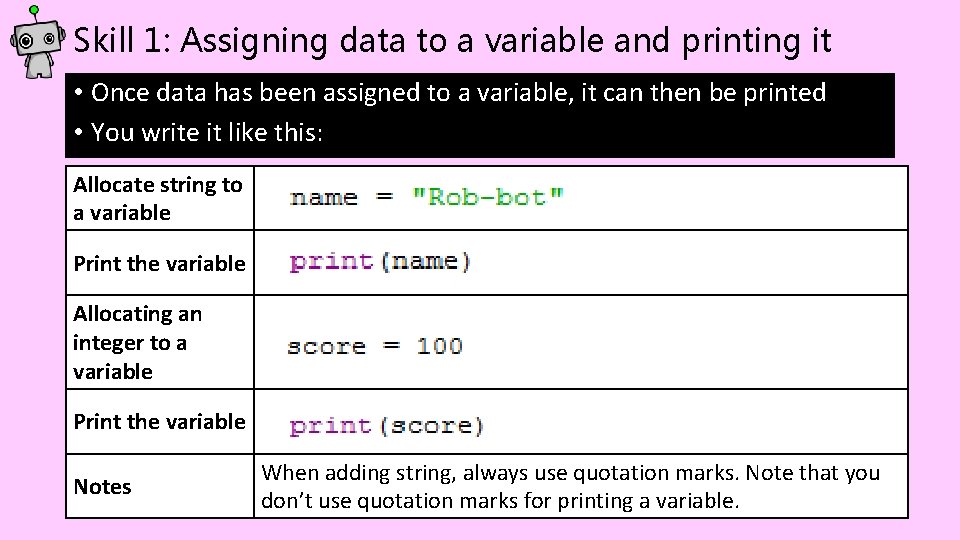
Skill 1: Assigning data to a variable and printing it • Once data has been assigned to a variable, it can then be printed • You write it like this: Allocate string to a variable Print the variable Allocating an integer to a variable Print the variable Notes When adding string, always use quotation marks. Note that you don’t use quotation marks for printing a variable.
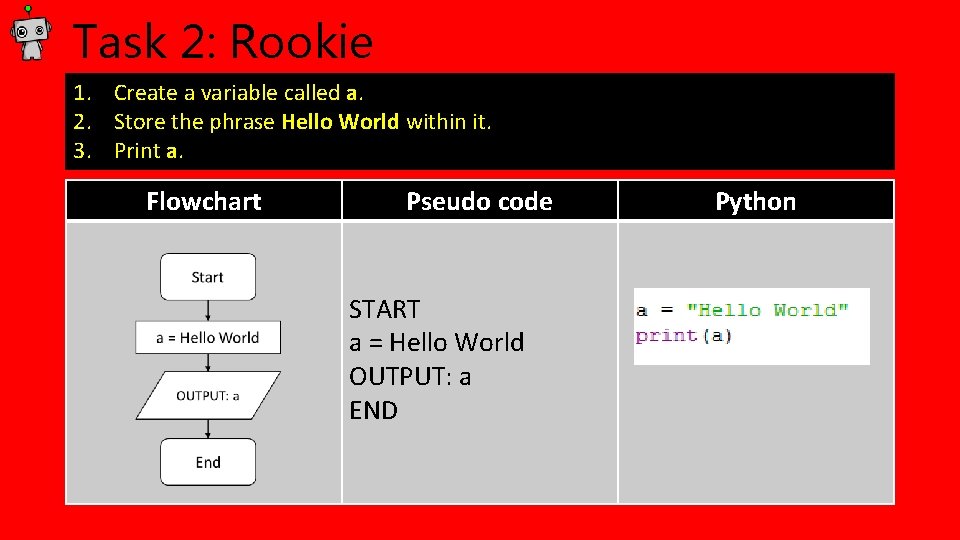
Task 2: Rookie 1. Create a variable called a. 2. Store the phrase Hello World within it. 3. Print a. Flowchart Pseudo code START a = Hello World OUTPUT: a END Python
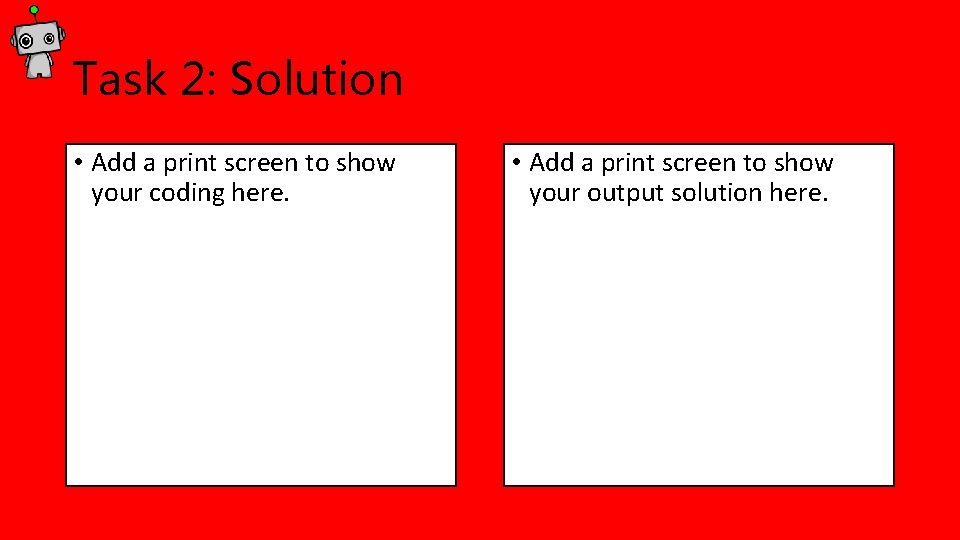
Task 2: Solution • Add a print screen to show your coding here. • Add a print screen to show your output solution here.
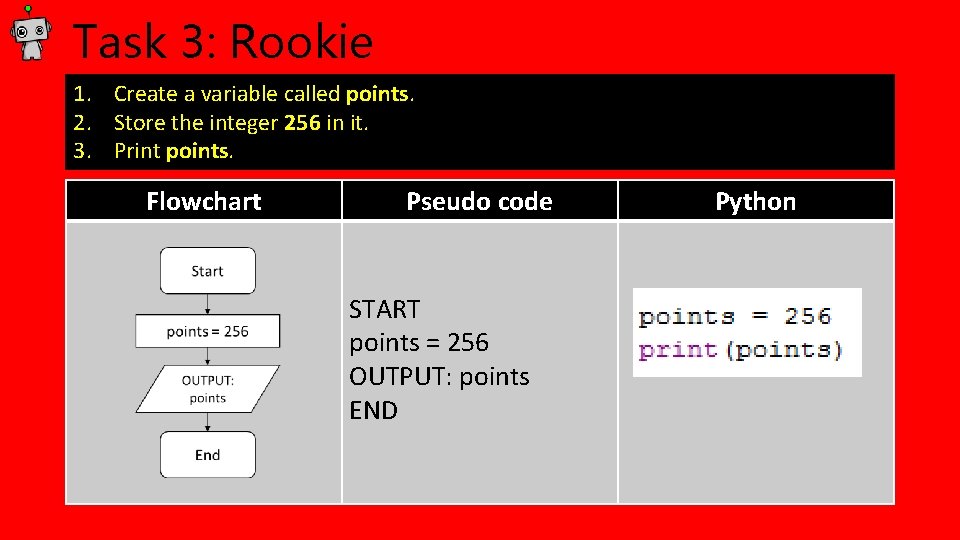
Task 3: Rookie 1. Create a variable called points. 2. Store the integer 256 in it. 3. Print points. Flowchart Pseudo code START points = 256 OUTPUT: points END Python
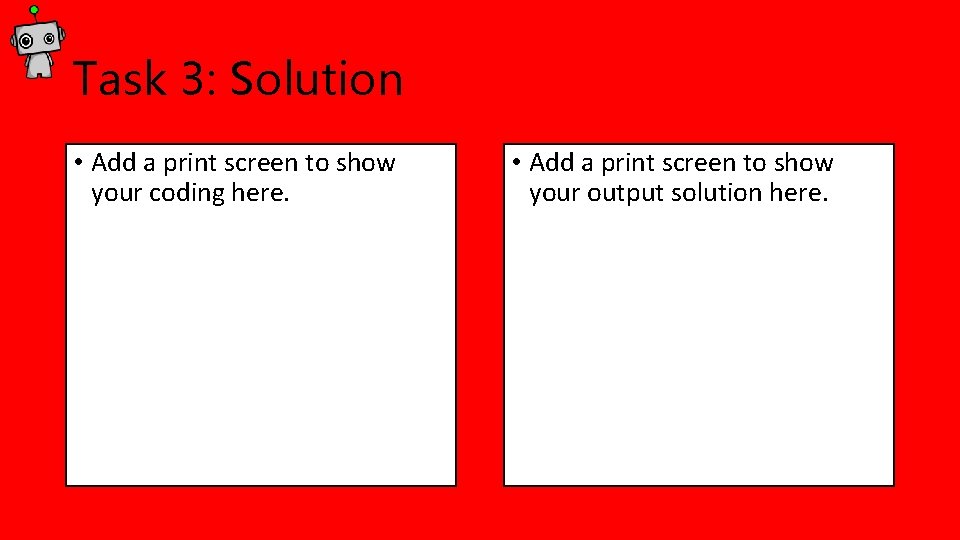
Task 3: Solution • Add a print screen to show your coding here. • Add a print screen to show your output solution here.
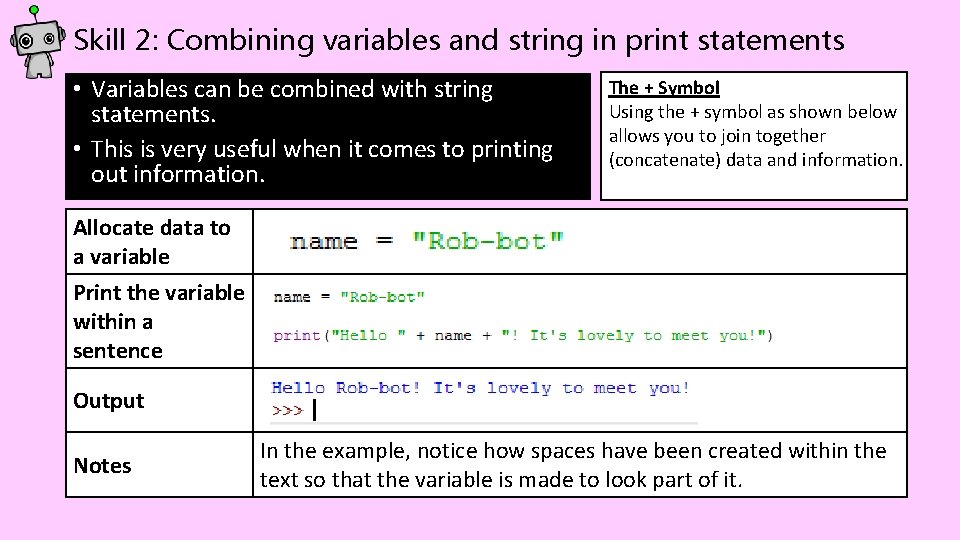
Skill 2: Combining variables and string in print statements • Variables can be combined with string statements. • This is very useful when it comes to printing out information. The + Symbol Using the + symbol as shown below allows you to join together (concatenate) data and information. Allocate data to a variable Print the variable within a sentence Output Notes In the example, notice how spaces have been created within the text so that the variable is made to look part of it.
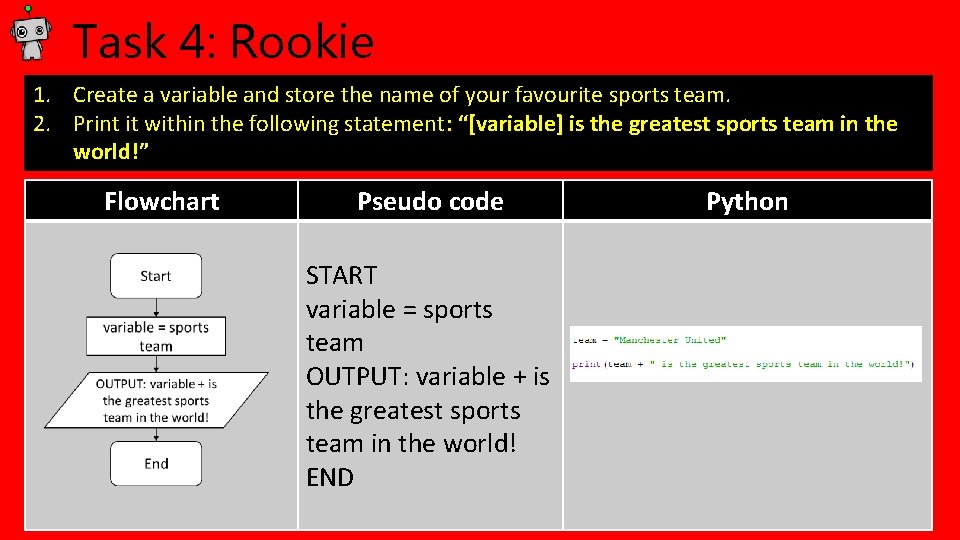
Task 4: Rookie 1. Create a variable and store the name of your favourite sports team. 2. Print it within the following statement: “[variable] is the greatest sports team in the world!” Flowchart Pseudo code START variable = sports team OUTPUT: variable + is the greatest sports team in the world! END Python
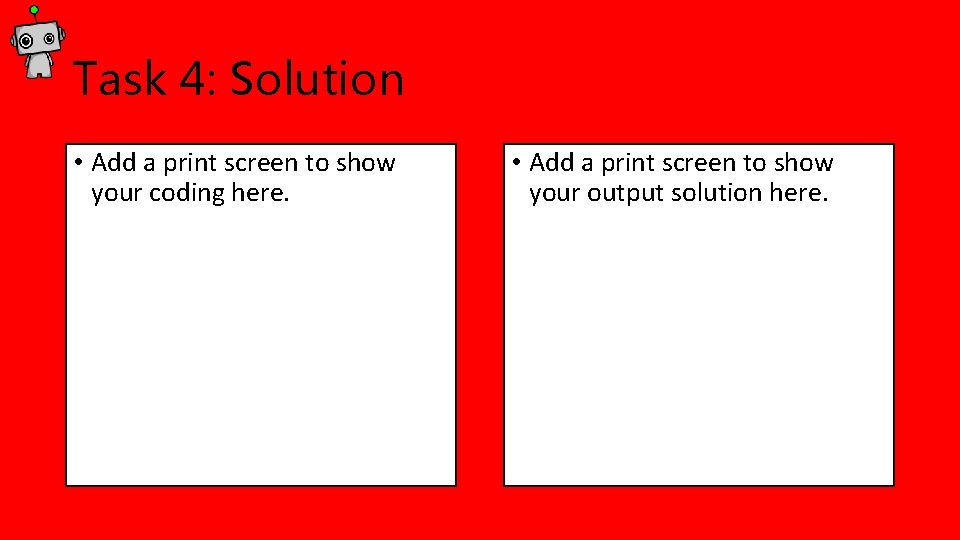
Task 4: Solution • Add a print screen to show your coding here. • Add a print screen to show your output solution here.
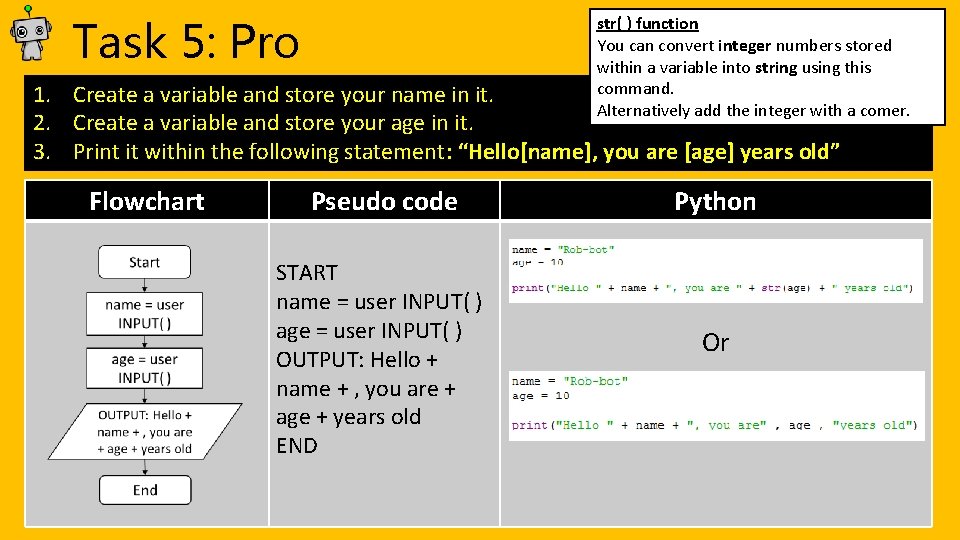
Task 5: Pro str( ) function You can convert integer numbers stored within a variable into string using this command. Alternatively add the integer with a comer. 1. Create a variable and store your name in it. 2. Create a variable and store your age in it. 3. Print it within the following statement: “Hello[name], you are [age] years old” Flowchart Pseudo code START name = user INPUT( ) age = user INPUT( ) OUTPUT: Hello + name + , you are + age + years old END Python Or
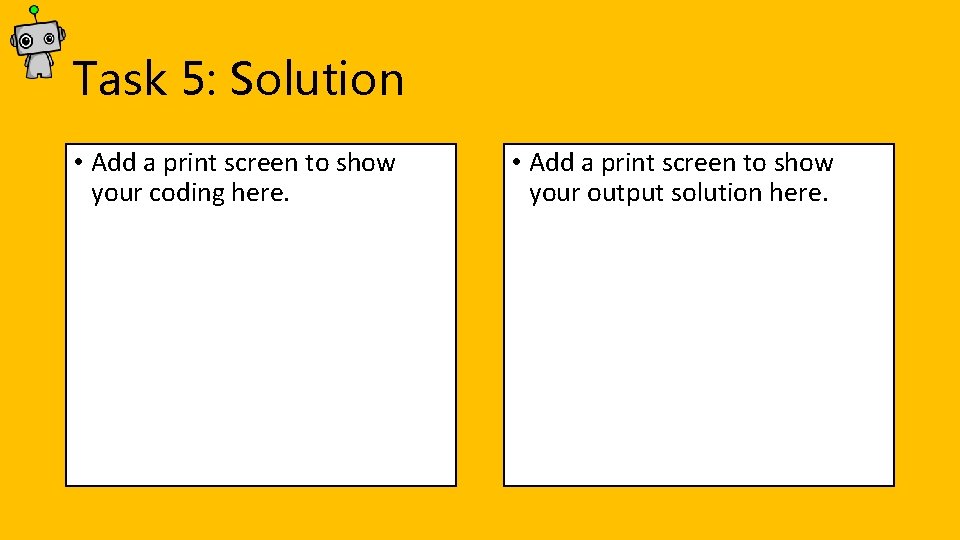
Task 5: Solution • Add a print screen to show your coding here. • Add a print screen to show your output solution here.
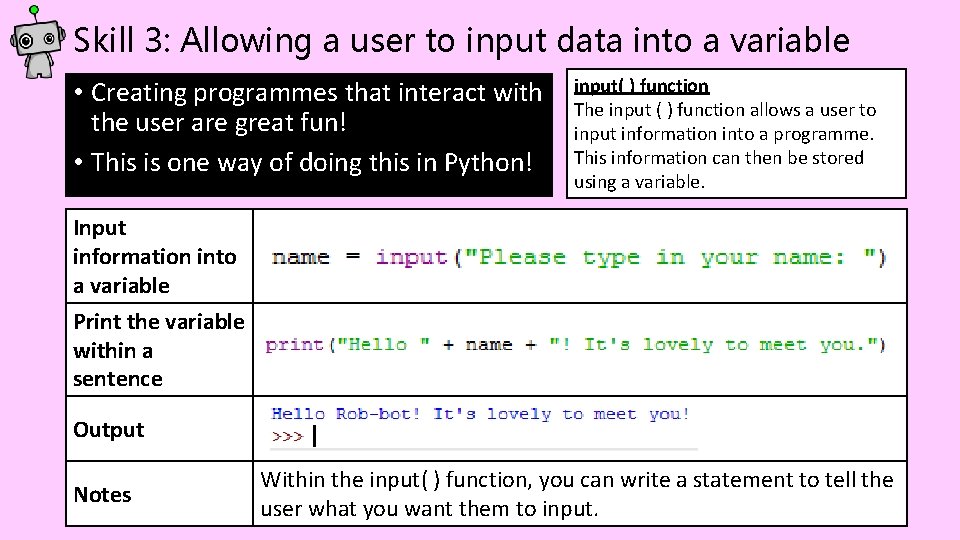
Skill 3: Allowing a user to input data into a variable • Creating programmes that interact with the user are great fun! • This is one way of doing this in Python! input( ) function The input ( ) function allows a user to input information into a programme. This information can then be stored using a variable. Input information into a variable Print the variable within a sentence Output Notes Within the input( ) function, you can write a statement to tell the user what you want them to input.
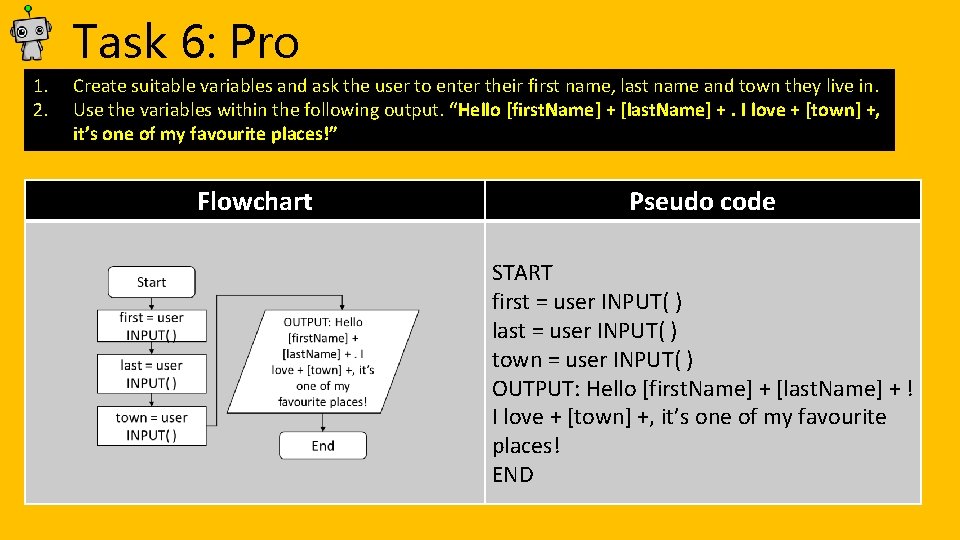
Task 6: Pro 1. 2. Create suitable variables and ask the user to enter their first name, last name and town they live in. Use the variables within the following output. “Hello [first. Name] + [last. Name] +. I love + [town] +, it’s one of my favourite places!” Flowchart Pseudo code START first = user INPUT( ) last = user INPUT( ) town = user INPUT( ) OUTPUT: Hello [first. Name] + [last. Name] + ! I love + [town] +, it’s one of my favourite places! END
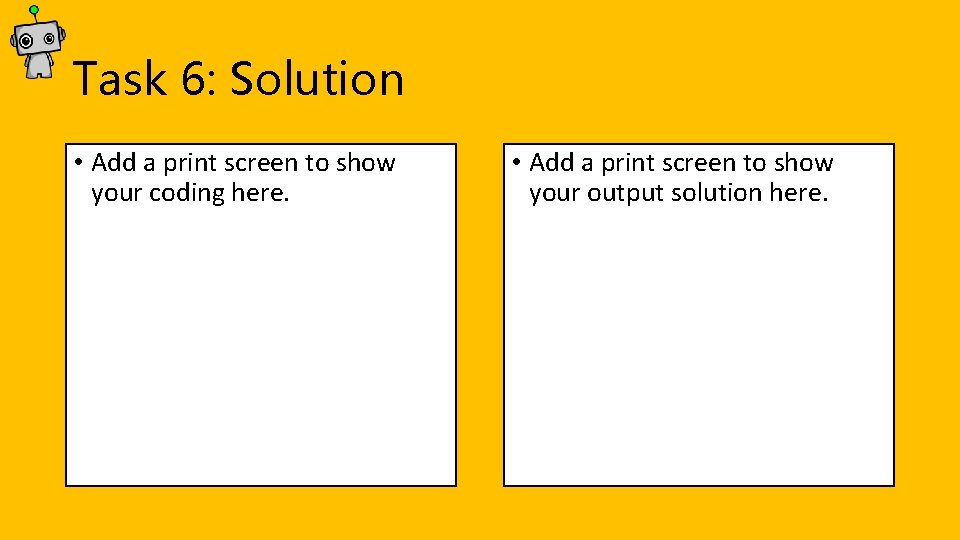
Task 6: Solution • Add a print screen to show your coding here. • Add a print screen to show your output solution here.
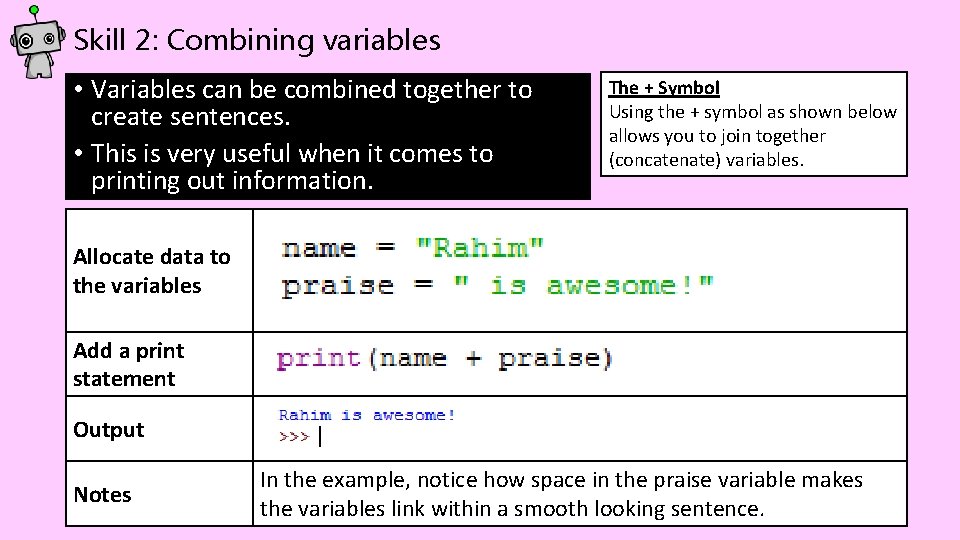
Skill 2: Combining variables • Variables can be combined together to create sentences. • This is very useful when it comes to printing out information. The + Symbol Using the + symbol as shown below allows you to join together (concatenate) variables. Allocate data to the variables Add a print statement Output Notes In the example, notice how space in the praise variable makes the variables link within a smooth looking sentence.
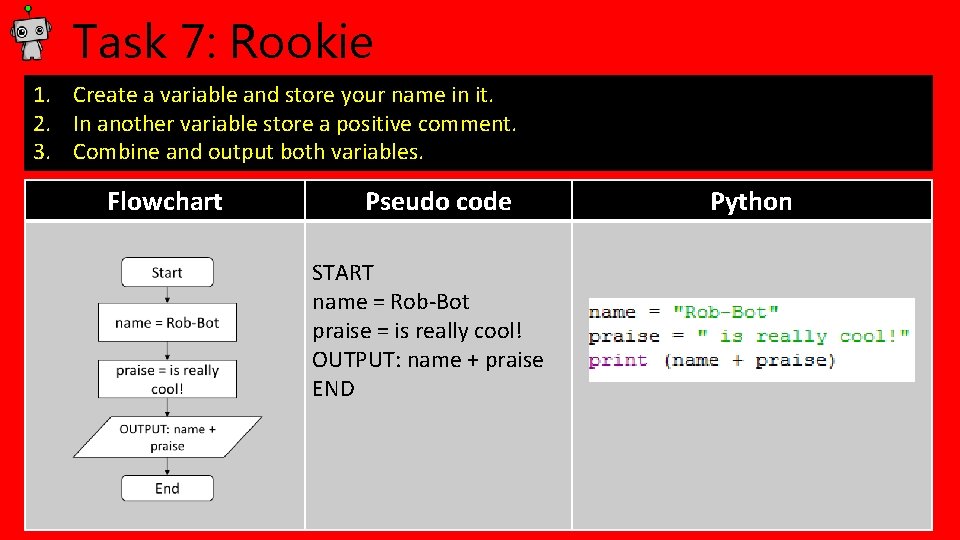
Task 7: Rookie 1. Create a variable and store your name in it. 2. In another variable store a positive comment. 3. Combine and output both variables. Flowchart Pseudo code START name = Rob-Bot praise = is really cool! OUTPUT: name + praise END Python
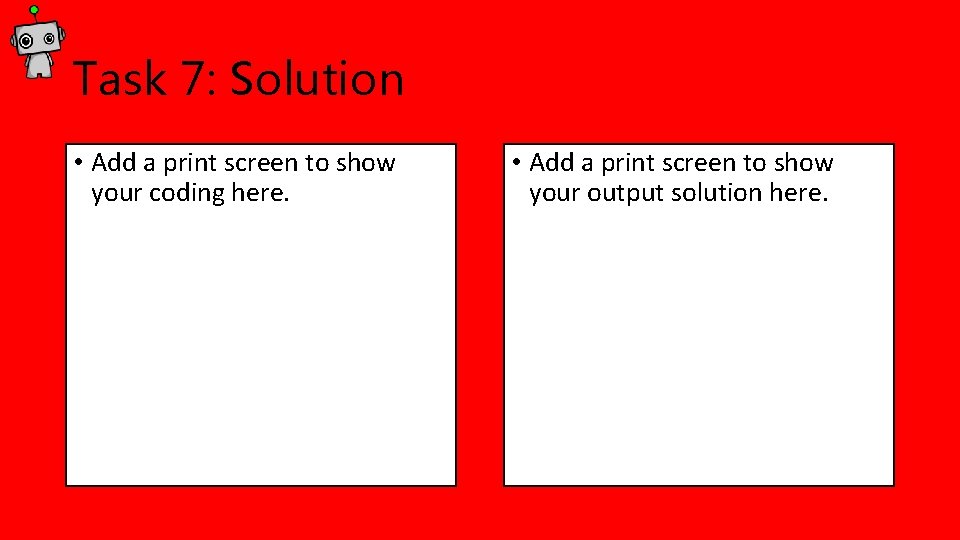
Task 7: Solution • Add a print screen to show your coding here. • Add a print screen to show your output solution here.
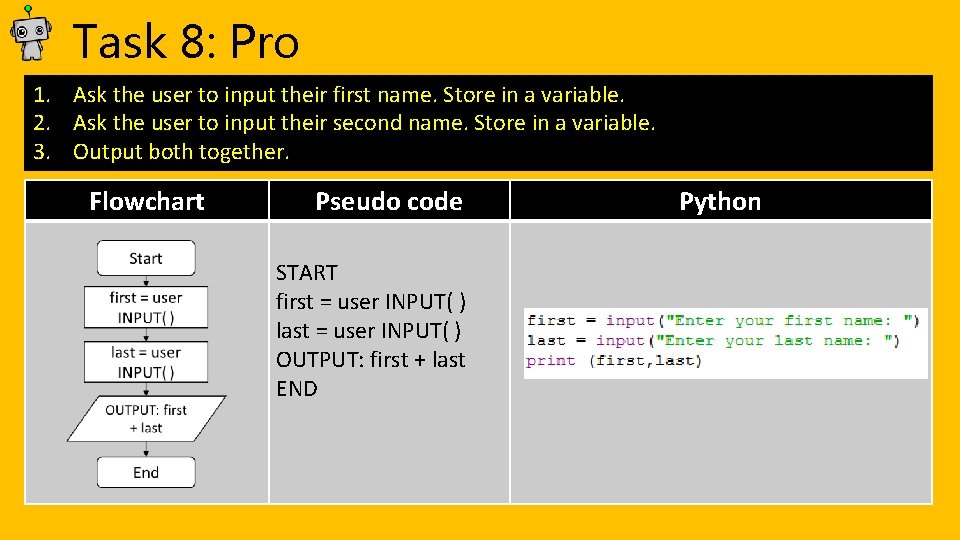
Task 8: Pro 1. Ask the user to input their first name. Store in a variable. 2. Ask the user to input their second name. Store in a variable. 3. Output both together. Flowchart Pseudo code START first = user INPUT( ) last = user INPUT( ) OUTPUT: first + last END Python
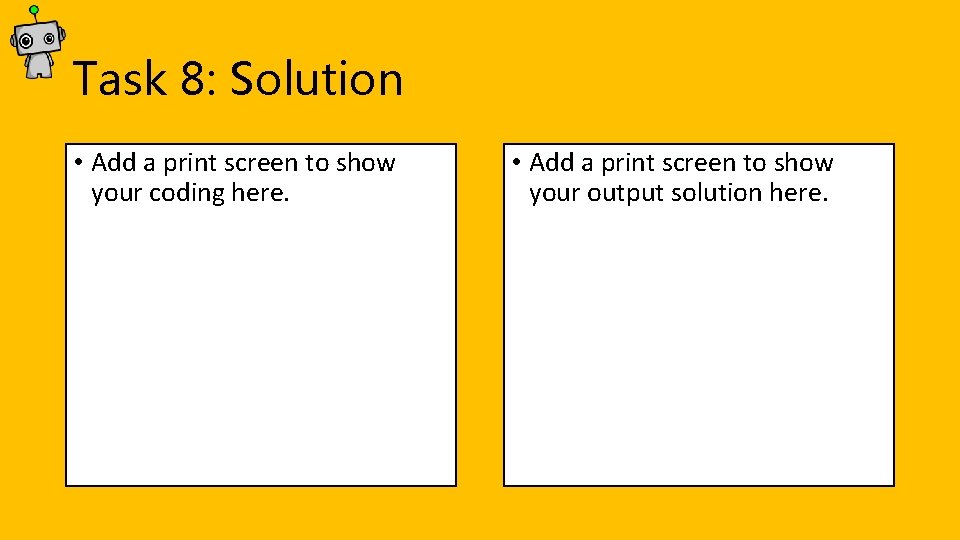
Task 8: Solution • Add a print screen to show your coding here. • Add a print screen to show your output solution here.
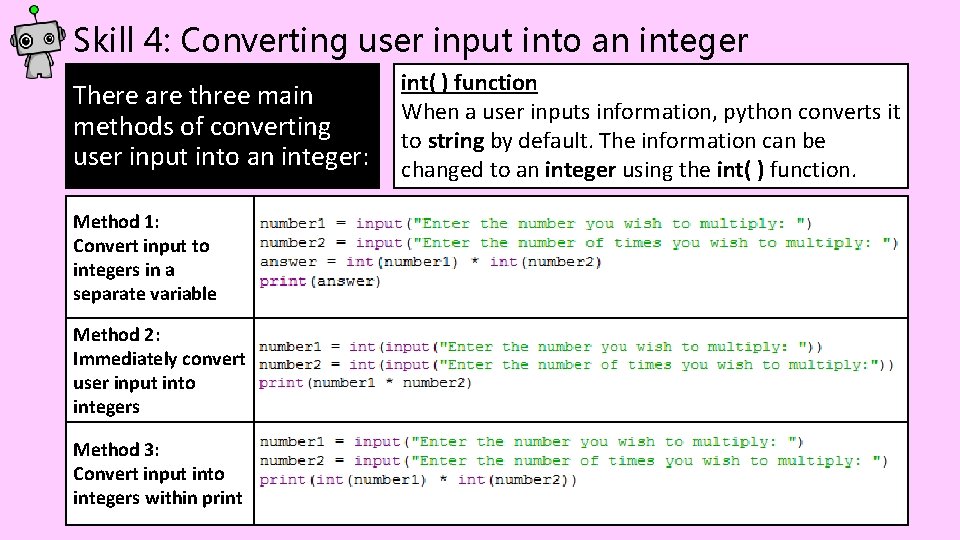
Skill 4: Converting user input into an integer There are three main methods of converting user input into an integer: Method 1: Convert input to integers in a separate variable Method 2: Immediately convert user input into integers Method 3: Convert input into integers within print int( ) function When a user inputs information, python converts it to string by default. The information can be changed to an integer using the int( ) function.
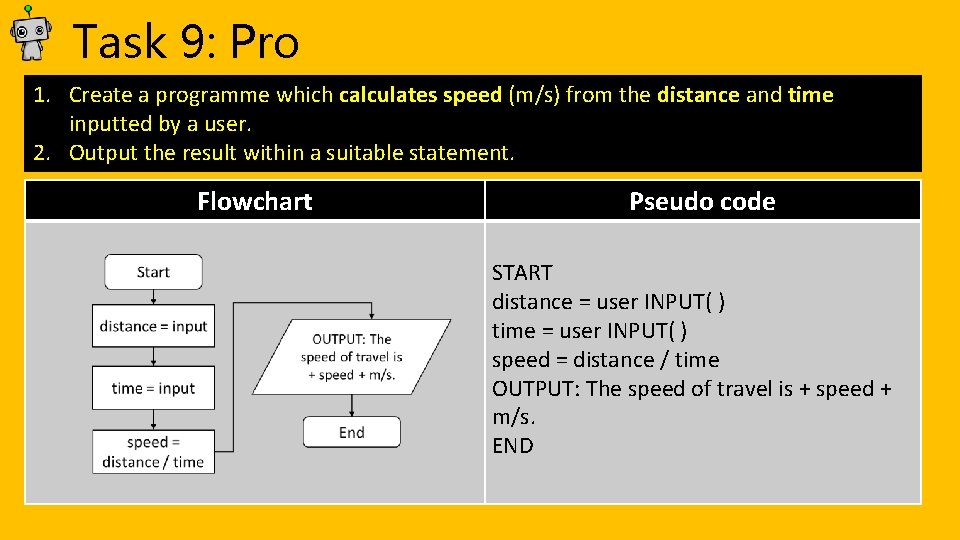
Task 9: Pro 1. Create a programme which calculates speed (m/s) from the distance and time inputted by a user. 2. Output the result within a suitable statement. Flowchart Pseudo code START distance = user INPUT( ) time = user INPUT( ) speed = distance / time OUTPUT: The speed of travel is + speed + m/s. END
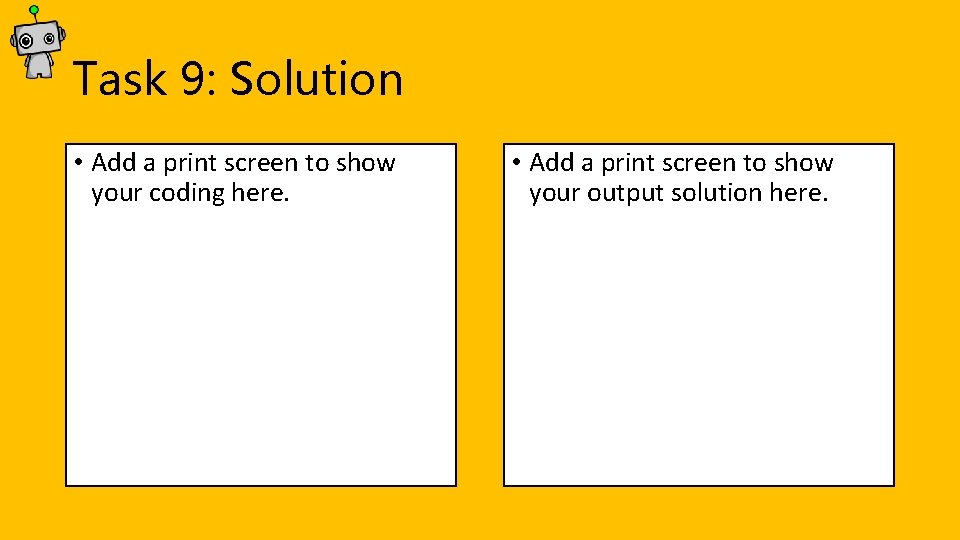
Task 9: Solution • Add a print screen to show your coding here. • Add a print screen to show your output solution here.
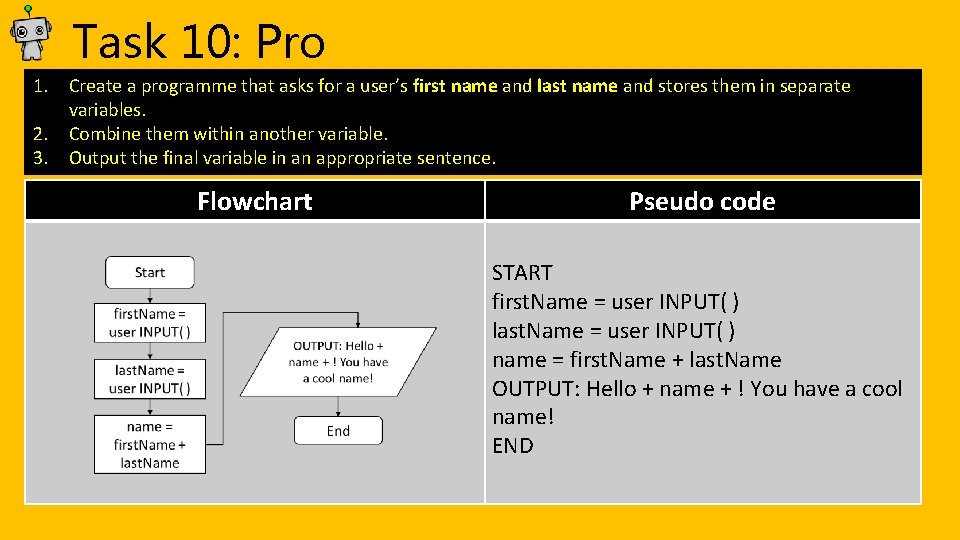
Task 10: Pro 1. Create a programme that asks for a user’s first name and last name and stores them in separate variables. 2. Combine them within another variable. 3. Output the final variable in an appropriate sentence. Flowchart Pseudo code START first. Name = user INPUT( ) last. Name = user INPUT( ) name = first. Name + last. Name OUTPUT: Hello + name + ! You have a cool name! END
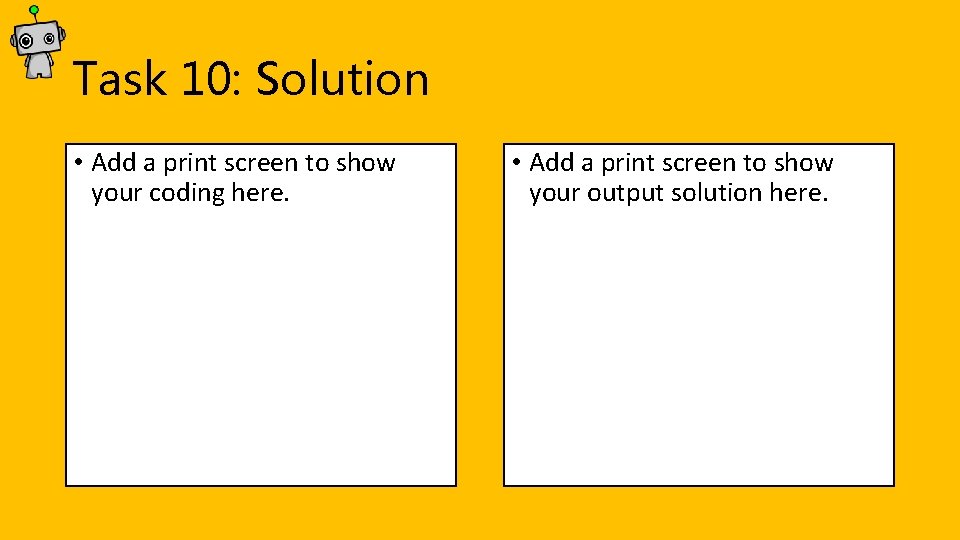
Task 10: Solution • Add a print screen to show your coding here. • Add a print screen to show your output solution here.
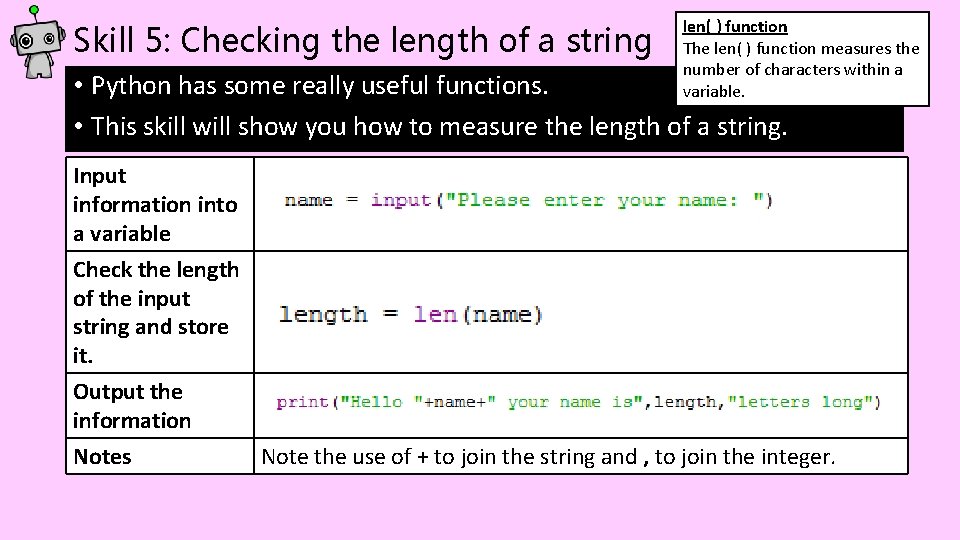
Skill 5: Checking the length of a string len( ) function The len( ) function measures the number of characters within a variable. • Python has some really useful functions. • This skill will show you how to measure the length of a string. Input information into a variable Check the length of the input string and store it. Output the information Notes Note the use of + to join the string and , to join the integer.
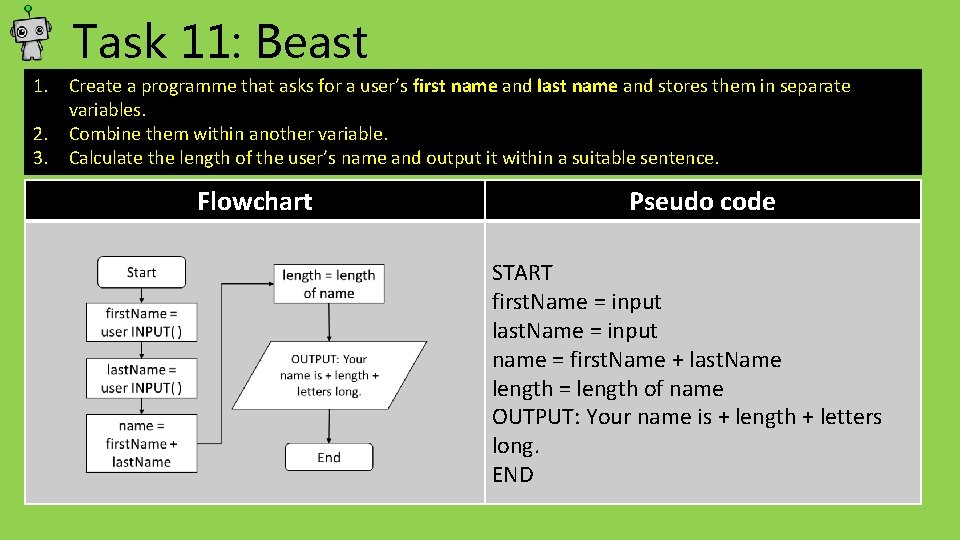
Task 11: Beast 1. Create a programme that asks for a user’s first name and last name and stores them in separate variables. 2. Combine them within another variable. 3. Calculate the length of the user’s name and output it within a suitable sentence. Flowchart Pseudo code START first. Name = input last. Name = input name = first. Name + last. Name length = length of name OUTPUT: Your name is + length + letters long. END
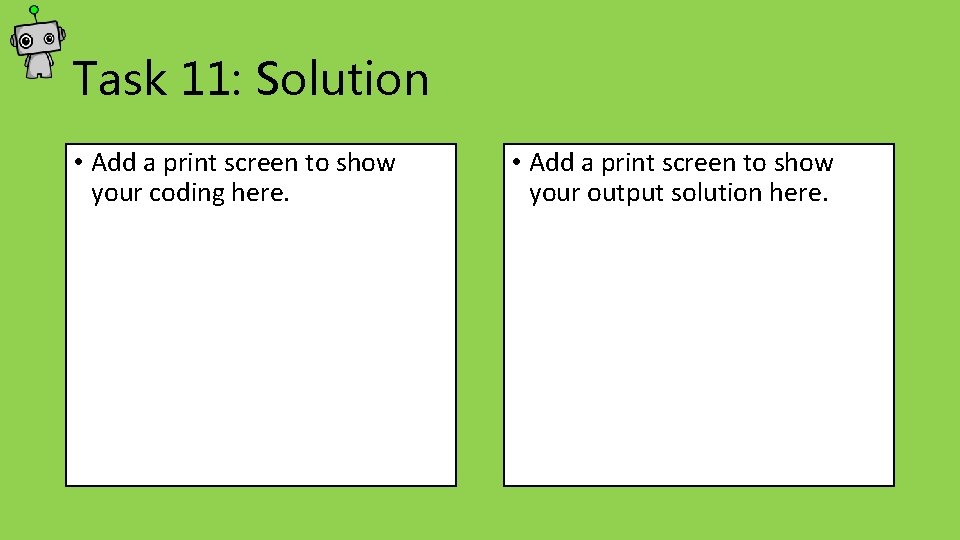
Task 11: Solution • Add a print screen to show your coding here. • Add a print screen to show your output solution here.
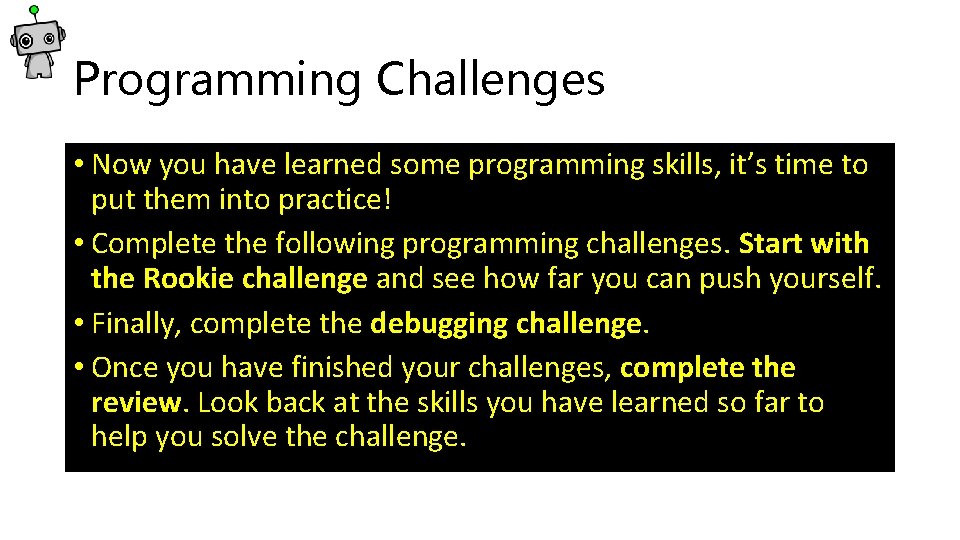
Programming Challenges • Now you have learned some programming skills, it’s time to put them into practice! • Complete the following programming challenges. Start with the Rookie challenge and see how far you can push yourself. • Finally, complete the debugging challenge. • Once you have finished your challenges, complete the review. Look back at the skills you have learned so far to help you solve the challenge.
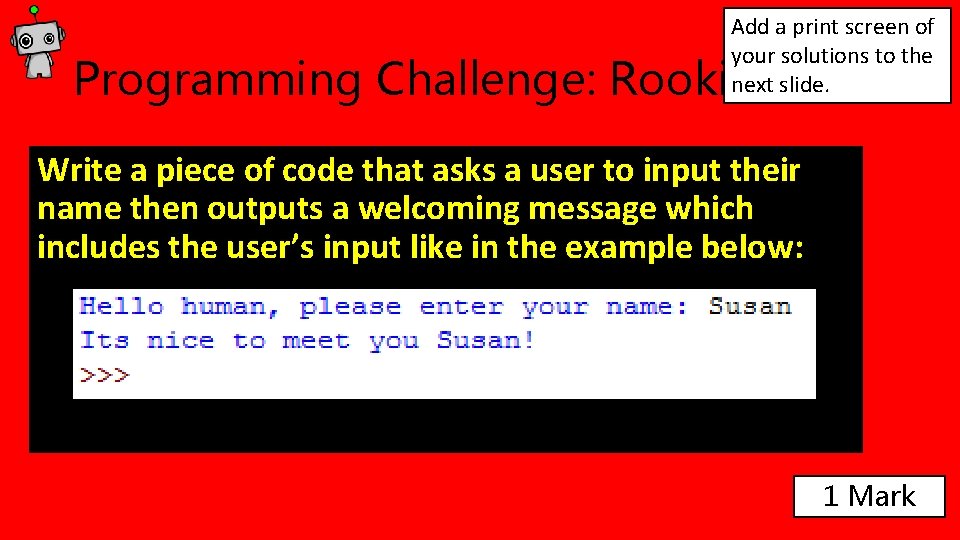
Add a print screen of your solutions to the next slide. Programming Challenge: Rookie Write a piece of code that asks a user to input their name then outputs a welcoming message which includes the user’s input like in the example below: 1 Mark
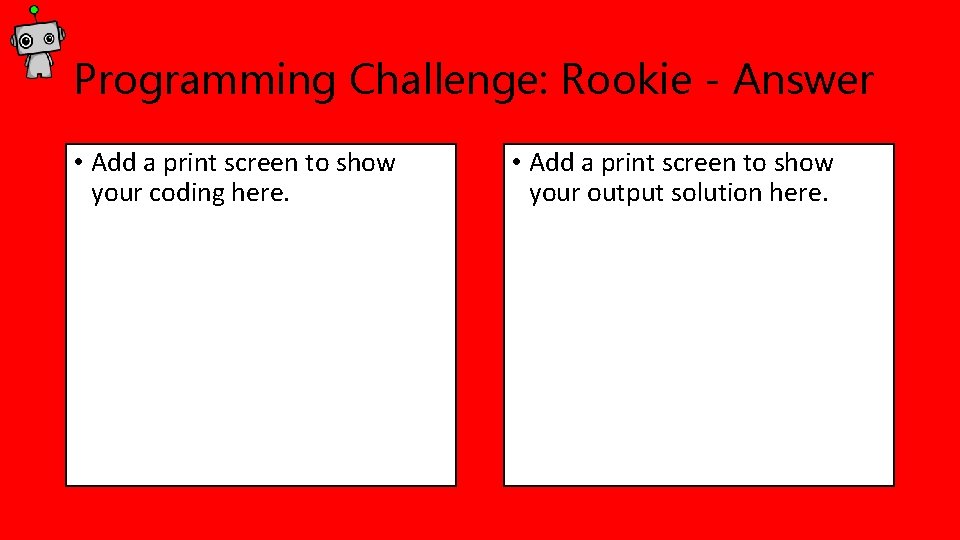
Programming Challenge: Rookie - Answer • Add a print screen to show your coding here. • Add a print screen to show your output solution here.
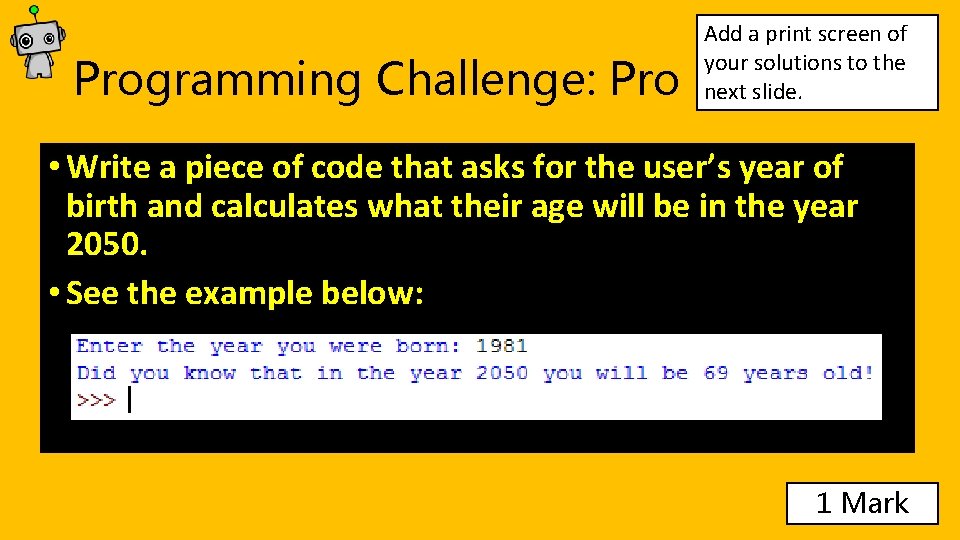
Programming Challenge: Pro Add a print screen of your solutions to the next slide. • Write a piece of code that asks for the user’s year of birth and calculates what their age will be in the year 2050. • See the example below: 1 Mark
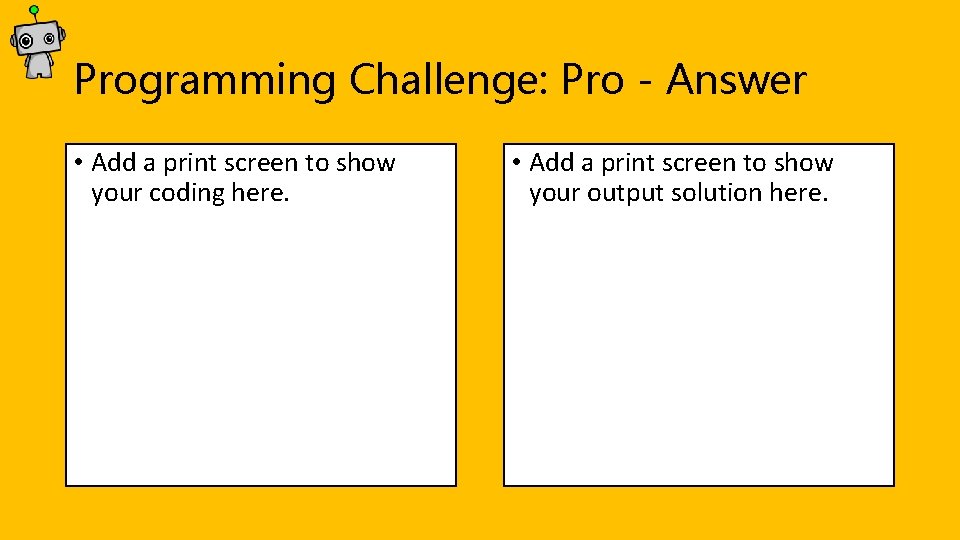
Programming Challenge: Pro - Answer • Add a print screen to show your coding here. • Add a print screen to show your output solution here.
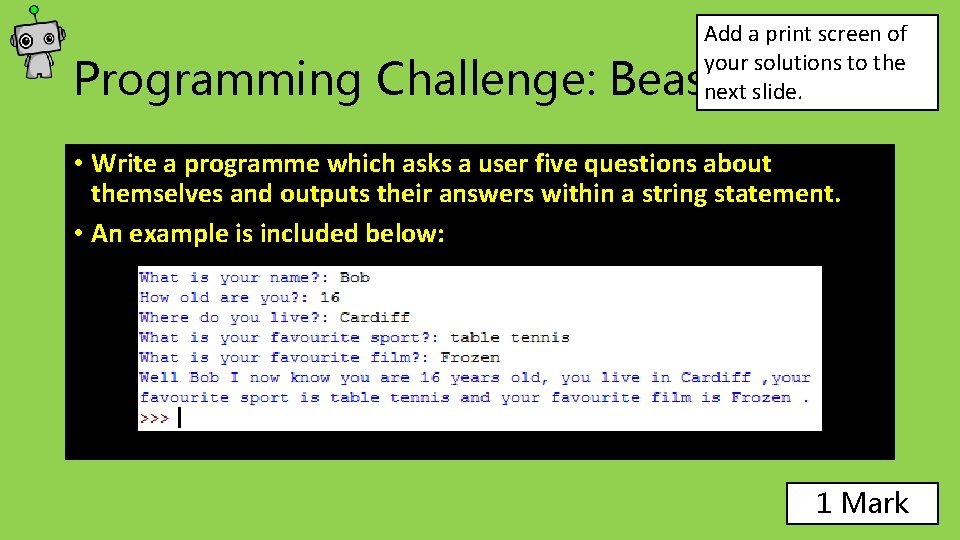
Add a print screen of your solutions to the next slide. Programming Challenge: Beast • Write a programme which asks a user five questions about themselves and outputs their answers within a string statement. • An example is included below: 1 Mark
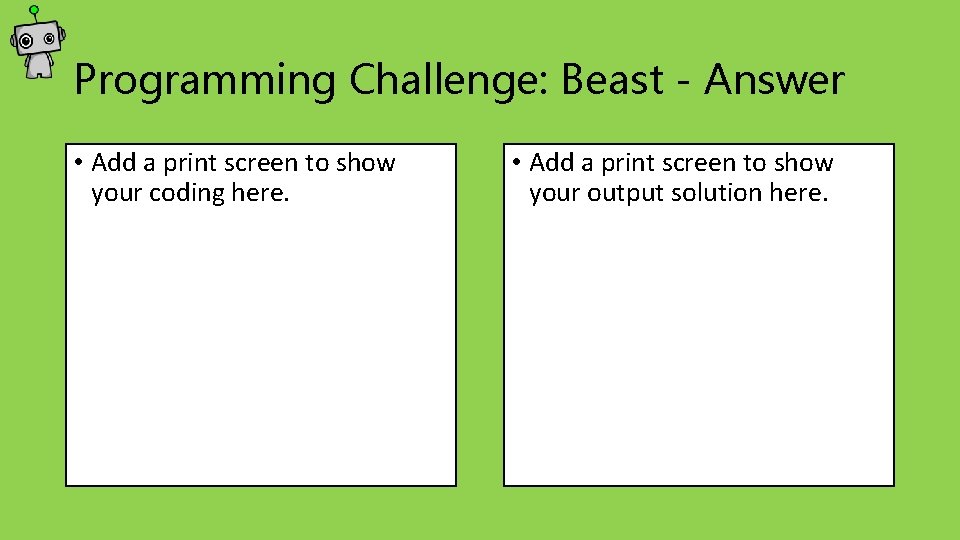
Programming Challenge: Beast - Answer • Add a print screen to show your coding here. • Add a print screen to show your output solution here.
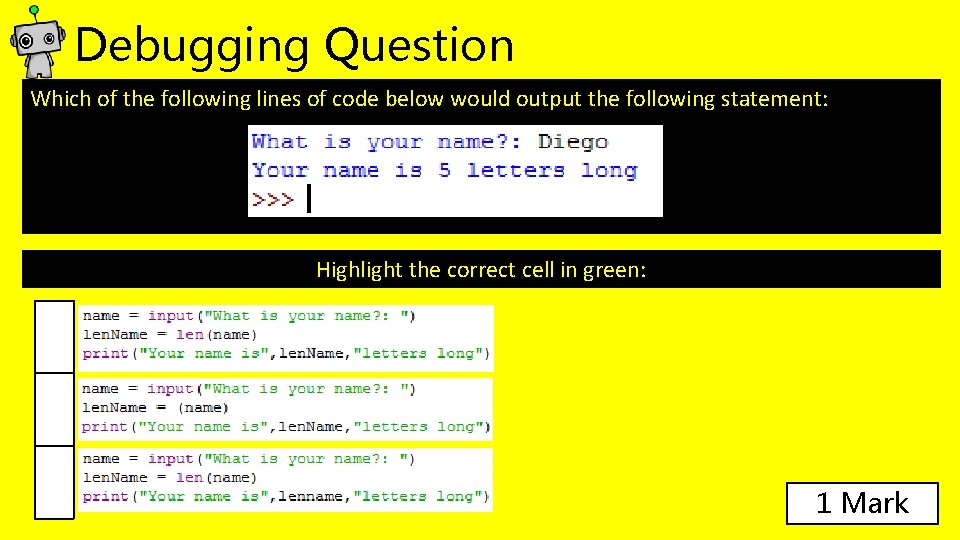
Debugging Question Which of the following lines of code below would output the following statement: Highlight the correct cell in green: 1 Mark
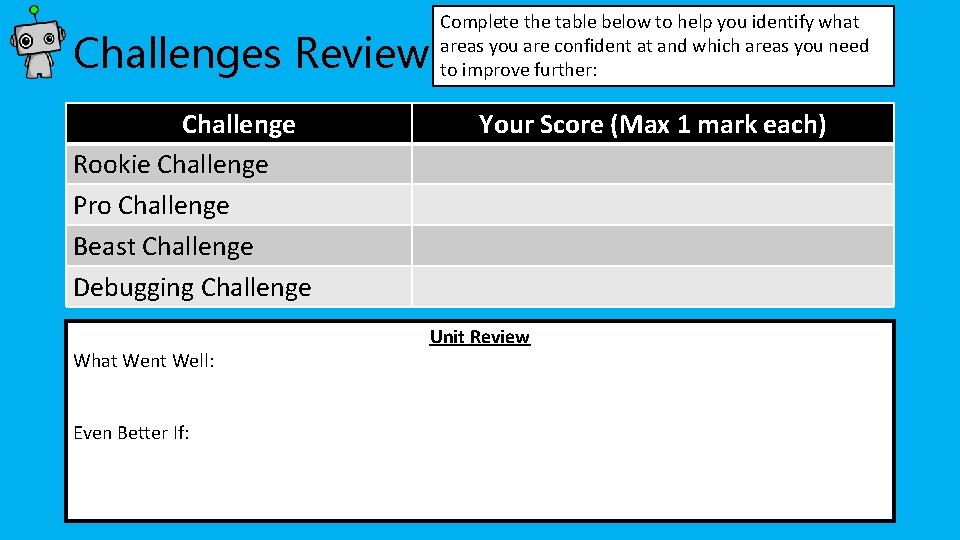
Challenges Review Challenge Rookie Challenge Pro Challenge Beast Challenge Debugging Challenge What Went Well: Even Better If: Complete the table below to help you identify what areas you are confident at and which areas you need to improve further: Your Score (Max 1 mark each) Unit Review
- Slides: 41