INTRODUCTION TO PSYCHTOOLBOX IN MATLAB Psych 599 Summer
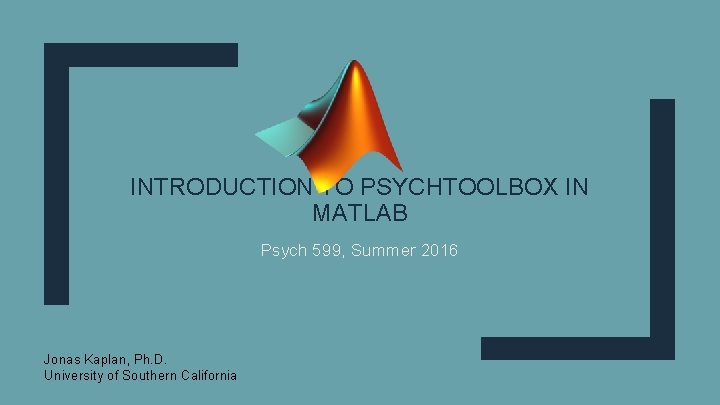
INTRODUCTION TO PSYCHTOOLBOX IN MATLAB Psych 599, Summer 2016 Jonas Kaplan, Ph. D. University of Southern California
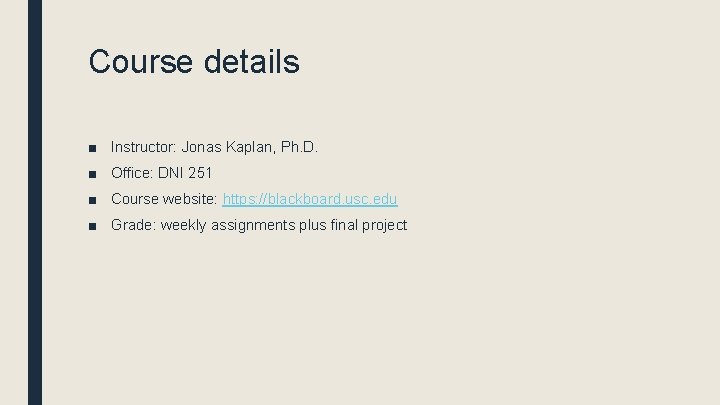
Course details ■ Instructor: Jonas Kaplan, Ph. D. ■ Office: DNI 251 ■ Course website: https: //blackboard. usc. edu ■ Grade: weekly assignments plus final project

What is Psychtoolbox? ■ Psychophysics Toolbox is a set of Matlab functions for behavioral research ■ It runs on Mac, Windows, and Linux ■ Allows precise control of your screen, audio, collection of responses ■ Controls low-level system events using a high-level language (Matlab) ■ Freely available ■ http: //psychtoolbox. org
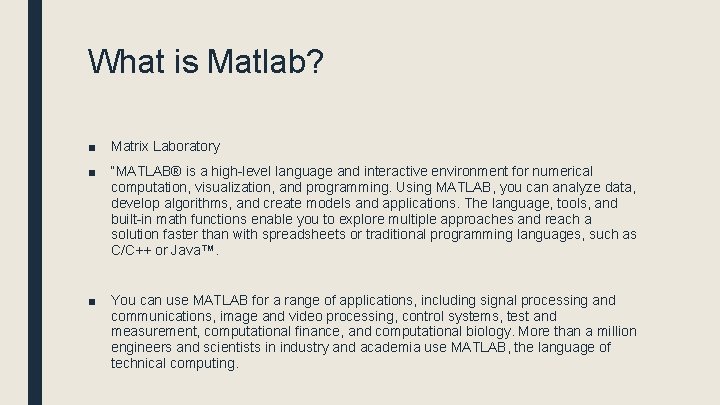
What is Matlab? ■ Matrix Laboratory ■ “MATLAB® is a high-level language and interactive environment for numerical computation, visualization, and programming. Using MATLAB, you can analyze data, develop algorithms, and create models and applications. The language, tools, and built-in math functions enable you to explore multiple approaches and reach a solution faster than with spreadsheets or traditional programming languages, such as C/C++ or Java™. ■ You can use MATLAB for a range of applications, including signal processing and communications, image and video processing, control systems, test and measurement, computational finance, and computational biology. More than a million engineers and scientists in industry and academia use MATLAB, the language of technical computing.
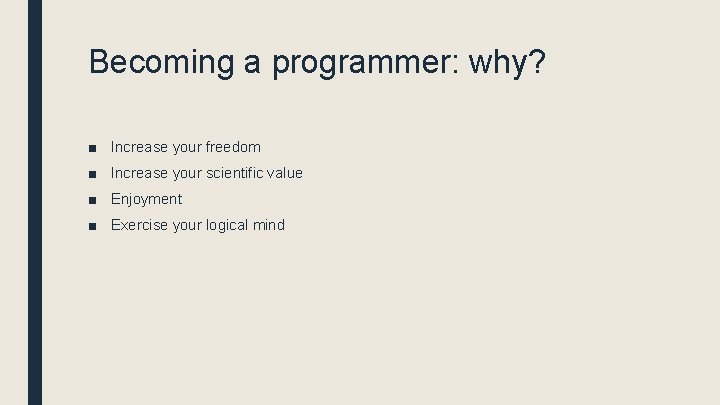
Becoming a programmer: why? ■ Increase your freedom ■ Increase your scientific value ■ Enjoyment ■ Exercise your logical mind
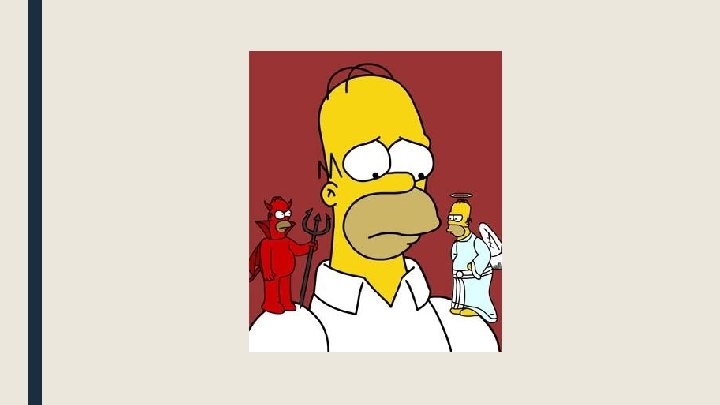
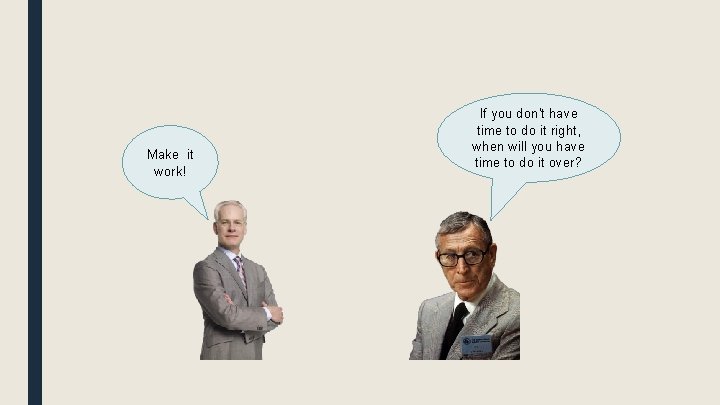
Make it work! If you don't have time to do it right, when will you have time to do it over?
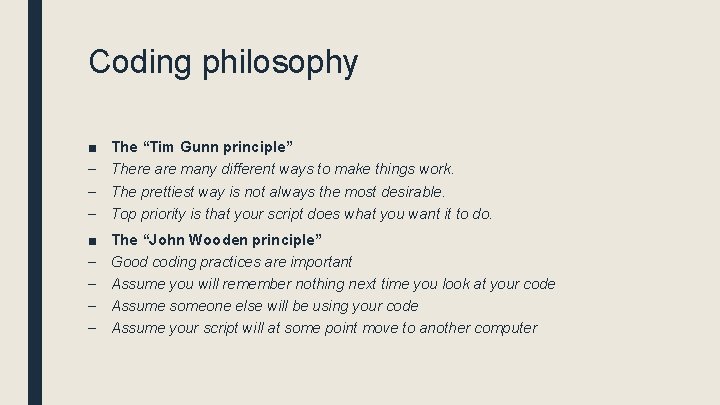
Coding philosophy ■ – – – The “Tim Gunn principle” There are many different ways to make things work. The prettiest way is not always the most desirable. Top priority is that your script does what you want it to do. ■ – – The “John Wooden principle” Good coding practices are important Assume you will remember nothing next time you look at your code Assume someone else will be using your code Assume your script will at some point move to another computer
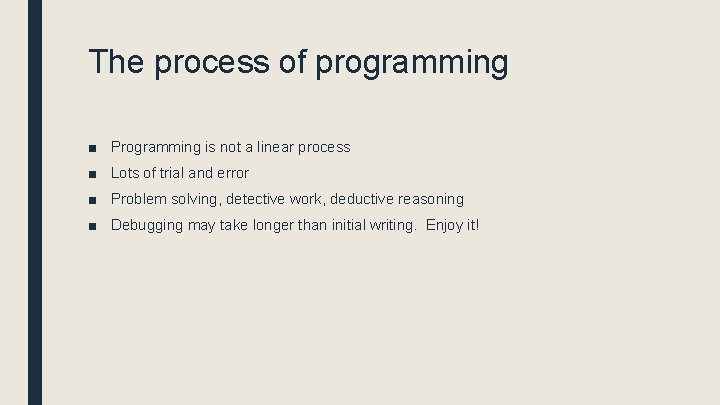
The process of programming ■ Programming is not a linear process ■ Lots of trial and error ■ Problem solving, detective work, deductive reasoning ■ Debugging may take longer than initial writing. Enjoy it!
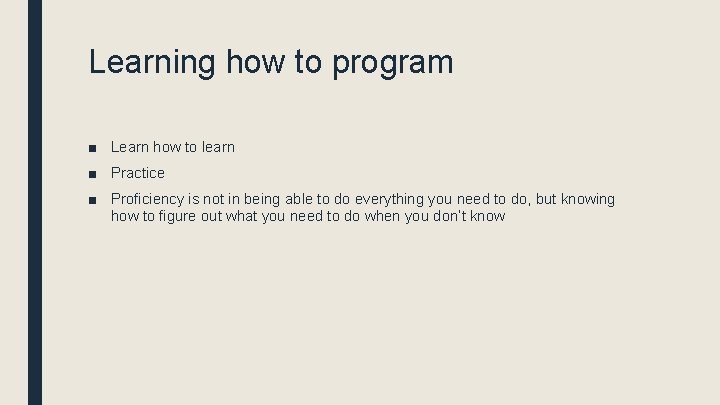
Learning how to program ■ Learn how to learn ■ Practice ■ Proficiency is not in being able to do everything you need to do, but knowing how to figure out what you need to do when you don’t know
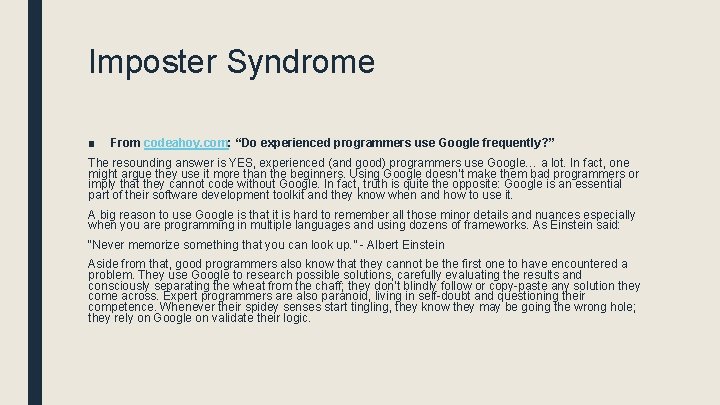
Imposter Syndrome ■ From codeahoy. com: “Do experienced programmers use Google frequently? ” The resounding answer is YES, experienced (and good) programmers use Google… a lot. In fact, one might argue they use it more than the beginners. Using Google doesn’t make them bad programmers or imply that they cannot code without Google. In fact, truth is quite the opposite: Google is an essential part of their software development toolkit and they know when and how to use it. A big reason to use Google is that it is hard to remember all those minor details and nuances especially when you are programming in multiple languages and using dozens of frameworks. As Einstein said: “Never memorize something that you can look up. ” - Albert Einstein Aside from that, good programmers also know that they cannot be the first one to have encountered a problem. They use Google to research possible solutions, carefully evaluating the results and consciously separating the wheat from the chaff; they don’t blindly follow or copy-paste any solution they come across. Expert programmers are also paranoid, living in self-doubt and questioning their competence. Whenever their spidey senses start tingling, they know they may be going the wrong hole; they rely on Google on validate their logic.
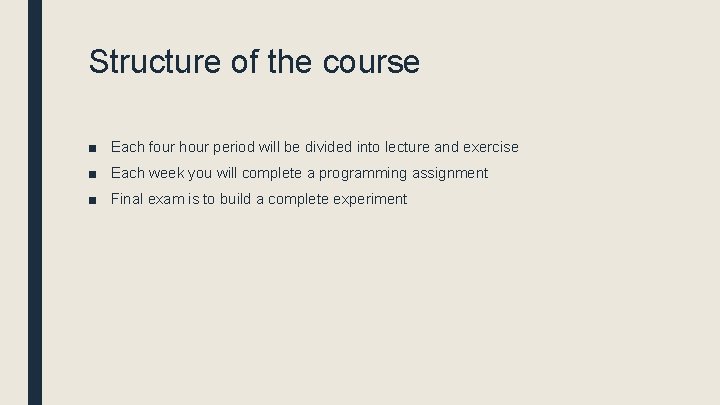
Structure of the course ■ Each four hour period will be divided into lecture and exercise ■ Each week you will complete a programming assignment ■ Final exam is to build a complete experiment
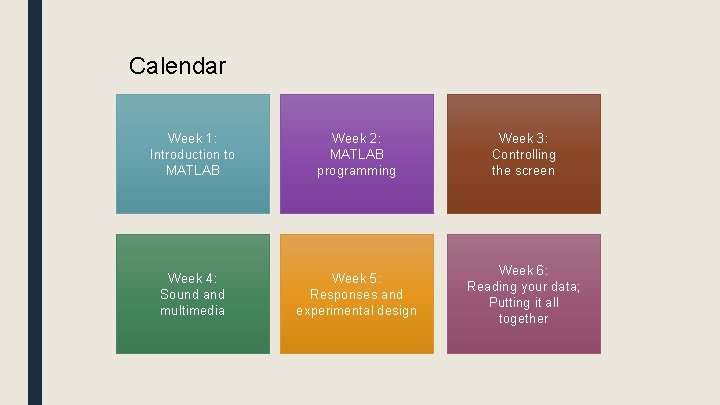
Calendar Week 1: Introduction to MATLAB Week 2: MATLAB programming Week 3: Controlling the screen Week 4: Sound and multimedia Week 5: Responses and experimental design Week 6: Reading your data; Putting it all together
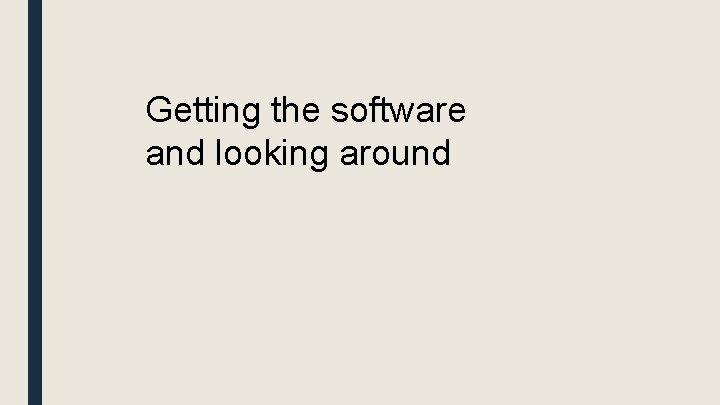
Getting the software and looking around
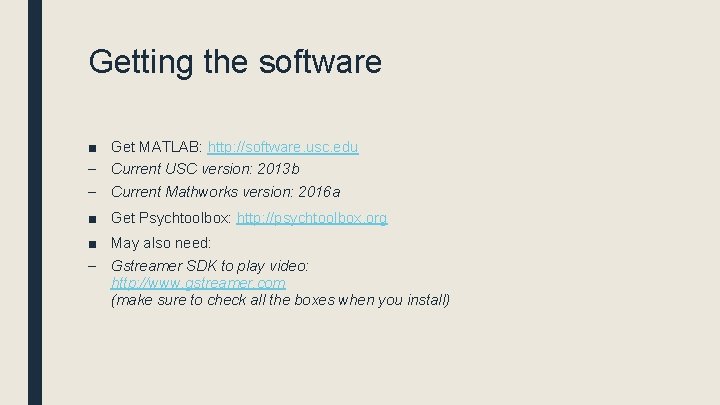
Getting the software ■ Get MATLAB: http: //software. usc. edu – Current USC version: 2013 b – Current Mathworks version: 2016 a ■ Get Psychtoolbox: http: //psychtoolbox. org ■ May also need: – Gstreamer SDK to play video: http: //www. gstreamer. com (make sure to check all the boxes when you install)
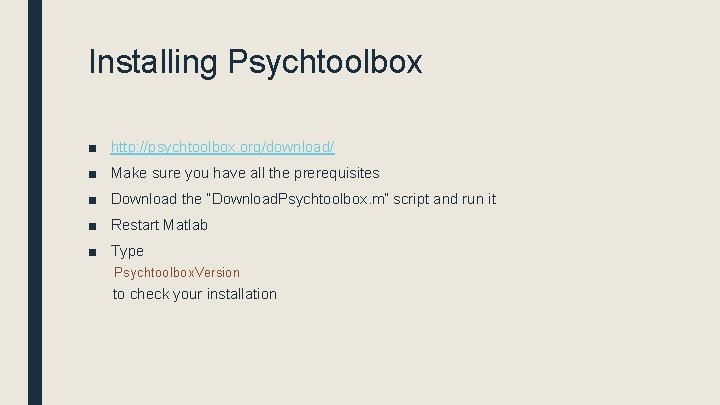
Installing Psychtoolbox ■ http: //psychtoolbox. org/download/ ■ Make sure you have all the prerequisites ■ Download the “Download. Psychtoolbox. m” script and run it ■ Restart Matlab ■ Type Psychtoolbox. Version to check your installation
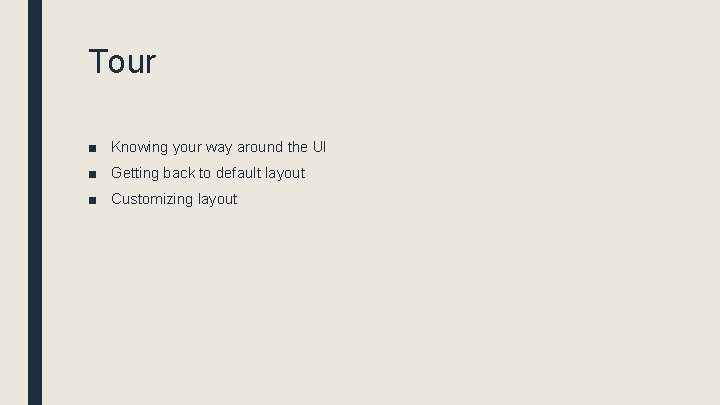
Tour ■ Knowing your way around the UI ■ Getting back to default layout ■ Customizing layout
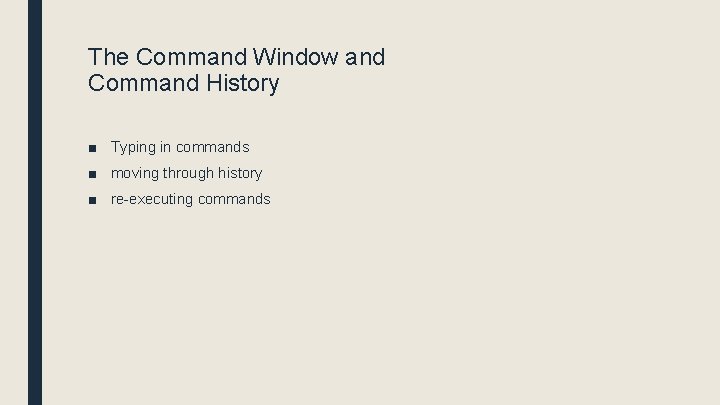
The Command Window and Command History ■ Typing in commands ■ moving through history ■ re-executing commands
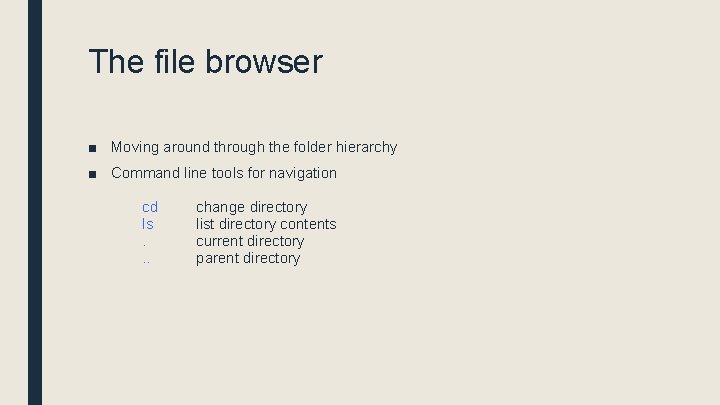
The file browser ■ Moving around through the folder hierarchy ■ Command line tools for navigation cd ls. . . change directory list directory contents current directory parent directory
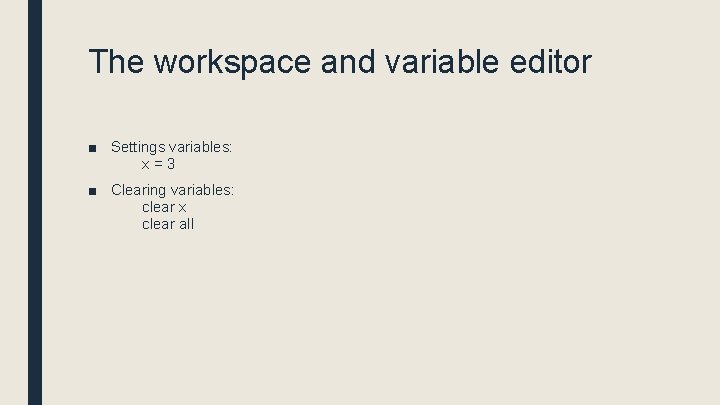
The workspace and variable editor ■ Settings variables: x=3 ■ Clearing variables: clear x clear all
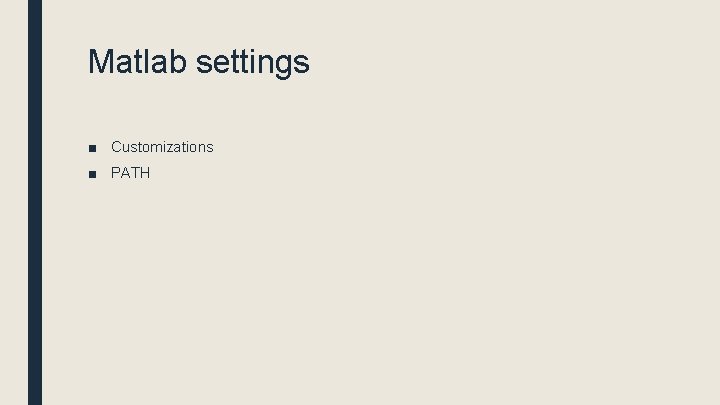
Matlab settings ■ Customizations ■ PATH
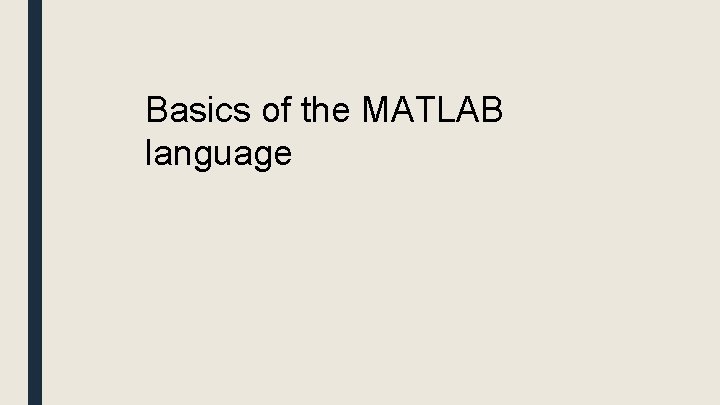
Basics of the MATLAB language
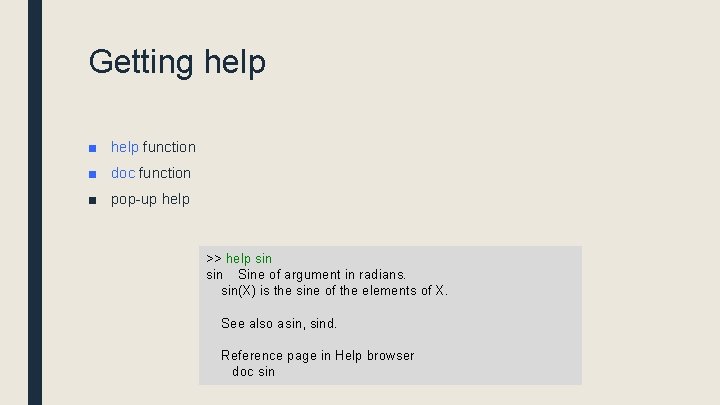
Getting help ■ help function ■ doc function ■ pop-up help >> help sin Sine of argument in radians. sin(X) is the sine of the elements of X. See also asin, sind. Reference page in Help browser doc sin
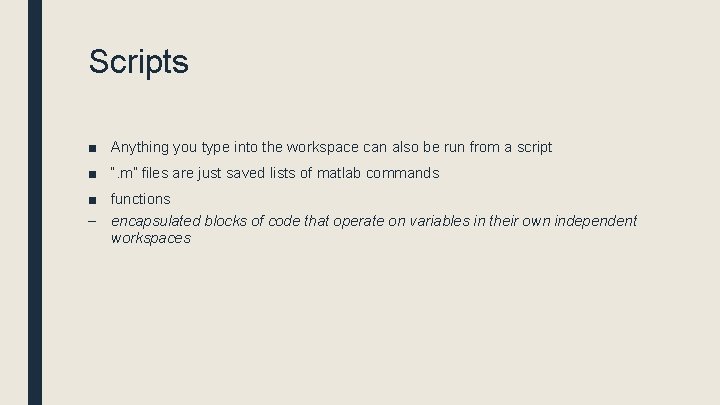
Scripts ■ Anything you type into the workspace can also be run from a script ■ “. m” files are just saved lists of matlab commands ■ functions – encapsulated blocks of code that operate on variables in their own independent workspaces

The Editor ■ Comments ■ Syntax highlighting ■ Code folding
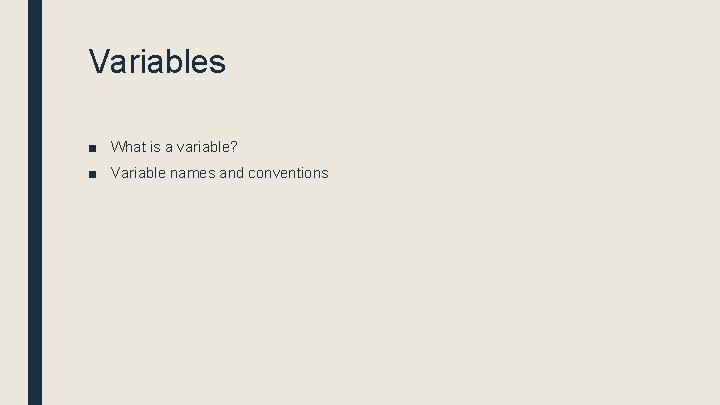
Variables ■ What is a variable? ■ Variable names and conventions
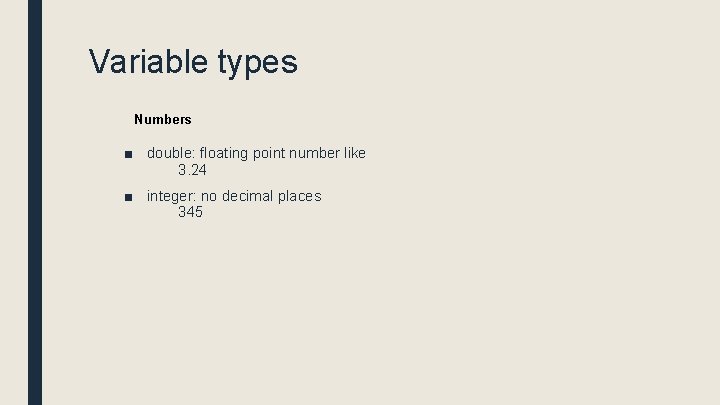
Variable types Numbers ■ double: floating point number like 3. 24 ■ integer: no decimal places 345
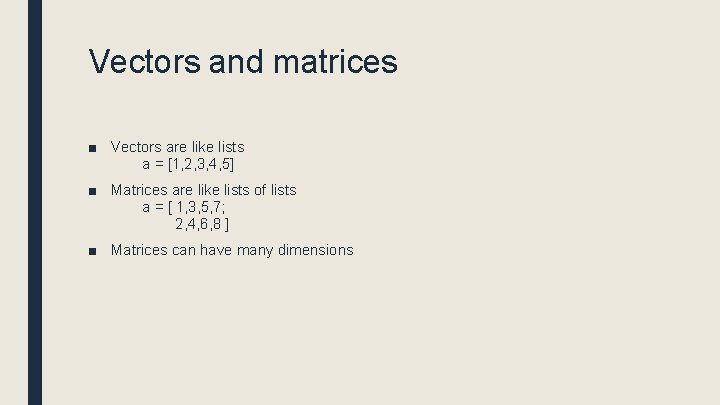
Vectors and matrices ■ Vectors are like lists a = [1, 2, 3, 4, 5] ■ Matrices are like lists of lists a = [ 1, 3, 5, 7; 2, 4, 6, 8 ] ■ Matrices can have many dimensions
![Creating vectors >> a = [1 2 3 4 5] a= 1 2 3 Creating vectors >> a = [1 2 3 4 5] a= 1 2 3](http://slidetodoc.com/presentation_image_h/dc6b639df7bc4fa5b00a32a7fc25d898/image-29.jpg)
Creating vectors >> a = [1 2 3 4 5] a= 1 2 3 4 5 >> a = [1, 2, 3, 4, 5] a= 1 2 3 4 5 >> a = [1: 5] a= 1 2 3 5 4 Also try: x = [1: 0. 1: 10]
![Creating matrices >> a = [1 2 3; 4 5 6] a= 1 2 Creating matrices >> a = [1 2 3; 4 5 6] a= 1 2](http://slidetodoc.com/presentation_image_h/dc6b639df7bc4fa5b00a32a7fc25d898/image-30.jpg)
Creating matrices >> a = [1 2 3; 4 5 6] a= 1 2 3 4 5 6 >> a = [1 2 3; 4 5 6; 7 8 9] a= 1 2 3 4 5 6 7 8 9
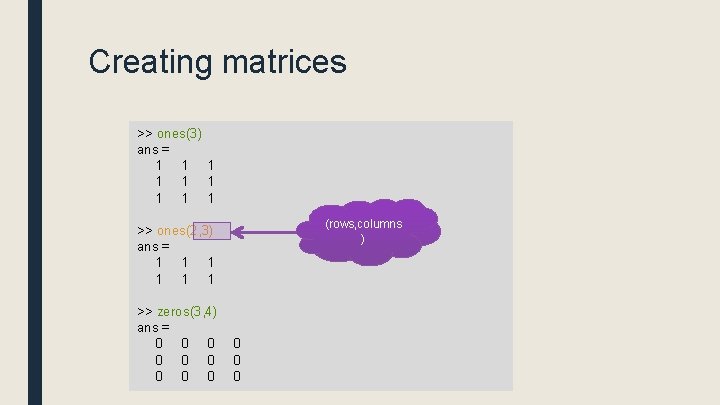
Creating matrices >> ones(3) ans = 1 1 1 1 1 (rows, columns ) >> ones(2, 3) ans = 1 1 1 >> zeros(3, 4) ans = 0 0 0
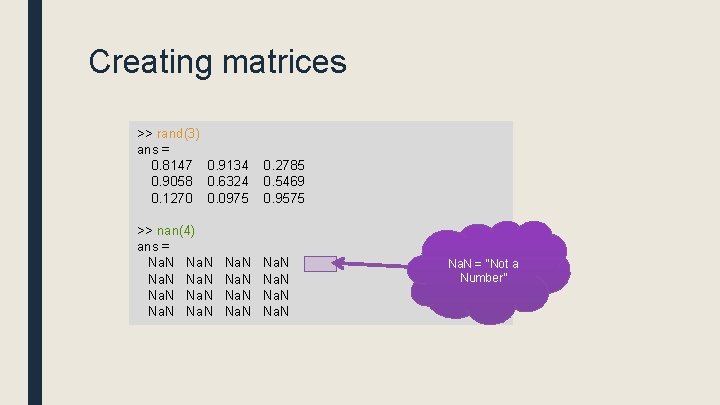
Creating matrices >> rand(3) ans = 0. 8147 0. 9134 0. 9058 0. 6324 0. 1270 0. 0975 0. 2785 0. 5469 0. 9575 >> nan(4) ans = Na. N Na. N = “Not a Number”
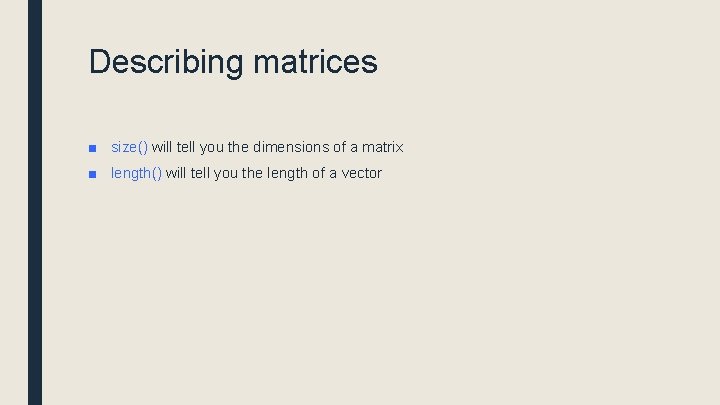
Describing matrices ■ size() will tell you the dimensions of a matrix ■ length() will tell you the length of a vector
![Accessing elements >> a = [0: 4] a= 0 1 2 3 4 >> Accessing elements >> a = [0: 4] a= 0 1 2 3 4 >>](http://slidetodoc.com/presentation_image_h/dc6b639df7bc4fa5b00a32a7fc25d898/image-34.jpg)
Accessing elements >> a = [0: 4] a= 0 1 2 3 4 >> a(2) ans = 1 >> b = [1, 2, 3; 4, 5, 6; 7, 8, 9] b= 1 2 3 4 5 6 7 8 9 >> b(2, 3) ans = 6
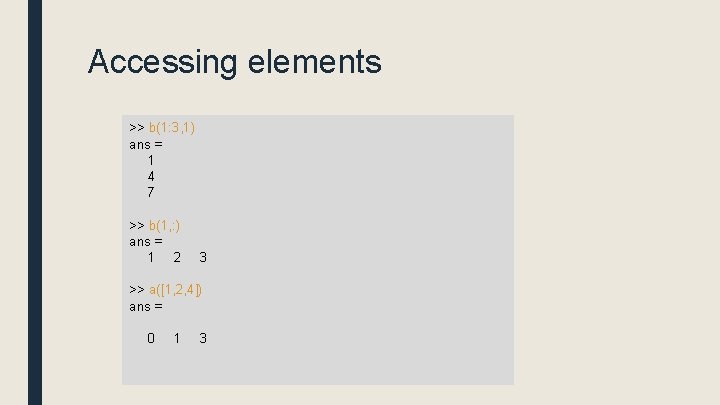
Accessing elements >> b(1: 3, 1) ans = 1 4 7 >> b(1, : ) ans = 1 2 3 >> a([1, 2, 4]) ans = 0 1 3
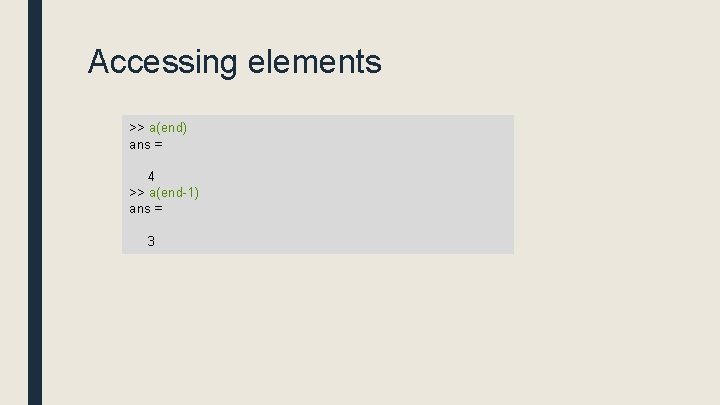
Accessing elements >> a(end) ans = 4 >> a(end-1) ans = 3
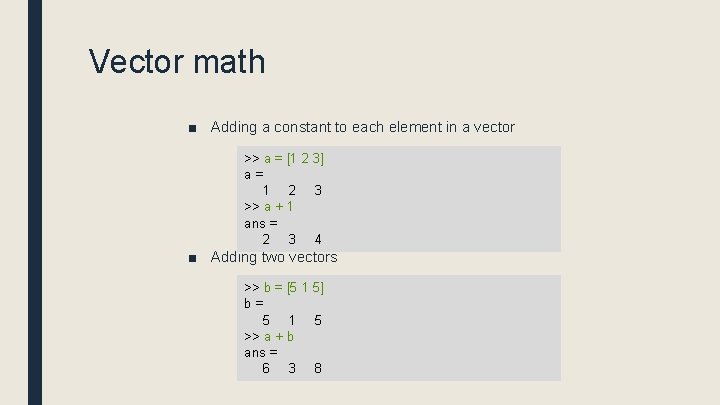
Vector math ■ Adding a constant to each element in a vector >> a = [1 2 3] a= 1 2 3 >> a + 1 ans = 2 3 4 ■ Adding two vectors >> b = [5 1 5] b= 5 1 5 >> a + b ans = 6 3 8
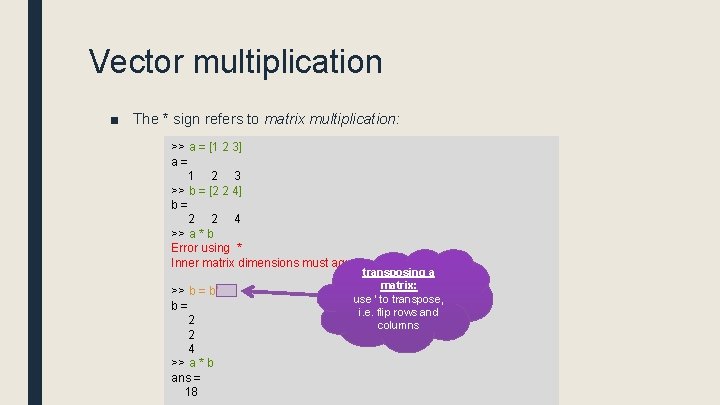
Vector multiplication ■ The * sign refers to matrix multiplication: >> a = [1 2 3] a= 1 2 3 >> b = [2 2 4] b= 2 2 4 >> a * b Error using * Inner matrix dimensions must agree. >> b = b' b= 2 2 4 >> a * b ans = 18 transposing a matrix: use ‘ to transpose, i. e. flip rows and columns
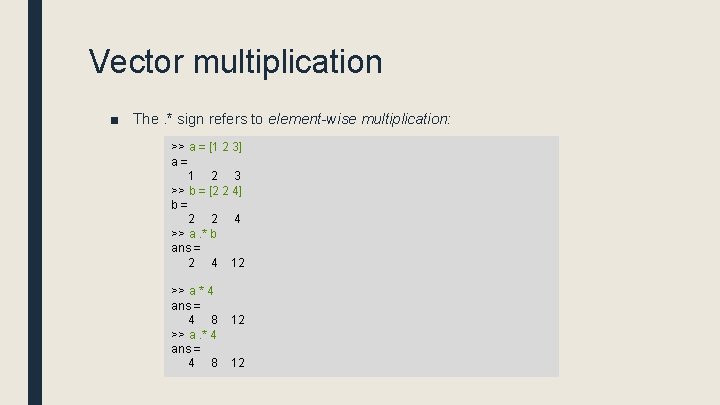
Vector multiplication ■ The. * sign refers to element-wise multiplication: >> a = [1 2 3] a= 1 2 3 >> b = [2 2 4] b= 2 2 4 >> a. * b ans = 2 4 12 >> a * 4 ans = 4 8 >> a. * 4 ans = 4 8 12 12
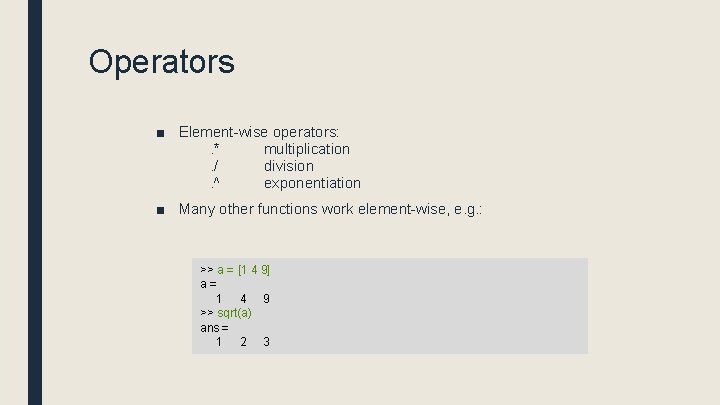
Operators ■ Element-wise operators: . * multiplication. / division. ^ exponentiation ■ Many other functions work element-wise, e. g. : >> a = [1 4 9] a= 1 4 9 >> sqrt(a) ans = 1 2 3
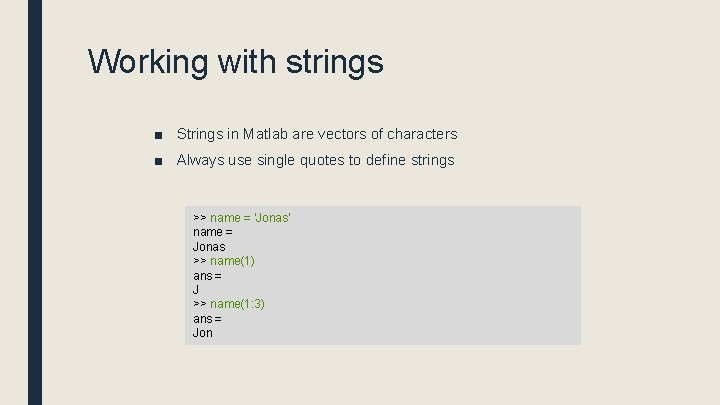
Working with strings ■ Strings in Matlab are vectors of characters ■ Always use single quotes to define strings >> name = 'Jonas' name = Jonas >> name(1) ans = J >> name(1: 3) ans = Jon
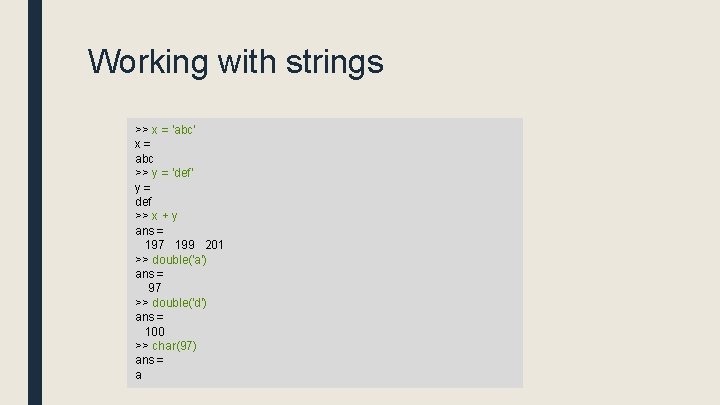
Working with strings >> x = 'abc' x= abc >> y = 'def' y= def >> x + y ans = 197 199 201 >> double('a') ans = 97 >> double('d') ans = 100 >> char(97) ans = a
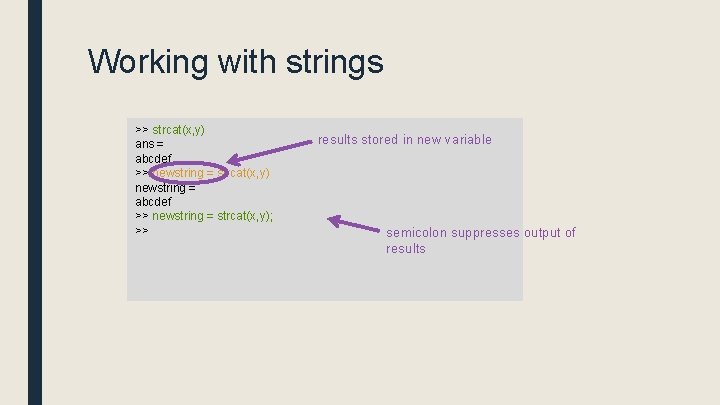
Working with strings >> strcat(x, y) ans = abcdef >> newstring = strcat(x, y) newstring = abcdef >> newstring = strcat(x, y); >> results stored in new variable semicolon suppresses output of results
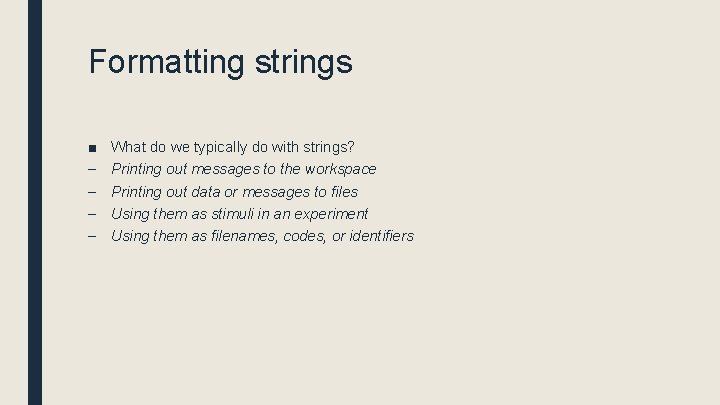
Formatting strings ■ – – What do we typically do with strings? Printing out messages to the workspace Printing out data or messages to files Using them as stimuli in an experiment Using them as filenames, codes, or identifiers
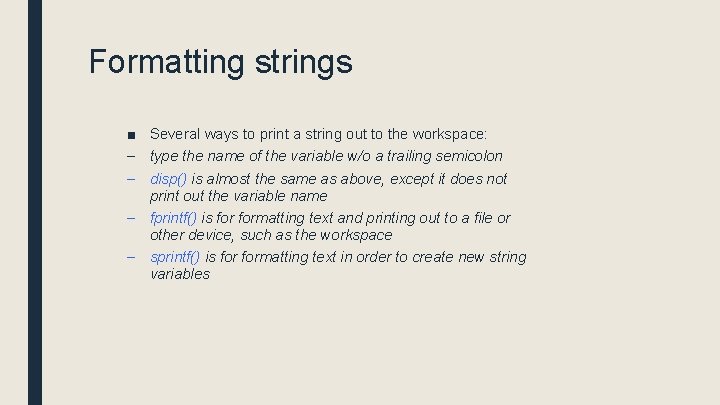
Formatting strings ■ Several ways to print a string out to the workspace: – type the name of the variable w/o a trailing semicolon – disp() is almost the same as above, except it does not print out the variable name – fprintf() is formatting text and printing out to a file or other device, such as the workspace – sprintf() is formatting text in order to create new string variables
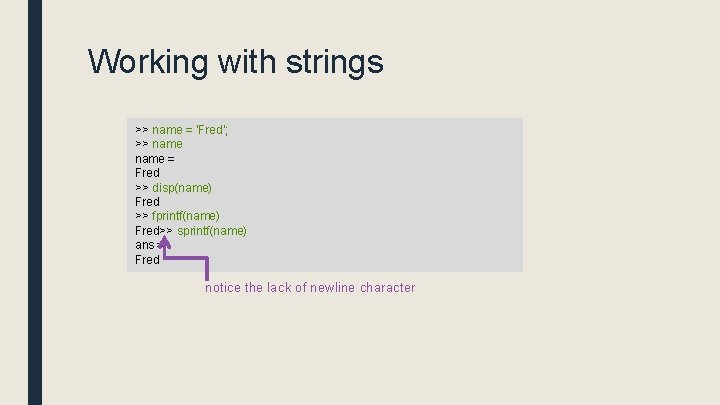
Working with strings >> name = 'Fred'; >> name = Fred >> disp(name) Fred >> fprintf(name) Fred>> sprintf(name) ans = Fred notice the lack of newline character

Formatting strings ■ fprintf() is a very powerful command formatting strings, combining them, and printing them out >> help fprintf Write formatted data to text file. fprintf(FID, FORMAT, A, . . . ) applies the FORMAT to all elements of array A and any additional array arguments in column order, and writes the data to a text file. FID is an integer file identifier. Obtain FID from FOPEN, or set it to 1 (for standard output, the screen) or 2 (standard error). fprintf uses the encoding scheme specified in the call to FOPEN. fprintf(FORMAT, A, . . . ) formats data and displays the results on the screen.
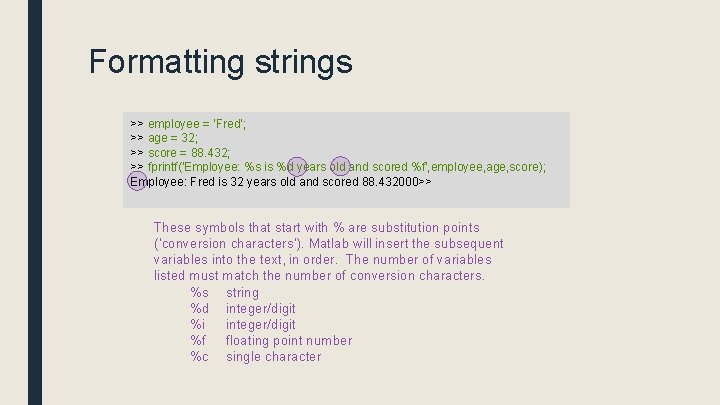
Formatting strings >> employee = 'Fred'; >> age = 32; >> score = 88. 432; >> fprintf('Employee: %s is %d years old and scored %f', employee, age, score); Employee: Fred is 32 years old and scored 88. 432000>> These symbols that start with % are substitution points (‘conversion characters’). Matlab will insert the subsequent variables into the text, in order. The number of variables listed must match the number of conversion characters. %s string %d integer/digit %i integer/digit %f floating point number %c single character
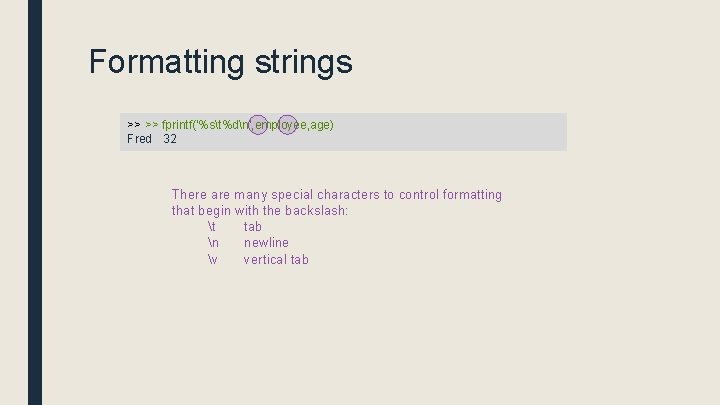
Formatting strings >> >> fprintf('%st%dn', employee, age) Fred 32 There are many special characters to control formatting that begin with the backslash: t tab n newline v vertical tab
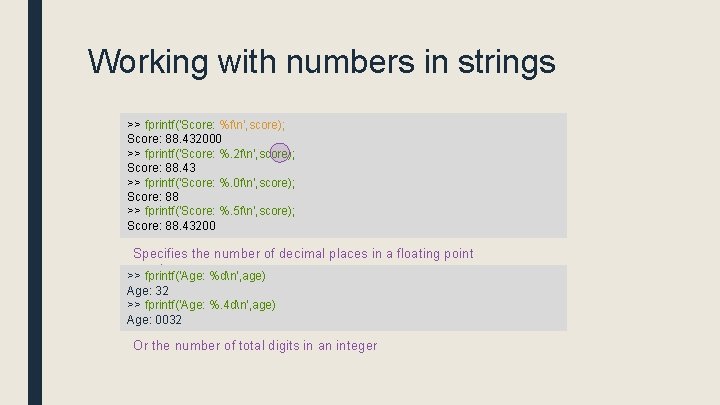
Working with numbers in strings >> fprintf('Score: %fn', score); Score: 88. 432000 >> fprintf('Score: %. 2 fn', score); Score: 88. 43 >> fprintf('Score: %. 0 fn', score); Score: 88 >> fprintf('Score: %. 5 fn', score); Score: 88. 43200 Specifies the number of decimal places in a floating point number >> fprintf('Age: %dn', age) Age: 32 >> fprintf('Age: %. 4 dn', age) Age: 0032 Or the number of total digits in an integer
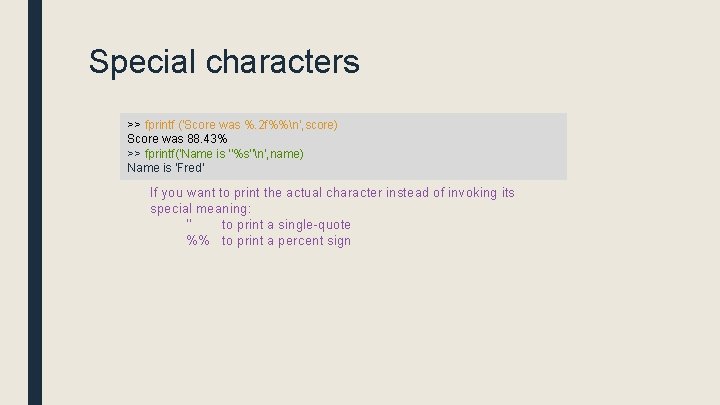
Special characters >> fprintf ('Score was %. 2 f%%n', score) Score was 88. 43% >> fprintf('Name is ''%s''n', name) Name is 'Fred' If you want to print the actual character instead of invoking its special meaning: ‘’ to print a single-quote %% to print a percent sign
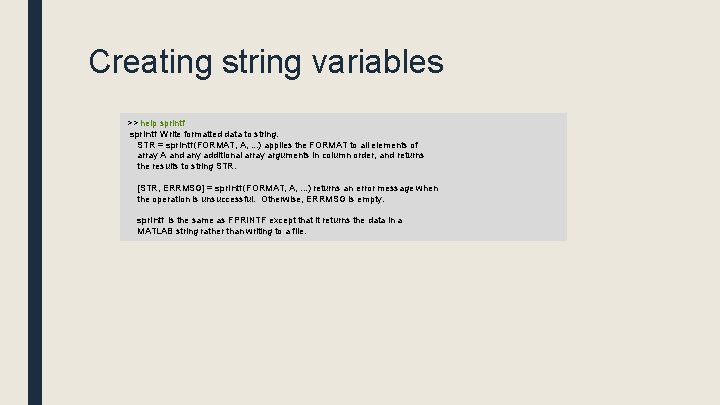
Creating string variables >> help sprintf Write formatted data to string. STR = sprintf(FORMAT, A, . . . ) applies the FORMAT to all elements of array A and any additional array arguments in column order, and returns the results to string STR. [STR, ERRMSG] = sprintf(FORMAT, A, . . . ) returns an error message when the operation is unsuccessful. Otherwise, ERRMSG is empty. sprintf is the same as FPRINTF except that it returns the data in a MATLAB string rather than writing to a file.
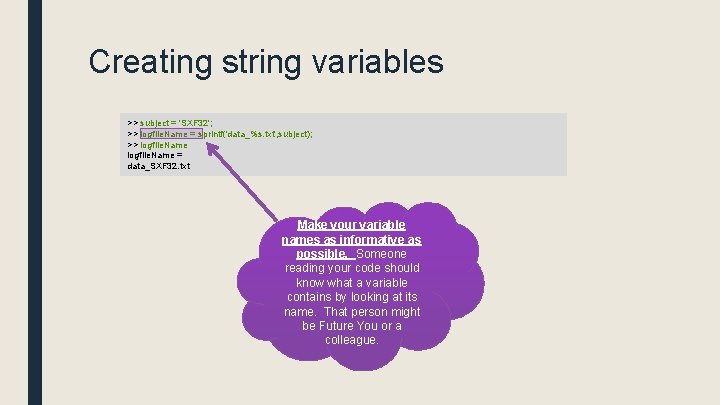
Creating string variables >> subject = 'SXF 32'; >> logfile. Name = sprintf('data_%s. txt', subject); >> logfile. Name = data_SXF 32. txt Make your variable names as informative as possible. Someone reading your code should know what a variable contains by looking at its name. That person might be Future You or a colleague.
![Collections of strings Lists of strings >> names = ['Jonas', 'Fred', 'John'] names = Collections of strings Lists of strings >> names = ['Jonas', 'Fred', 'John'] names =](http://slidetodoc.com/presentation_image_h/dc6b639df7bc4fa5b00a32a7fc25d898/image-54.jpg)
Collections of strings Lists of strings >> names = ['Jonas', 'Fred', 'John'] names = Jonas. Fred. John Introducing cell arrays >> names = {'Jonas', 'Fred', 'John'} names = 'Jonas' 'Fred' 'John' Take note! Curly braces -> Cell array Straight braces -> regular array
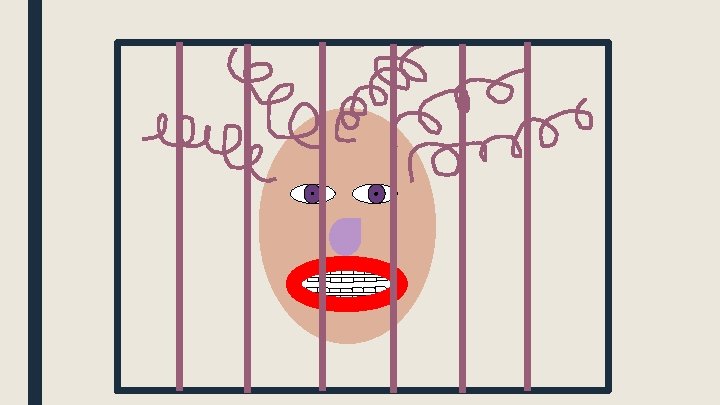
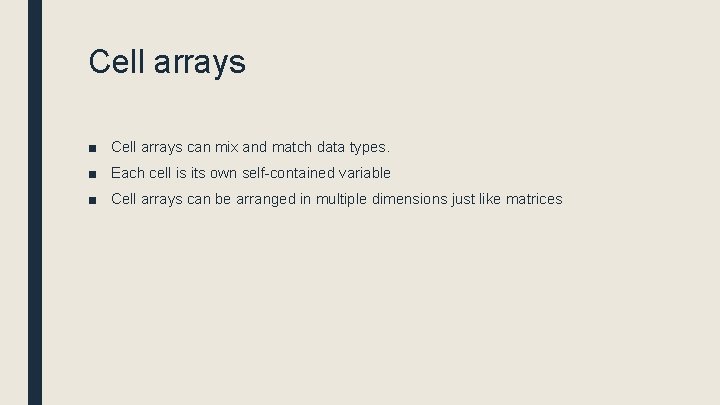
Cell arrays ■ Cell arrays can mix and match data types. ■ Each cell is its own self-contained variable ■ Cell arrays can be arranged in multiple dimensions just like matrices
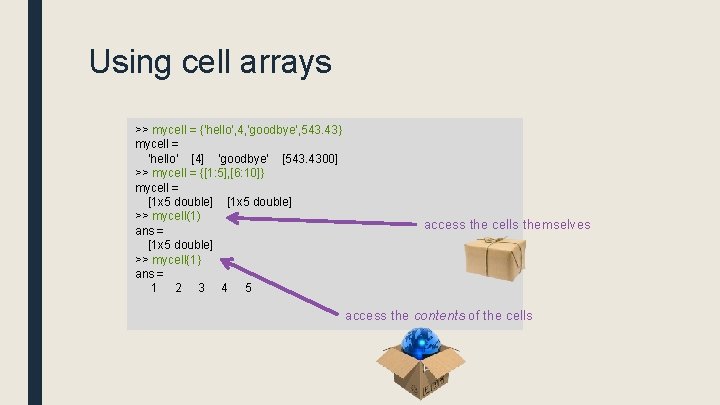
Using cell arrays >> mycell = {'hello', 4, 'goodbye', 543. 43} mycell = 'hello' [4] 'goodbye' [543. 4300] >> mycell = {[1: 5], [6: 10]} mycell = [1 x 5 double] >> mycell(1) ans = [1 x 5 double] >> mycell{1} ans = 1 2 3 4 5 access the cells themselves access the contents of the cells
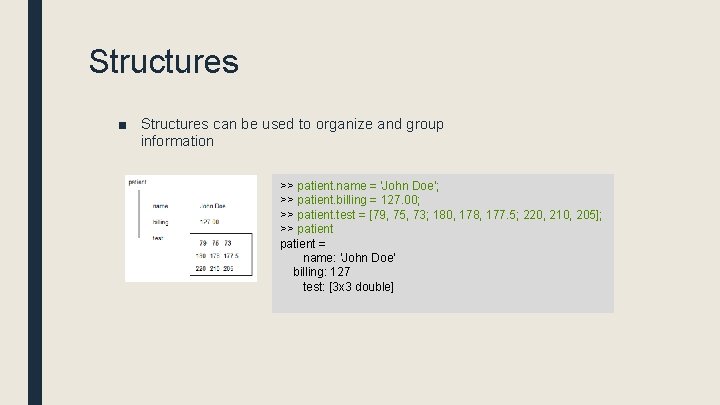
Structures ■ Structures can be used to organize and group information >> patient. name = 'John Doe'; >> patient. billing = 127. 00; >> patient. test = [79, 75, 73; 180, 178, 177. 5; 220, 210, 205]; >> patient = name: 'John Doe' billing: 127 test: [3 x 3 double]
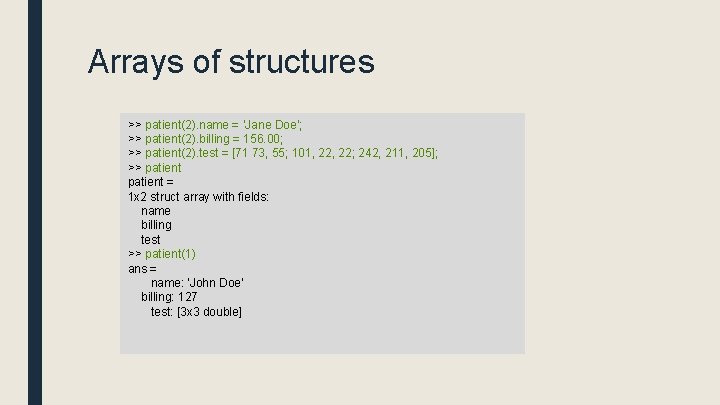
Arrays of structures >> patient(2). name = ’Jane Doe'; >> patient(2). billing = 156. 00; >> patient(2). test = [71 73, 55; 101, 22; 242, 211, 205]; >> patient = 1 x 2 struct array with fields: name billing test >> patient(1) ans = name: 'John Doe' billing: 127 test: [3 x 3 double]
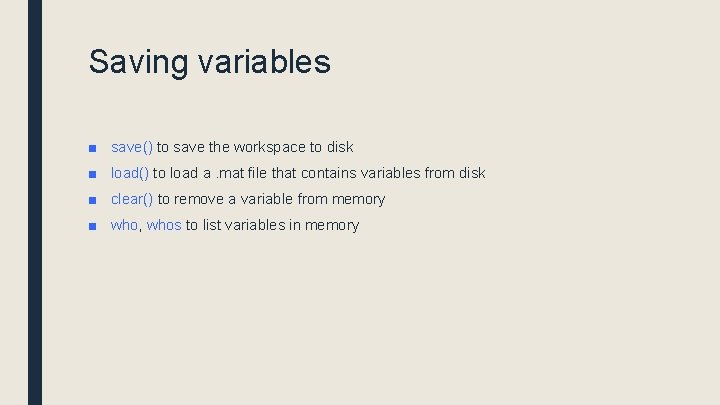
Saving variables ■ save() to save the workspace to disk ■ load() to load a. mat file that contains variables from disk ■ clear() to remove a variable from memory ■ who, whos to list variables in memory
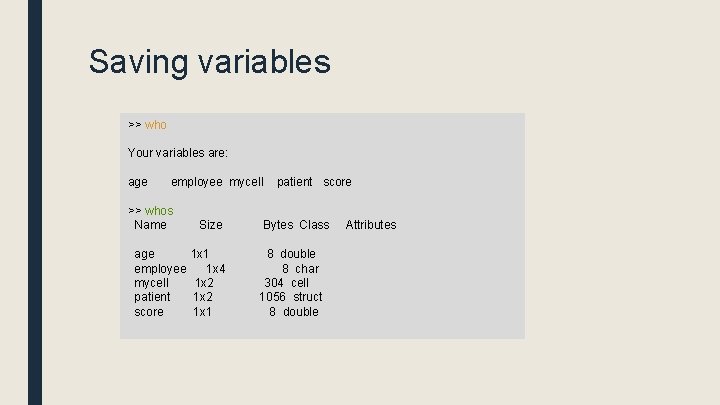
Saving variables >> who Your variables are: age employee mycell >> whos Name age employee mycell patient score Size 1 x 1 1 x 4 1 x 2 1 x 1 patient score Bytes Class 8 double 8 char 304 cell 1056 struct 8 double Attributes
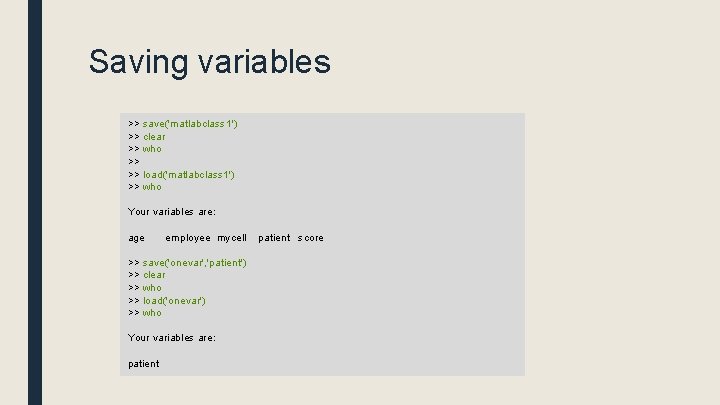
Saving variables >> save('matlabclass 1') >> clear >> who >> >> load('matlabclass 1') >> who Your variables are: age employee mycell >> save('onevar', 'patient') >> clear >> who >> load('onevar') >> who Your variables are: patient score
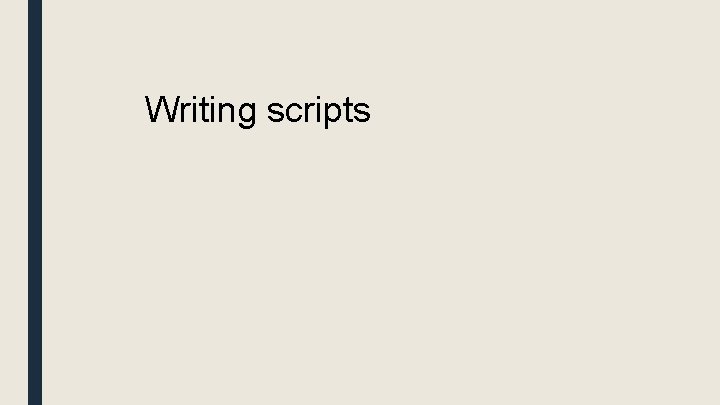
Writing scripts
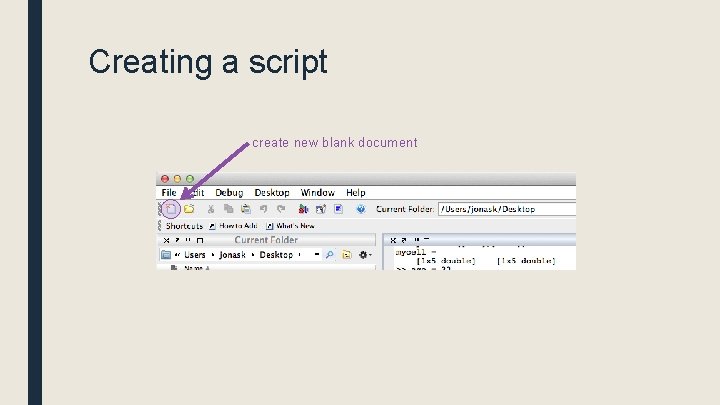
Creating a script create new blank document
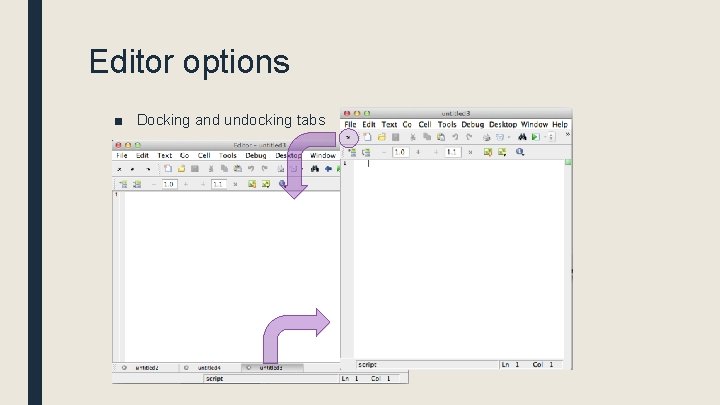
Editor options ■ Docking and undocking tabs
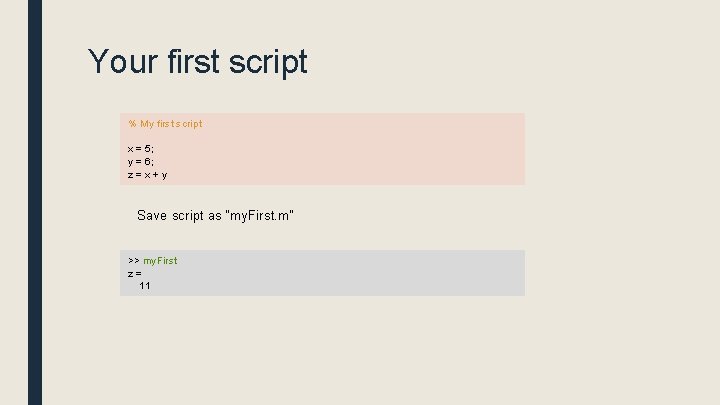
Your first script % My first script x = 5; y = 6; z=x+y Save script as “my. First. m” >> my. First z= 11
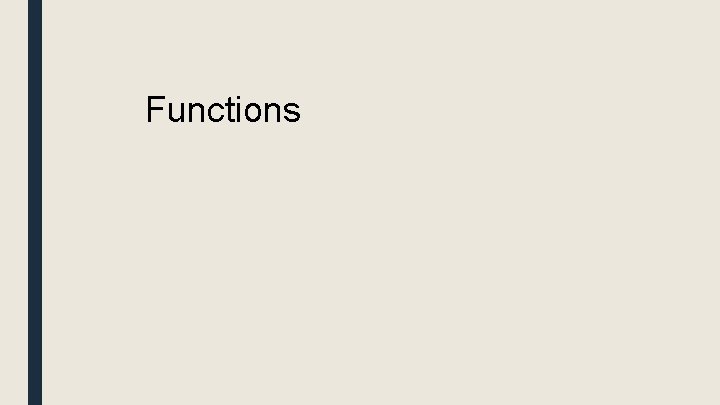
Functions
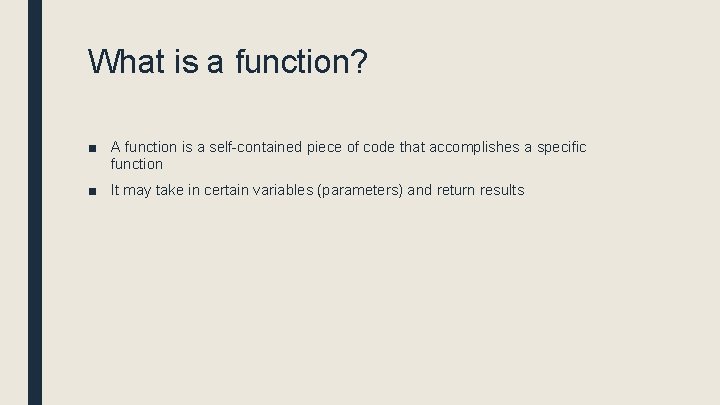
What is a function? ■ A function is a self-contained piece of code that accomplishes a specific function ■ It may take in certain variables (parameters) and return results
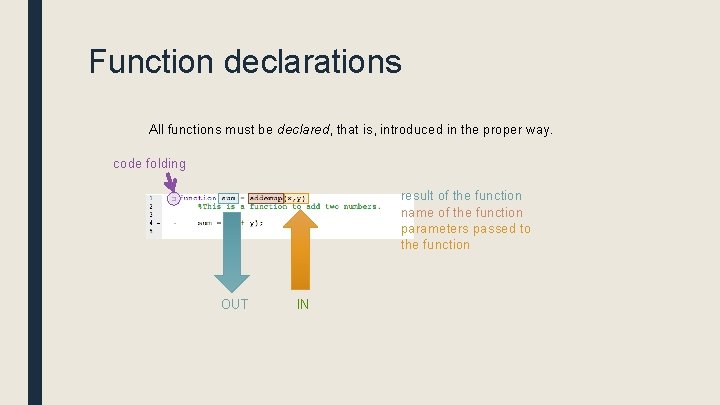
Function declarations All functions must be declared, that is, introduced in the proper way. code folding result of the function name of the function parameters passed to the function OUT IN
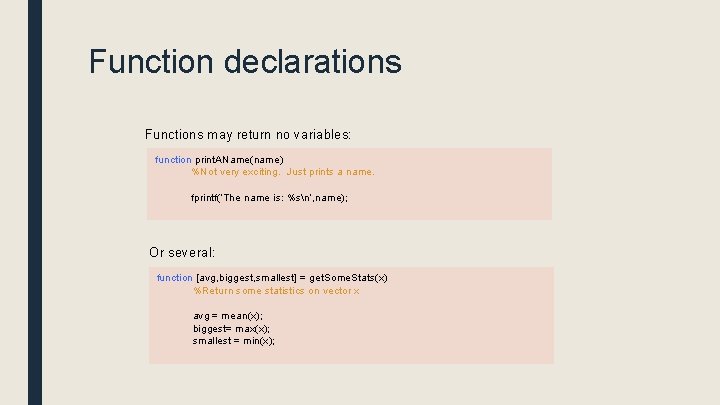
Function declarations Functions may return no variables: function print. AName(name) %Not very exciting. Just prints a name. fprintf(‘The name is: %sn’, name); Or several: function [avg, biggest, smallest] = get. Some. Stats(x) %Return some statistics on vector x avg = mean(x); biggest= max(x); smallest = min(x);
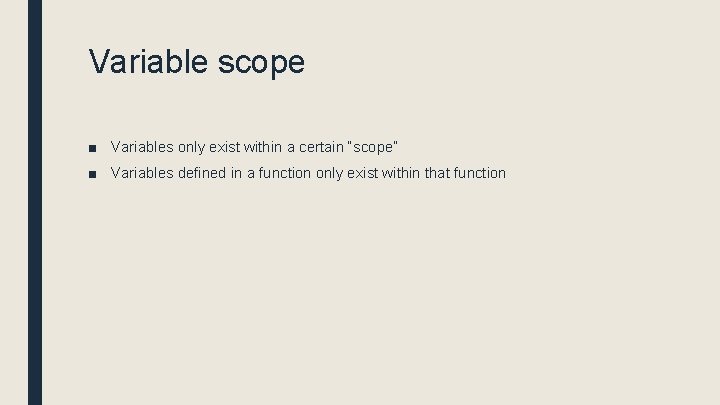
Variable scope ■ Variables only exist within a certain “scope” ■ Variables defined in a function only exist within that function
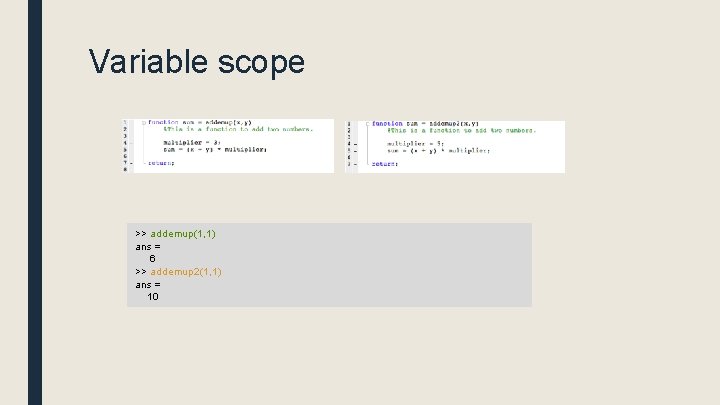
Variable scope >> addemup(1, 1) ans = 6 >> addemup 2(1, 1) ans = 10
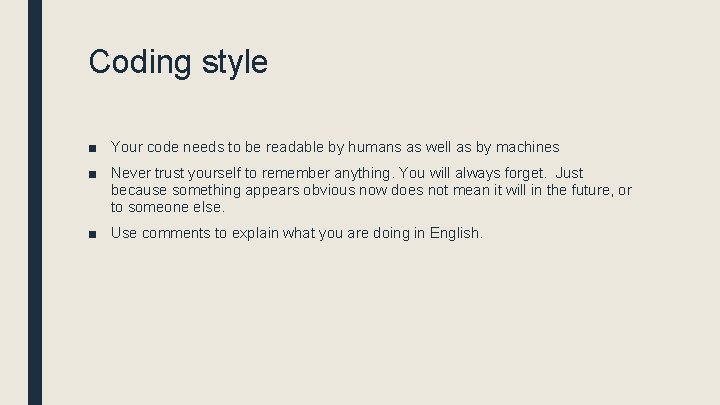
Coding style ■ Your code needs to be readable by humans as well as by machines ■ Never trust yourself to remember anything. You will always forget. Just because something appears obvious now does not mean it will in the future, or to someone else. ■ Use comments to explain what you are doing in English.
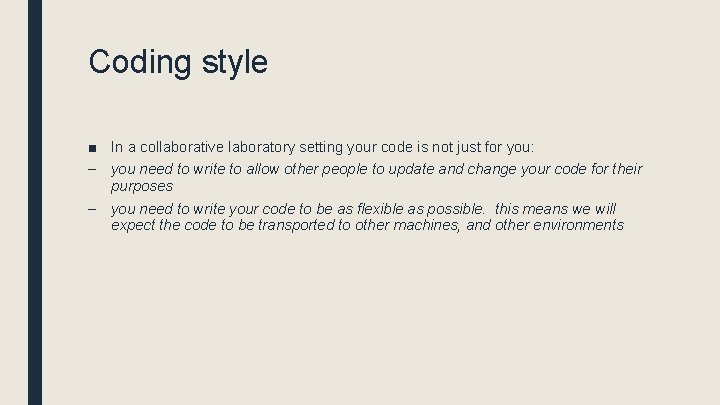
Coding style ■ In a collaborative laboratory setting your code is not just for you: – you need to write to allow other people to update and change your code for their purposes – you need to write your code to be as flexible as possible. this means we will expect the code to be transported to other machines, and other environments
![Coding style ist= 10; sst= 4; r= [1, 2]; ist = ist/fr; sst = Coding style ist= 10; sst= 4; r= [1, 2]; ist = ist/fr; sst =](http://slidetodoc.com/presentation_image_h/dc6b639df7bc4fa5b00a32a7fc25d898/image-75.jpg)
Coding style ist= 10; sst= 4; r= [1, 2]; ist = ist/fr; sst = sst/fr; %set up standard presentation parameters instruction. Screen. Time = 10; %how long the instructions will stay on, in seconds stimulus. Screen. Time = 4; %how long the stimulus will stay on, in seconds acceptable. Responses = [1, 2]; %which responses buttons the subject may press %convert times from seconds into frames instruction. Screen. Time = instruction. Screen. Time/frame. Rate; stimulus. Screen. Time = stimulus. Screen. Time/frame. Rate;
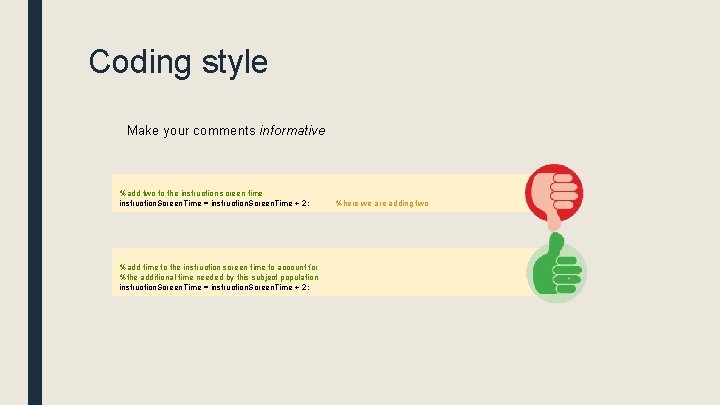
Coding style Make your comments informative %add two to the instruction screen time instruction. Screen. Time = instruction. Screen. Time + 2; %add time to the instruction screen time to account for %the additional time needed by this subject population instruction. Screen. Time = instruction. Screen. Time + 2; %here we are adding two
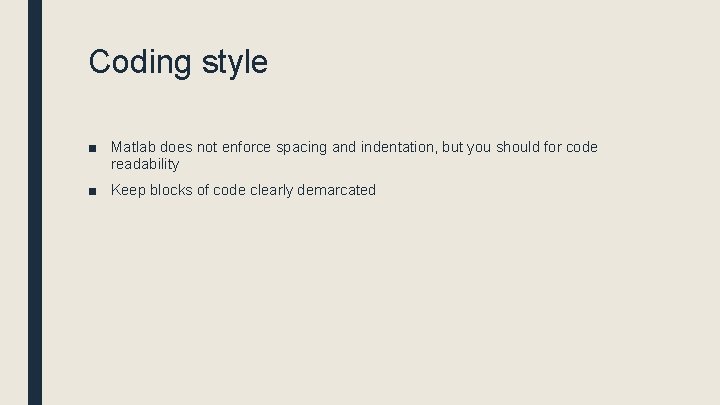
Coding style ■ Matlab does not enforce spacing and indentation, but you should for code readability ■ Keep blocks of code clearly demarcated
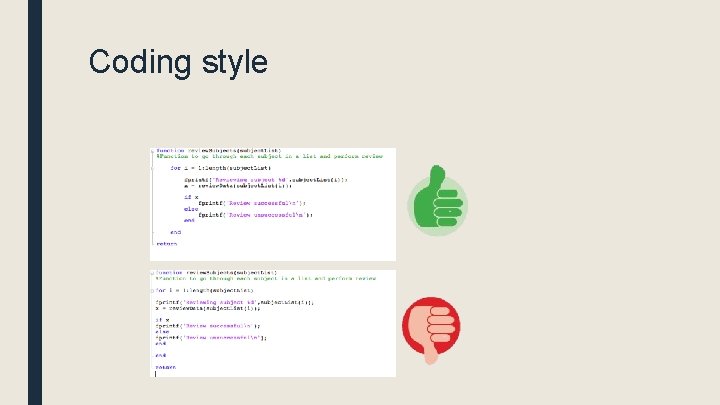
Coding style
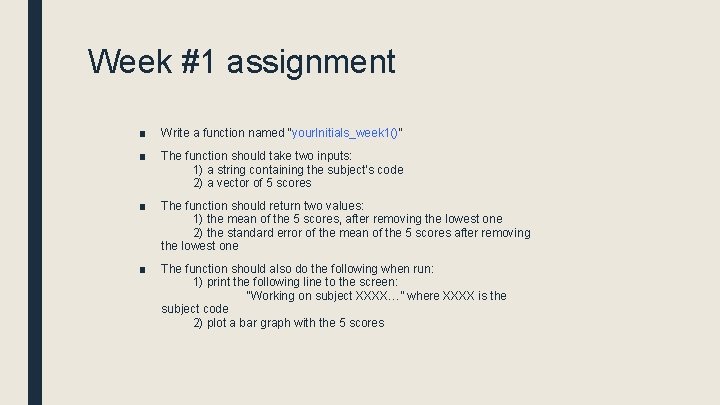
Week #1 assignment ■ Write a function named “your. Initials_week 1()” ■ The function should take two inputs: 1) a string containing the subject’s code 2) a vector of 5 scores ■ The function should return two values: 1) the mean of the 5 scores, after removing the lowest one 2) the standard error of the mean of the 5 scores after removing the lowest one ■ The function should also do the following when run: 1) print the following line to the screen: “Working on subject XXXX…” where XXXX is the subject code 2) plot a bar graph with the 5 scores
- Slides: 80