Introduction to PSpice Simulation Software The Origins of
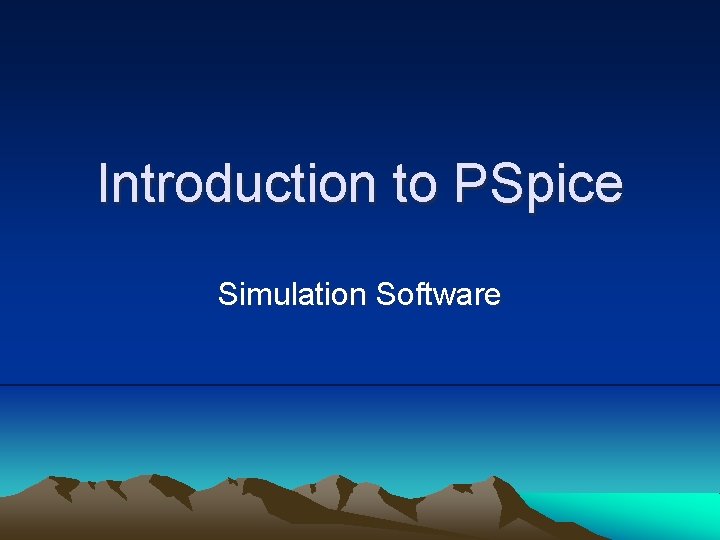
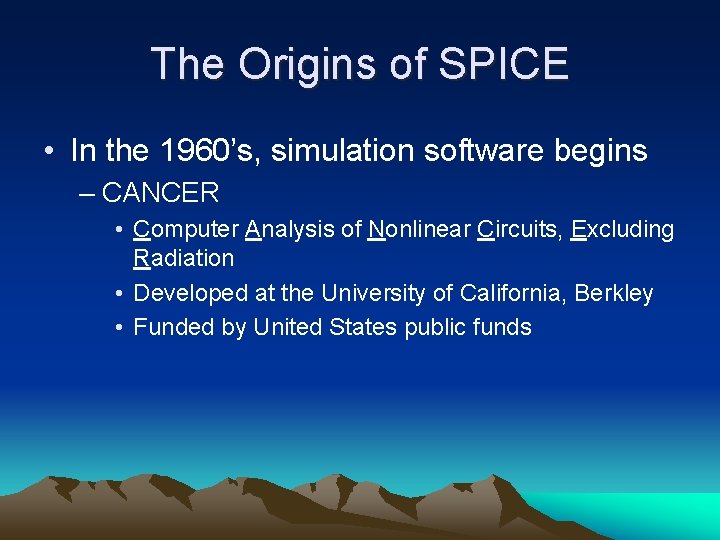
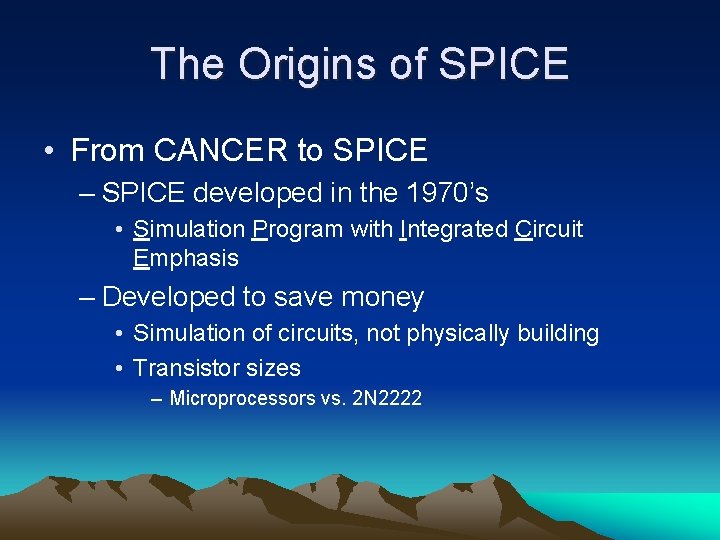
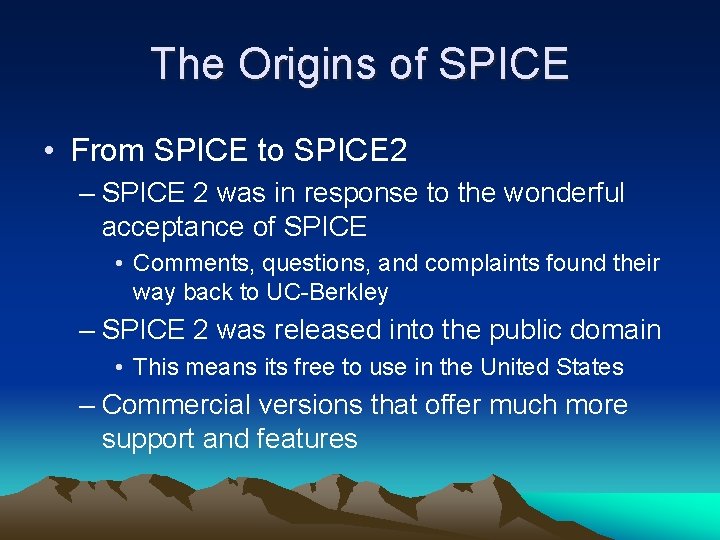
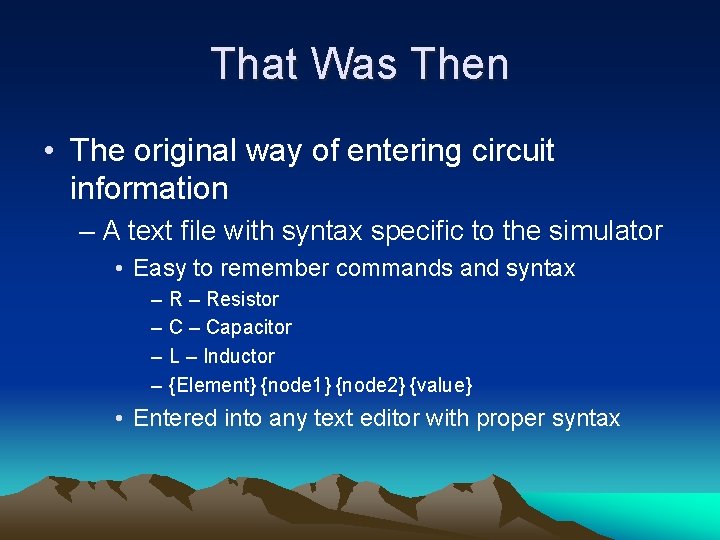
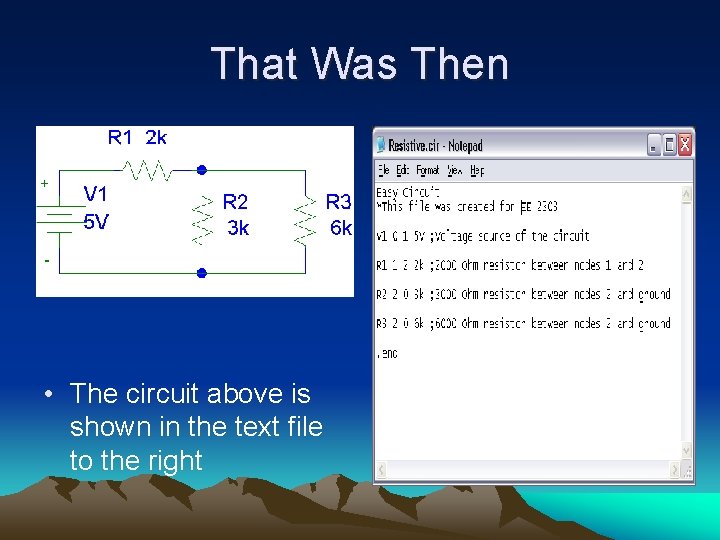
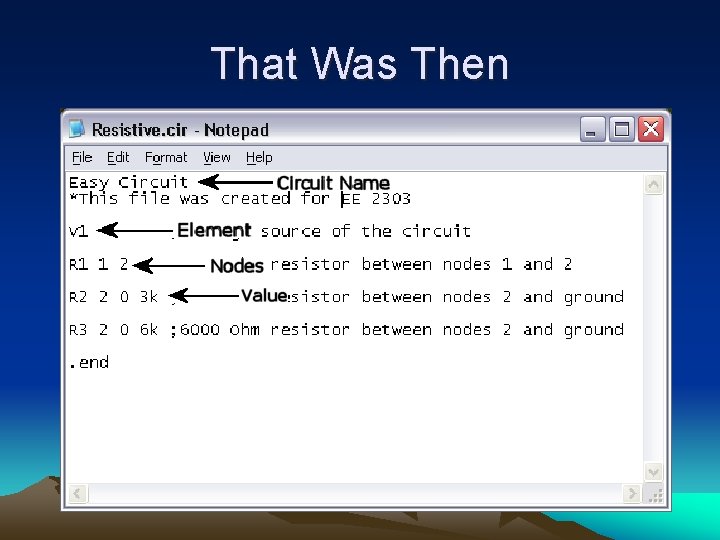
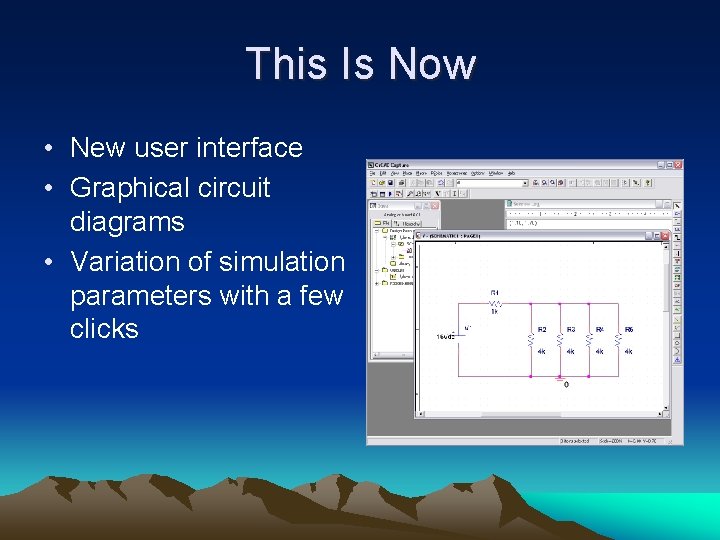
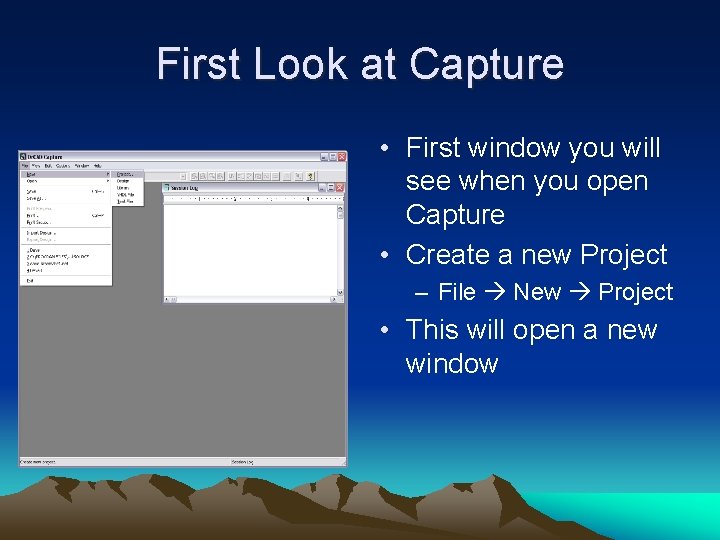
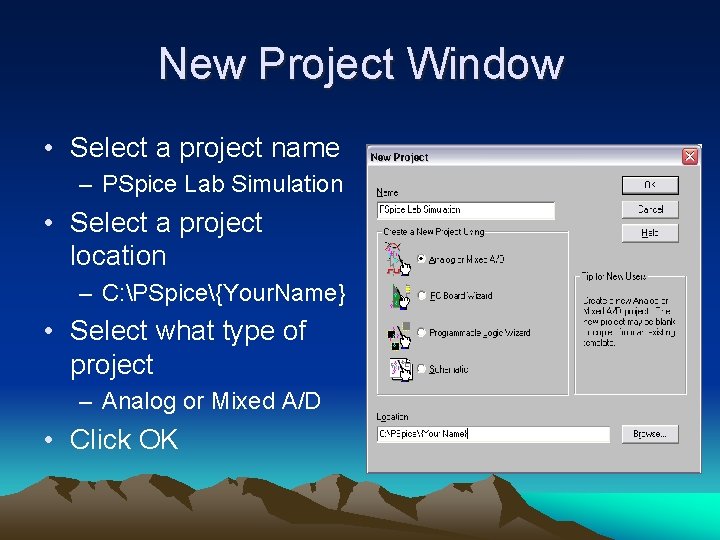
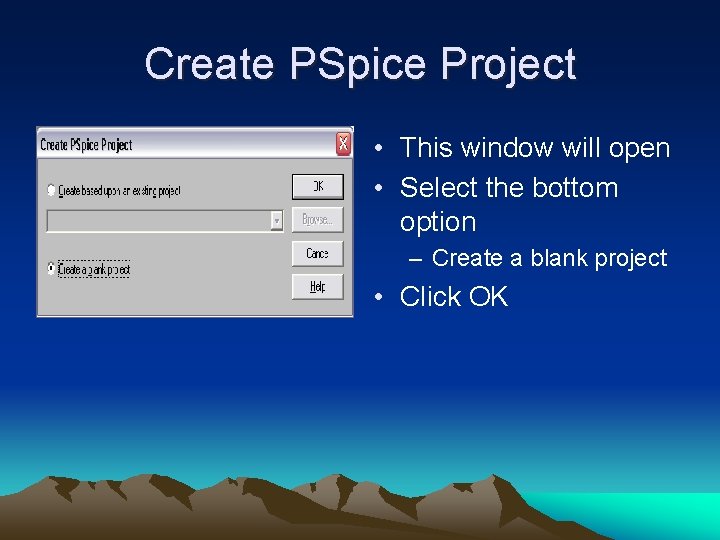
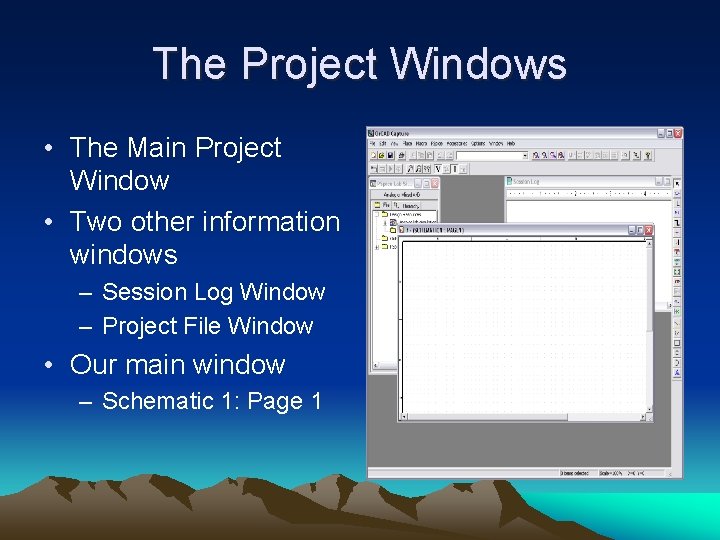
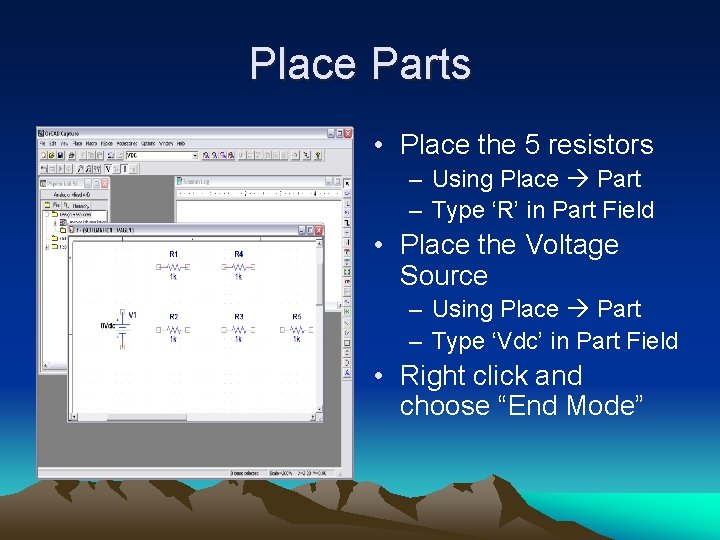
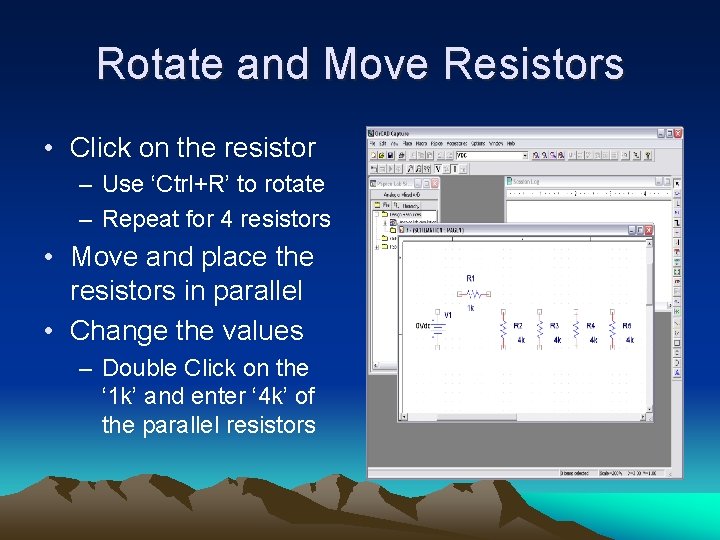
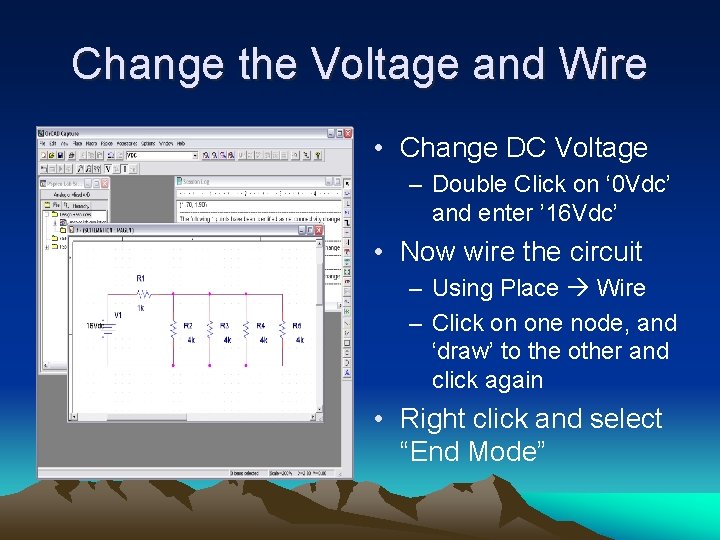
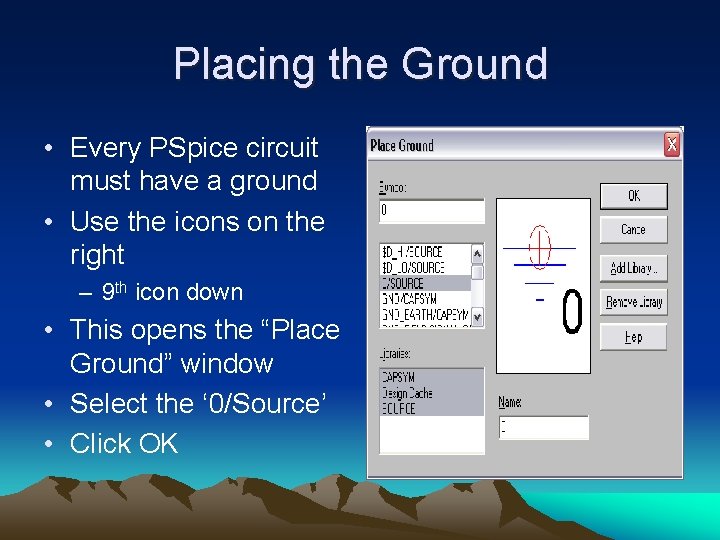
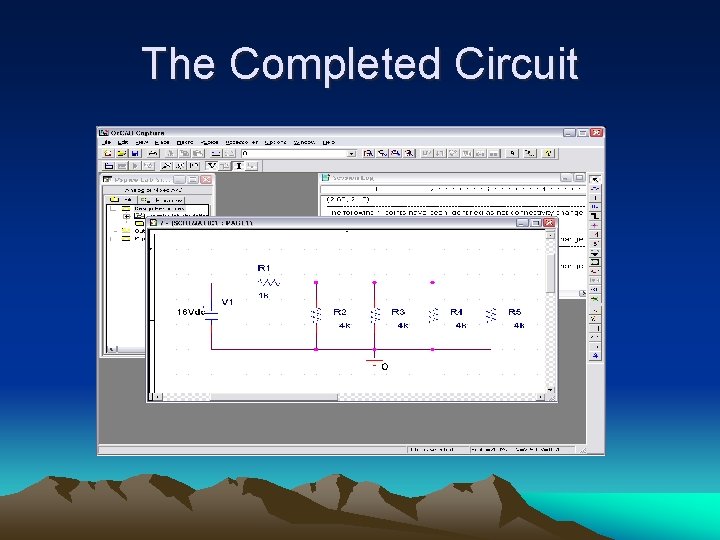
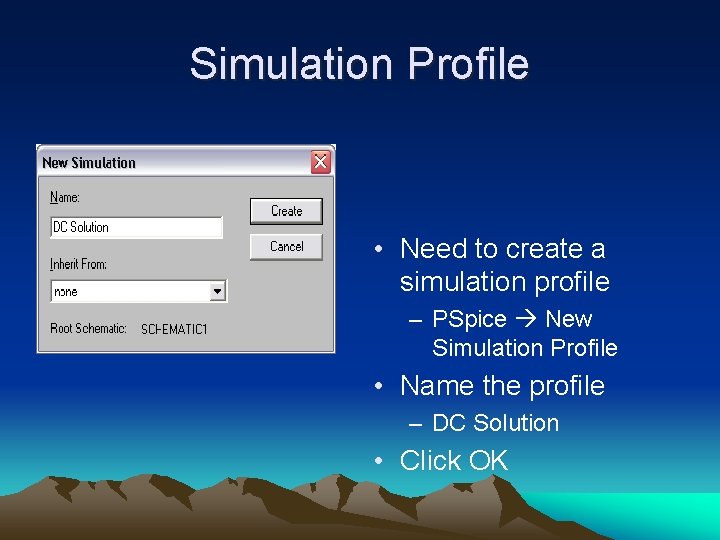
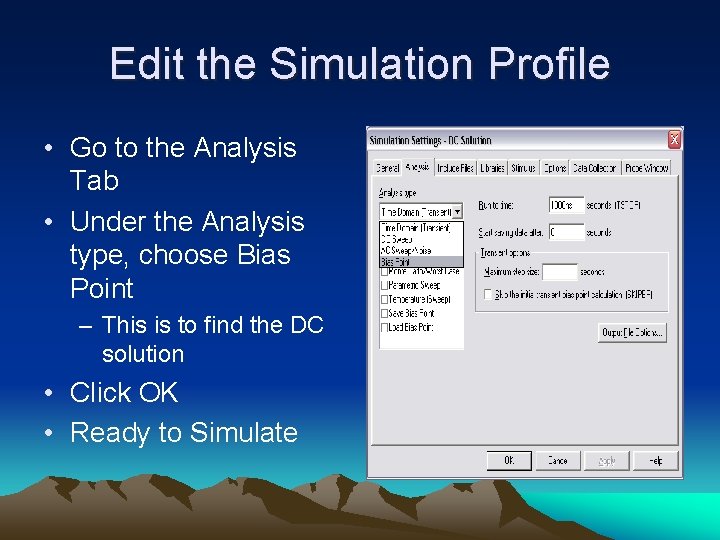
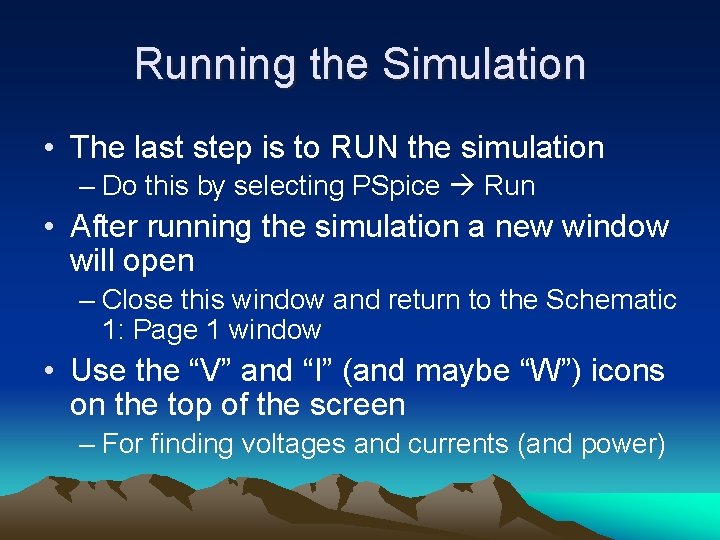
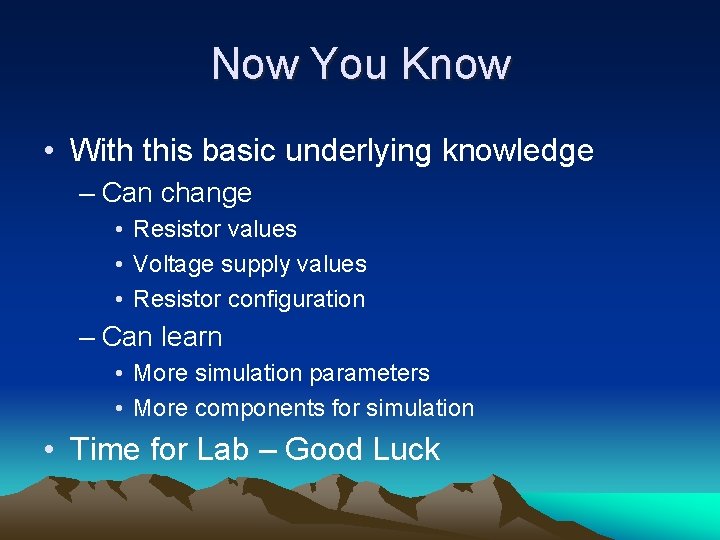
- Slides: 21
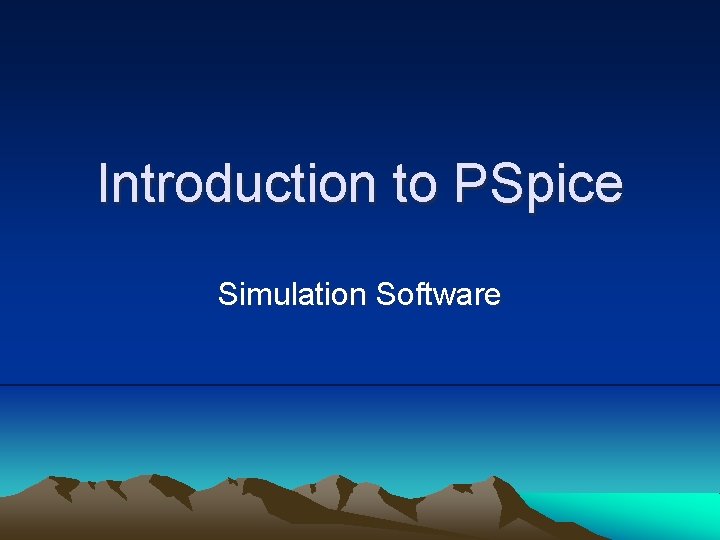
Introduction to PSpice Simulation Software
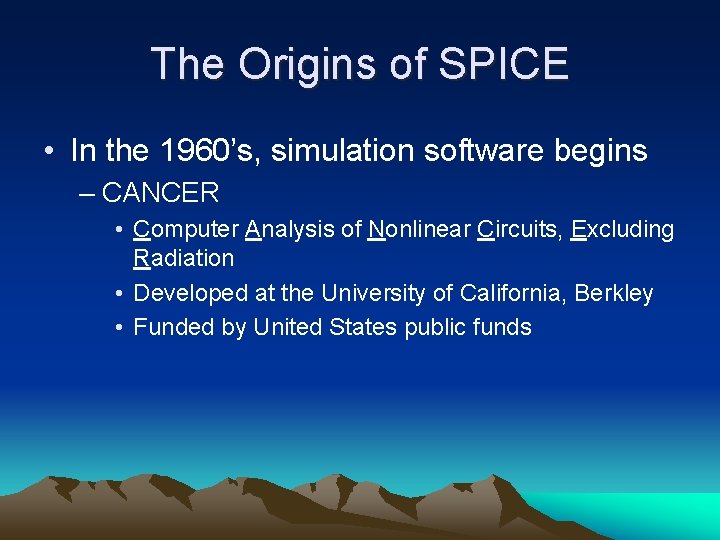
The Origins of SPICE • In the 1960’s, simulation software begins – CANCER • Computer Analysis of Nonlinear Circuits, Excluding Radiation • Developed at the University of California, Berkley • Funded by United States public funds
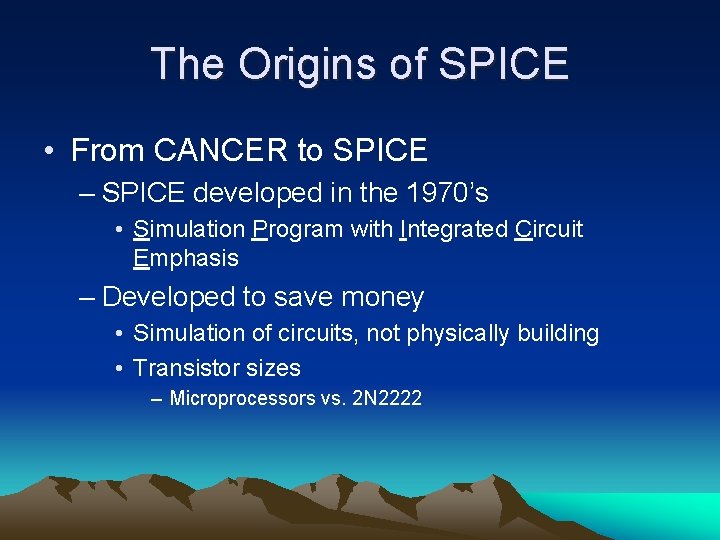
The Origins of SPICE • From CANCER to SPICE – SPICE developed in the 1970’s • Simulation Program with Integrated Circuit Emphasis – Developed to save money • Simulation of circuits, not physically building • Transistor sizes – Microprocessors vs. 2 N 2222
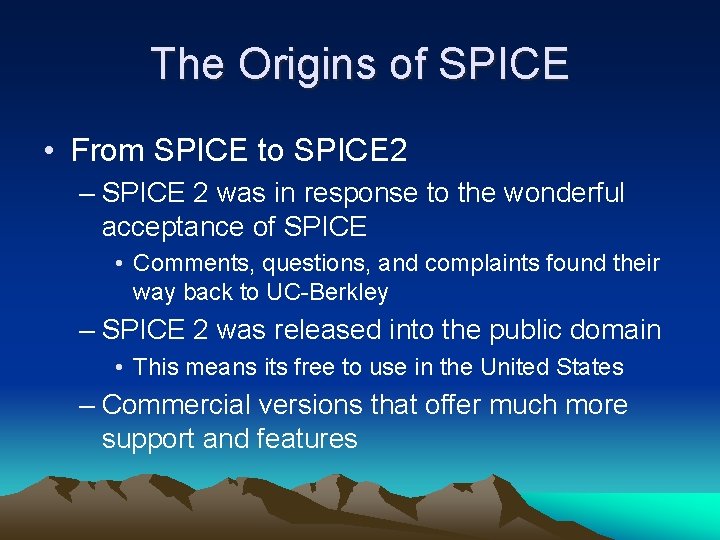
The Origins of SPICE • From SPICE to SPICE 2 – SPICE 2 was in response to the wonderful acceptance of SPICE • Comments, questions, and complaints found their way back to UC-Berkley – SPICE 2 was released into the public domain • This means its free to use in the United States – Commercial versions that offer much more support and features
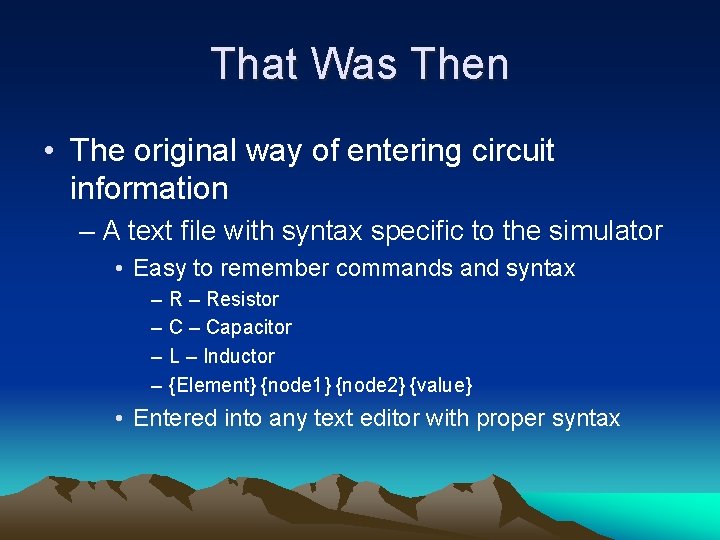
That Was Then • The original way of entering circuit information – A text file with syntax specific to the simulator • Easy to remember commands and syntax – – R – Resistor C – Capacitor L – Inductor {Element} {node 1} {node 2} {value} • Entered into any text editor with proper syntax
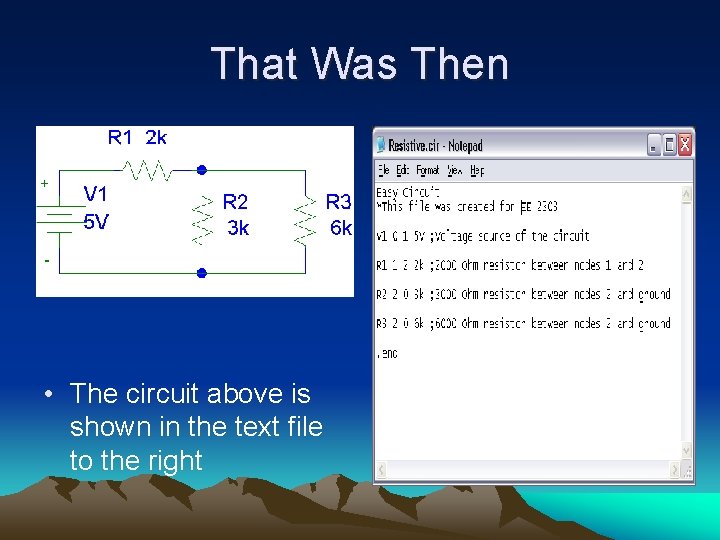
That Was Then • The circuit above is shown in the text file to the right
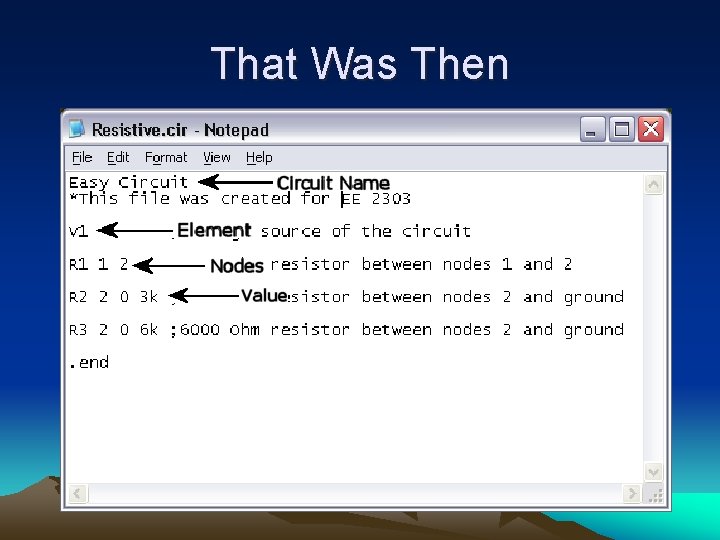
That Was Then
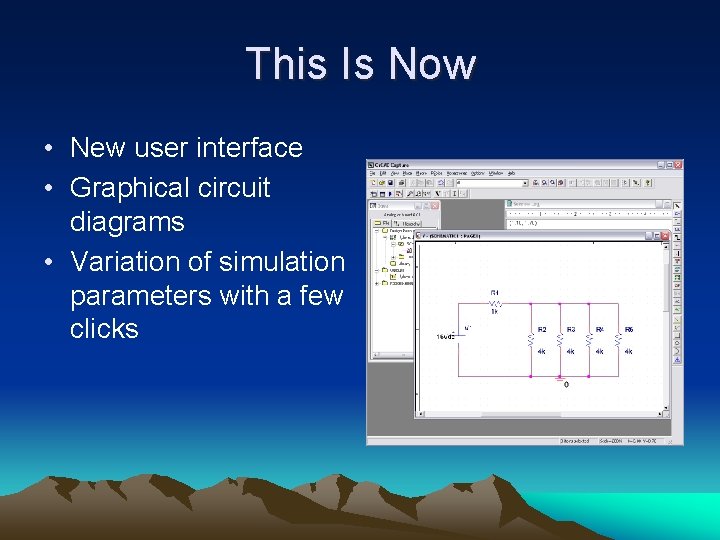
This Is Now • New user interface • Graphical circuit diagrams • Variation of simulation parameters with a few clicks
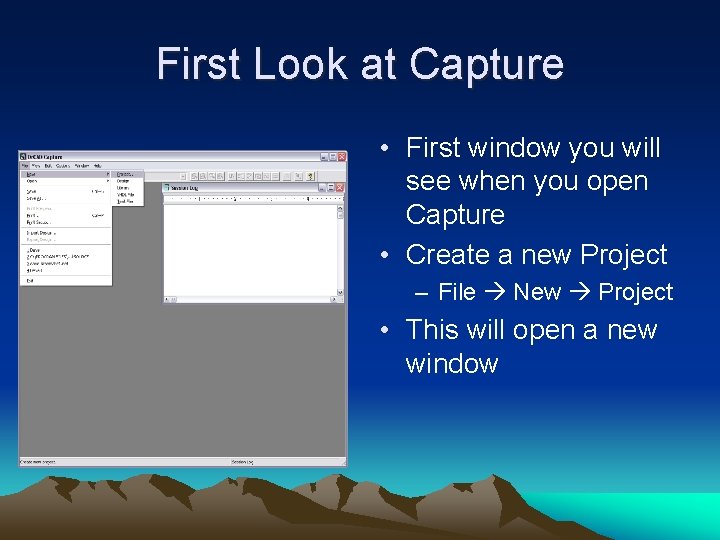
First Look at Capture • First window you will see when you open Capture • Create a new Project – File New Project • This will open a new window
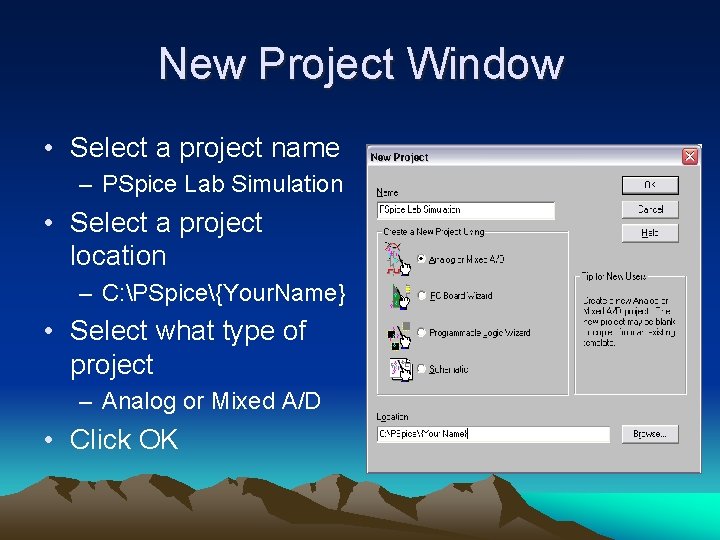
New Project Window • Select a project name – PSpice Lab Simulation • Select a project location – C: PSpice{Your. Name} • Select what type of project – Analog or Mixed A/D • Click OK
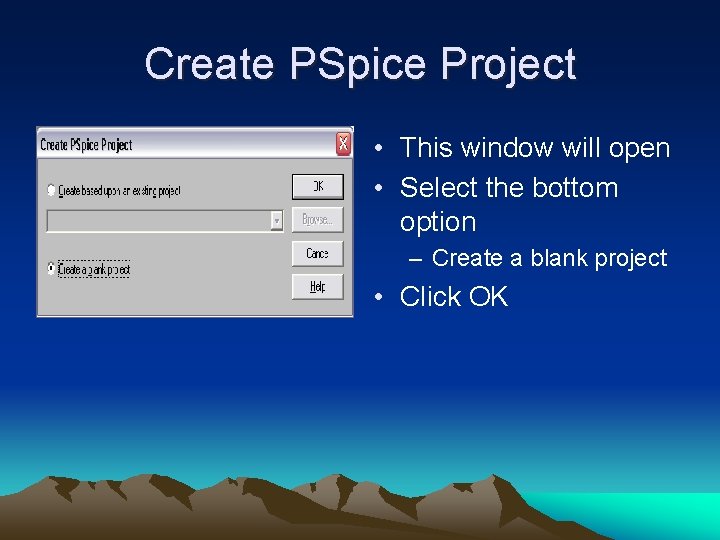
Create PSpice Project • This window will open • Select the bottom option – Create a blank project • Click OK
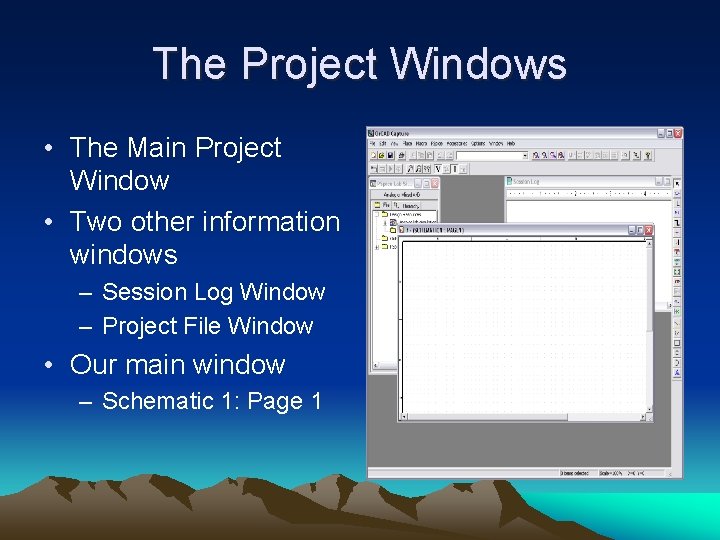
The Project Windows • The Main Project Window • Two other information windows – Session Log Window – Project File Window • Our main window – Schematic 1: Page 1
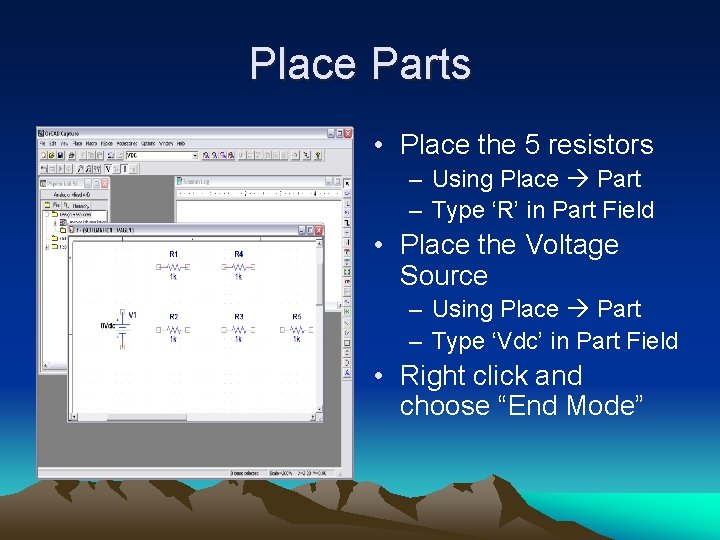
Place Parts • Place the 5 resistors – Using Place Part – Type ‘R’ in Part Field • Place the Voltage Source – Using Place Part – Type ‘Vdc’ in Part Field • Right click and choose “End Mode”
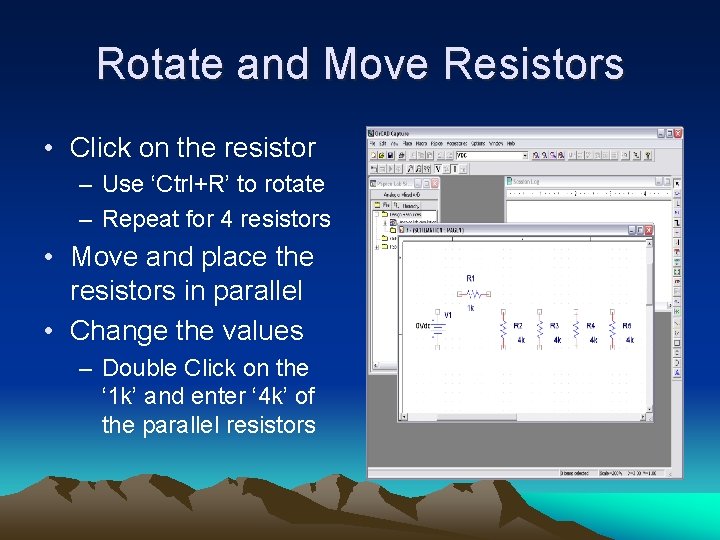
Rotate and Move Resistors • Click on the resistor – Use ‘Ctrl+R’ to rotate – Repeat for 4 resistors • Move and place the resistors in parallel • Change the values – Double Click on the ‘ 1 k’ and enter ‘ 4 k’ of the parallel resistors
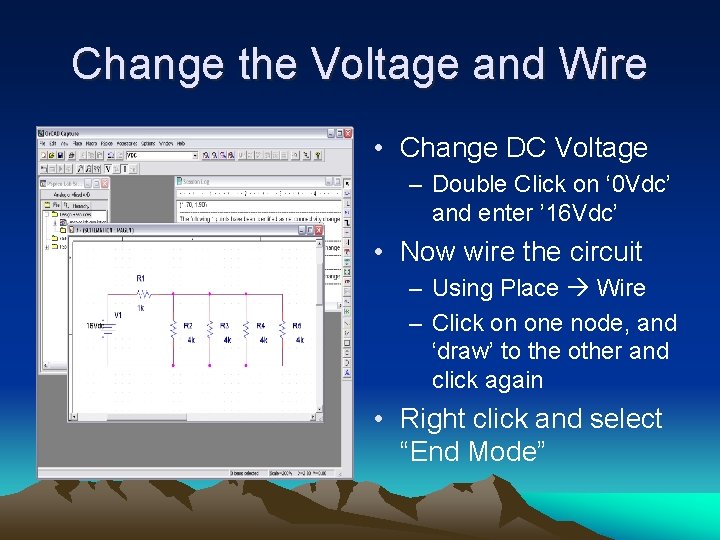
Change the Voltage and Wire • Change DC Voltage – Double Click on ‘ 0 Vdc’ and enter ’ 16 Vdc’ • Now wire the circuit – Using Place Wire – Click on one node, and ‘draw’ to the other and click again • Right click and select “End Mode”
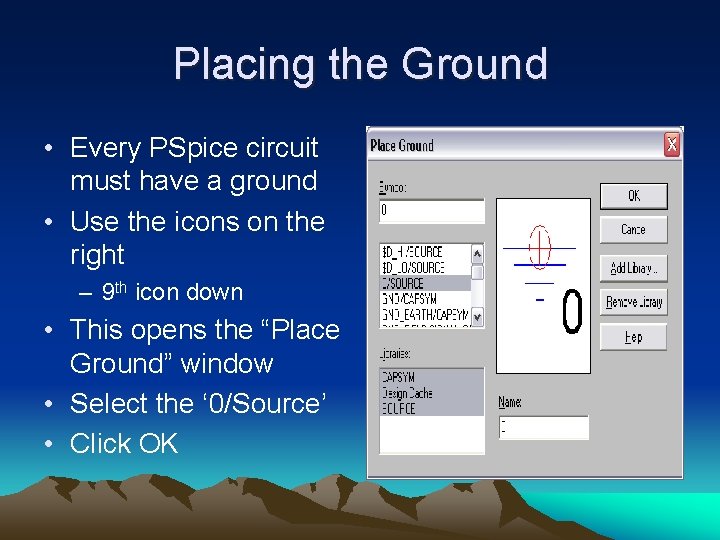
Placing the Ground • Every PSpice circuit must have a ground • Use the icons on the right – 9 th icon down • This opens the “Place Ground” window • Select the ‘ 0/Source’ • Click OK
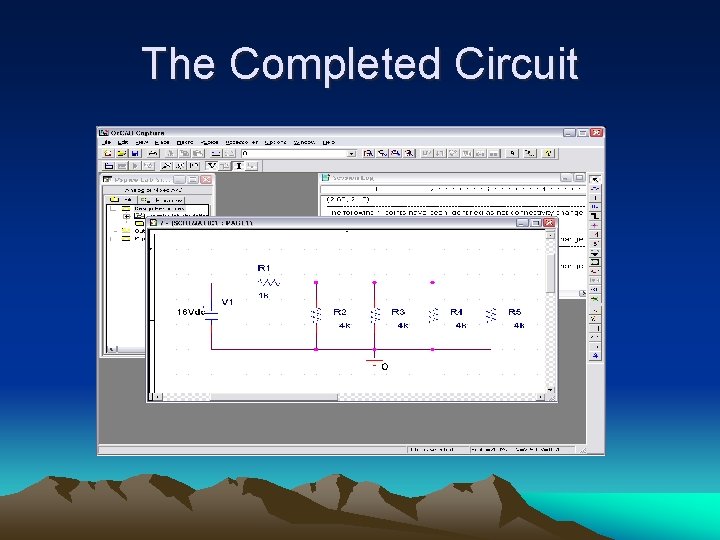
The Completed Circuit
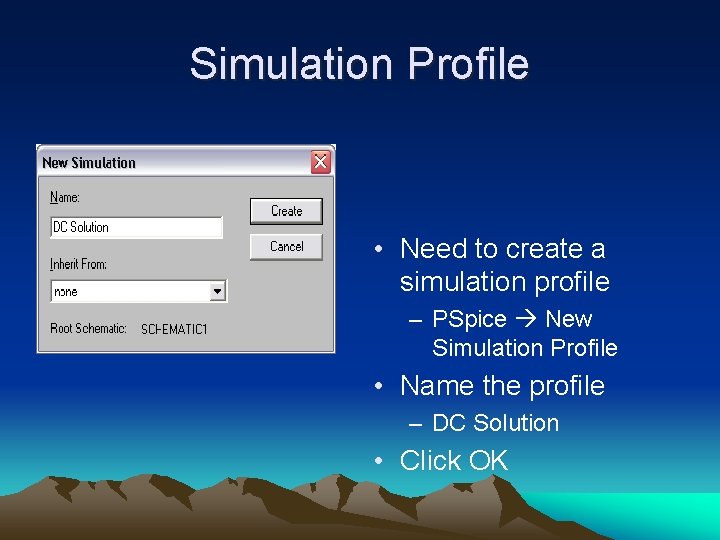
Simulation Profile • Need to create a simulation profile – PSpice New Simulation Profile • Name the profile – DC Solution • Click OK
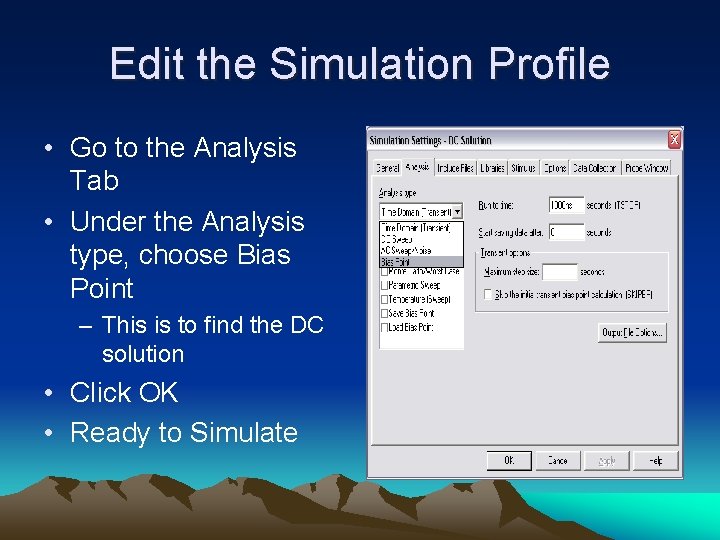
Edit the Simulation Profile • Go to the Analysis Tab • Under the Analysis type, choose Bias Point – This is to find the DC solution • Click OK • Ready to Simulate
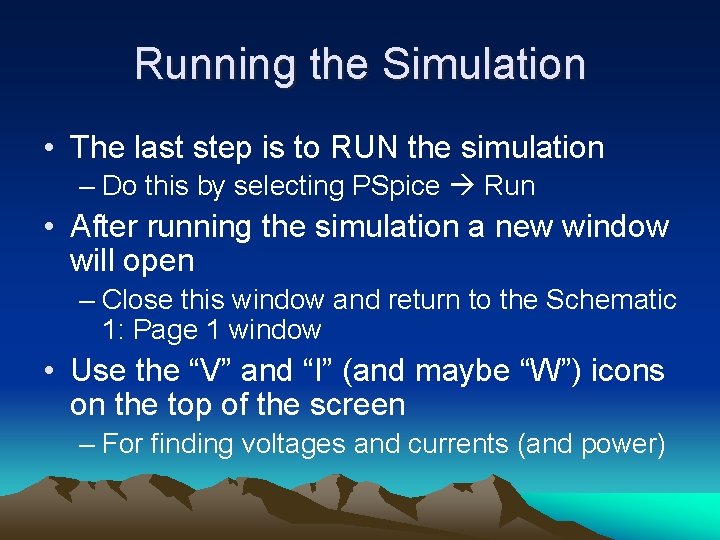
Running the Simulation • The last step is to RUN the simulation – Do this by selecting PSpice Run • After running the simulation a new window will open – Close this window and return to the Schematic 1: Page 1 window • Use the “V” and “I” (and maybe “W”) icons on the top of the screen – For finding voltages and currents (and power)
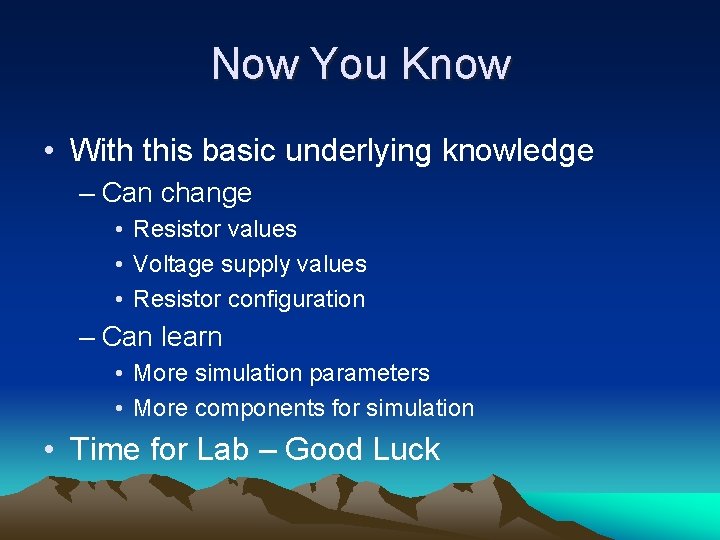
Now You Know • With this basic underlying knowledge – Can change • Resistor values • Voltage supply values • Resistor configuration – Can learn • More simulation parameters • More components for simulation • Time for Lab – Good Luck