Introduction to Power Point All the Basics that
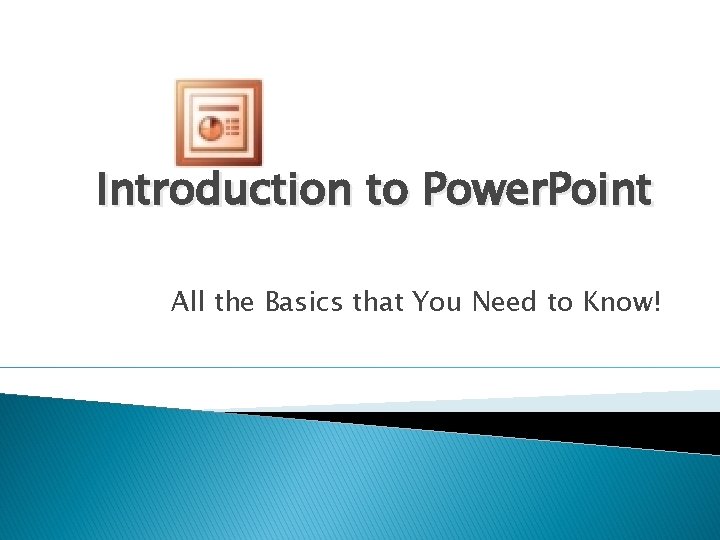
Introduction to Power. Point All the Basics that You Need to Know!
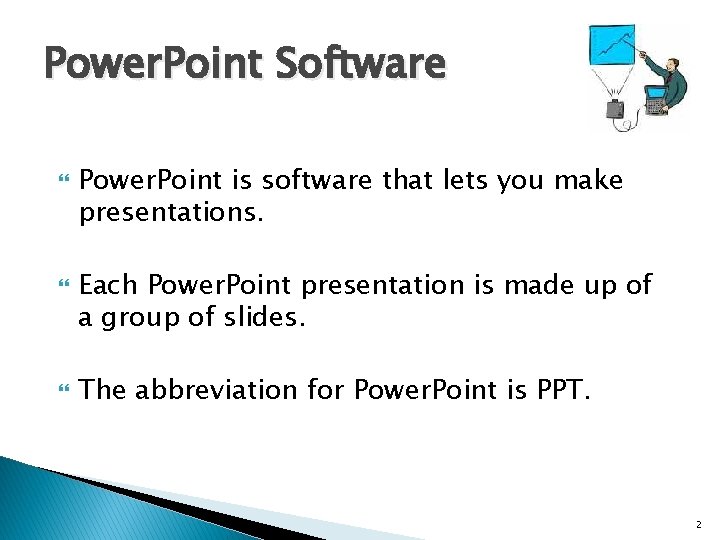
Power. Point Software Power. Point is software that lets you make presentations. Each Power. Point presentation is made up of a group of slides. The abbreviation for Power. Point is PPT. 2
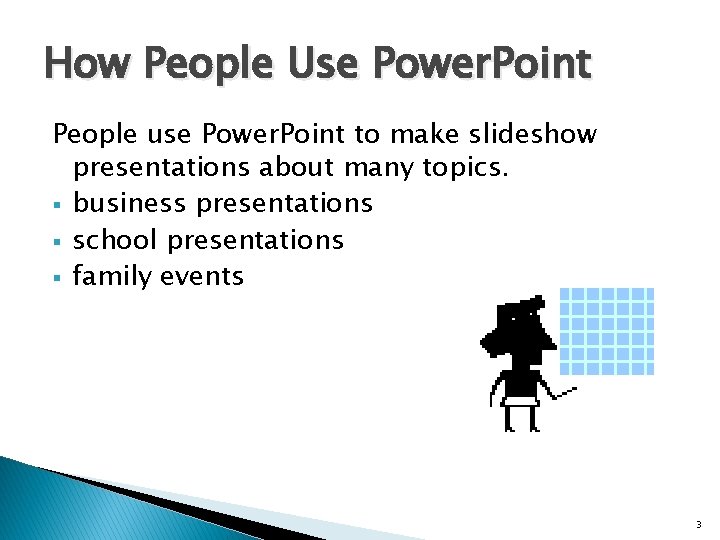
How People Use Power. Point People use Power. Point to make slideshow presentations about many topics. § business presentations § school presentations § family events 3
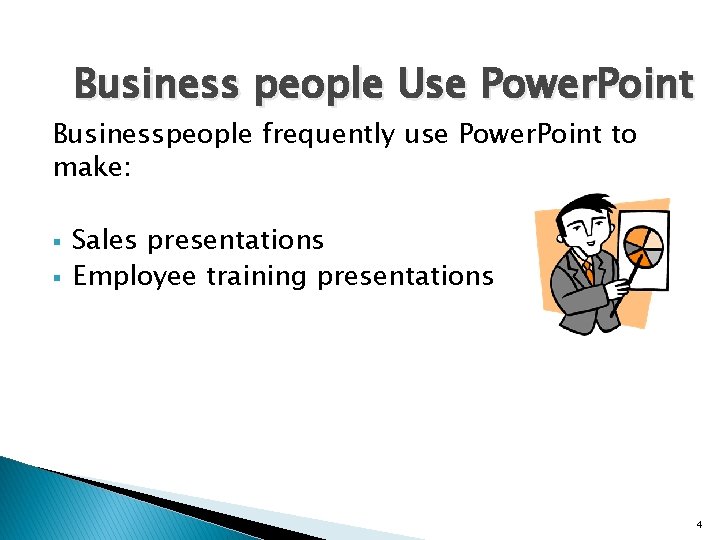
Business people Use Power. Point Businesspeople frequently use Power. Point to make: § § Sales presentations Employee training presentations 4
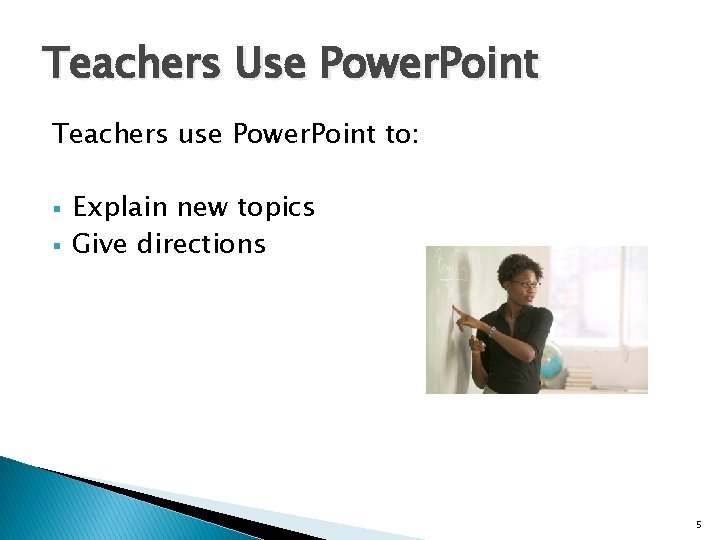
Teachers Use Power. Point Teachers use Power. Point to: § § Explain new topics Give directions 5
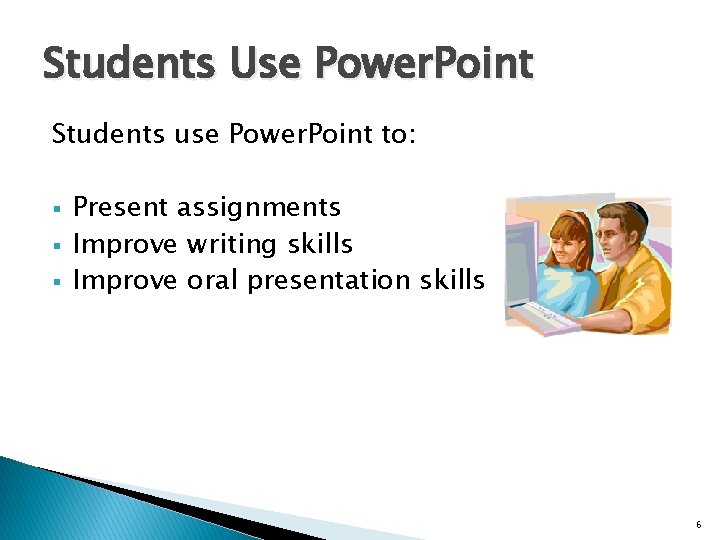
Students Use Power. Point Students use Power. Point to: § § § Present assignments Improve writing skills Improve oral presentation skills 6
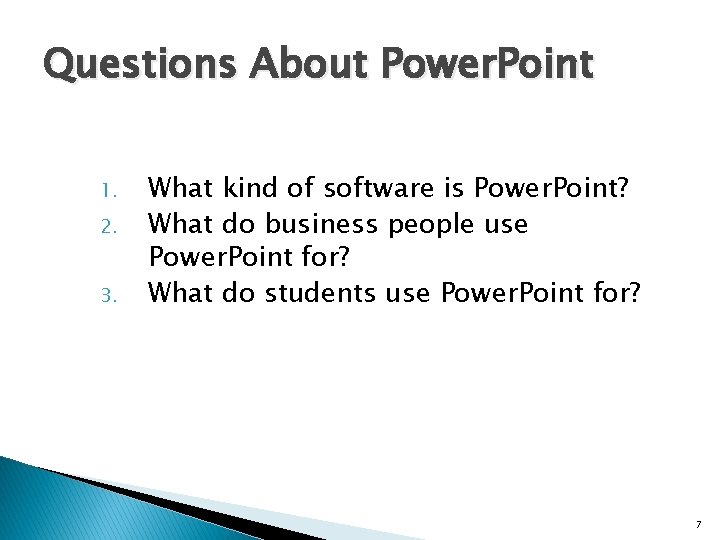
Questions About Power. Point 1. 2. 3. What kind of software is Power. Point? What do business people use Power. Point for? What do students use Power. Point for? 7
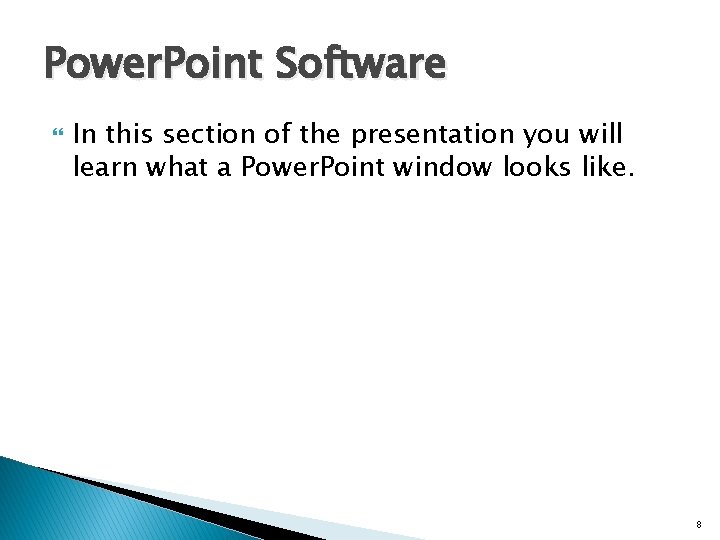
Power. Point Software In this section of the presentation you will learn what a Power. Point window looks like. 8
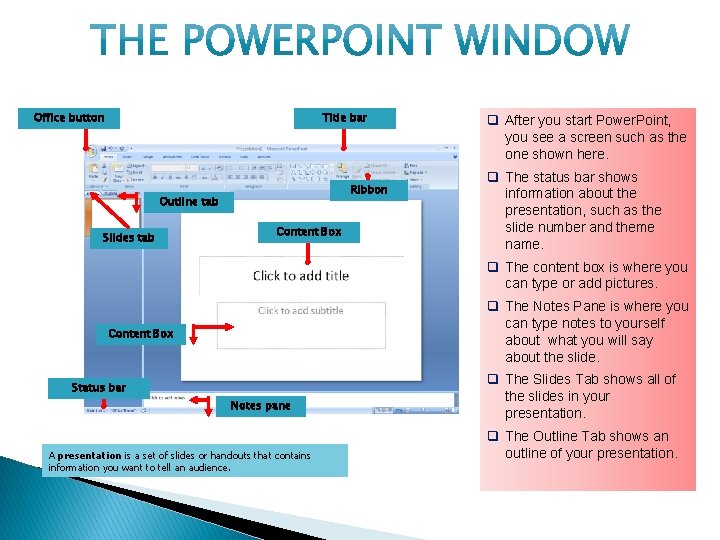
Office button Title bar Ribbon Outline tab Slides tab Content Box q After you start Power. Point, you see a screen such as the one shown here. q The status bar shows information about the presentation, such as the slide number and theme name. q The content box is where you can type or add pictures. q The Notes Pane is where you can type notes to yourself about what you will say about the slide. Content Box Status bar Notes pane A presentation is a set of slides or handouts that contains information you want to tell an audience. q The Slides Tab shows all of the slides in your presentation. q The Outline Tab shows an outline of your presentation.
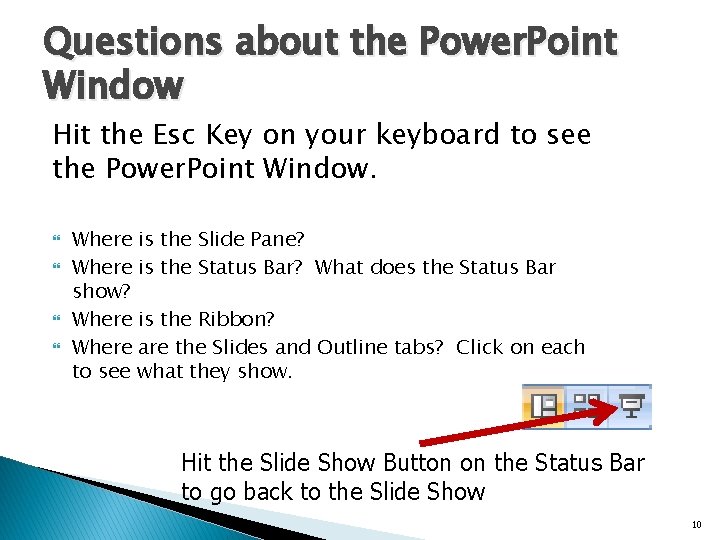
Questions about the Power. Point Window Hit the Esc Key on your keyboard to see the Power. Point Window. Where is the Slide Pane? Where is the Status Bar? What does the Status Bar show? Where is the Ribbon? Where are the Slides and Outline tabs? Click on each to see what they show. Hit the Slide Show Button on the Status Bar to go back to the Slide Show 10
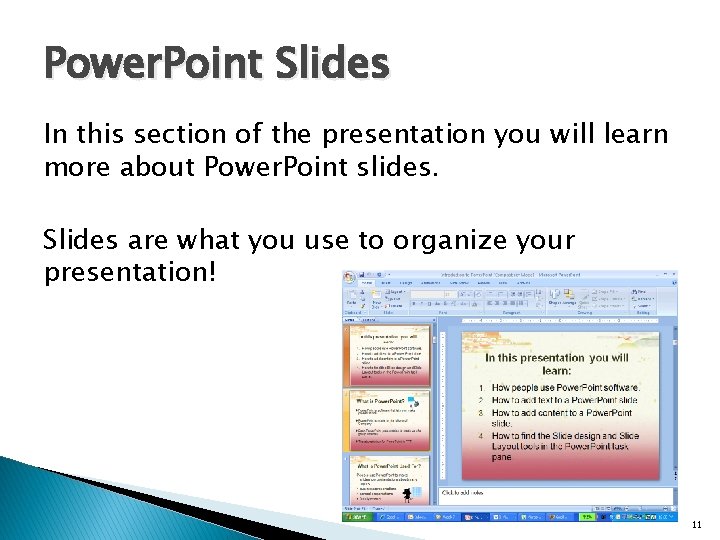
Power. Point Slides In this section of the presentation you will learn more about Power. Point slides. Slides are what you use to organize your presentation! 11
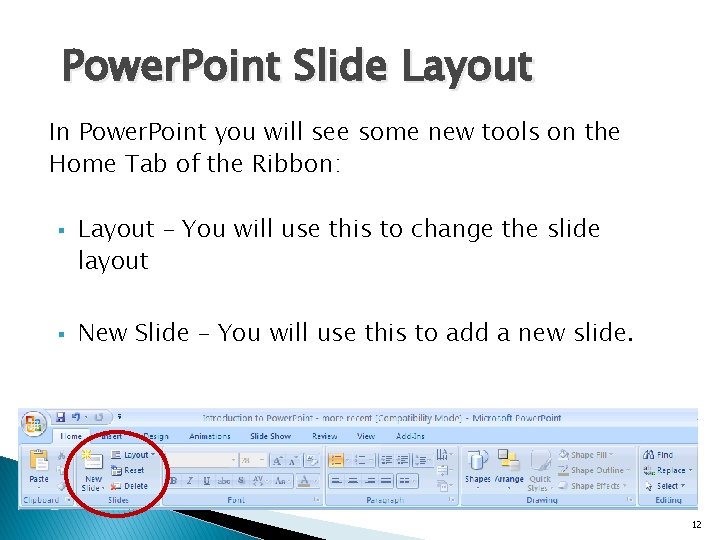
Power. Point Slide Layout In Power. Point you will see some new tools on the Home Tab of the Ribbon: § § Layout – You will use this to change the slide layout New Slide – You will use this to add a new slide. 12
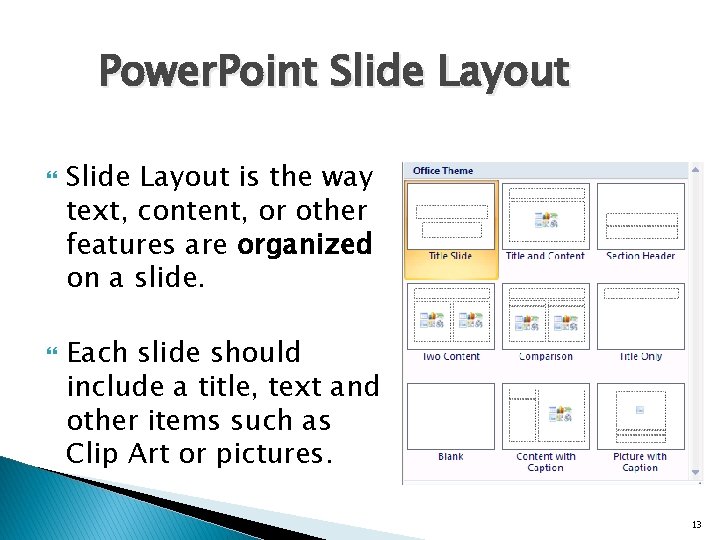
Power. Point Slide Layout is the way text, content, or other features are organized on a slide. Each slide should include a title, text and other items such as Clip Art or pictures. 13
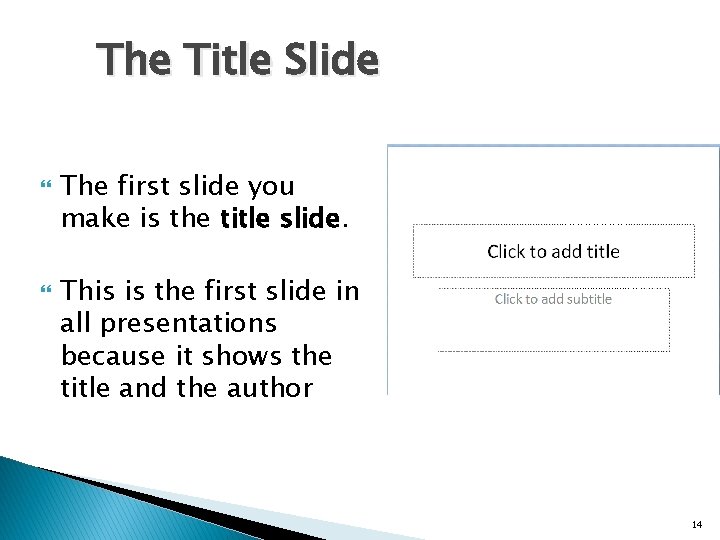
The Title Slide The first slide you make is the title slide. This is the first slide in all presentations because it shows the title and the author 14
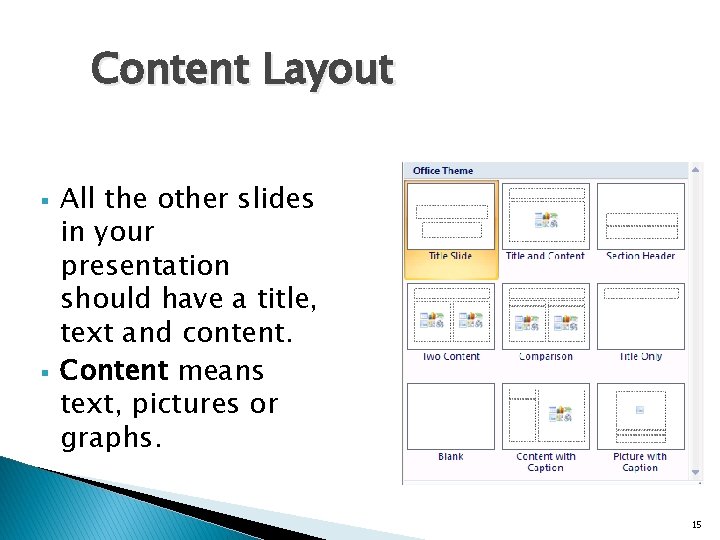
Content Layout § § All the other slides in your presentation should have a title, text and content. Content means text, pictures or graphs. 15
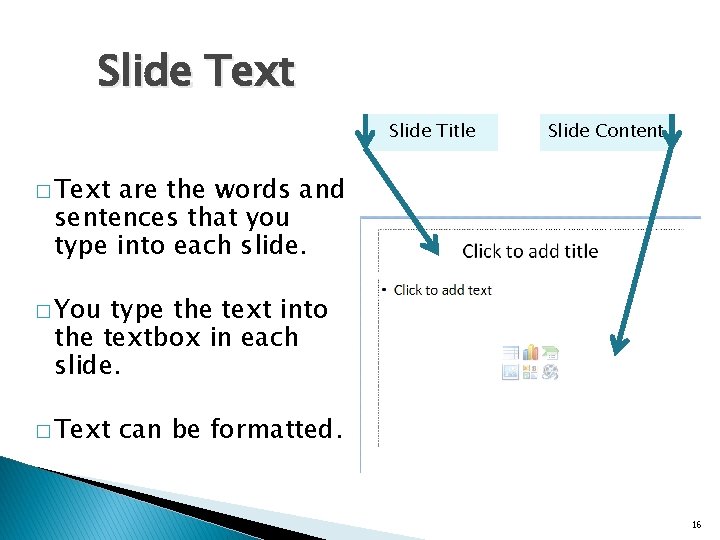
Slide Text Slide Title Slide Content � Text are the words and sentences that you type into each slide. � You type the text into the textbox in each slide. � Text can be formatted. 16
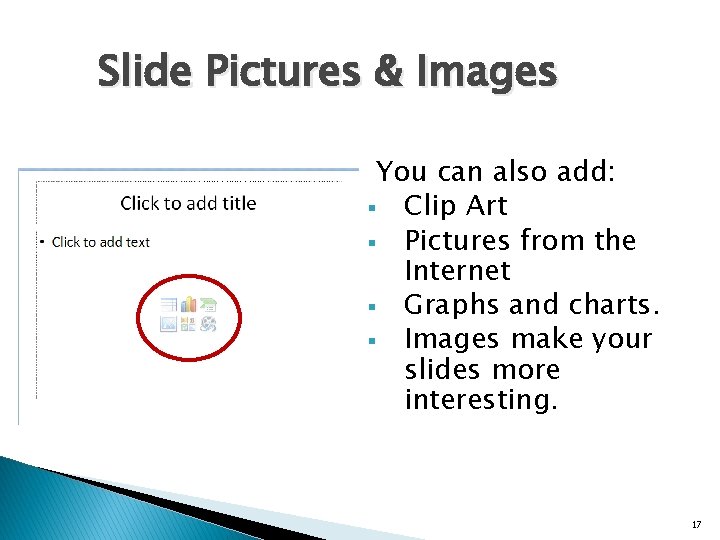
Slide Pictures & Images You can also add: § Clip Art § Pictures from the Internet § Graphs and charts. § Images make your slides more interesting. 17
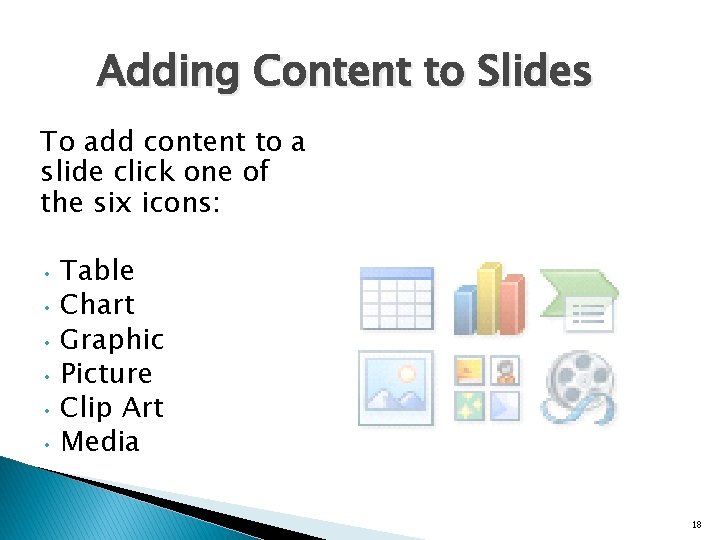
Adding Content to Slides To add content to a slide click one of the six icons: Table • Chart • Graphic • Picture • Clip Art • Media • 18
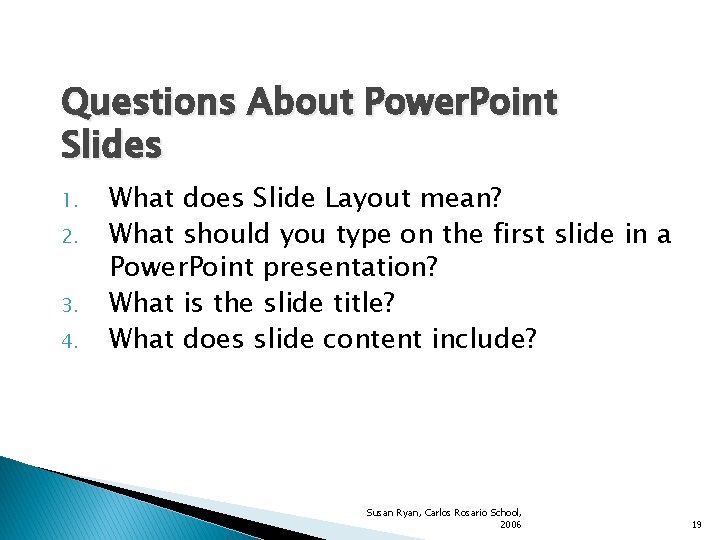
Questions About Power. Point Slides 1. 2. 3. 4. What does Slide Layout mean? What should you type on the first slide in a Power. Point presentation? What is the slide title? What does slide content include? Susan Ryan, Carlos Rosario School, 2006 19
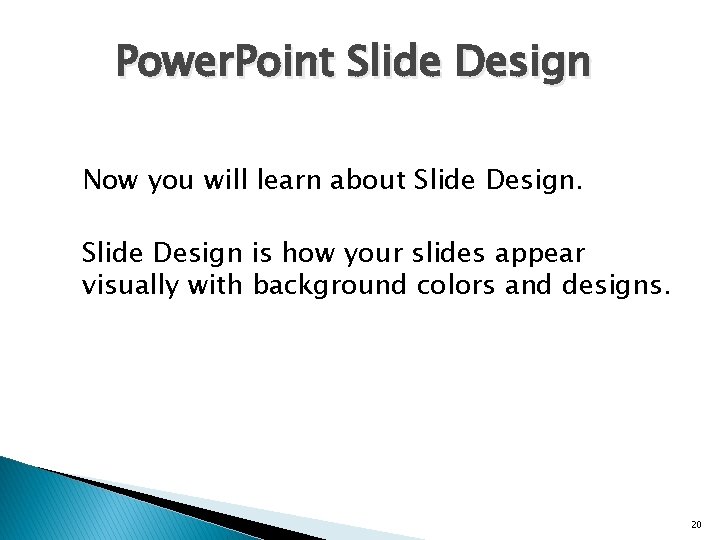
Power. Point Slide Design Now you will learn about Slide Design is how your slides appear visually with background colors and designs. 20
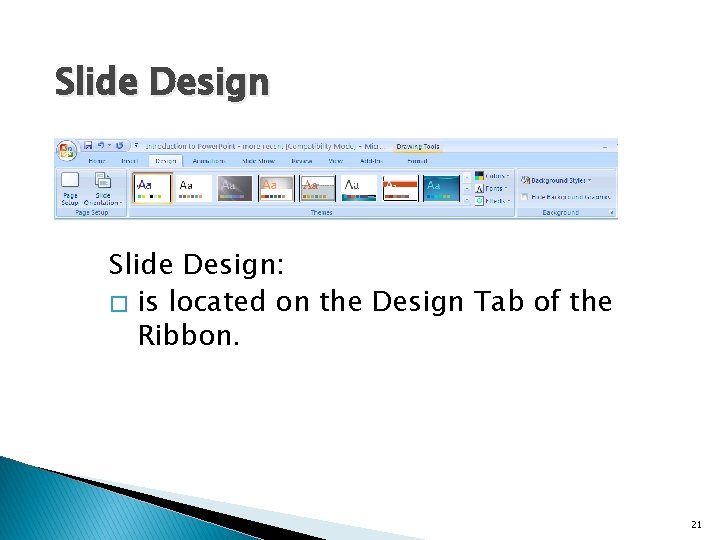
Slide Design: � is located on the Design Tab of the Ribbon. 21
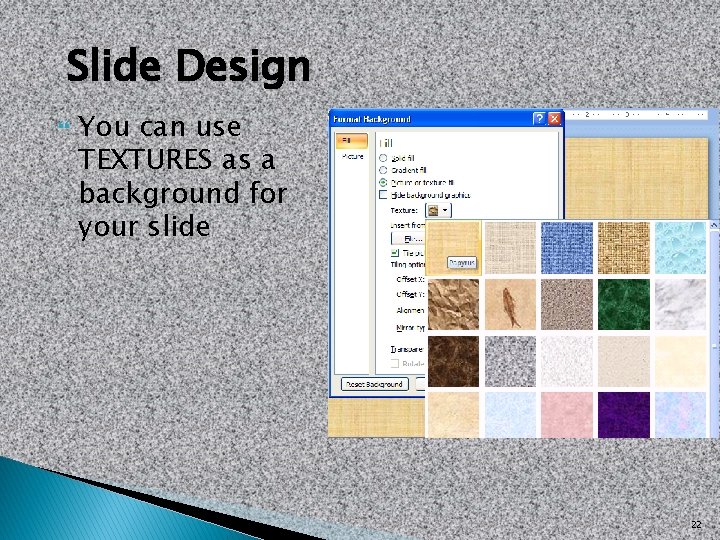
Slide Design You can use TEXTURES as a background for your slide 22
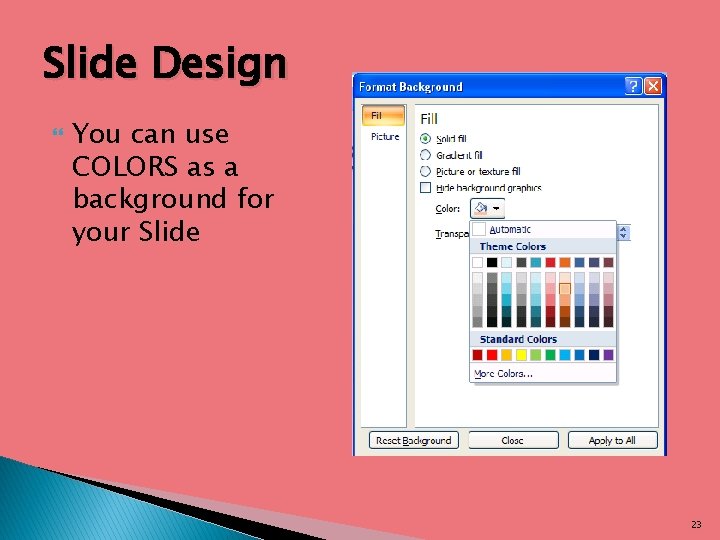
Slide Design You can use COLORS as a background for your Slide 23

Slide Design You can use PICTURES as a background for your slide 24
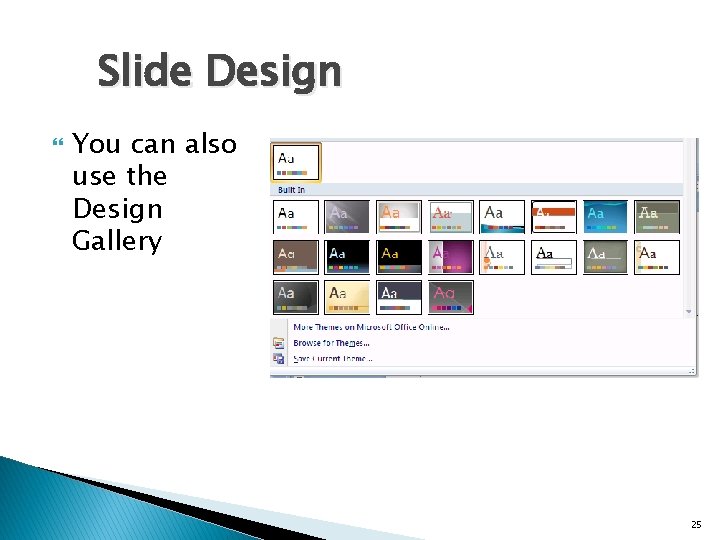
Slide Design You can also use the Design Gallery 25
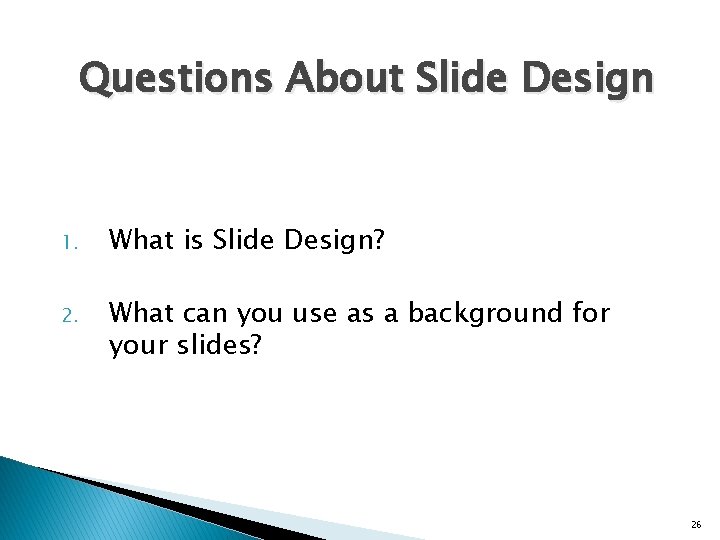
Questions About Slide Design 1. What is Slide Design? 2. What can you use as a background for your slides? 26
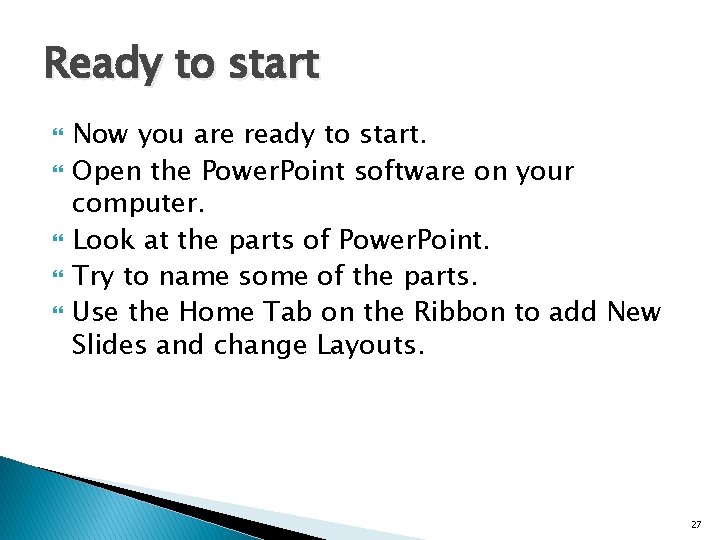
Ready to start Now you are ready to start. Open the Power. Point software on your computer. Look at the parts of Power. Point. Try to name some of the parts. Use the Home Tab on the Ribbon to add New Slides and change Layouts. 27
- Slides: 27