INTRODUCTION TO OPERATING SYSTEMS SYSTEM SOFTWARE Operating systems
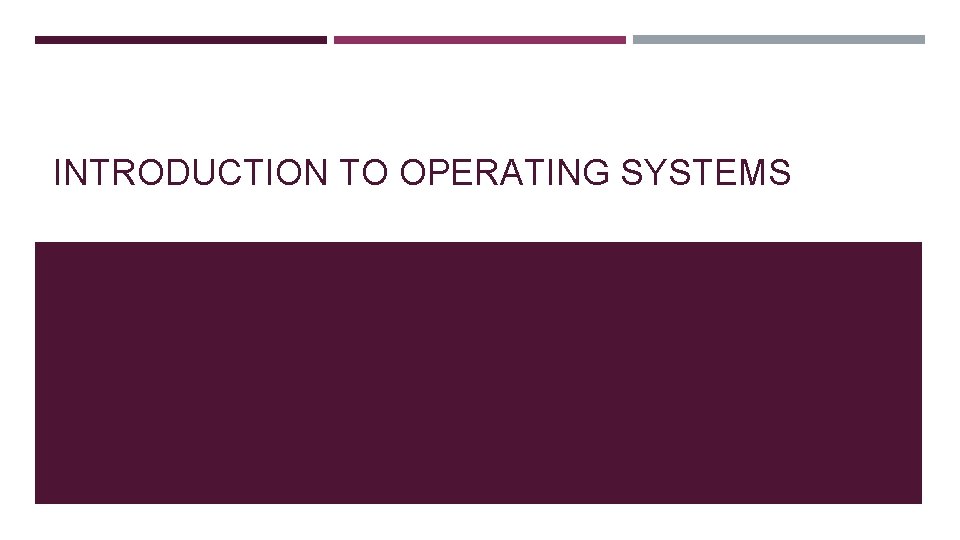
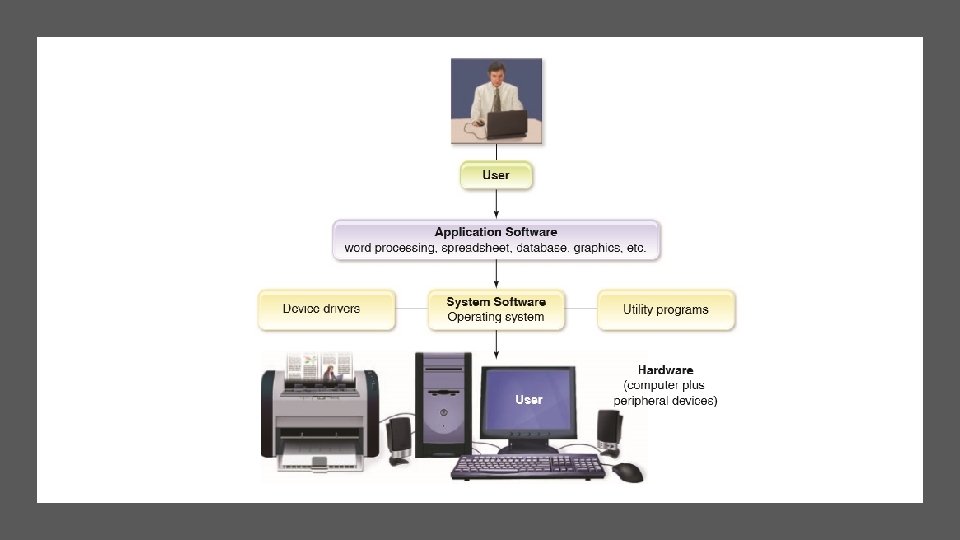
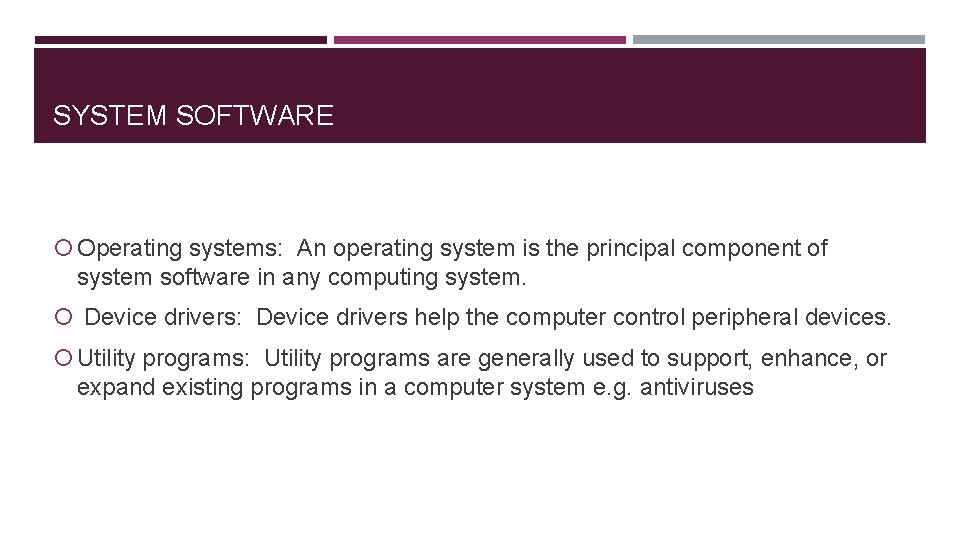
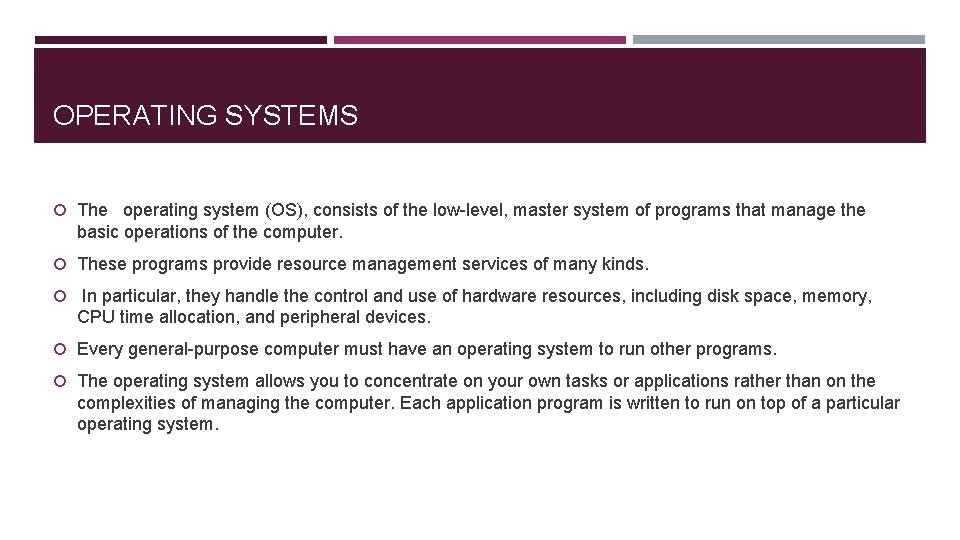
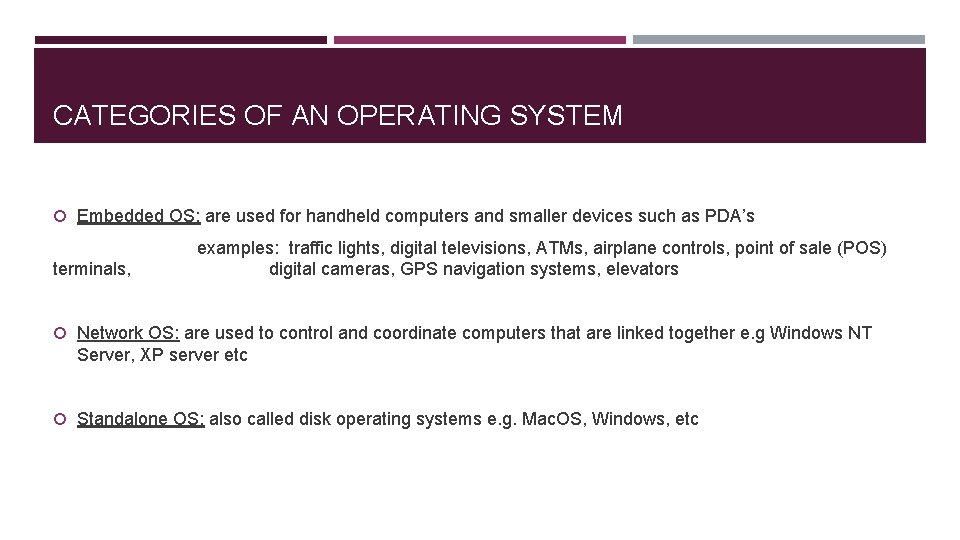
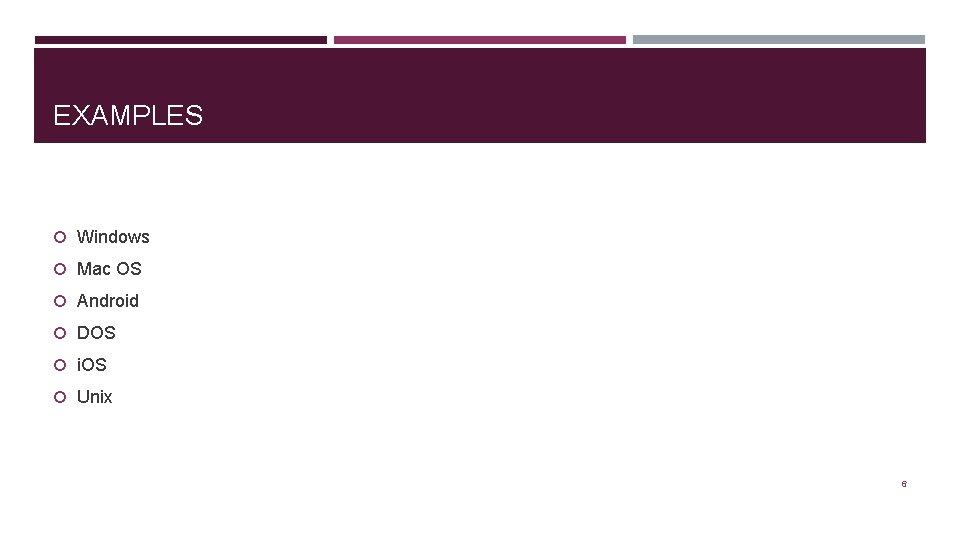
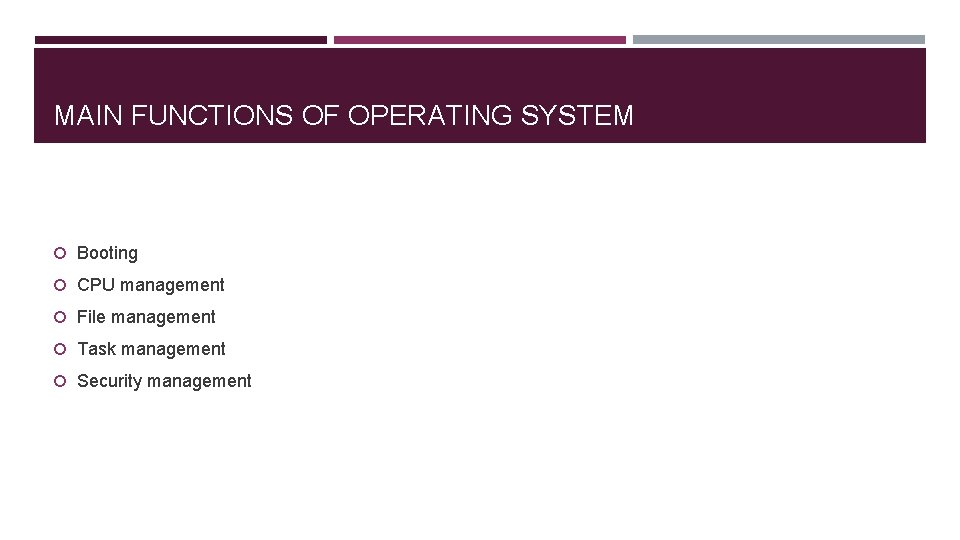
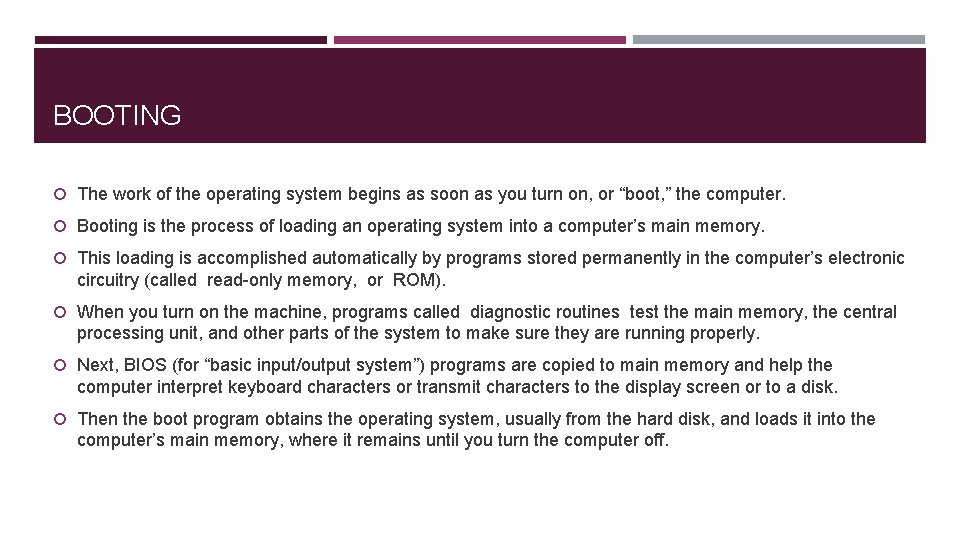
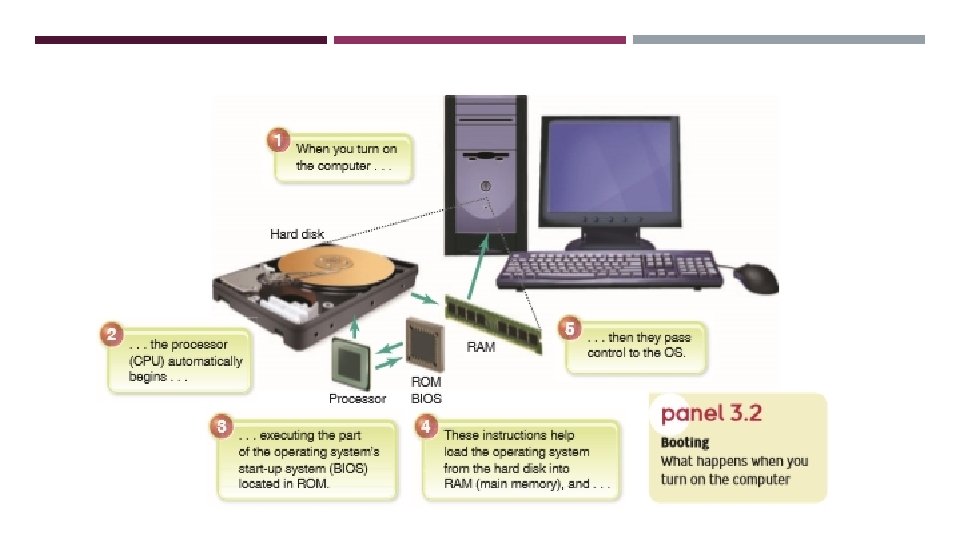
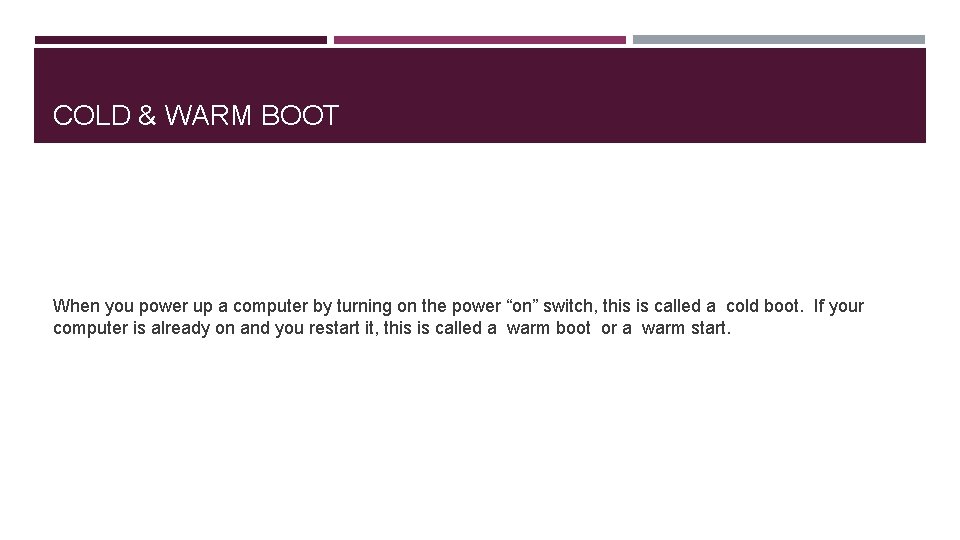
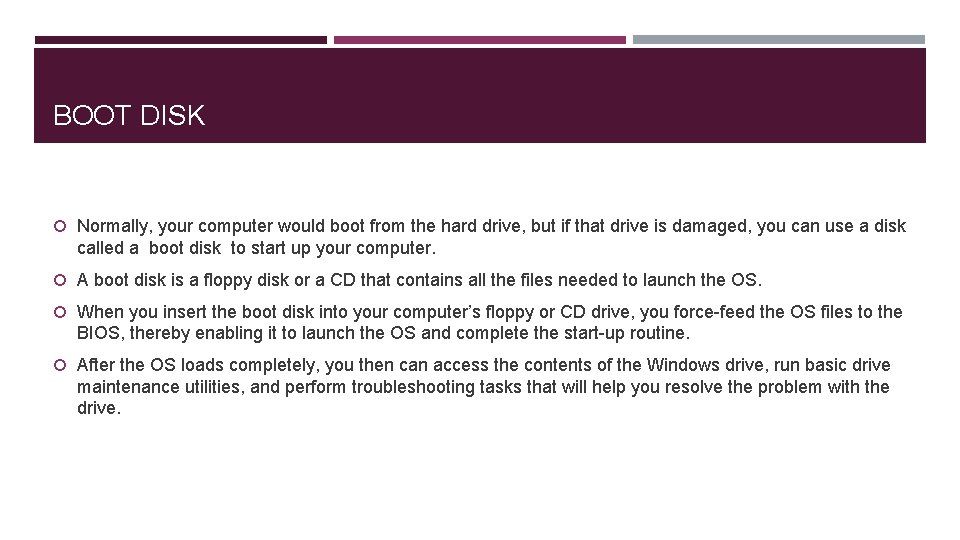
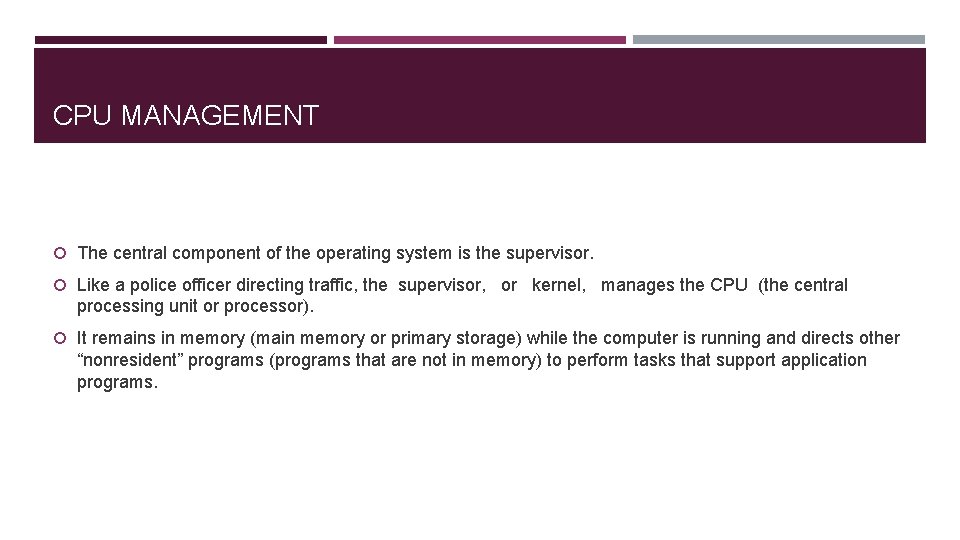
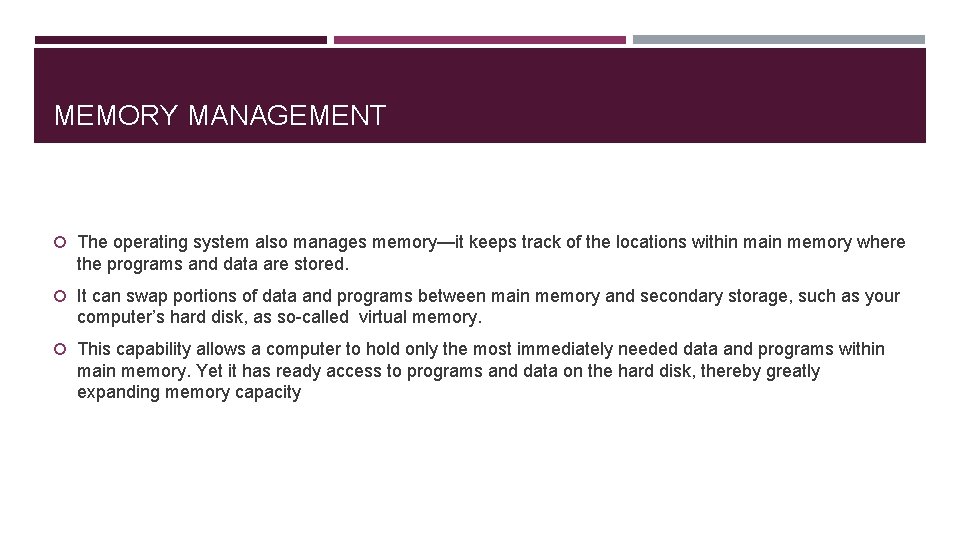
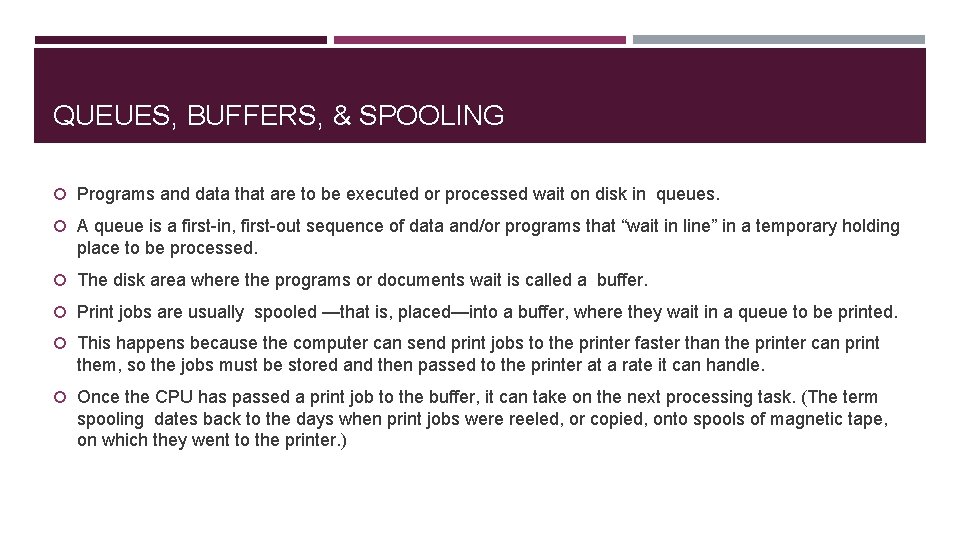
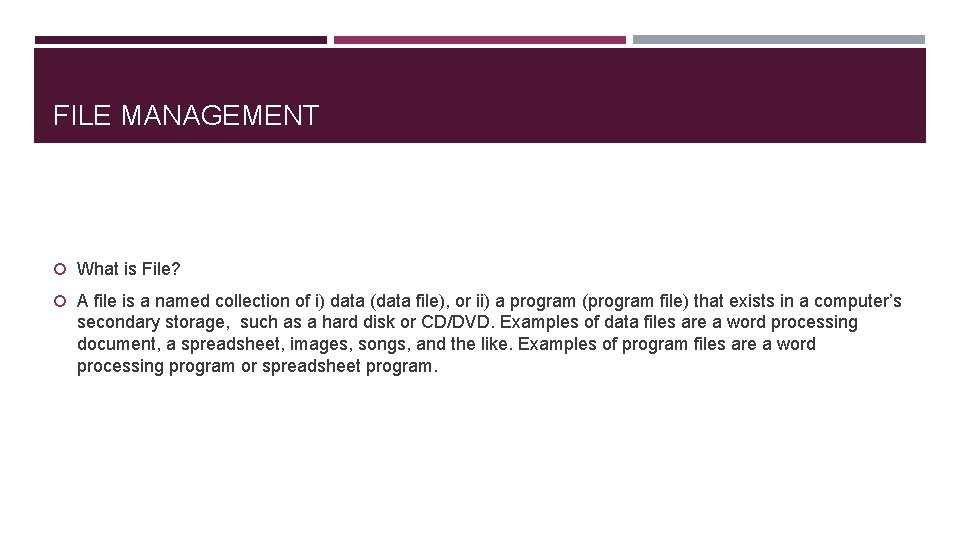
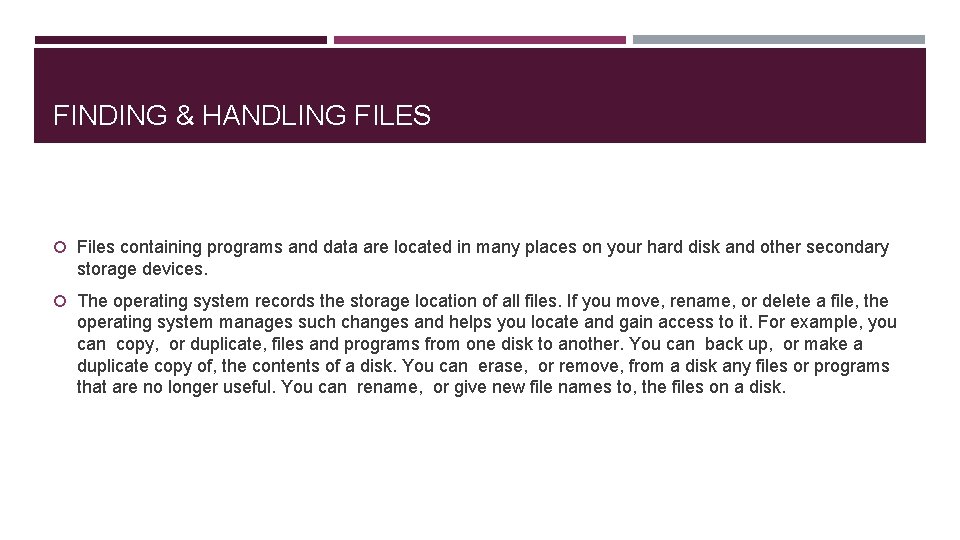
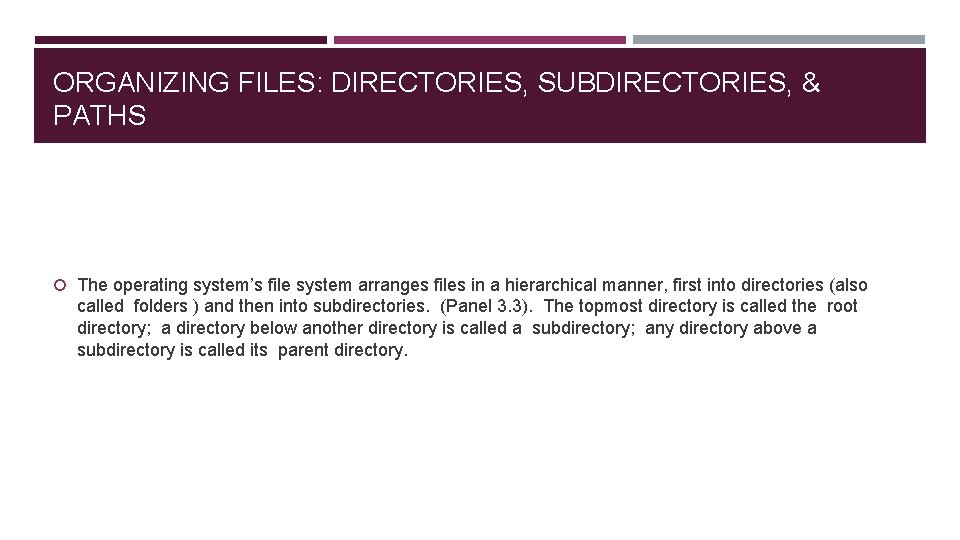
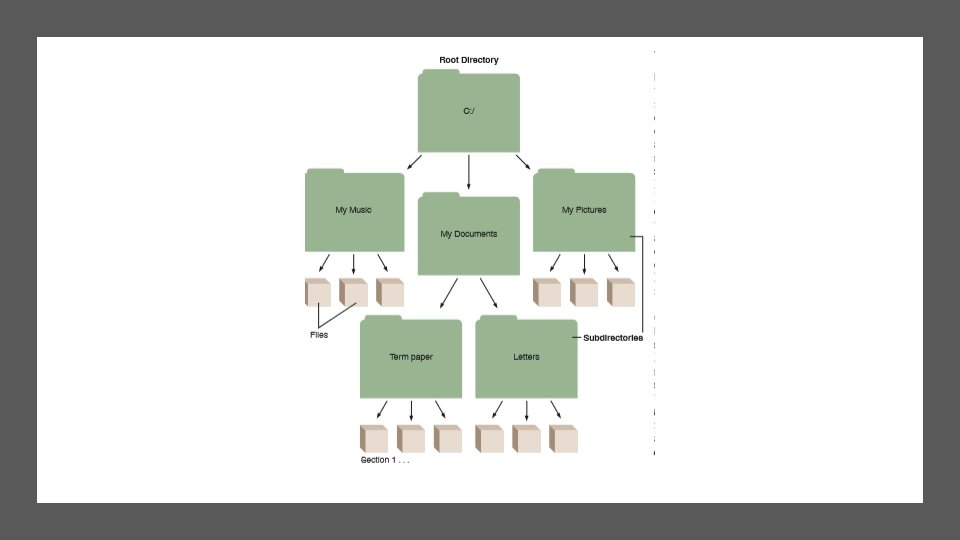
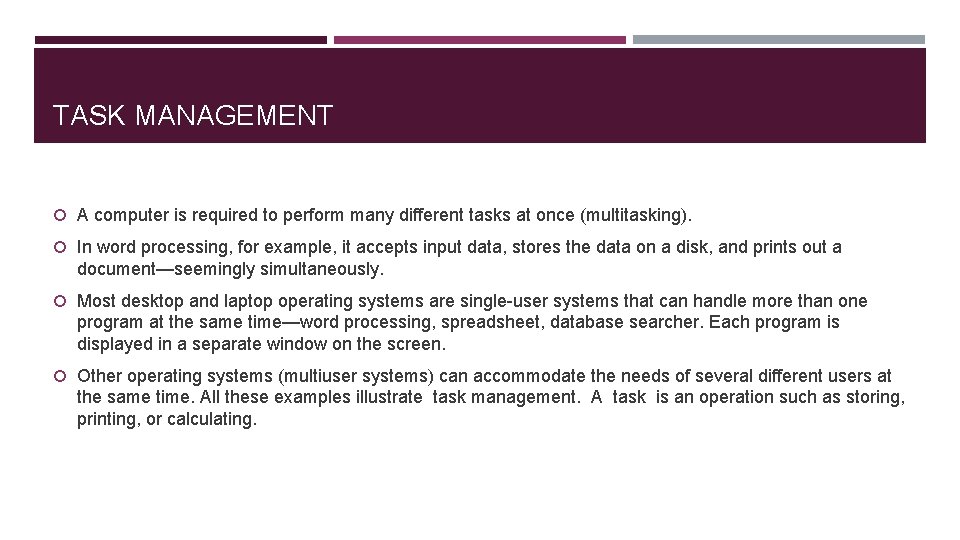
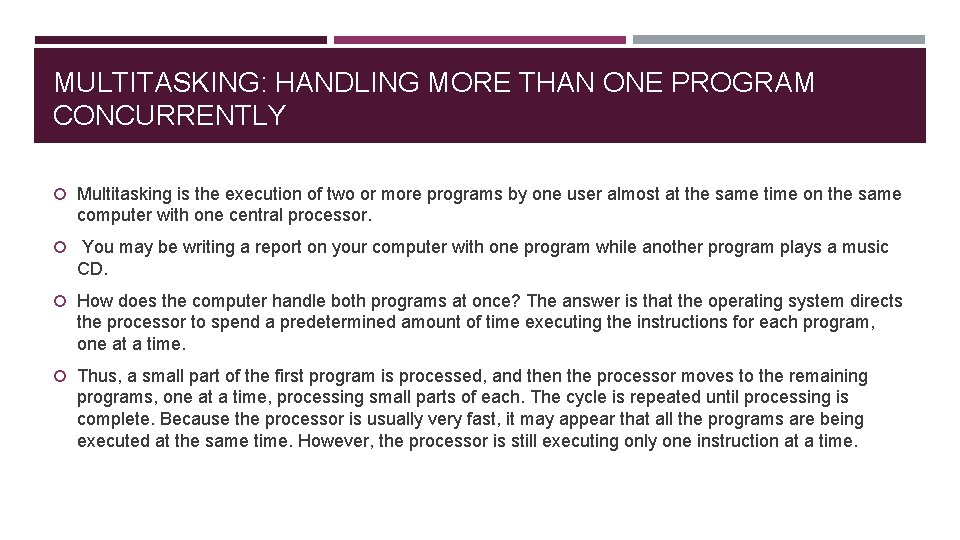
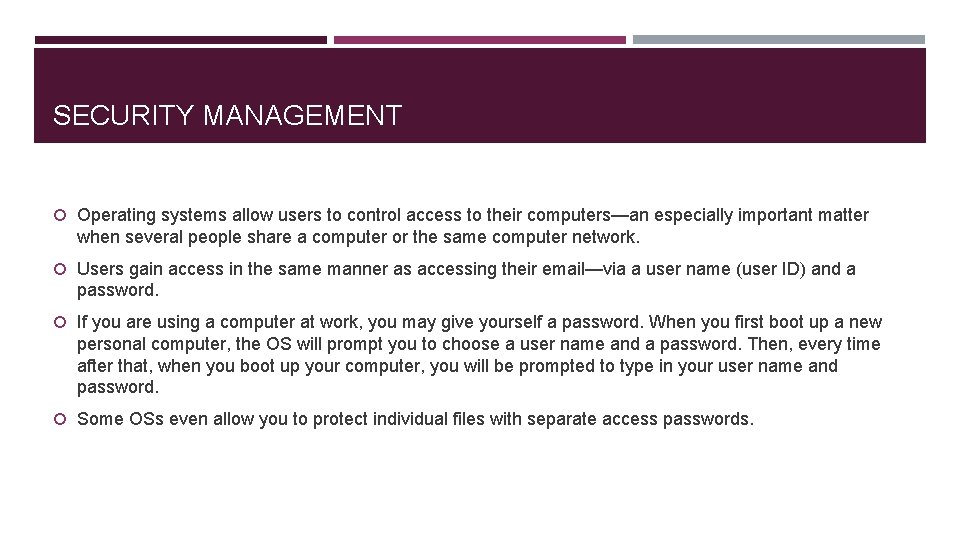
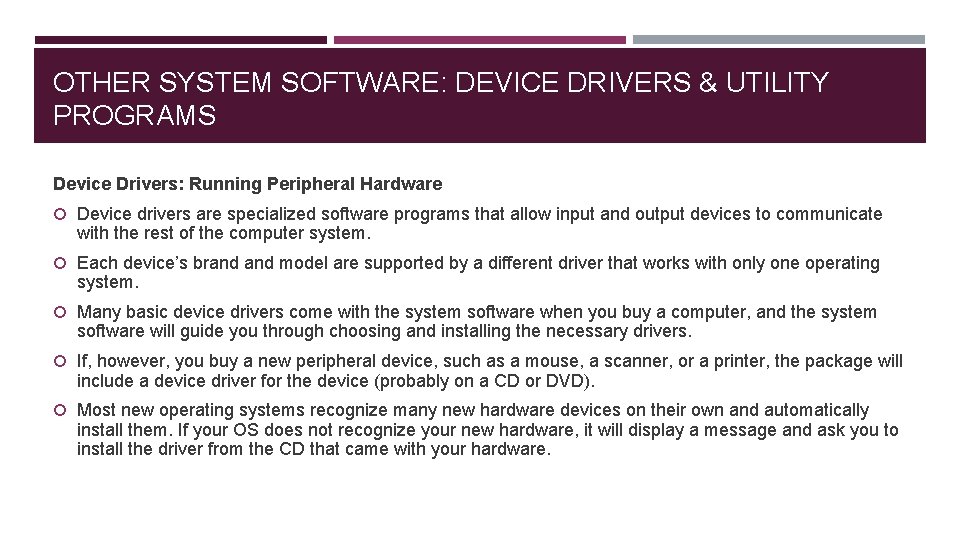
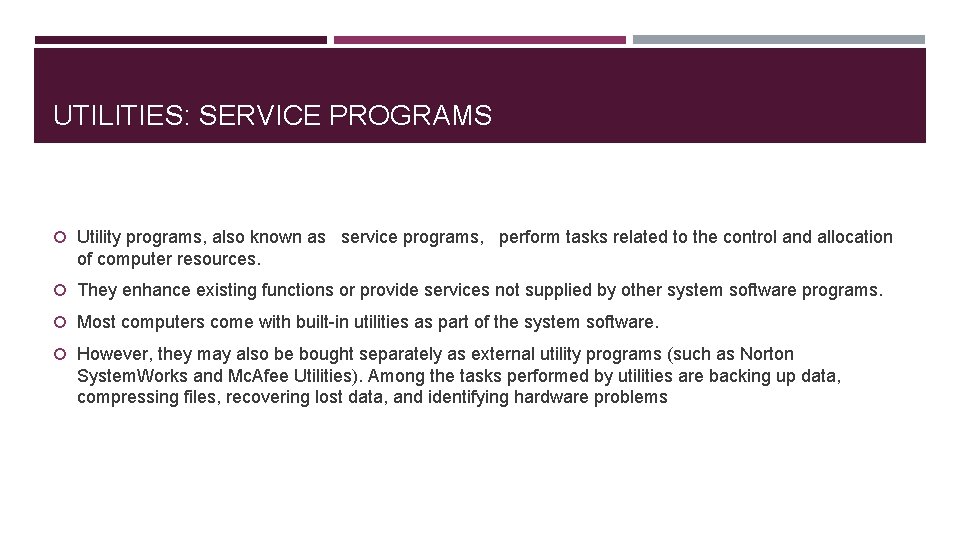
- Slides: 23
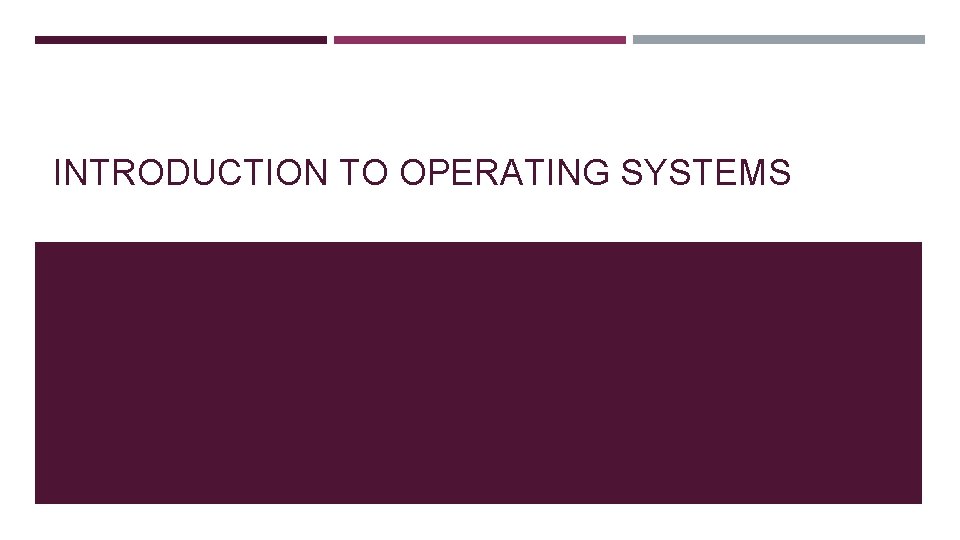
INTRODUCTION TO OPERATING SYSTEMS
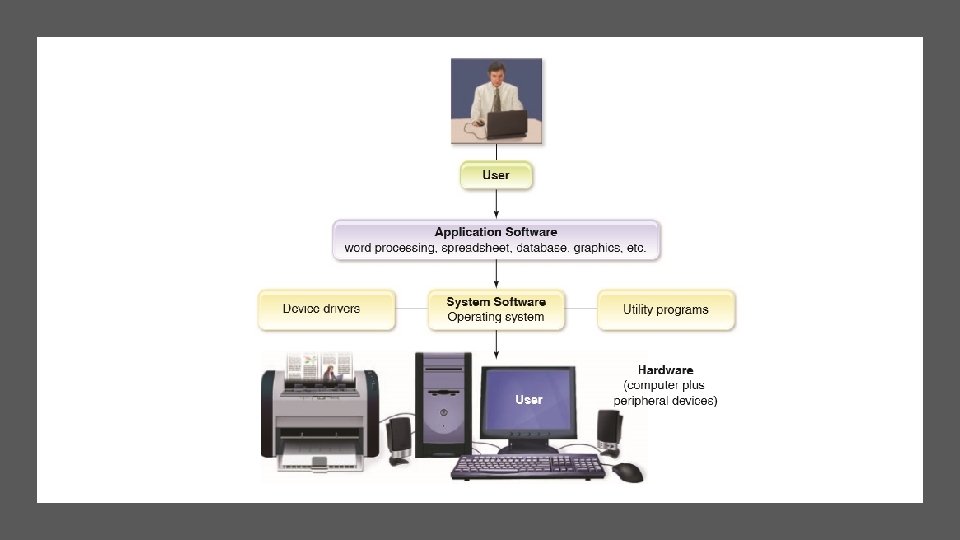
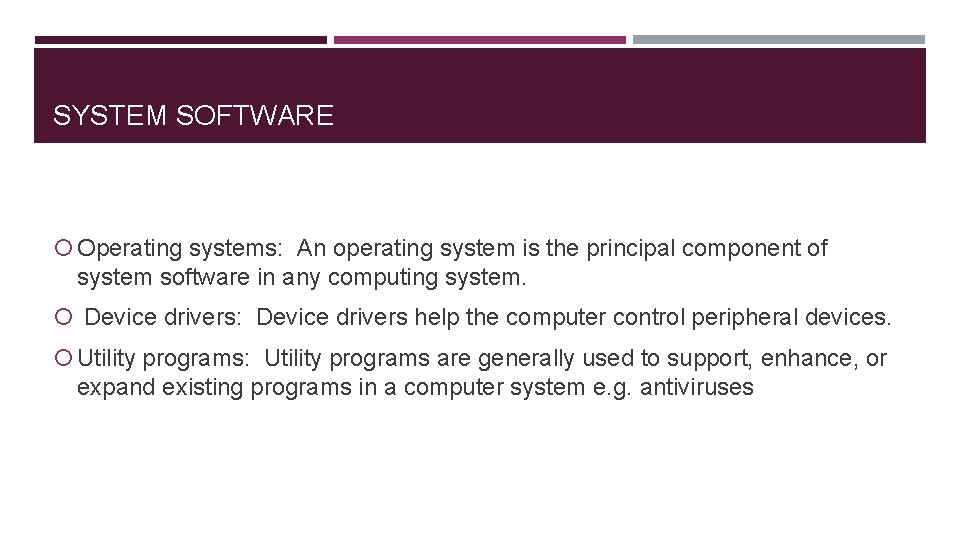
SYSTEM SOFTWARE Operating systems: An operating system is the principal component of system software in any computing system. Device drivers: Device drivers help the computer control peripheral devices. Utility programs: Utility programs are generally used to support, enhance, or expand existing programs in a computer system e. g. antiviruses
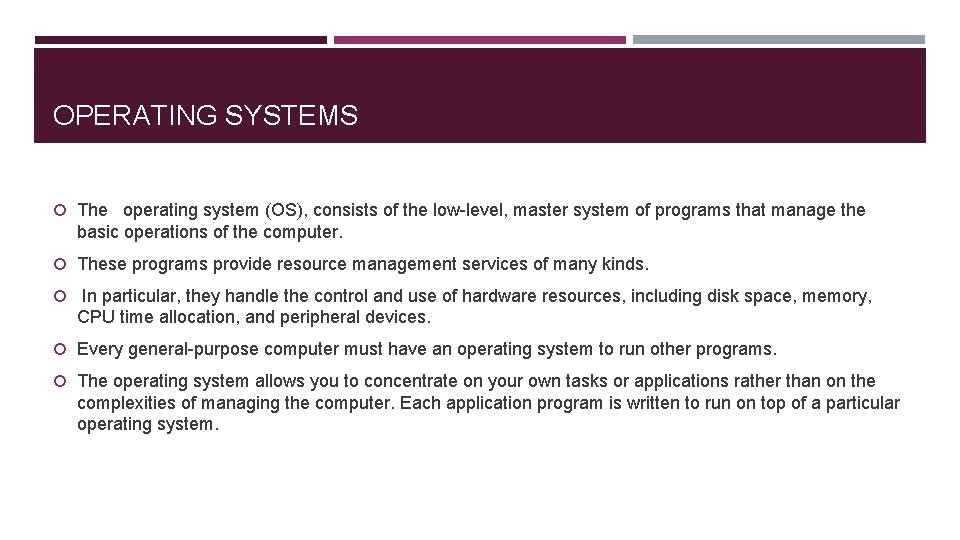
OPERATING SYSTEMS The operating system (OS), consists of the low-level, master system of programs that manage the basic operations of the computer. These programs provide resource management services of many kinds. In particular, they handle the control and use of hardware resources, including disk space, memory, CPU time allocation, and peripheral devices. Every general-purpose computer must have an operating system to run other programs. The operating system allows you to concentrate on your own tasks or applications rather than on the complexities of managing the computer. Each application program is written to run on top of a particular operating system.
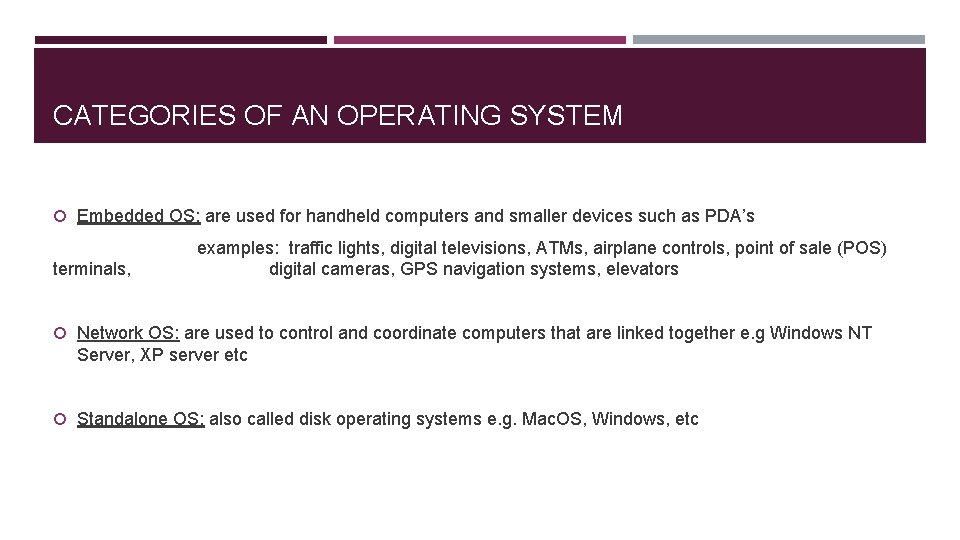
CATEGORIES OF AN OPERATING SYSTEM Embedded OS: are used for handheld computers and smaller devices such as PDA’s terminals, examples: traffic lights, digital televisions, ATMs, airplane controls, point of sale (POS) digital cameras, GPS navigation systems, elevators Network OS: are used to control and coordinate computers that are linked together e. g Windows NT Server, XP server etc Standalone OS: also called disk operating systems e. g. Mac. OS, Windows, etc
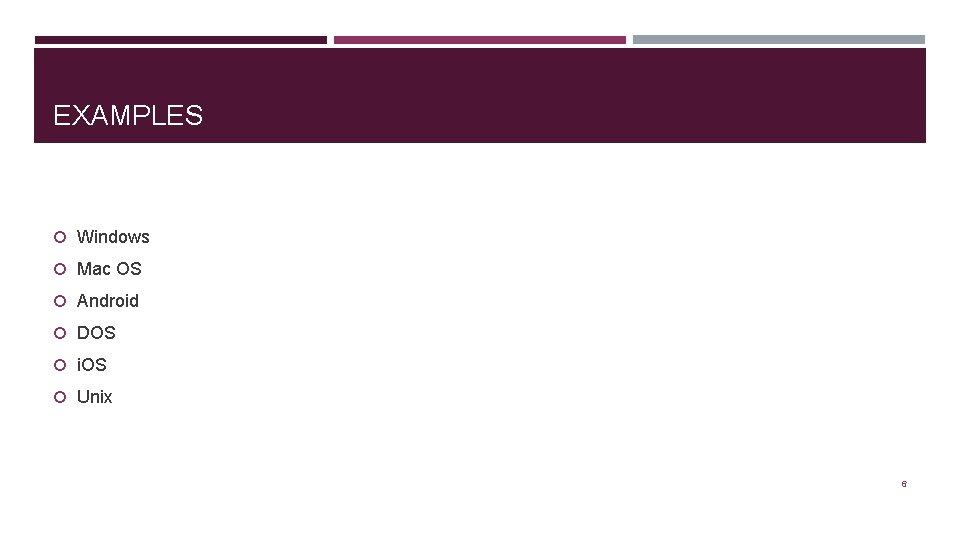
EXAMPLES Windows Mac OS Android DOS i. OS Unix 6
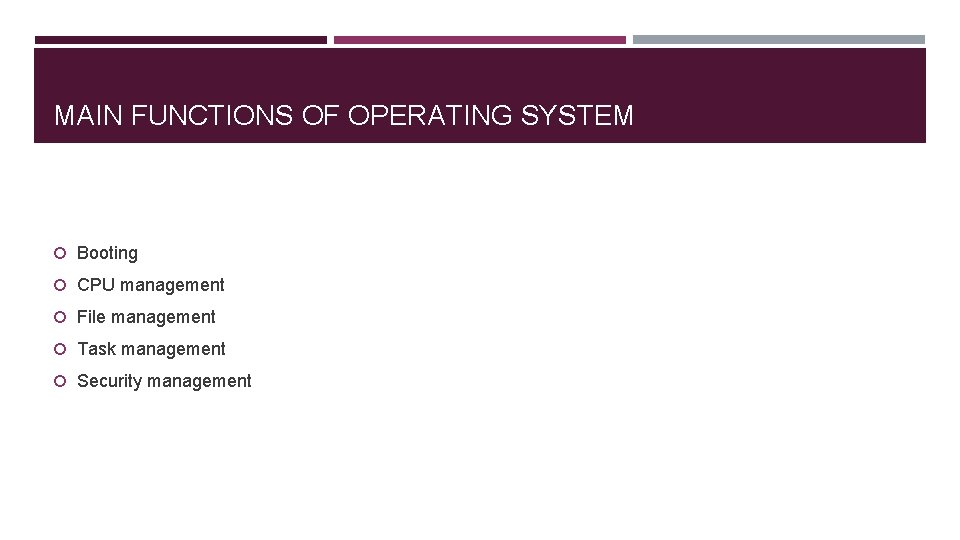
MAIN FUNCTIONS OF OPERATING SYSTEM Booting CPU management File management Task management Security management
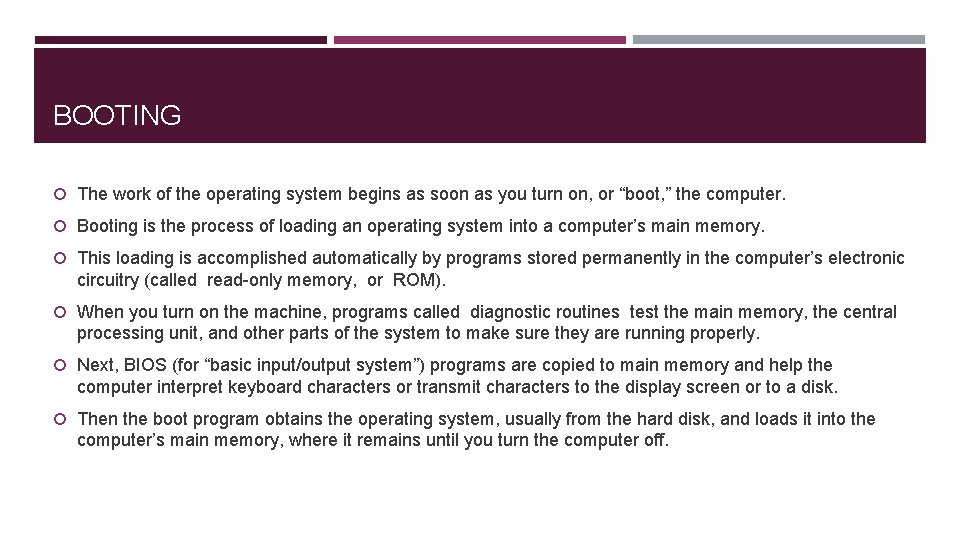
BOOTING The work of the operating system begins as soon as you turn on, or “boot, ” the computer. Booting is the process of loading an operating system into a computer’s main memory. This loading is accomplished automatically by programs stored permanently in the computer’s electronic circuitry (called read-only memory, or ROM). When you turn on the machine, programs called diagnostic routines test the main memory, the central processing unit, and other parts of the system to make sure they are running properly. Next, BIOS (for “basic input/output system”) programs are copied to main memory and help the computer interpret keyboard characters or transmit characters to the display screen or to a disk. Then the boot program obtains the operating system, usually from the hard disk, and loads it into the computer’s main memory, where it remains until you turn the computer off.
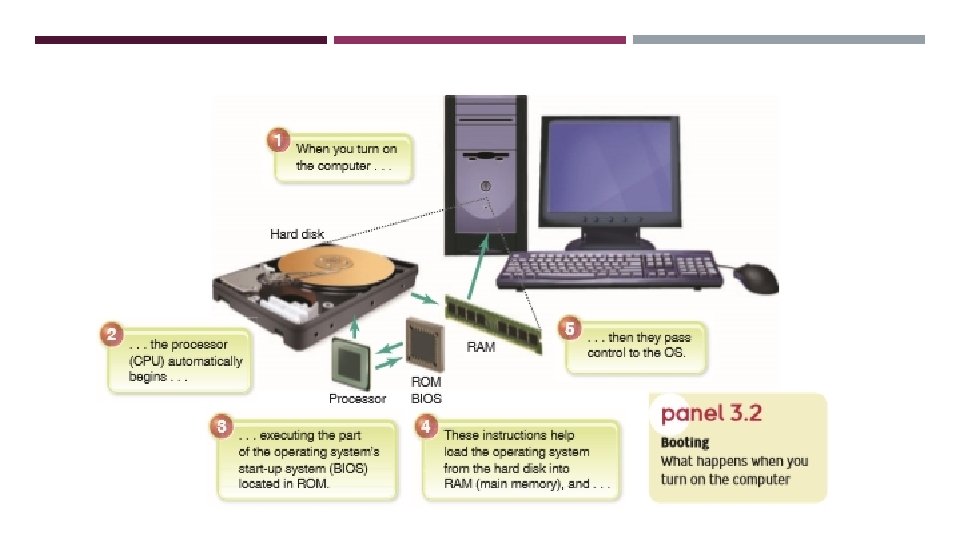
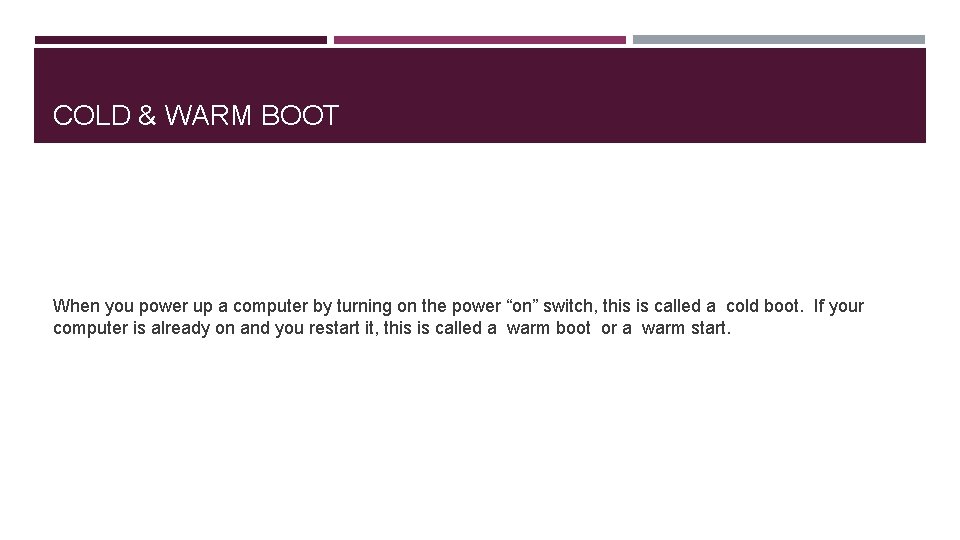
COLD & WARM BOOT When you power up a computer by turning on the power “on” switch, this is called a cold boot. If your computer is already on and you restart it, this is called a warm boot or a warm start.
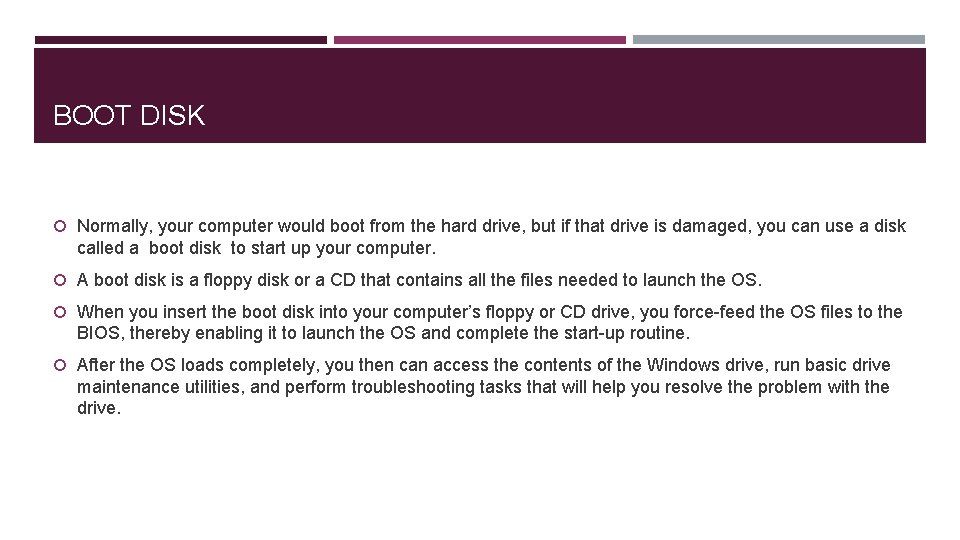
BOOT DISK Normally, your computer would boot from the hard drive, but if that drive is damaged, you can use a disk called a boot disk to start up your computer. A boot disk is a floppy disk or a CD that contains all the files needed to launch the OS. When you insert the boot disk into your computer’s floppy or CD drive, you force-feed the OS files to the BIOS, thereby enabling it to launch the OS and complete the start-up routine. After the OS loads completely, you then can access the contents of the Windows drive, run basic drive maintenance utilities, and perform troubleshooting tasks that will help you resolve the problem with the drive.
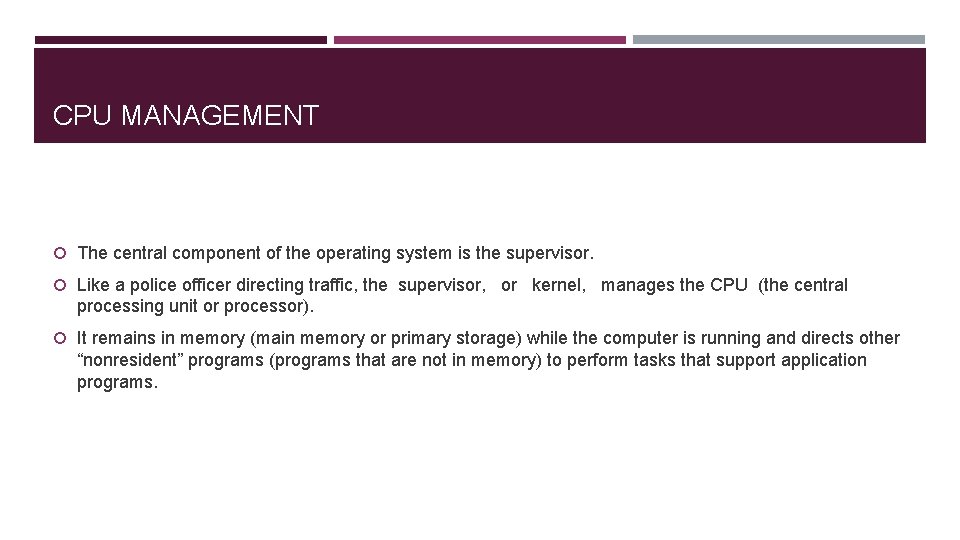
CPU MANAGEMENT The central component of the operating system is the supervisor. Like a police officer directing traffic, the supervisor, or kernel, manages the CPU (the central processing unit or processor). It remains in memory (main memory or primary storage) while the computer is running and directs other “nonresident” programs (programs that are not in memory) to perform tasks that support application programs.
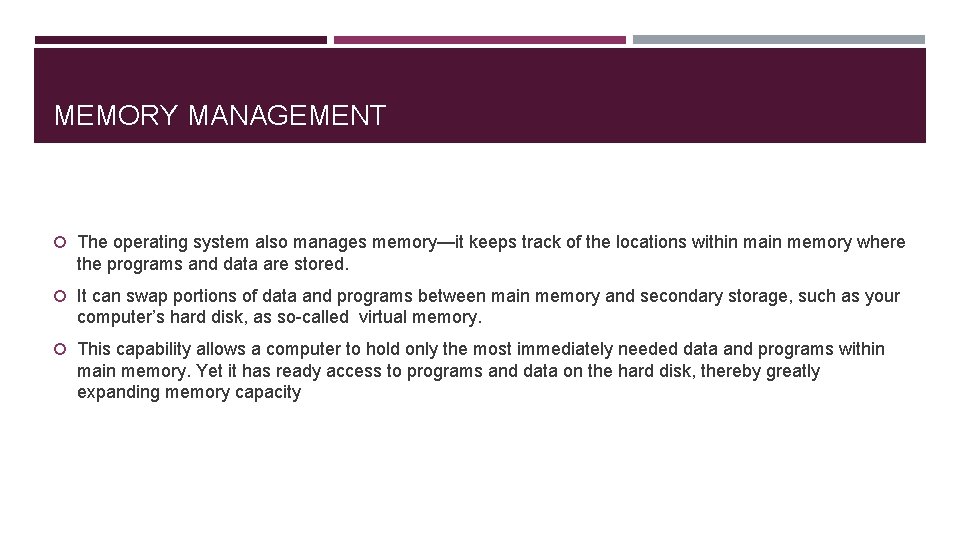
MEMORY MANAGEMENT The operating system also manages memory—it keeps track of the locations within main memory where the programs and data are stored. It can swap portions of data and programs between main memory and secondary storage, such as your computer’s hard disk, as so-called virtual memory. This capability allows a computer to hold only the most immediately needed data and programs within main memory. Yet it has ready access to programs and data on the hard disk, thereby greatly expanding memory capacity
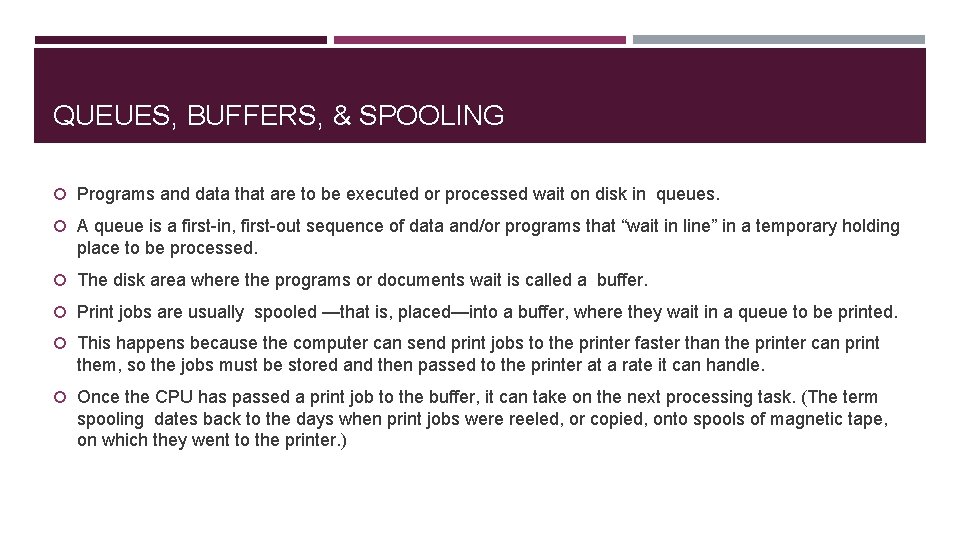
QUEUES, BUFFERS, & SPOOLING Programs and data that are to be executed or processed wait on disk in queues. A queue is a first-in, first-out sequence of data and/or programs that “wait in line” in a temporary holding place to be processed. The disk area where the programs or documents wait is called a buffer. Print jobs are usually spooled —that is, placed—into a buffer, where they wait in a queue to be printed. This happens because the computer can send print jobs to the printer faster than the printer can print them, so the jobs must be stored and then passed to the printer at a rate it can handle. Once the CPU has passed a print job to the buffer, it can take on the next processing task. (The term spooling dates back to the days when print jobs were reeled, or copied, onto spools of magnetic tape, on which they went to the printer. )
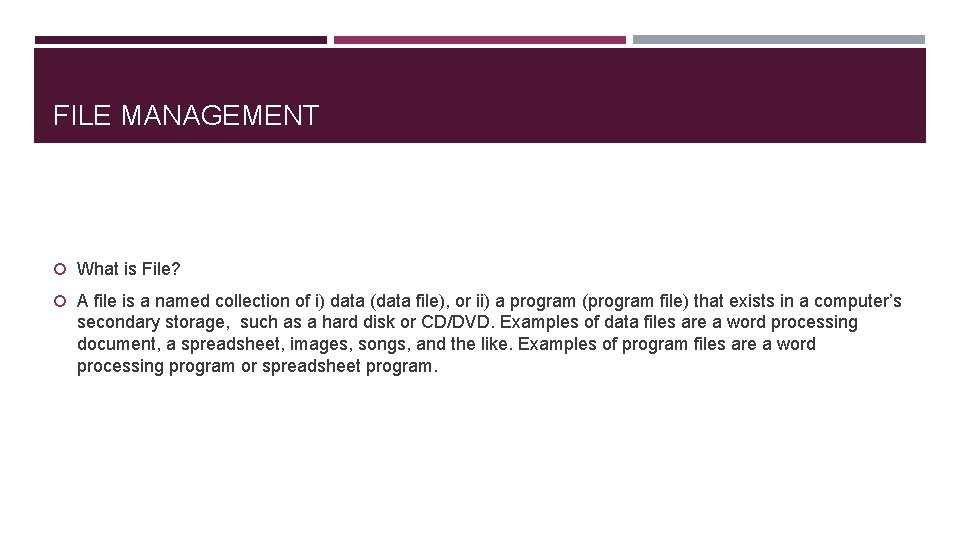
FILE MANAGEMENT What is File? A file is a named collection of i) data (data file), or ii) a program (program file) that exists in a computer’s secondary storage, such as a hard disk or CD/DVD. Examples of data files are a word processing document, a spreadsheet, images, songs, and the like. Examples of program files are a word processing program or spreadsheet program.
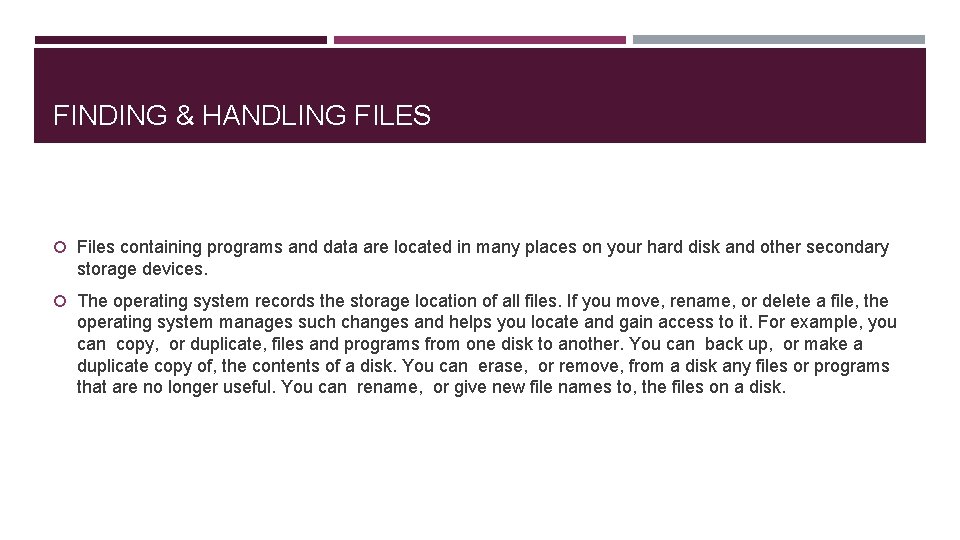
FINDING & HANDLING FILES Files containing programs and data are located in many places on your hard disk and other secondary storage devices. The operating system records the storage location of all files. If you move, rename, or delete a file, the operating system manages such changes and helps you locate and gain access to it. For example, you can copy, or duplicate, files and programs from one disk to another. You can back up, or make a duplicate copy of, the contents of a disk. You can erase, or remove, from a disk any files or programs that are no longer useful. You can rename, or give new file names to, the files on a disk.
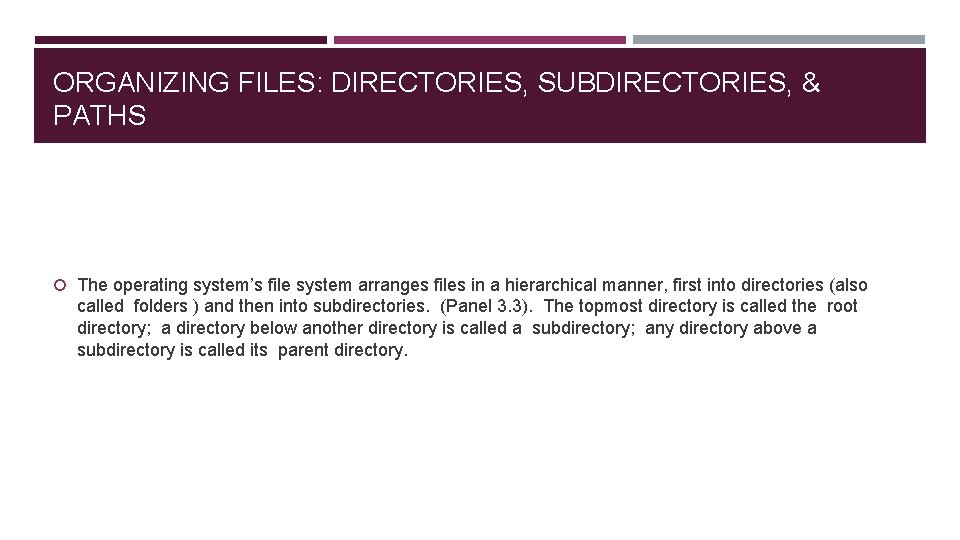
ORGANIZING FILES: DIRECTORIES, SUBDIRECTORIES, & PATHS The operating system’s file system arranges files in a hierarchical manner, first into directories (also called folders ) and then into subdirectories. (Panel 3. 3). The topmost directory is called the root directory; a directory below another directory is called a subdirectory; any directory above a subdirectory is called its parent directory.
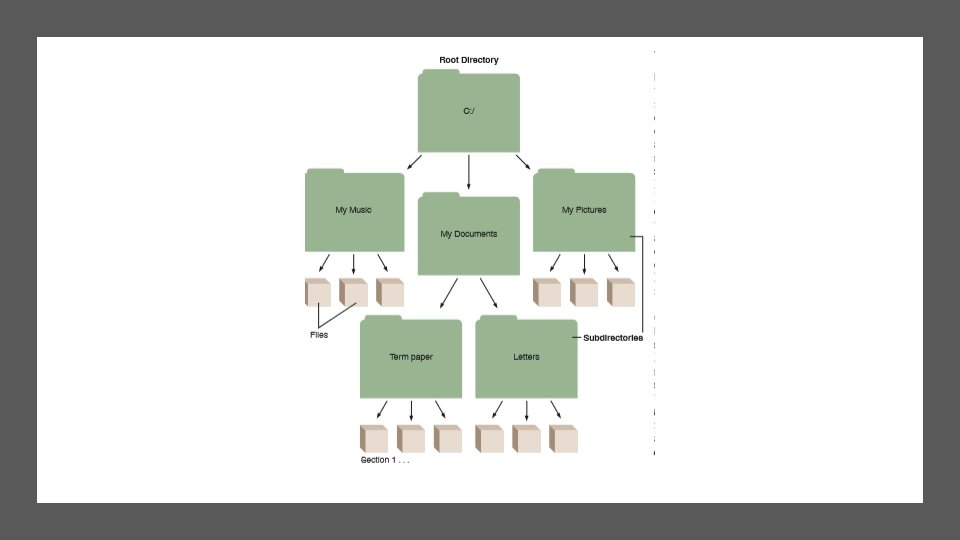
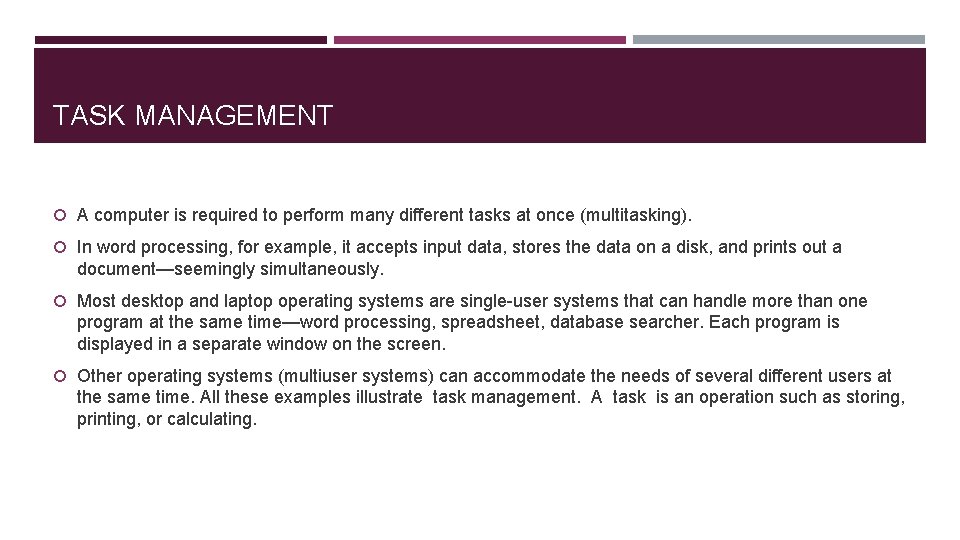
TASK MANAGEMENT A computer is required to perform many different tasks at once (multitasking). In word processing, for example, it accepts input data, stores the data on a disk, and prints out a document—seemingly simultaneously. Most desktop and laptop operating systems are single-user systems that can handle more than one program at the same time—word processing, spreadsheet, database searcher. Each program is displayed in a separate window on the screen. Other operating systems (multiuser systems) can accommodate the needs of several different users at the same time. All these examples illustrate task management. A task is an operation such as storing, printing, or calculating.
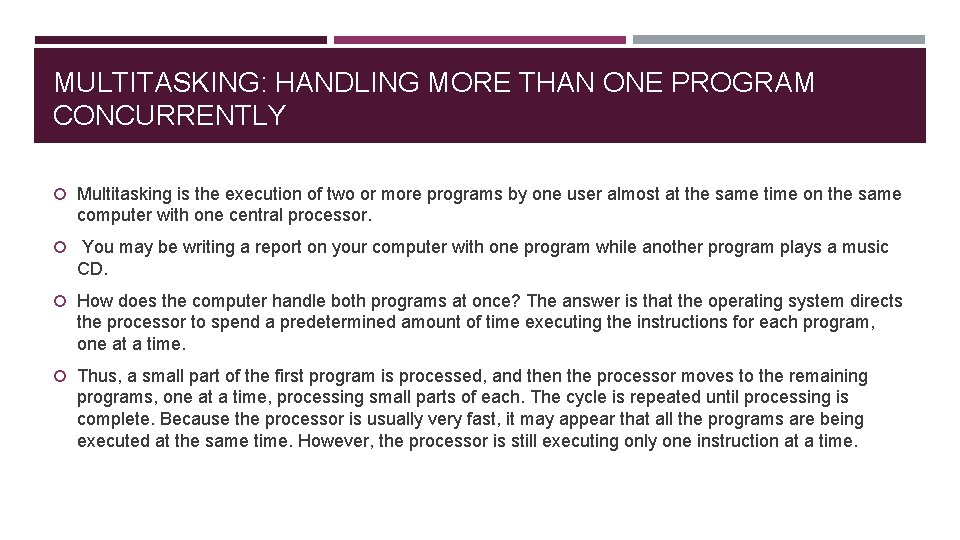
MULTITASKING: HANDLING MORE THAN ONE PROGRAM CONCURRENTLY Multitasking is the execution of two or more programs by one user almost at the same time on the same computer with one central processor. You may be writing a report on your computer with one program while another program plays a music CD. How does the computer handle both programs at once? The answer is that the operating system directs the processor to spend a predetermined amount of time executing the instructions for each program, one at a time. Thus, a small part of the first program is processed, and then the processor moves to the remaining programs, one at a time, processing small parts of each. The cycle is repeated until processing is complete. Because the processor is usually very fast, it may appear that all the programs are being executed at the same time. However, the processor is still executing only one instruction at a time.
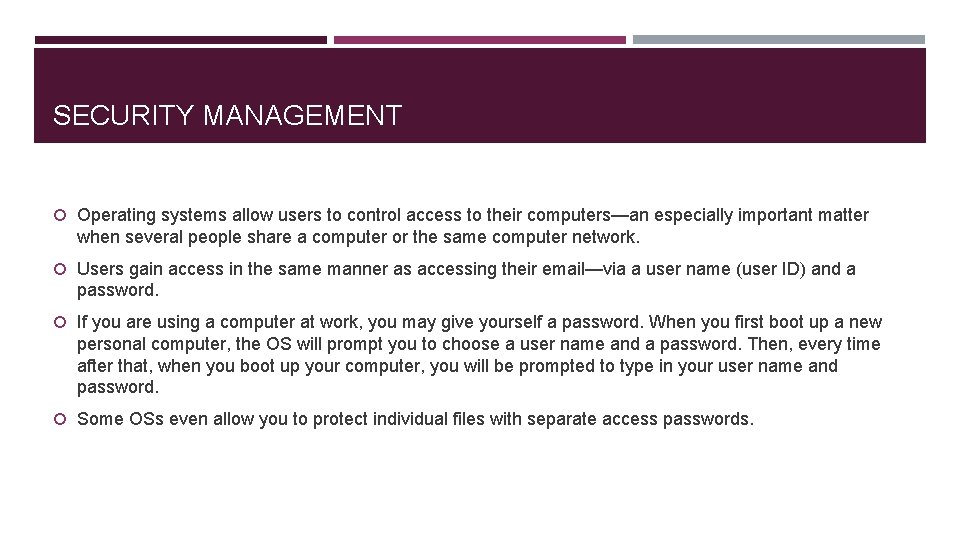
SECURITY MANAGEMENT Operating systems allow users to control access to their computers—an especially important matter when several people share a computer or the same computer network. Users gain access in the same manner as accessing their email—via a user name (user ID) and a password. If you are using a computer at work, you may give yourself a password. When you first boot up a new personal computer, the OS will prompt you to choose a user name and a password. Then, every time after that, when you boot up your computer, you will be prompted to type in your user name and password. Some OSs even allow you to protect individual files with separate access passwords.
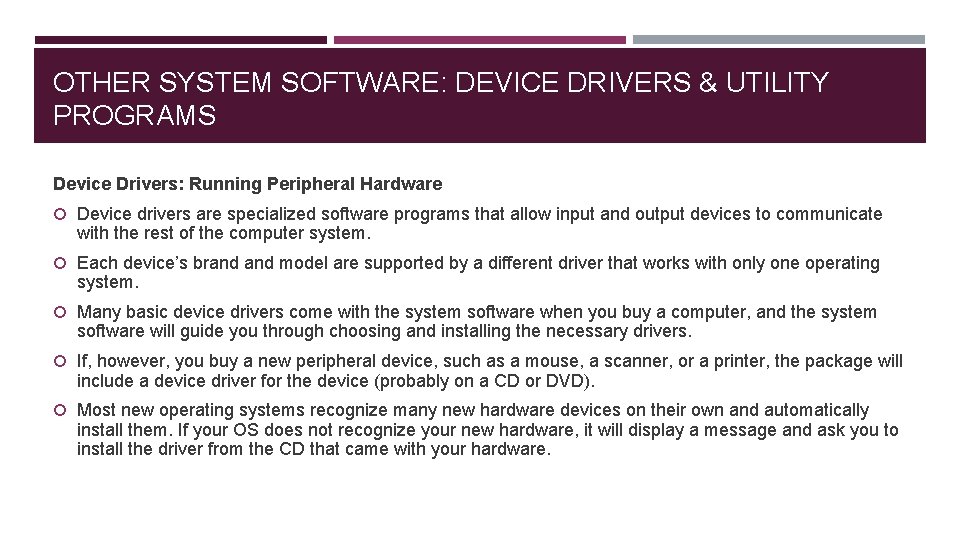
OTHER SYSTEM SOFTWARE: DEVICE DRIVERS & UTILITY PROGRAMS Device Drivers: Running Peripheral Hardware Device drivers are specialized software programs that allow input and output devices to communicate with the rest of the computer system. Each device’s brand model are supported by a different driver that works with only one operating system. Many basic device drivers come with the system software when you buy a computer, and the system software will guide you through choosing and installing the necessary drivers. If, however, you buy a new peripheral device, such as a mouse, a scanner, or a printer, the package will include a device driver for the device (probably on a CD or DVD). Most new operating systems recognize many new hardware devices on their own and automatically install them. If your OS does not recognize your new hardware, it will display a message and ask you to install the driver from the CD that came with your hardware.
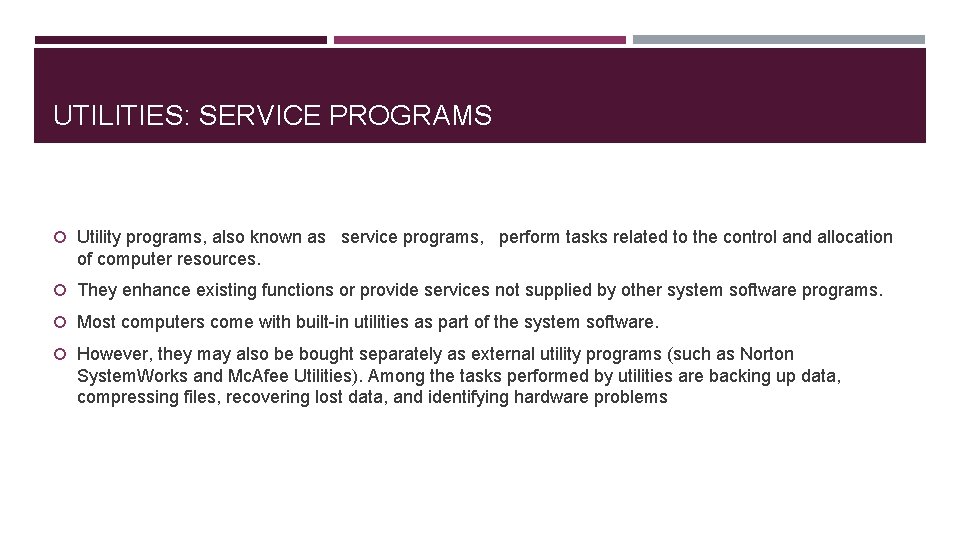
UTILITIES: SERVICE PROGRAMS Utility programs, also known as service programs, perform tasks related to the control and allocation of computer resources. They enhance existing functions or provide services not supplied by other system software programs. Most computers come with built-in utilities as part of the system software. However, they may also be bought separately as external utility programs (such as Norton System. Works and Mc. Afee Utilities). Among the tasks performed by utilities are backing up data, compressing files, recovering lost data, and identifying hardware problems