Introduction to Office Ergonomics Before We Begin Please
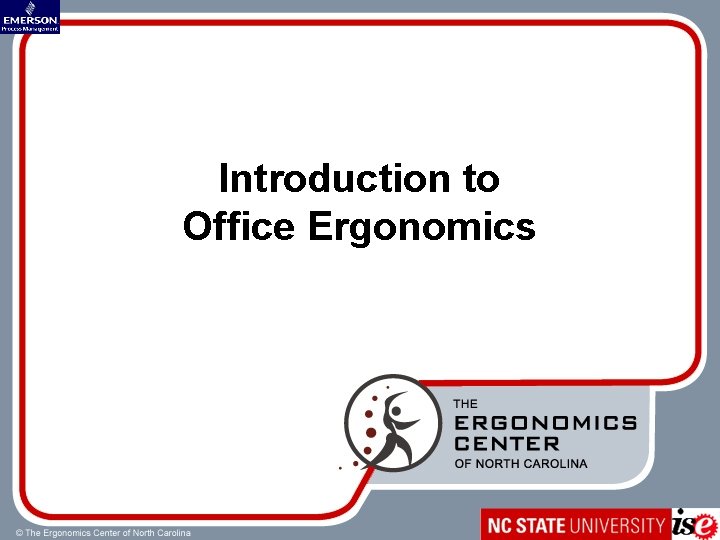
Introduction to Office Ergonomics
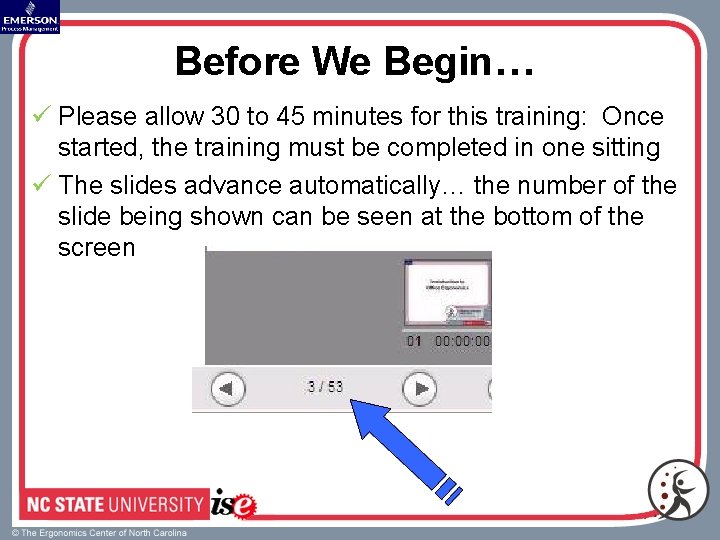
Before We Begin… ü Please allow 30 to 45 minutes for this training: Once started, the training must be completed in one sitting ü The slides advance automatically… the number of the slide being shown can be seen at the bottom of the screen
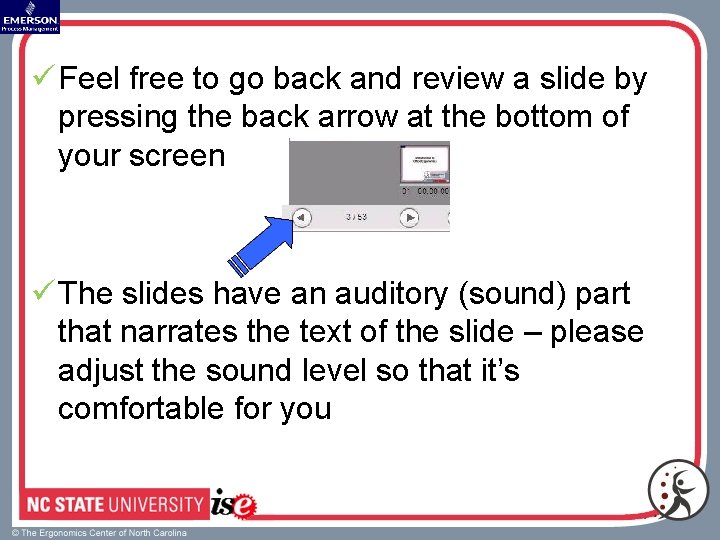
ü Feel free to go back and review a slide by pressing the back arrow at the bottom of your screen ü The slides have an auditory (sound) part that narrates the text of the slide – please adjust the sound level so that it’s comfortable for you
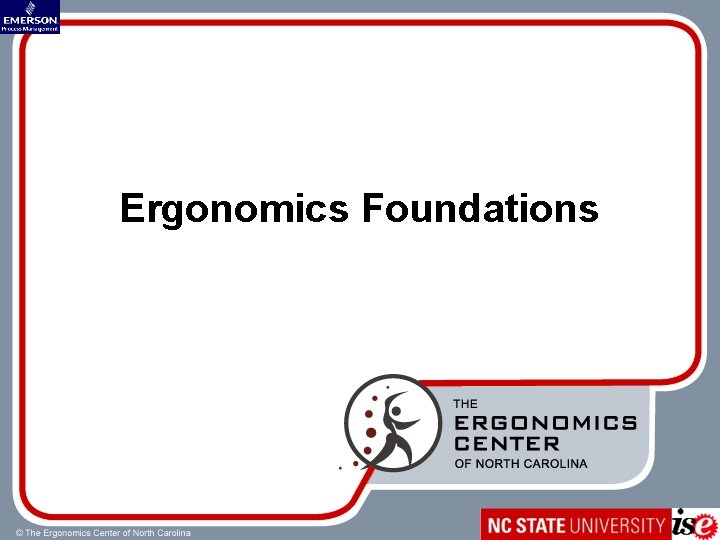
Ergonomics Foundations
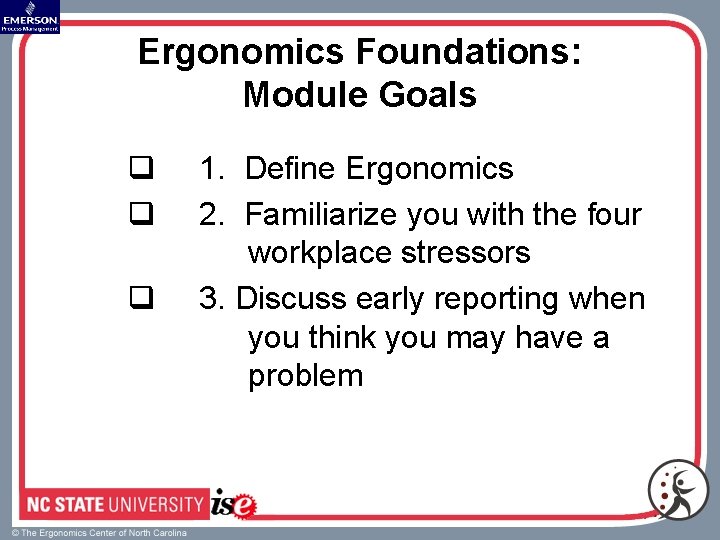
Ergonomics Foundations: Module Goals q q q 1. Define Ergonomics 2. Familiarize you with the four workplace stressors 3. Discuss early reporting when you think you may have a problem
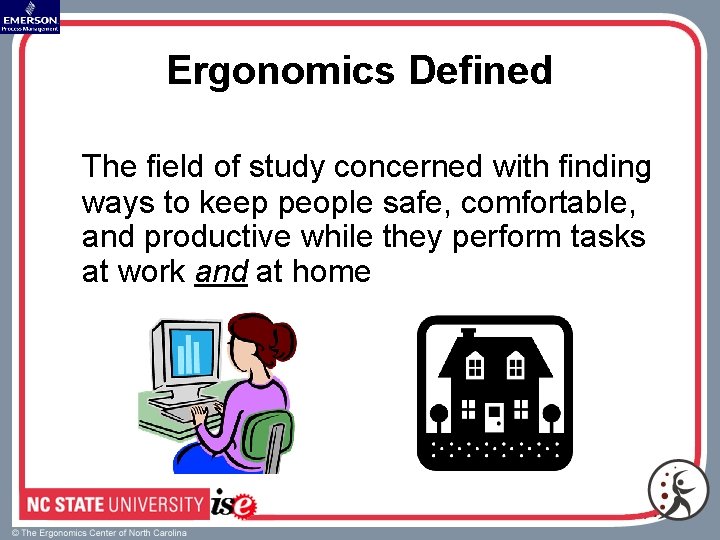
Ergonomics Defined The field of study concerned with finding ways to keep people safe, comfortable, and productive while they perform tasks at work and at home
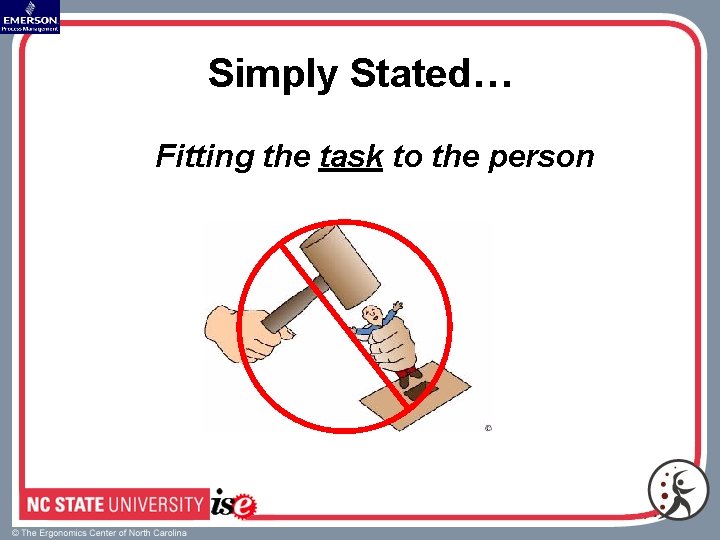
Simply Stated… Fitting the task to the person
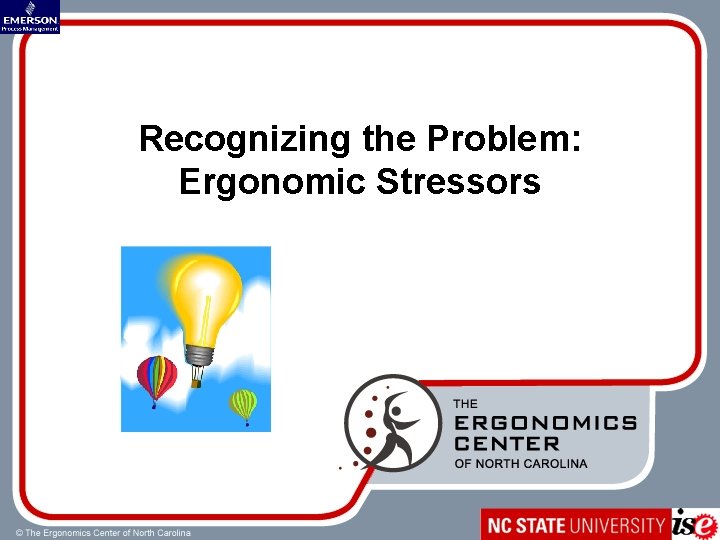
Recognizing the Problem: Ergonomic Stressors
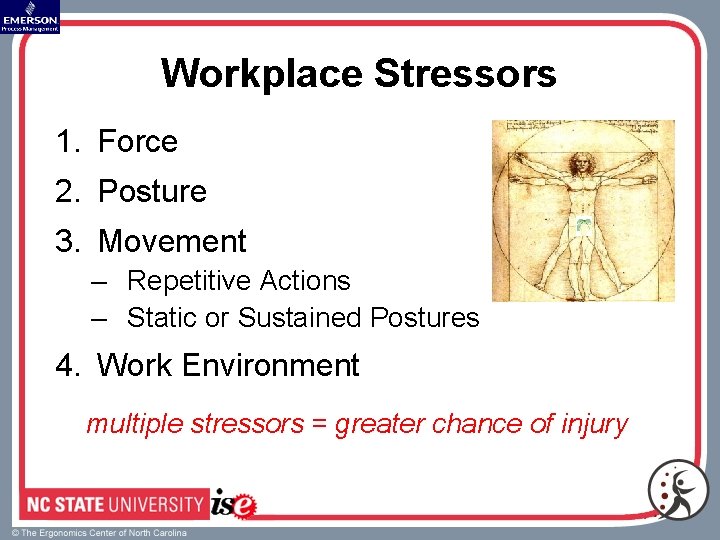
Workplace Stressors 1. Force 2. Posture 3. Movement – Repetitive Actions – Static or Sustained Postures 4. Work Environment multiple stressors = greater chance of injury

1. Force is applied when… • • • Lifting Lowering Carrying Pushing Pulling Gripping Pinching Typing Mousing
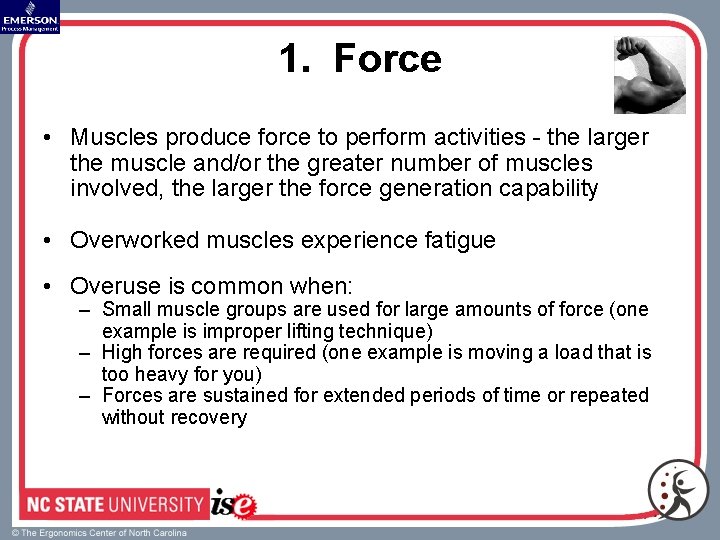
1. Force • Muscles produce force to perform activities - the larger the muscle and/or the greater number of muscles involved, the larger the force generation capability • Overworked muscles experience fatigue • Overuse is common when: – Small muscle groups are used for large amounts of force (one example is improper lifting technique) – High forces are required (one example is moving a load that is too heavy for you) – Forces are sustained for extended periods of time or repeated without recovery
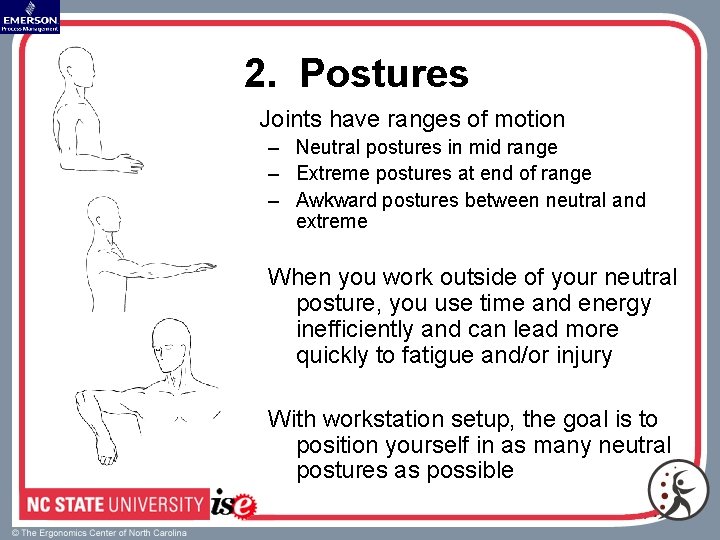
2. Postures Joints have ranges of motion – Neutral postures in mid range – Extreme postures at end of range – Awkward postures between neutral and extreme When you work outside of your neutral posture, you use time and energy inefficiently and can lead more quickly to fatigue and/or injury With workstation setup, the goal is to position yourself in as many neutral postures as possible
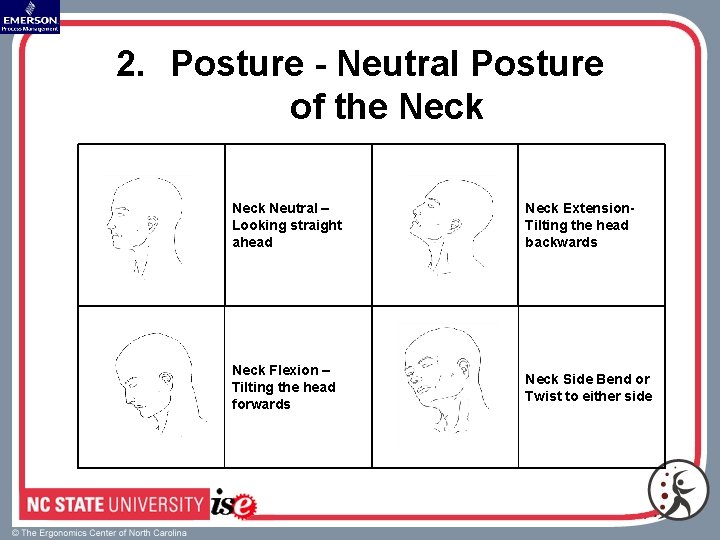
2. Posture - Neutral Posture of the Neck Neutral – Looking straight ahead Neck Extension. Tilting the head backwards Neck Flexion – Tilting the head forwards Neck Side Bend or Twist to either side
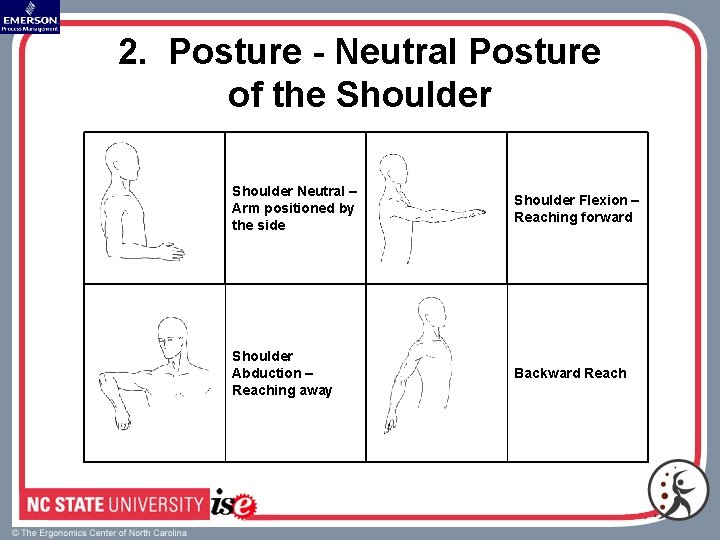
2. Posture - Neutral Posture of the Shoulder Neutral – Arm positioned by the side Shoulder Flexion – Reaching forward Shoulder Abduction – Reaching away Backward Reach
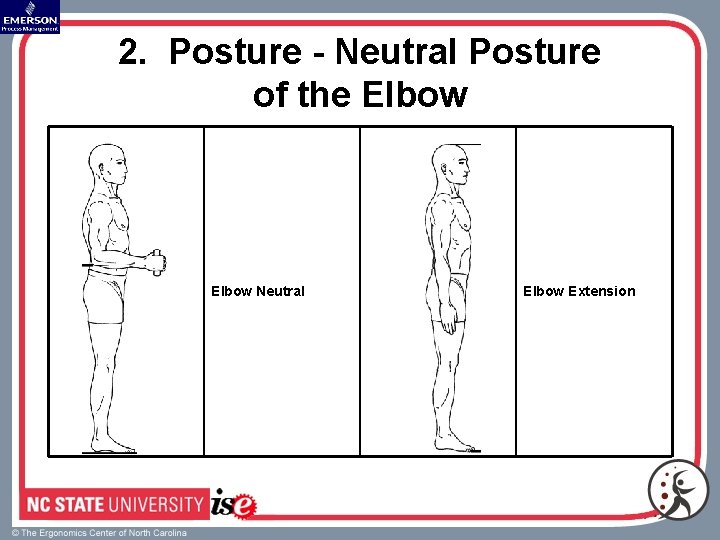
2. Posture - Neutral Posture of the Elbow Neutral Elbow Extension
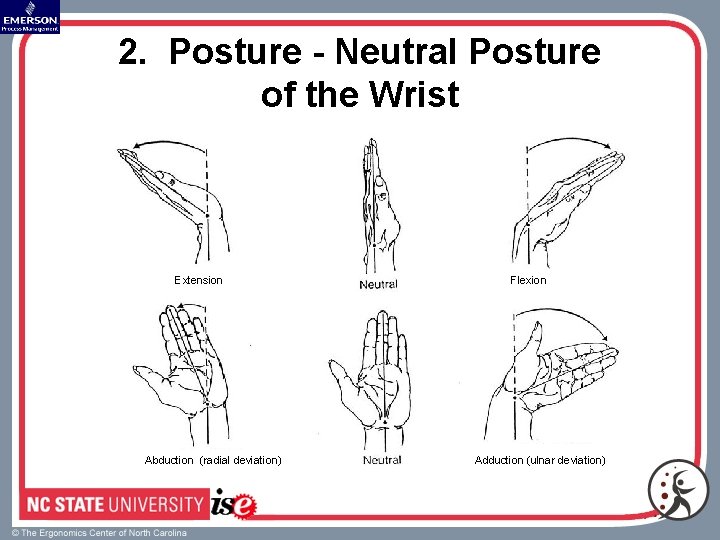
2. Posture - Neutral Posture of the Wrist Extension Abduction (radial deviation) Flexion Adduction (ulnar deviation)
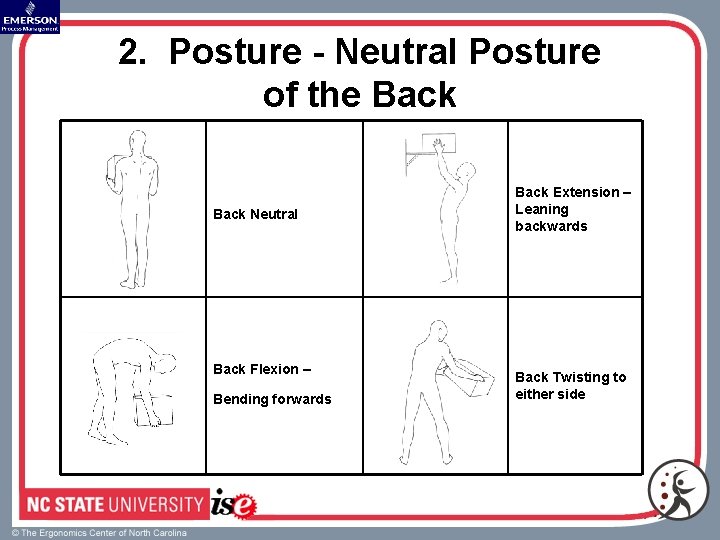
2. Posture - Neutral Posture of the Back Neutral Back Flexion – Bending forwards Back Extension – Leaning backwards Back Twisting to either side
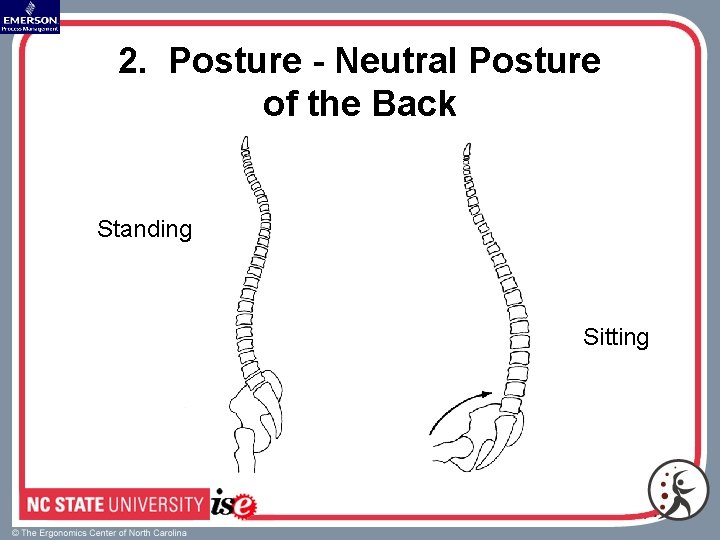
2. Posture - Neutral Posture of the Back Standing Sitting
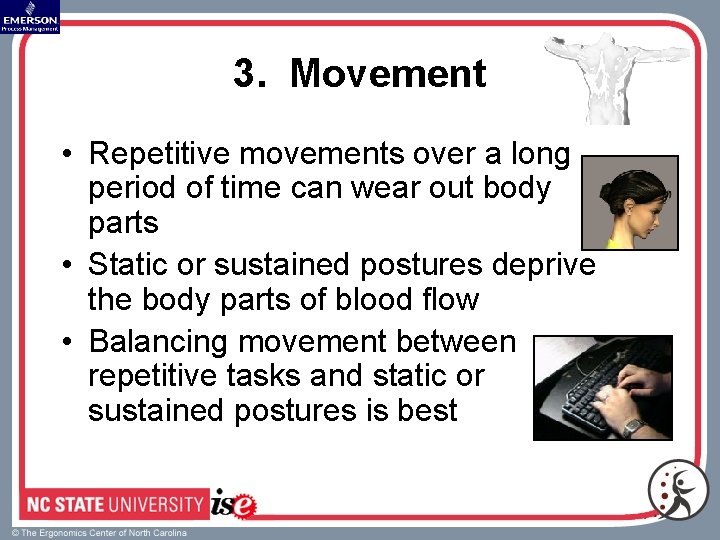
3. Movement • Repetitive movements over a long period of time can wear out body parts • Static or sustained postures deprive the body parts of blood flow • Balancing movement between repetitive tasks and static or sustained postures is best
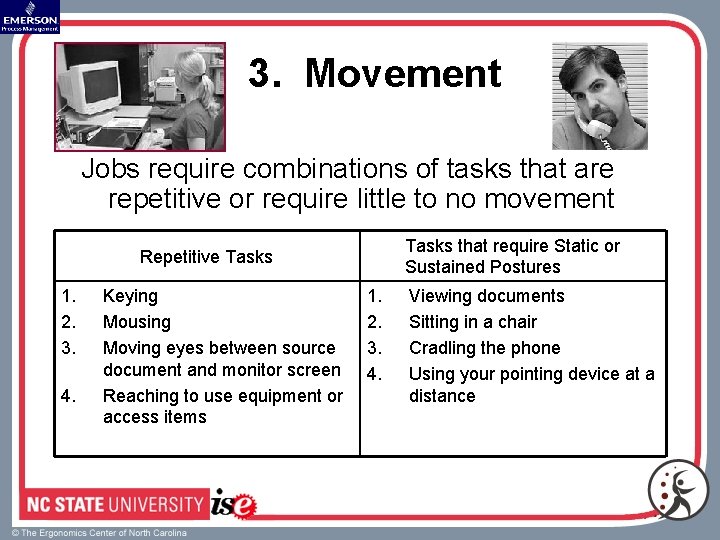
3. Movement Jobs require combinations of tasks that are repetitive or require little to no movement Tasks that require Static or Sustained Postures Repetitive Tasks 1. 2. 3. 4. Keying Mousing Moving eyes between source document and monitor screen Reaching to use equipment or access items 1. 2. 3. 4. Viewing documents Sitting in a chair Cradling the phone Using your pointing device at a distance
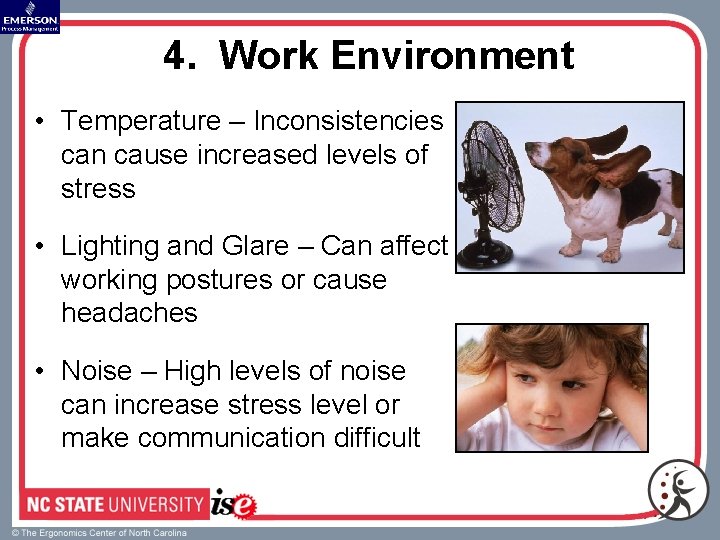
4. Work Environment • Temperature – Inconsistencies can cause increased levels of stress • Lighting and Glare – Can affect working postures or cause headaches • Noise – High levels of noise can increase stress level or make communication difficult
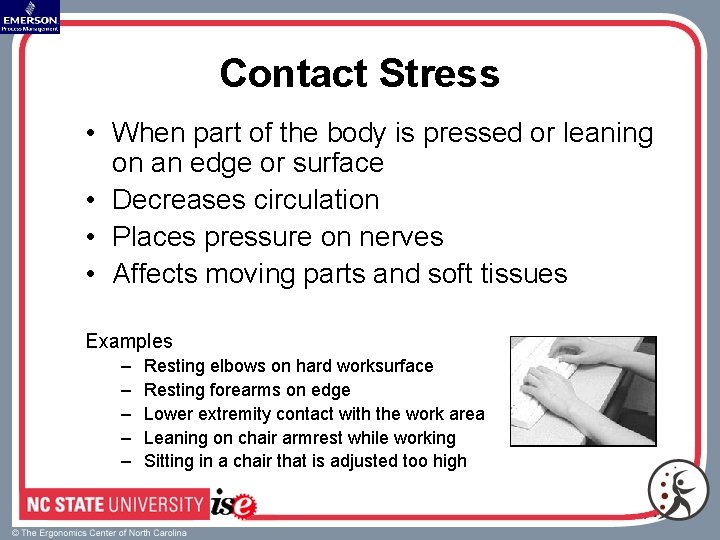
Contact Stress • When part of the body is pressed or leaning on an edge or surface • Decreases circulation • Places pressure on nerves • Affects moving parts and soft tissues Examples – – – Resting elbows on hard worksurface Resting forearms on edge Lower extremity contact with the work area Leaning on chair armrest while working Sitting in a chair that is adjusted too high
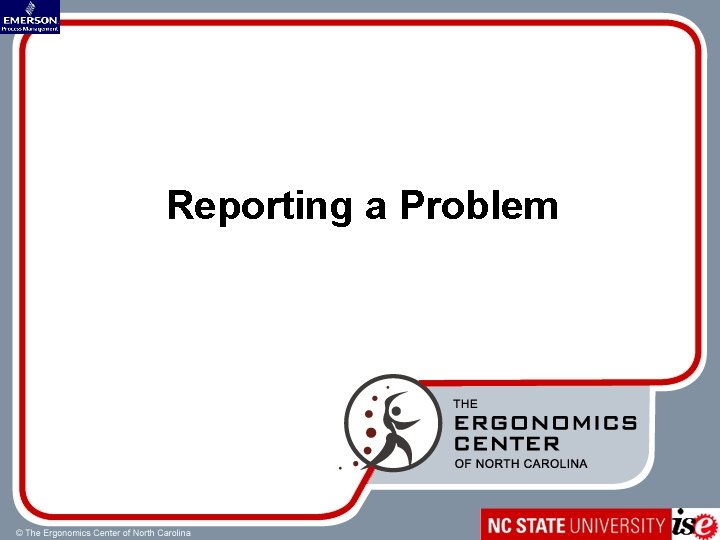
Reporting a Problem
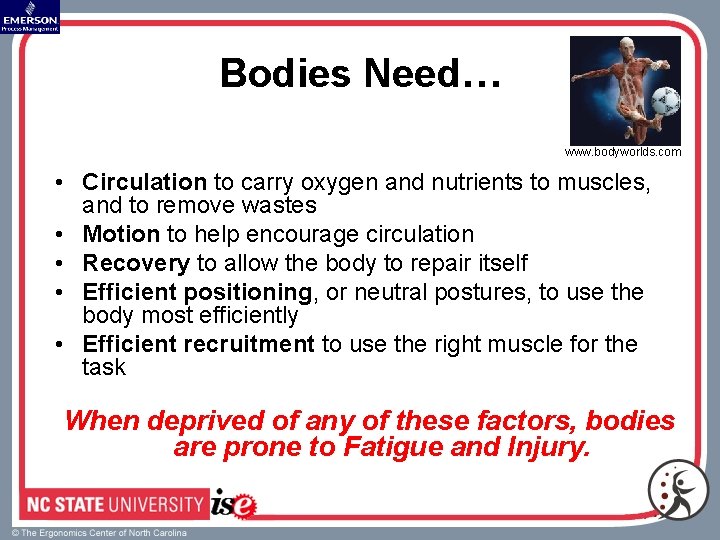
Bodies Need… www. bodyworlds. com • Circulation to carry oxygen and nutrients to muscles, and to remove wastes • Motion to help encourage circulation • Recovery to allow the body to repair itself • Efficient positioning, or neutral postures, to use the body most efficiently • Efficient recruitment to use the right muscle for the task When deprived of any of these factors, bodies are prone to Fatigue and Injury.
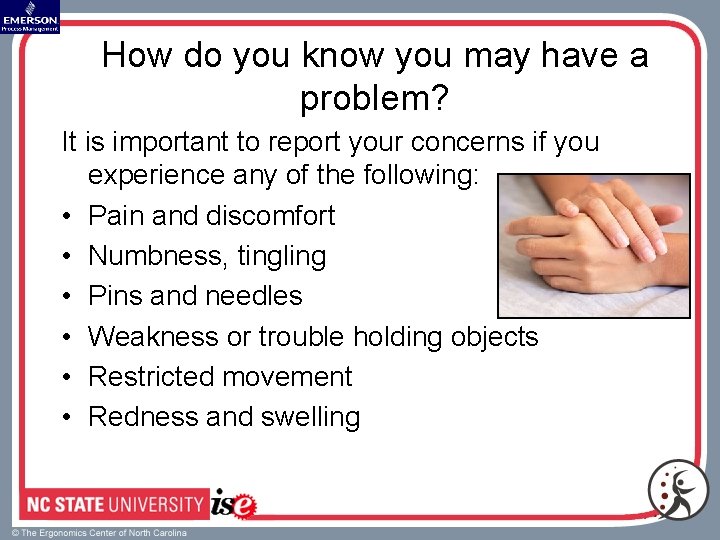
How do you know you may have a problem? It is important to report your concerns if you experience any of the following: • Pain and discomfort • Numbness, tingling • Pins and needles • Weakness or trouble holding objects • Restricted movement • Redness and swelling
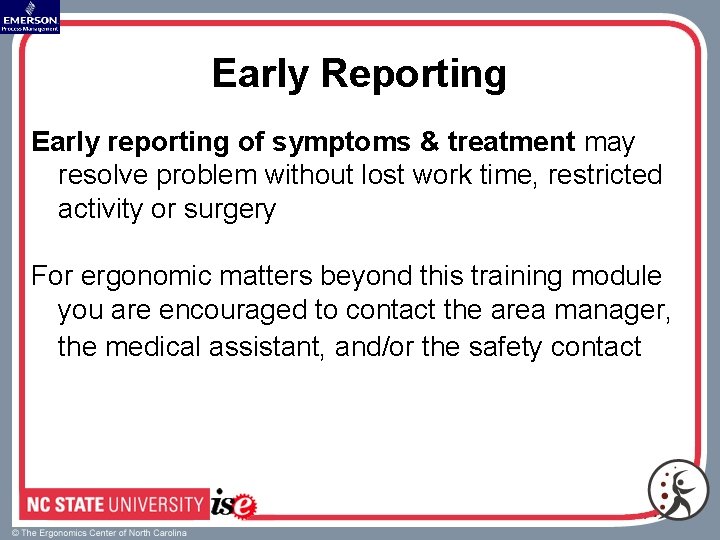
Early Reporting Early reporting of symptoms & treatment may resolve problem without lost work time, restricted activity or surgery For ergonomic matters beyond this training module you are encouraged to contact the area manager, the medical assistant, and/or the safety contact
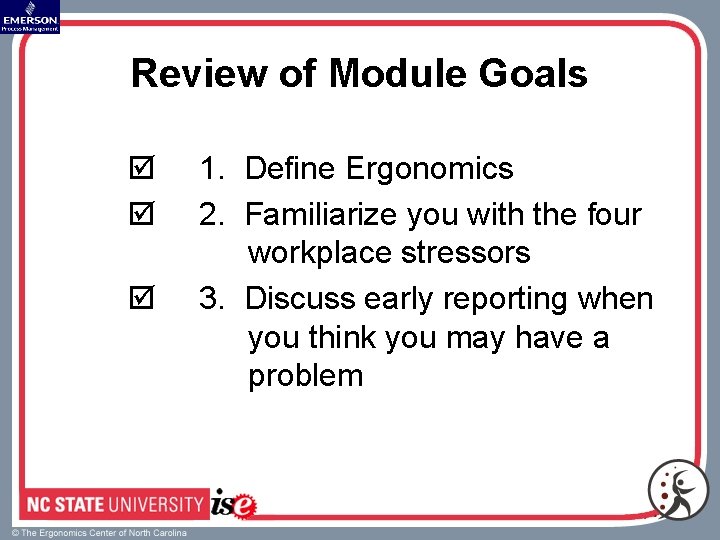
Review of Module Goals þ þ þ 1. Define Ergonomics 2. Familiarize you with the four workplace stressors 3. Discuss early reporting when you think you may have a problem
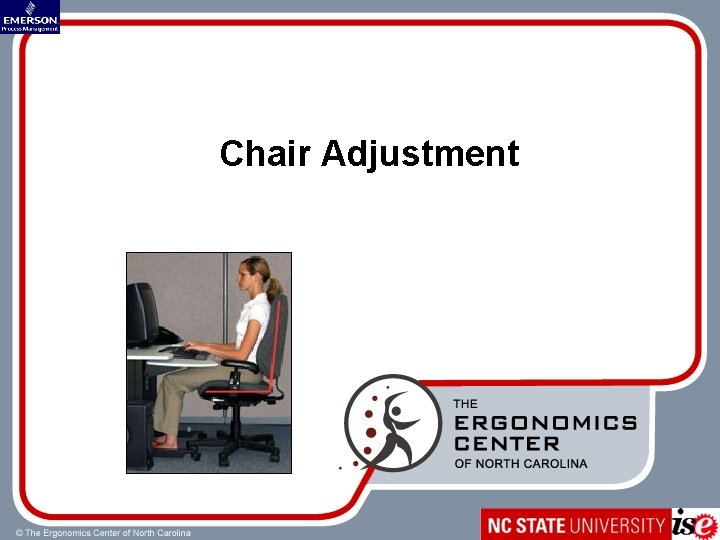
Chair Adjustment
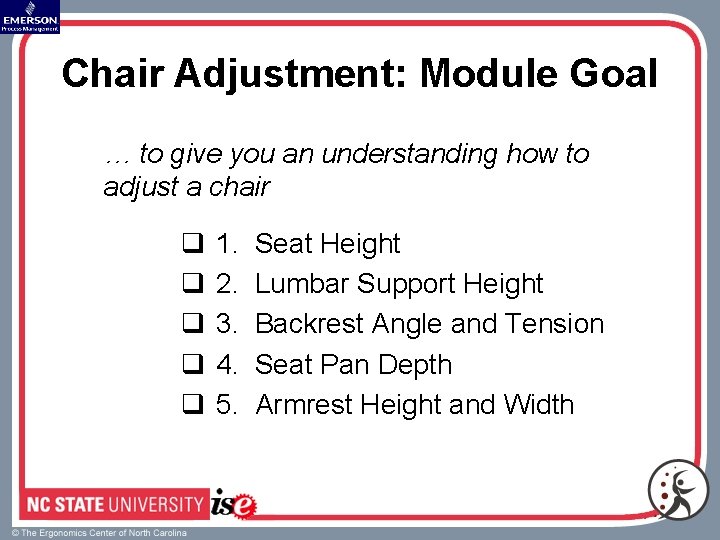
Chair Adjustment: Module Goal … to give you an understanding how to adjust a chair q q q 1. 2. 3. 4. 5. Seat Height Lumbar Support Height Backrest Angle and Tension Seat Pan Depth Armrest Height and Width
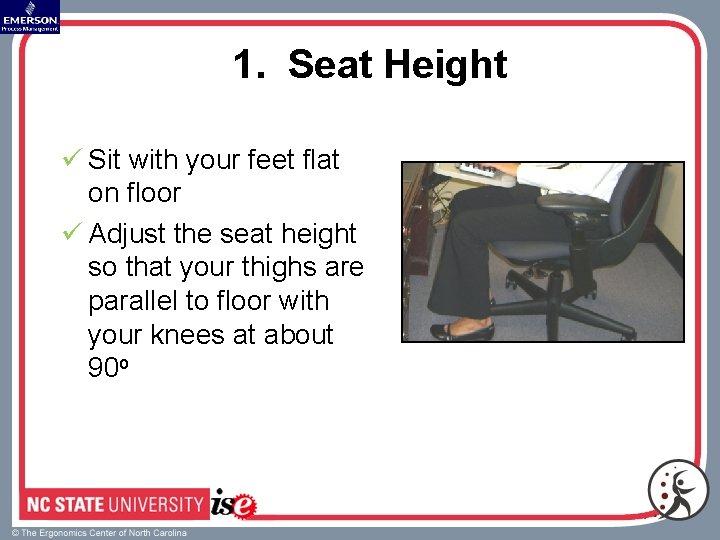
1. Seat Height ü Sit with your feet flat on floor ü Adjust the seat height so that your thighs are parallel to floor with your knees at about 90 o
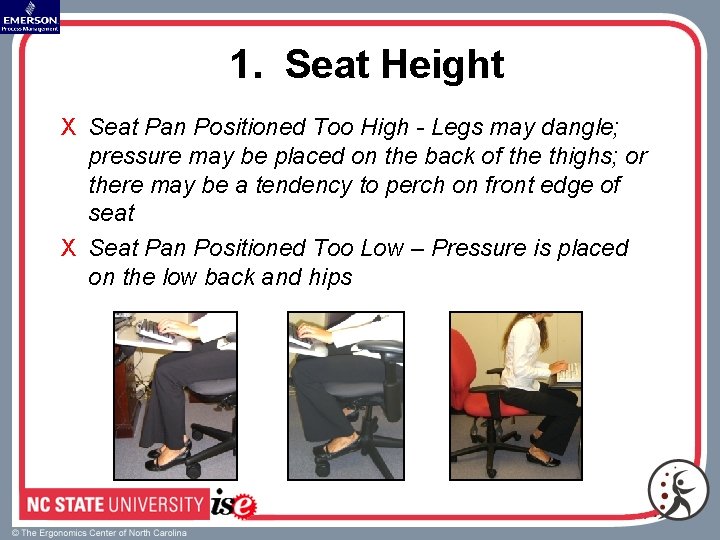
1. Seat Height X Seat Pan Positioned Too High - Legs may dangle; pressure may be placed on the back of the thighs; or there may be a tendency to perch on front edge of seat X Seat Pan Positioned Too Low – Pressure is placed on the low back and hips
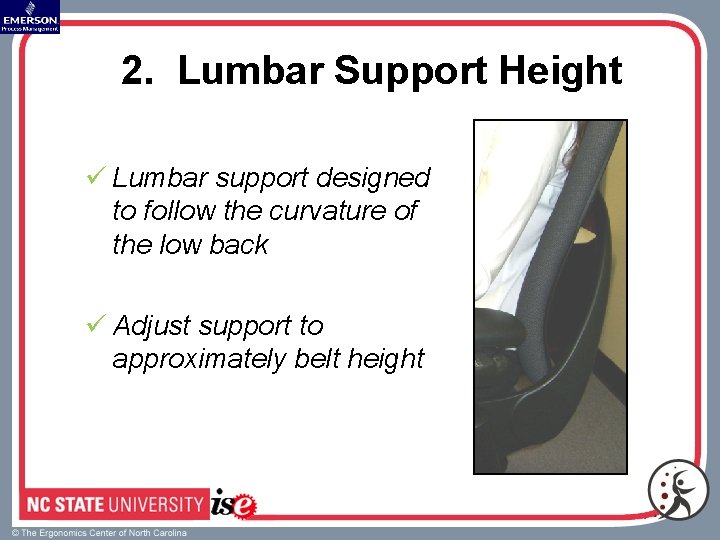
2. Lumbar Support Height ü Lumbar support designed to follow the curvature of the low back ü Adjust support to approximately belt height
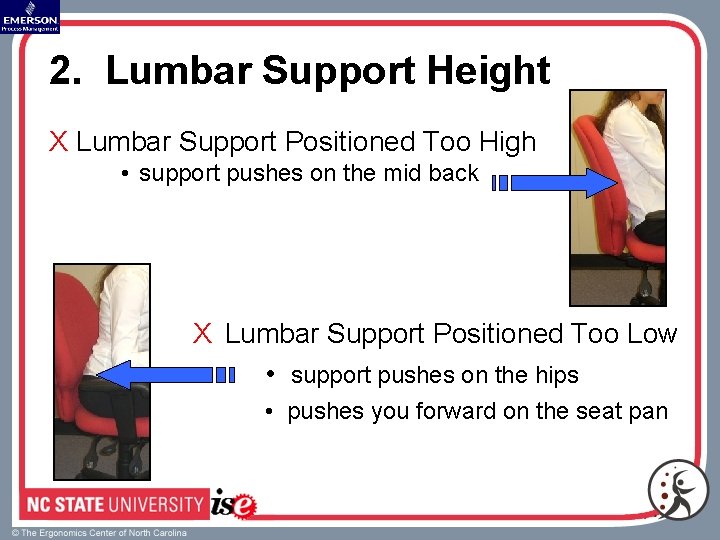
2. Lumbar Support Height X Lumbar Support Positioned Too High • support pushes on the mid back X Lumbar Support Positioned Too Low • support pushes on the hips • pushes you forward on the seat pan
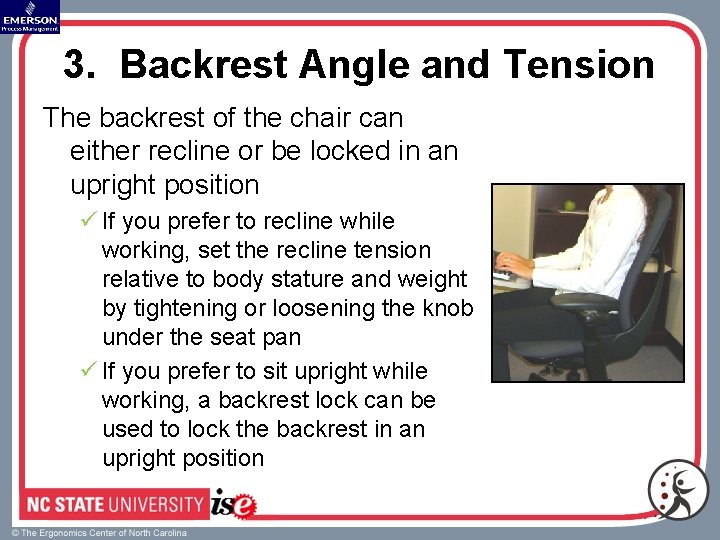
3. Backrest Angle and Tension The backrest of the chair can either recline or be locked in an upright position ü If you prefer to recline while working, set the recline tension relative to body stature and weight by tightening or loosening the knob under the seat pan ü If you prefer to sit upright while working, a backrest lock can be used to lock the backrest in an upright position
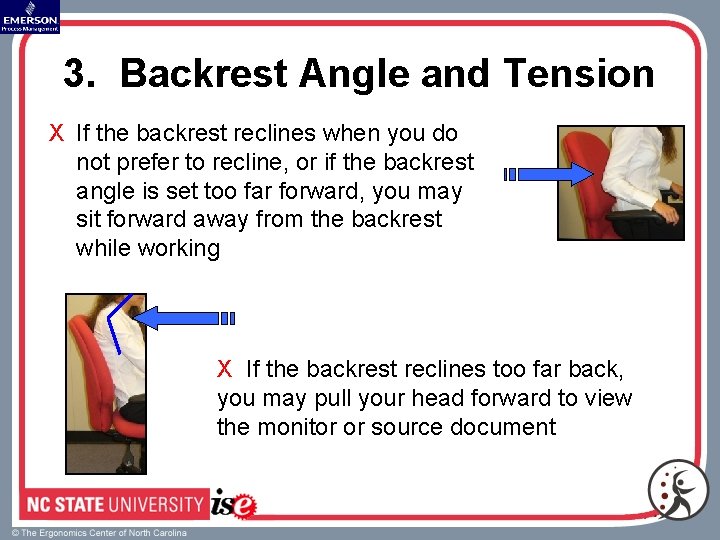
3. Backrest Angle and Tension X If the backrest reclines when you do not prefer to recline, or if the backrest angle is set too far forward, you may sit forward away from the backrest while working X If the backrest reclines too far back, you may pull your head forward to view the monitor or source document
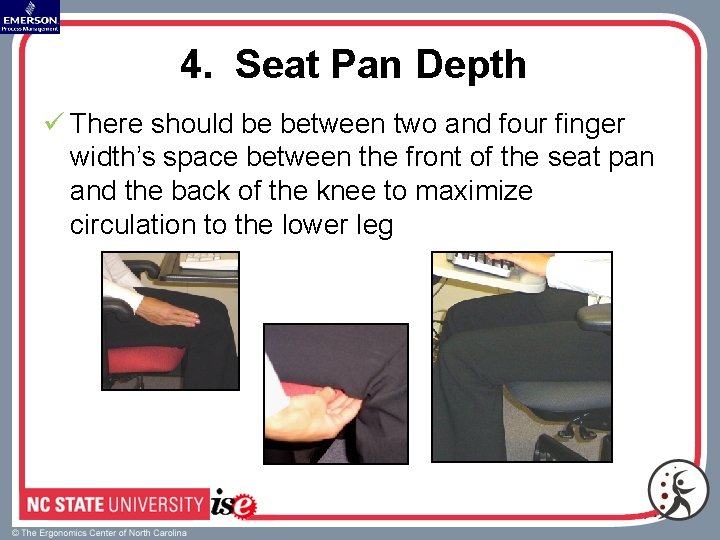
4. Seat Pan Depth ü There should be between two and four finger width’s space between the front of the seat pan and the back of the knee to maximize circulation to the lower leg

4. Seat Pan Depth X Seat Pan Too Long • tendency to perch on front edge of seat and not use back support X Seat Pan Not Long Enough • not enough support for thighs • pressure may be placed on the back of the thighs
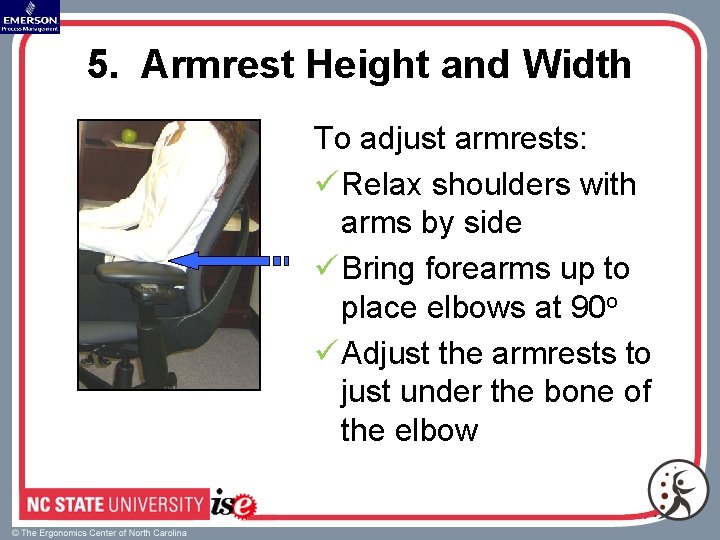
5. Armrest Height and Width To adjust armrests: ü Relax shoulders with arms by side ü Bring forearms up to place elbows at 90 o ü Adjust the armrests to just under the bone of the elbow
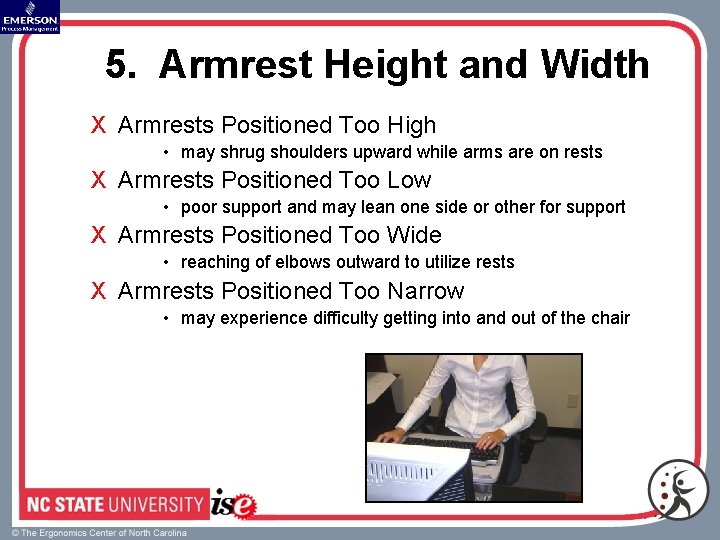
5. Armrest Height and Width X Armrests Positioned Too High • may shrug shoulders upward while arms are on rests X Armrests Positioned Too Low • poor support and may lean one side or other for support X Armrests Positioned Too Wide • reaching of elbows outward to utilize rests X Armrests Positioned Too Narrow • may experience difficulty getting into and out of the chair
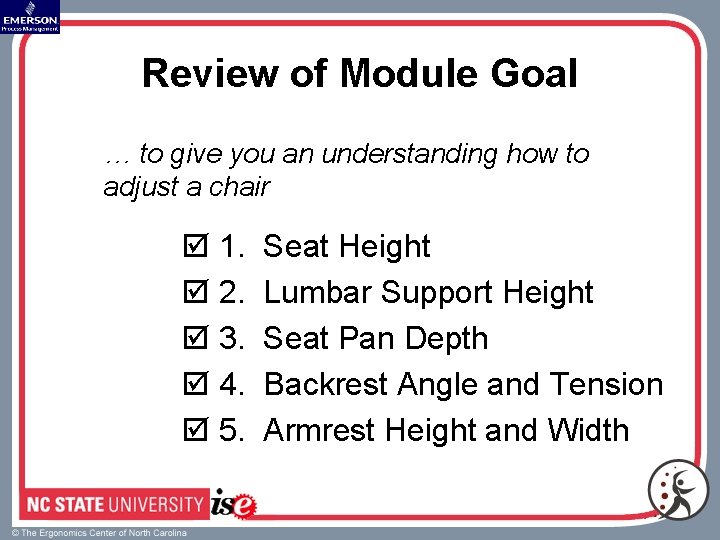
Review of Module Goal … to give you an understanding how to adjust a chair þ 1. þ 2. þ 3. þ 4. þ 5. Seat Height Lumbar Support Height Seat Pan Depth Backrest Angle and Tension Armrest Height and Width
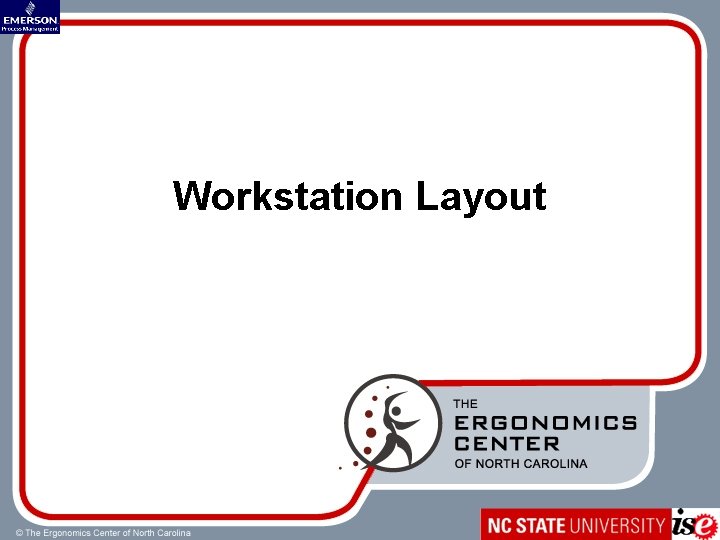
Workstation Layout
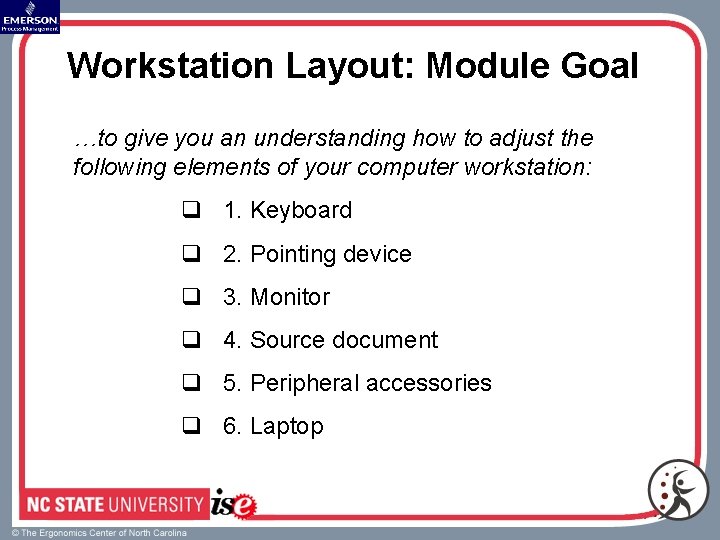
Workstation Layout: Module Goal …to give you an understanding how to adjust the following elements of your computer workstation: q 1. Keyboard q 2. Pointing device q 3. Monitor q 4. Source document q 5. Peripheral accessories q 6. Laptop
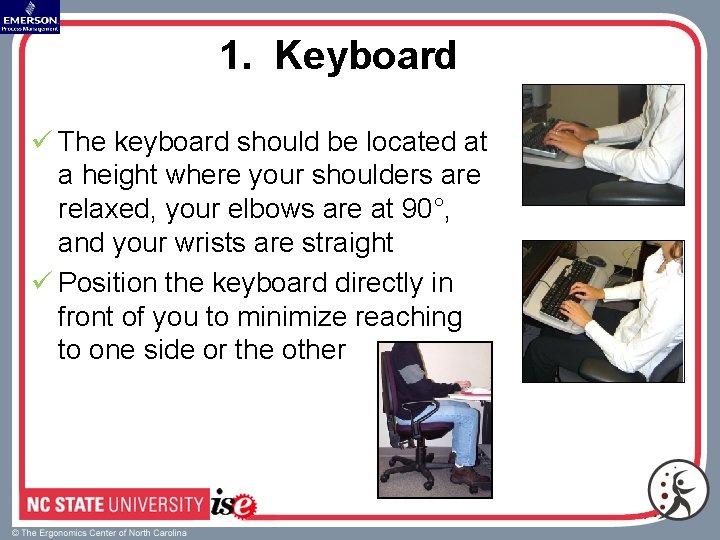
1. Keyboard ü The keyboard should be located at a height where your shoulders are relaxed, your elbows are at 90°, and your wrists are straight ü Position the keyboard directly in front of you to minimize reaching to one side or the other
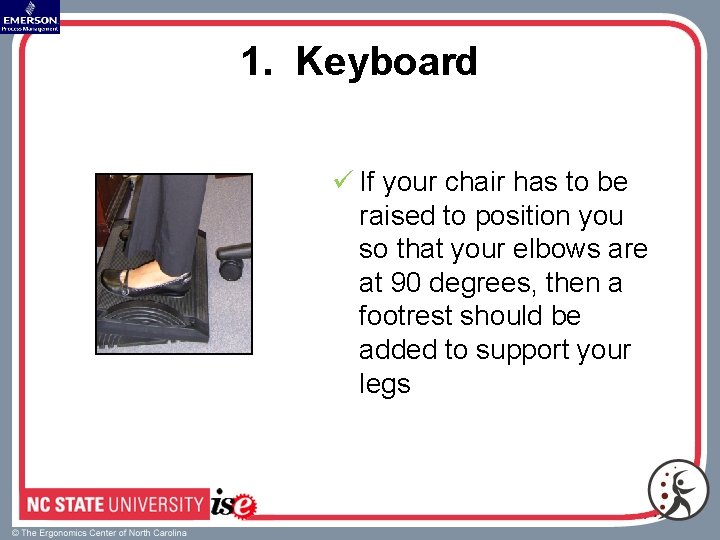
1. Keyboard ü If your chair has to be raised to position you so that your elbows are at 90 degrees, then a footrest should be added to support your legs
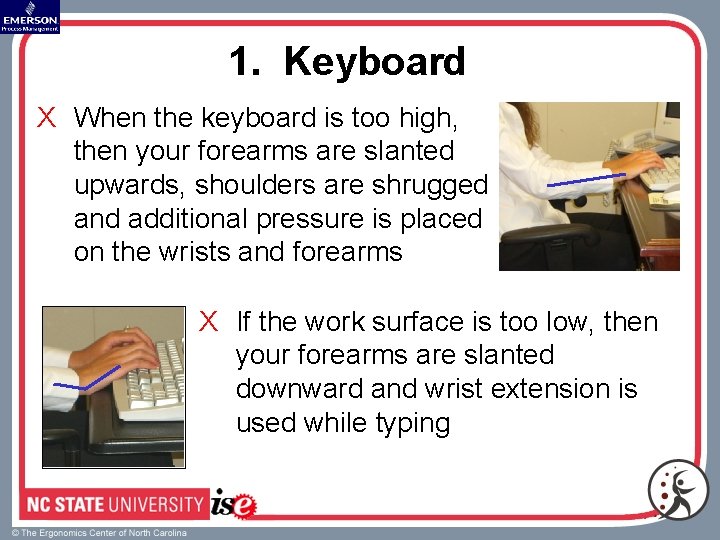
1. Keyboard X When the keyboard is too high, then your forearms are slanted upwards, shoulders are shrugged and additional pressure is placed on the wrists and forearms X If the work surface is too low, then your forearms are slanted downward and wrist extension is used while typing
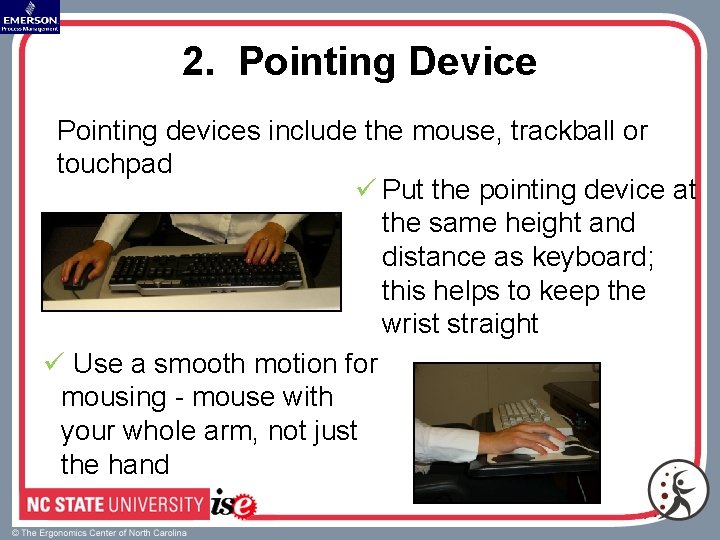
2. Pointing Device Pointing devices include the mouse, trackball or touchpad ü Put the pointing device at the same height and distance as keyboard; this helps to keep the wrist straight ü Use a smooth motion for mousing - mouse with your whole arm, not just the hand
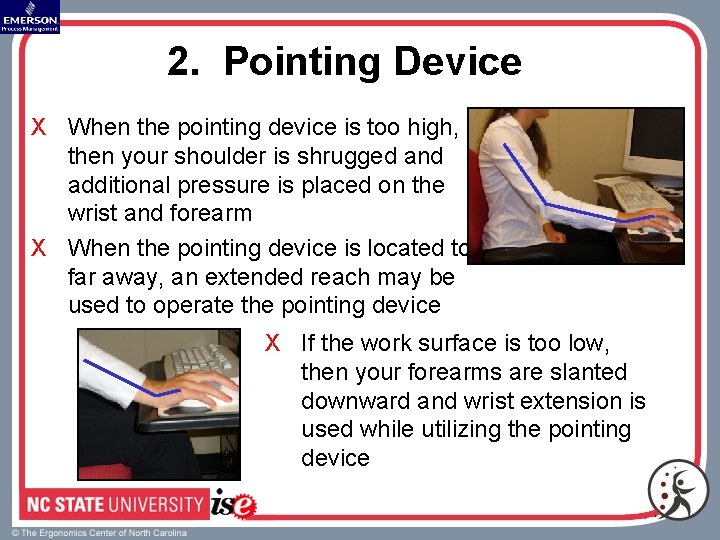
2. Pointing Device X When the pointing device is too high, then your shoulder is shrugged and additional pressure is placed on the wrist and forearm X When the pointing device is located too far away, an extended reach may be used to operate the pointing device X If the work surface is too low, then your forearms are slanted downward and wrist extension is used while utilizing the pointing device
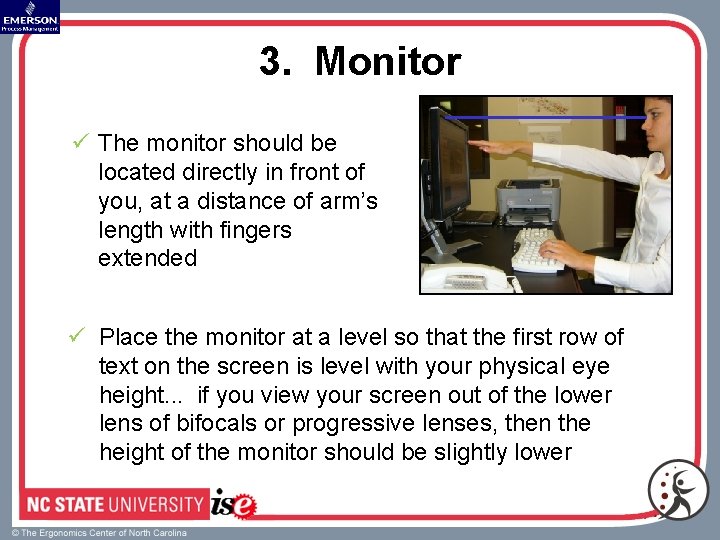
3. Monitor ü The monitor should be located directly in front of you, at a distance of arm’s length with fingers extended ü Place the monitor at a level so that the first row of text on the screen is level with your physical eye height. . . if you view your screen out of the lower lens of bifocals or progressive lenses, then the height of the monitor should be slightly lower
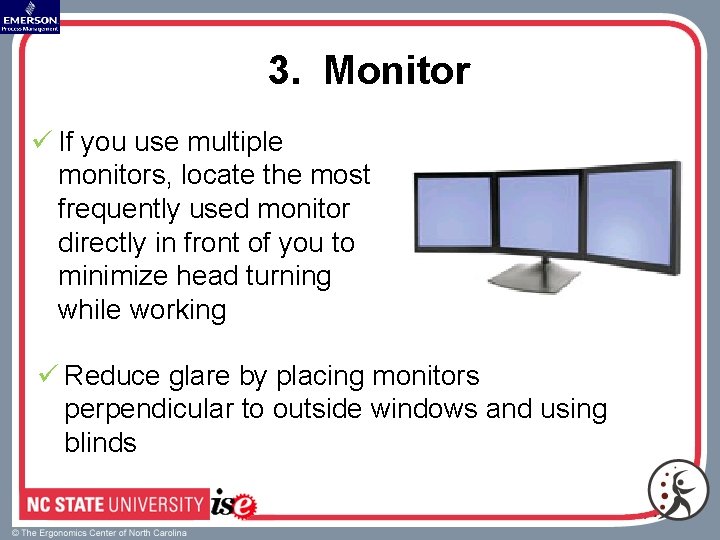
3. Monitor ü If you use multiple monitors, locate the most frequently used monitor directly in front of you to minimize head turning while working ü Reduce glare by placing monitors perpendicular to outside windows and using blinds
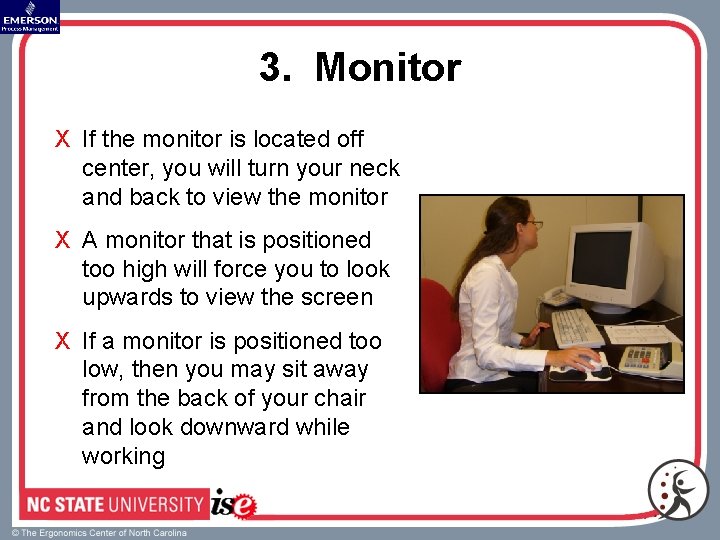
3. Monitor X If the monitor is located off center, you will turn your neck and back to view the monitor X A monitor that is positioned too high will force you to look upwards to view the screen X If a monitor is positioned too low, then you may sit away from the back of your chair and look downward while working
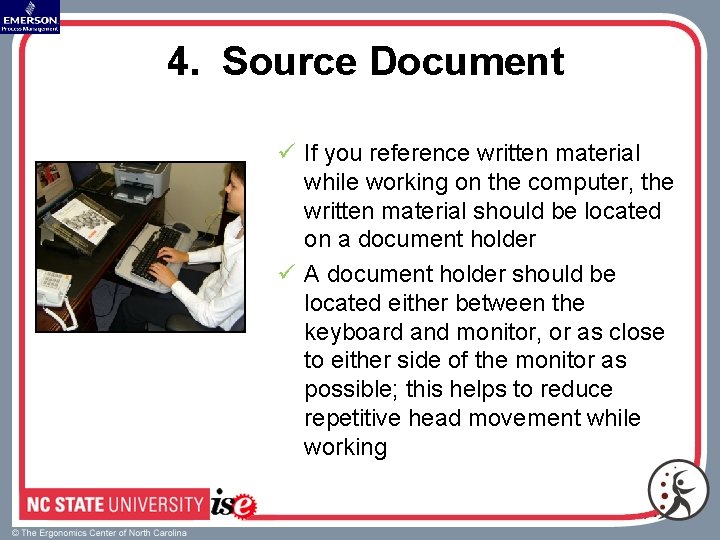
4. Source Document ü If you reference written material while working on the computer, the written material should be located on a document holder ü A document holder should be located either between the keyboard and monitor, or as close to either side of the monitor as possible; this helps to reduce repetitive head movement while working
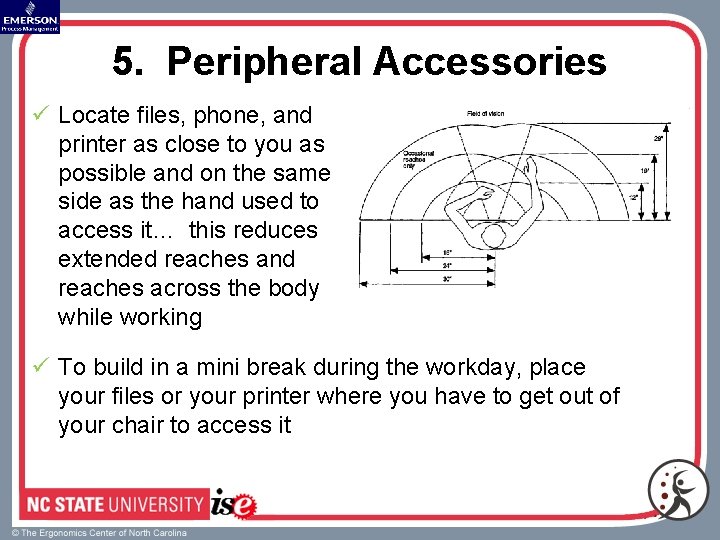
5. Peripheral Accessories ü Locate files, phone, and printer as close to you as possible and on the same side as the hand used to access it… this reduces extended reaches and reaches across the body while working ü To build in a mini break during the workday, place your files or your printer where you have to get out of your chair to access it
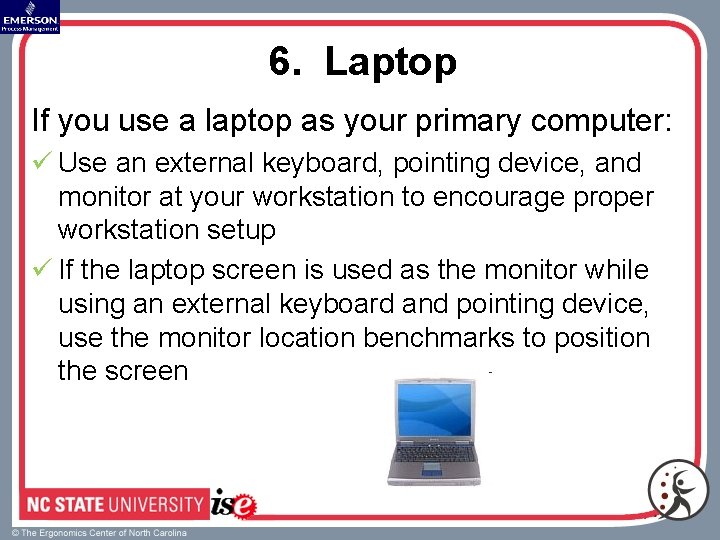
6. Laptop If you use a laptop as your primary computer: ü Use an external keyboard, pointing device, and monitor at your workstation to encourage proper workstation setup ü If the laptop screen is used as the monitor while using an external keyboard and pointing device, use the monitor location benchmarks to position the screen
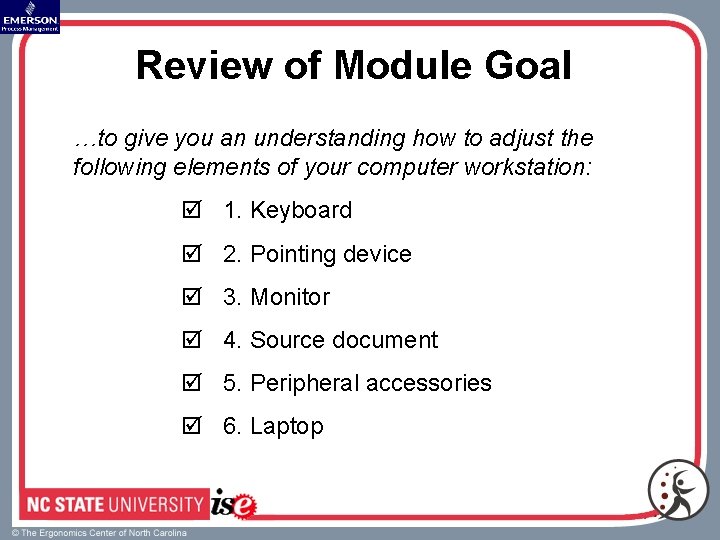
Review of Module Goal …to give you an understanding how to adjust the following elements of your computer workstation: þ 1. Keyboard þ 2. Pointing device þ 3. Monitor þ 4. Source document þ 5. Peripheral accessories þ 6. Laptop
- Slides: 54