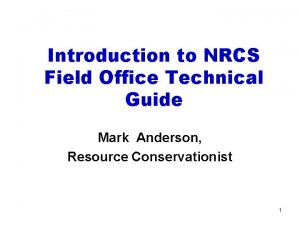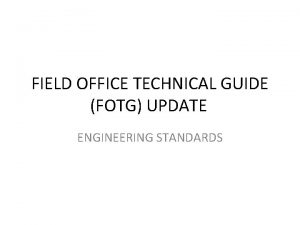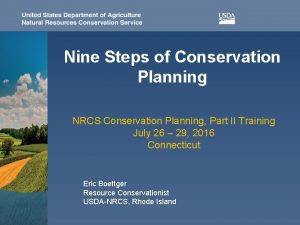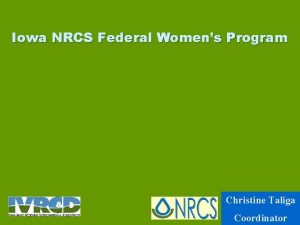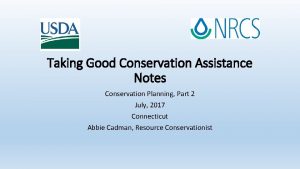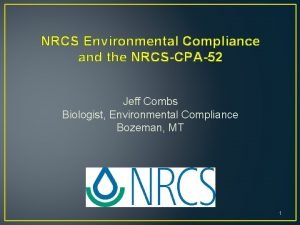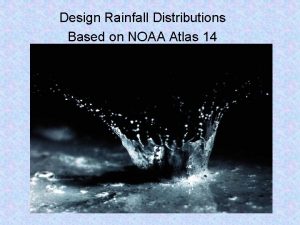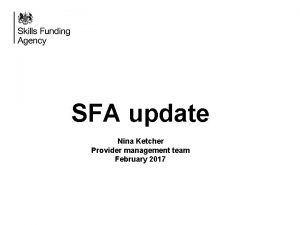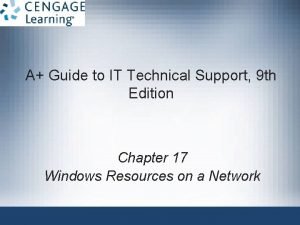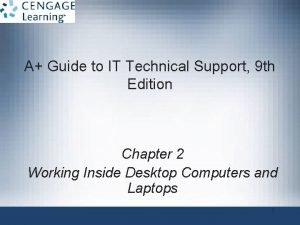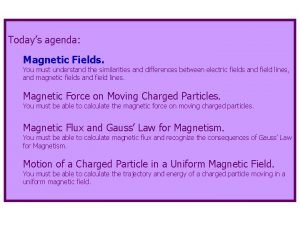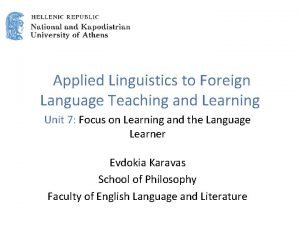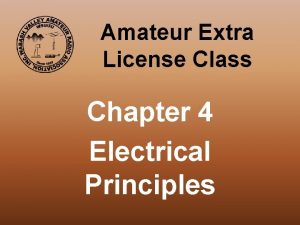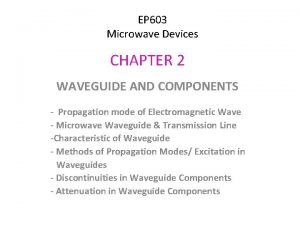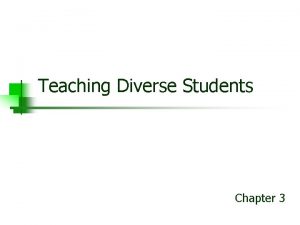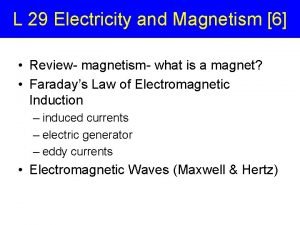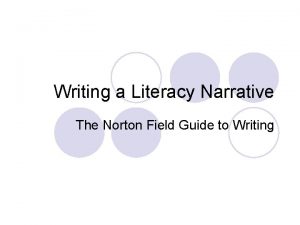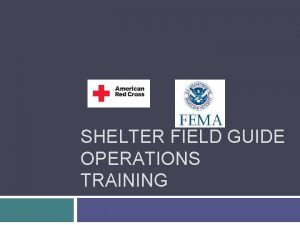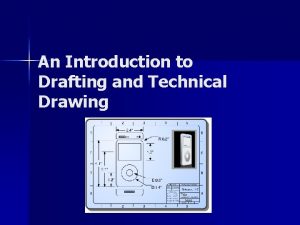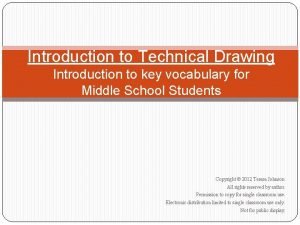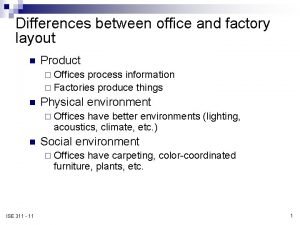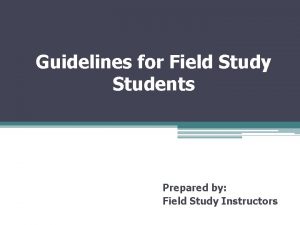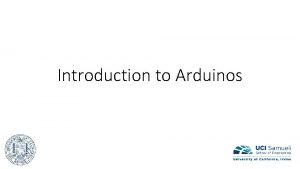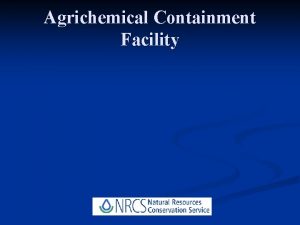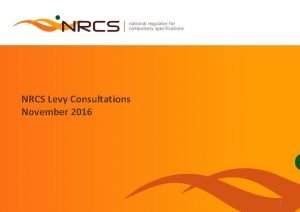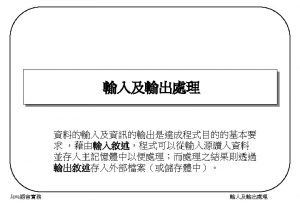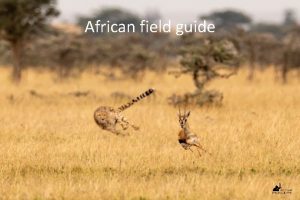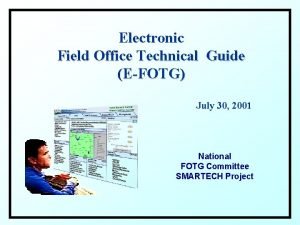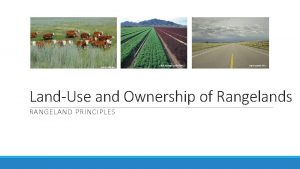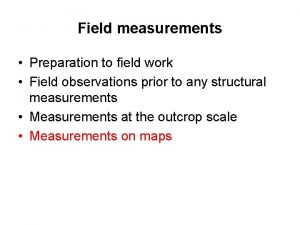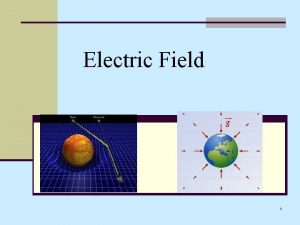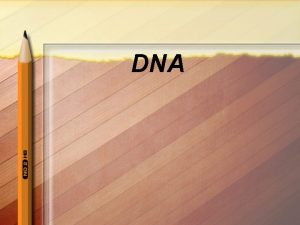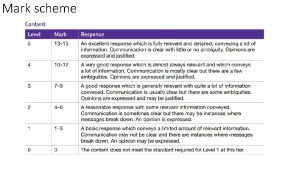Introduction to NRCS Field Office Technical Guide Mark
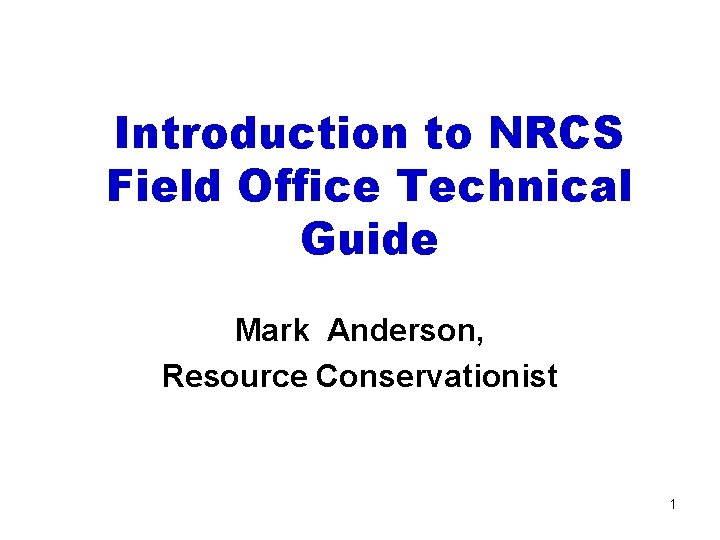
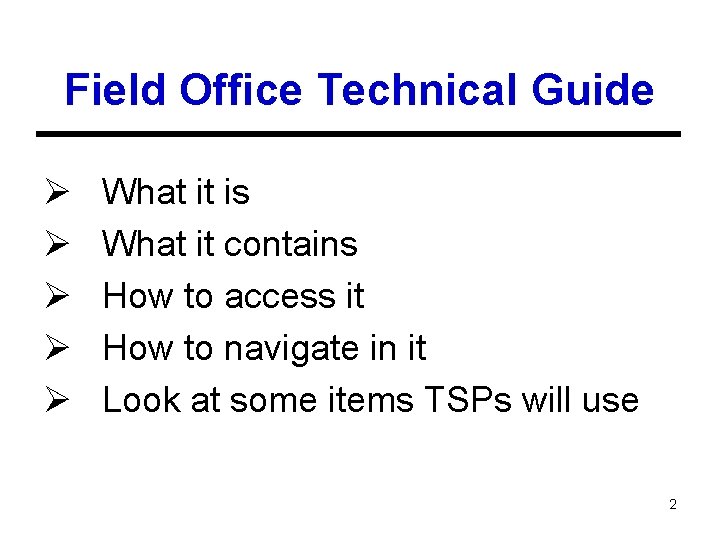
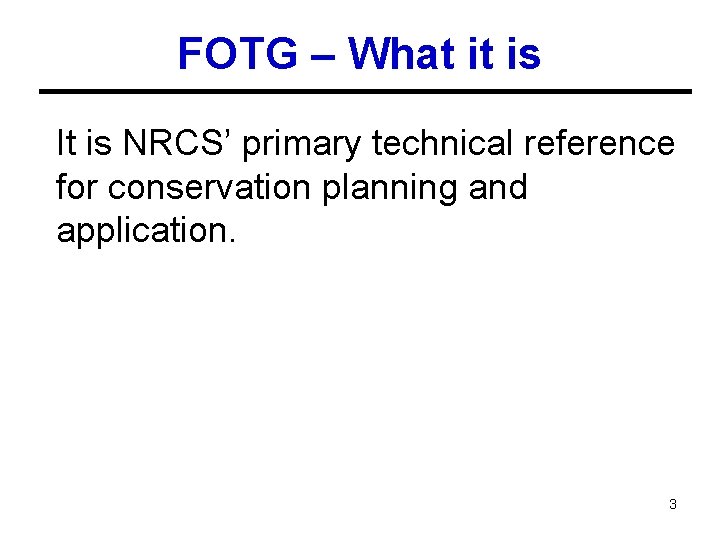
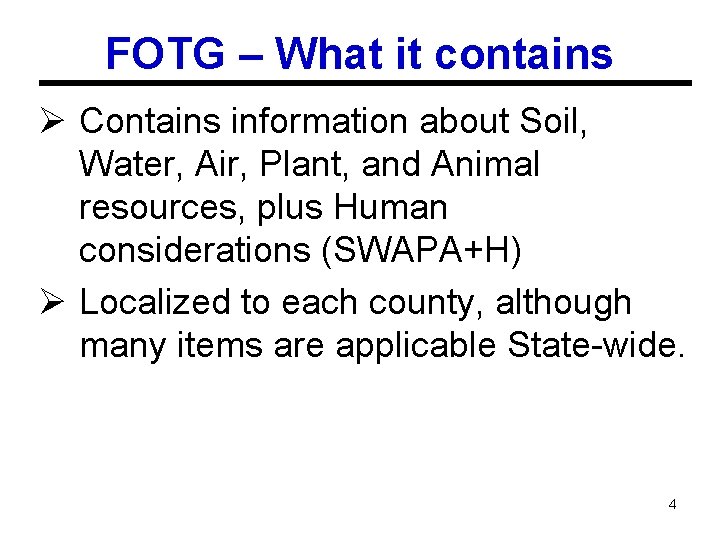
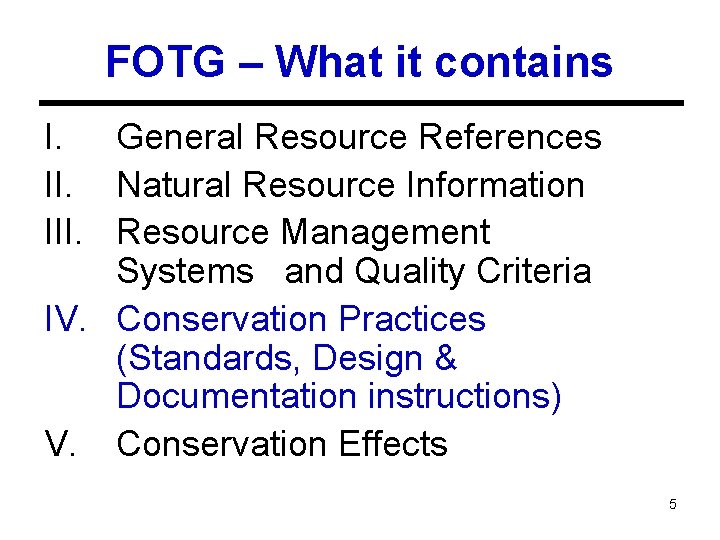
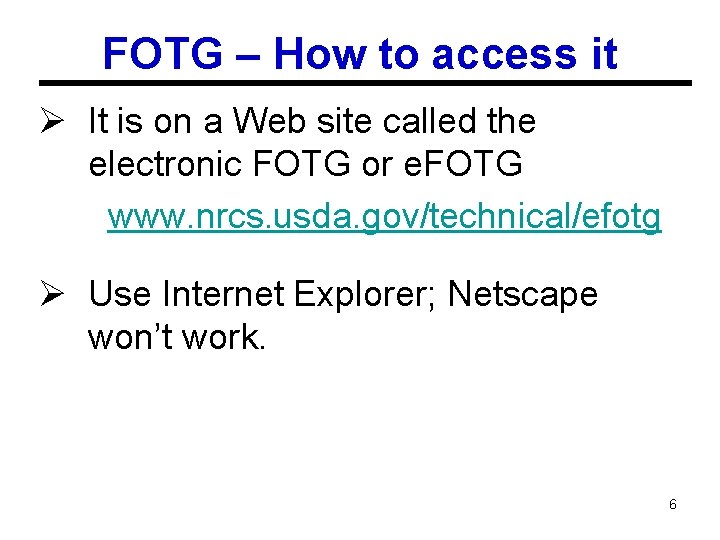
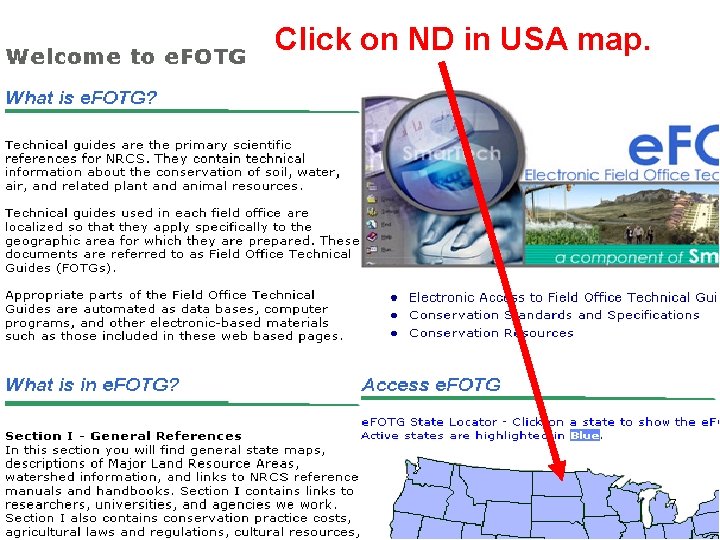
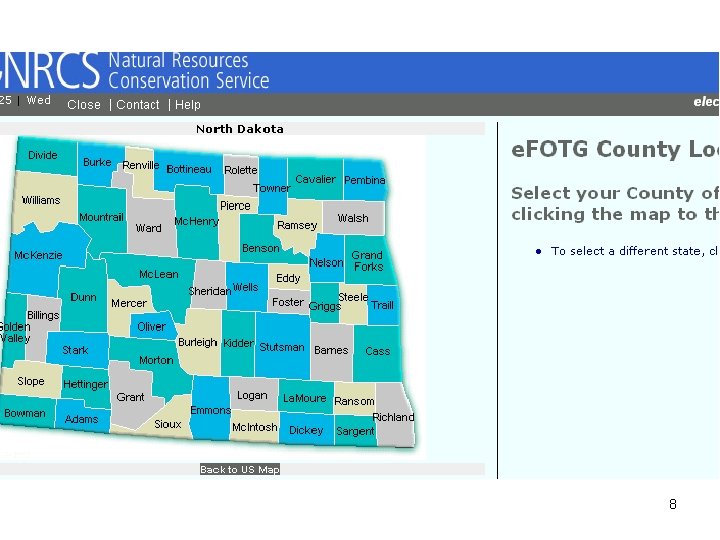
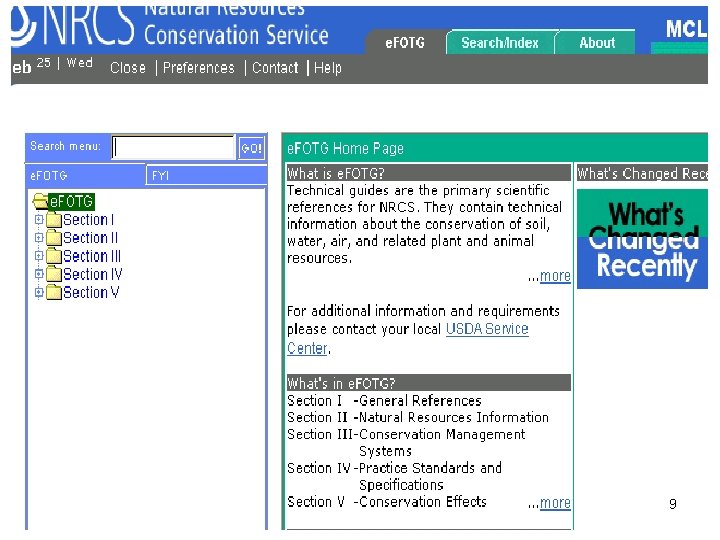
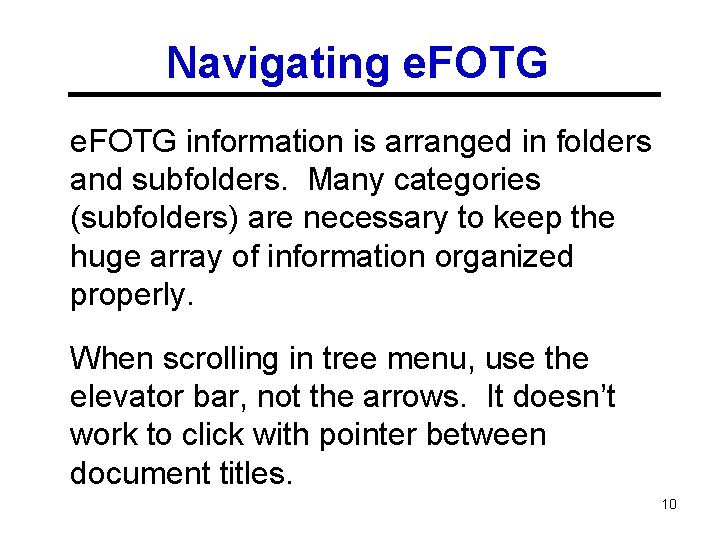
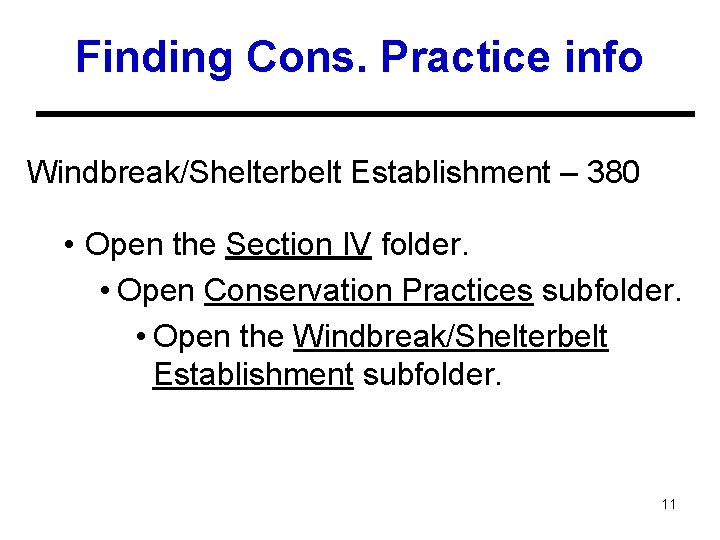
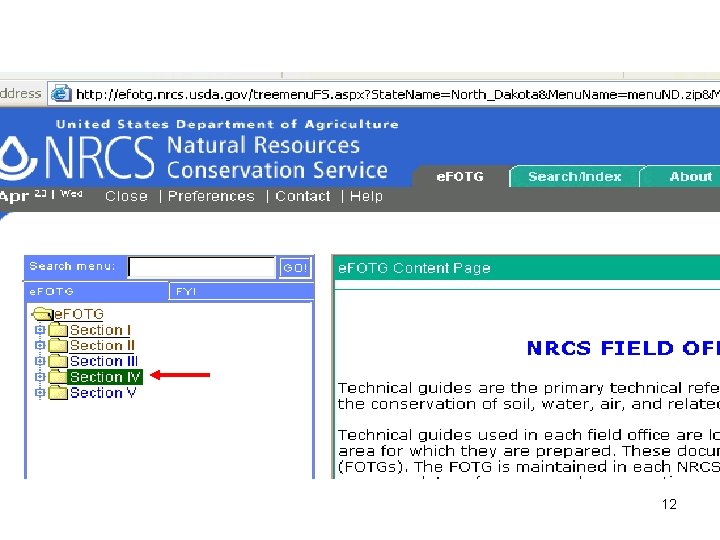
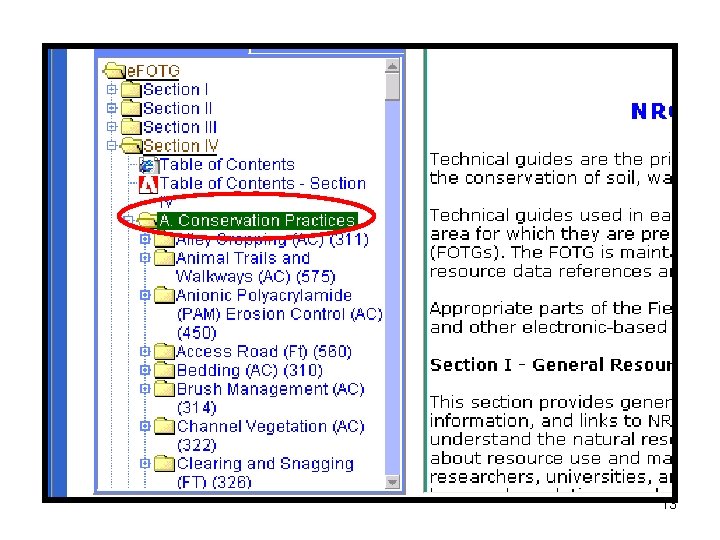
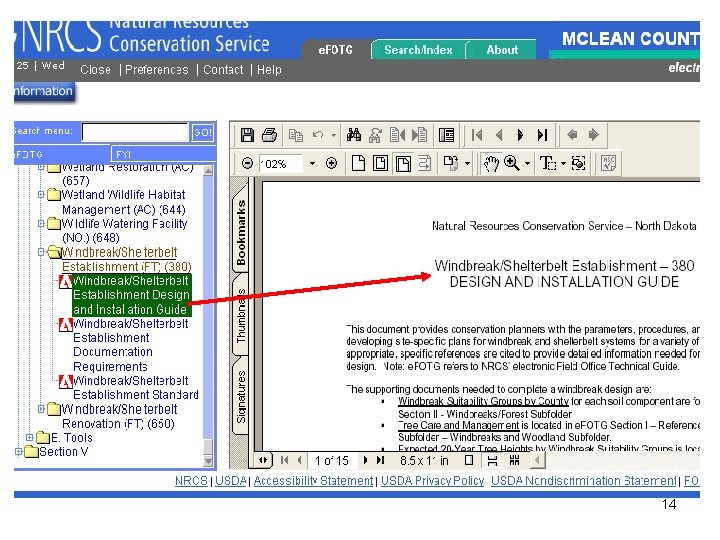
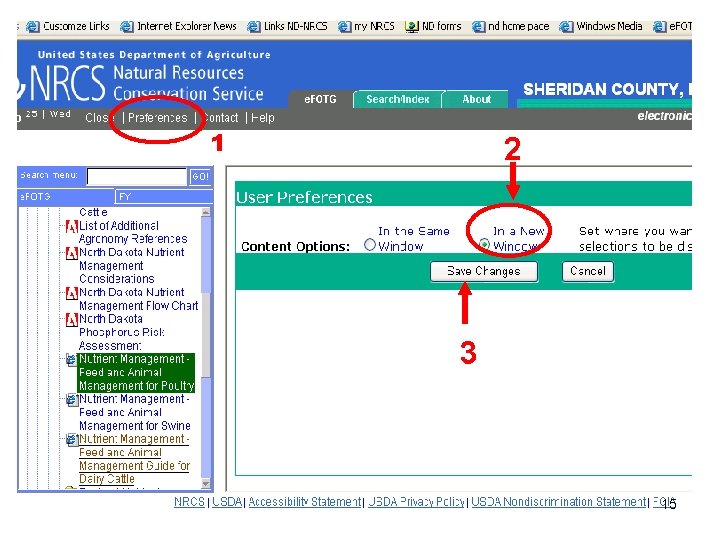

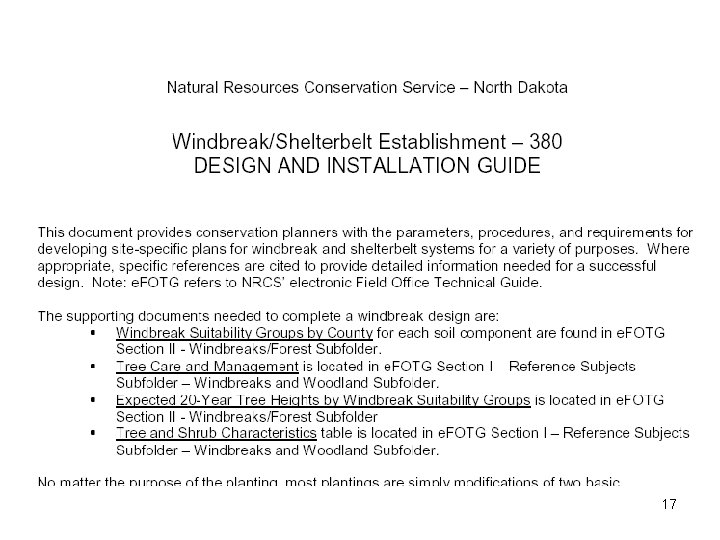
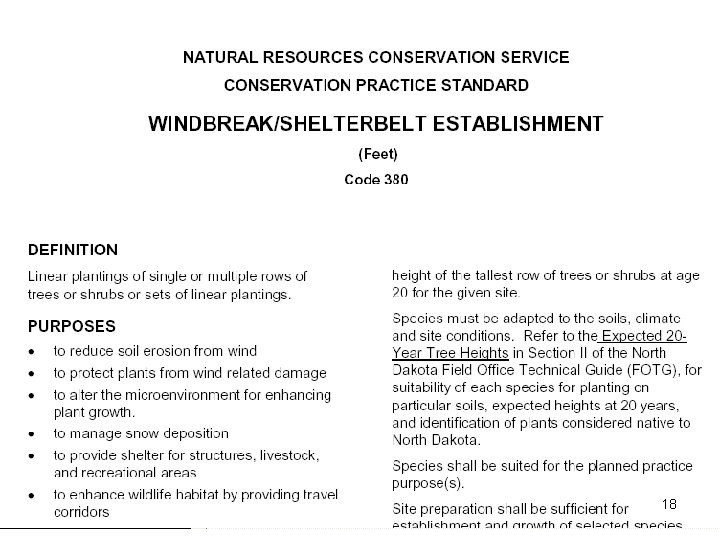
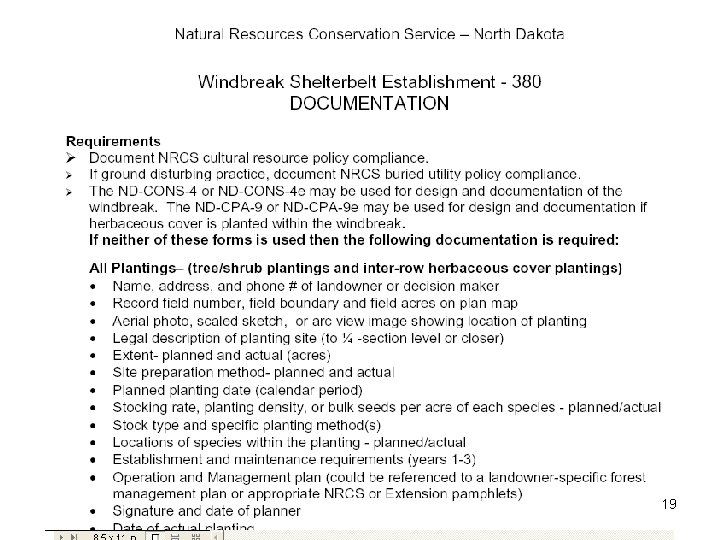
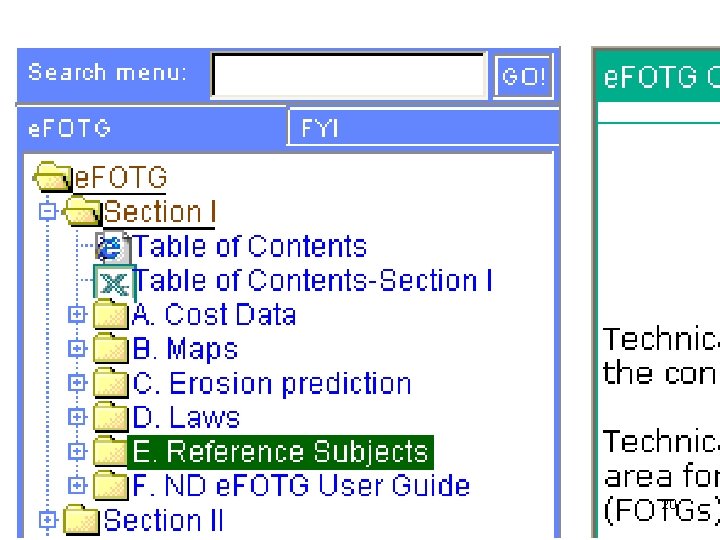
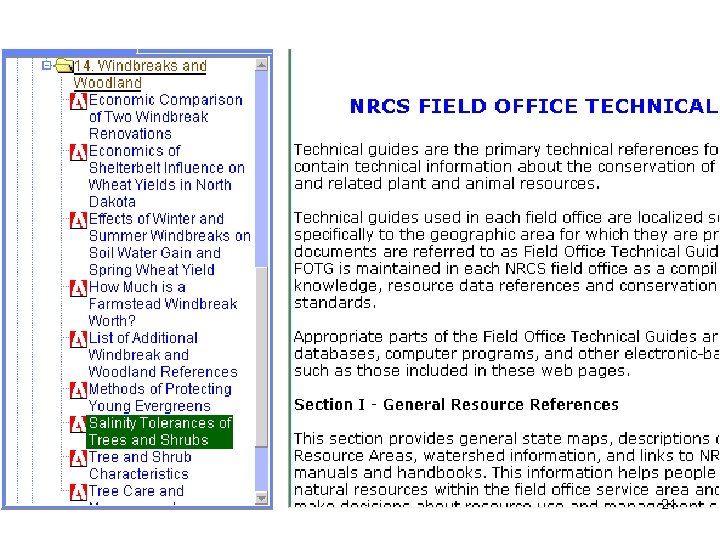
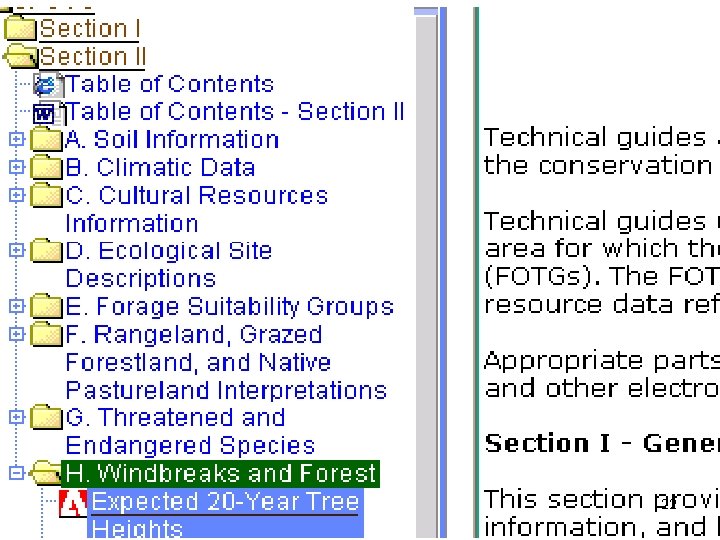
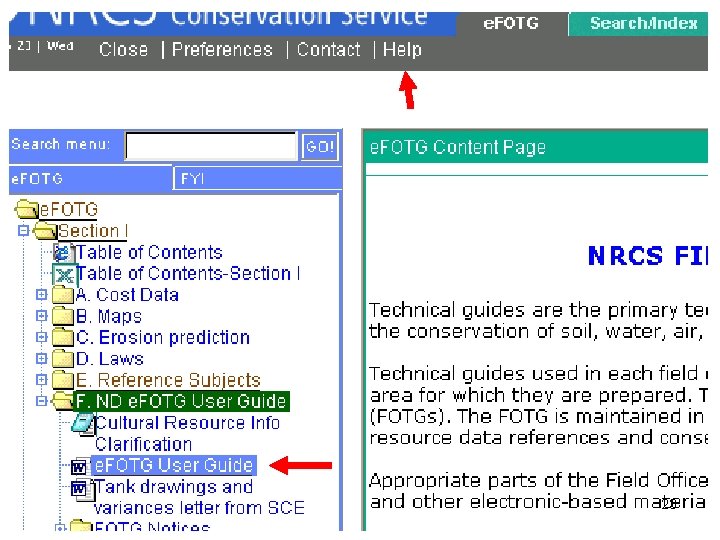
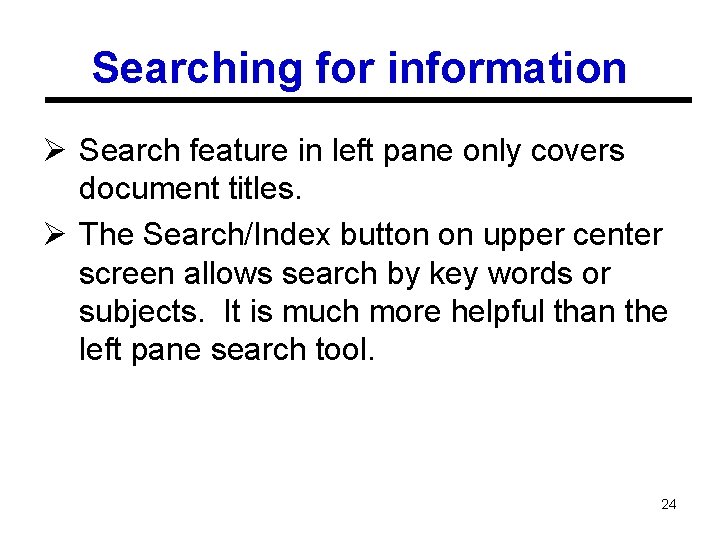
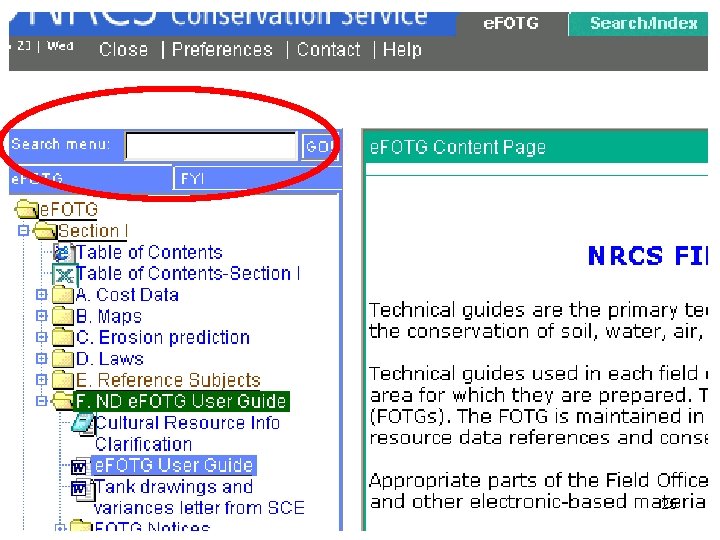
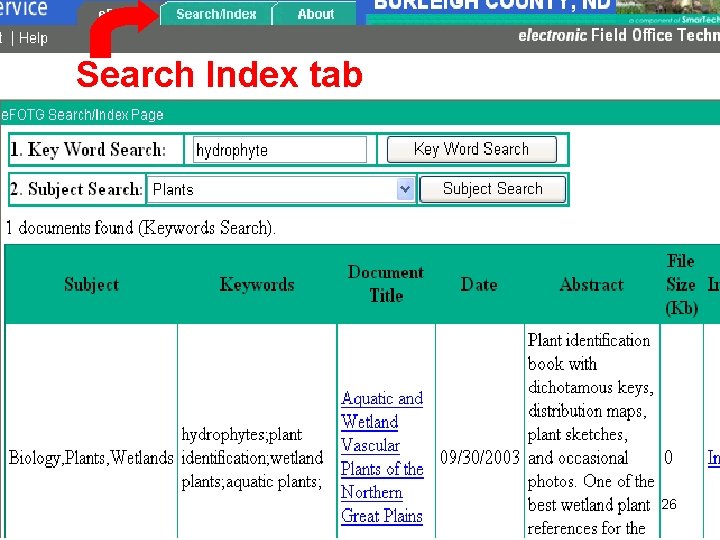
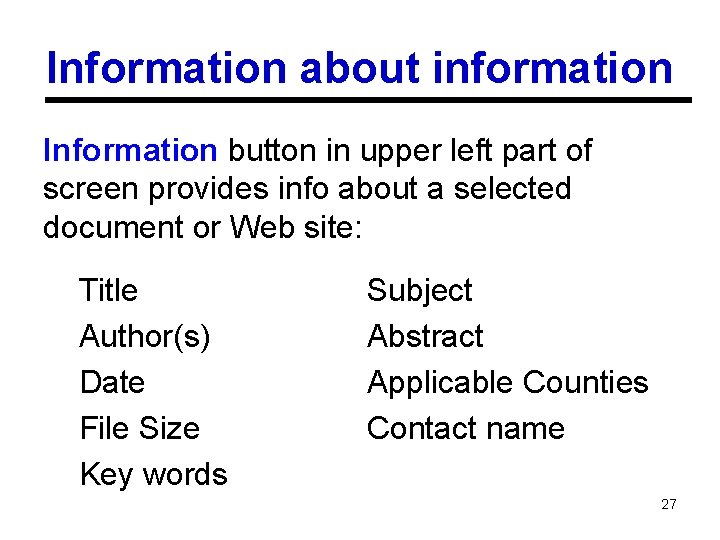
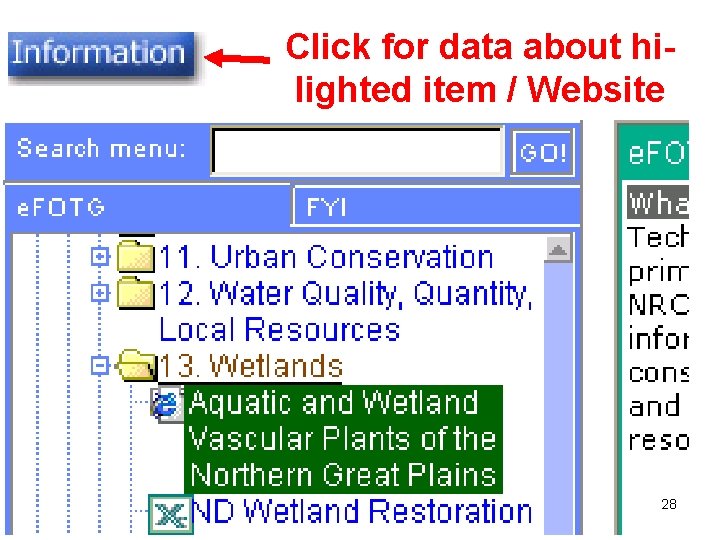
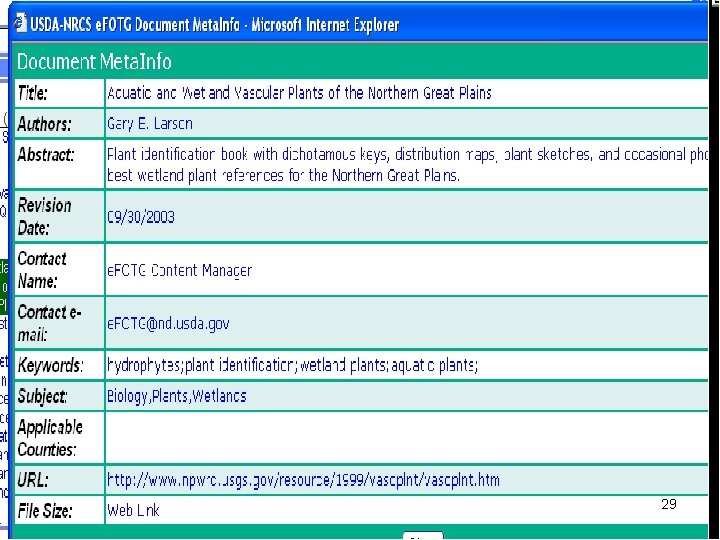
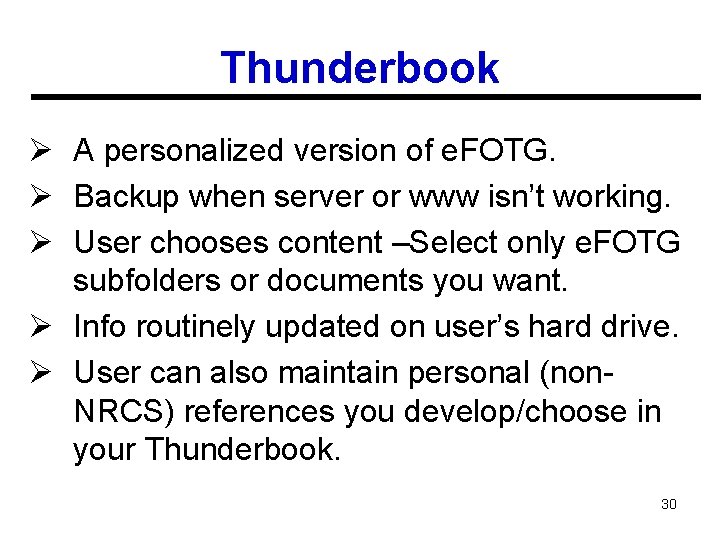
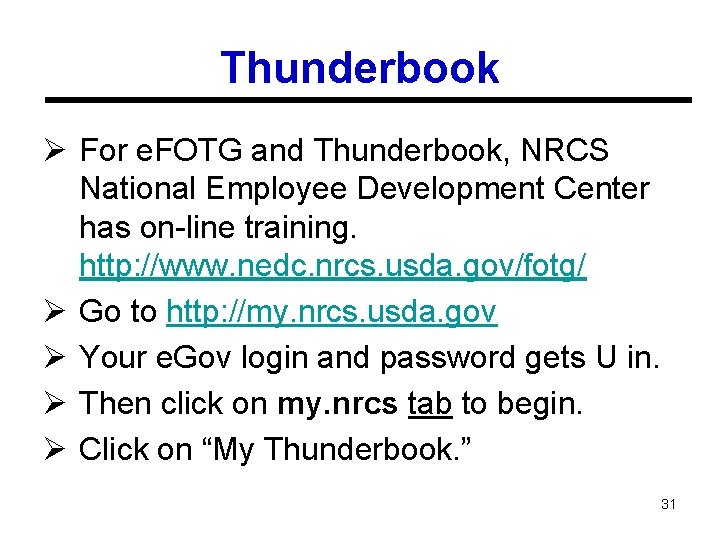

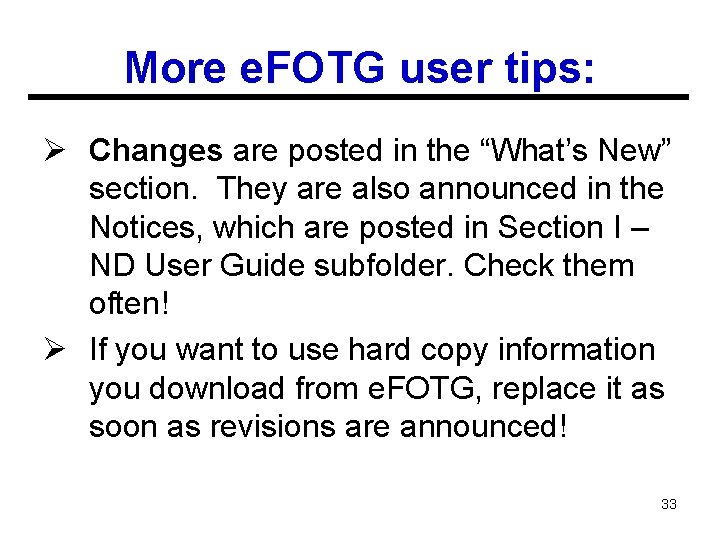
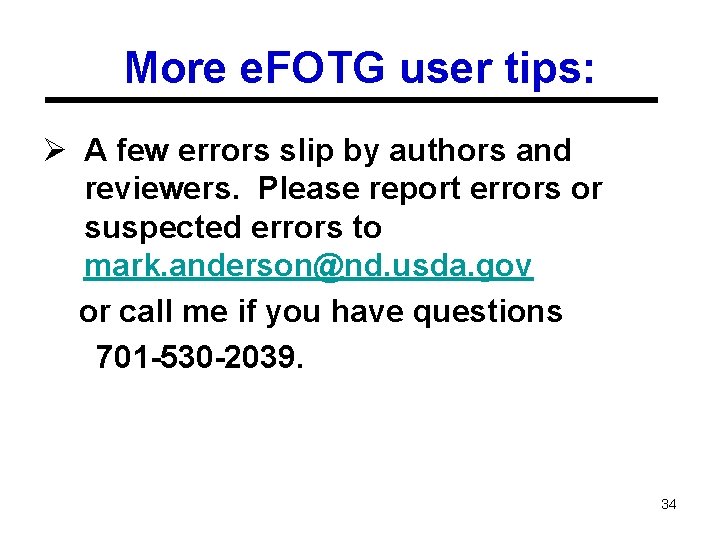
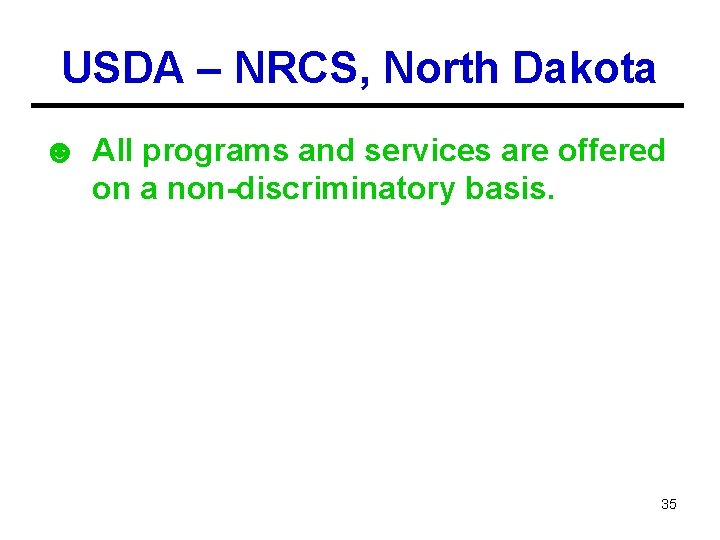
- Slides: 35
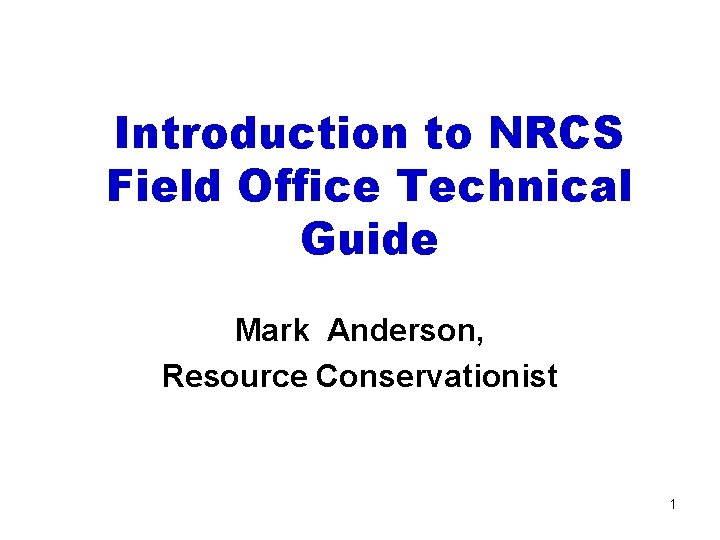
Introduction to NRCS Field Office Technical Guide Mark Anderson, Resource Conservationist 1
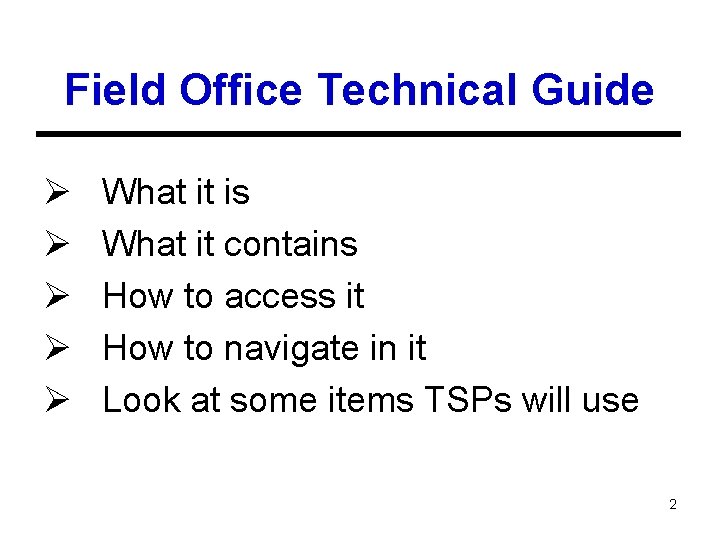
Field Office Technical Guide Ø Ø Ø What it is What it contains How to access it How to navigate in it Look at some items TSPs will use 2
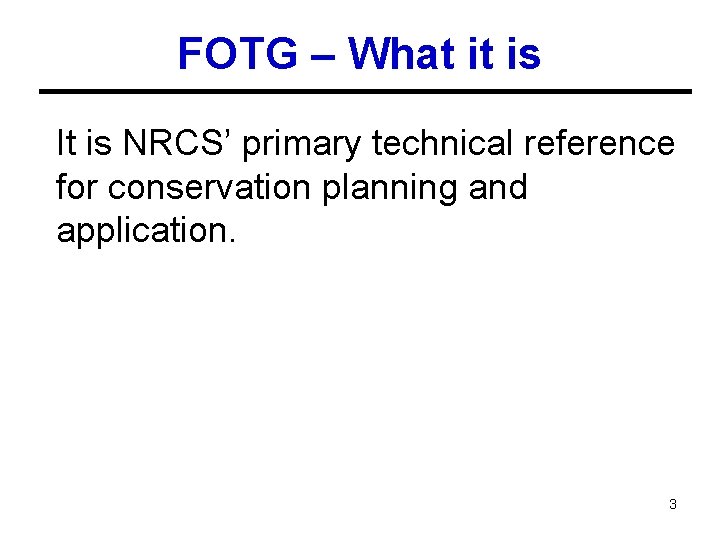
FOTG – What it is It is NRCS’ primary technical reference for conservation planning and application. 3
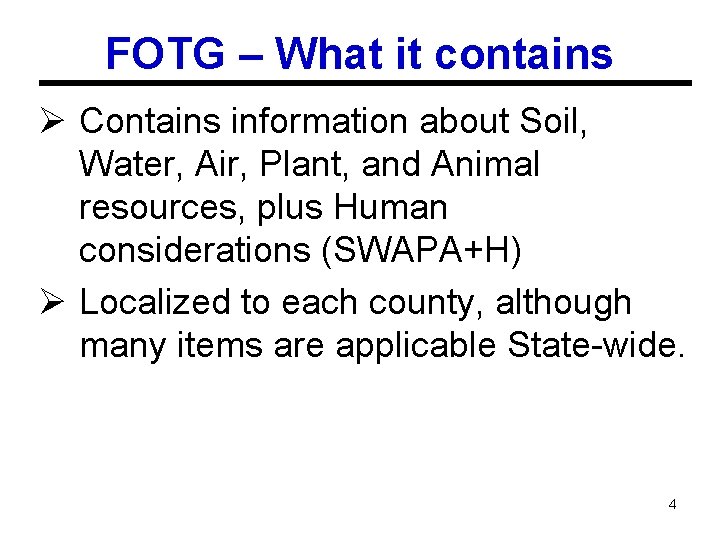
FOTG – What it contains Ø Contains information about Soil, Water, Air, Plant, and Animal resources, plus Human considerations (SWAPA+H) Ø Localized to each county, although many items are applicable State-wide. 4
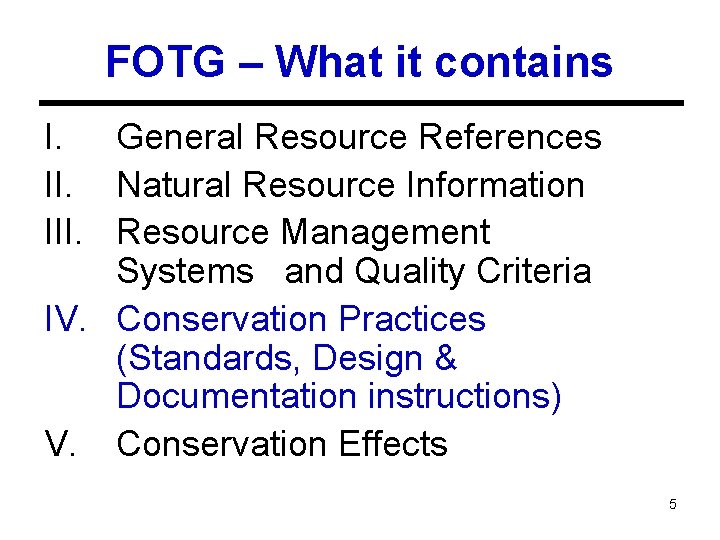
FOTG – What it contains I. General Resource References II. Natural Resource Information III. Resource Management Systems and Quality Criteria IV. Conservation Practices (Standards, Design & Documentation instructions) V. Conservation Effects 5
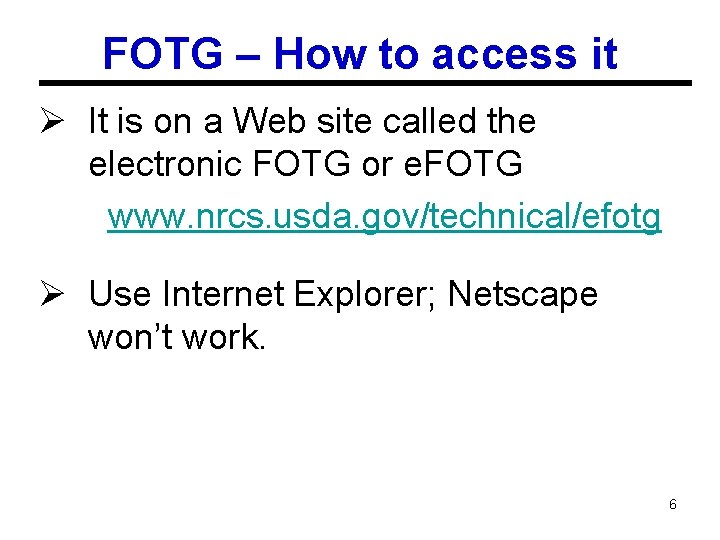
FOTG – How to access it Ø It is on a Web site called the electronic FOTG or e. FOTG www. nrcs. usda. gov/technical/efotg Ø Use Internet Explorer; Netscape won’t work. 6
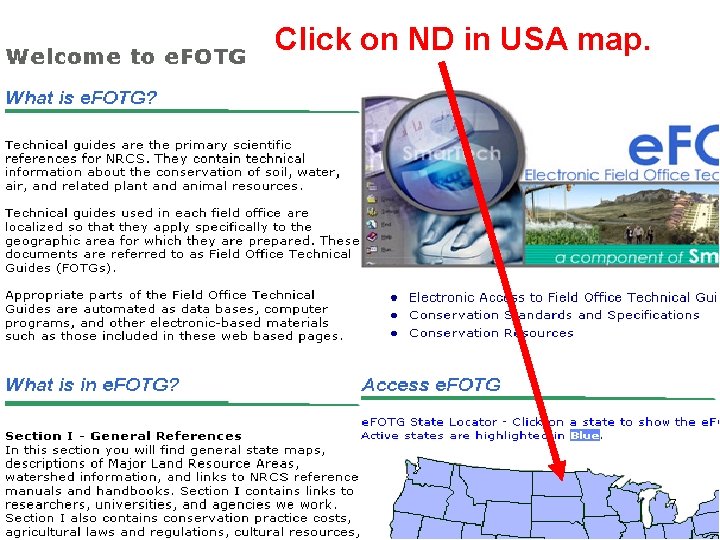
Click on ND in USA map. 7
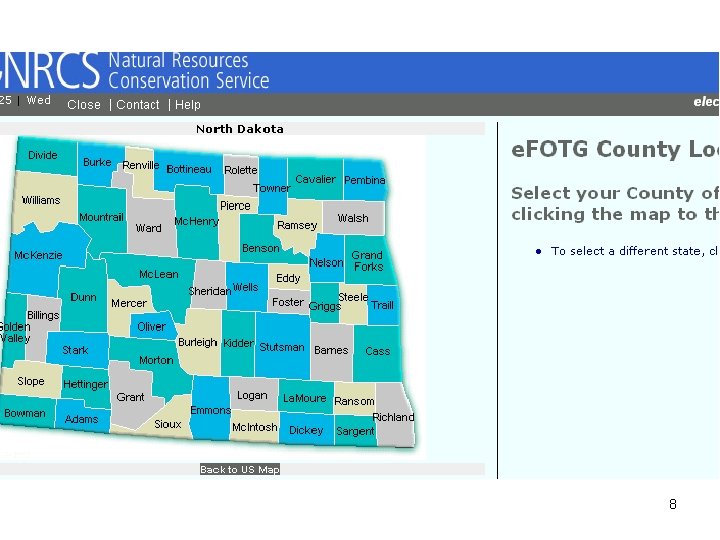
8
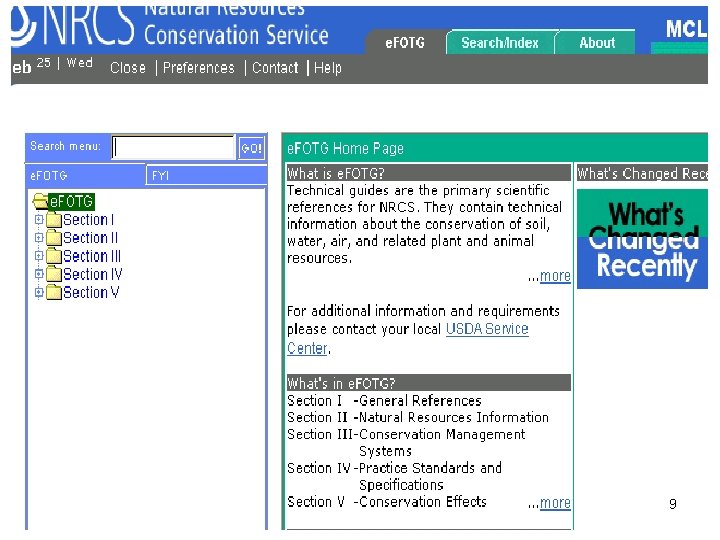
9
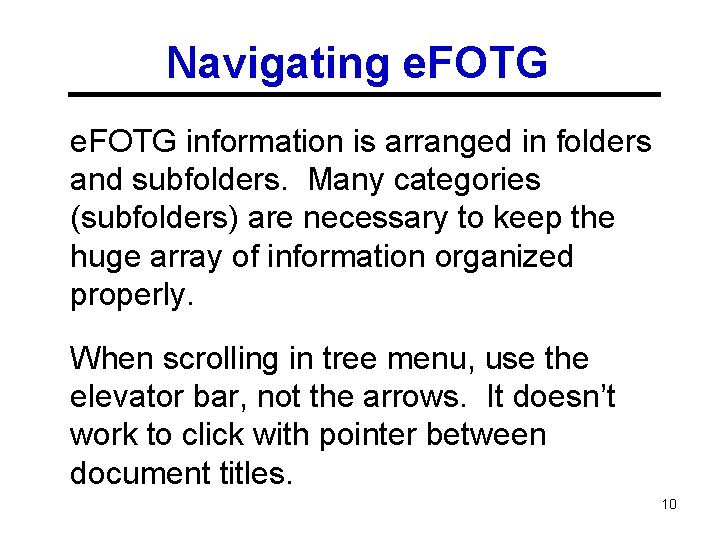
Navigating e. FOTG information is arranged in folders and subfolders. Many categories (subfolders) are necessary to keep the huge array of information organized properly. When scrolling in tree menu, use the elevator bar, not the arrows. It doesn’t work to click with pointer between document titles. 10
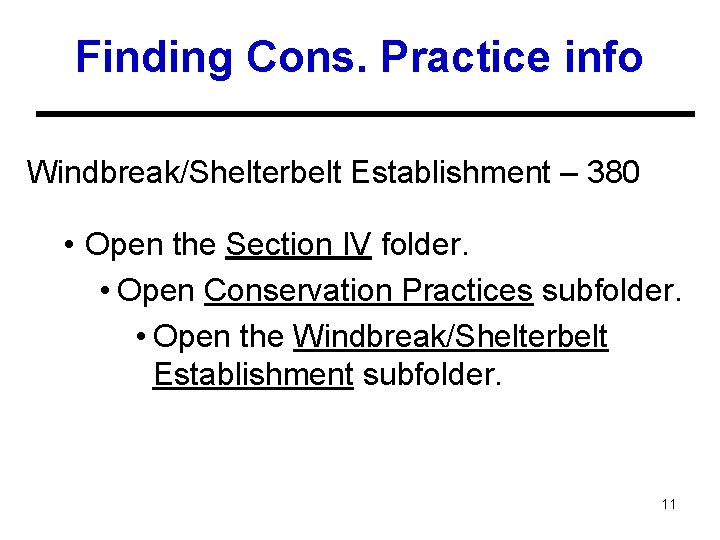
Finding Cons. Practice info Windbreak/Shelterbelt Establishment – 380 • Open the Section IV folder. • Open Conservation Practices subfolder. • Open the Windbreak/Shelterbelt Establishment subfolder. 11
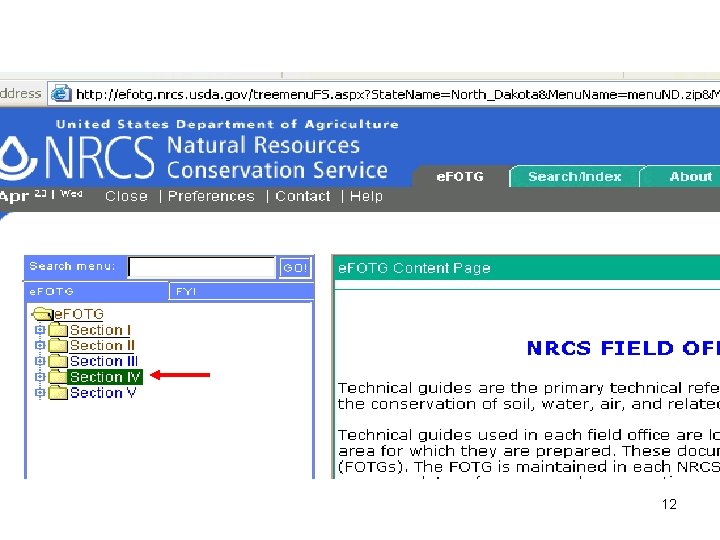
12
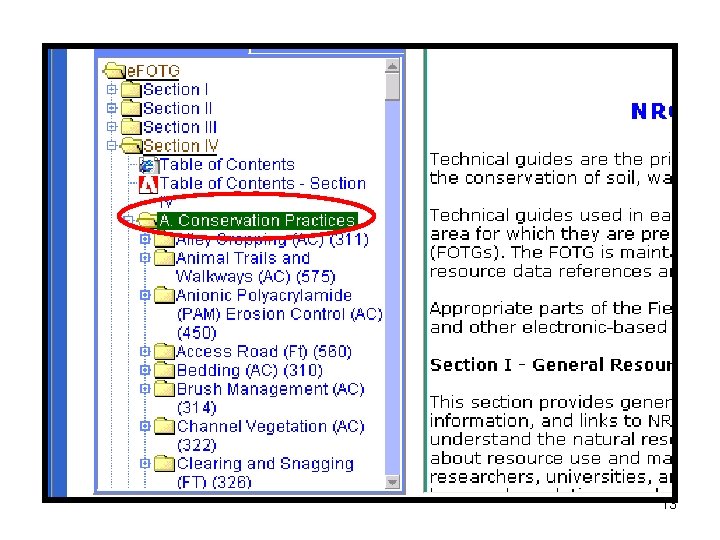
13
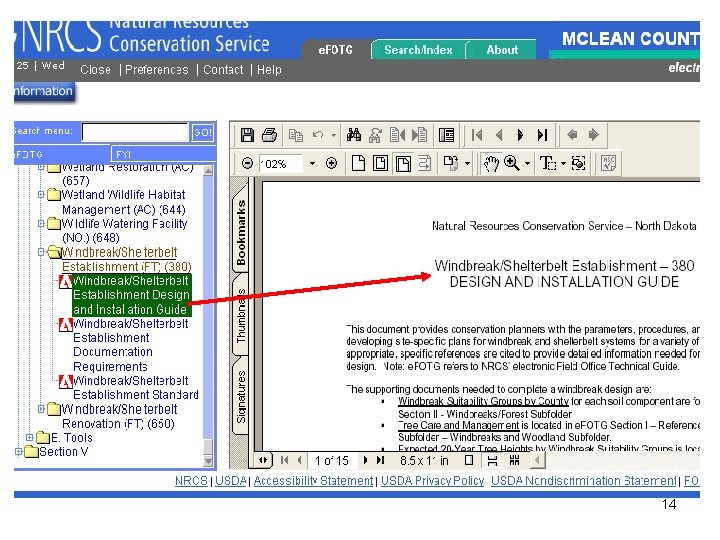
14
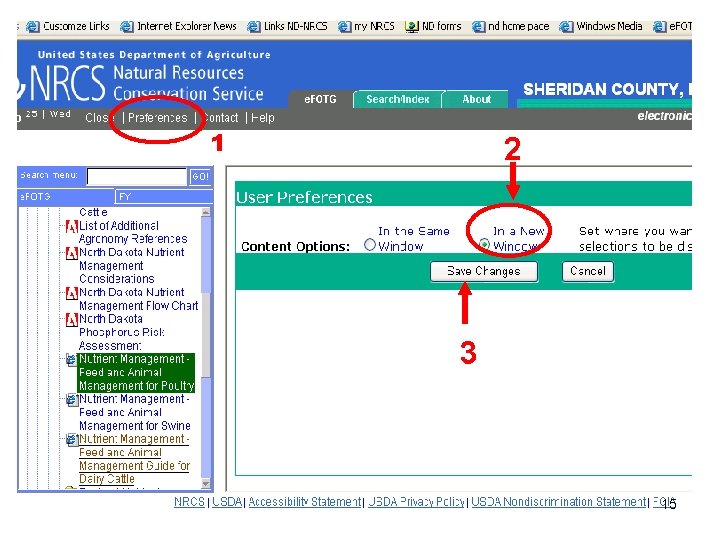
1 2 3 15

Hit Refresh icon to activate changed view preference. 16
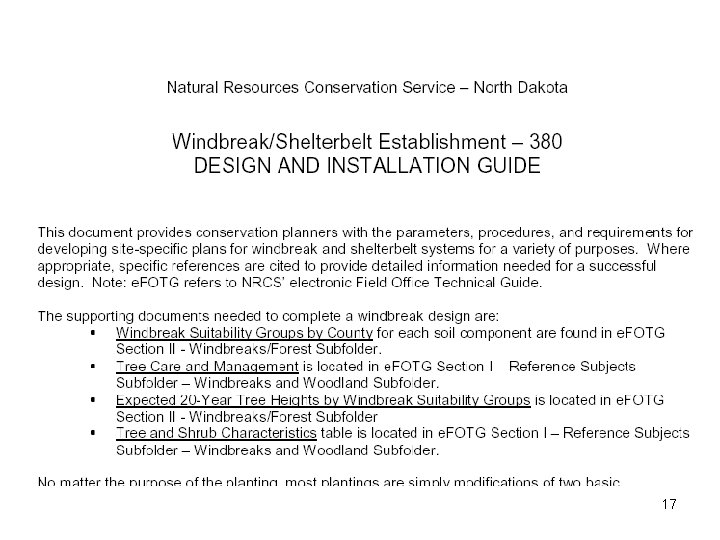
17
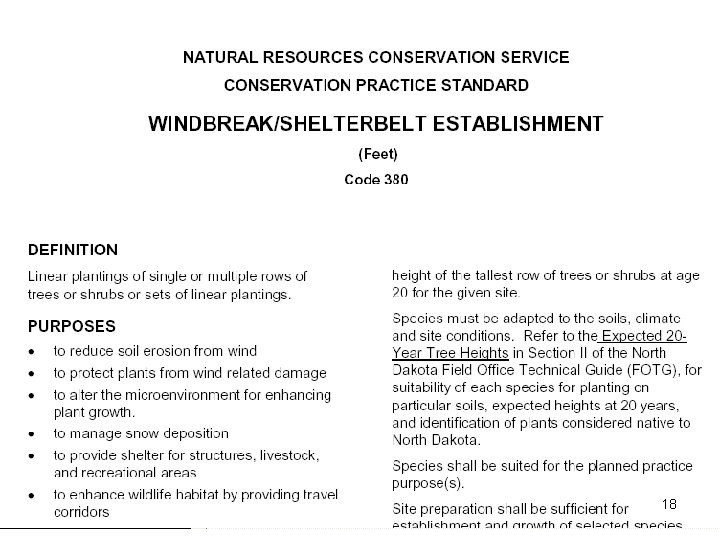
18
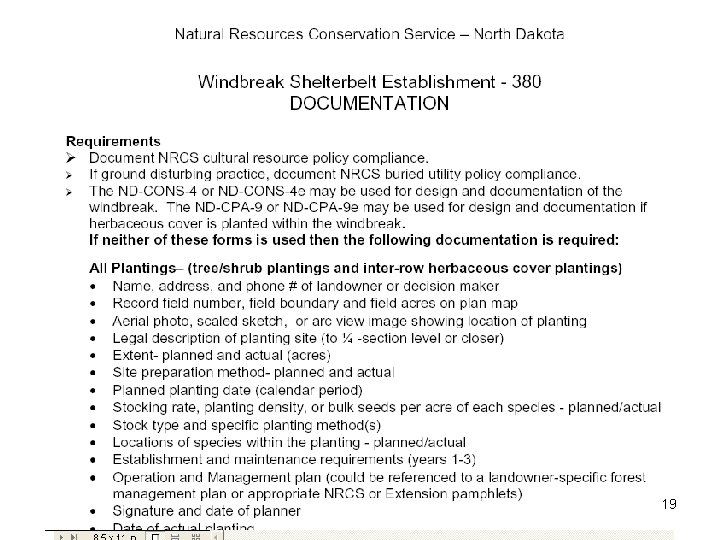
19
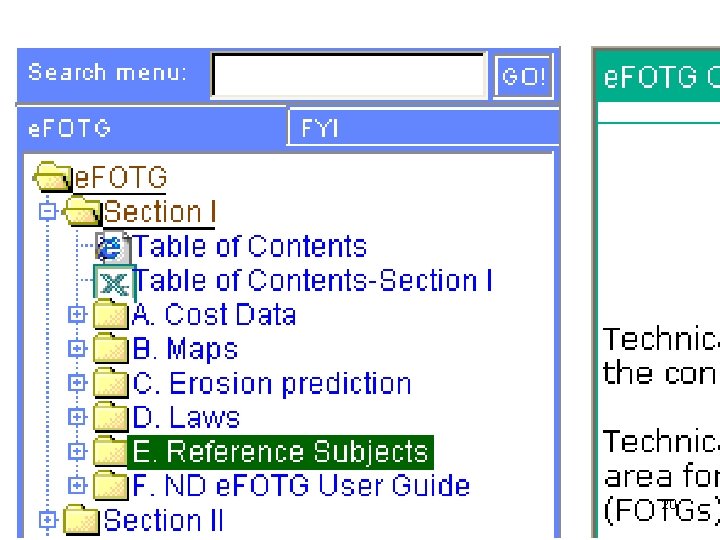
20
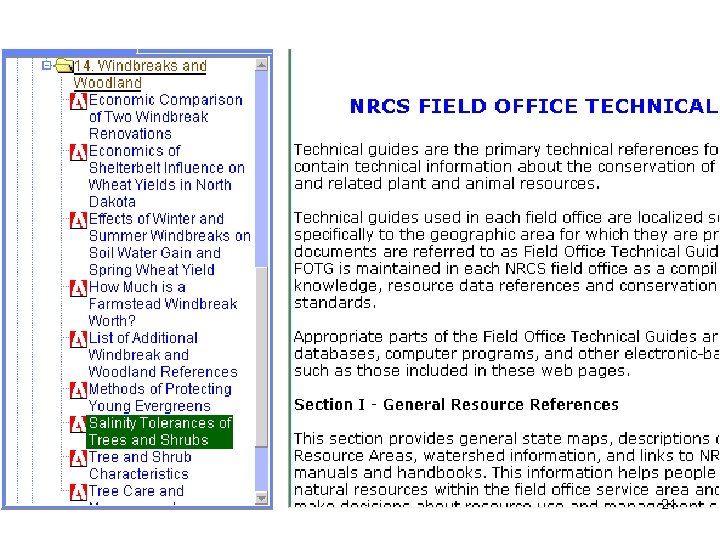
21
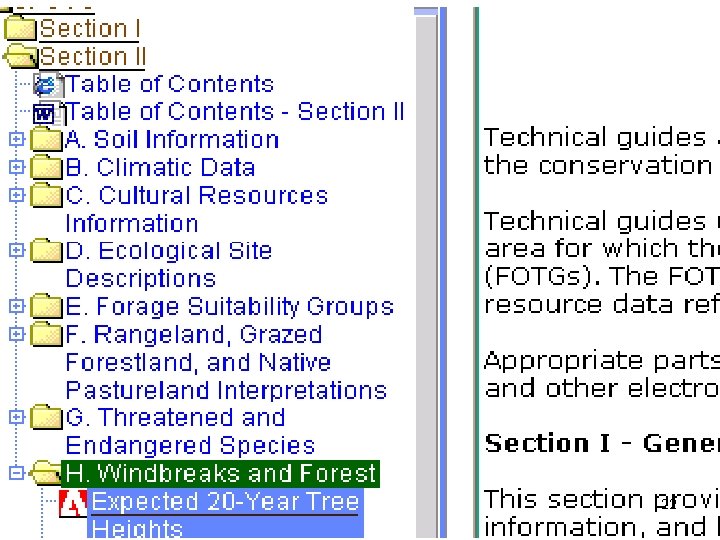
22
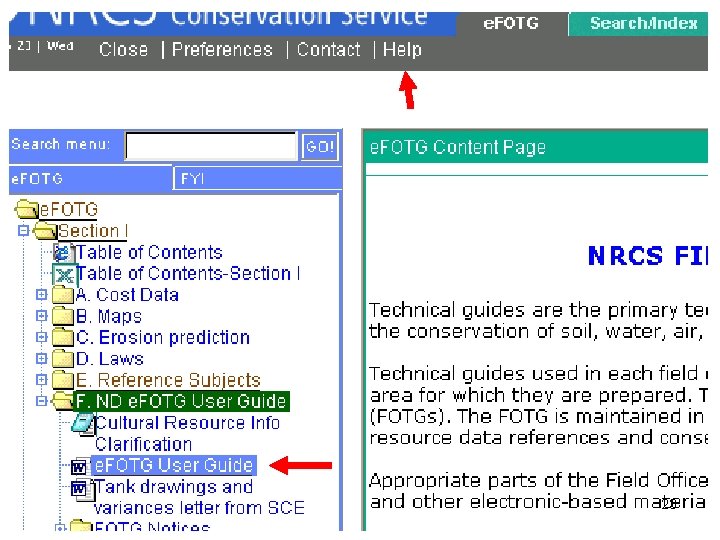
23
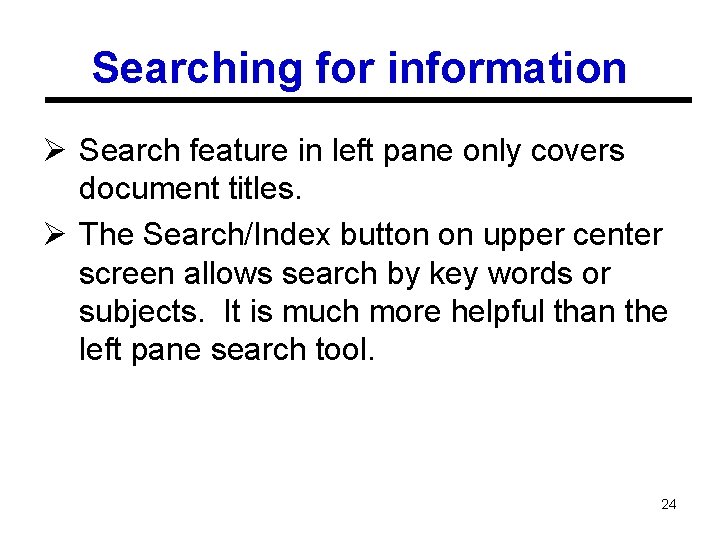
Searching for information Ø Search feature in left pane only covers document titles. Ø The Search/Index button on upper center screen allows search by key words or subjects. It is much more helpful than the left pane search tool. 24
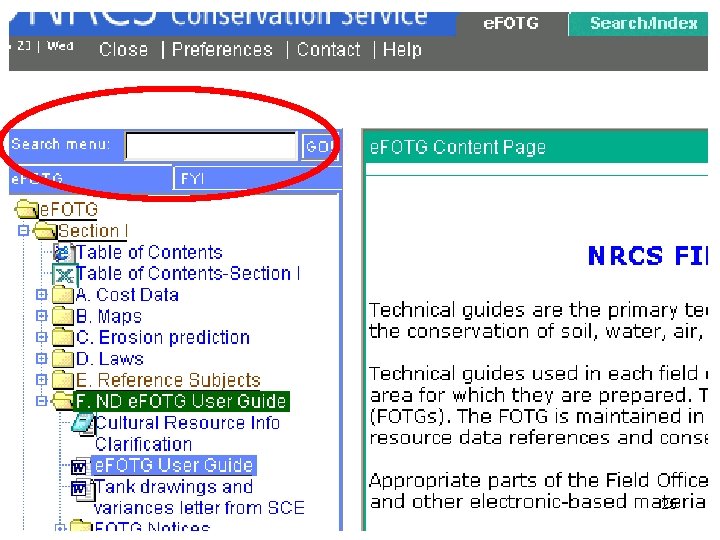
25
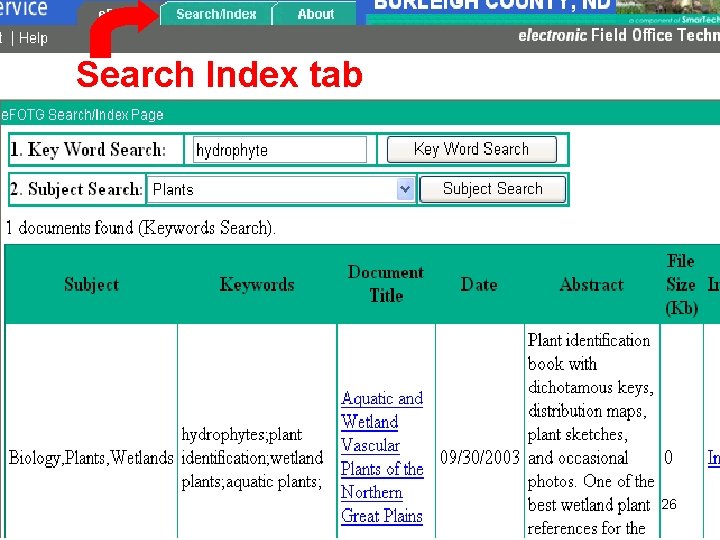
Search Index tab 26
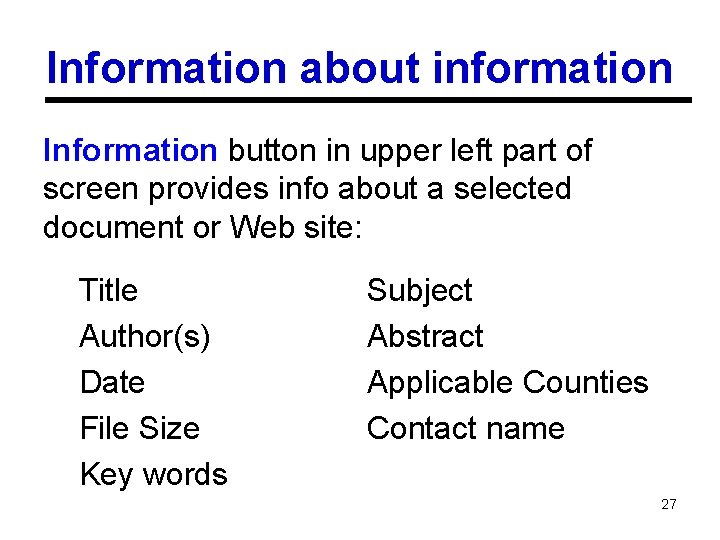
Information about information Information button in upper left part of screen provides info about a selected document or Web site: Title Author(s) Date File Size Key words Subject Abstract Applicable Counties Contact name 27
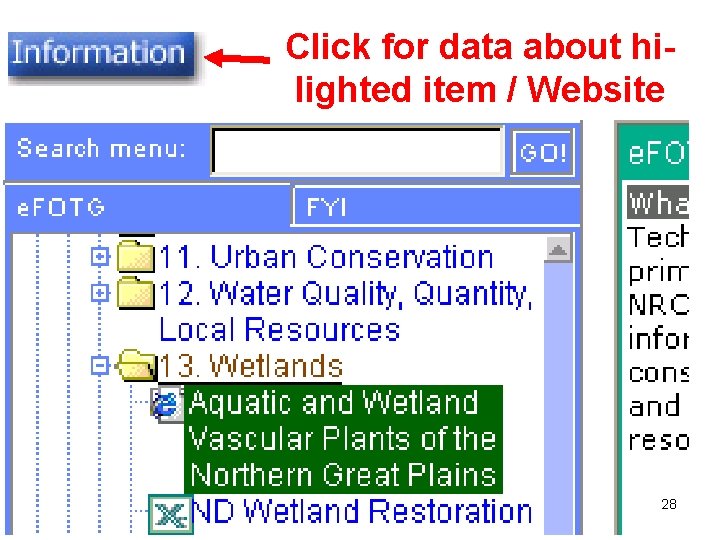
Click for data about hilighted item / Website 28
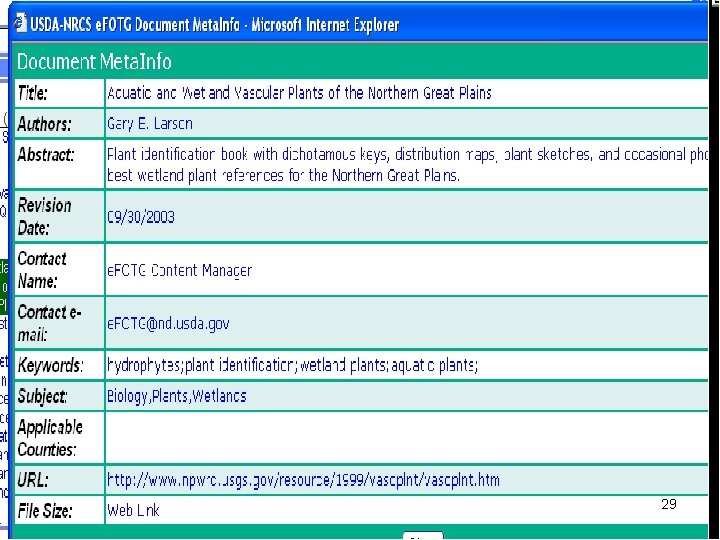
29
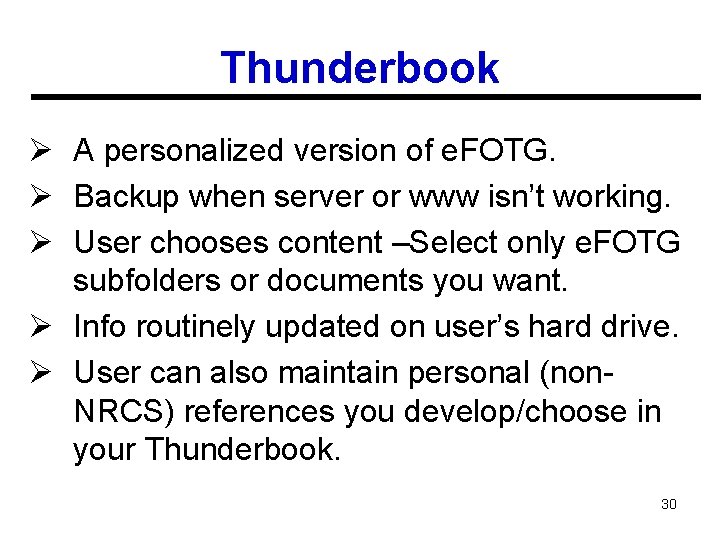
Thunderbook Ø A personalized version of e. FOTG. Ø Backup when server or www isn’t working. Ø User chooses content –Select only e. FOTG subfolders or documents you want. Ø Info routinely updated on user’s hard drive. Ø User can also maintain personal (non. NRCS) references you develop/choose in your Thunderbook. 30
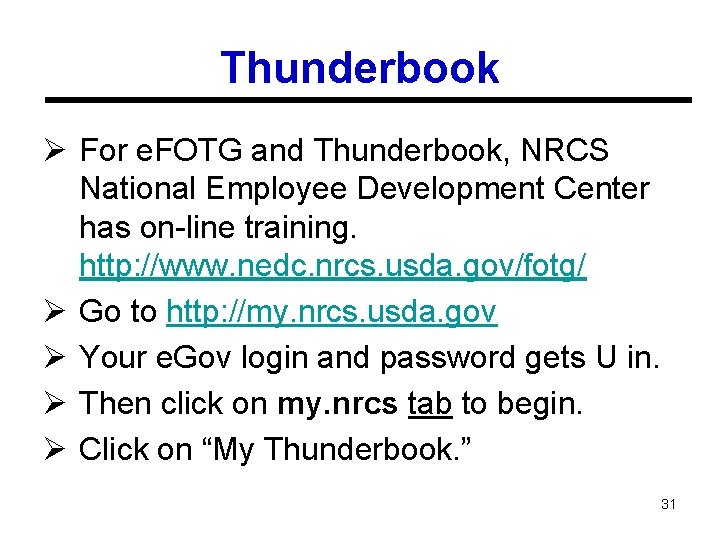
Thunderbook Ø For e. FOTG and Thunderbook, NRCS National Employee Development Center has on-line training. http: //www. nedc. nrcs. usda. gov/fotg/ Ø Go to http: //my. nrcs. usda. gov Ø Your e. Gov login and password gets U in. Ø Then click on my. nrcs tab to begin. Ø Click on “My Thunderbook. ” 31

e. FOTG user tips Ø Additions and revisions of e. FOTG data & documents is a continuous process. Ø Beware using e. FOTG hard copy, due to risk of it being outdated. If you are going to keep hard copy for future reference, you must diligently watch for revisions. 32
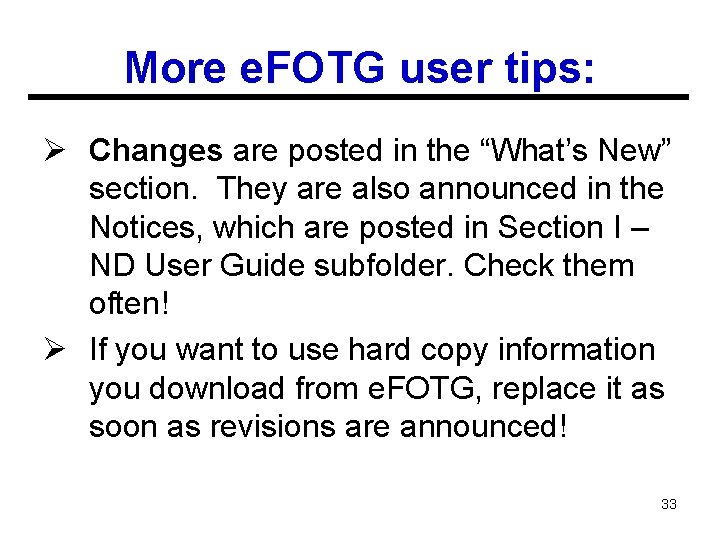
More e. FOTG user tips: Ø Changes are posted in the “What’s New” section. They are also announced in the Notices, which are posted in Section I – ND User Guide subfolder. Check them often! Ø If you want to use hard copy information you download from e. FOTG, replace it as soon as revisions are announced! 33
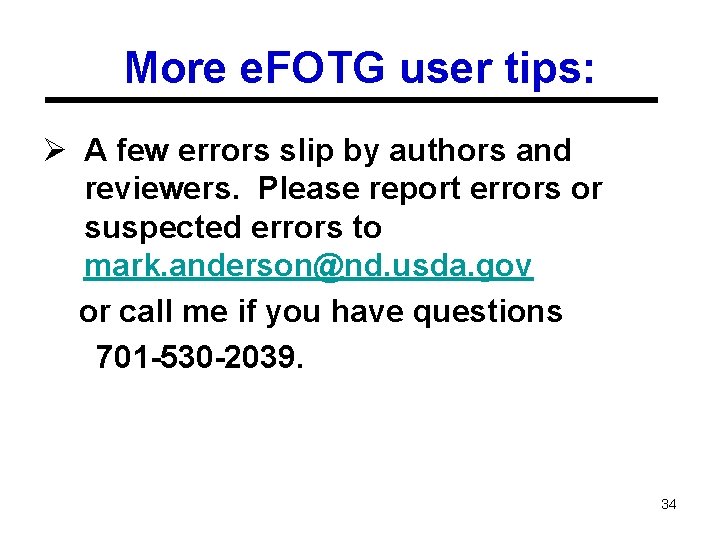
More e. FOTG user tips: Ø A few errors slip by authors and reviewers. Please report errors or suspected errors to mark. anderson@nd. usda. gov or call me if you have questions 701 -530 -2039. 34
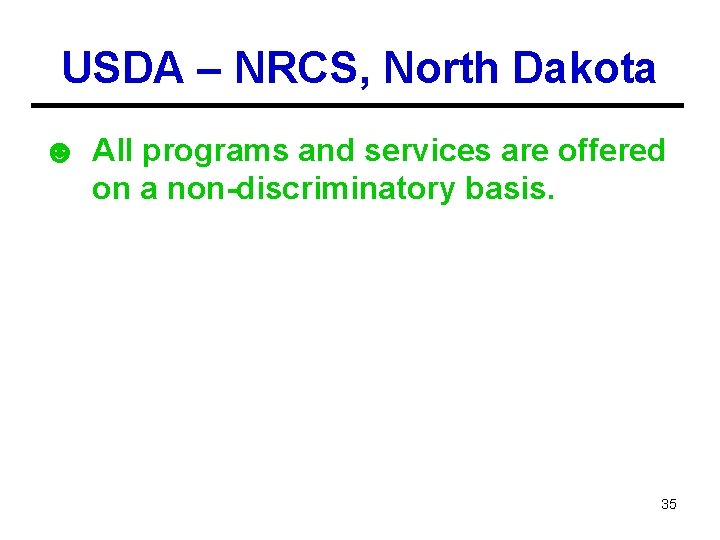
USDA – NRCS, North Dakota ☻ All programs and services are offered on a non-discriminatory basis. 35
 Nrcs fotg
Nrcs fotg Field office technical guide
Field office technical guide Nrcs 9 steps of planning
Nrcs 9 steps of planning Iowa nrcs directory
Iowa nrcs directory Nrcs south africa
Nrcs south africa Nrcs cpa 6
Nrcs cpa 6 Wascobs
Wascobs Nrcs cpa 52
Nrcs cpa 52 Nrcs rainfall distribution
Nrcs rainfall distribution Ag learn login
Ag learn login Nrcs nevada
Nrcs nevada Apprenticeship technical funding guide
Apprenticeship technical funding guide A guide to it technical support
A guide to it technical support A guide to it technical support
A guide to it technical support Gauss law of magnetism
Gauss law of magnetism Individual differences factors
Individual differences factors Field dependent vs field independent
Field dependent vs field independent Distinguish between magnetic and nonmagnetic materials
Distinguish between magnetic and nonmagnetic materials Waveguide cutoff frequency
Waveguide cutoff frequency Data types and field properties
Data types and field properties Field dependent definition
Field dependent definition Difference between electric field and magnetic field
Difference between electric field and magnetic field Nfpa electric vehicle emergency field guide
Nfpa electric vehicle emergency field guide What are the key features of a literacy narrative
What are the key features of a literacy narrative Shelter field guide
Shelter field guide Electric vehicle emergency field guide
Electric vehicle emergency field guide Carlsbad field office
Carlsbad field office Kink mark artifact
Kink mark artifact What is technical drafting
What is technical drafting Lightly drawn lines used for lettering
Lightly drawn lines used for lettering Introduction of technical analysis
Introduction of technical analysis Factory office plan
Factory office plan Introduction of portfolio in field study
Introduction of portfolio in field study Exemple guide entretien
Exemple guide entretien Arduino uno anatomy
Arduino uno anatomy What is an arduino
What is an arduino