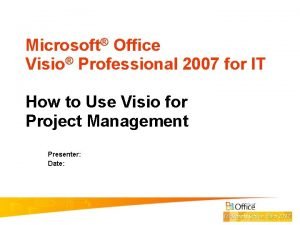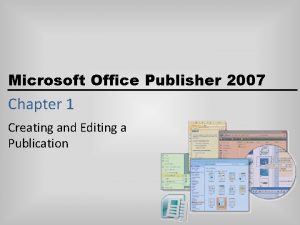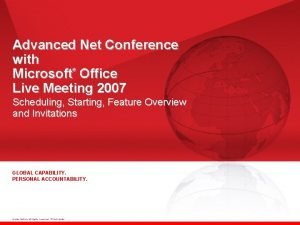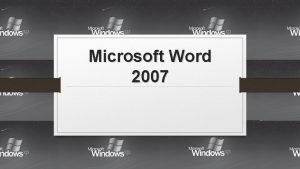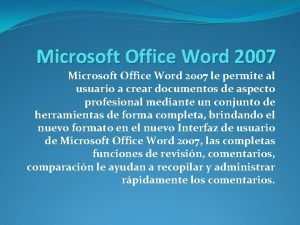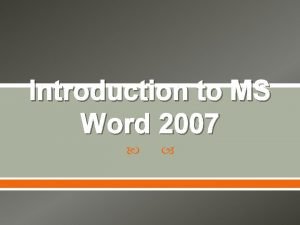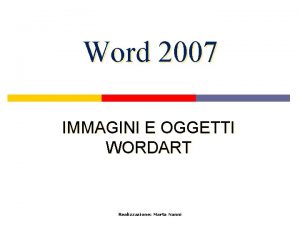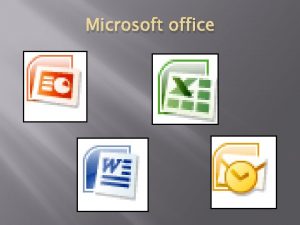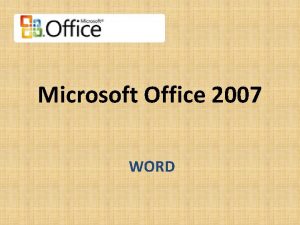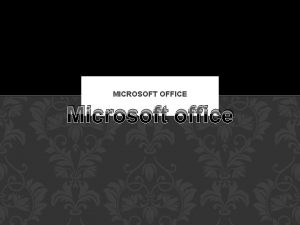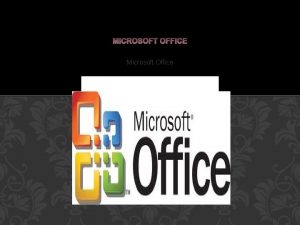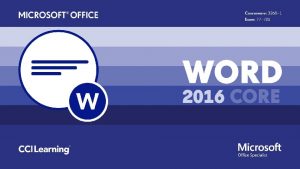Introduction to MS Word 2007 Microsoft office Word
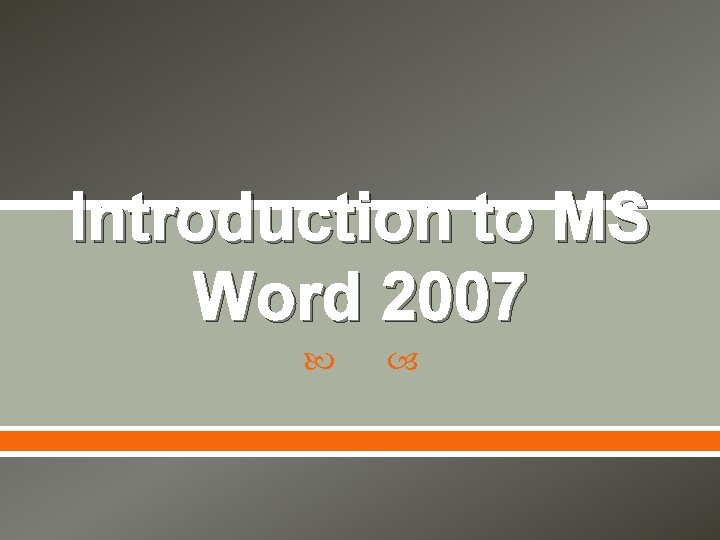
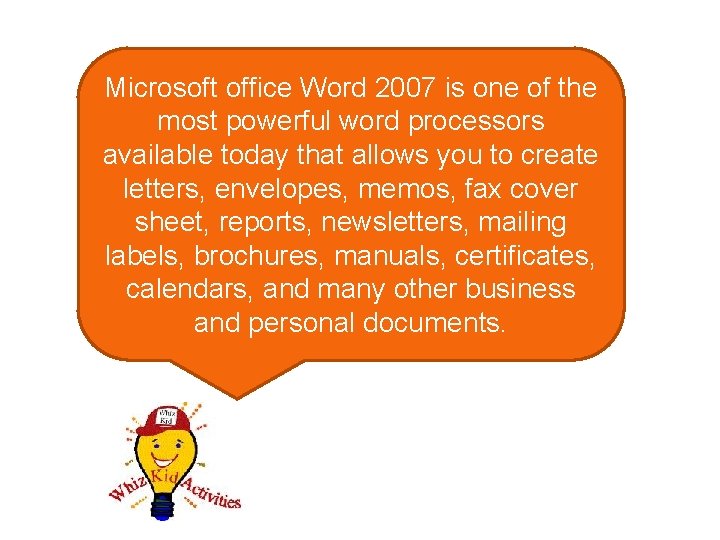
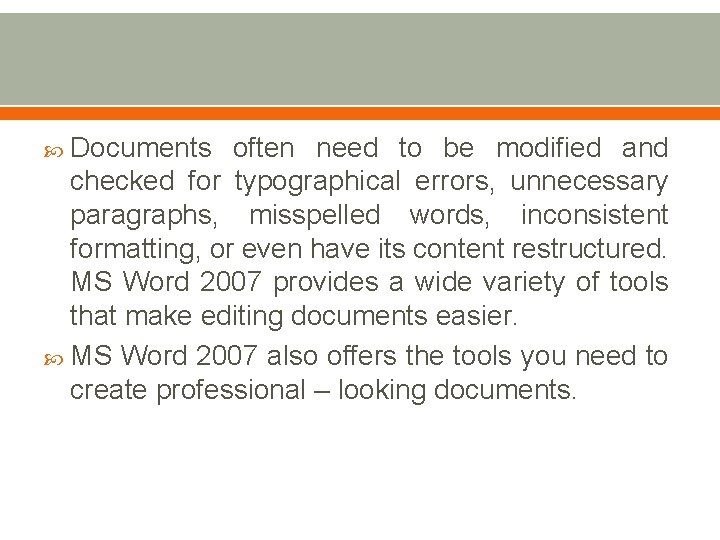
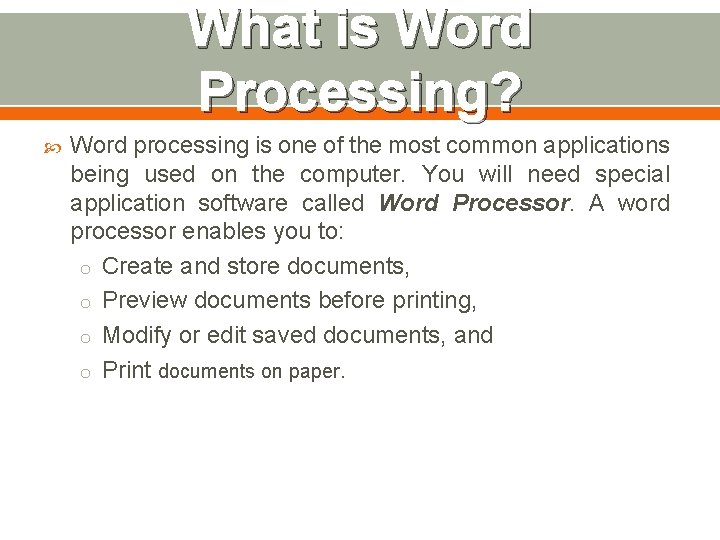
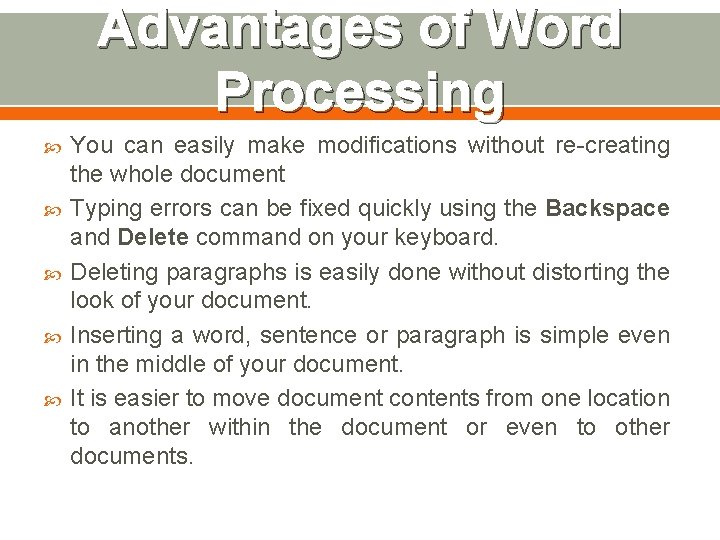
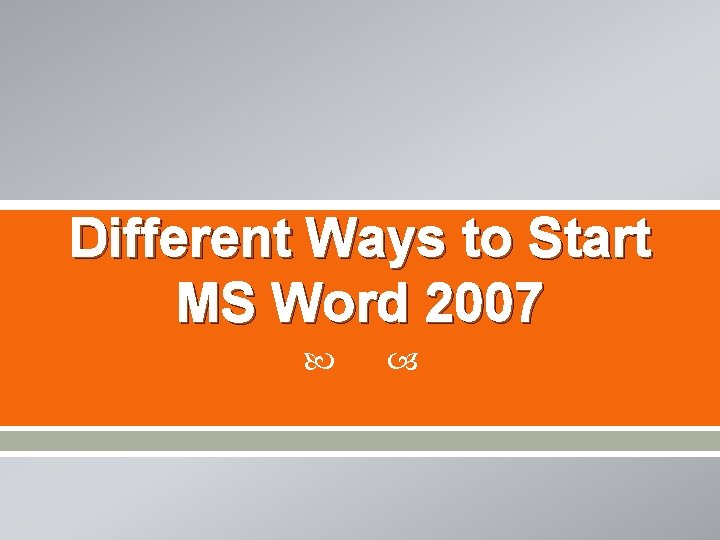
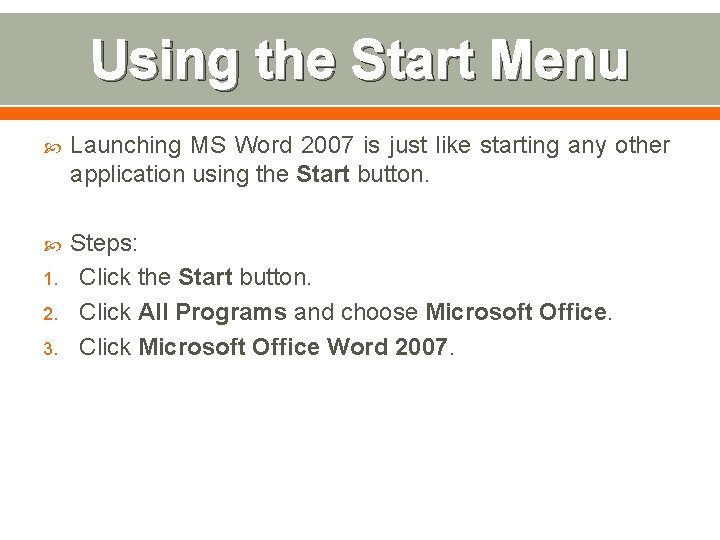
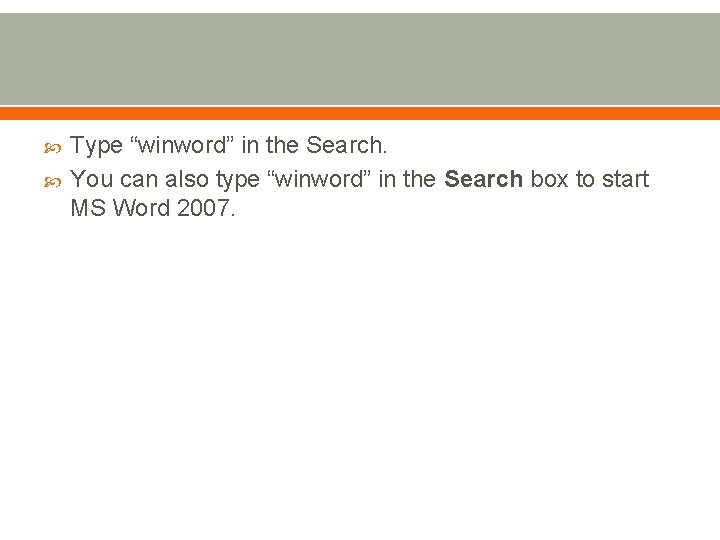
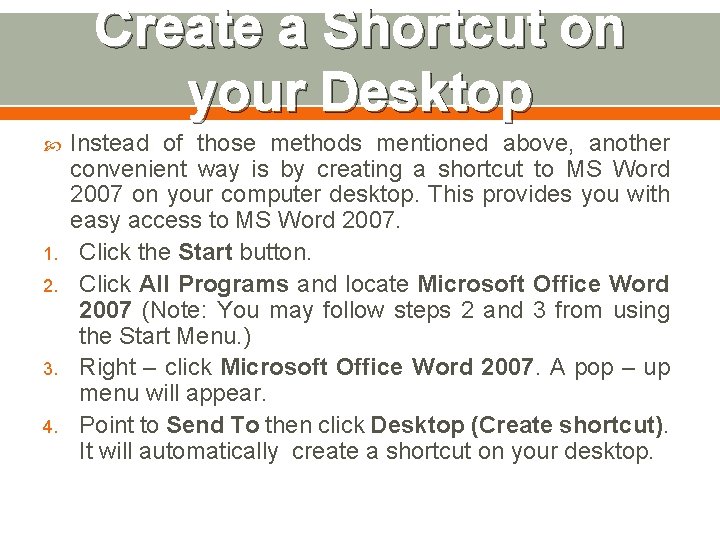
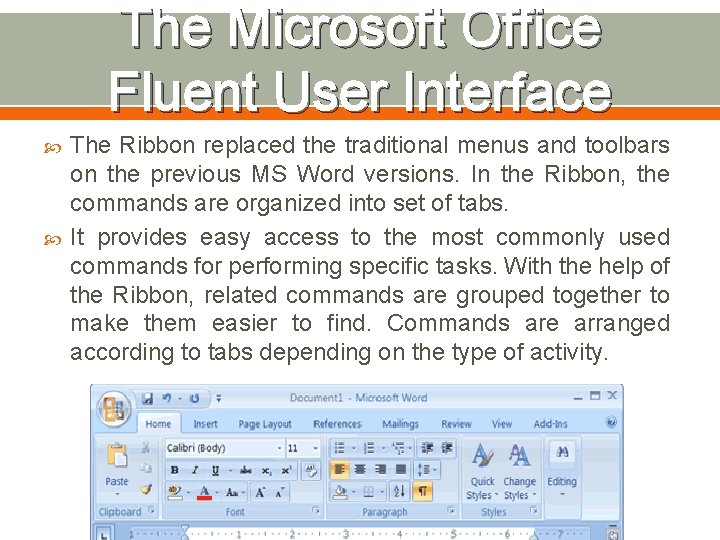

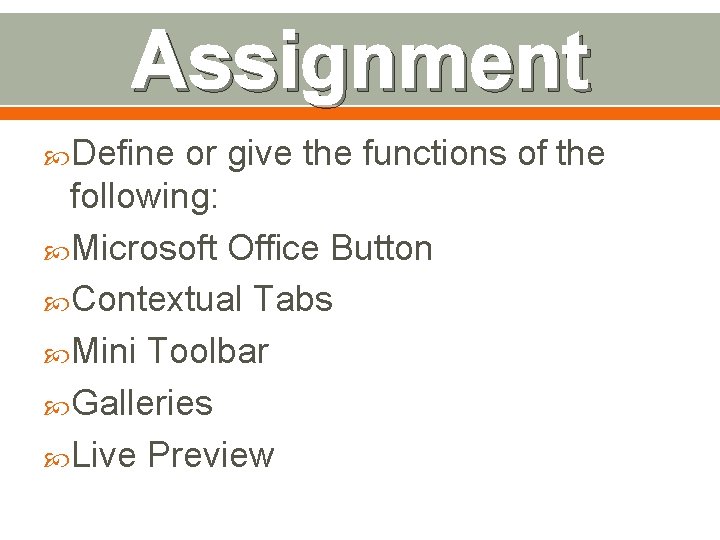
- Slides: 12
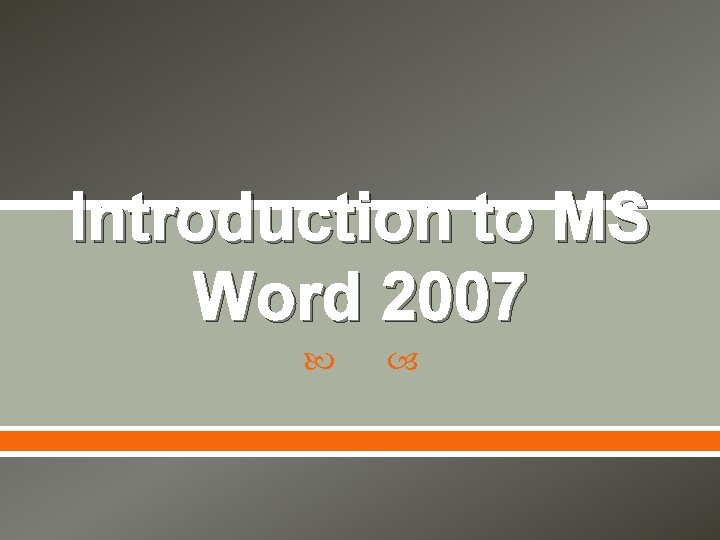
Introduction to MS Word 2007
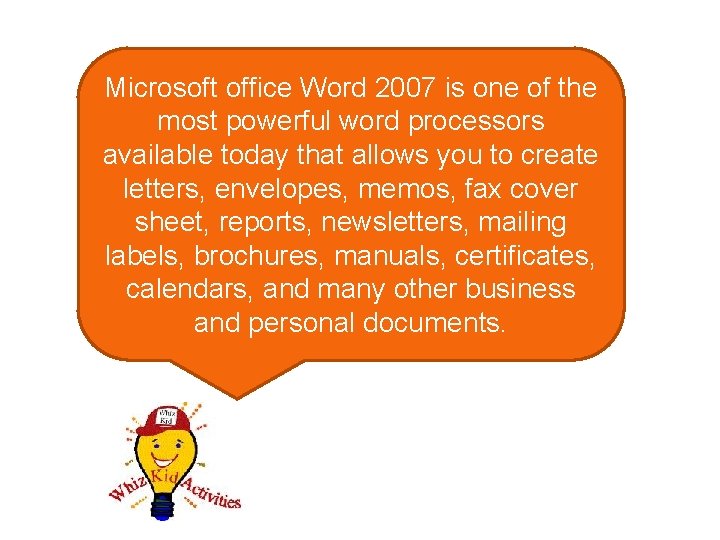
Microsoft office Word 2007 is one of the most powerful word processors available today that allows you to create letters, envelopes, memos, fax cover sheet, reports, newsletters, mailing labels, brochures, manuals, certificates, calendars, and many other business and personal documents.
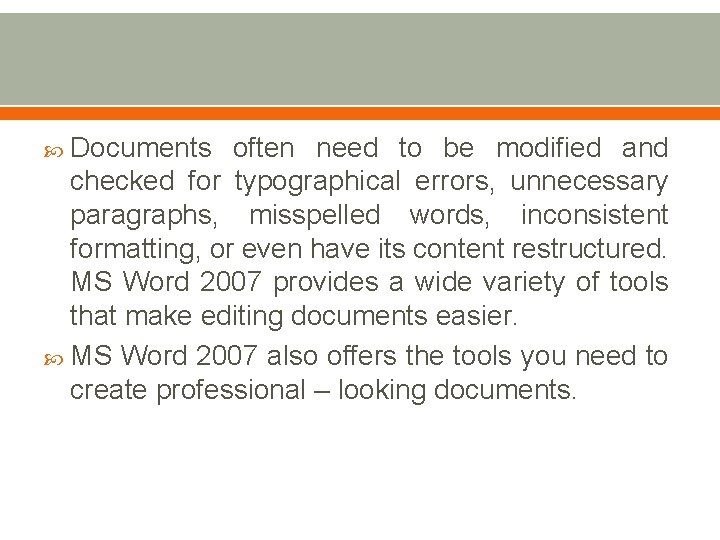
Documents often need to be modified and checked for typographical errors, unnecessary paragraphs, misspelled words, inconsistent formatting, or even have its content restructured. MS Word 2007 provides a wide variety of tools that make editing documents easier. MS Word 2007 also offers the tools you need to create professional – looking documents.
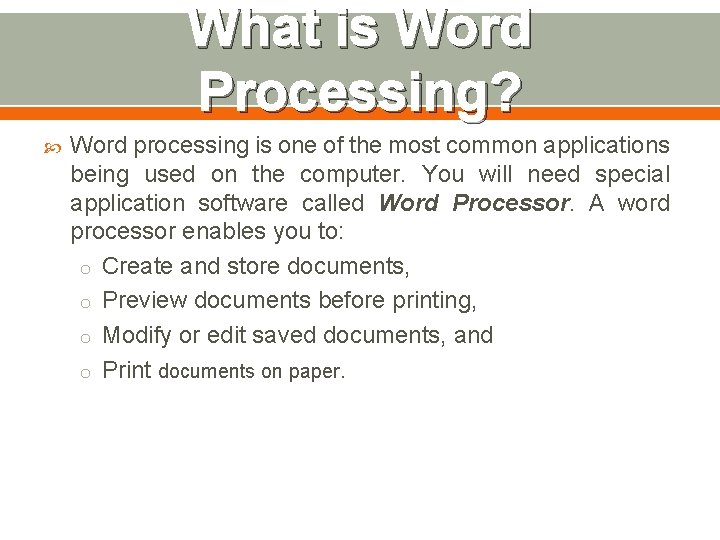
What is Word Processing? Word processing is one of the most common applications being used on the computer. You will need special application software called Word Processor. A word processor enables you to: o Create and store documents, o Preview documents before printing, o Modify or edit saved documents, and o Print documents on paper.
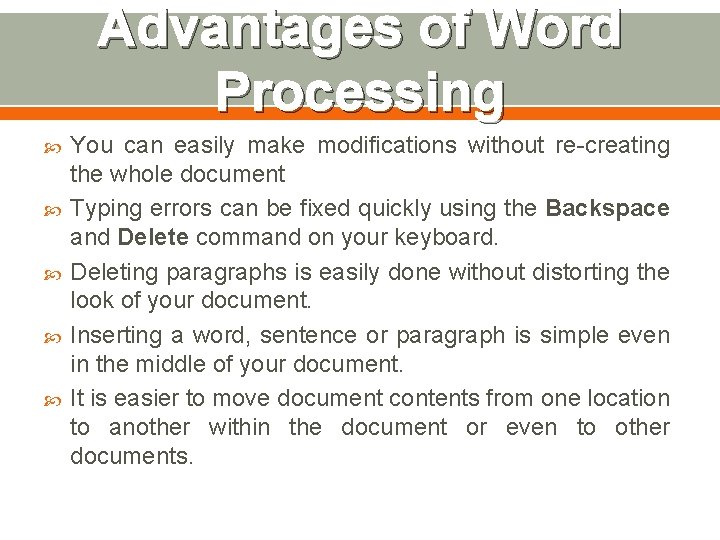
Advantages of Word Processing You can easily make modifications without re-creating the whole document Typing errors can be fixed quickly using the Backspace and Delete command on your keyboard. Deleting paragraphs is easily done without distorting the look of your document. Inserting a word, sentence or paragraph is simple even in the middle of your document. It is easier to move document contents from one location to another within the document or even to other documents.
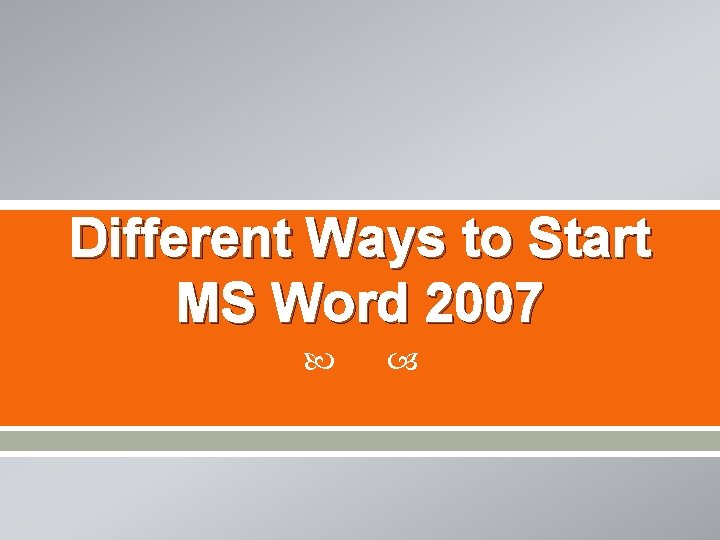
Different Ways to Start MS Word 2007
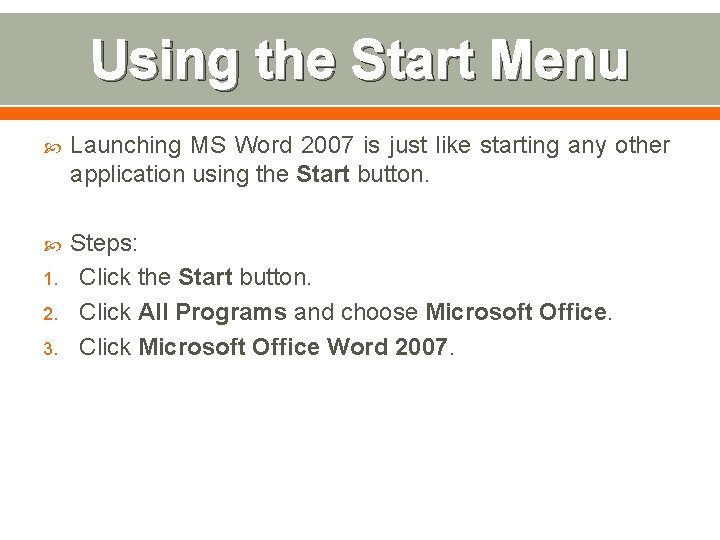
Using the Start Menu Launching MS Word 2007 is just like starting any other application using the Start button. Steps: Click the Start button. Click All Programs and choose Microsoft Office. Click Microsoft Office Word 2007. 1. 2. 3.
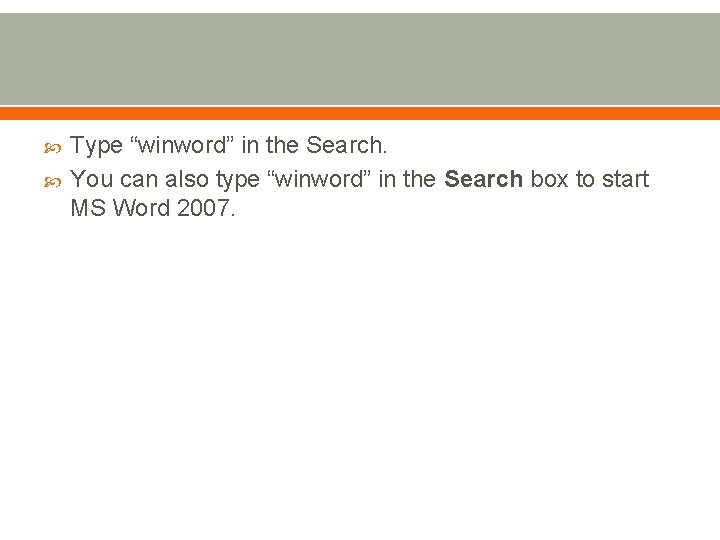
Type “winword” in the Search. You can also type “winword” in the Search box to start MS Word 2007.
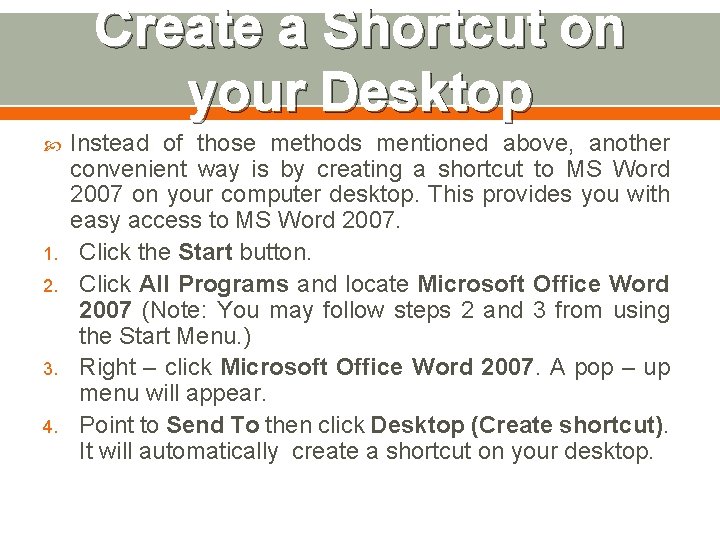
Create a Shortcut on your Desktop 1. 2. 3. 4. Instead of those methods mentioned above, another convenient way is by creating a shortcut to MS Word 2007 on your computer desktop. This provides you with easy access to MS Word 2007. Click the Start button. Click All Programs and locate Microsoft Office Word 2007 (Note: You may follow steps 2 and 3 from using the Start Menu. ) Right – click Microsoft Office Word 2007. A pop – up menu will appear. Point to Send To then click Desktop (Create shortcut). It will automatically create a shortcut on your desktop.
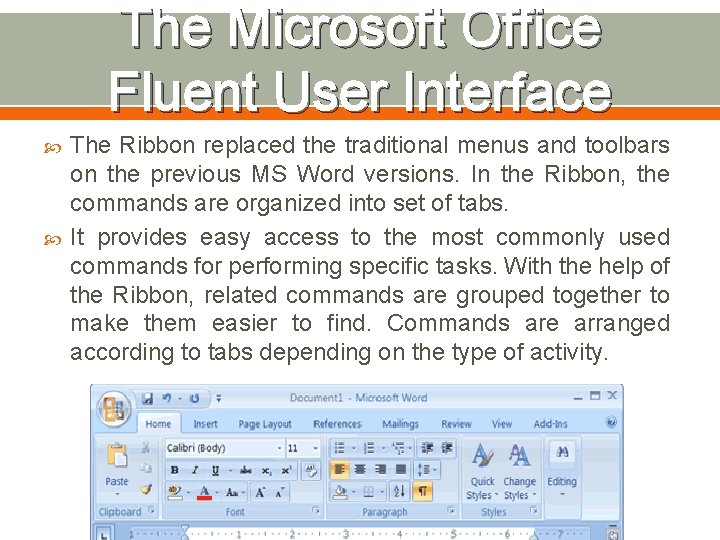
The Microsoft Office Fluent User Interface The Ribbon replaced the traditional menus and toolbars on the previous MS Word versions. In the Ribbon, the commands are organized into set of tabs. It provides easy access to the most commonly used commands for performing specific tasks. With the help of the Ribbon, related commands are grouped together to make them easier to find. Commands are arranged according to tabs depending on the type of activity.

Hands – on Exercise 1. 2. 3. Open Microsoft Word 2007. Navigate through the different tabs like Home, Insert, Page Layout, Reference, Mailings, Review, and View List down FOUR buttons on each tabs below. a. Home b. Insert c. Page Layout d. References e. Mailing f. Review g. View
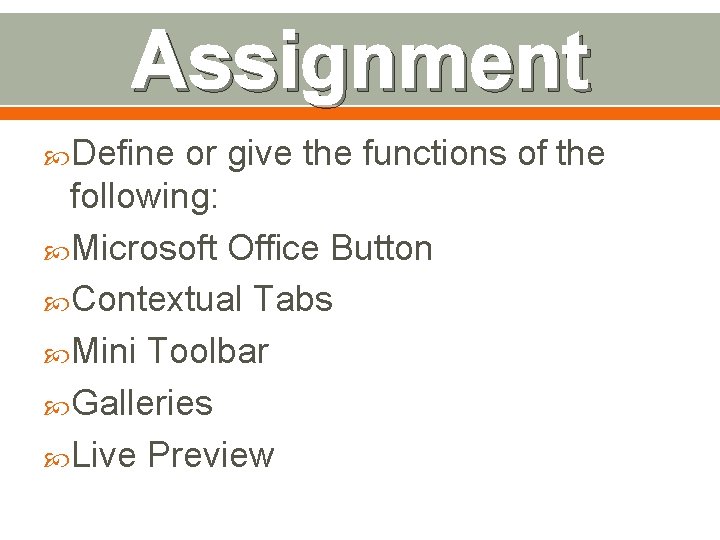
Assignment Define or give the functions of the following: Microsoft Office Button Contextual Tabs Mini Toolbar Galleries Live Preview
 Visio 2007 professional
Visio 2007 professional Office 2007 project
Office 2007 project Microsoft office publisher 2007
Microsoft office publisher 2007 Microsoft office live meeting 2007
Microsoft office live meeting 2007 Microsoft office 2007 wikipedia
Microsoft office 2007 wikipedia Office groove 2007
Office groove 2007 Microsoft word 2007 dapat dijalankan dengan menggunakan
Microsoft word 2007 dapat dijalankan dengan menggunakan Micro office word 2007
Micro office word 2007 Advantages of ms word 2007
Advantages of ms word 2007 Word 2007 word art
Word 2007 word art Microsoft official academic course microsoft word 2016
Microsoft official academic course microsoft word 2016 Microsoft official academic course microsoft word 2016
Microsoft official academic course microsoft word 2016 Microsoft word art
Microsoft word art