Introduction to Microsoft Word 2007 Page Layout Tab
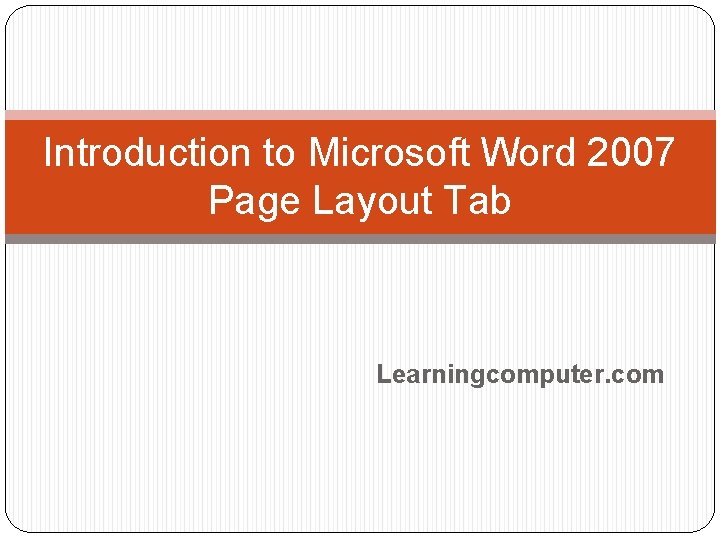
Introduction to Microsoft Word 2007 Page Layout Tab Learningcomputer. com
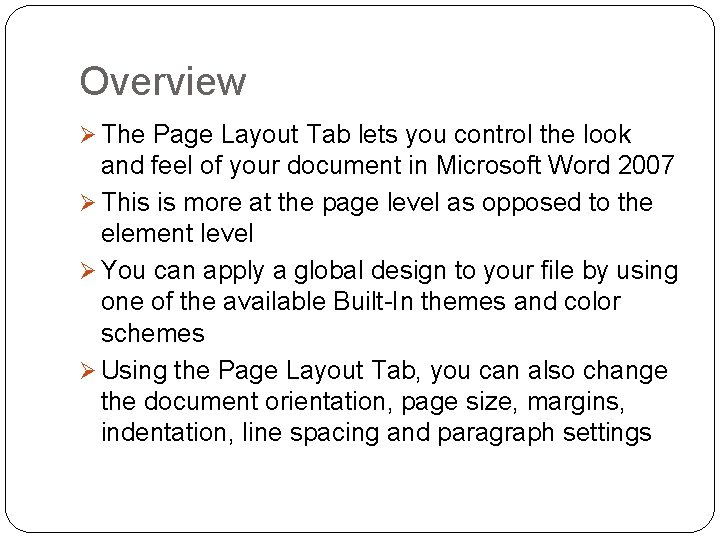
Overview Ø The Page Layout Tab lets you control the look and feel of your document in Microsoft Word 2007 Ø This is more at the page level as opposed to the element level Ø You can apply a global design to your file by using one of the available Built-In themes and color schemes Ø Using the Page Layout Tab, you can also change the document orientation, page size, margins, indentation, line spacing and paragraph settings

Themes Group – Page Layout Tab Ø Themes are pre-defined and they let you transform the entire design using a combination of colors, font styles and formatting effects Ø Themes in Microsoft Word 2007 won't apply to the text that does not have a style applied to it Ø First you will need to use the Home tab to pick one of the Style options like Headings, Sub headings, etc. Ø You can also click Change Styles and select a Style Set for the whole document in Home tab Ø We will change our document sections to Heading 1 and then apply Concourse Theme instead of
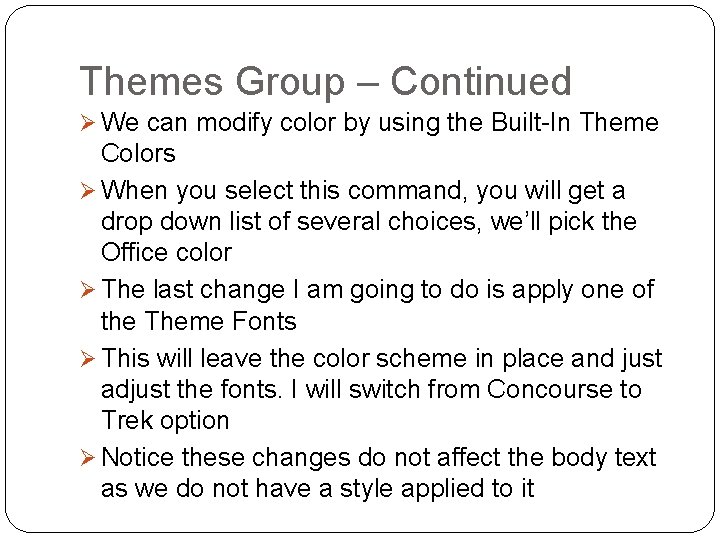
Themes Group – Continued Ø We can modify color by using the Built-In Theme Colors Ø When you select this command, you will get a drop down list of several choices, we’ll pick the Office color Ø The last change I am going to do is apply one of the Theme Fonts Ø This will leave the color scheme in place and just adjust the fonts. I will switch from Concourse to Trek option Ø Notice these changes do not affect the body text as we do not have a style applied to it
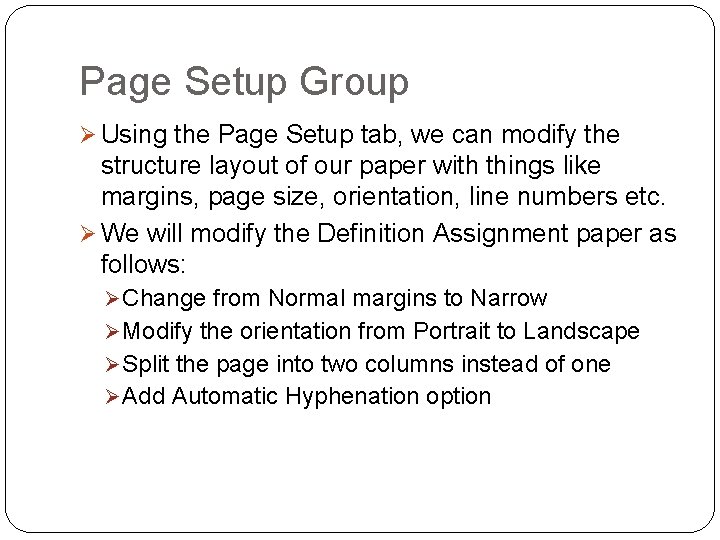
Page Setup Group Ø Using the Page Setup tab, we can modify the structure layout of our paper with things like margins, page size, orientation, line numbers etc. Ø We will modify the Definition Assignment paper as follows: Ø Change from Normal margins to Narrow Ø Modify the orientation from Portrait to Landscape Ø Split the page into two columns instead of one Ø Add Automatic Hyphenation option
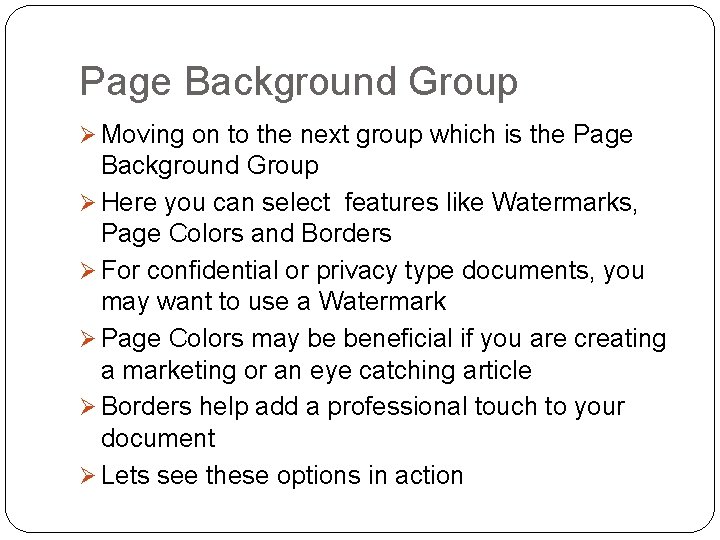
Page Background Group Ø Moving on to the next group which is the Page Background Group Ø Here you can select features like Watermarks, Page Colors and Borders Ø For confidential or privacy type documents, you may want to use a Watermark Ø Page Colors may be beneficial if you are creating a marketing or an eye catching article Ø Borders help add a professional touch to your document Ø Lets see these options in action

Paragraph Group – Microsoft Word Ø The Page Layout Tab also lets you control indentation in your document using the paragraph group Ø The indent determines the distance of the paragraph from either the left or the right margin Ø I found a quotation in my paper for indentation. I will use maybe 0. 5 inch indent from the left and right margin Ø The quote seems to be a little too close to the regular document text. I would like to add 18 pt (point) spacing to the top and bottom of this quote also
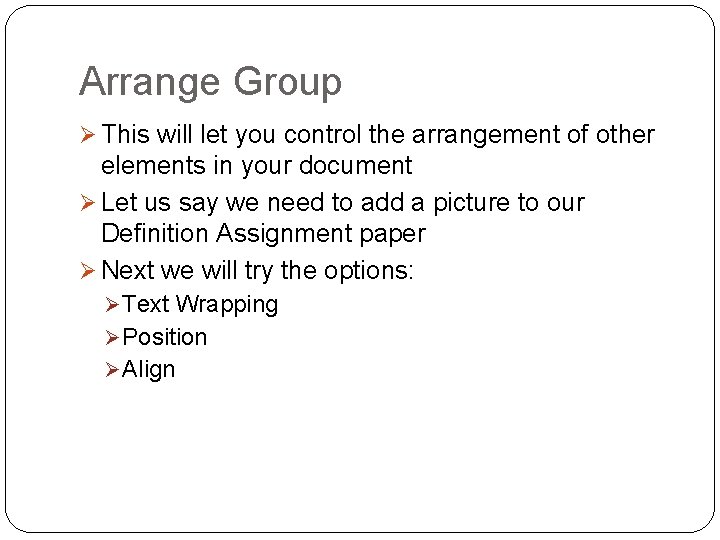
Arrange Group Ø This will let you control the arrangement of other elements in your document Ø Let us say we need to add a picture to our Definition Assignment paper Ø Next we will try the options: Ø Text Wrapping Ø Position Ø Align

Summary Ø We covered the following Page Layout options in Microsoft Word 2007: Ø Themes Ø Page Setup Ø Page Background Ø Paragraph Ø Arrange Ø If you need more information on Page Layout Tab, please visit this page: Ø http: //www. learningcomputer. com/ms_word/pag e_layout_tab. html
- Slides: 9