Introduction to Microsoft Word 2007 Insert Tab Learningcomputer
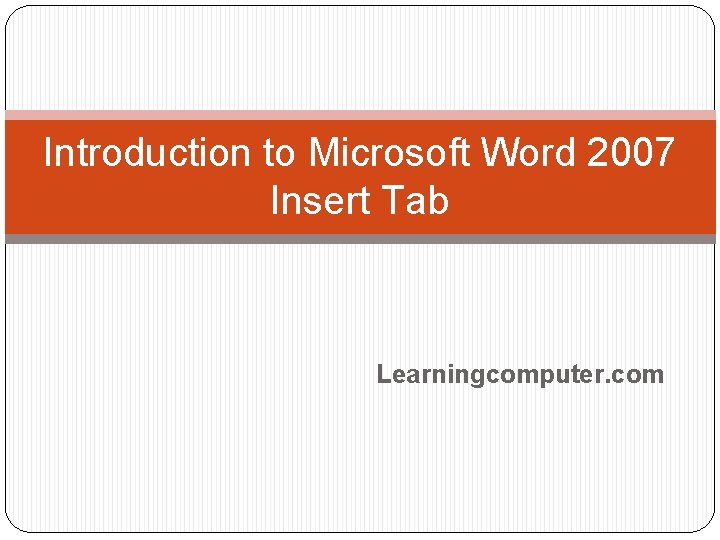
Introduction to Microsoft Word 2007 Insert Tab Learningcomputer. com
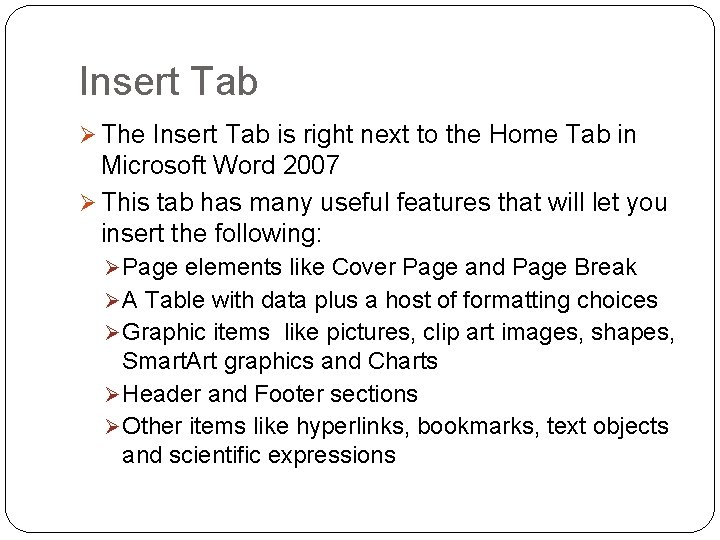
Insert Tab Ø The Insert Tab is right next to the Home Tab in Microsoft Word 2007 Ø This tab has many useful features that will let you insert the following: Ø Page elements like Cover Page and Page Break Ø A Table with data plus a host of formatting choices Ø Graphic items like pictures, clip art images, shapes, Smart. Art graphics and Charts Ø Header and Footer sections Ø Other items like hyperlinks, bookmarks, text objects and scientific expressions
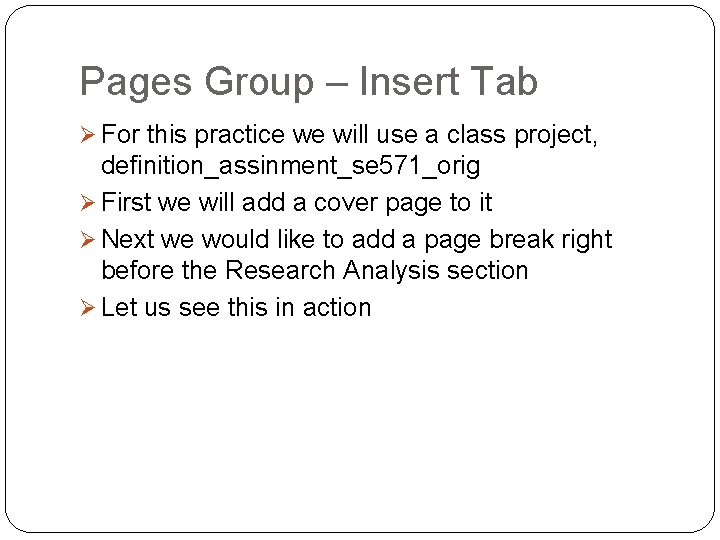
Pages Group – Insert Tab Ø For this practice we will use a class project, definition_assinment_se 571_orig Ø First we will add a cover page to it Ø Next we would like to add a page break right before the Research Analysis section Ø Let us see this in action
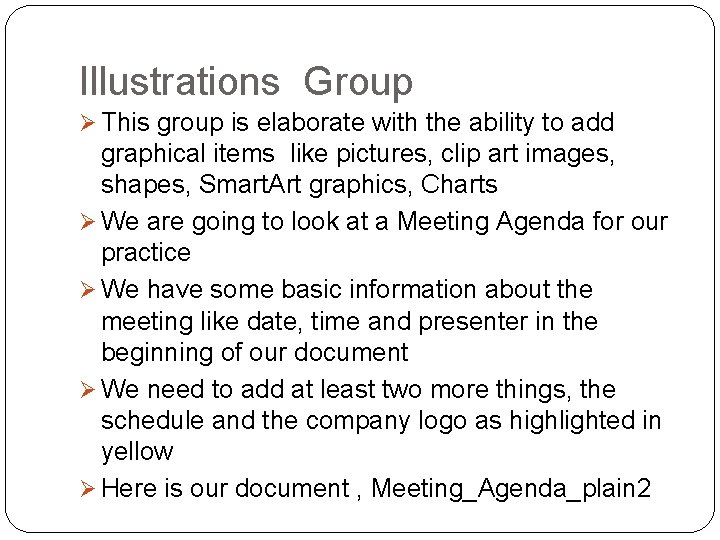
Illustrations Group Ø This group is elaborate with the ability to add graphical items like pictures, clip art images, shapes, Smart. Art graphics, Charts Ø We are going to look at a Meeting Agenda for our practice Ø We have some basic information about the meeting like date, time and presenter in the beginning of our document Ø We need to add at least two more things, the schedule and the company logo as highlighted in yellow Ø Here is our document , Meeting_Agenda_plain 2
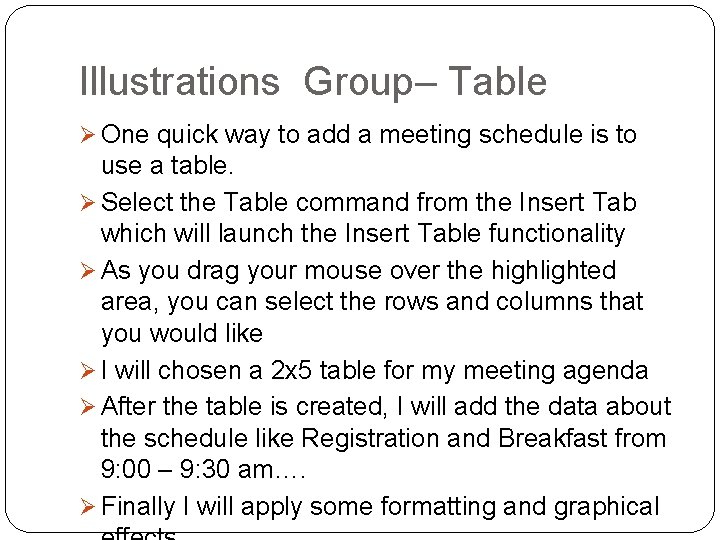
Illustrations Group– Table Ø One quick way to add a meeting schedule is to use a table. Ø Select the Table command from the Insert Tab which will launch the Insert Table functionality Ø As you drag your mouse over the highlighted area, you can select the rows and columns that you would like Ø I will chosen a 2 x 5 table for my meeting agenda Ø After the table is created, I will add the data about the schedule like Registration and Breakfast from 9: 00 – 9: 30 am…. Ø Finally I will apply some formatting and graphical
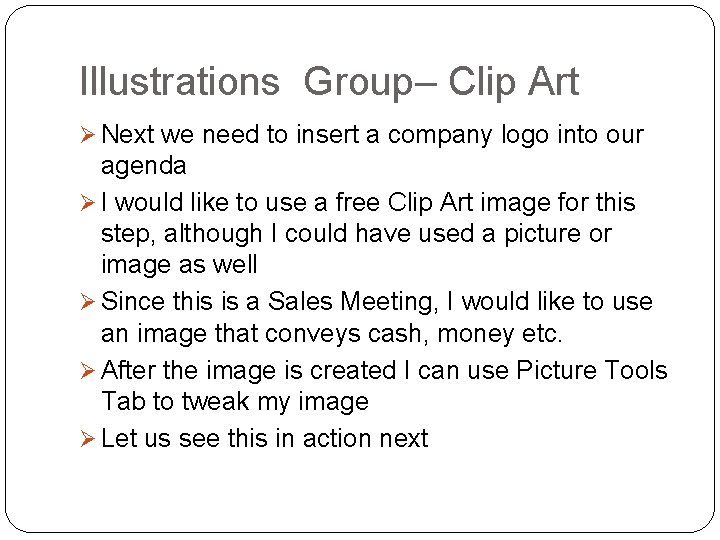
Illustrations Group– Clip Art Ø Next we need to insert a company logo into our agenda Ø I would like to use a free Clip Art image for this step, although I could have used a picture or image as well Ø Since this is a Sales Meeting, I would like to use an image that conveys cash, money etc. Ø After the image is created I can use Picture Tools Tab to tweak my image Ø Let us see this in action next
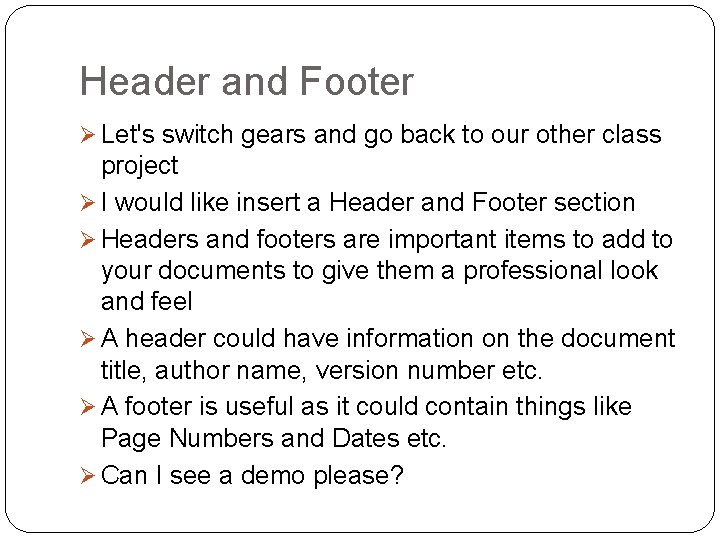
Header and Footer Ø Let's switch gears and go back to our other class project Ø I would like insert a Header and Footer section Ø Headers and footers are important items to add to your documents to give them a professional look and feel Ø A header could have information on the document title, author name, version number etc. Ø A footer is useful as it could contain things like Page Numbers and Dates etc. Ø Can I see a demo please?
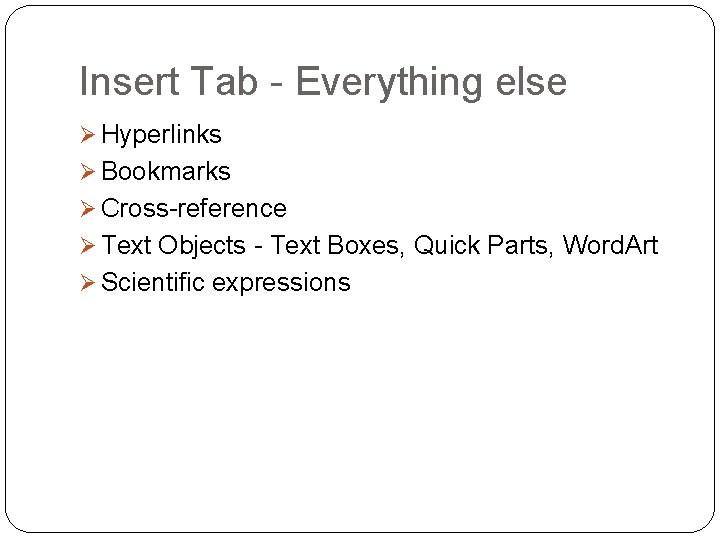
Insert Tab - Everything else Ø Hyperlinks Ø Bookmarks Ø Cross-reference Ø Text Objects - Text Boxes, Quick Parts, Word. Art Ø Scientific expressions
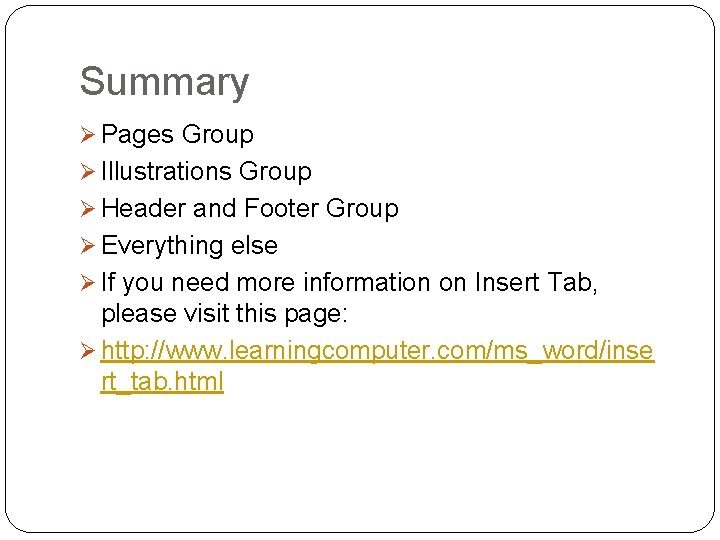
Summary Ø Pages Group Ø Illustrations Group Ø Header and Footer Group Ø Everything else Ø If you need more information on Insert Tab, please visit this page: Ø http: //www. learningcomputer. com/ms_word/inse rt_tab. html
- Slides: 9