Introduction to Microsoft Windows Lecture Outline 1 Operating
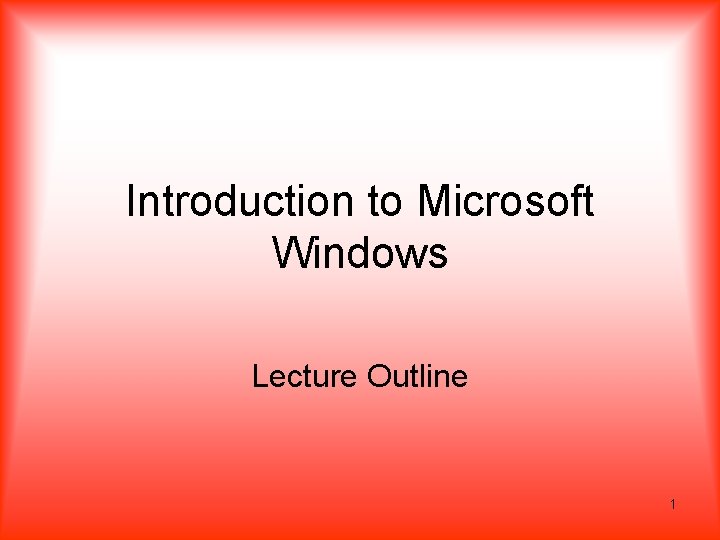
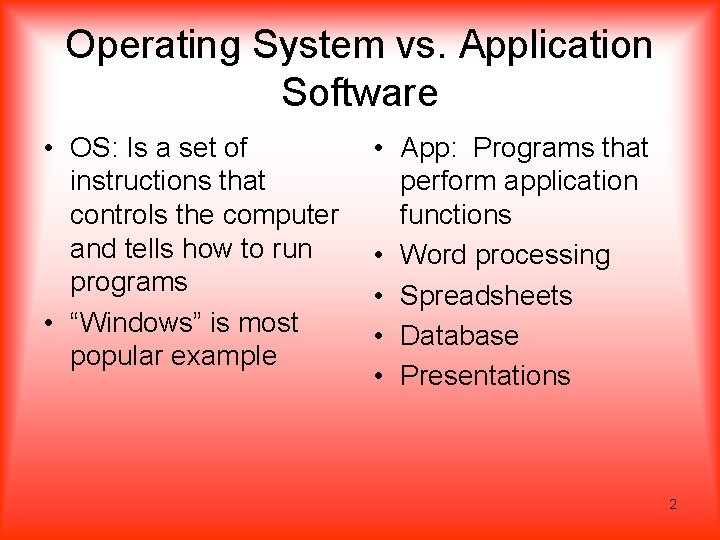
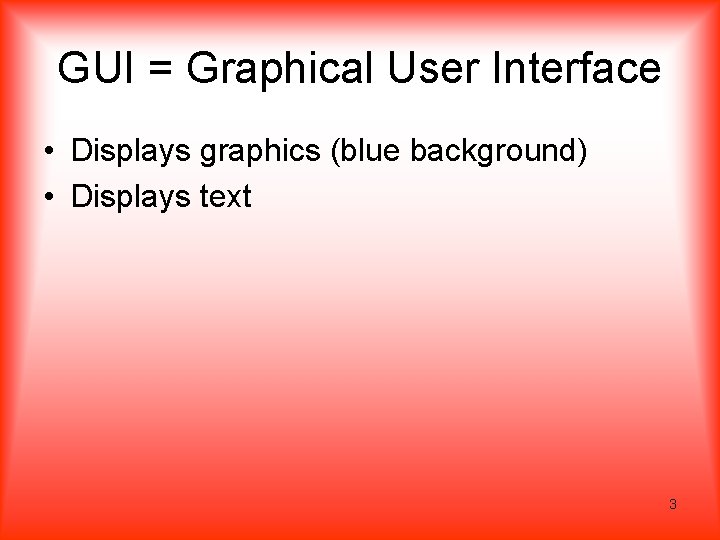
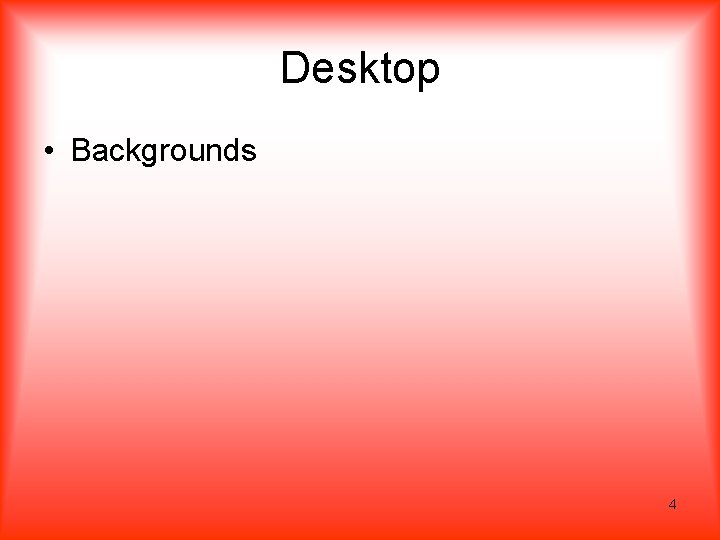
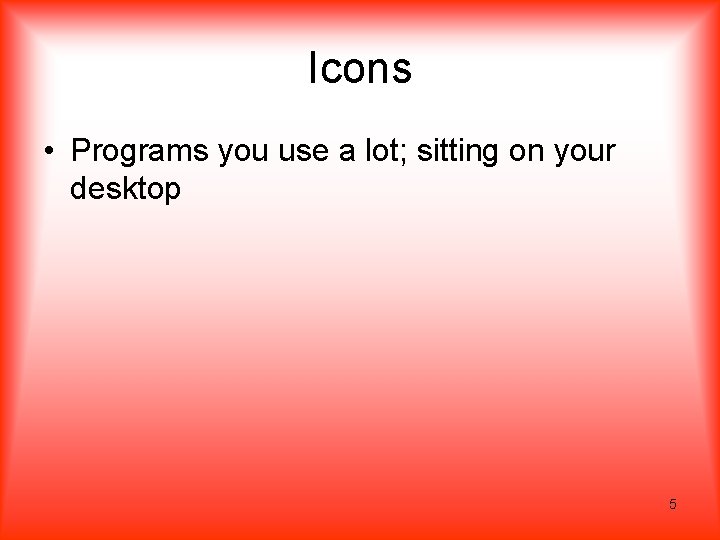
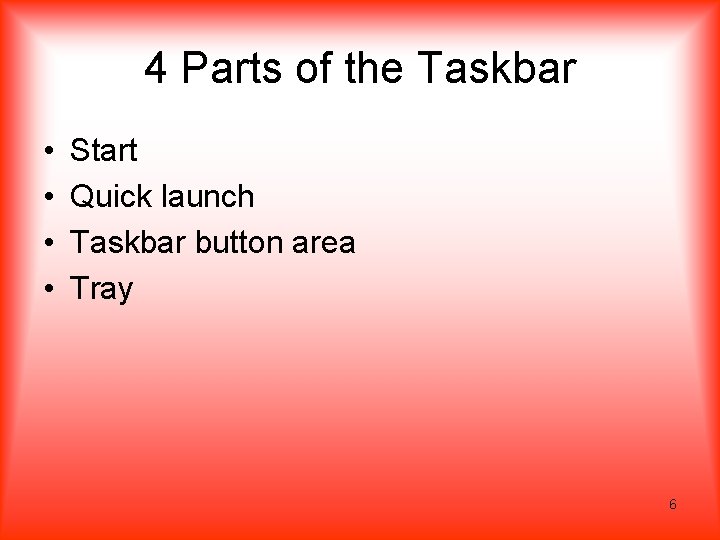
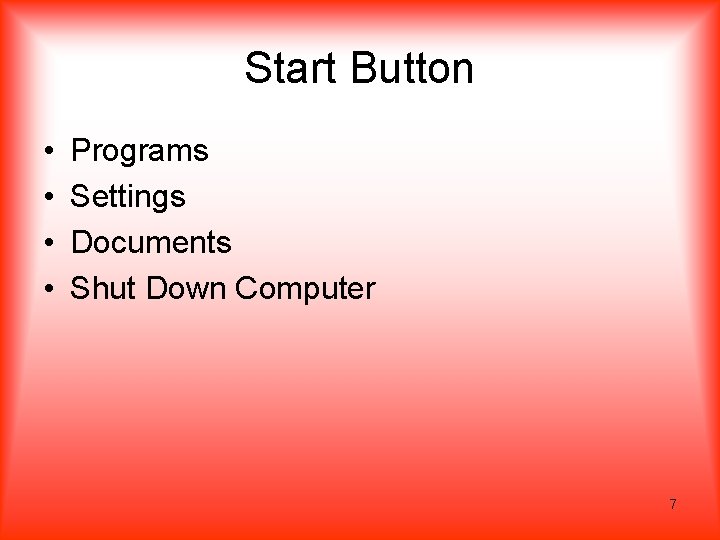
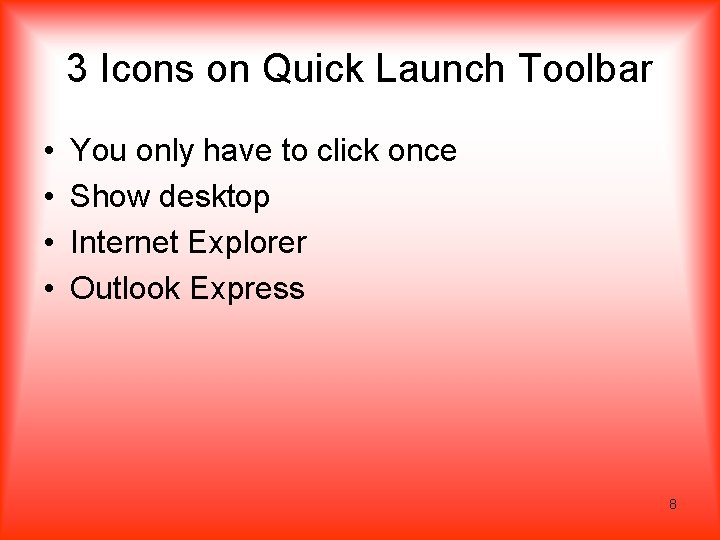
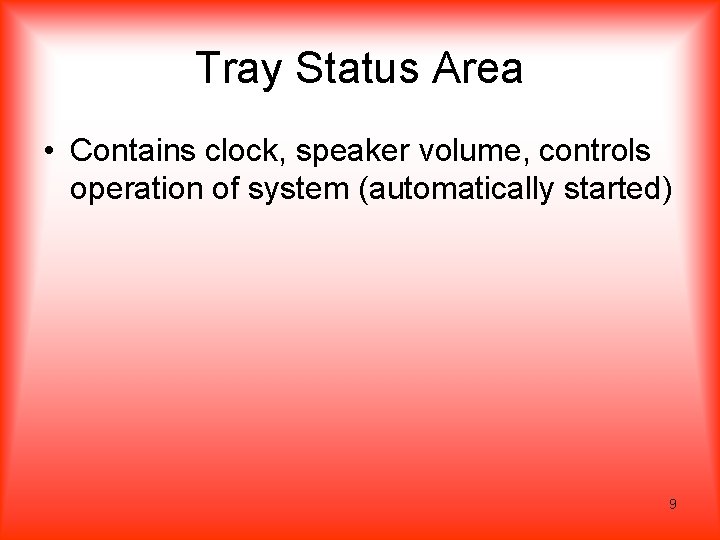
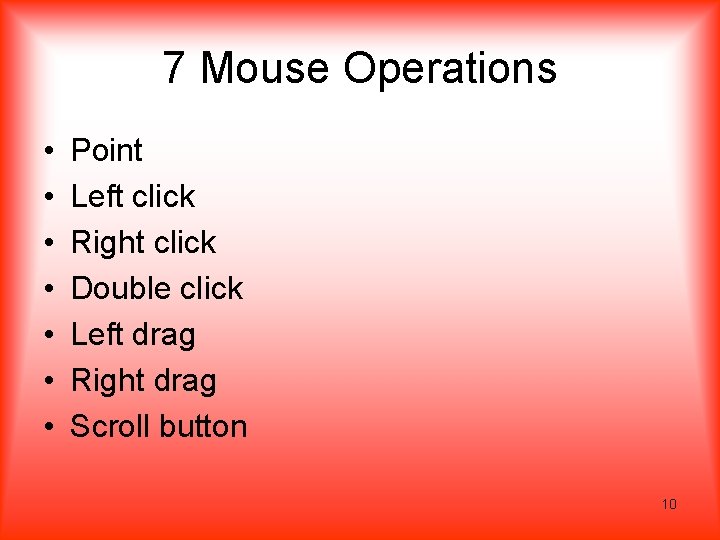
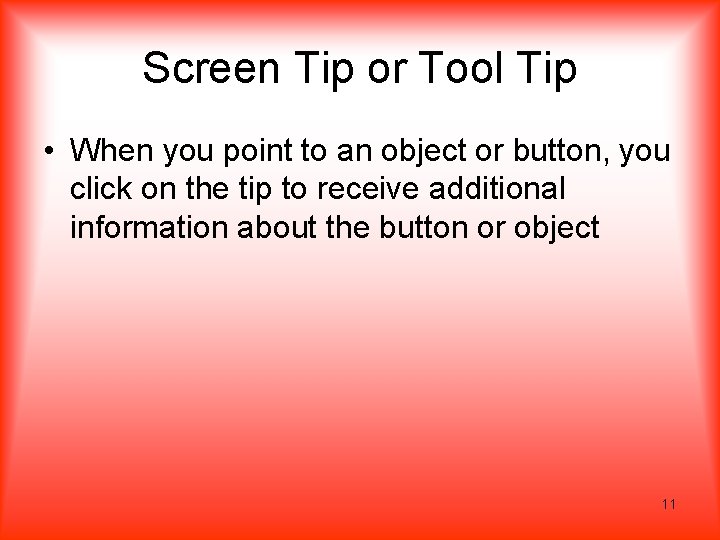
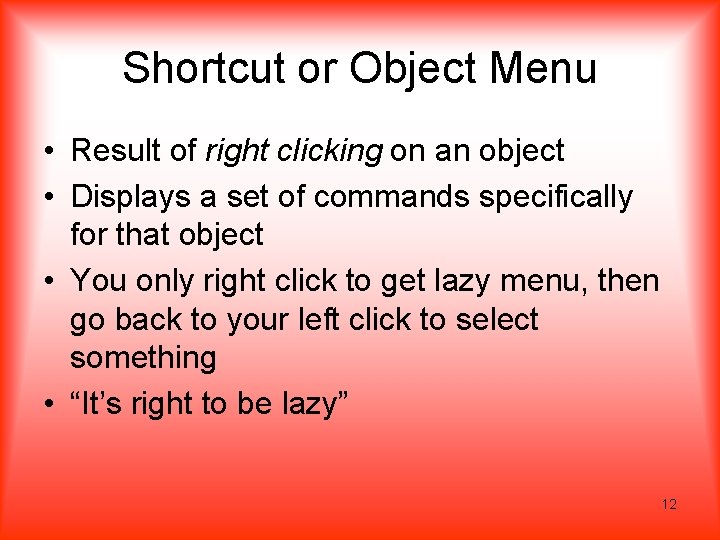
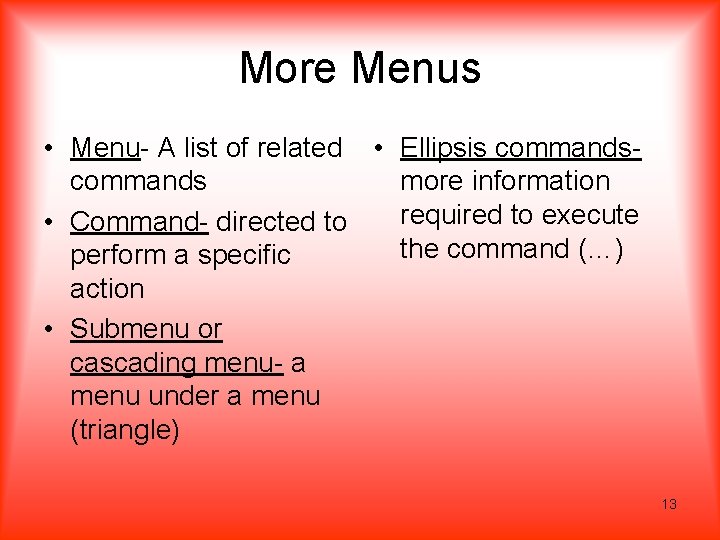
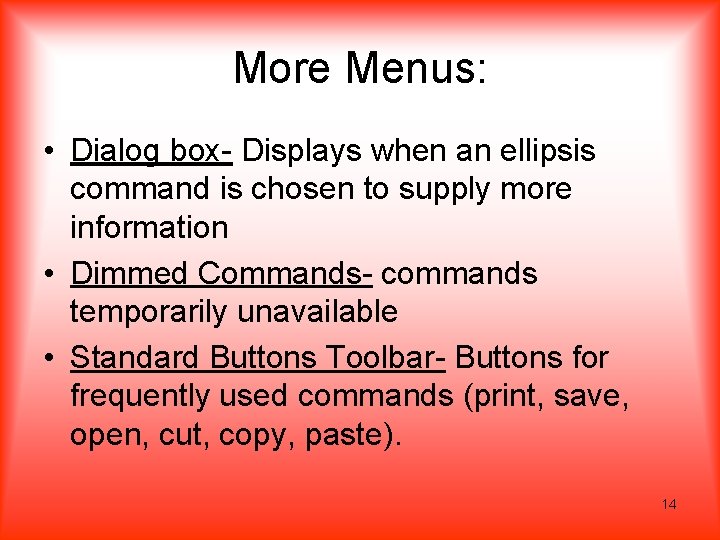
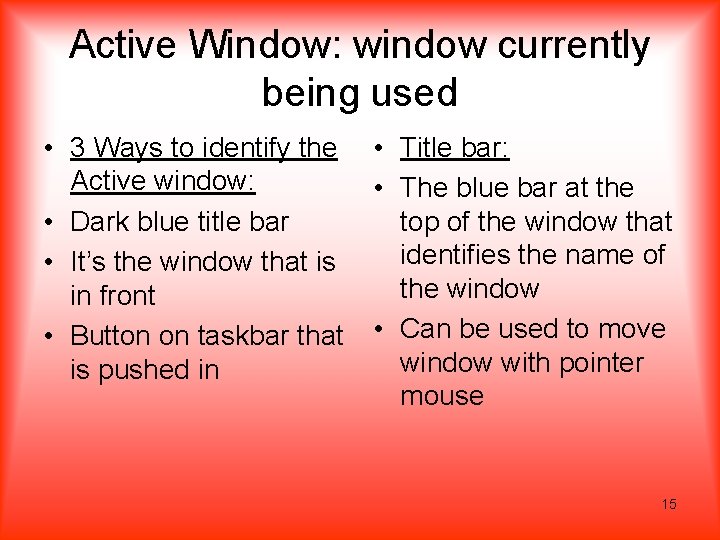
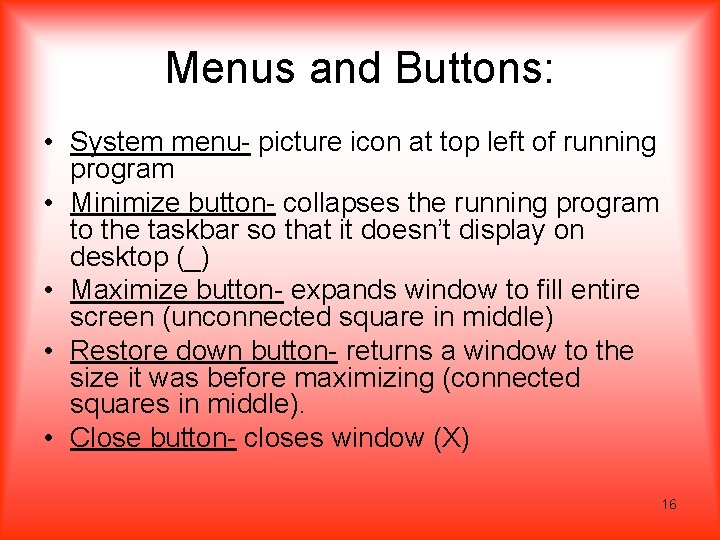
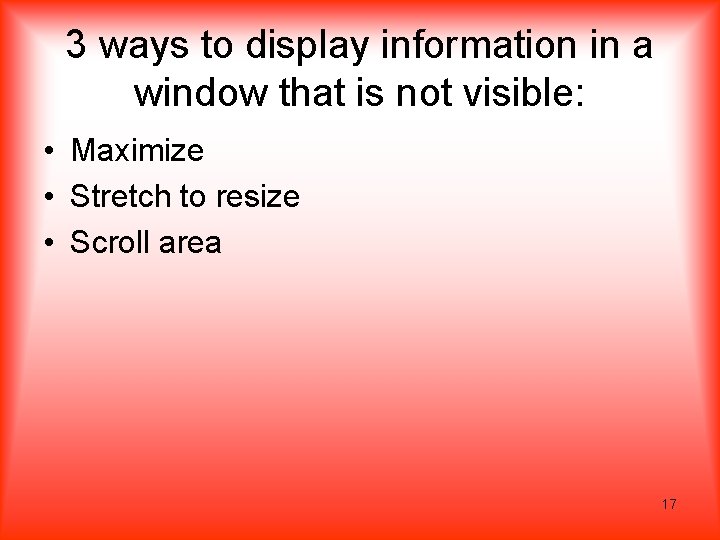
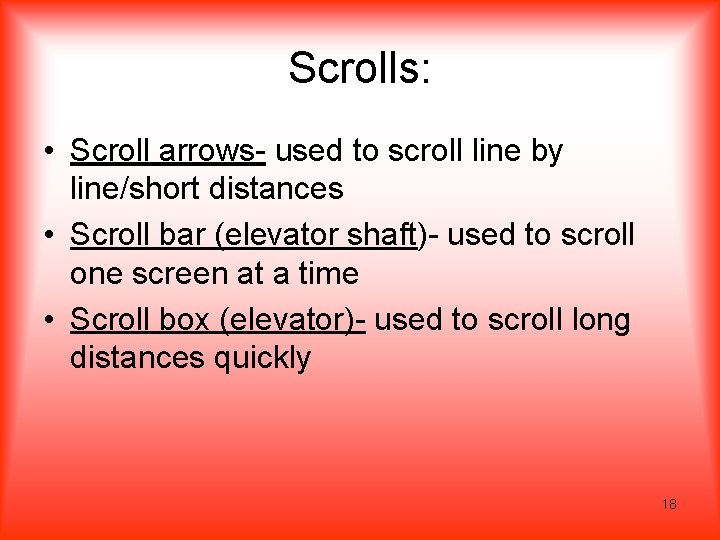
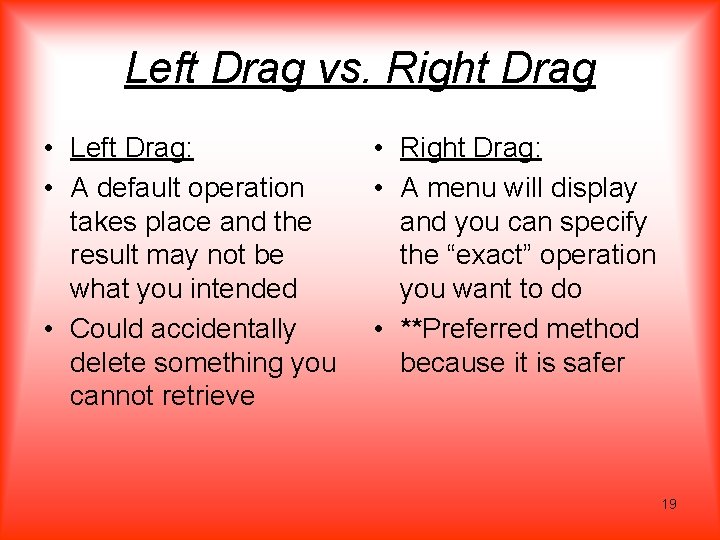
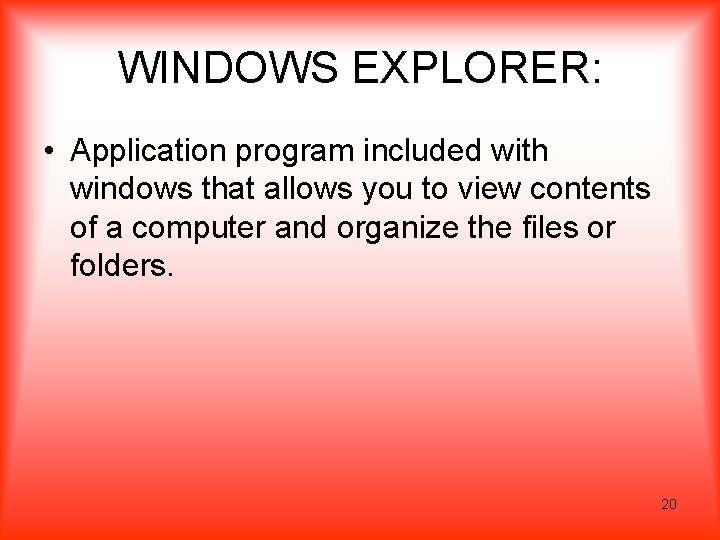
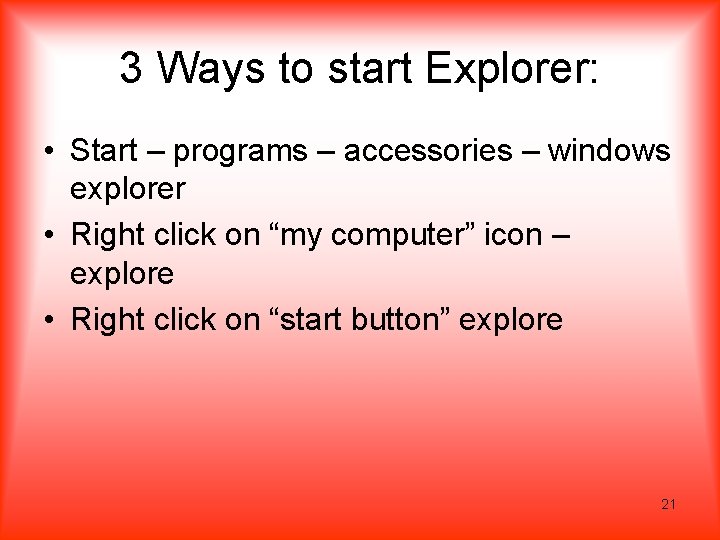
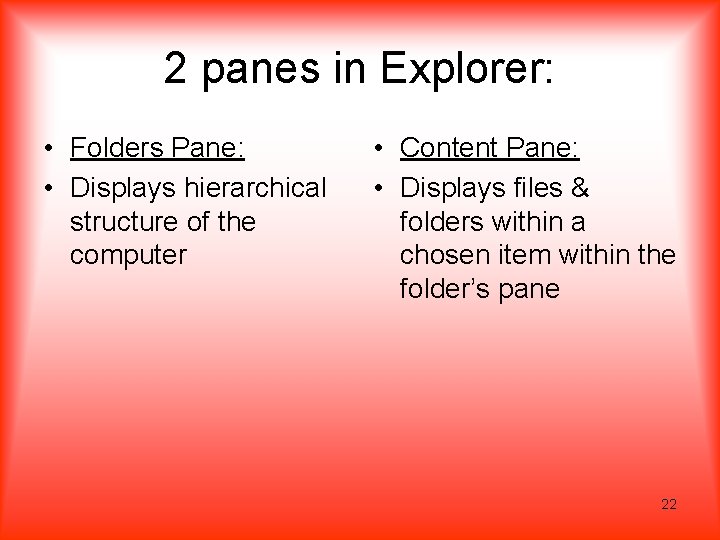
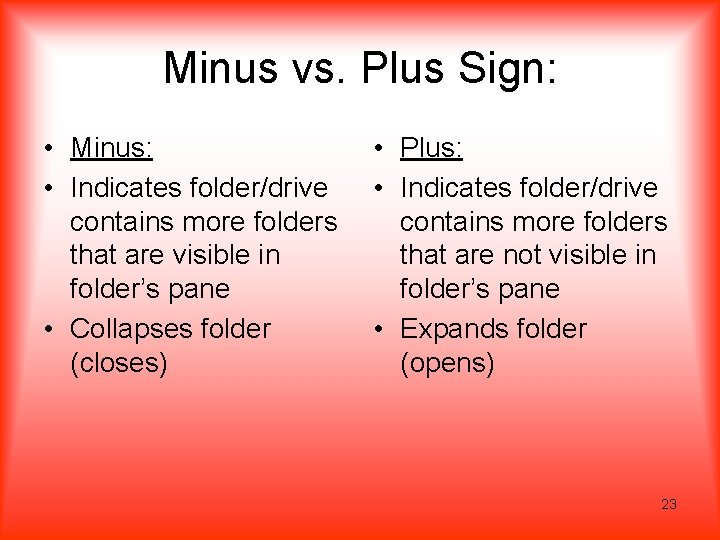
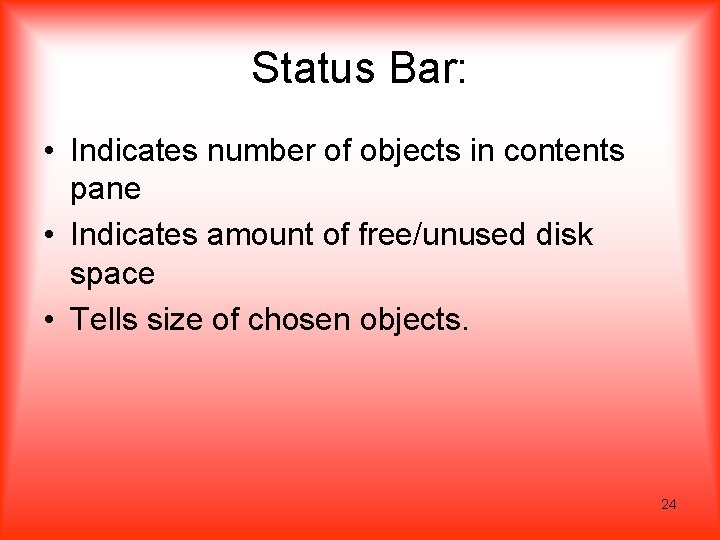
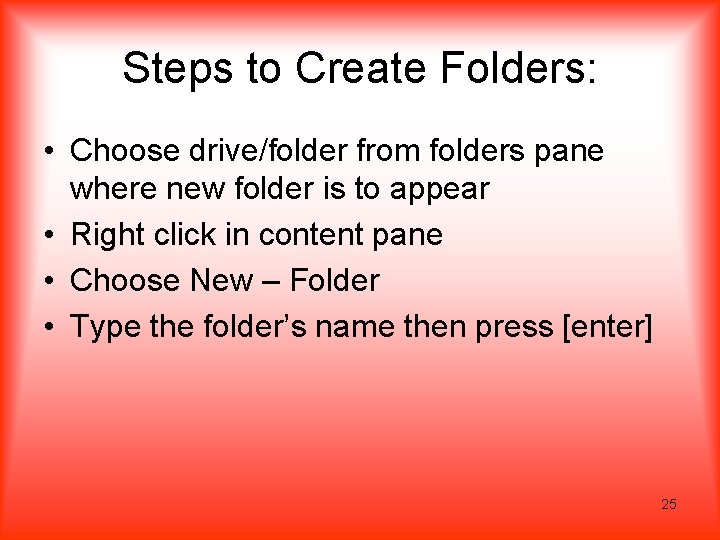
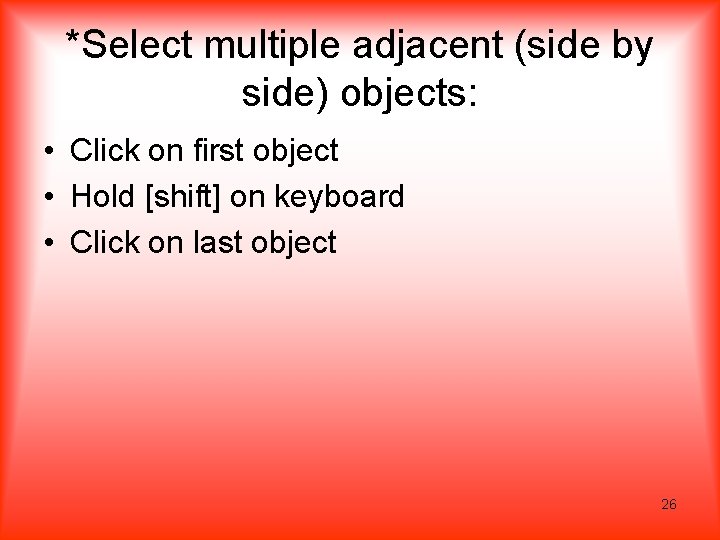
![*Select multiple non-adjacent objects: • Click on first object • Hold [ctrl] on keyboard *Select multiple non-adjacent objects: • Click on first object • Hold [ctrl] on keyboard](https://slidetodoc.com/presentation_image_h2/5dde29d61052befad28b987bfe747363/image-27.jpg)
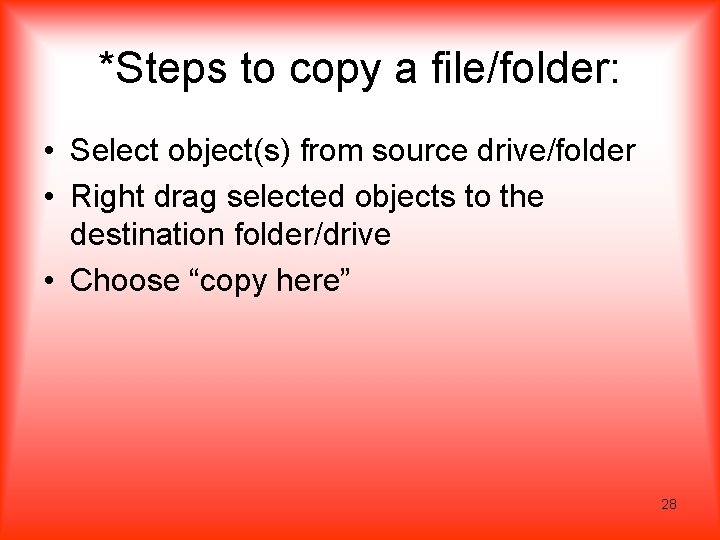
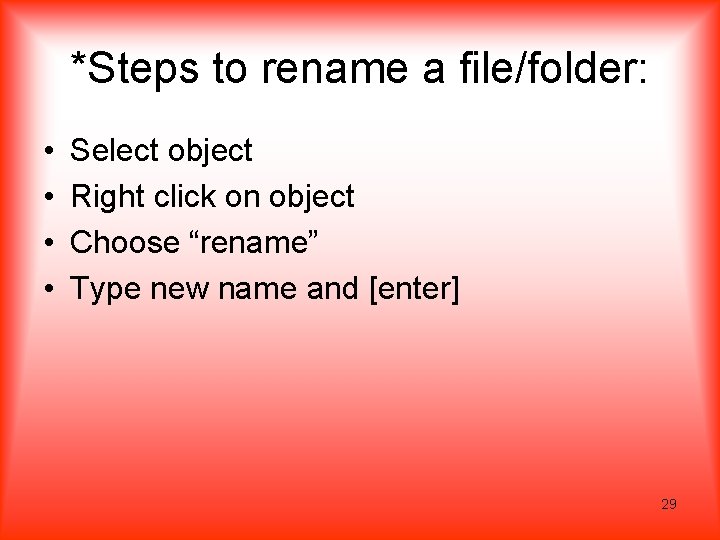
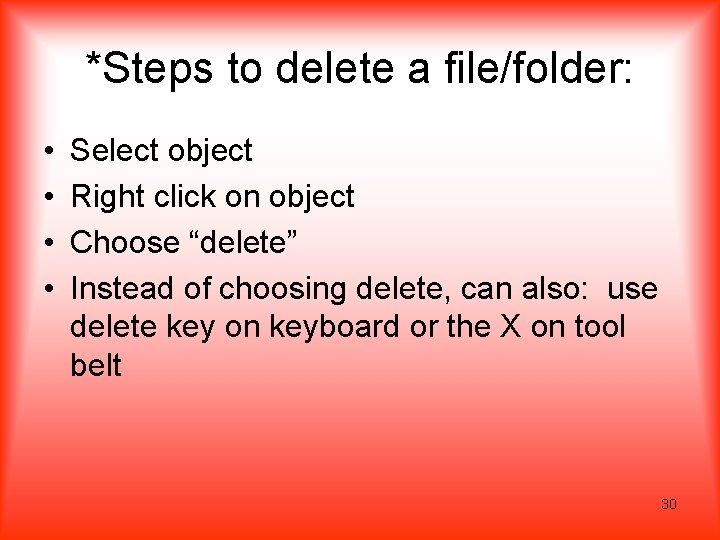
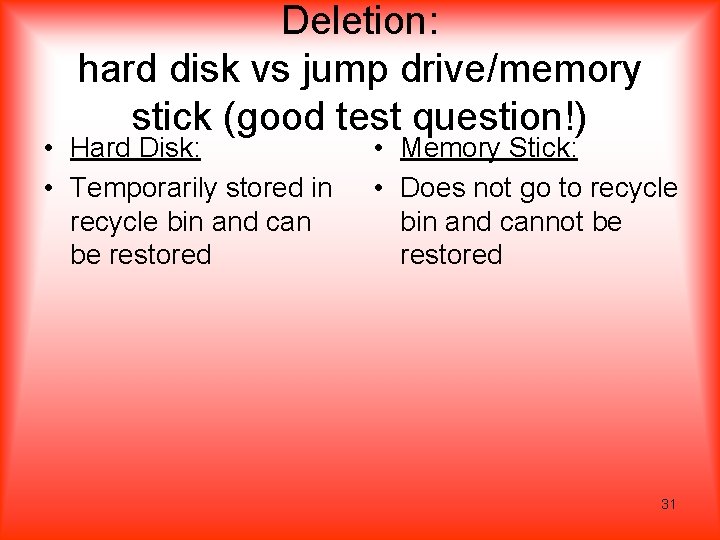
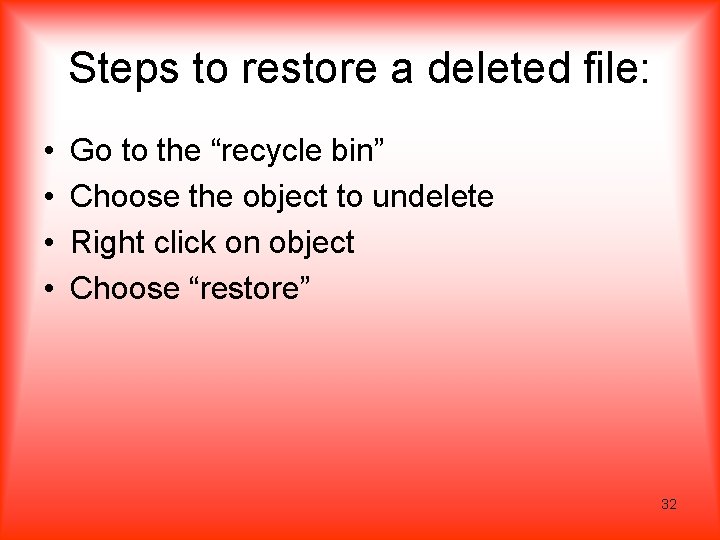
- Slides: 32
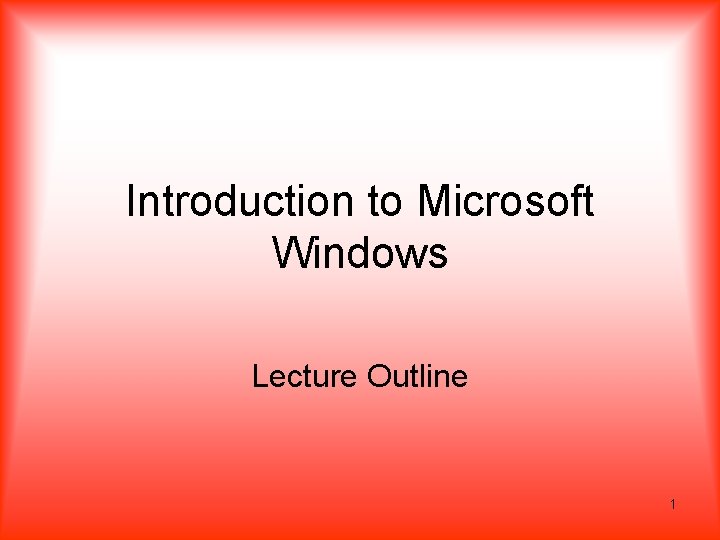
Introduction to Microsoft Windows Lecture Outline 1
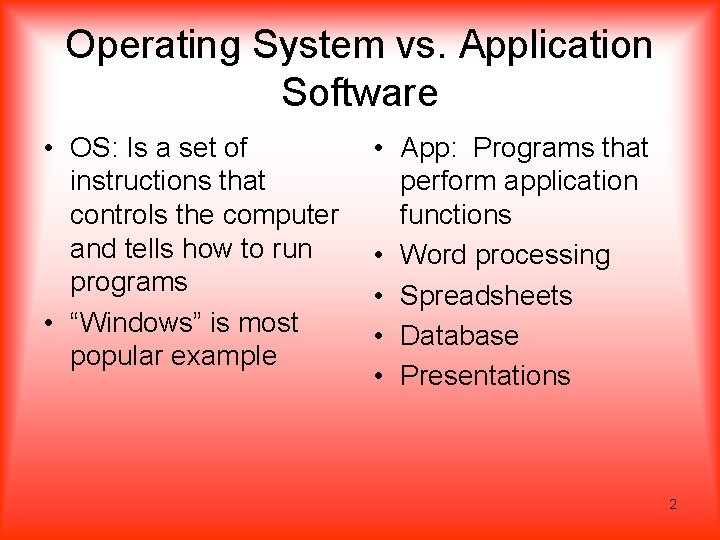
Operating System vs. Application Software • OS: Is a set of instructions that controls the computer and tells how to run programs • “Windows” is most popular example • App: Programs that perform application functions • Word processing • Spreadsheets • Database • Presentations 2
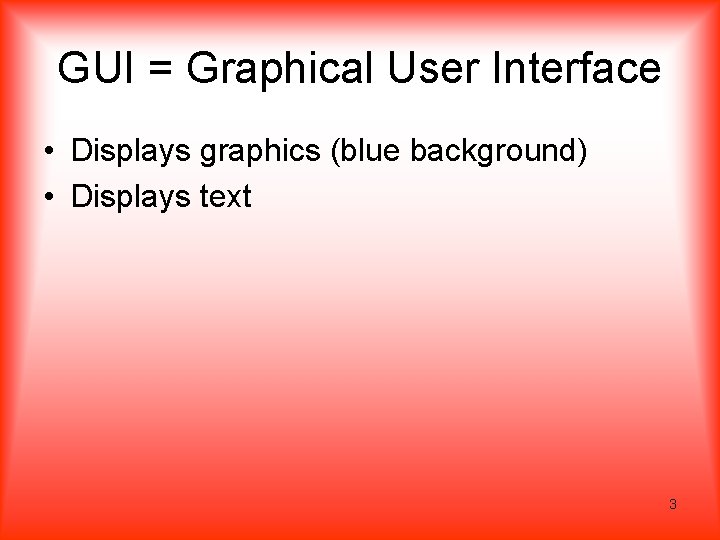
GUI = Graphical User Interface • Displays graphics (blue background) • Displays text 3
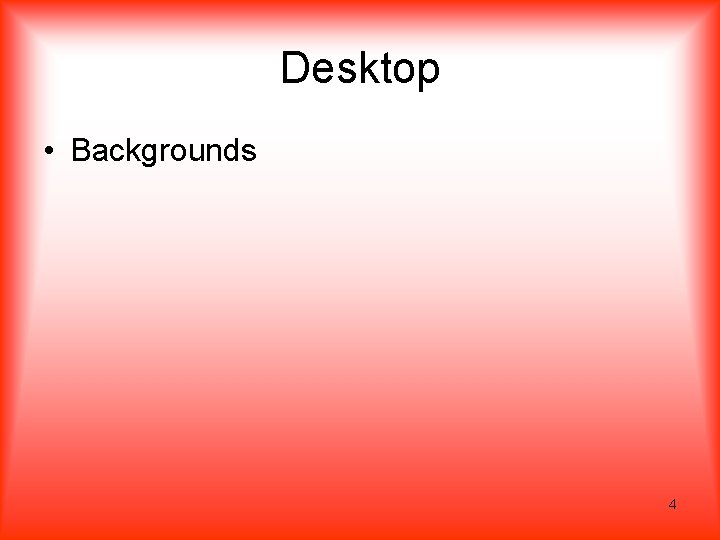
Desktop • Backgrounds 4
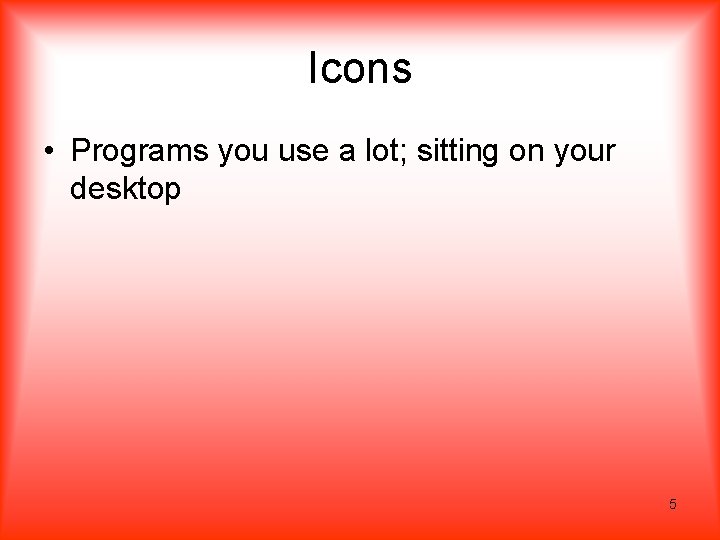
Icons • Programs you use a lot; sitting on your desktop 5
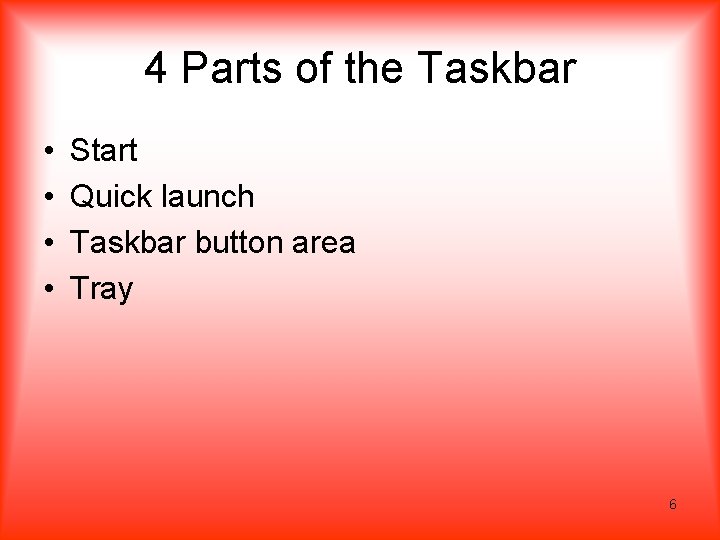
4 Parts of the Taskbar • • Start Quick launch Taskbar button area Tray 6
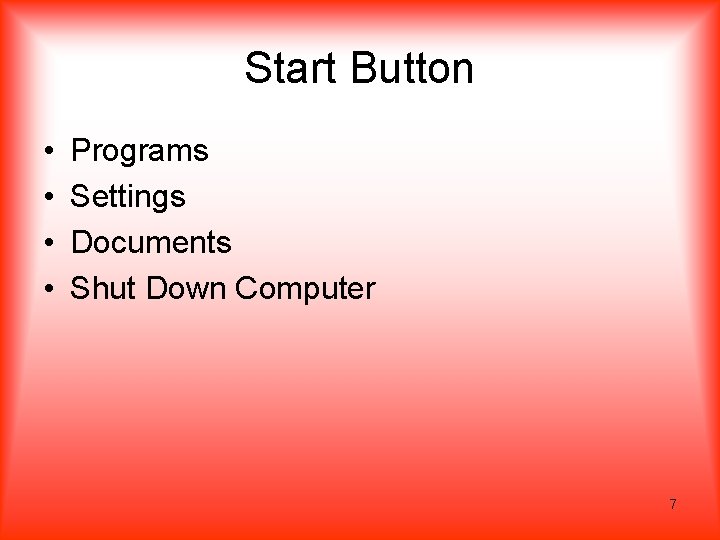
Start Button • • Programs Settings Documents Shut Down Computer 7
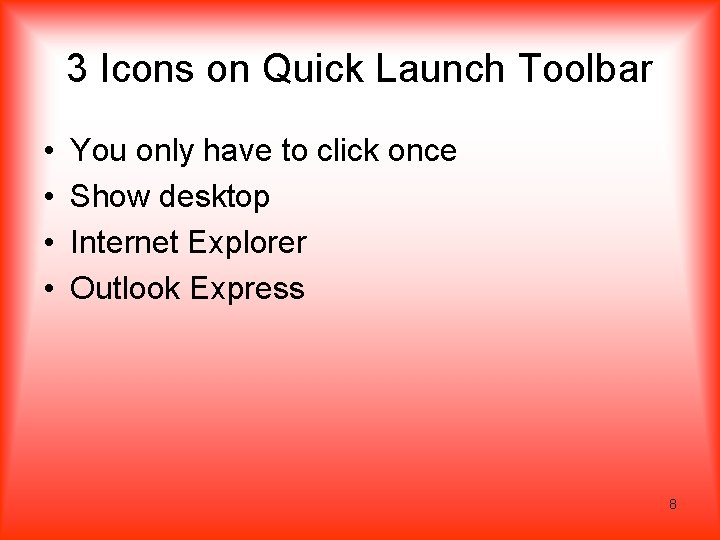
3 Icons on Quick Launch Toolbar • • You only have to click once Show desktop Internet Explorer Outlook Express 8
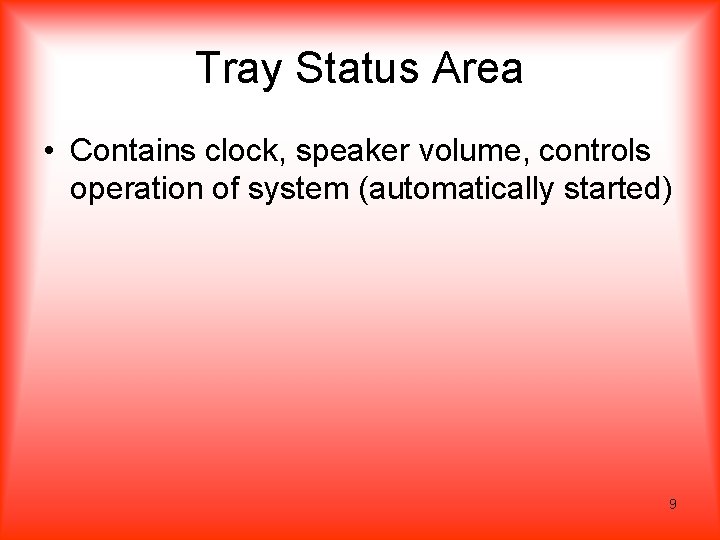
Tray Status Area • Contains clock, speaker volume, controls operation of system (automatically started) 9
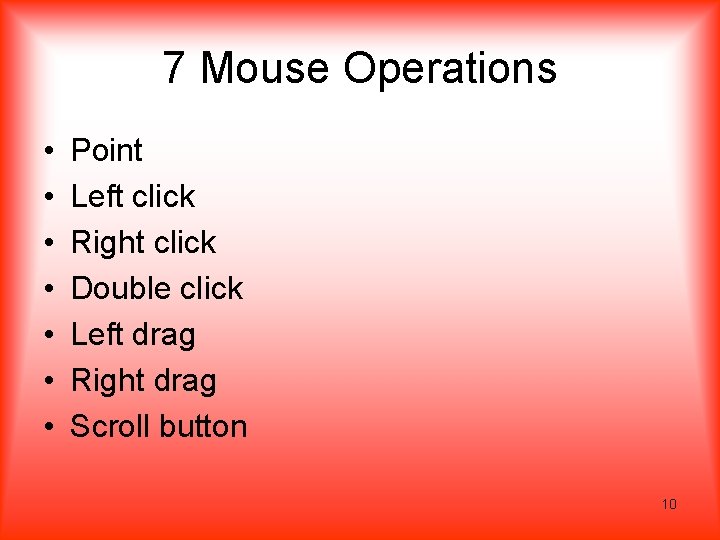
7 Mouse Operations • • Point Left click Right click Double click Left drag Right drag Scroll button 10
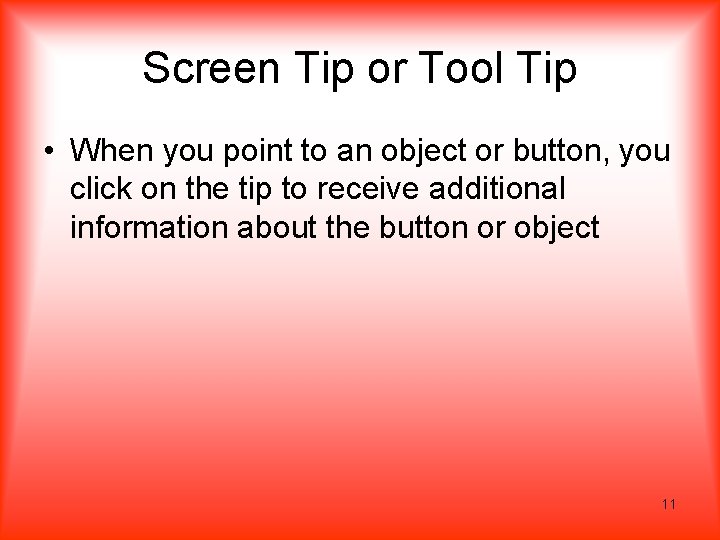
Screen Tip or Tool Tip • When you point to an object or button, you click on the tip to receive additional information about the button or object 11
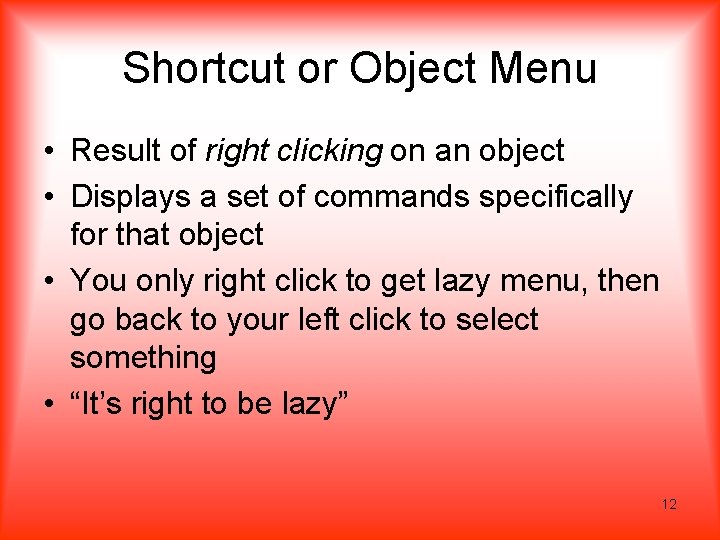
Shortcut or Object Menu • Result of right clicking on an object • Displays a set of commands specifically for that object • You only right click to get lazy menu, then go back to your left click to select something • “It’s right to be lazy” 12
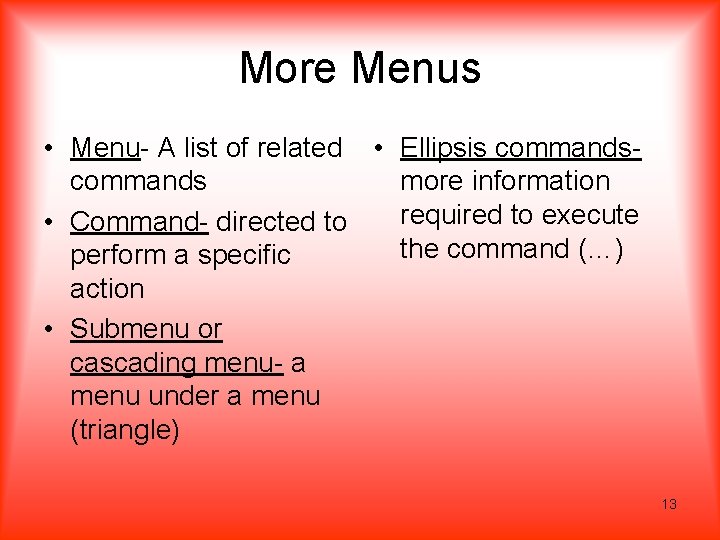
More Menus • Menu- A list of related • Ellipsis commands more information required to execute • Command- directed to the command (…) perform a specific action • Submenu or cascading menu- a menu under a menu (triangle) 13
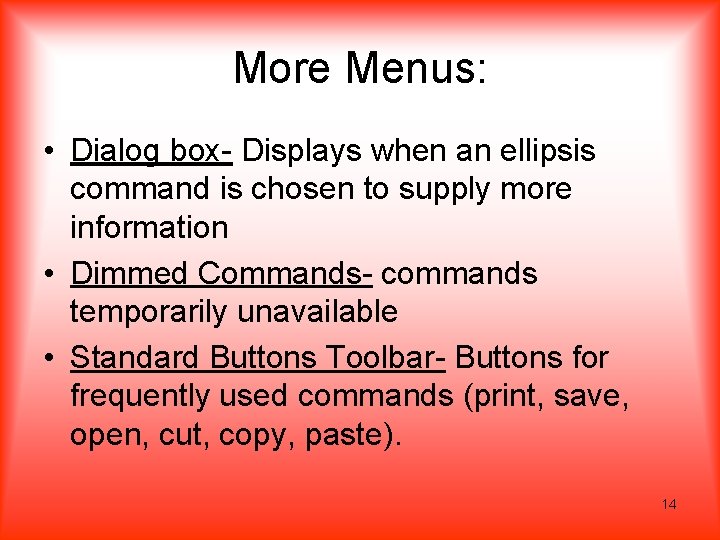
More Menus: • Dialog box- Displays when an ellipsis command is chosen to supply more information • Dimmed Commands- commands temporarily unavailable • Standard Buttons Toolbar- Buttons for frequently used commands (print, save, open, cut, copy, paste). 14
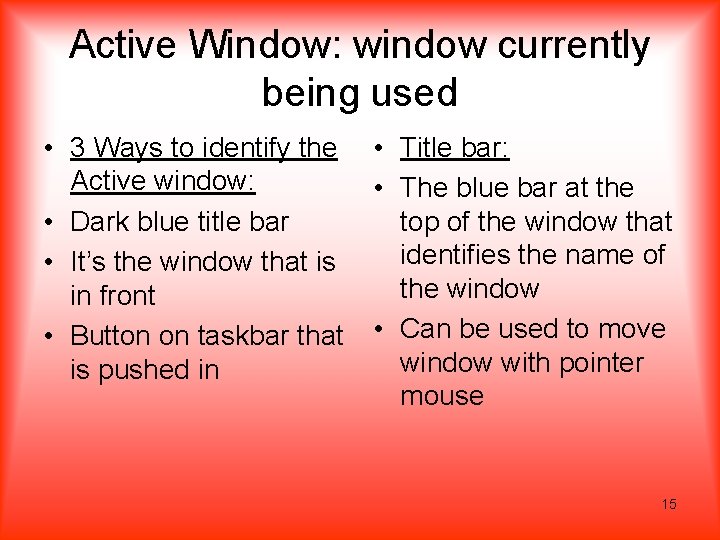
Active Window: window currently being used • 3 Ways to identify the Active window: • Dark blue title bar • It’s the window that is in front • Button on taskbar that is pushed in • Title bar: • The blue bar at the top of the window that identifies the name of the window • Can be used to move window with pointer mouse 15
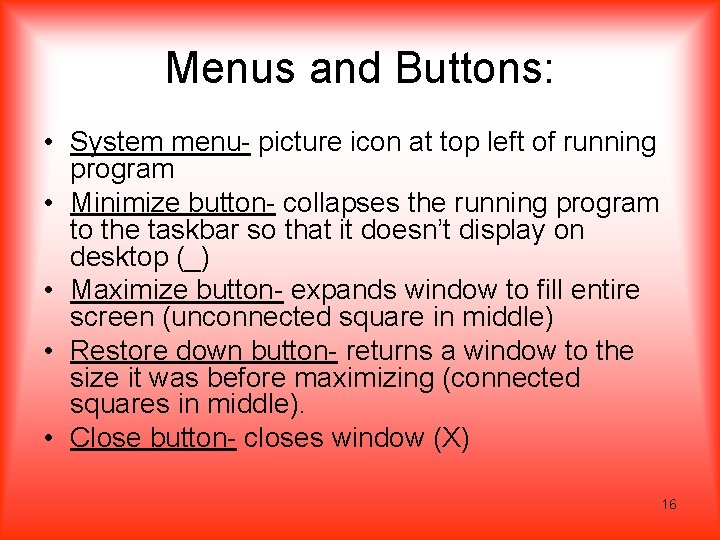
Menus and Buttons: • System menu- picture icon at top left of running program • Minimize button- collapses the running program to the taskbar so that it doesn’t display on desktop (_) • Maximize button- expands window to fill entire screen (unconnected square in middle) • Restore down button- returns a window to the size it was before maximizing (connected squares in middle). • Close button- closes window (X) 16
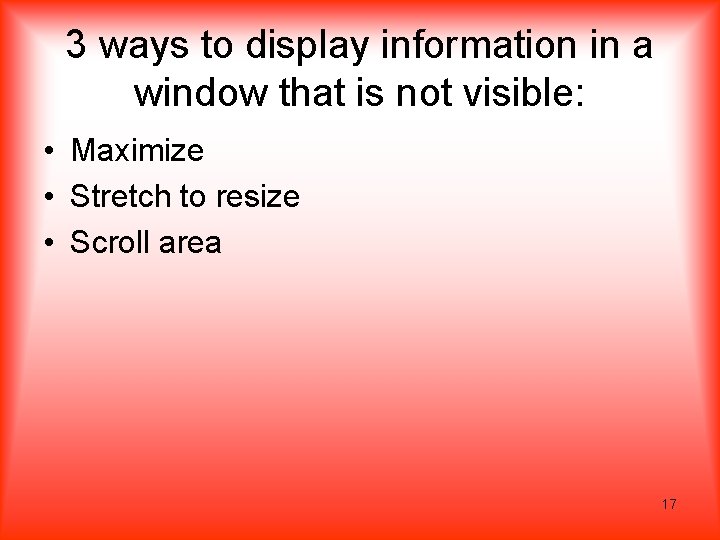
3 ways to display information in a window that is not visible: • Maximize • Stretch to resize • Scroll area 17
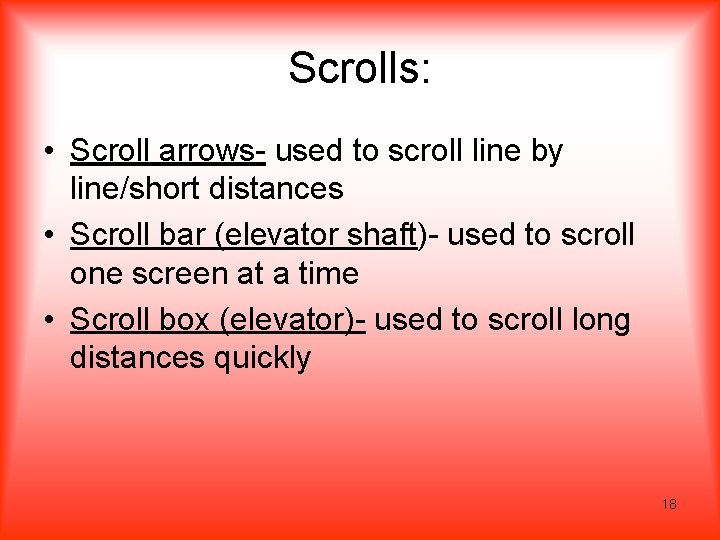
Scrolls: • Scroll arrows- used to scroll line by line/short distances • Scroll bar (elevator shaft)- used to scroll one screen at a time • Scroll box (elevator)- used to scroll long distances quickly 18
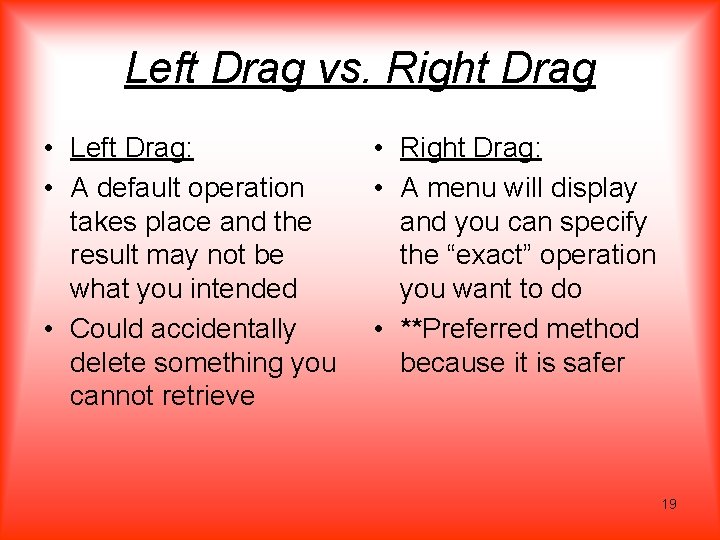
Left Drag vs. Right Drag • Left Drag: • A default operation takes place and the result may not be what you intended • Could accidentally delete something you cannot retrieve • Right Drag: • A menu will display and you can specify the “exact” operation you want to do • **Preferred method because it is safer 19
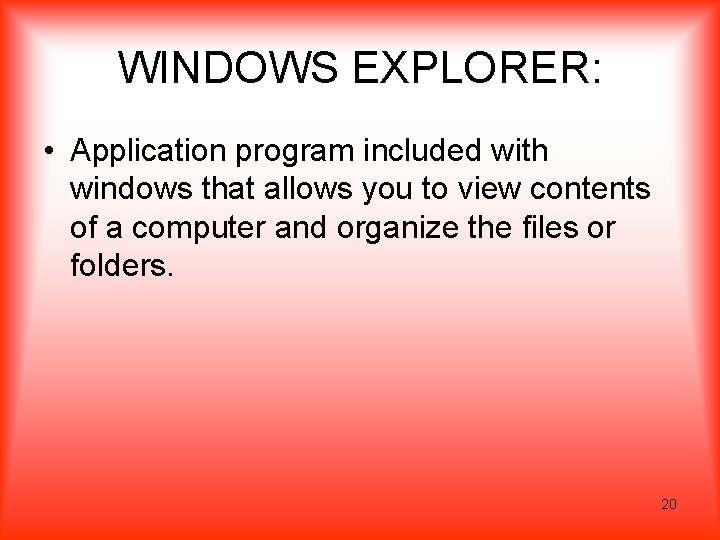
WINDOWS EXPLORER: • Application program included with windows that allows you to view contents of a computer and organize the files or folders. 20
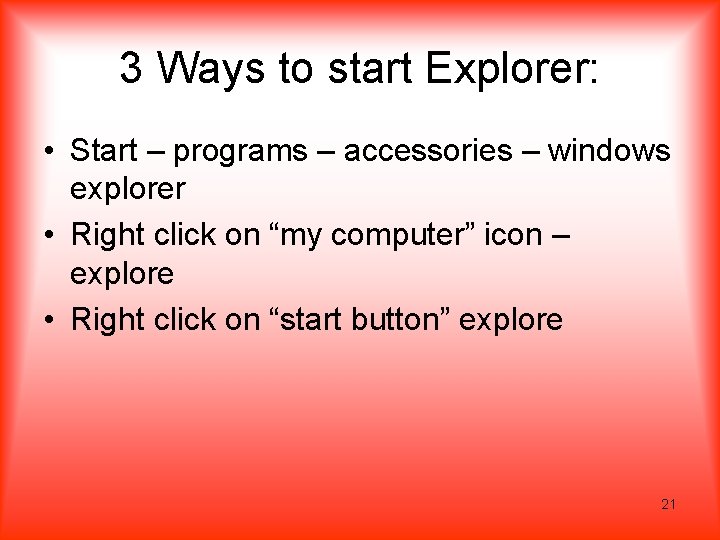
3 Ways to start Explorer: • Start – programs – accessories – windows explorer • Right click on “my computer” icon – explore • Right click on “start button” explore 21
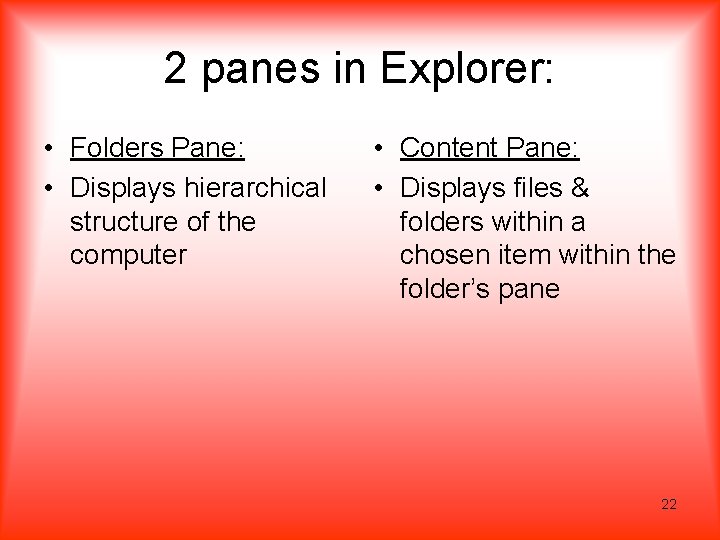
2 panes in Explorer: • Folders Pane: • Displays hierarchical structure of the computer • Content Pane: • Displays files & folders within a chosen item within the folder’s pane 22
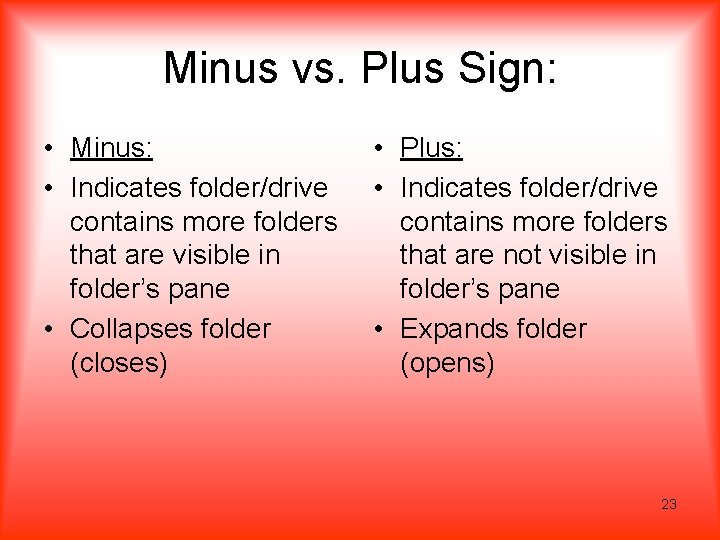
Minus vs. Plus Sign: • Minus: • Indicates folder/drive contains more folders that are visible in folder’s pane • Collapses folder (closes) • Plus: • Indicates folder/drive contains more folders that are not visible in folder’s pane • Expands folder (opens) 23
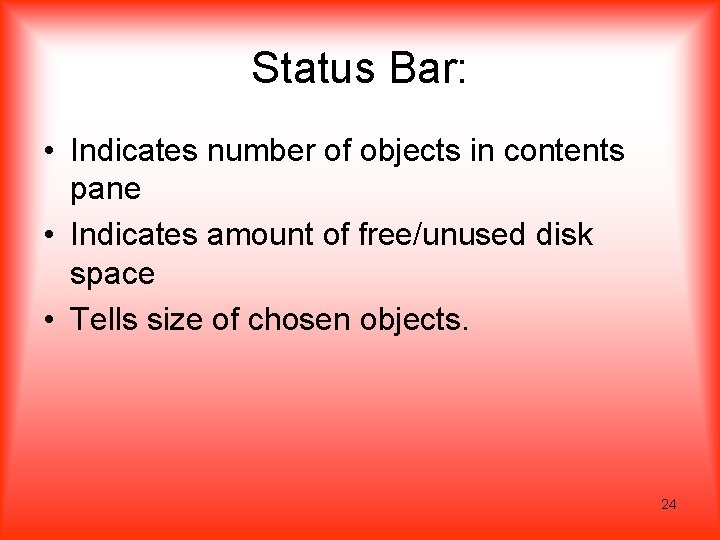
Status Bar: • Indicates number of objects in contents pane • Indicates amount of free/unused disk space • Tells size of chosen objects. 24
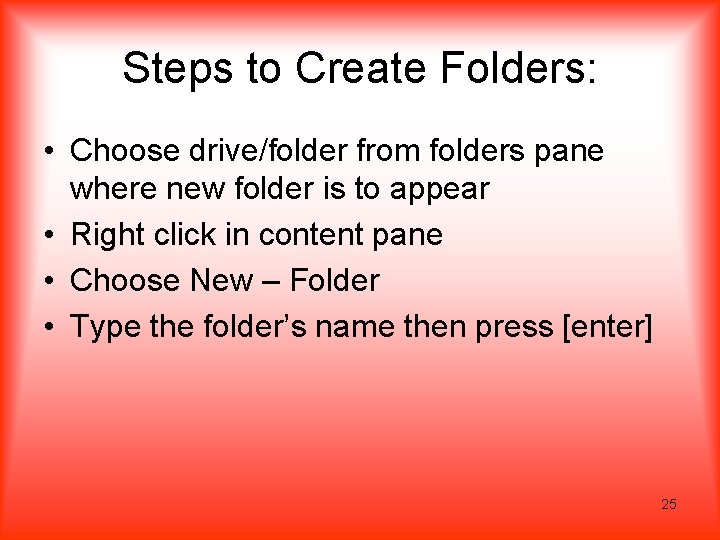
Steps to Create Folders: • Choose drive/folder from folders pane where new folder is to appear • Right click in content pane • Choose New – Folder • Type the folder’s name then press [enter] 25
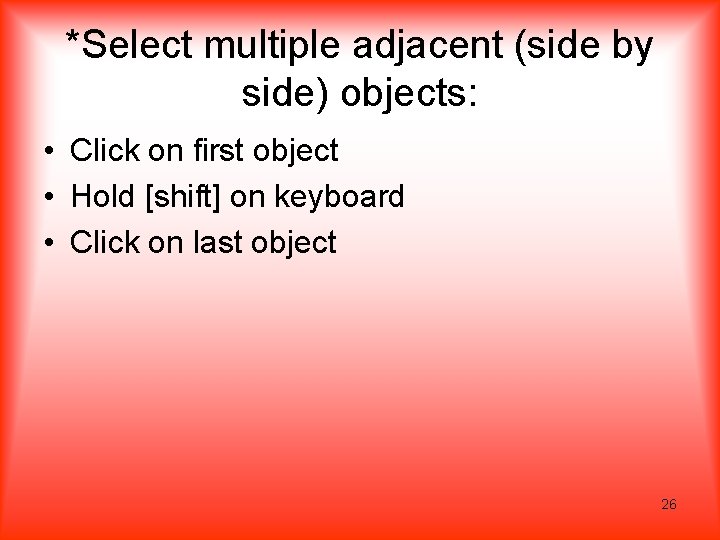
*Select multiple adjacent (side by side) objects: • Click on first object • Hold [shift] on keyboard • Click on last object 26
![Select multiple nonadjacent objects Click on first object Hold ctrl on keyboard *Select multiple non-adjacent objects: • Click on first object • Hold [ctrl] on keyboard](https://slidetodoc.com/presentation_image_h2/5dde29d61052befad28b987bfe747363/image-27.jpg)
*Select multiple non-adjacent objects: • Click on first object • Hold [ctrl] on keyboard • Click on next object to be selected 27
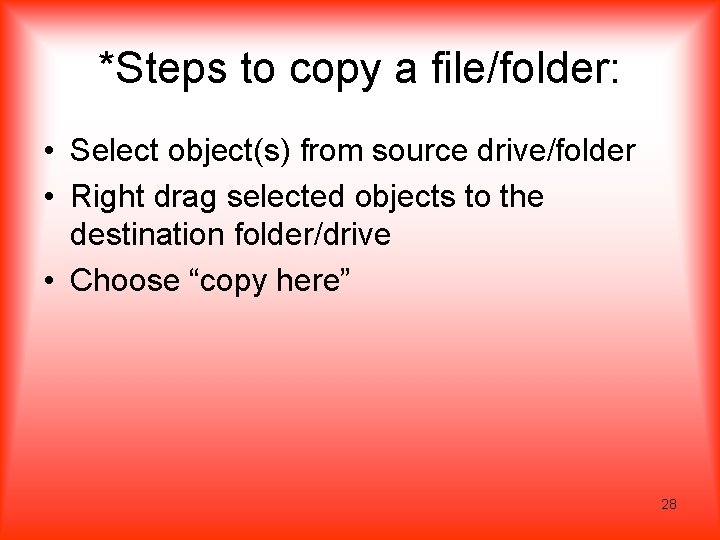
*Steps to copy a file/folder: • Select object(s) from source drive/folder • Right drag selected objects to the destination folder/drive • Choose “copy here” 28
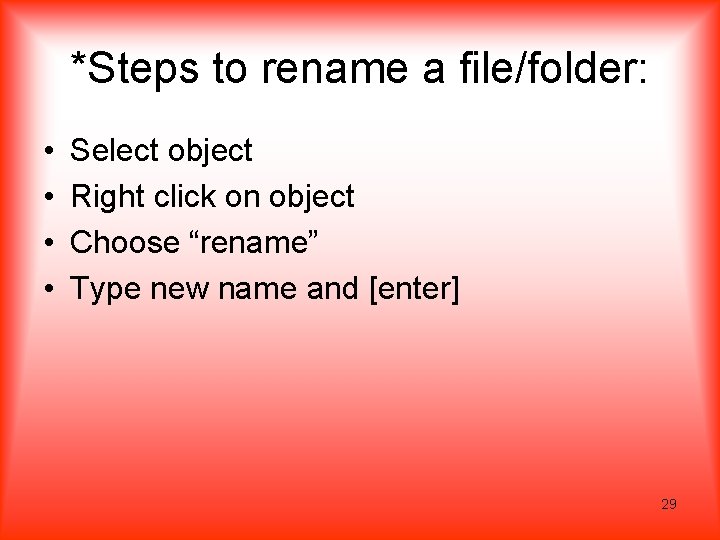
*Steps to rename a file/folder: • • Select object Right click on object Choose “rename” Type new name and [enter] 29
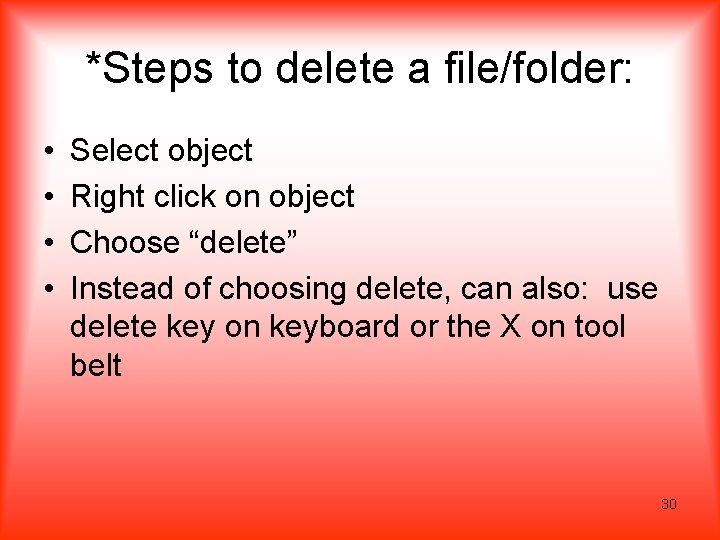
*Steps to delete a file/folder: • • Select object Right click on object Choose “delete” Instead of choosing delete, can also: use delete key on keyboard or the X on tool belt 30
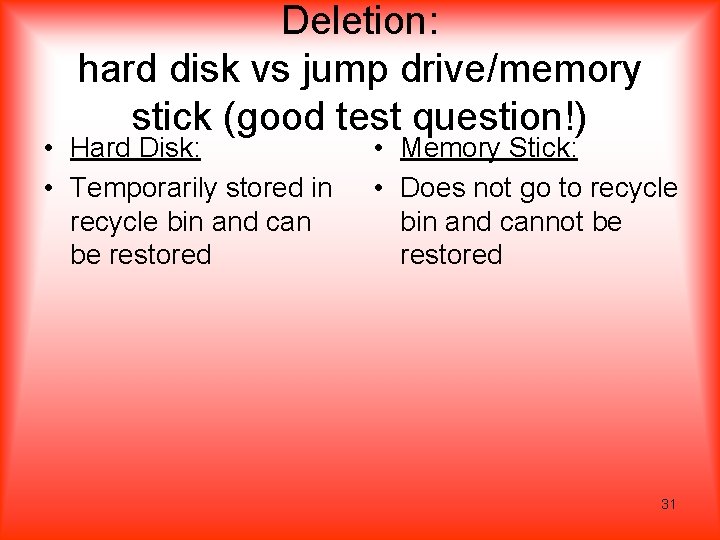
Deletion: hard disk vs jump drive/memory stick (good test question!) • Hard Disk: • Temporarily stored in recycle bin and can be restored • Memory Stick: • Does not go to recycle bin and cannot be restored 31
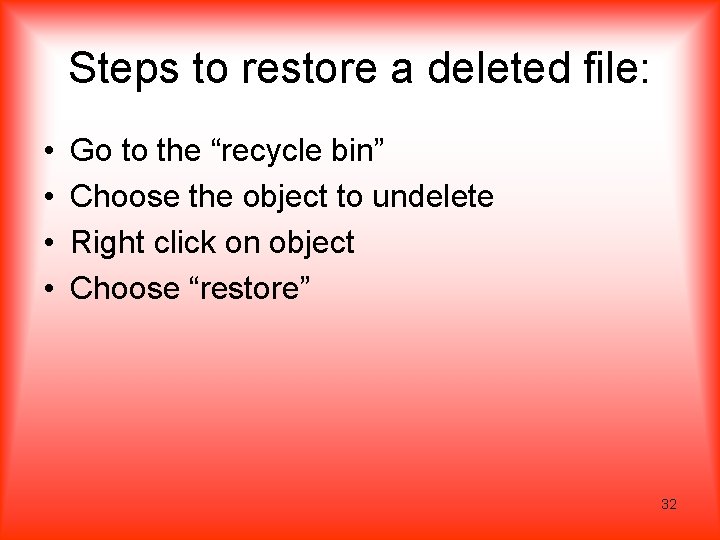
Steps to restore a deleted file: • • Go to the “recycle bin” Choose the object to undelete Right click on object Choose “restore” 32