Introduction To Microsoft Power Point 2007 WHAT IS





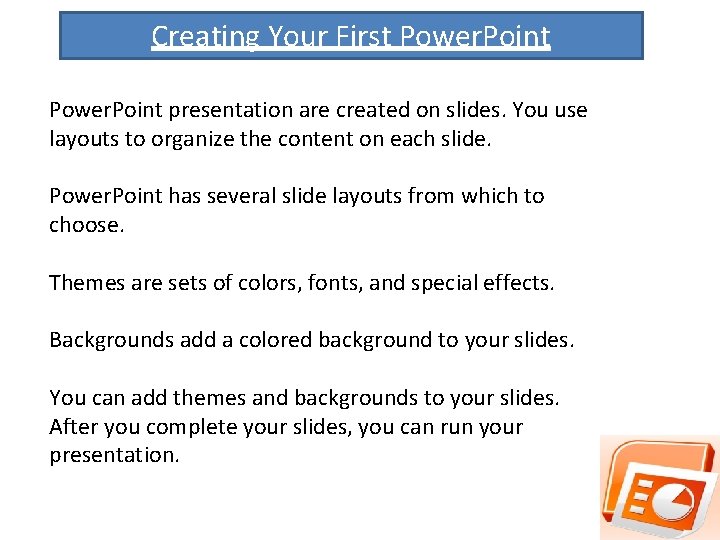

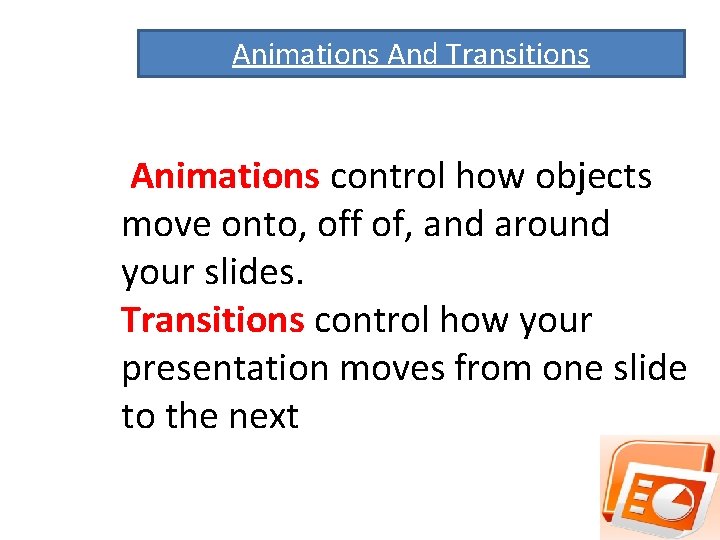
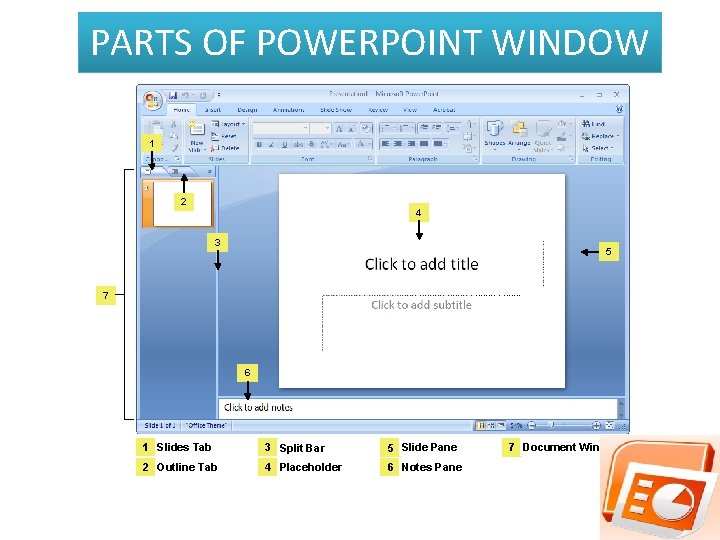



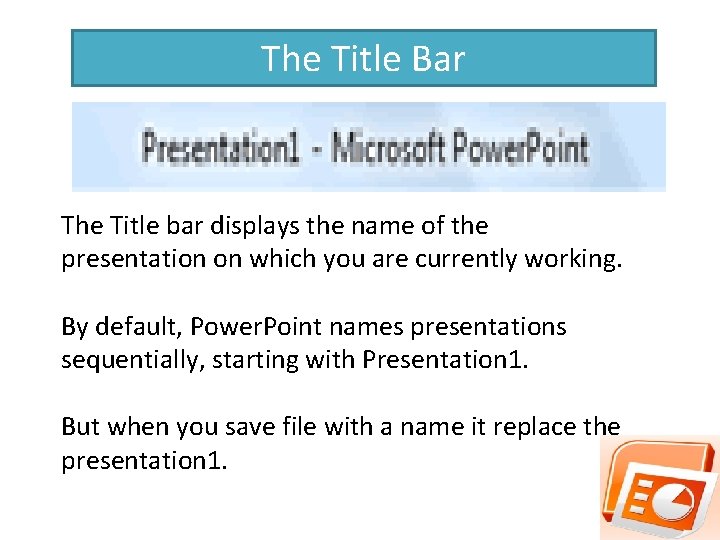

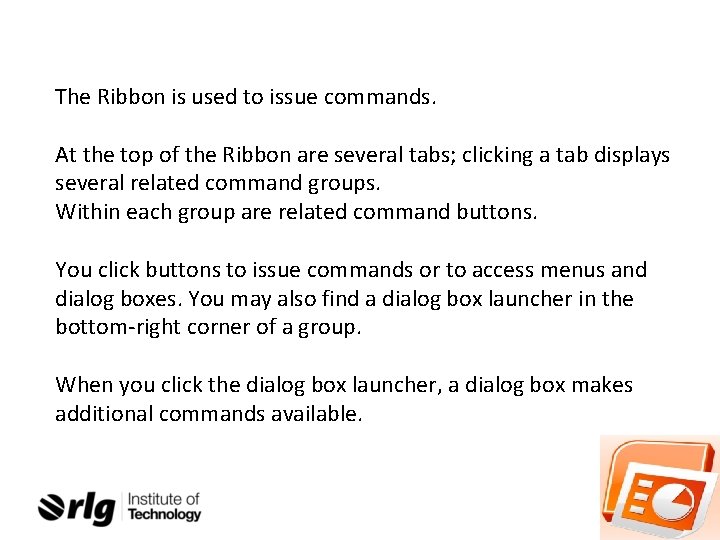
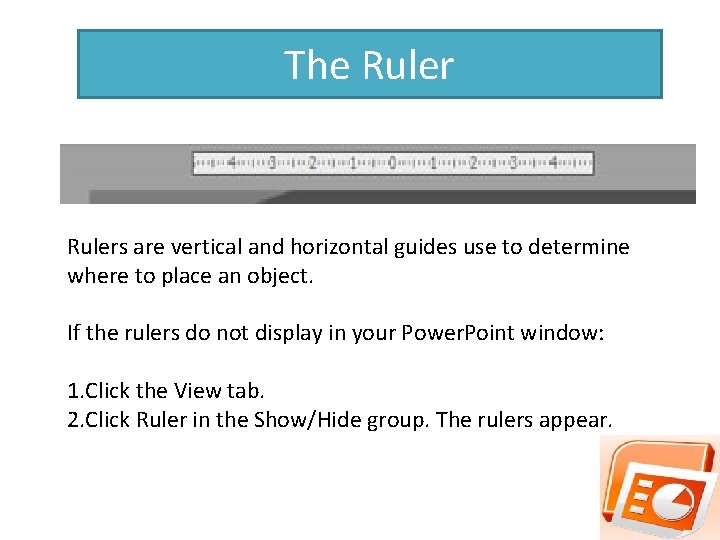
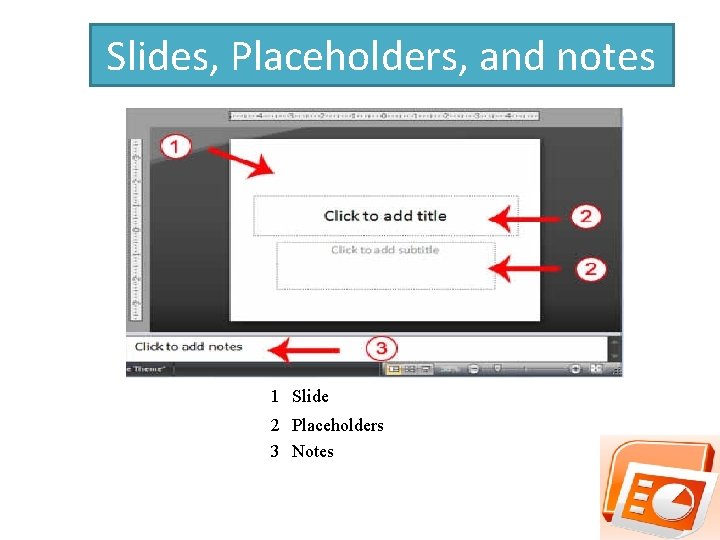
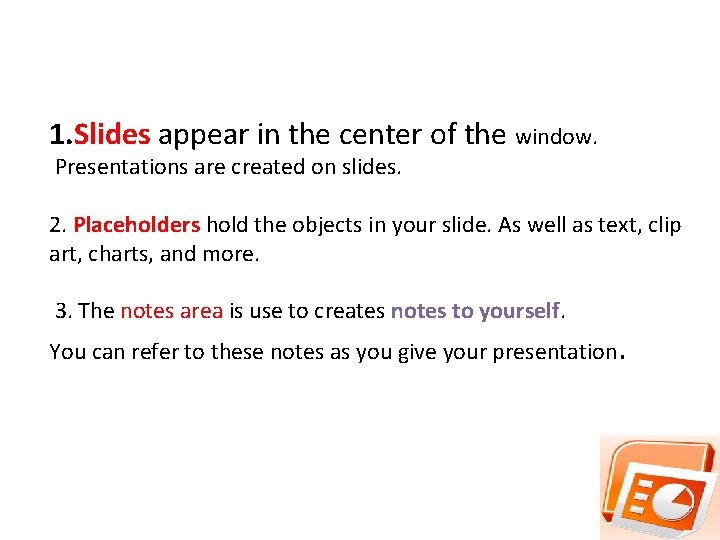
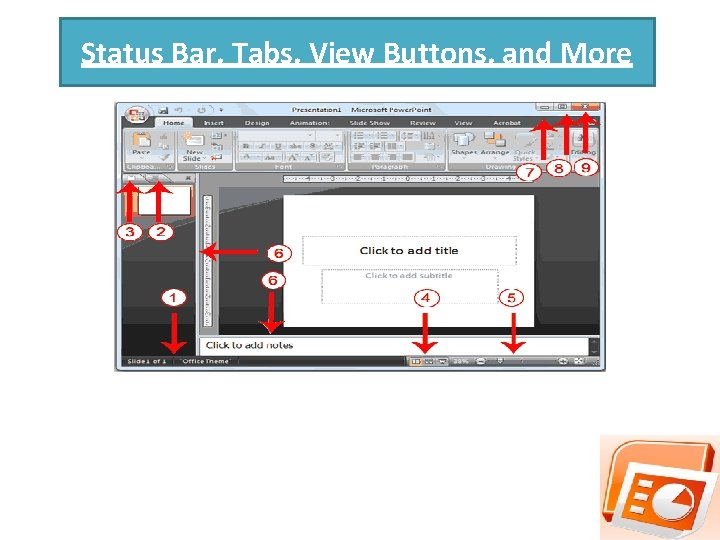
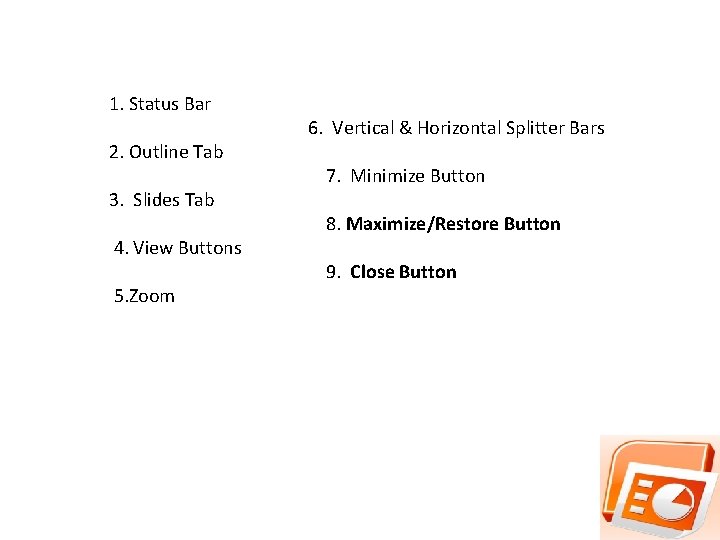
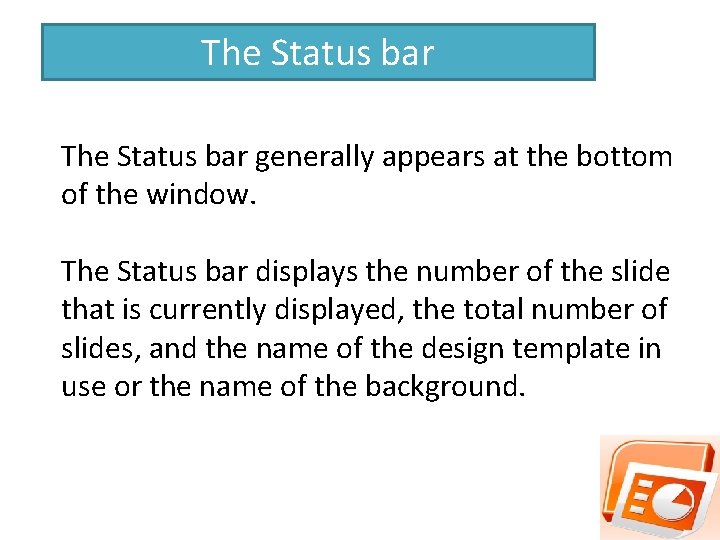

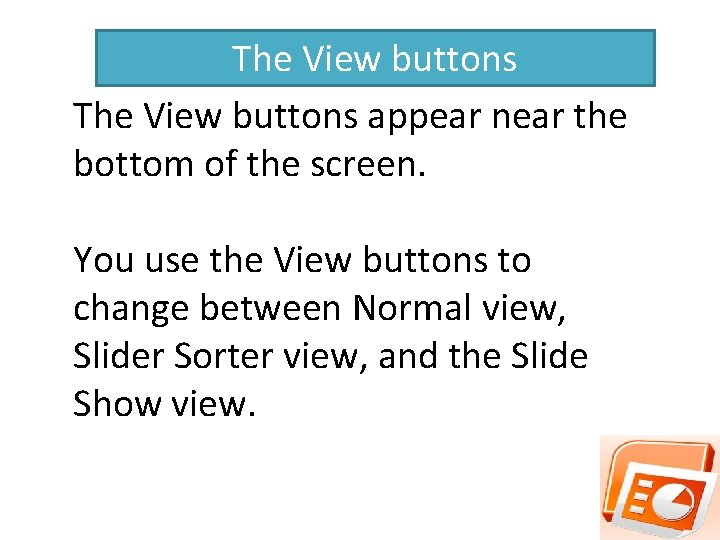
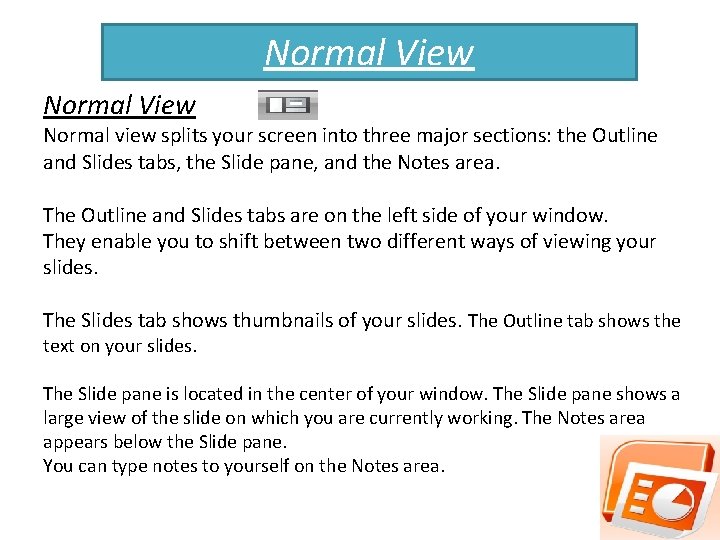
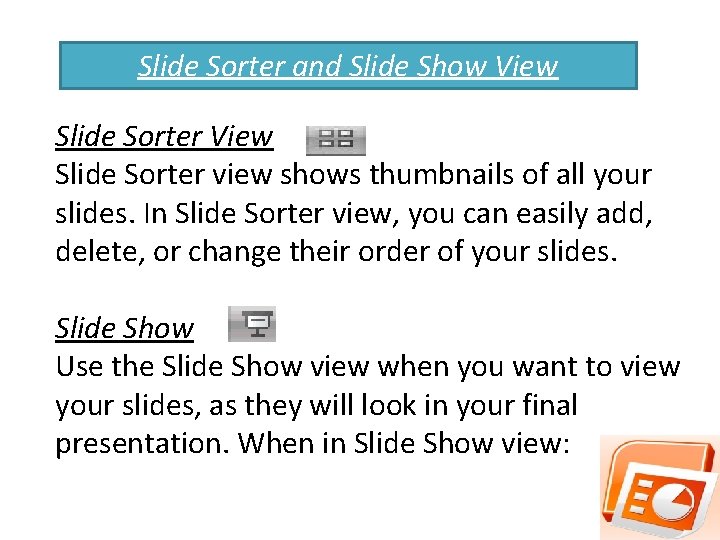
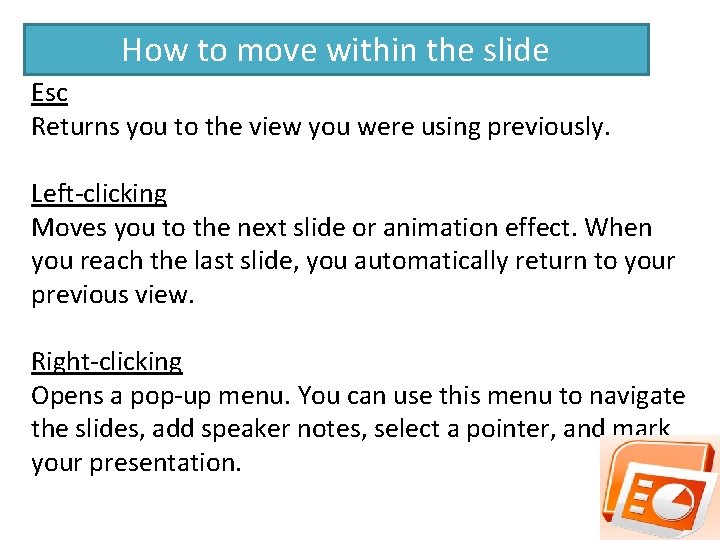
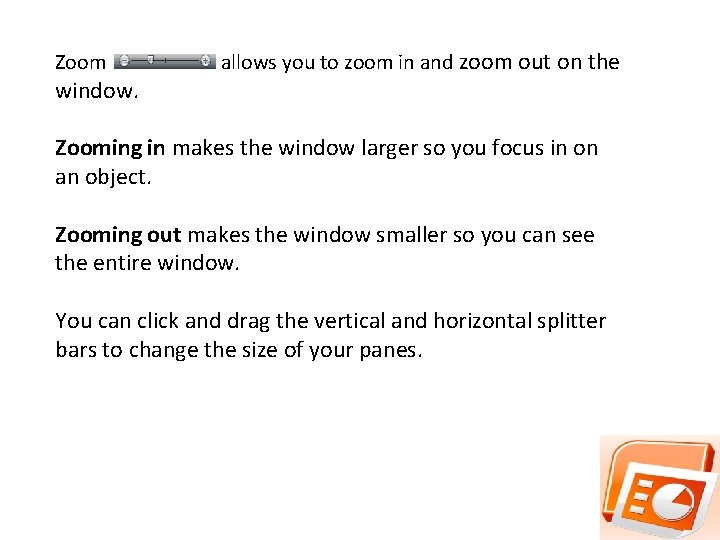
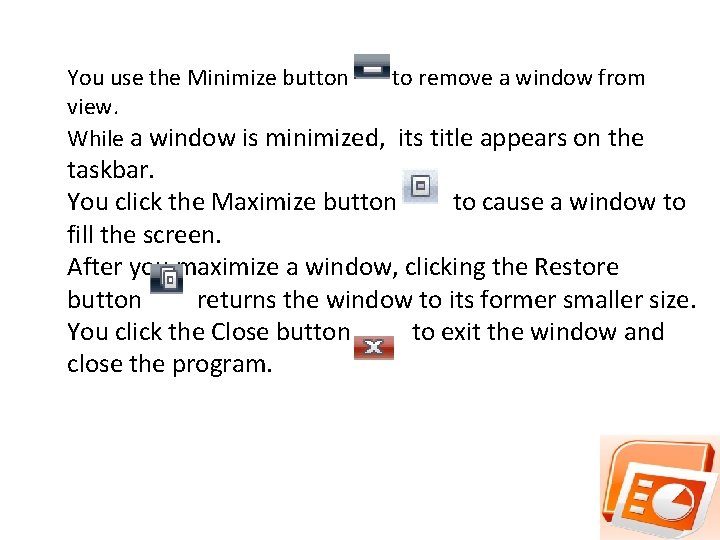
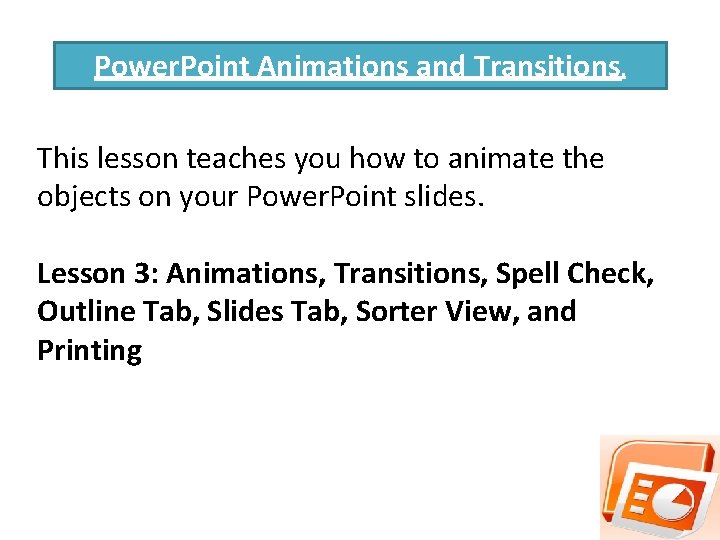
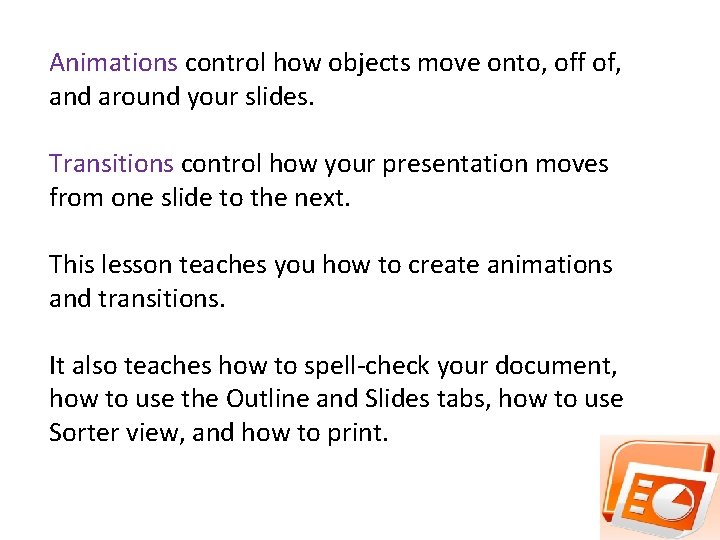
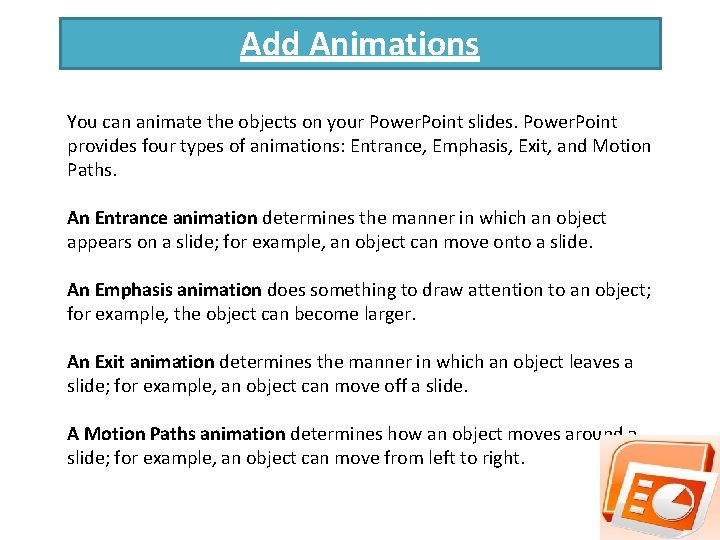
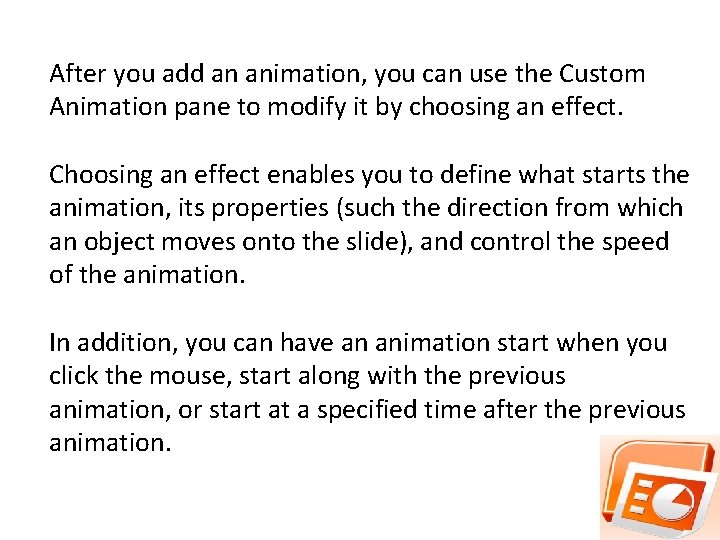
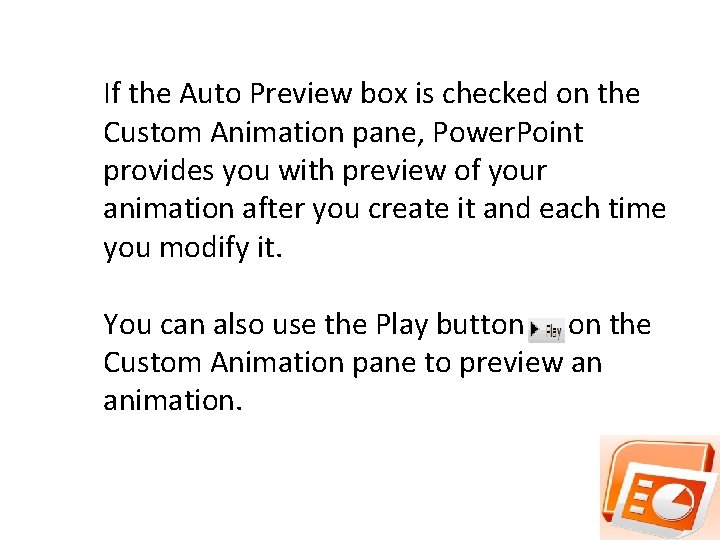

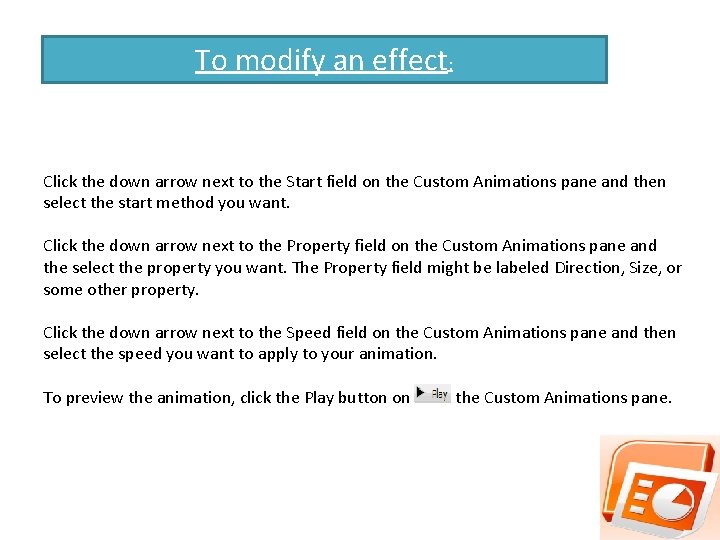
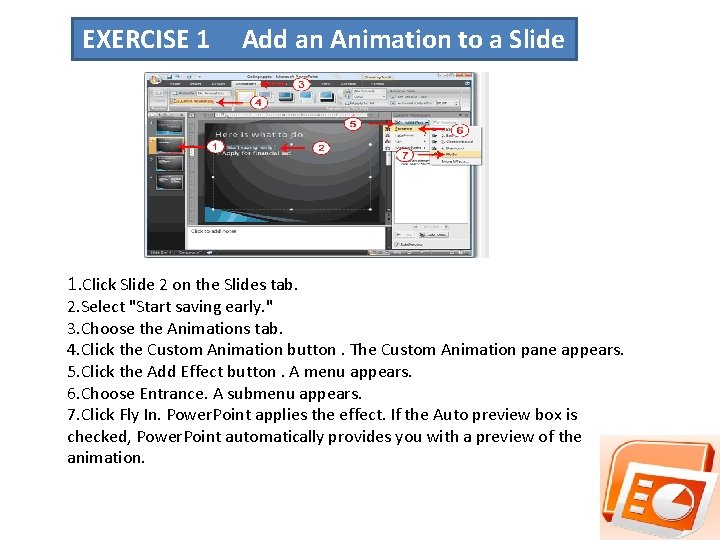
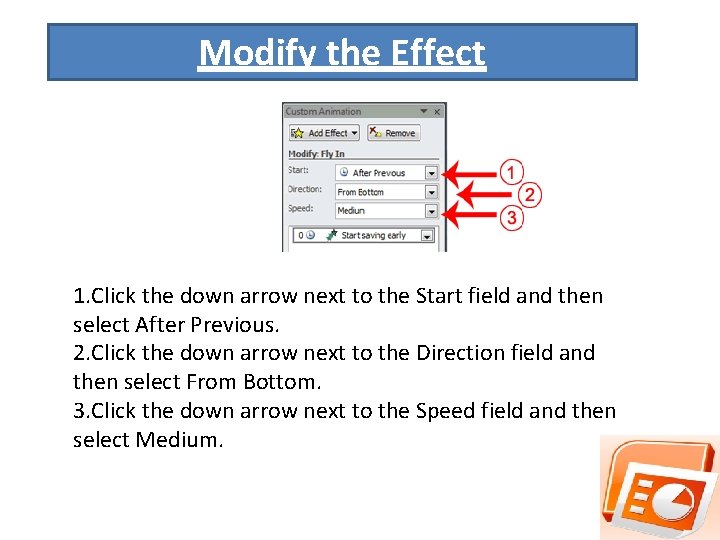
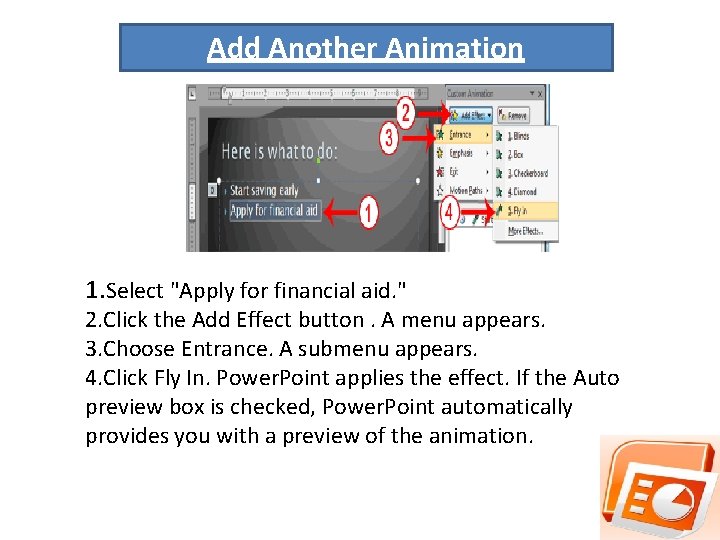
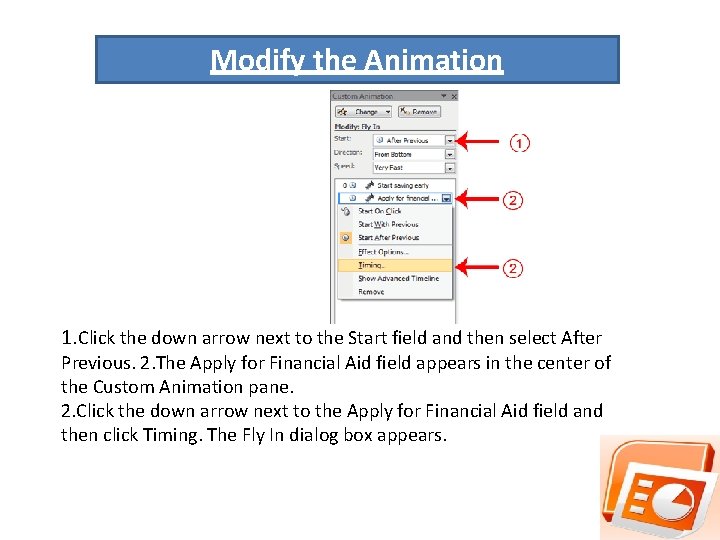



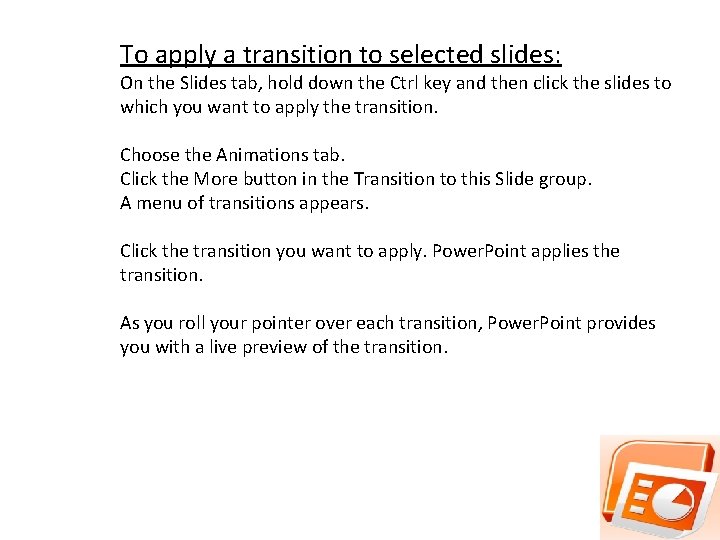
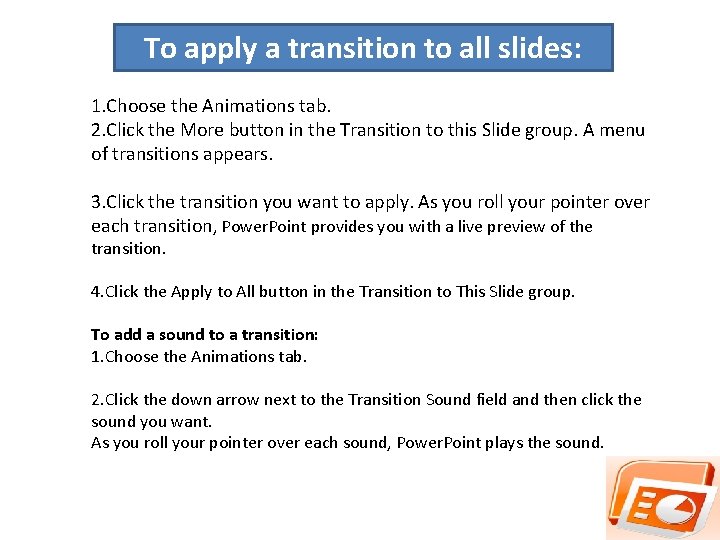
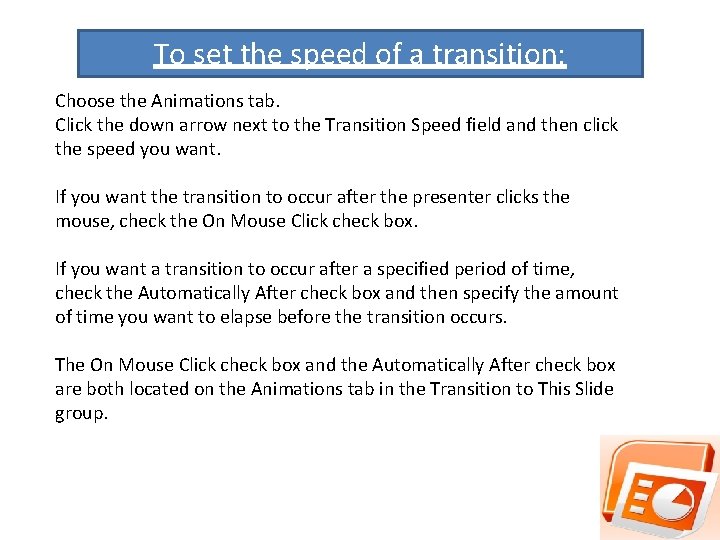
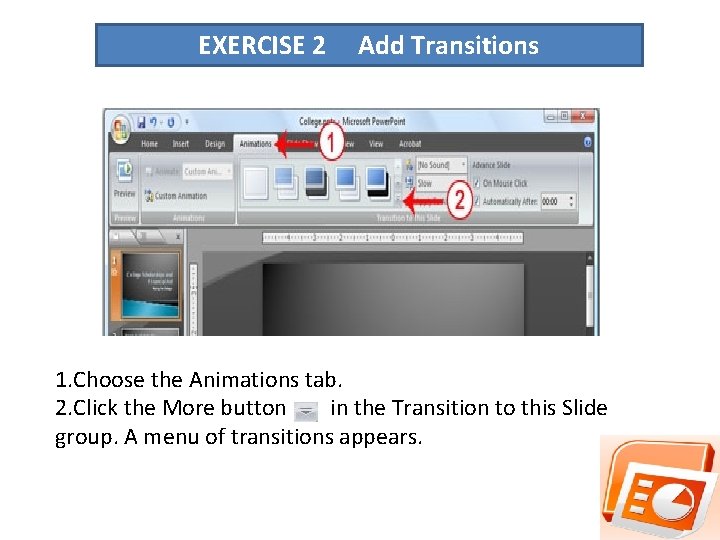
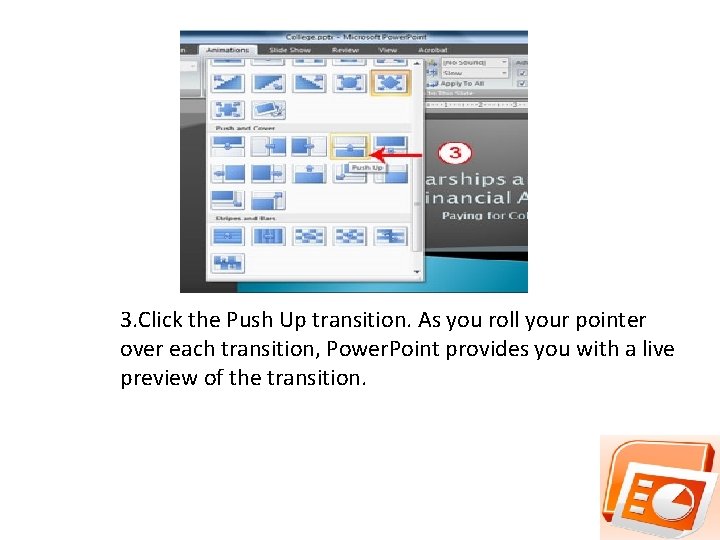
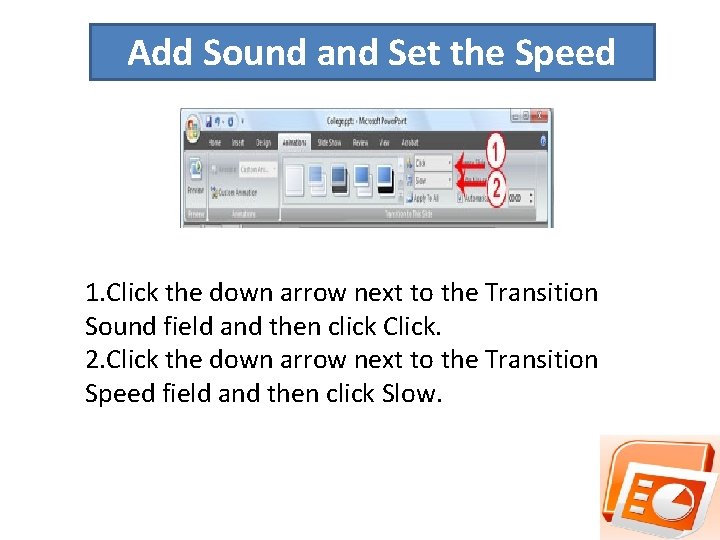
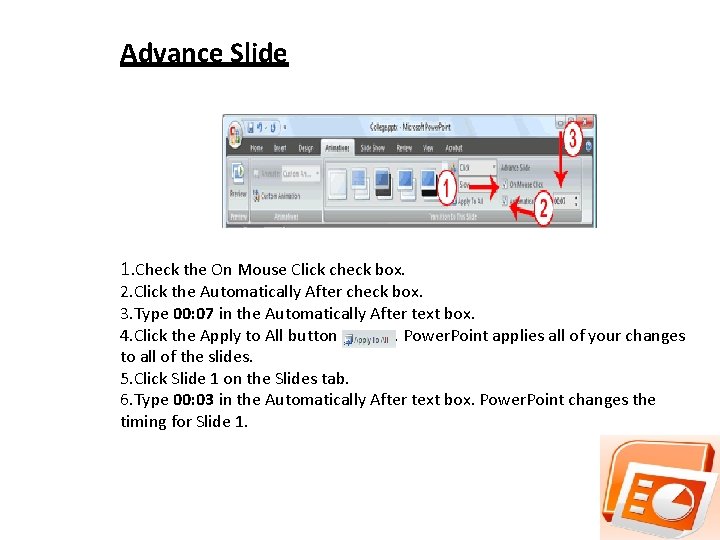
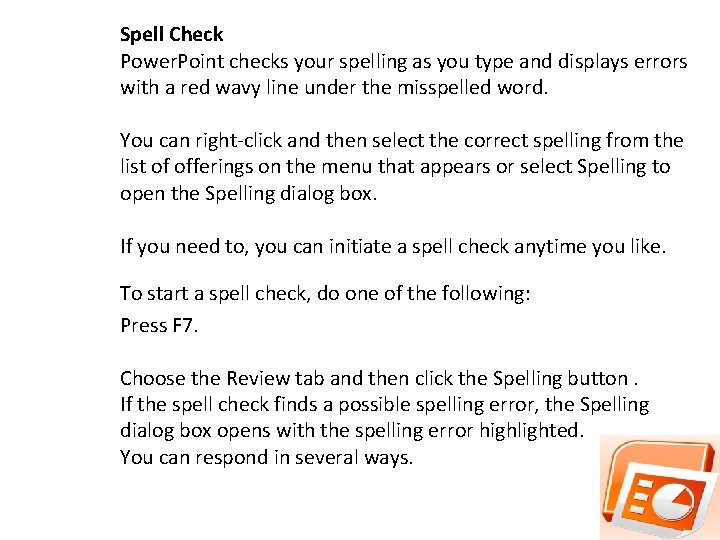

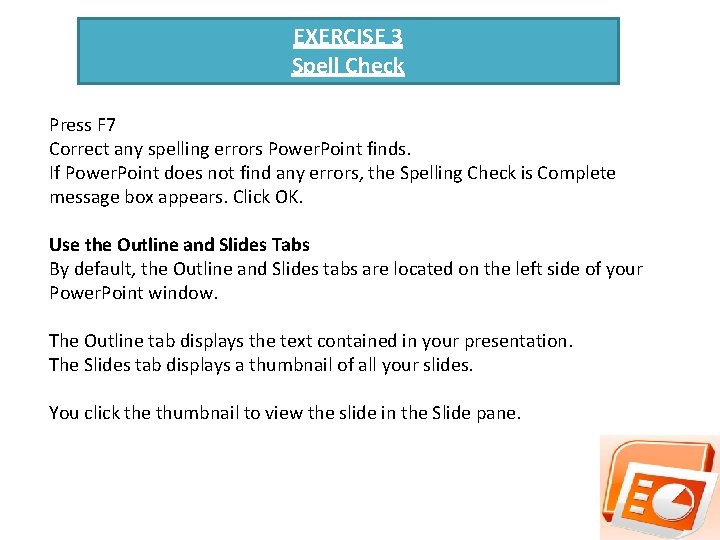

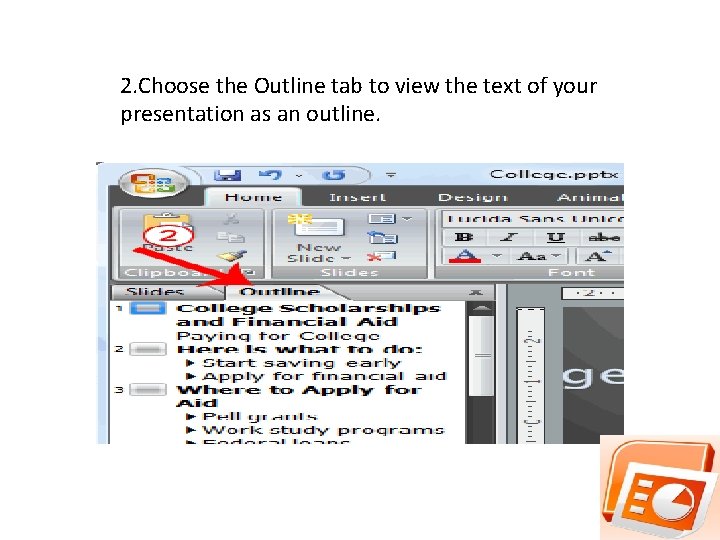
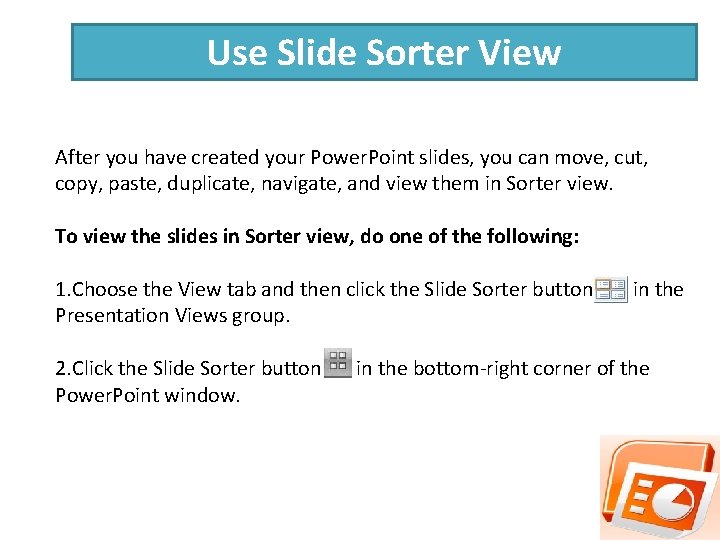
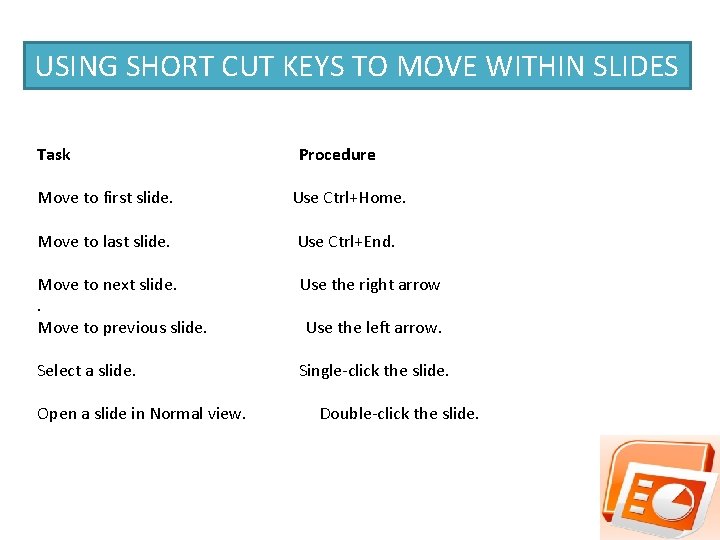

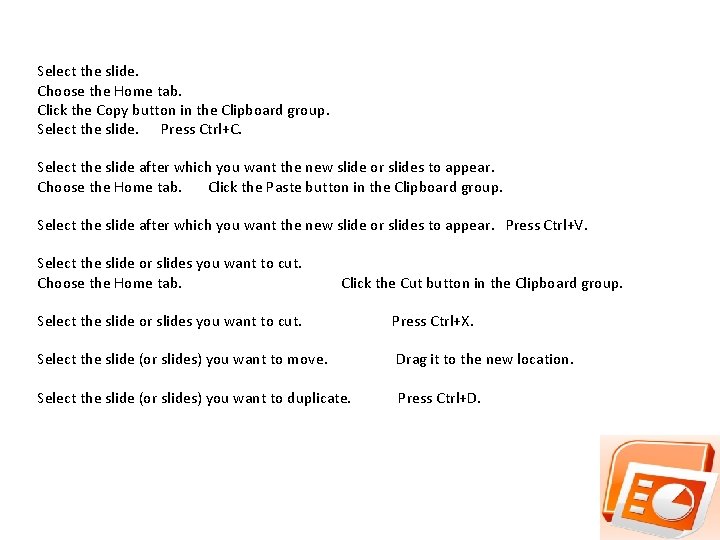
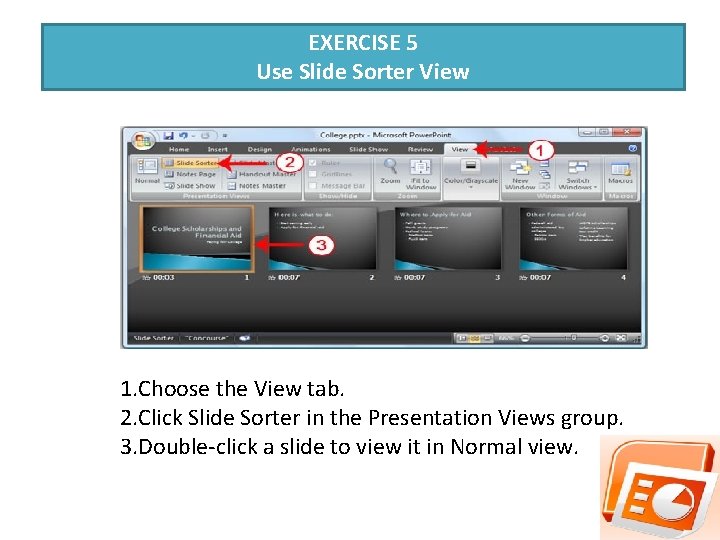
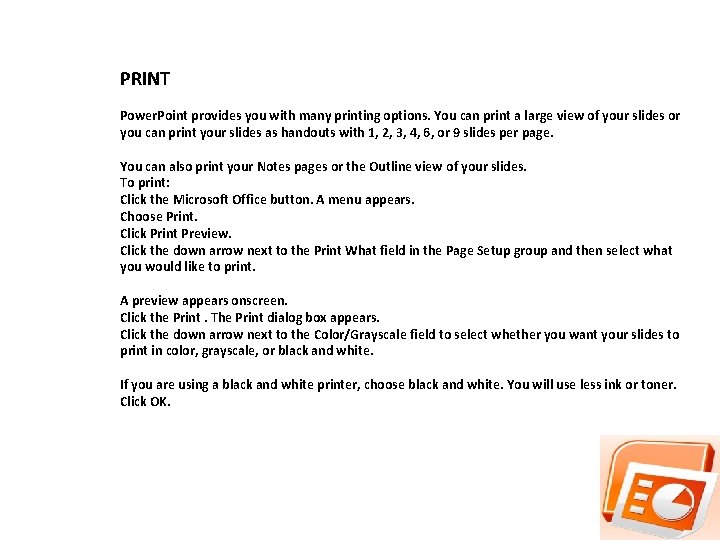

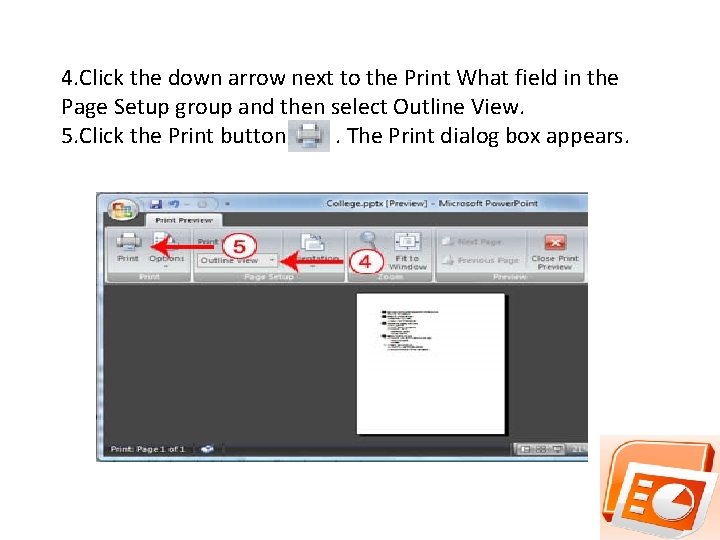
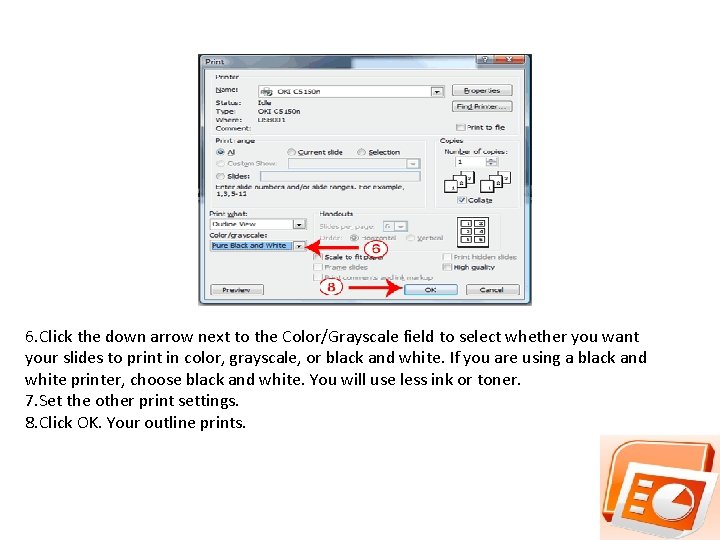
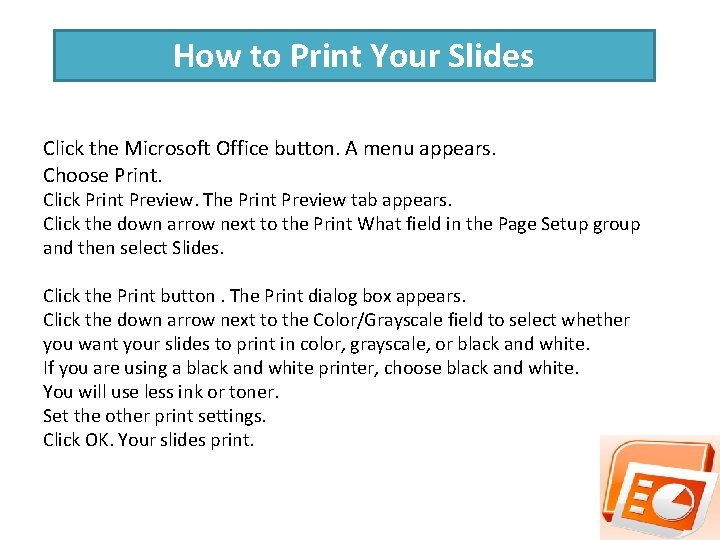
- Slides: 64

Introduction To Microsoft Power. Point 2007

WHAT IS POWERPOINT Power. Point is a presentation software package, used to create slide shows. Trainers and other presenters use slide shows to illustrate their presentations.

HOW TO LAUNCH POWERPOINT CLICK ON: START BUTTON – ALL PROGRAMS – MICROSOFT OFFICE POWERPOINT 2007

Power point windows

FEATURES ON POWERPOINT WINDOWS The Microsoft Office Button The Quick Access Toolbar The Title Bar The Ribbon Rulers Slides, Placeholders, and Notes Status Bar, Tabs, View Buttons, and More.
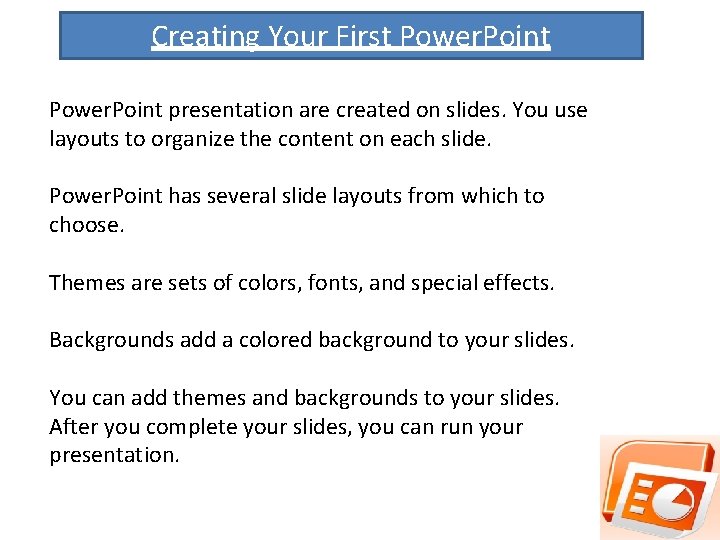
Creating Your First Power. Point Presentation Power. Point presentation are created on slides. You use layouts to organize the content on each slide. Power. Point has several slide layouts from which to choose. Themes are sets of colors, fonts, and special effects. Backgrounds add a colored background to your slides. You can add themes and backgrounds to your slides. After you complete your slides, you can run your presentation.

1. Create a Title Slide 2. Create New Slides 3. Make Changes to Your Slides 4. Apply a Theme 5. Run Your Power. Point Slide Show
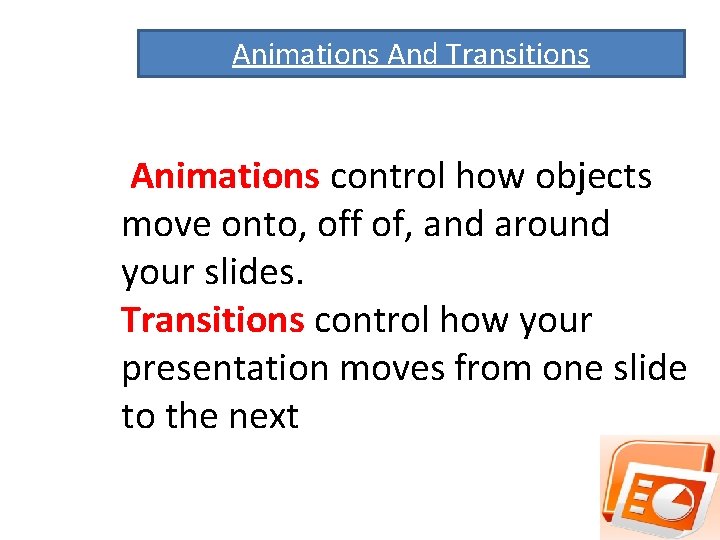
Animations And Transitions Animations control how objects move onto, off of, and around your slides. Transitions control how your presentation moves from one slide to the next
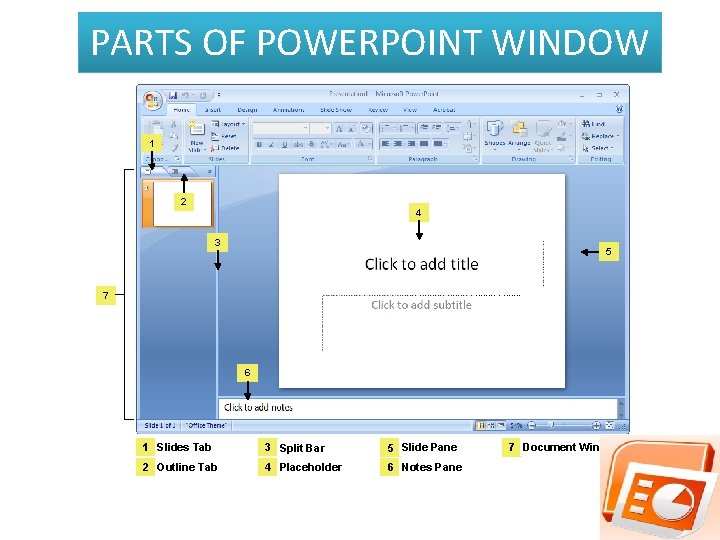
PARTS OF POWERPOINT WINDOW 1 2 4 3 5 7 6 1 Slides Tab 3 Split Bar 5 Slide Pane 2 Outline Tab 4 Placeholder 6 Notes Pane 7 Document Window

Microsoft office button Microsoft Office button is use to create a new file, open an existing file, save a file, and perform many other

The Quick Access Toolbar The Quick Access toolbar provides you with access to commands you frequently use.

By default, Save, Undo, and Redo appear on the Quick Access toolbar. You use Save to save your file. Undo to rollback an action you have taken. and Redo to reapply an action you have rolled back.
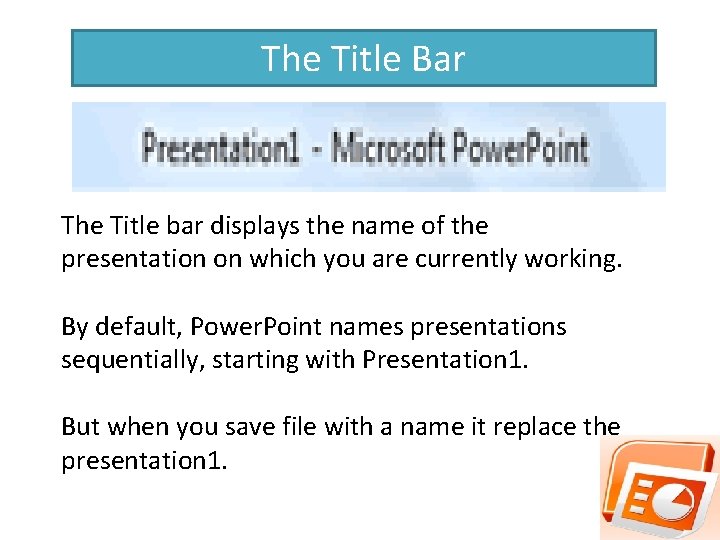
The Title Bar The Title bar displays the name of the presentation on which you are currently working. By default, Power. Point names presentations sequentially, starting with Presentation 1. But when you save file with a name it replace the presentation 1.

The Ribbon 1 Tabs 2 Command Group Command 3 Buttons 4 Launcher
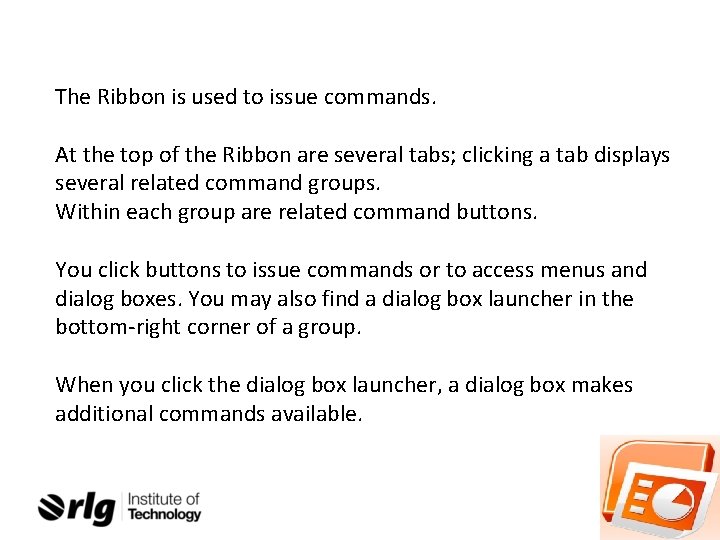
The Ribbon is used to issue commands. At the top of the Ribbon are several tabs; clicking a tab displays several related command groups. Within each group are related command buttons. You click buttons to issue commands or to access menus and dialog boxes. You may also find a dialog box launcher in the bottom-right corner of a group. When you click the dialog box launcher, a dialog box makes additional commands available.
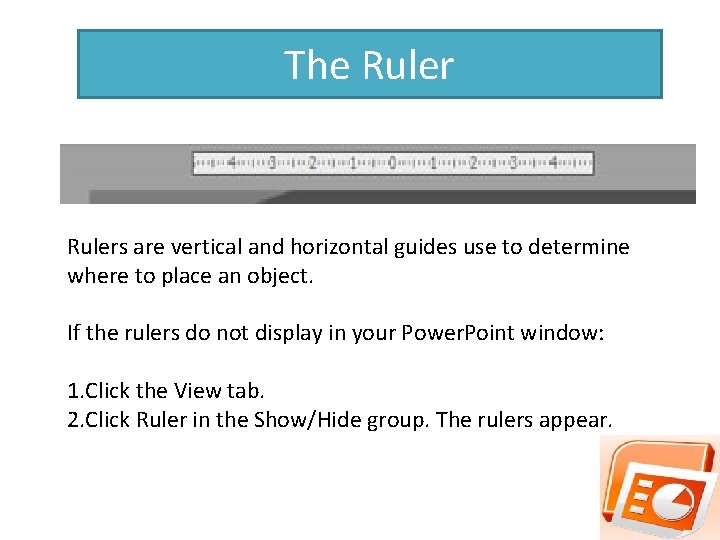
The Rulers are vertical and horizontal guides use to determine where to place an object. If the rulers do not display in your Power. Point window: 1. Click the View tab. 2. Click Ruler in the Show/Hide group. The rulers appear.
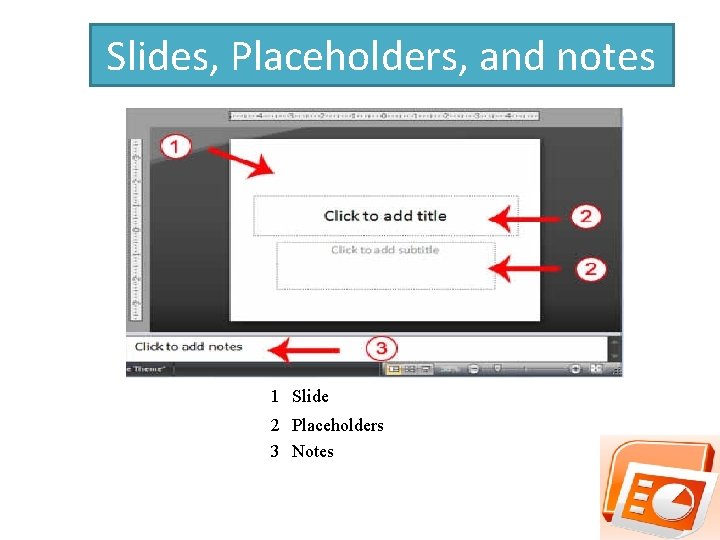
Slides, Placeholders, and notes 1 Slide 2 Placeholders 3 Notes
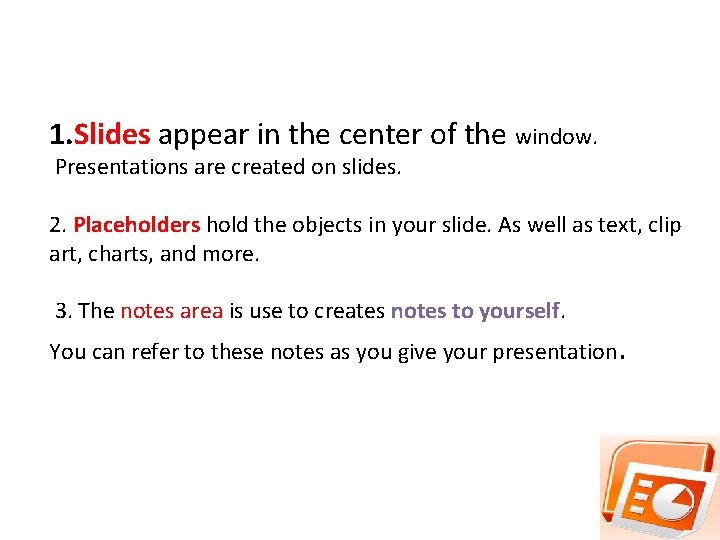
1. Slides appear in the center of the window. Presentations are created on slides. 2. Placeholders hold the objects in your slide. As well as text, clip art, charts, and more. 3. The notes area is use to creates notes to yourself. You can refer to these notes as you give your presentation.
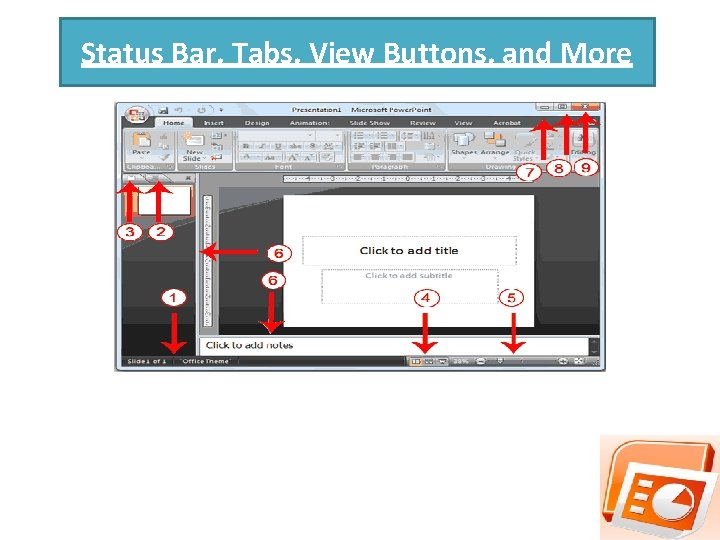
Status Bar, Tabs, View Buttons, and More
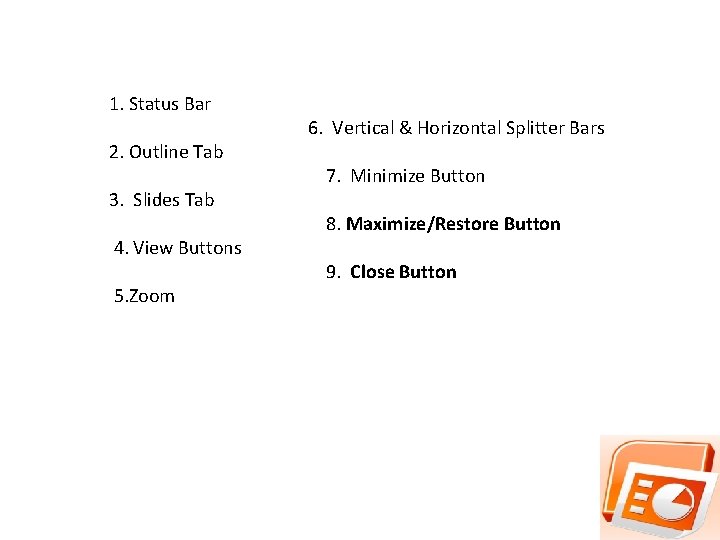
1. Status Bar 2. Outline Tab 3. Slides Tab 4. View Buttons 5. Zoom 6. Vertical & Horizontal Splitter Bars 7. Minimize Button 8. Maximize/Restore Button 9. Close Button
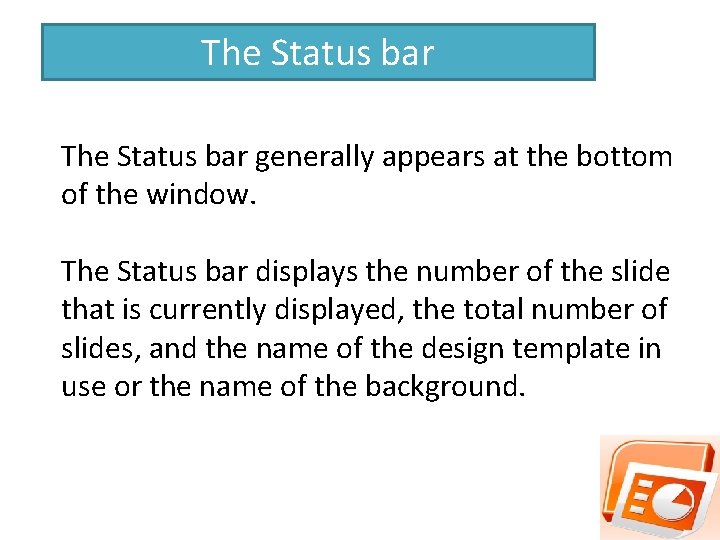
The Status bar generally appears at the bottom of the window. The Status bar displays the number of the slide that is currently displayed, the total number of slides, and the name of the design template in use or the name of the background.

The Outline tab displays the text contained in your presentation. The Slides tab displays a thumbnail of all your slides. You click the thumbnail to view the slide in the Slide pane.
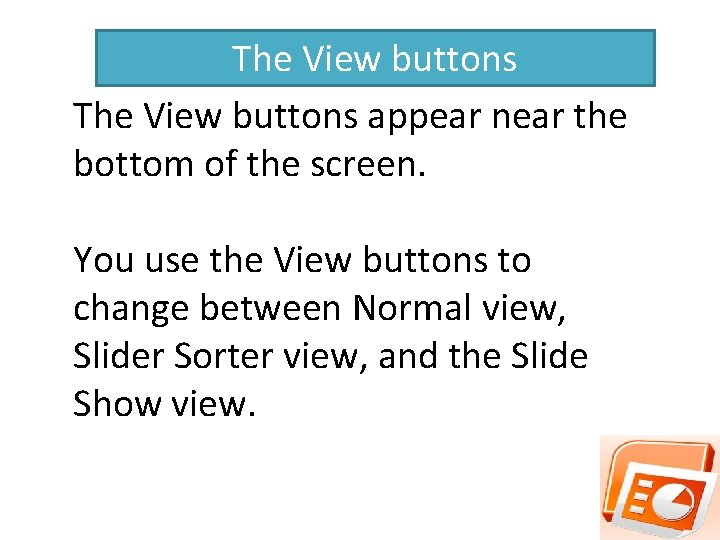
The View buttons appear near the bottom of the screen. You use the View buttons to change between Normal view, Slider Sorter view, and the Slide Show view.
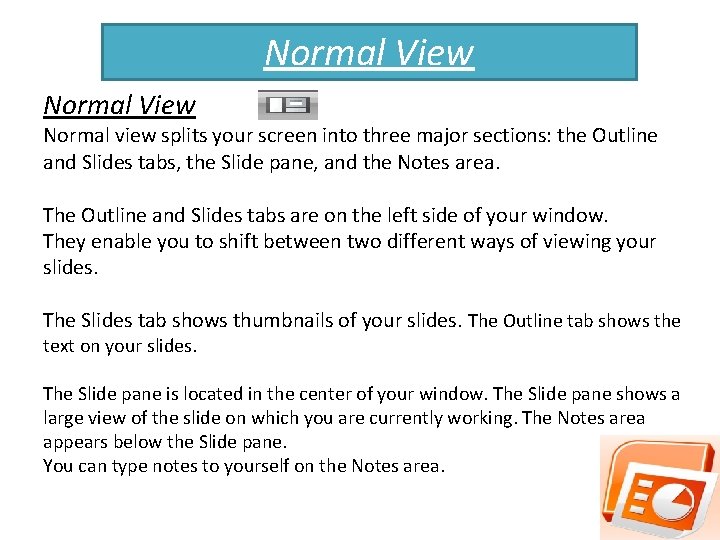
Normal View Normal view splits your screen into three major sections: the Outline and Slides tabs, the Slide pane, and the Notes area. The Outline and Slides tabs are on the left side of your window. They enable you to shift between two different ways of viewing your slides. The Slides tab shows thumbnails of your slides. The Outline tab shows the text on your slides. The Slide pane is located in the center of your window. The Slide pane shows a large view of the slide on which you are currently working. The Notes area appears below the Slide pane. You can type notes to yourself on the Notes area.
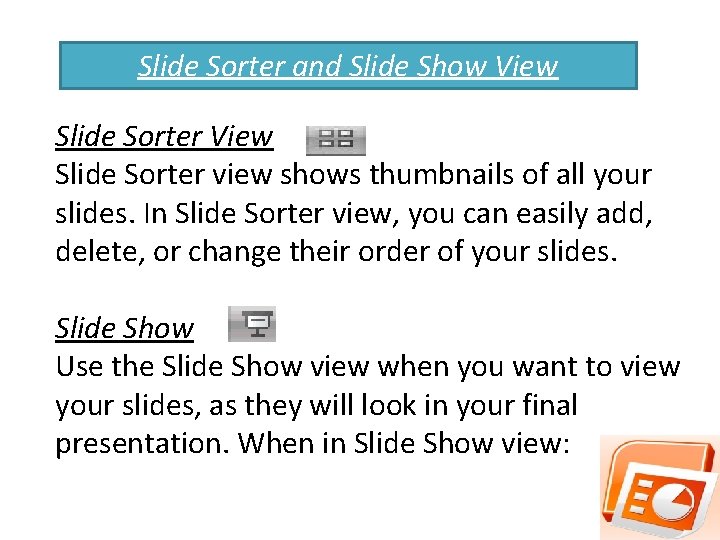
Slide Sorter and Slide Show View Slide Sorter view shows thumbnails of all your slides. In Slide Sorter view, you can easily add, delete, or change their order of your slides. Slide Show Use the Slide Show view when you want to view your slides, as they will look in your final presentation. When in Slide Show view:
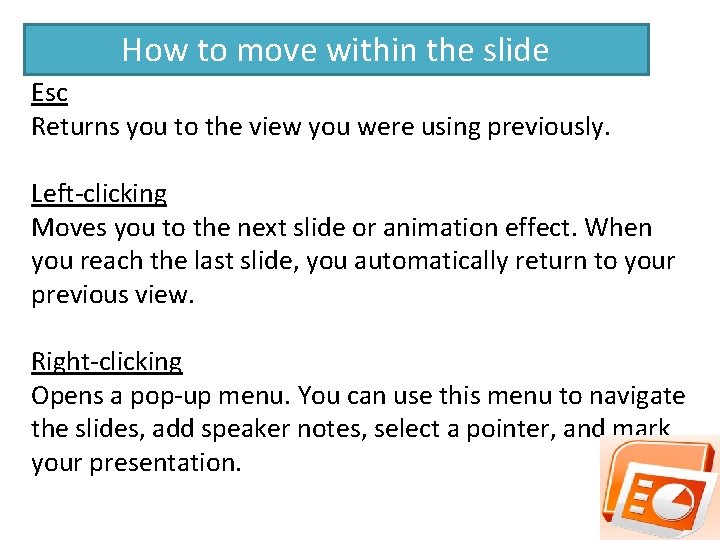
How to move within the slide Esc Returns you to the view you were using previously. Left-clicking Moves you to the next slide or animation effect. When you reach the last slide, you automatically return to your previous view. Right-clicking Opens a pop-up menu. You can use this menu to navigate the slides, add speaker notes, select a pointer, and mark your presentation.
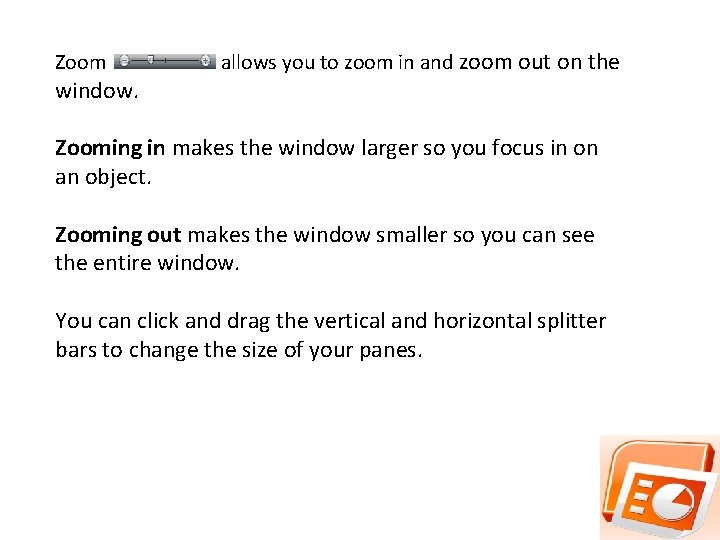
Zoom window. allows you to zoom in and zoom out on the Zooming in makes the window larger so you focus in on an object. Zooming out makes the window smaller so you can see the entire window. You can click and drag the vertical and horizontal splitter bars to change the size of your panes.
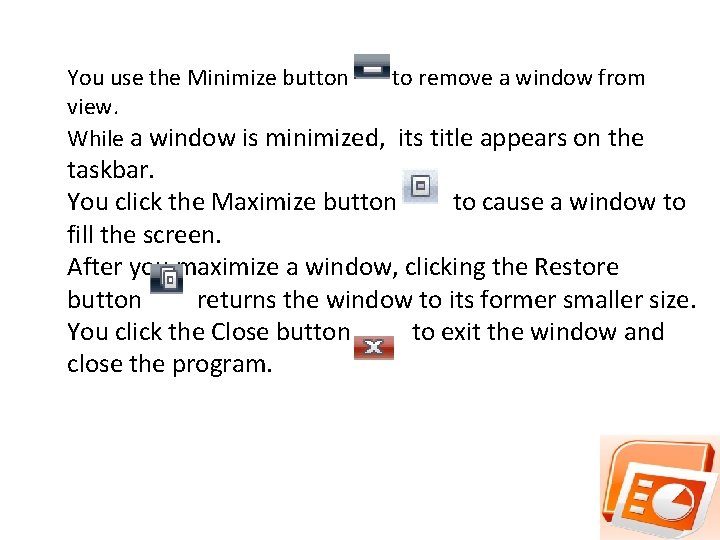
You use the Minimize button to remove a window from view. While a window is minimized, its title appears on the taskbar. You click the Maximize button to cause a window to fill the screen. After you maximize a window, clicking the Restore button returns the window to its former smaller size. You click the Close button to exit the window and close the program.
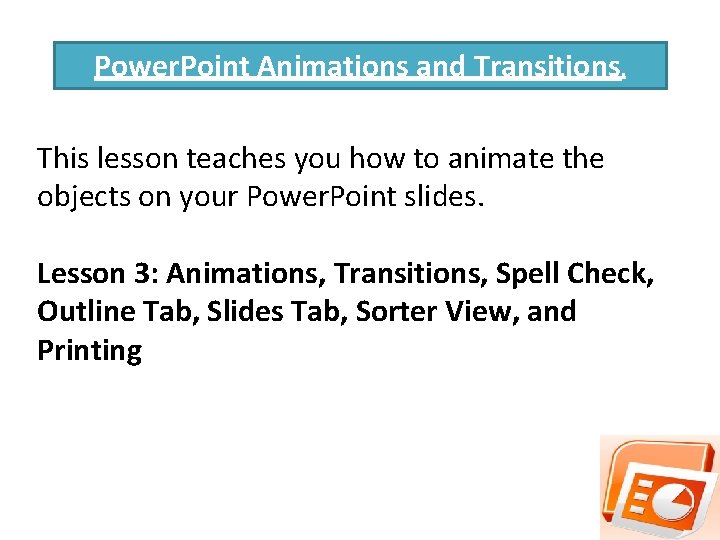
Power. Point Animations and Transitions. This lesson teaches you how to animate the objects on your Power. Point slides. Lesson 3: Animations, Transitions, Spell Check, Outline Tab, Slides Tab, Sorter View, and Printing
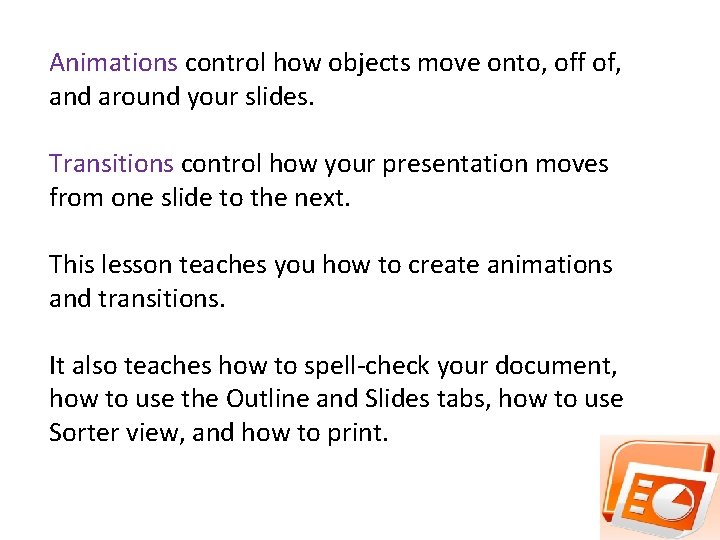
Animations control how objects move onto, off of, and around your slides. Transitions control how your presentation moves from one slide to the next. This lesson teaches you how to create animations and transitions. It also teaches how to spell-check your document, how to use the Outline and Slides tabs, how to use Sorter view, and how to print.
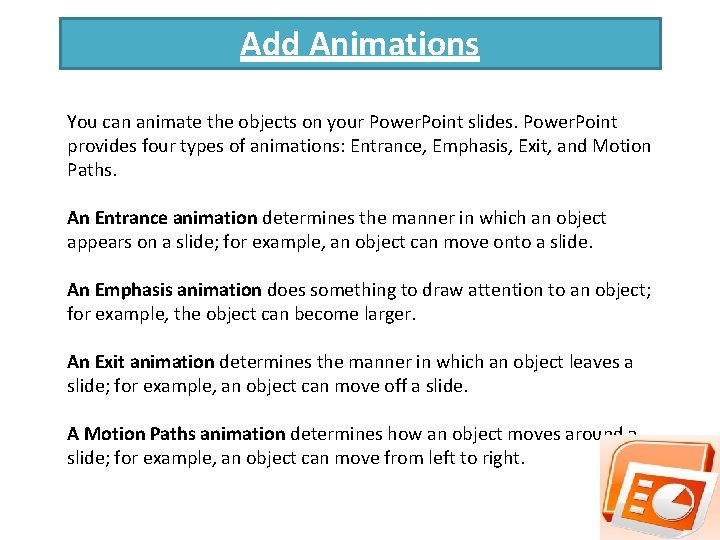
Add Animations You can animate the objects on your Power. Point slides. Power. Point provides four types of animations: Entrance, Emphasis, Exit, and Motion Paths. An Entrance animation determines the manner in which an object appears on a slide; for example, an object can move onto a slide. An Emphasis animation does something to draw attention to an object; for example, the object can become larger. An Exit animation determines the manner in which an object leaves a slide; for example, an object can move off a slide. A Motion Paths animation determines how an object moves around a slide; for example, an object can move from left to right.
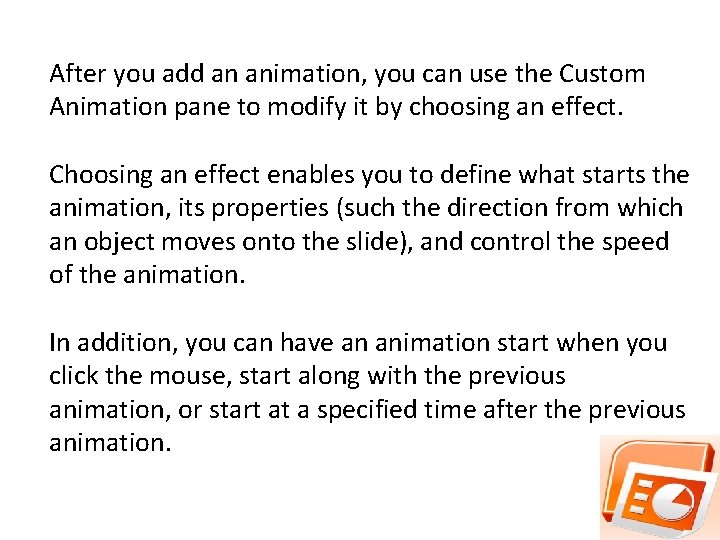
After you add an animation, you can use the Custom Animation pane to modify it by choosing an effect. Choosing an effect enables you to define what starts the animation, its properties (such the direction from which an object moves onto the slide), and control the speed of the animation. In addition, you can have an animation start when you click the mouse, start along with the previous animation, or start at a specified time after the previous animation.
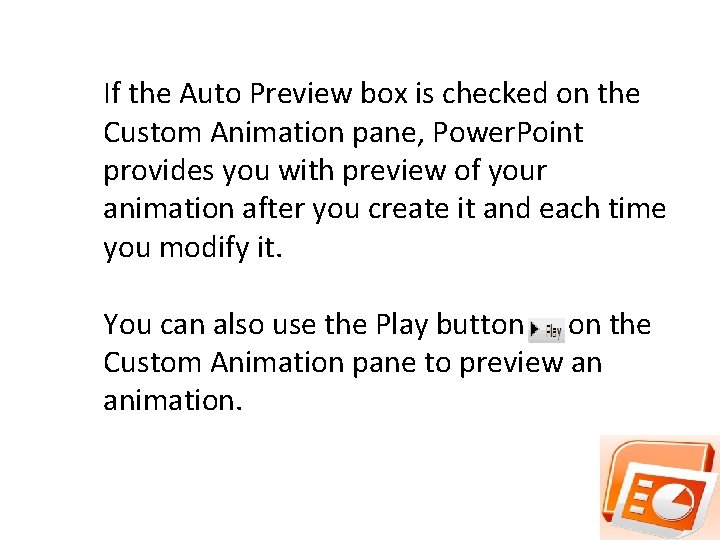
If the Auto Preview box is checked on the Custom Animation pane, Power. Point provides you with preview of your animation after you create it and each time you modify it. You can also use the Play button on the Custom Animation pane to preview an animation.

To choose an effect 1. Select the object you want to animate. 2. Choose the Animations tab. 3. Click the Custom Animation button. The Custom Animation pane appears. 4. Click the Add Effect button. A menu appears. 5. Choose the type of effect you want. A submenu appears. 6. Click the effect you want. Power. Point applies the effect.
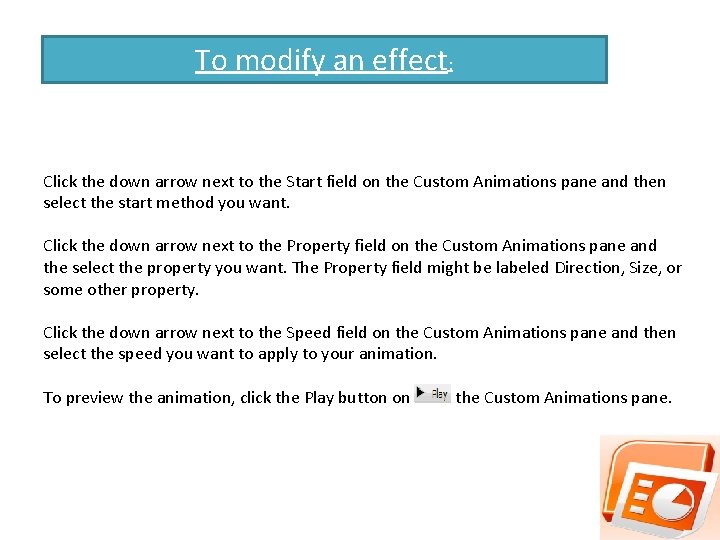
To modify an effect: Click the down arrow next to the Start field on the Custom Animations pane and then select the start method you want. Click the down arrow next to the Property field on the Custom Animations pane and the select the property you want. The Property field might be labeled Direction, Size, or some other property. Click the down arrow next to the Speed field on the Custom Animations pane and then select the speed you want to apply to your animation. To preview the animation, click the Play button on the Custom Animations pane.
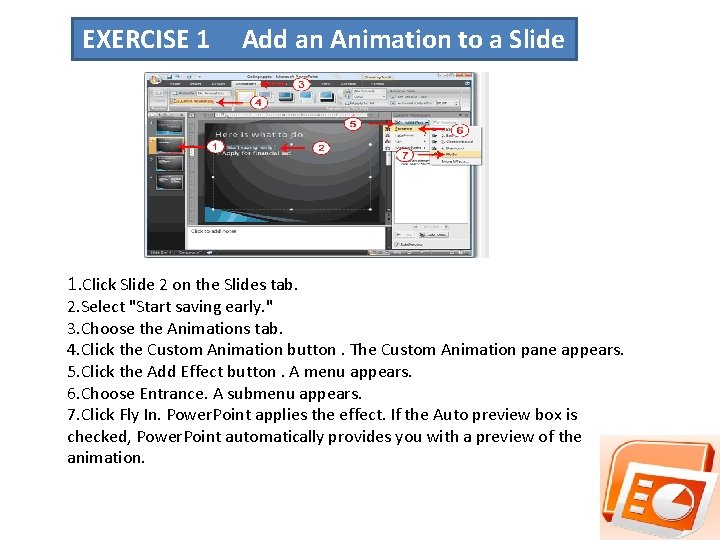
EXERCISE 1 Add an Animation to a Slide 1. Click Slide 2 on the Slides tab. 2. Select "Start saving early. " 3. Choose the Animations tab. 4. Click the Custom Animation button. The Custom Animation pane appears. 5. Click the Add Effect button. A menu appears. 6. Choose Entrance. A submenu appears. 7. Click Fly In. Power. Point applies the effect. If the Auto preview box is checked, Power. Point automatically provides you with a preview of the animation.
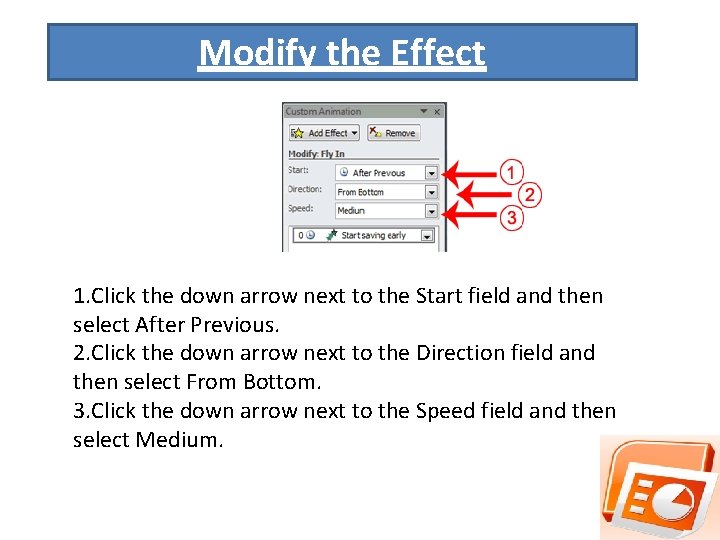
Modify the Effect 1. Click the down arrow next to the Start field and then select After Previous. 2. Click the down arrow next to the Direction field and then select From Bottom. 3. Click the down arrow next to the Speed field and then select Medium.
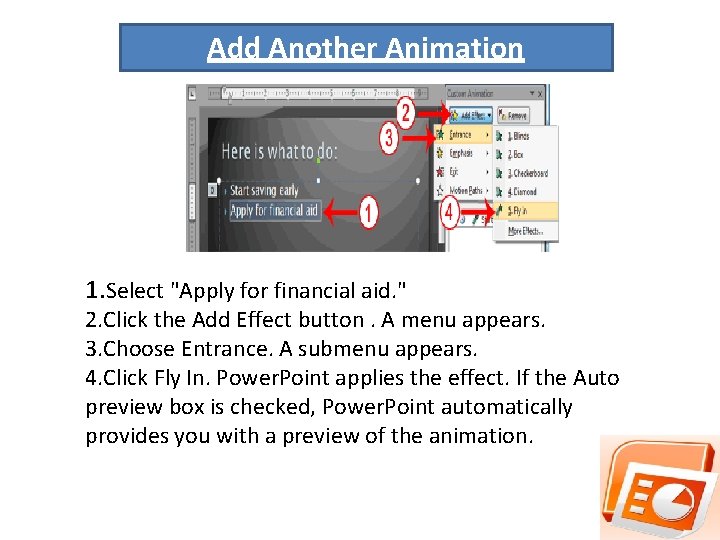
Add Another Animation 1. Select "Apply for financial aid. " 2. Click the Add Effect button. A menu appears. 3. Choose Entrance. A submenu appears. 4. Click Fly In. Power. Point applies the effect. If the Auto preview box is checked, Power. Point automatically provides you with a preview of the animation.
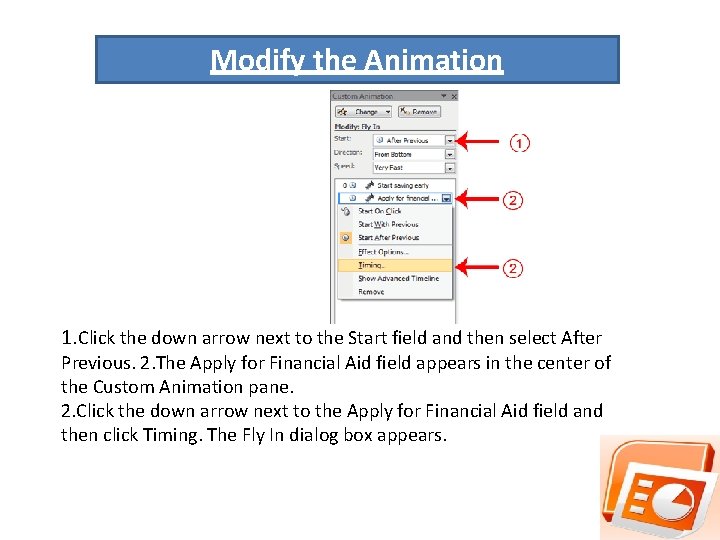
Modify the Animation 1. Click the down arrow next to the Start field and then select After Previous. 2. The Apply for Financial Aid field appears in the center of the Custom Animation pane. 2. Click the down arrow next to the Apply for Financial Aid field and then click Timing. The Fly In dialog box appears.

3. Type 0. 05 in the Delay text box. 4. Click OK.

5. Click the down arrow next to the Direction field and then select From Bottom. 6. Click the down arrow next to the Speed field and then select Medium. If the Auto preview box is checked, Power. Point automatically provides you with a preview of the animation. You can click the Play button to preview an animation. on the Custom Animation pane at anytime

Add Transitions determine how your presentations move from one slide to the next. For example, a slide can move up onto the screen and replace the previous slide. Power. Point provides several transition methods. You can add sound to a transition and you can control its speed. You can apply a transition to selected slides or to all of the slides in your presentation. A transition can occur when the presenter clicks the mouse or after the amount of time you specify.
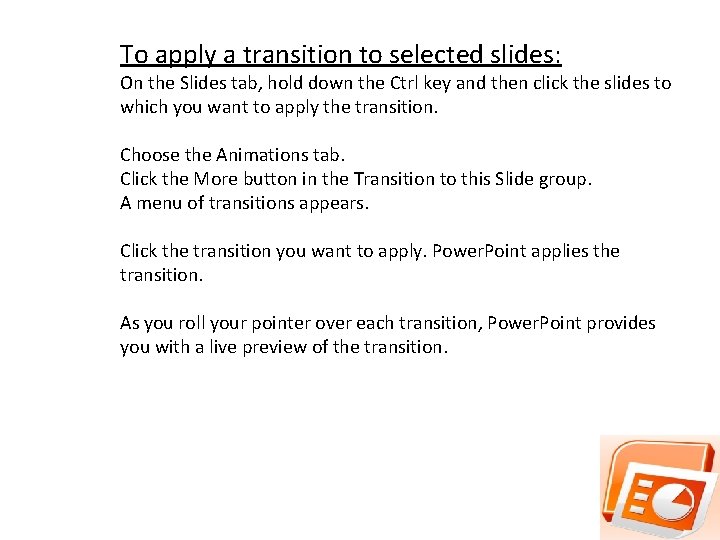
To apply a transition to selected slides: On the Slides tab, hold down the Ctrl key and then click the slides to which you want to apply the transition. Choose the Animations tab. Click the More button in the Transition to this Slide group. A menu of transitions appears. Click the transition you want to apply. Power. Point applies the transition. As you roll your pointer over each transition, Power. Point provides you with a live preview of the transition.
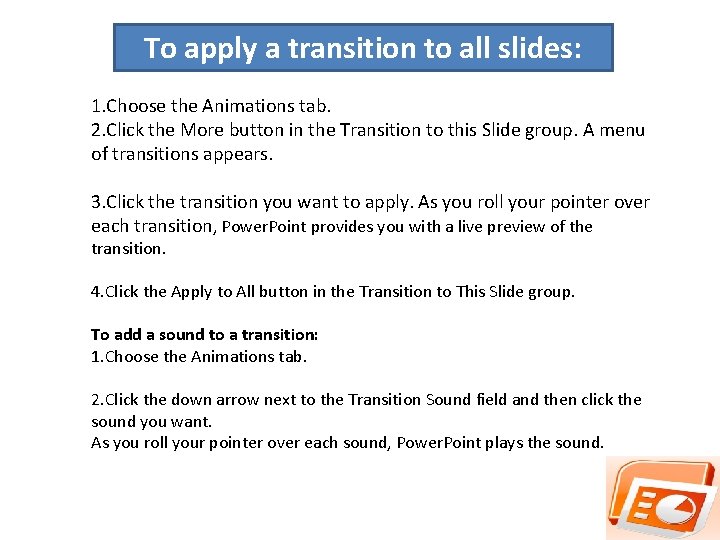
To apply a transition to all slides: 1. Choose the Animations tab. 2. Click the More button in the Transition to this Slide group. A menu of transitions appears. 3. Click the transition you want to apply. As you roll your pointer over each transition, Power. Point provides you with a live preview of the transition. 4. Click the Apply to All button in the Transition to This Slide group. To add a sound to a transition: 1. Choose the Animations tab. 2. Click the down arrow next to the Transition Sound field and then click the sound you want. As you roll your pointer over each sound, Power. Point plays the sound.
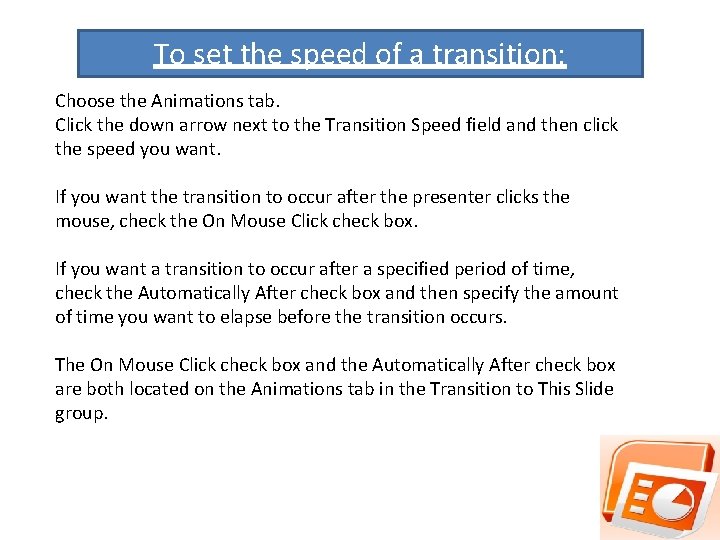
To set the speed of a transition: Choose the Animations tab. Click the down arrow next to the Transition Speed field and then click the speed you want. If you want the transition to occur after the presenter clicks the mouse, check the On Mouse Click check box. If you want a transition to occur after a specified period of time, check the Automatically After check box and then specify the amount of time you want to elapse before the transition occurs. The On Mouse Click check box and the Automatically After check box are both located on the Animations tab in the Transition to This Slide group.
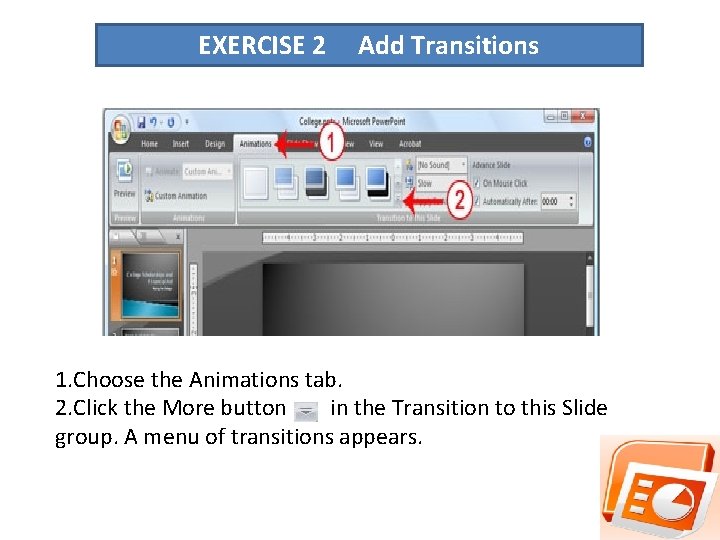
EXERCISE 2 Add Transitions 1. Choose the Animations tab. 2. Click the More button in the Transition to this Slide group. A menu of transitions appears.
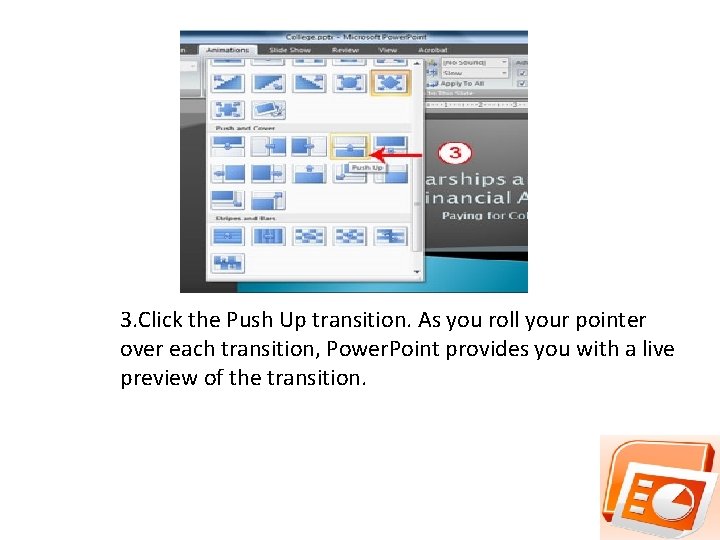
3. Click the Push Up transition. As you roll your pointer over each transition, Power. Point provides you with a live preview of the transition.
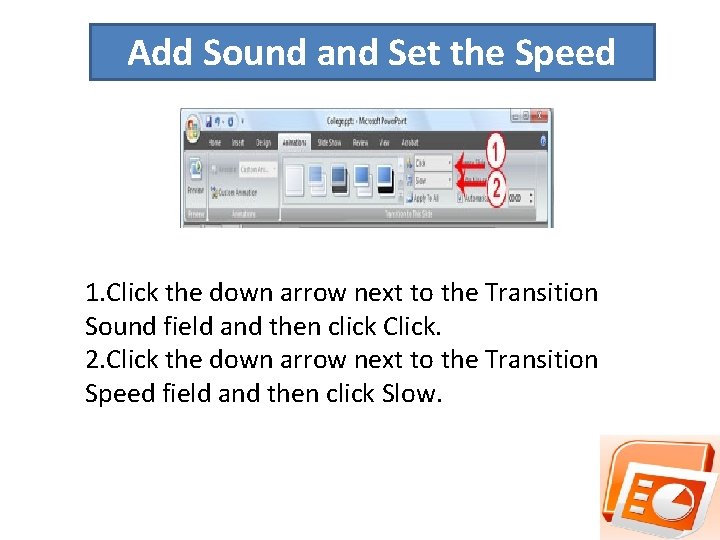
Add Sound and Set the Speed 1. Click the down arrow next to the Transition Sound field and then click Click. 2. Click the down arrow next to the Transition Speed field and then click Slow.
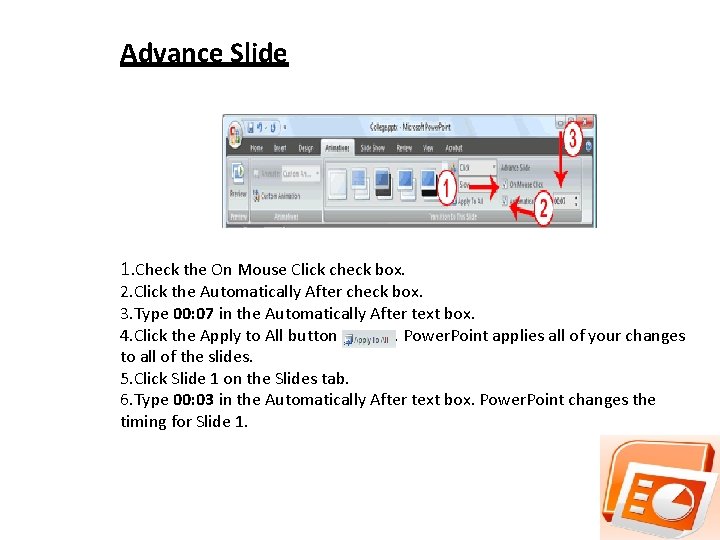
Advance Slide 1. Check the On Mouse Click check box. 2. Click the Automatically After check box. 3. Type 00: 07 in the Automatically After text box. 4. Click the Apply to All button. Power. Point applies all of your changes to all of the slides. 5. Click Slide 1 on the Slides tab. 6. Type 00: 03 in the Automatically After text box. Power. Point changes the timing for Slide 1.
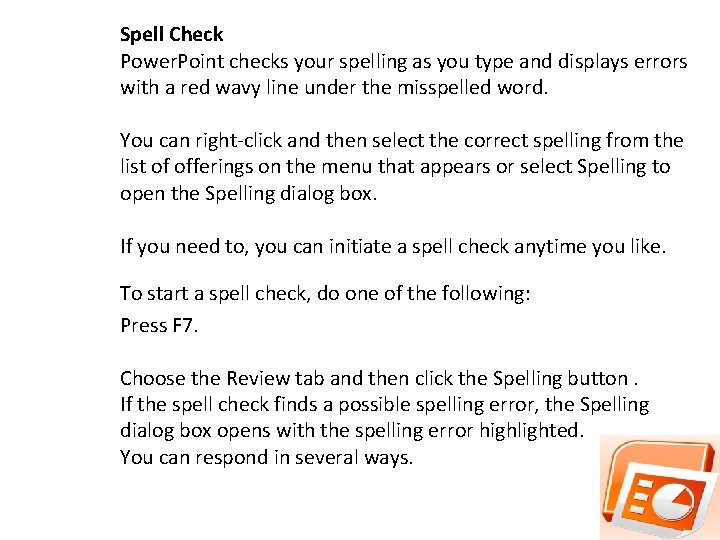
Spell Check Power. Point checks your spelling as you type and displays errors with a red wavy line under the misspelled word. You can right-click and then select the correct spelling from the list of offerings on the menu that appears or select Spelling to open the Spelling dialog box. If you need to, you can initiate a spell check anytime you like. To start a spell check, do one of the following: Press F 7. Choose the Review tab and then click the Spelling button. If the spell check finds a possible spelling error, the Spelling dialog box opens with the spelling error highlighted. You can respond in several ways.

Response Do not change spelling. Correct spelling. Click Change. dictionary. Procedure Click Ignore. Click the correct spelling in The suggestions box Add to Click Add. Word is correct. Do not change presentation. Click Ignore All. Word is incorrect. Change entire presentation. Click Change All.
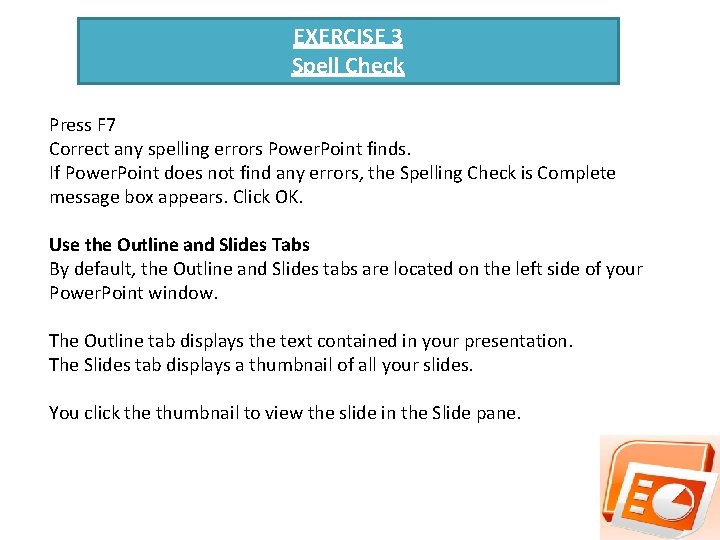
EXERCISE 3 Spell Check Press F 7 Correct any spelling errors Power. Point finds. If Power. Point does not find any errors, the Spelling Check is Complete message box appears. Click OK. Use the Outline and Slides Tabs By default, the Outline and Slides tabs are located on the left side of your Power. Point window. The Outline tab displays the text contained in your presentation. The Slides tab displays a thumbnail of all your slides. You click the thumbnail to view the slide in the Slide pane.

EXERCISE 4 Use the Outline and Slides Tabs 1. Choose the Slides tab to view thumbnails of your slides.
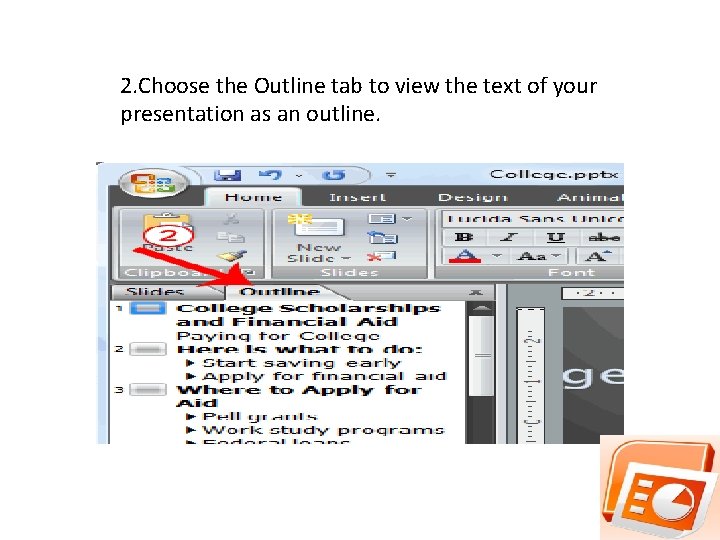
2. Choose the Outline tab to view the text of your presentation as an outline.
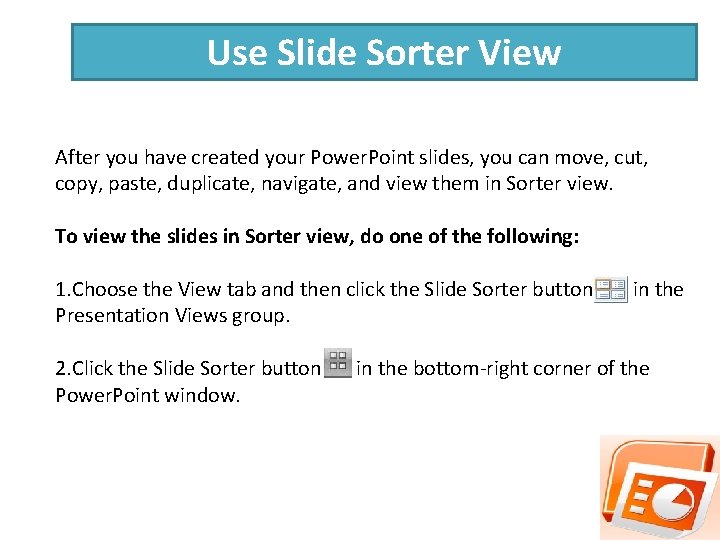
Use Slide Sorter View After you have created your Power. Point slides, you can move, cut, copy, paste, duplicate, navigate, and view them in Sorter view. To view the slides in Sorter view, do one of the following: 1. Choose the View tab and then click the Slide Sorter button Presentation Views group. 2. Click the Slide Sorter button Power. Point window. in the bottom-right corner of the
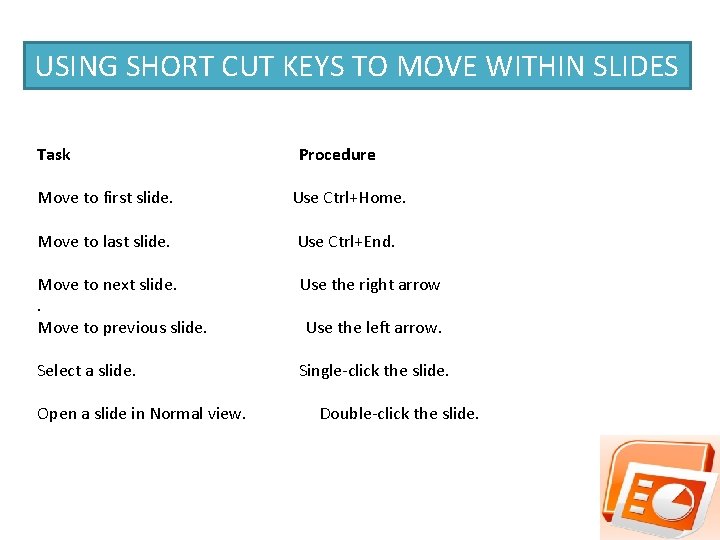
USING SHORT CUT KEYS TO MOVE WITHIN SLIDES Task Procedure Move to first slide. Use Ctrl+Home. Move to last slide. Use Ctrl+End. Move to next slide. . Move to previous slide. Use the right arrow Select a slide. Single-click the slide. Open a slide in Normal view. Use the left arrow. Double-click the slide.

Select slides. Select a single slide: Select multiple slides: Click the slide you want to select. Hold down the Ctrl key. Delete a slide. Select the slide or slides you want to delete. Press the Delete key. Choose the Home tab and then click the Delete button. Copy a slide. Select the slide. Choose the Home tab. Click the Copy button in the Clipboard group.
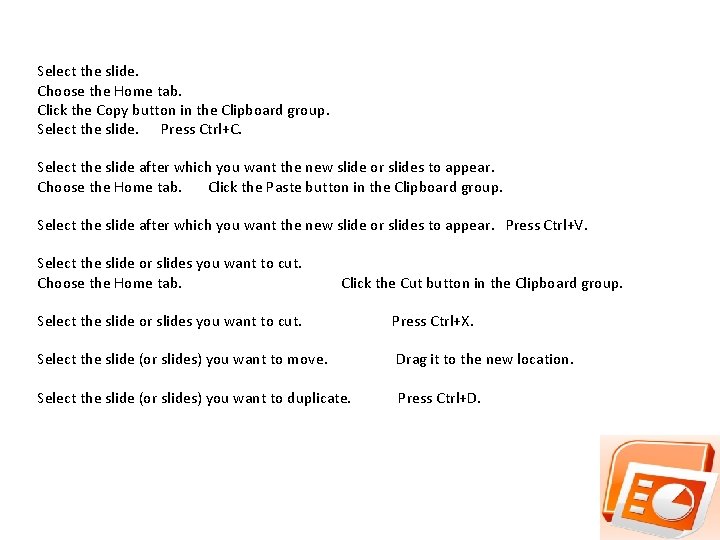
Select the slide. Choose the Home tab. Click the Copy button in the Clipboard group. Select the slide. Press Ctrl+C. Select the slide after which you want the new slide or slides to appear. Choose the Home tab. Click the Paste button in the Clipboard group. Select the slide after which you want the new slide or slides to appear. Press Ctrl+V. Select the slide or slides you want to cut. Choose the Home tab. Click the Cut button in the Clipboard group. Select the slide or slides you want to cut. Press Ctrl+X. Select the slide (or slides) you want to move. Drag it to the new location. Select the slide (or slides) you want to duplicate. Press Ctrl+D.
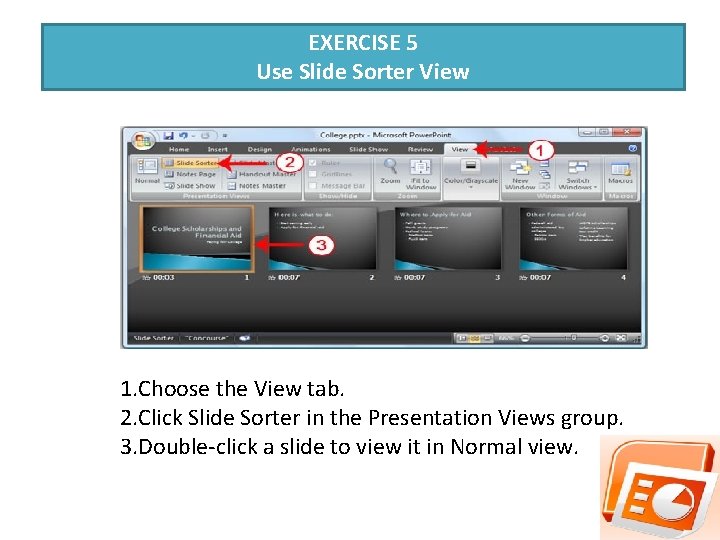
EXERCISE 5 Use Slide Sorter View 1. Choose the View tab. 2. Click Slide Sorter in the Presentation Views group. 3. Double-click a slide to view it in Normal view.
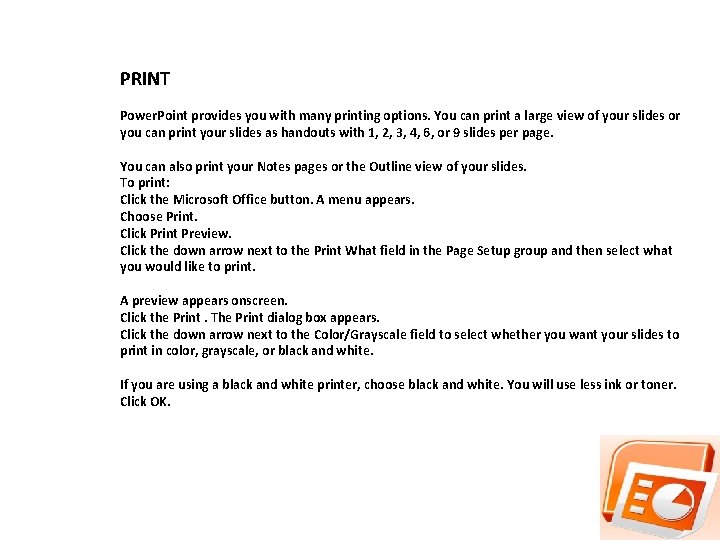
PRINT Power. Point provides you with many printing options. You can print a large view of your slides or you can print your slides as handouts with 1, 2, 3, 4, 6, or 9 slides per page. You can also print your Notes pages or the Outline view of your slides. To print: Click the Microsoft Office button. A menu appears. Choose Print. Click Print Preview. Click the down arrow next to the Print What field in the Page Setup group and then select what you would like to print. A preview appears onscreen. Click the Print. The Print dialog box appears. Click the down arrow next to the Color/Grayscale field to select whether you want your slides to print in color, grayscale, or black and white. If you are using a black and white printer, choose black and white. You will use less ink or toner. Click OK.

EXERCISE 6 Print an Outline 1. Click the Microsoft Office button. A menu appears. 2. Choose Print. 3. Click Print Preview. The Print Preview tab appears.
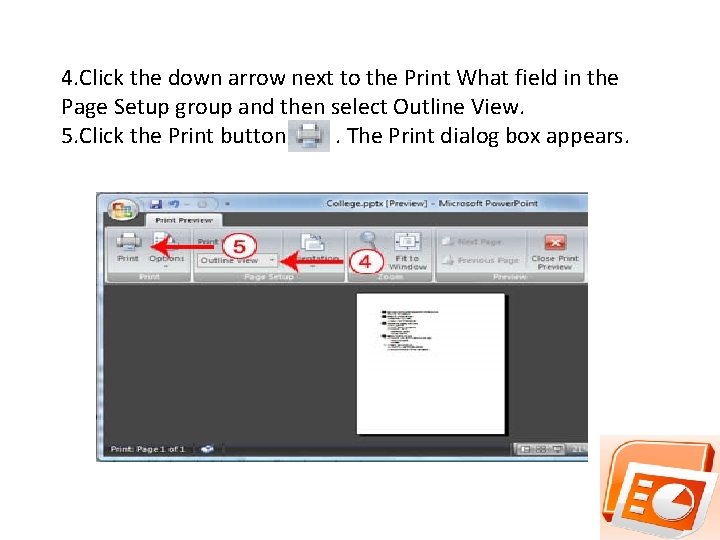
4. Click the down arrow next to the Print What field in the Page Setup group and then select Outline View. 5. Click the Print button. The Print dialog box appears.
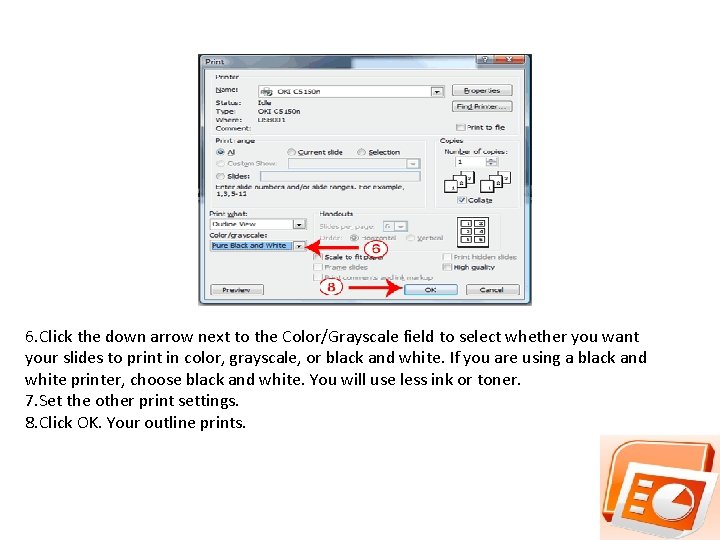
6. Click the down arrow next to the Color/Grayscale field to select whether you want your slides to print in color, grayscale, or black and white. If you are using a black and white printer, choose black and white. You will use less ink or toner. 7. Set the other print settings. 8. Click OK. Your outline prints.
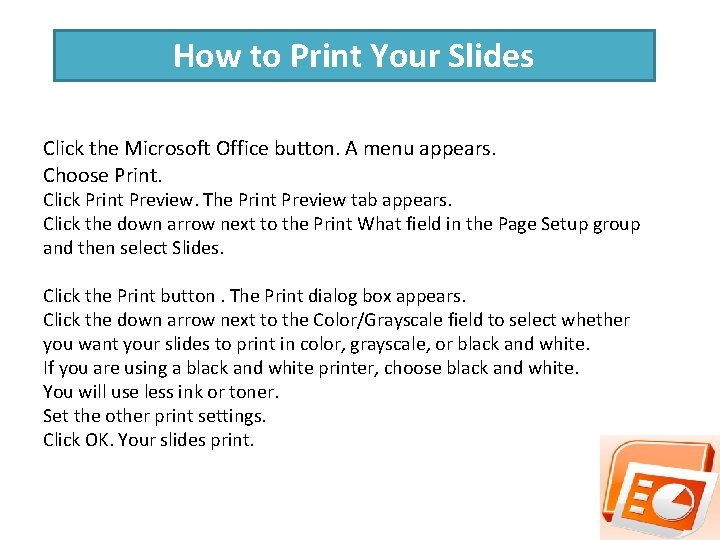
How to Print Your Slides Click the Microsoft Office button. A menu appears. Choose Print. Click Print Preview. The Print Preview tab appears. Click the down arrow next to the Print What field in the Page Setup group and then select Slides. Click the Print button. The Print dialog box appears. Click the down arrow next to the Color/Grayscale field to select whether you want your slides to print in color, grayscale, or black and white. If you are using a black and white printer, choose black and white. You will use less ink or toner. Set the other print settings. Click OK. Your slides print.