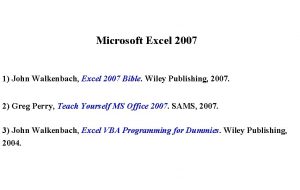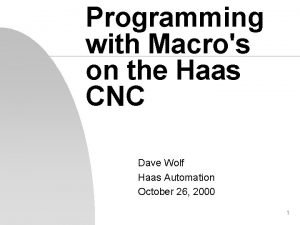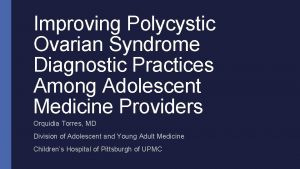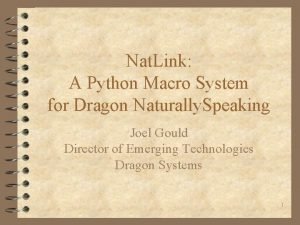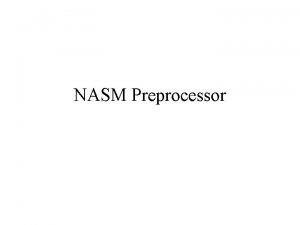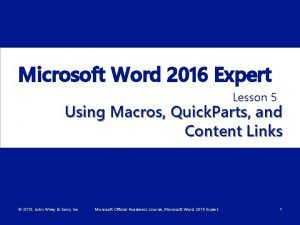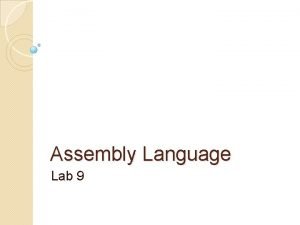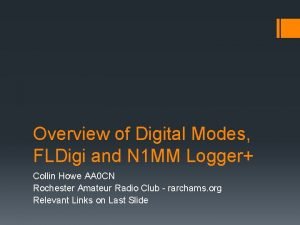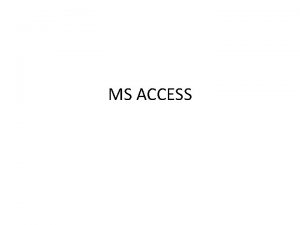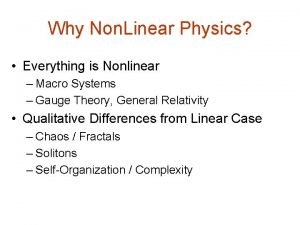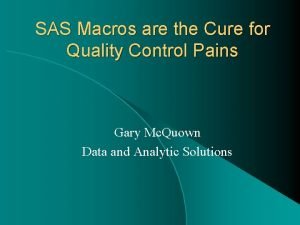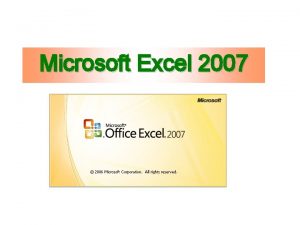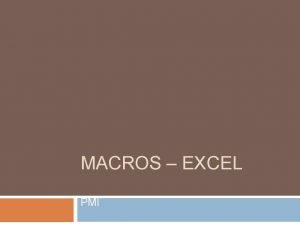Introduction to Microsoft Excel 2007 Macros Contents Introduction
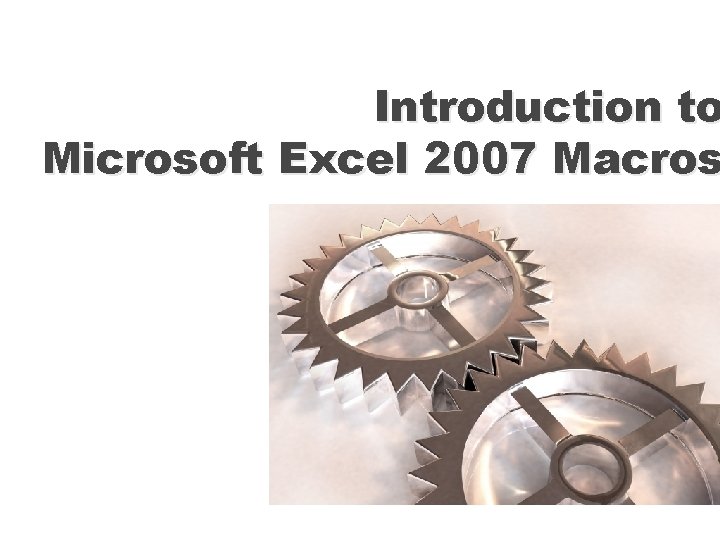
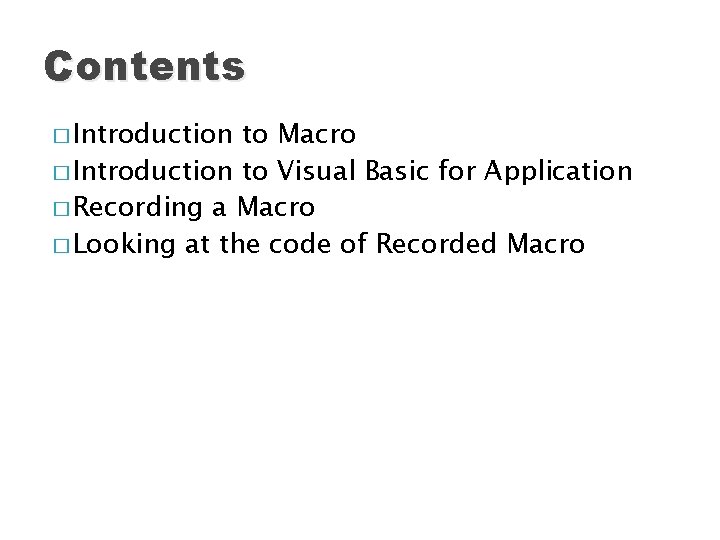
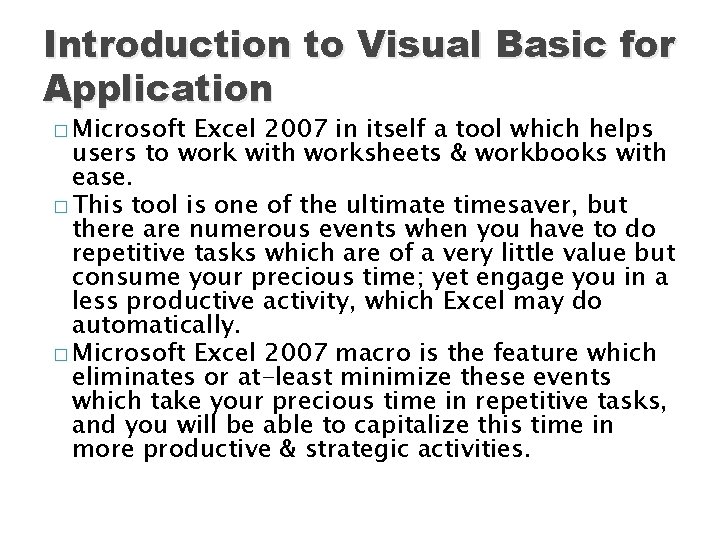
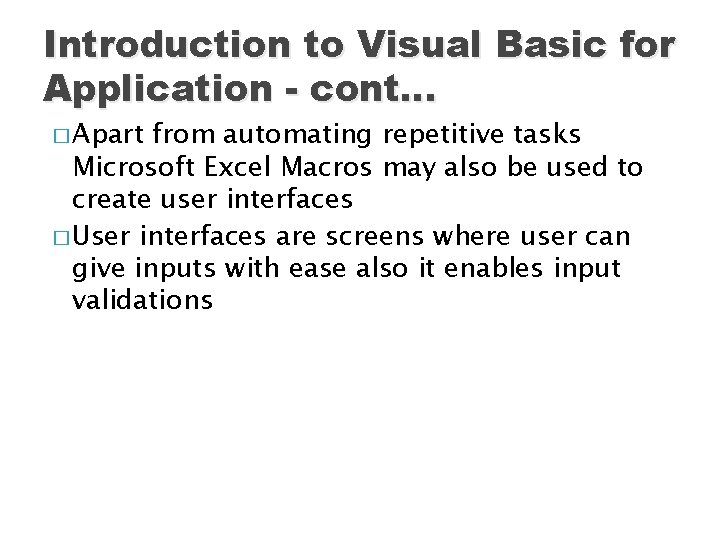
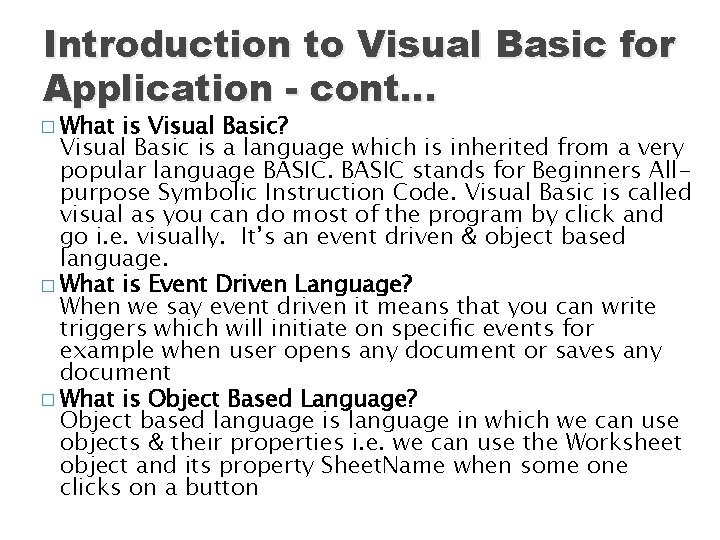
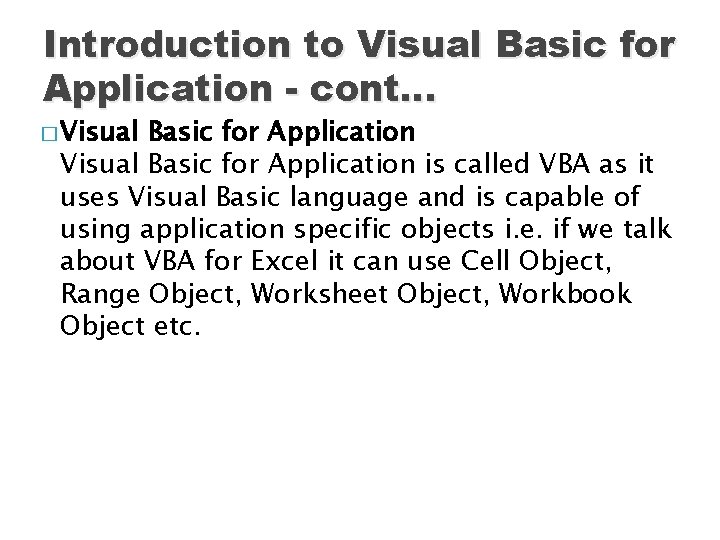
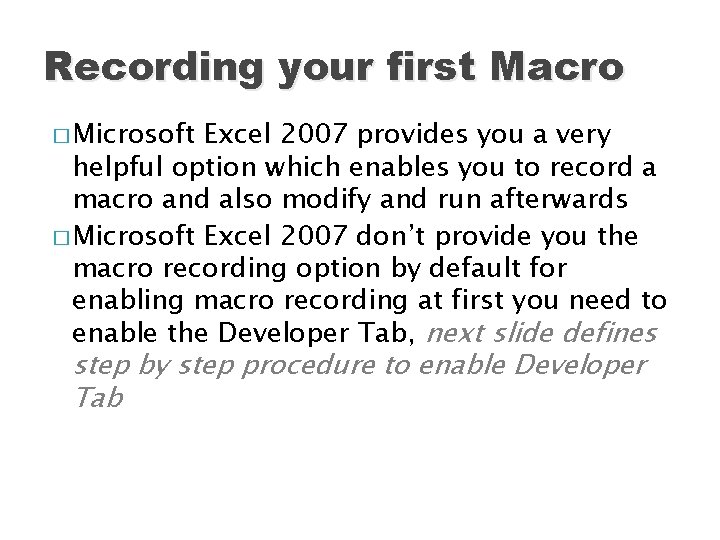
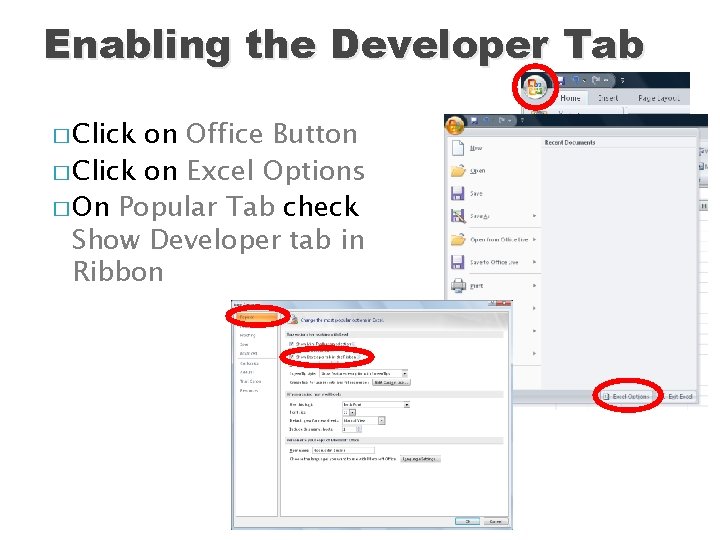
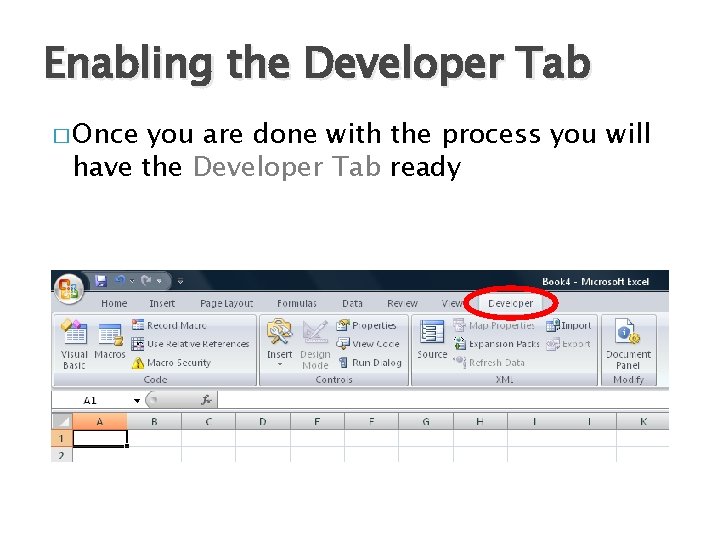
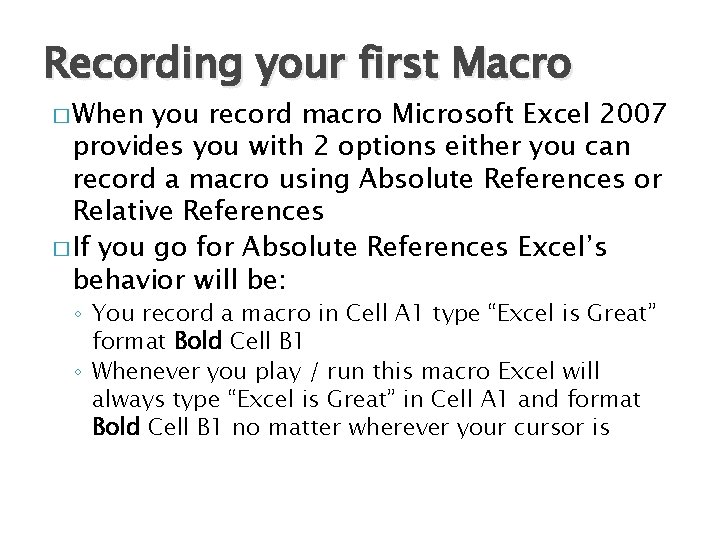
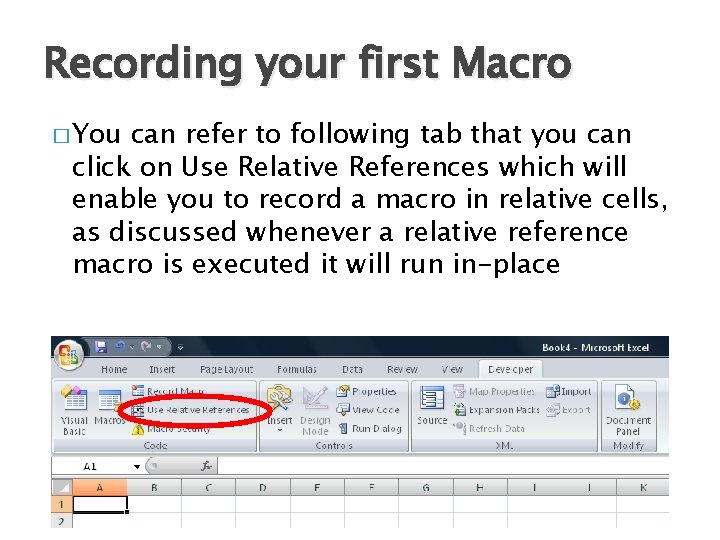
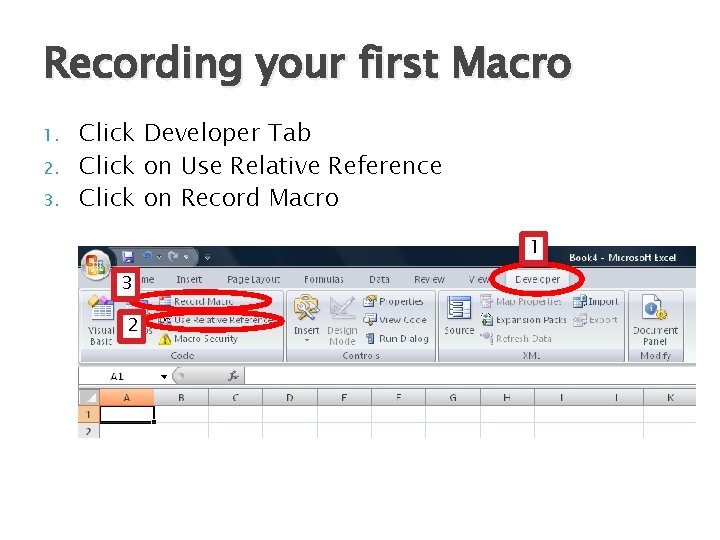
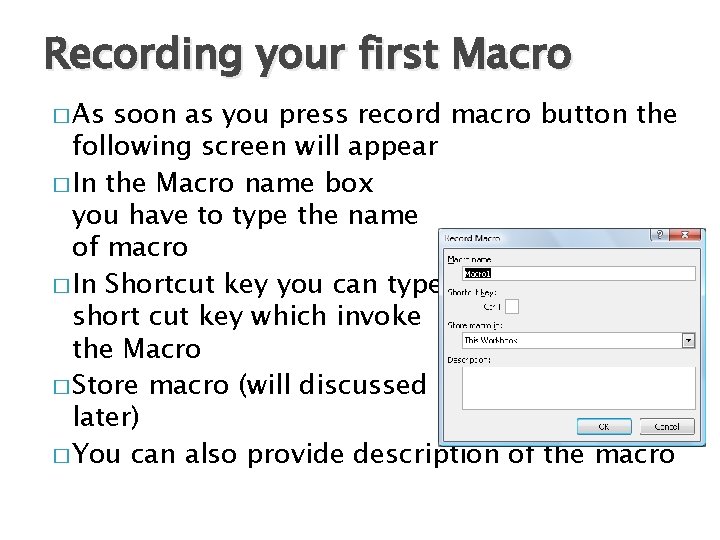

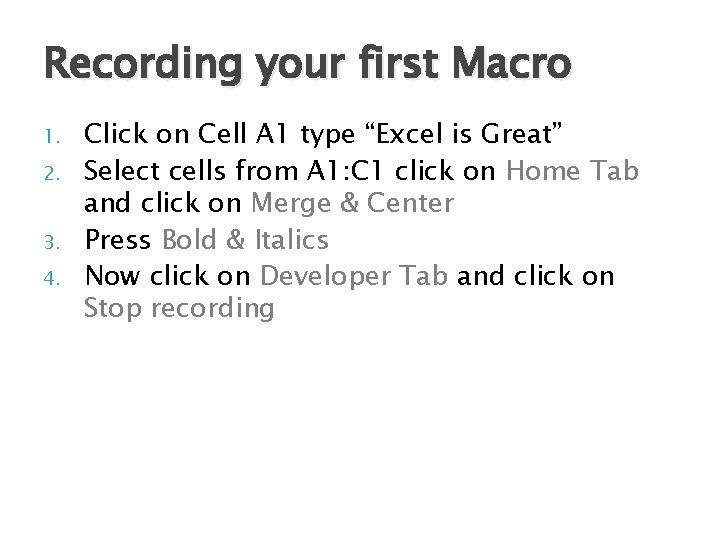
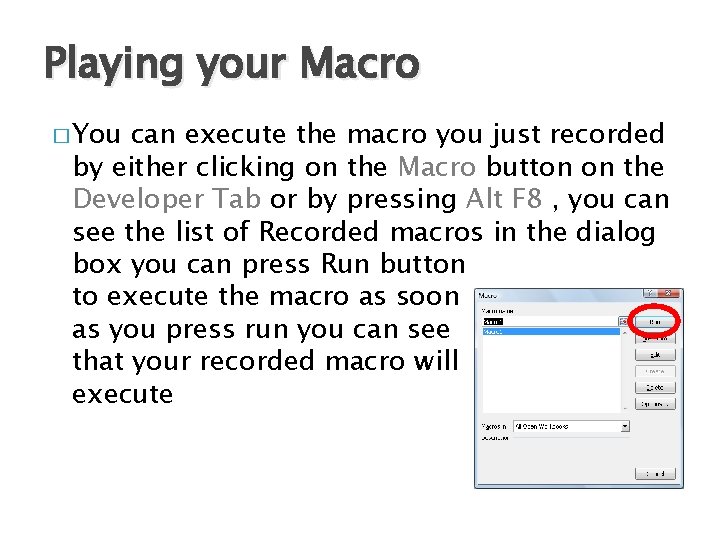
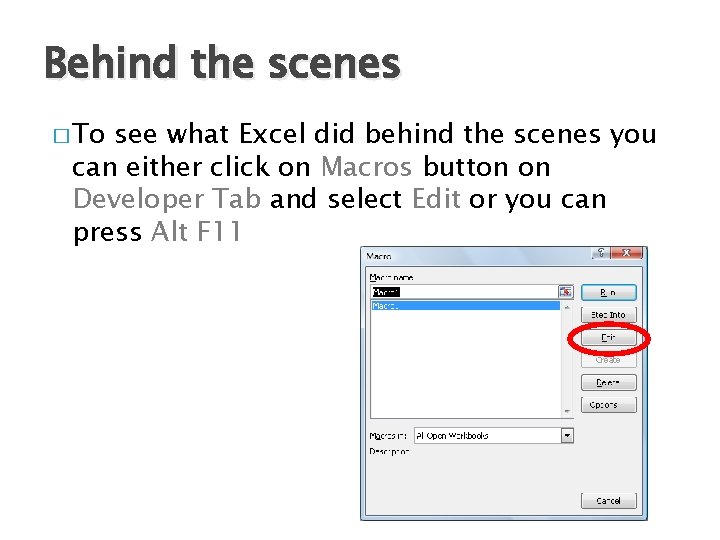
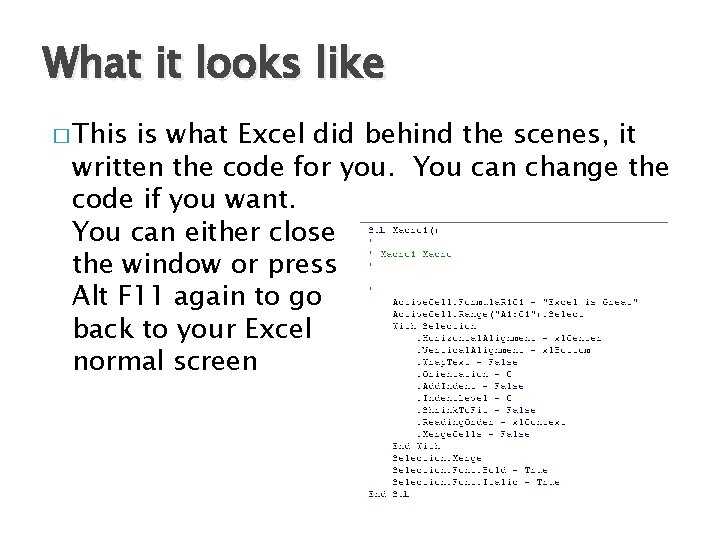
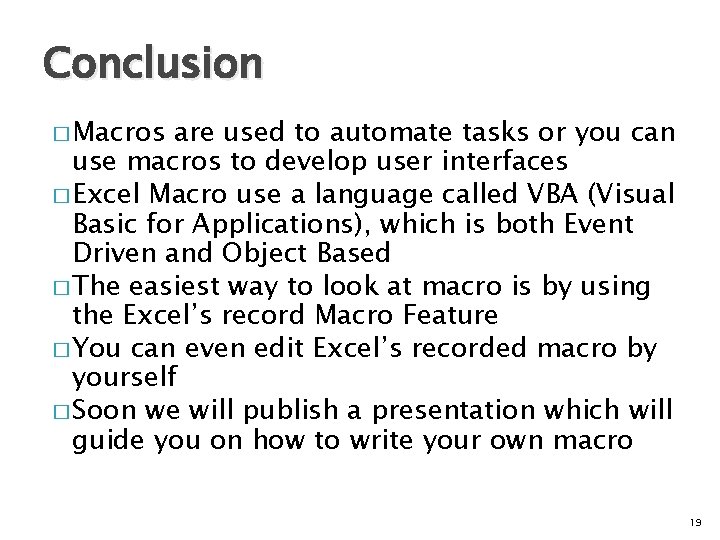
- Slides: 19
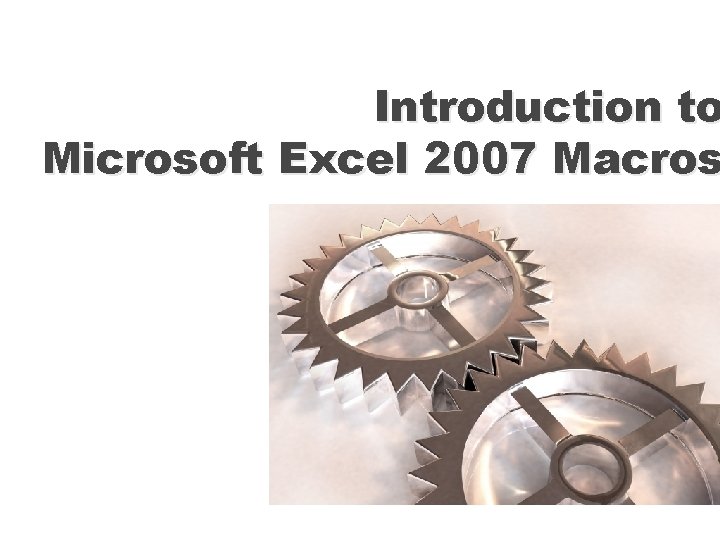
Introduction to Microsoft Excel 2007 Macros
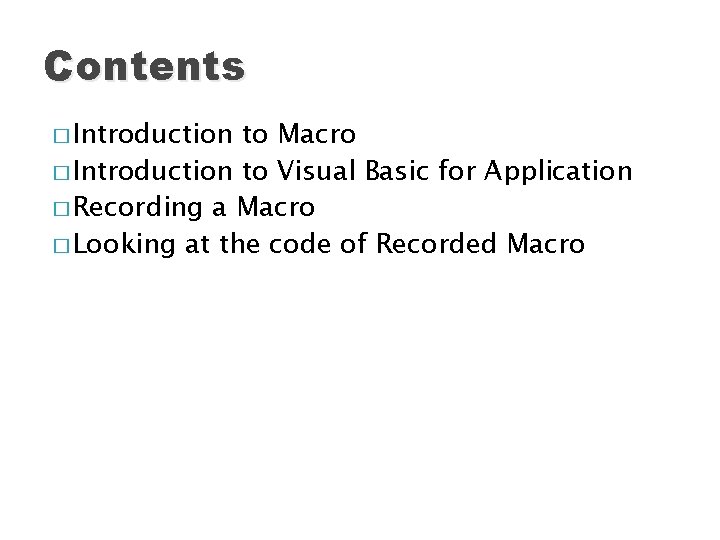
Contents � Introduction to Macro � Introduction to Visual Basic for Application � Recording a Macro � Looking at the code of Recorded Macro
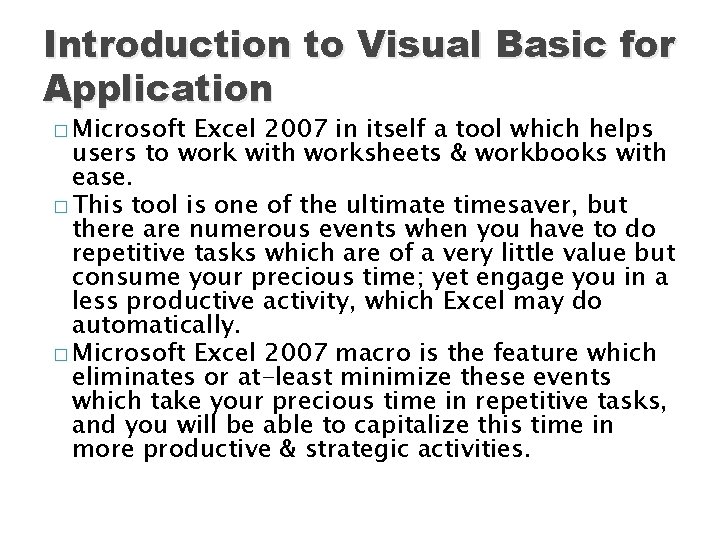
Introduction to Visual Basic for Application � Microsoft Excel 2007 in itself a tool which helps users to work with worksheets & workbooks with ease. � This tool is one of the ultimate timesaver, but there are numerous events when you have to do repetitive tasks which are of a very little value but consume your precious time; yet engage you in a less productive activity, which Excel may do automatically. � Microsoft Excel 2007 macro is the feature which eliminates or at-least minimize these events which take your precious time in repetitive tasks, and you will be able to capitalize this time in more productive & strategic activities.
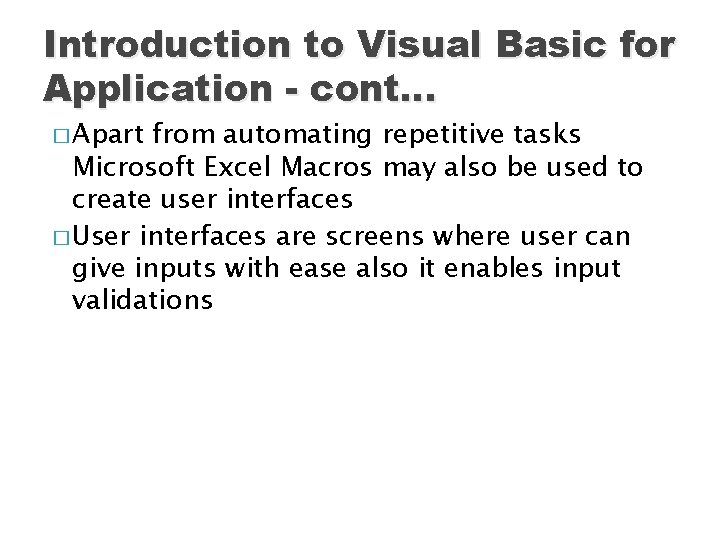
Introduction to Visual Basic for Application - cont… � Apart from automating repetitive tasks Microsoft Excel Macros may also be used to create user interfaces � User interfaces are screens where user can give inputs with ease also it enables input validations
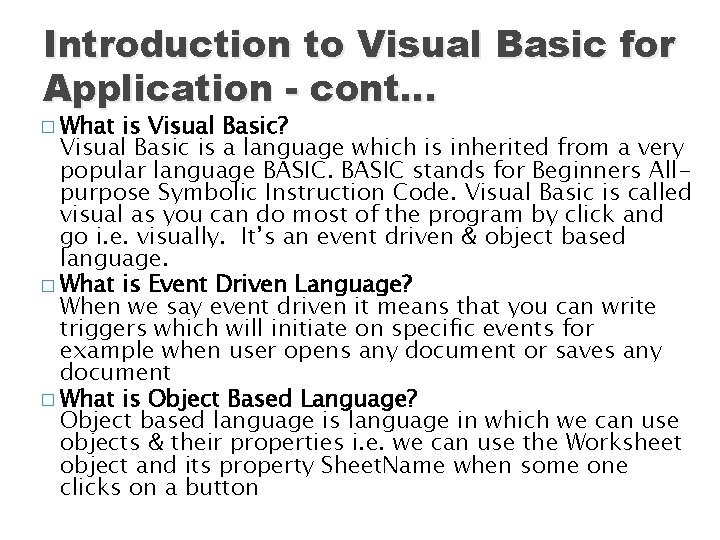
Introduction to Visual Basic for Application - cont… � What is Visual Basic? Visual Basic is a language which is inherited from a very popular language BASIC stands for Beginners Allpurpose Symbolic Instruction Code. Visual Basic is called visual as you can do most of the program by click and go i. e. visually. It’s an event driven & object based language. � What is Event Driven Language? When we say event driven it means that you can write triggers which will initiate on specific events for example when user opens any document or saves any document � What is Object Based Language? Object based language is language in which we can use objects & their properties i. e. we can use the Worksheet object and its property Sheet. Name when some one clicks on a button
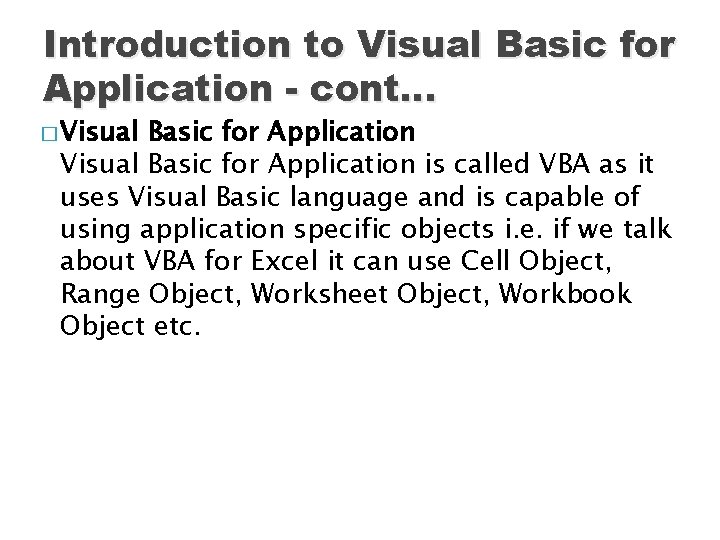
Introduction to Visual Basic for Application - cont… � Visual Basic for Application is called VBA as it uses Visual Basic language and is capable of using application specific objects i. e. if we talk about VBA for Excel it can use Cell Object, Range Object, Worksheet Object, Workbook Object etc.
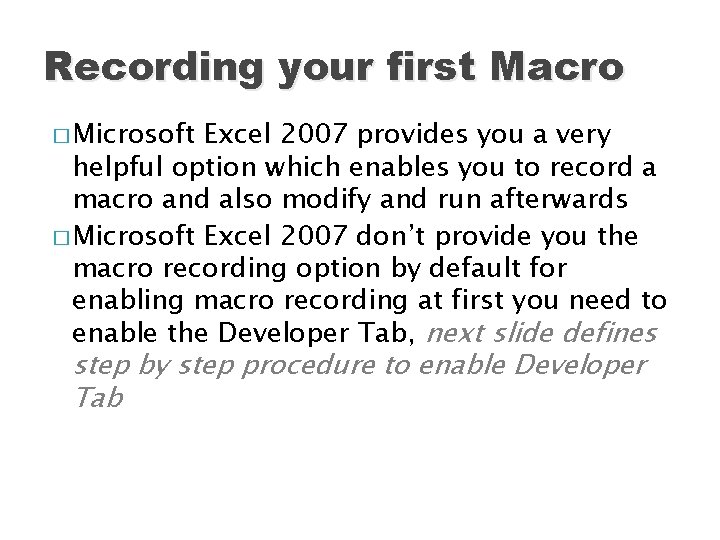
Recording your first Macro � Microsoft Excel 2007 provides you a very helpful option which enables you to record a macro and also modify and run afterwards � Microsoft Excel 2007 don’t provide you the macro recording option by default for enabling macro recording at first you need to enable the Developer Tab, next slide defines step by step procedure to enable Developer Tab
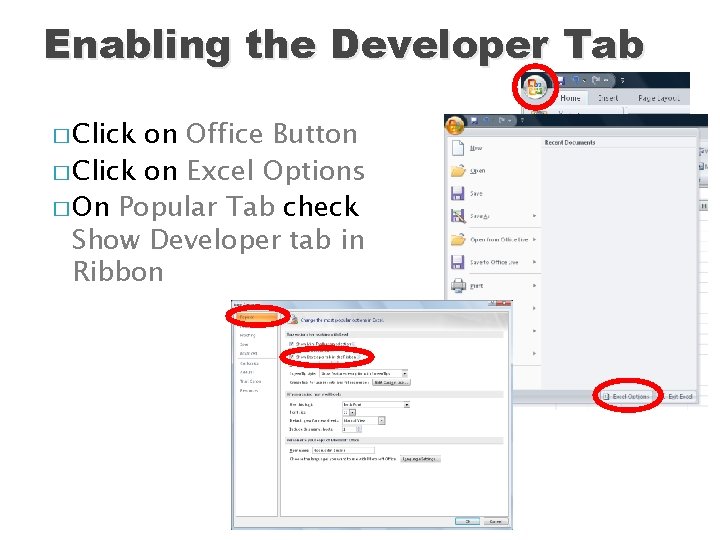
Enabling the Developer Tab � Click on Office Button � Click on Excel Options � On Popular Tab check Show Developer tab in Ribbon
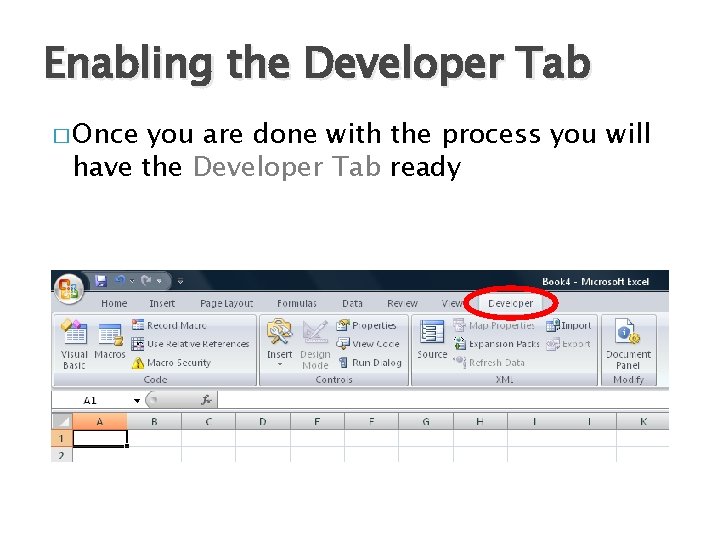
Enabling the Developer Tab � Once you are done with the process you will have the Developer Tab ready
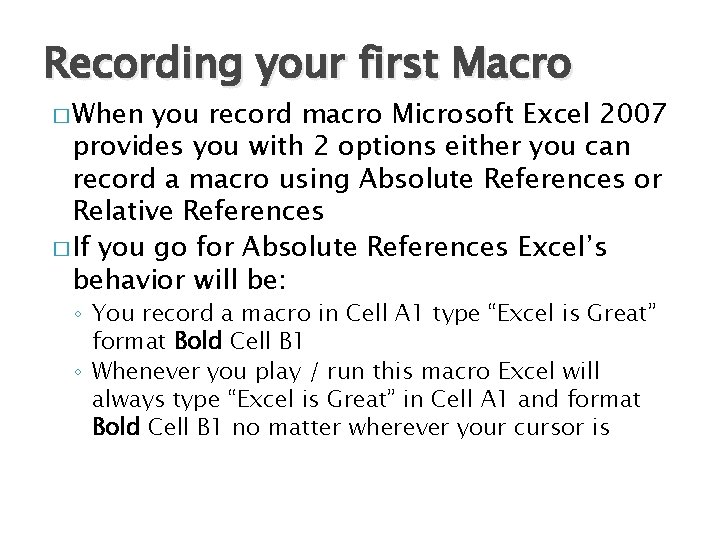
Recording your first Macro � When you record macro Microsoft Excel 2007 provides you with 2 options either you can record a macro using Absolute References or Relative References � If you go for Absolute References Excel’s behavior will be: ◦ You record a macro in Cell A 1 type “Excel is Great” format Bold Cell B 1 ◦ Whenever you play / run this macro Excel will always type “Excel is Great” in Cell A 1 and format Bold Cell B 1 no matter wherever your cursor is
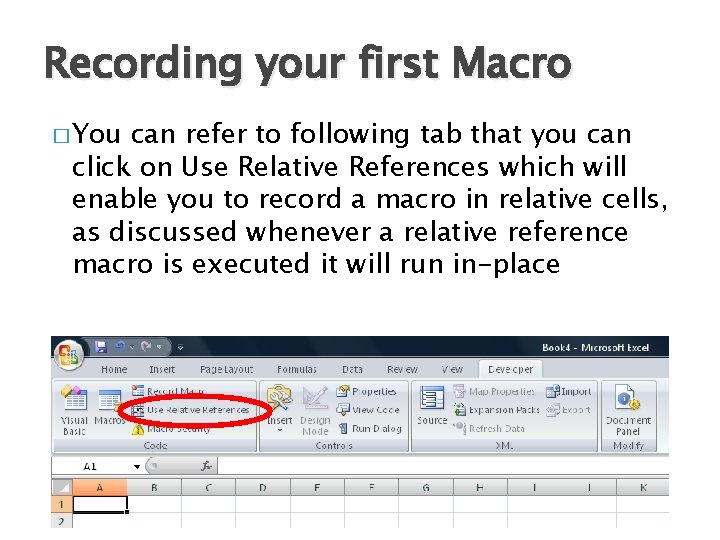
Recording your first Macro � You can refer to following tab that you can click on Use Relative References which will enable you to record a macro in relative cells, as discussed whenever a relative reference macro is executed it will run in-place
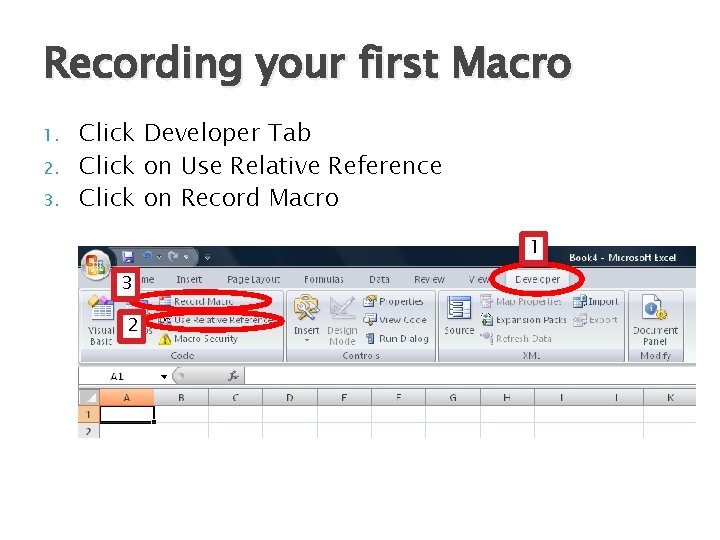
Recording your first Macro 1. 2. 3. Click Developer Tab Click on Use Relative Reference Click on Record Macro 1 3 2
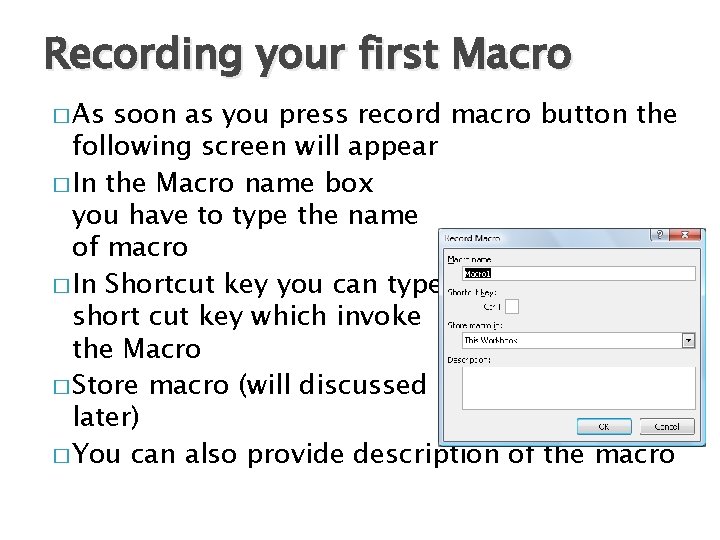
Recording your first Macro � As soon as you press record macro button the following screen will appear � In the Macro name box you have to type the name of macro � In Shortcut key you can type short cut key which invoke the Macro � Store macro (will discussed later) � You can also provide description of the macro

Recording your first Macro � As soon as you press OK in the previous dialog box two things happens first record macro button changes to Stop Recording � Secondly Excel starts looking for your action and will record the same � Please follow steps on the following slide to complete recording
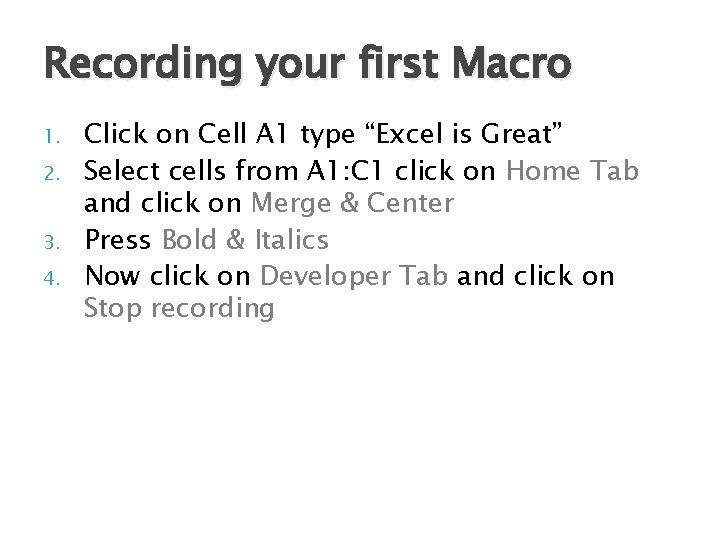
Recording your first Macro 1. 2. 3. 4. Click on Cell A 1 type “Excel is Great” Select cells from A 1: C 1 click on Home Tab and click on Merge & Center Press Bold & Italics Now click on Developer Tab and click on Stop recording
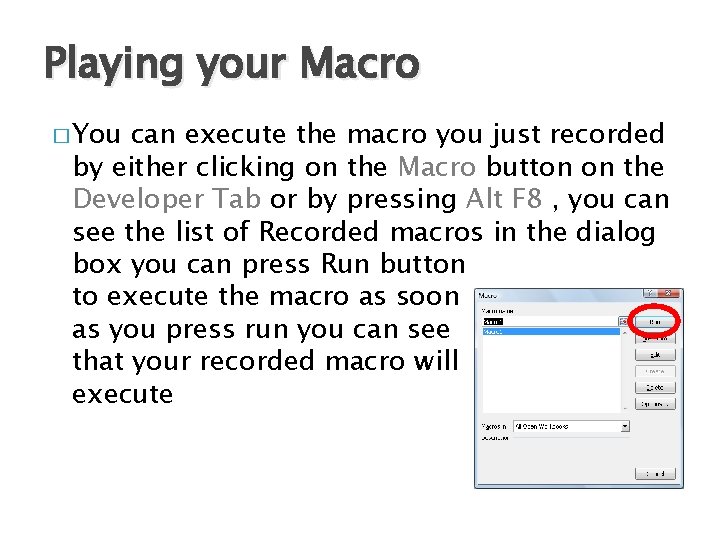
Playing your Macro � You can execute the macro you just recorded by either clicking on the Macro button on the Developer Tab or by pressing Alt F 8 , you can see the list of Recorded macros in the dialog box you can press Run button to execute the macro as soon as you press run you can see that your recorded macro will execute
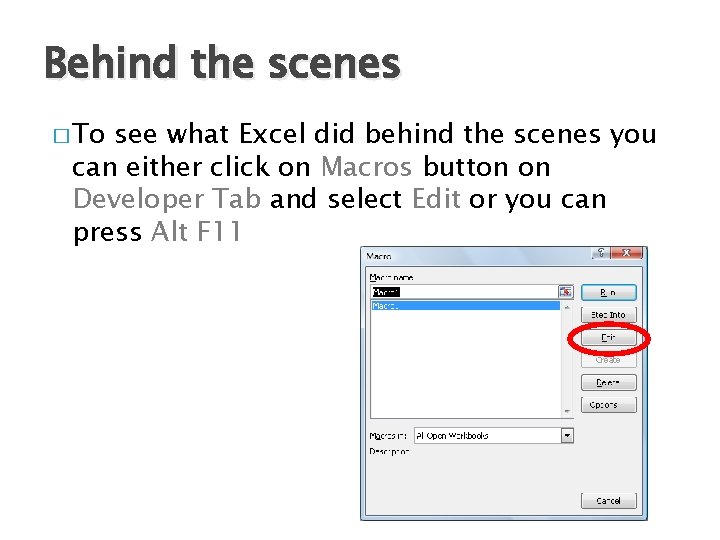
Behind the scenes � To see what Excel did behind the scenes you can either click on Macros button on Developer Tab and select Edit or you can press Alt F 11
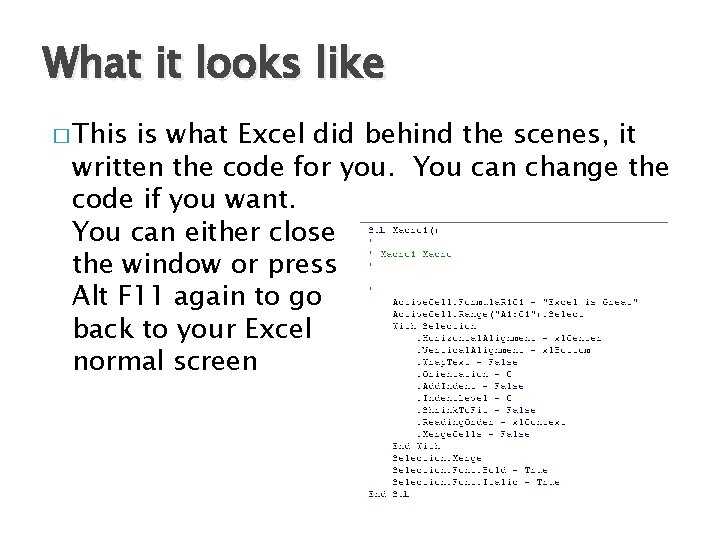
What it looks like � This is what Excel did behind the scenes, it written the code for you. You can change the code if you want. You can either close the window or press Alt F 11 again to go back to your Excel normal screen
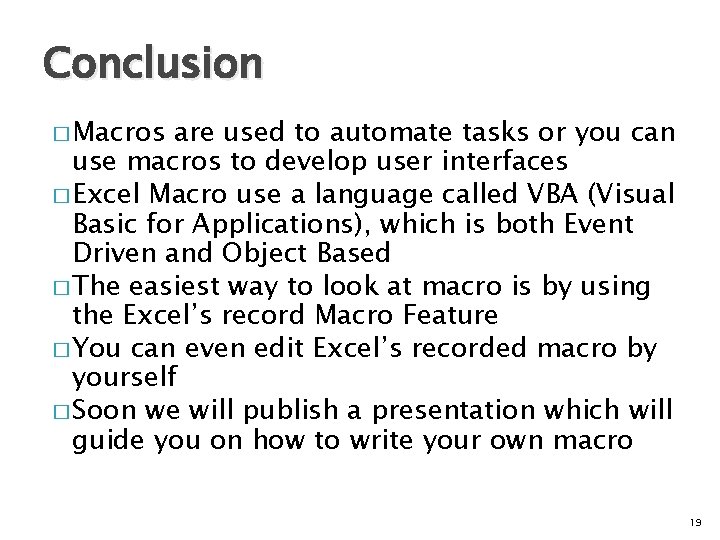
Conclusion � Macros are used to automate tasks or you can use macros to develop user interfaces � Excel Macro use a language called VBA (Visual Basic for Applications), which is both Event Driven and Object Based � The easiest way to look at macro is by using the Excel’s record Macro Feature � You can even edit Excel’s recorded macro by yourself � Soon we will publish a presentation which will guide you on how to write your own macro 19
 Fungsi ikon
Fungsi ikon Microsoft excel 2007
Microsoft excel 2007 Microsoft official academic course microsoft excel 2016
Microsoft official academic course microsoft excel 2016 Microsoft excel merupakan aplikasi…
Microsoft excel merupakan aplikasi… Cnc macro variables
Cnc macro variables Macros in ms project
Macros in ms project Ejemplos de macros en word
Ejemplos de macros en word Pcos macros
Pcos macros Dragon naturally speaking macros
Dragon naturally speaking macros Define nasm
Define nasm Macros in word 2016
Macros in word 2016 Macros in computer architecture
Macros in computer architecture What is modular programming in microprocessor
What is modular programming in microprocessor Readdec assembly
Readdec assembly Fldigi android
Fldigi android Macros in dbms
Macros in dbms Macros rayleigh
Macros rayleigh Macros
Macros Verilog parameterized bit width
Verilog parameterized bit width Presentaciones interactivas macros
Presentaciones interactivas macros