Introduction to MATLAB Northeastern University College of Computer
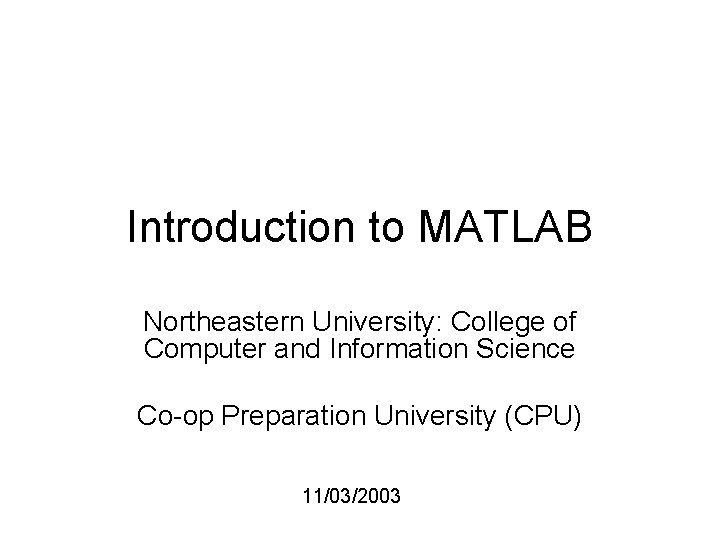
Introduction to MATLAB Northeastern University: College of Computer and Information Science Co-op Preparation University (CPU) 11/03/2003
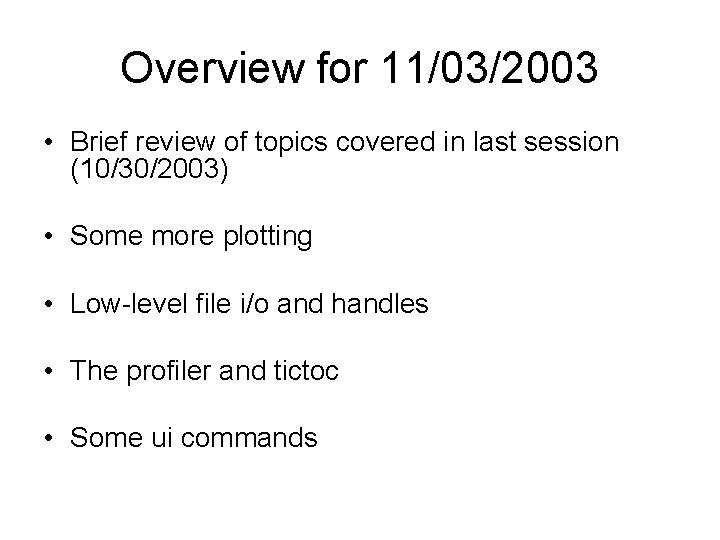
Overview for 11/03/2003 • Brief review of topics covered in last session (10/30/2003) • Some more plotting • Low-level file i/o and handles • The profiler and tictoc • Some ui commands
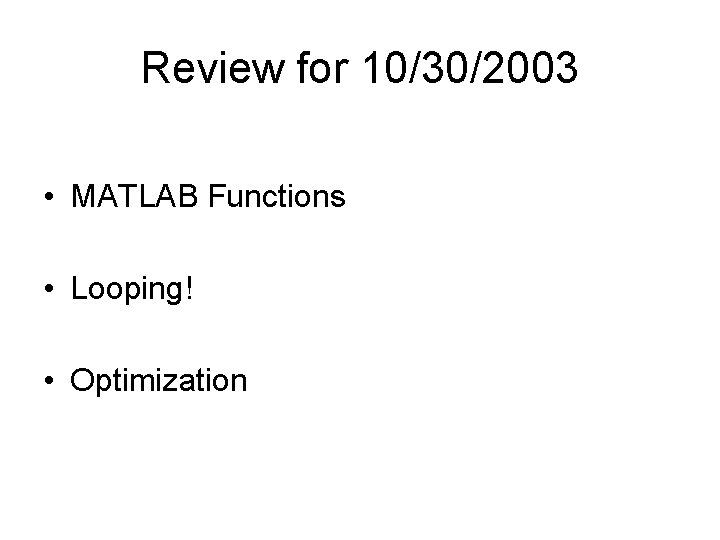
Review for 10/30/2003 • MATLAB Functions • Looping! • Optimization
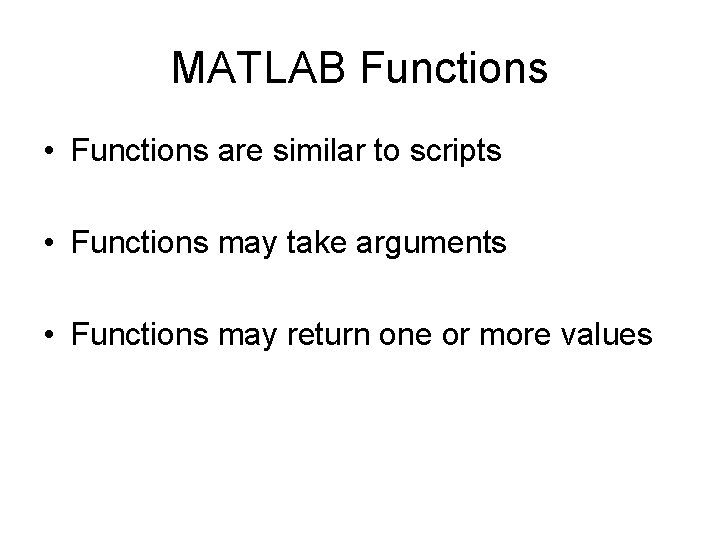
MATLAB Functions • Functions are similar to scripts • Functions may take arguments • Functions may return one or more values
![MATLAB Functions, con’t: 2 • function [output] = function_name(input_arguments) • The above is a MATLAB Functions, con’t: 2 • function [output] = function_name(input_arguments) • The above is a](http://slidetodoc.com/presentation_image/36d56f9932bb89d29e4f164e56fa4070/image-5.jpg)
MATLAB Functions, con’t: 2 • function [output] = function_name(input_arguments) • The above is a function header and should be the first non-comment line in the function file • Comments may be placed above the function header
![MATLAB Functions, con’t: 3 • Example function [output] = square(input) output = input*input; • MATLAB Functions, con’t: 3 • Example function [output] = square(input) output = input*input; •](http://slidetodoc.com/presentation_image/36d56f9932bb89d29e4f164e56fa4070/image-6.jpg)
MATLAB Functions, con’t: 3 • Example function [output] = square(input) output = input*input; • Body of functions can contain code just like scripts could
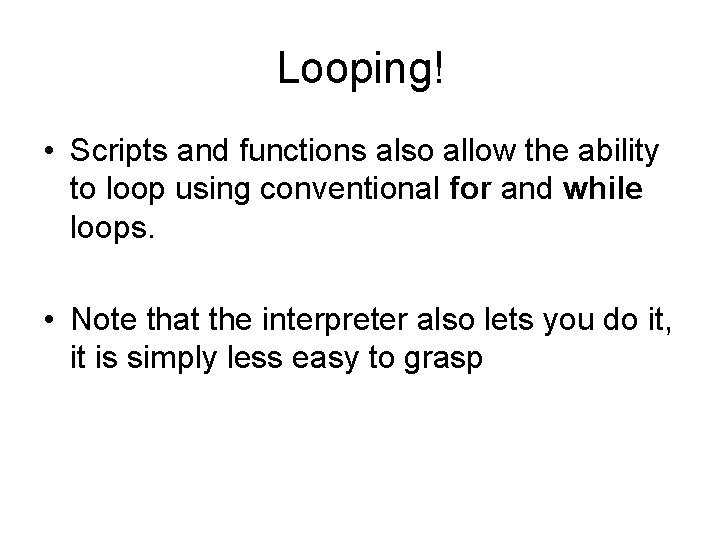
Looping! • Scripts and functions also allow the ability to loop using conventional for and while loops. • Note that the interpreter also lets you do it, it is simply less easy to grasp
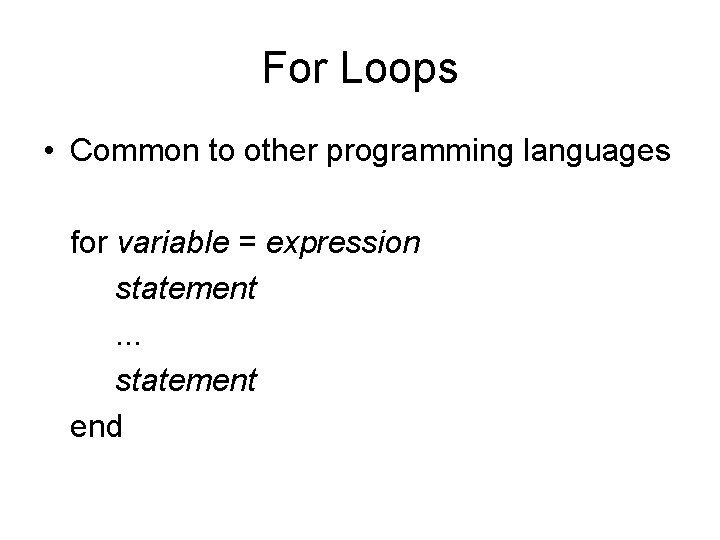
For Loops • Common to other programming languages for variable = expression statement. . . statement end
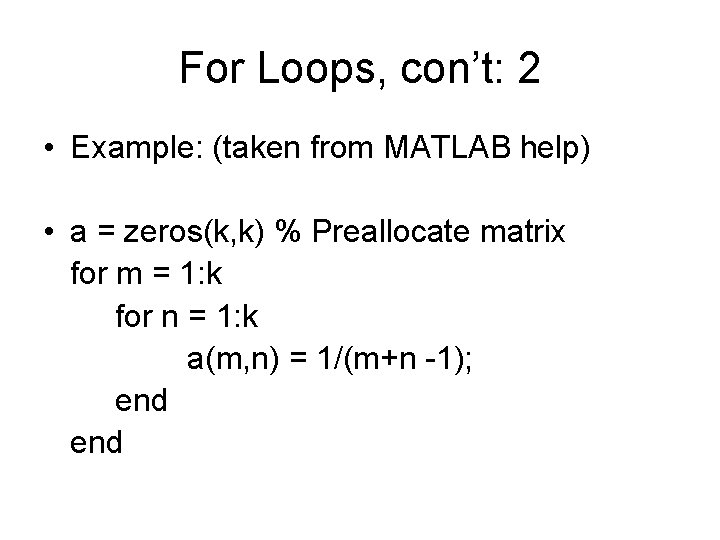
For Loops, con’t: 2 • Example: (taken from MATLAB help) • a = zeros(k, k) % Preallocate matrix for m = 1: k for n = 1: k a(m, n) = 1/(m+n -1); end
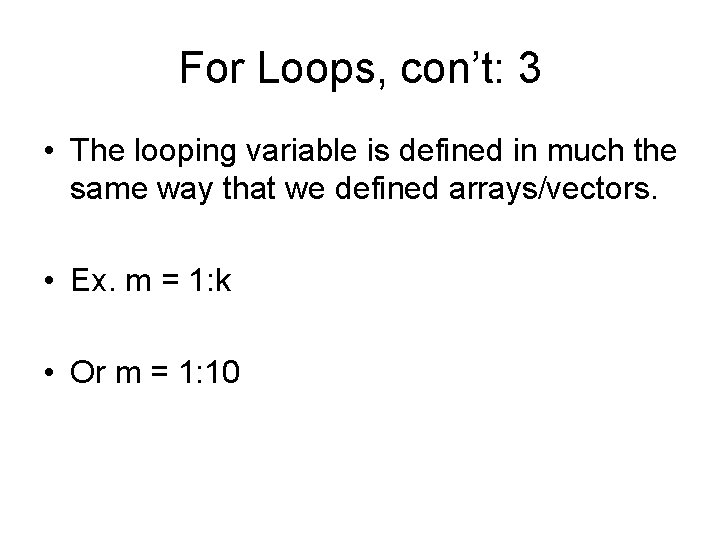
For Loops, con’t: 3 • The looping variable is defined in much the same way that we defined arrays/vectors. • Ex. m = 1: k • Or m = 1: 10
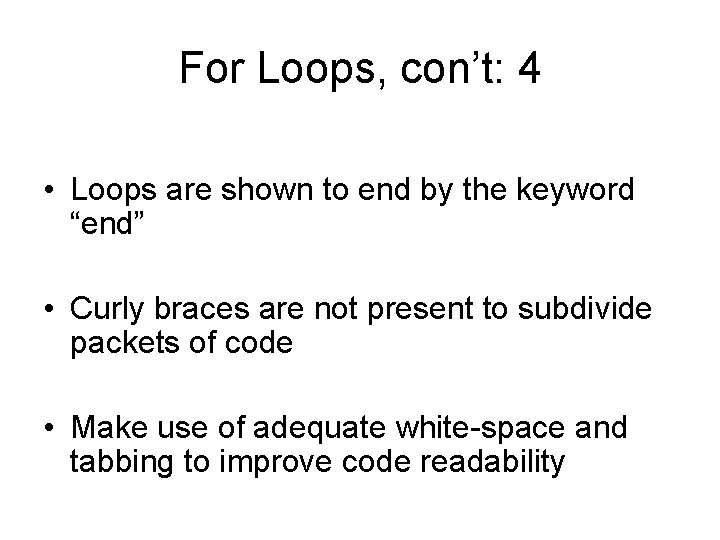
For Loops, con’t: 4 • Loops are shown to end by the keyword “end” • Curly braces are not present to subdivide packets of code • Make use of adequate white-space and tabbing to improve code readability
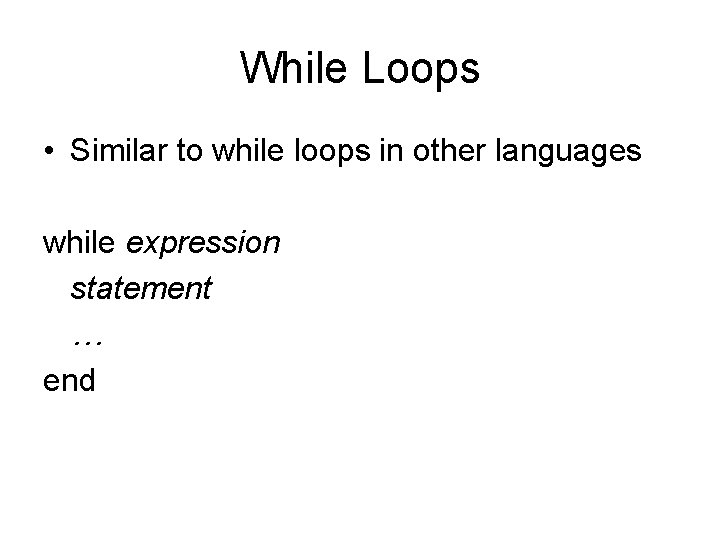
While Loops • Similar to while loops in other languages while expression statement … end
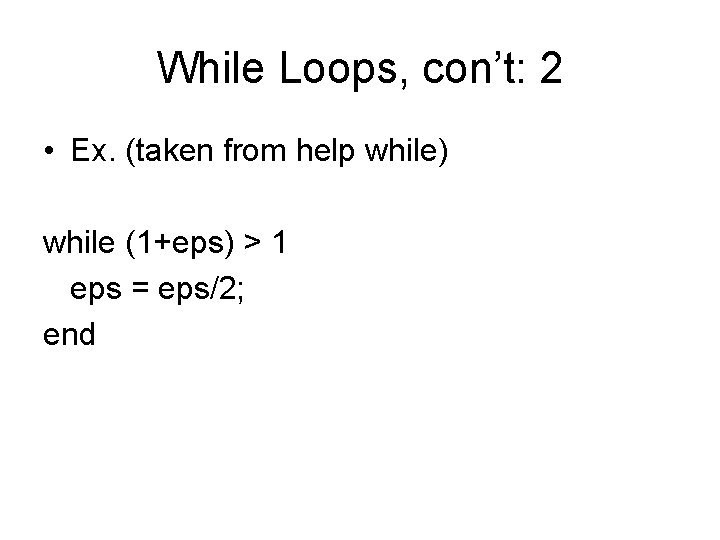
While Loops, con’t: 2 • Ex. (taken from help while) while (1+eps) > 1 eps = eps/2; end
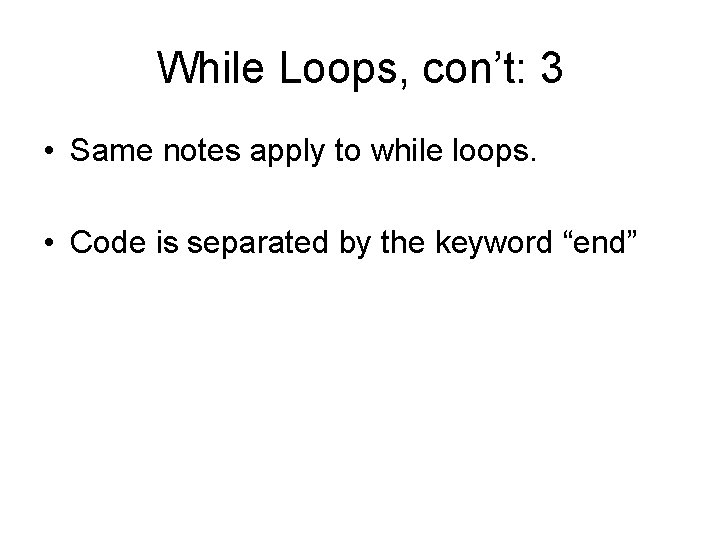
While Loops, con’t: 3 • Same notes apply to while loops. • Code is separated by the keyword “end”
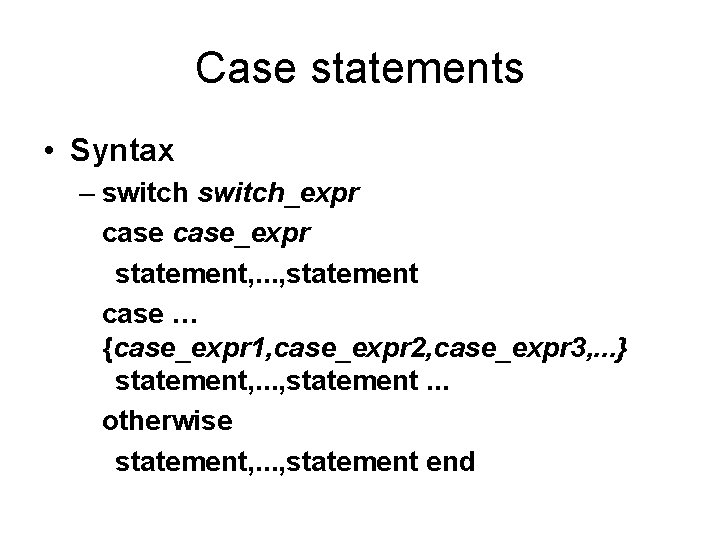
Case statements • Syntax – switch_expr case_expr statement, . . . , statement case … {case_expr 1, case_expr 2, case_expr 3, . . . } statement, . . . , statement. . . otherwise statement, . . . , statement end
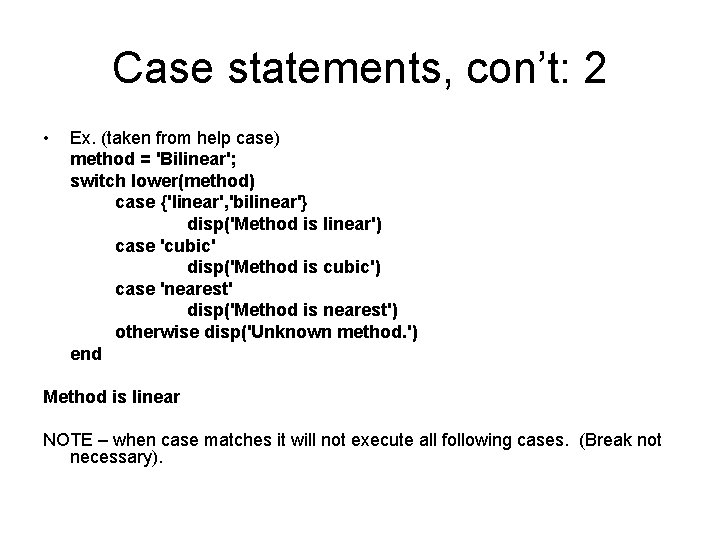
Case statements, con’t: 2 • Ex. (taken from help case) method = 'Bilinear'; switch lower(method) case {'linear', 'bilinear'} disp('Method is linear') case 'cubic' disp('Method is cubic') case 'nearest' disp('Method is nearest') otherwise disp('Unknown method. ') end Method is linear NOTE – when case matches it will not execute all following cases. (Break not necessary).
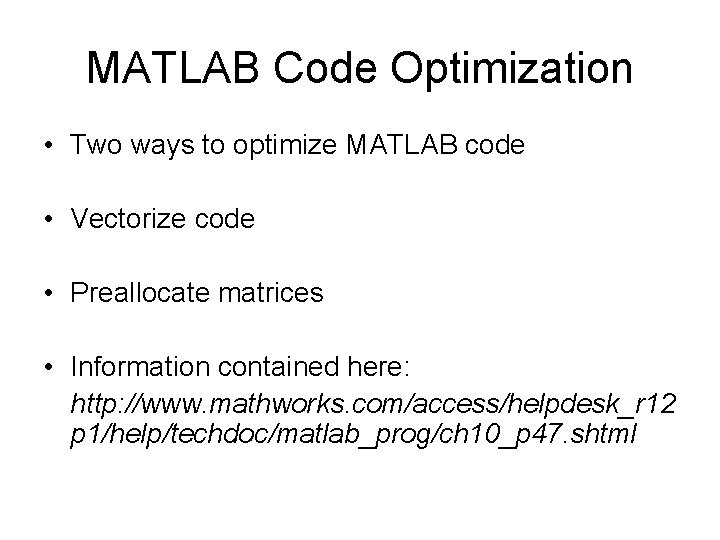
MATLAB Code Optimization • Two ways to optimize MATLAB code • Vectorize code • Preallocate matrices • Information contained here: http: //www. mathworks. com/access/helpdesk_r 12 p 1/help/techdoc/matlab_prog/ch 10_p 47. shtml
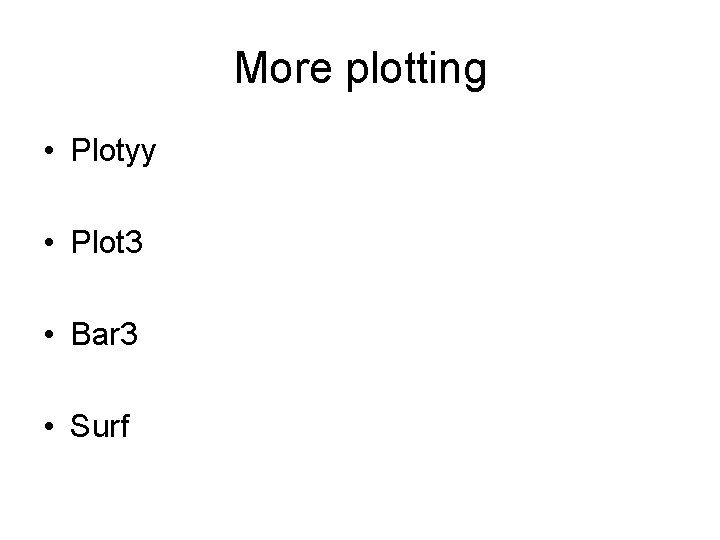
More plotting • Plotyy • Plot 3 • Bar 3 • Surf
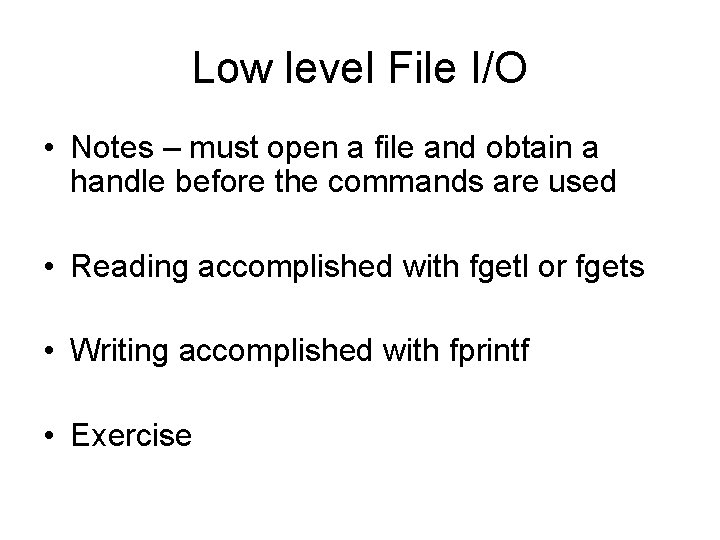
Low level File I/O • Notes – must open a file and obtain a handle before the commands are used • Reading accomplished with fgetl or fgets • Writing accomplished with fprintf • Exercise
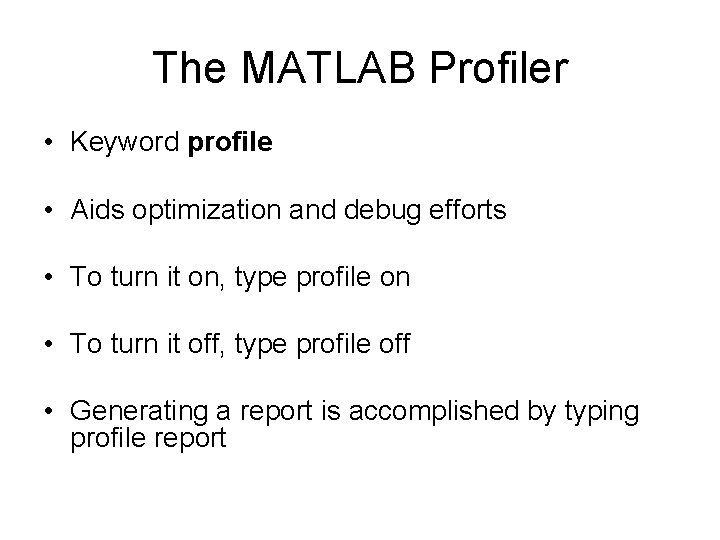
The MATLAB Profiler • Keyword profile • Aids optimization and debug efforts • To turn it on, type profile on • To turn it off, type profile off • Generating a report is accomplished by typing profile report
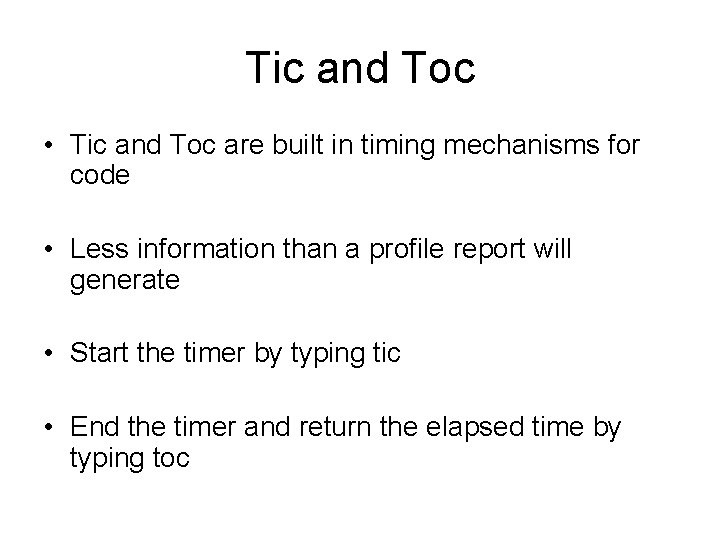
Tic and Toc • Tic and Toc are built in timing mechanisms for code • Less information than a profile report will generate • Start the timer by typing tic • End the timer and return the elapsed time by typing toc
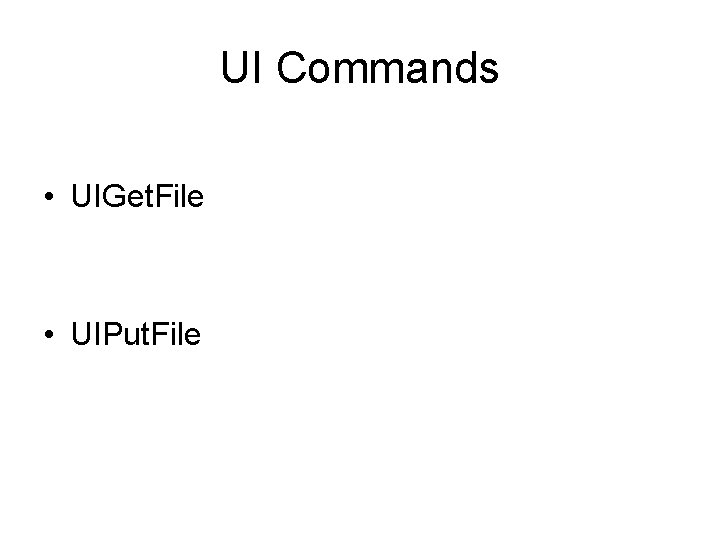
UI Commands • UIGet. File • UIPut. File
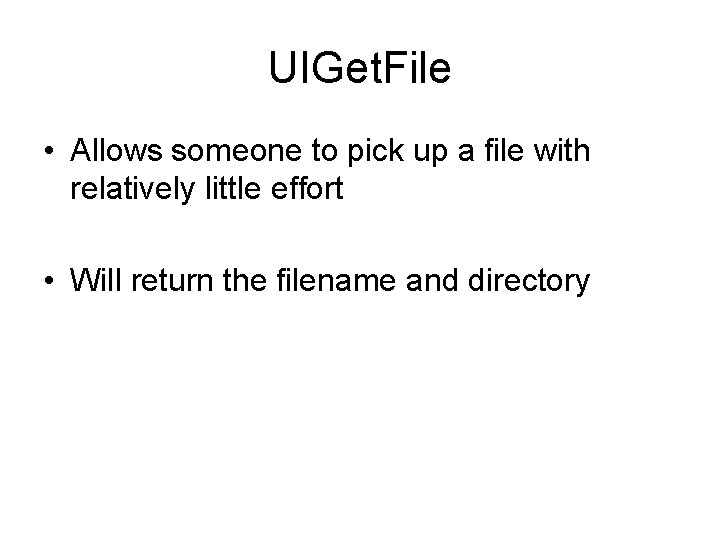
UIGet. File • Allows someone to pick up a file with relatively little effort • Will return the filename and directory
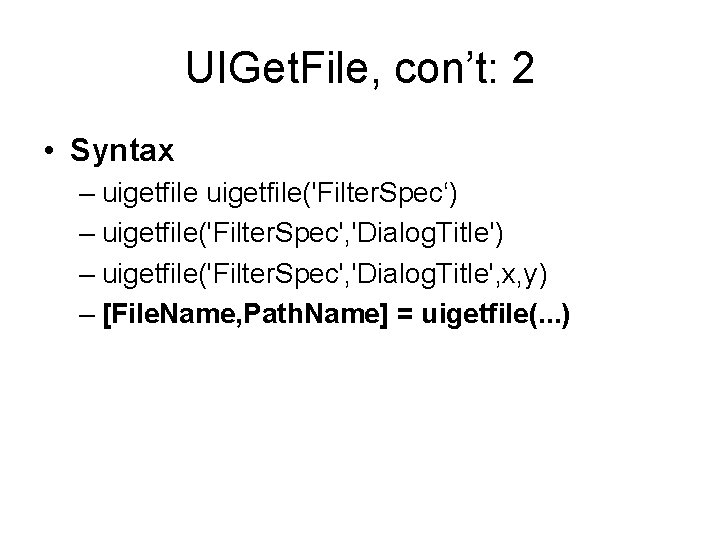
UIGet. File, con’t: 2 • Syntax – uigetfile('Filter. Spec‘) – uigetfile('Filter. Spec', 'Dialog. Title', x, y) – [File. Name, Path. Name] = uigetfile(. . . )
![UIGet. File, con’t: 3 Ex. [filename, pathname] = uigetfile(. . . {'*. m; *. UIGet. File, con’t: 3 Ex. [filename, pathname] = uigetfile(. . . {'*. m; *.](http://slidetodoc.com/presentation_image/36d56f9932bb89d29e4f164e56fa4070/image-25.jpg)
UIGet. File, con’t: 3 Ex. [filename, pathname] = uigetfile(. . . {'*. m; *. fig; *. mat; *. mdl', 'MATLAB Files … (*. m, *. fig, *. mat, *. mdl)'; '*. m', 'M-files (*. m)'; . . . '*. fig', 'Figures (*. fig)'; . . . '*. mat', 'MAT-files (*. mat)'; . . . '*. mdl', 'Models (*. mdl)'; . . . '*. *', 'All Files (*. *)'}, . . . 'Pick a file');
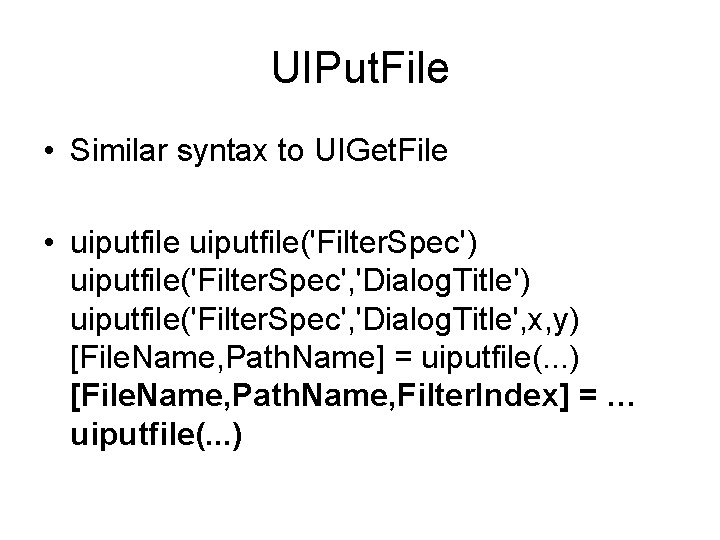
UIPut. File • Similar syntax to UIGet. File • uiputfile('Filter. Spec') uiputfile('Filter. Spec', 'Dialog. Title', x, y) [File. Name, Path. Name] = uiputfile(. . . ) [File. Name, Path. Name, Filter. Index] = … uiputfile(. . . )
- Slides: 26