Introduction to Matlab Module 9 Simulink Topics 1
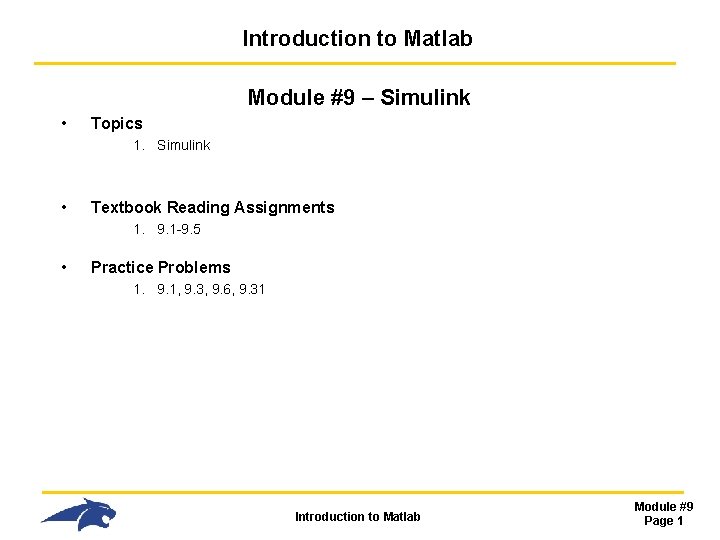
Introduction to Matlab Module #9 – Simulink • Topics 1. Simulink • Textbook Reading Assignments 1. 9. 1 -9. 5 • Practice Problems 1. 9. 1, 9. 3, 9. 6, 9. 31 Introduction to Matlab Module #9 Page 1
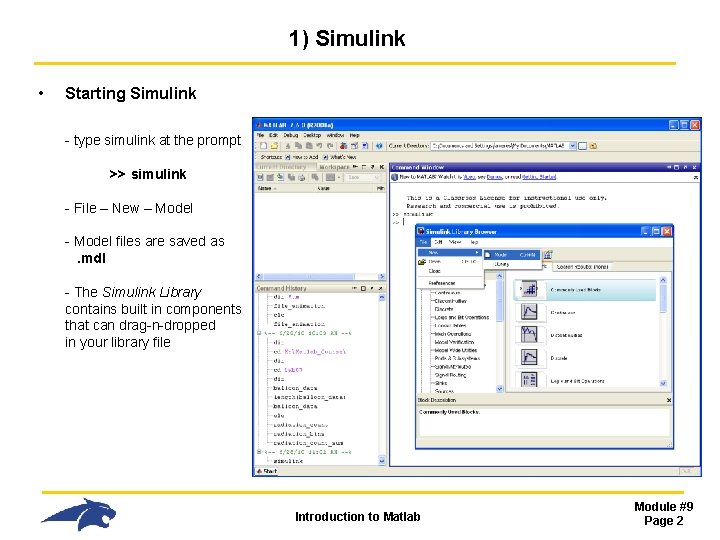
1) Simulink • Starting Simulink - type simulink at the prompt >> simulink - File – New – Model - Model files are saved as. mdl - The Simulink Library contains built in components that can drag-n-dropped in your library file Introduction to Matlab Module #9 Page 2
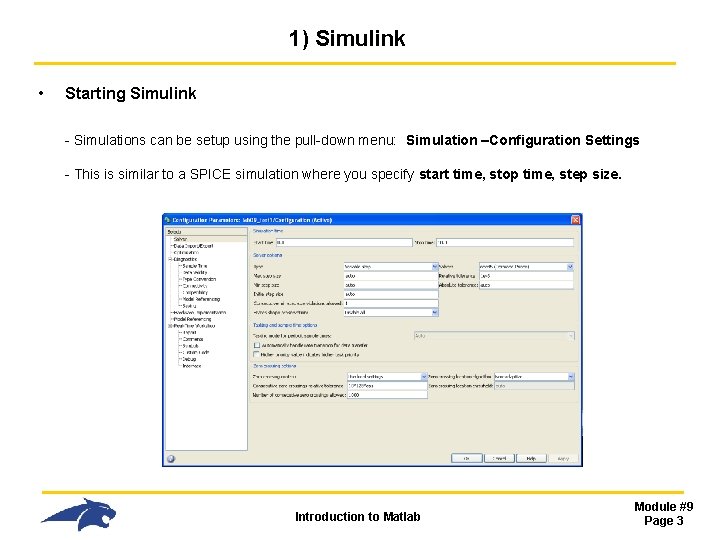
1) Simulink • Starting Simulink - Simulations can be setup using the pull-down menu: Simulation –Configuration Settings - This is similar to a SPICE simulation where you specify start time, stop time, step size. Introduction to Matlab Module #9 Page 3

1) Simulink • Starting Simulink - The Scope block can be used to view the analog diagrams of signals within the block diagram. - Connections are made by clicking-and-holding on the block ports and dragging to the destination block OR by selecting the source block, holding the cntl-key, then clicking on the destination block - Parameters of each block can be set by double-clicking on the component - A simulation is ran by pressing the Play button Introduction to Matlab Module #9 Page 4
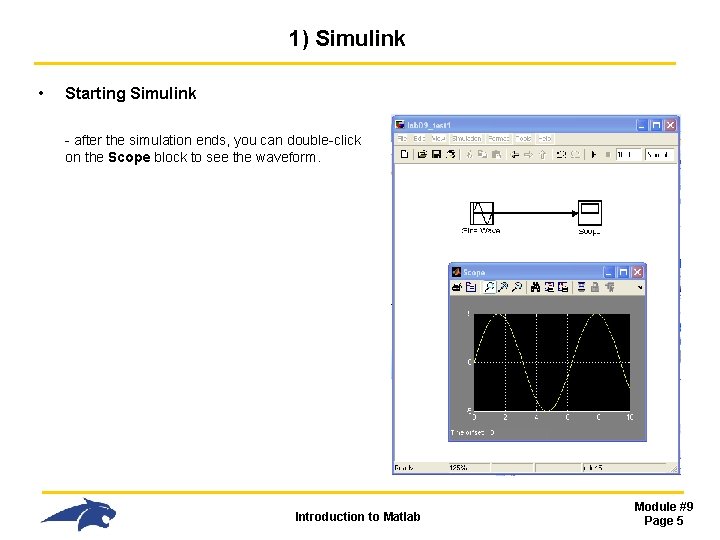
1) Simulink • Starting Simulink - after the simulation ends, you can double-click on the Scope block to see the waveform. Introduction to Matlab Module #9 Page 5
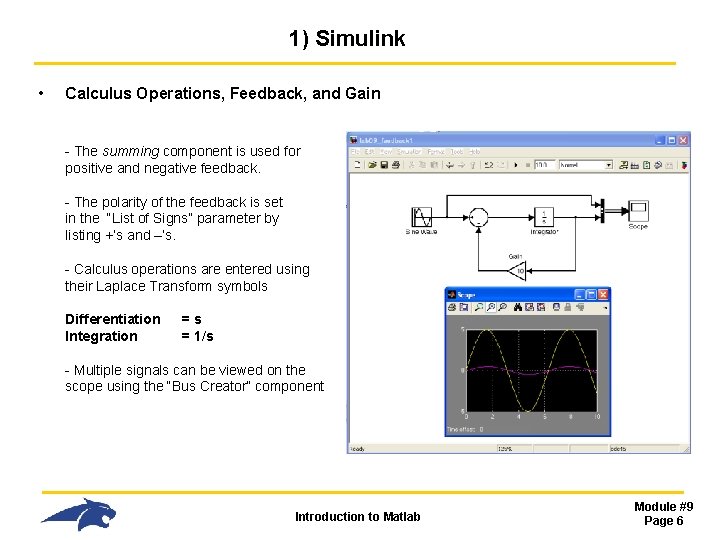
1) Simulink • Calculus Operations, Feedback, and Gain - The summing component is used for positive and negative feedback. - The polarity of the feedback is set in the “List of Signs” parameter by listing +’s and –’s. - Calculus operations are entered using their Laplace Transform symbols Differentiation Integration =s = 1/s - Multiple signals can be viewed on the scope using the “Bus Creator” component Introduction to Matlab Module #9 Page 6
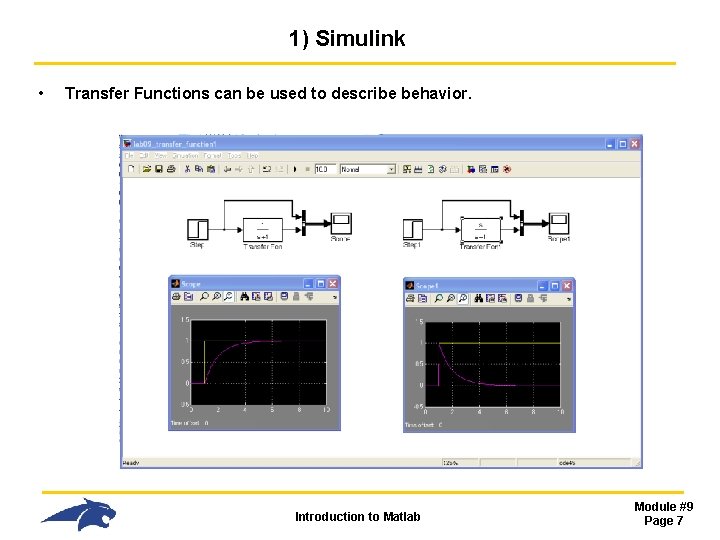
1) Simulink • Transfer Functions can be used to describe behavior. Introduction to Matlab Module #9 Page 7
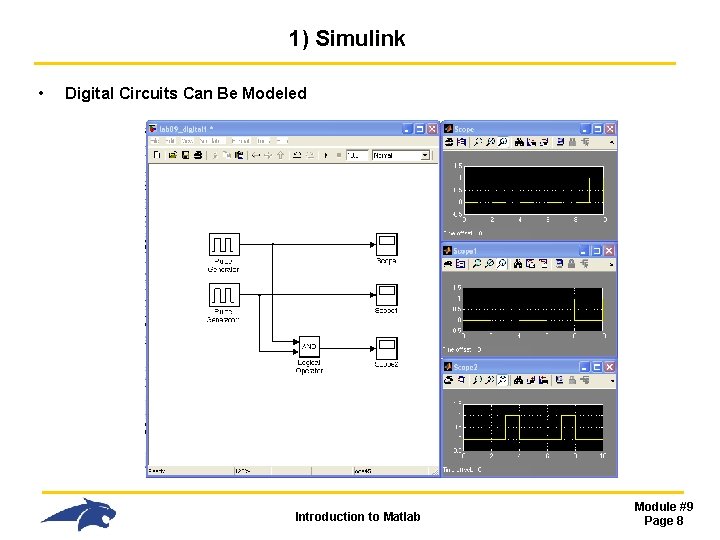
1) Simulink • Digital Circuits Can Be Modeled Introduction to Matlab Module #9 Page 8
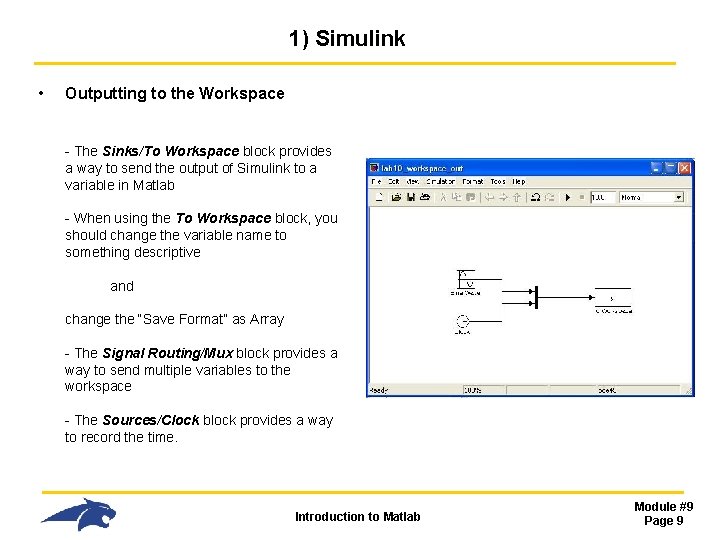
1) Simulink • Outputting to the Workspace - The Sinks/To Workspace block provides a way to send the output of Simulink to a variable in Matlab - When using the To Workspace block, you should change the variable name to something descriptive and change the “Save Format” as Array - The Signal Routing/Mux block provides a way to send multiple variables to the workspace - The Sources/Clock block provides a way to record the time. Introduction to Matlab Module #9 Page 9
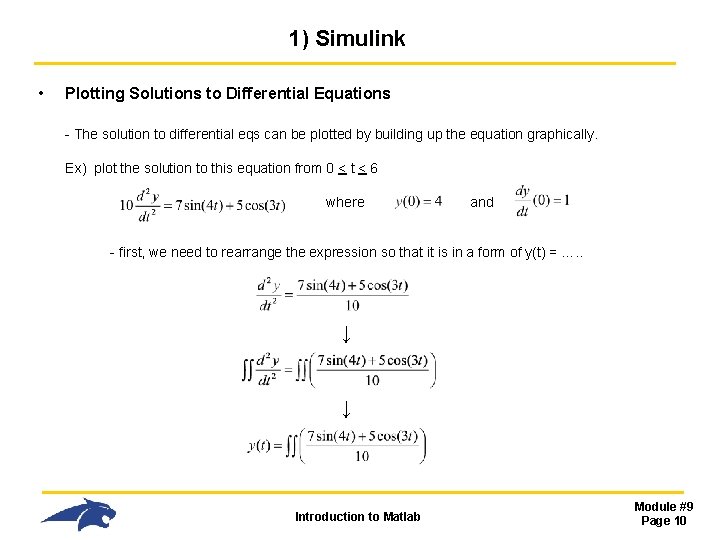
1) Simulink • Plotting Solutions to Differential Equations - The solution to differential eqs can be plotted by building up the equation graphically. Ex) plot the solution to this equation from 0 < t < 6 where and - first, we need to rearrange the expression so that it is in a form of y(t) = …. . ↓ ↓ Introduction to Matlab Module #9 Page 10
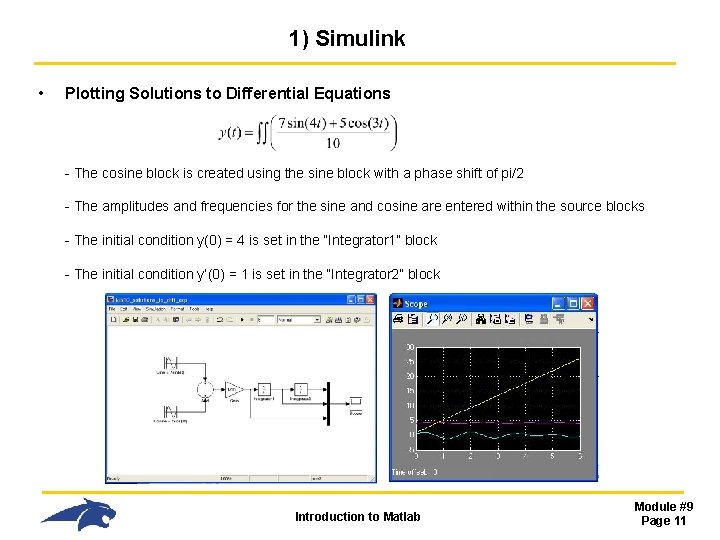
1) Simulink • Plotting Solutions to Differential Equations - The cosine block is created using the sine block with a phase shift of pi/2 - The amplitudes and frequencies for the sine and cosine are entered within the source blocks - The initial condition y(0) = 4 is set in the “Integrator 1” block - The initial condition y’(0) = 1 is set in the “Integrator 2” block Introduction to Matlab Module #9 Page 11
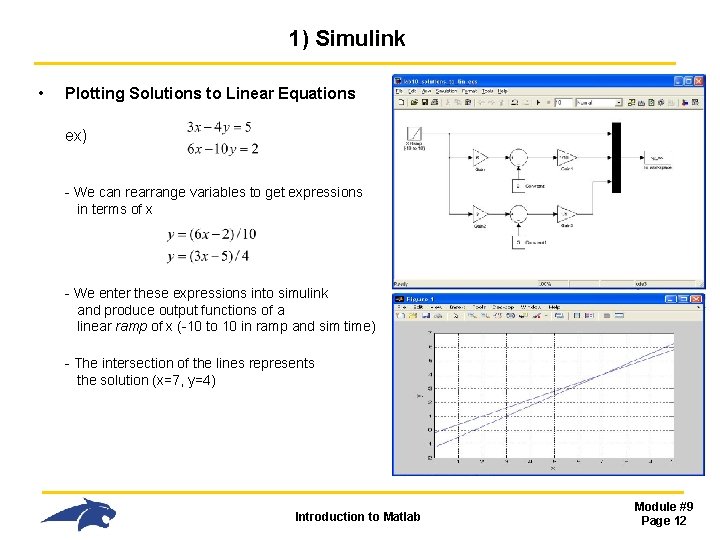
1) Simulink • Plotting Solutions to Linear Equations ex) - We can rearrange variables to get expressions in terms of x - We enter these expressions into simulink and produce output functions of a linear ramp of x (-10 to 10 in ramp and sim time) - The intersection of the lines represents the solution (x=7, y=4) Introduction to Matlab Module #9 Page 12
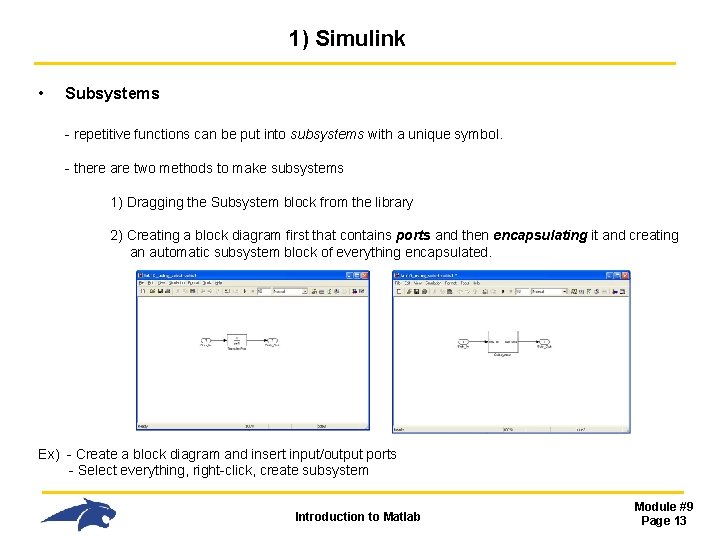
1) Simulink • Subsystems - repetitive functions can be put into subsystems with a unique symbol. - there are two methods to make subsystems 1) Dragging the Subsystem block from the library 2) Creating a block diagram first that contains ports and then encapsulating it and creating an automatic subsystem block of everything encapsulated. Ex) - Create a block diagram and insert input/output ports - Select everything, right-click, create subsystem Introduction to Matlab Module #9 Page 13
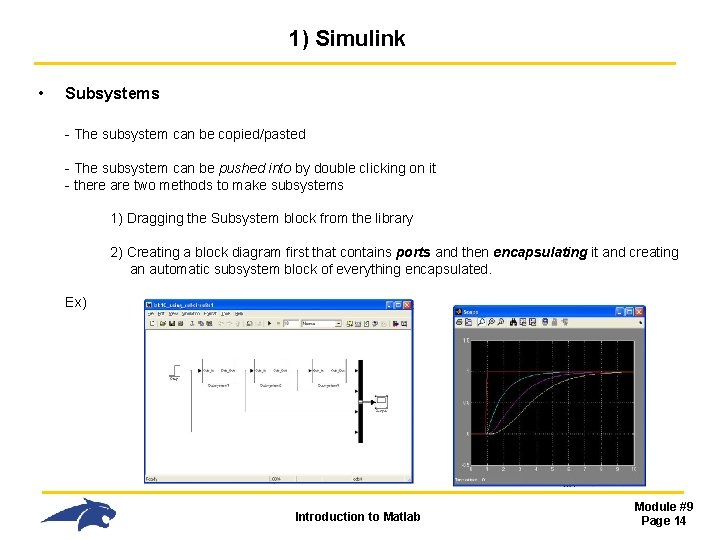
1) Simulink • Subsystems - The subsystem can be copied/pasted - The subsystem can be pushed into by double clicking on it - there are two methods to make subsystems 1) Dragging the Subsystem block from the library 2) Creating a block diagram first that contains ports and then encapsulating it and creating an automatic subsystem block of everything encapsulated. Ex) Introduction to Matlab Module #9 Page 14
- Slides: 14