Introduction to MATLAB Melissa Haskell Thank you to

Introduction to MATLAB Melissa Haskell
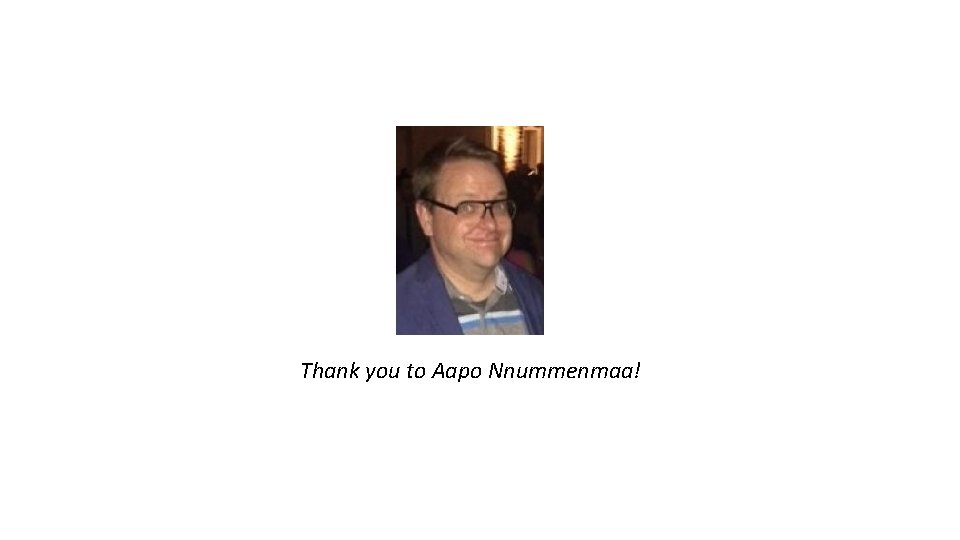
Thank you to Aapo Nnummenmaa!
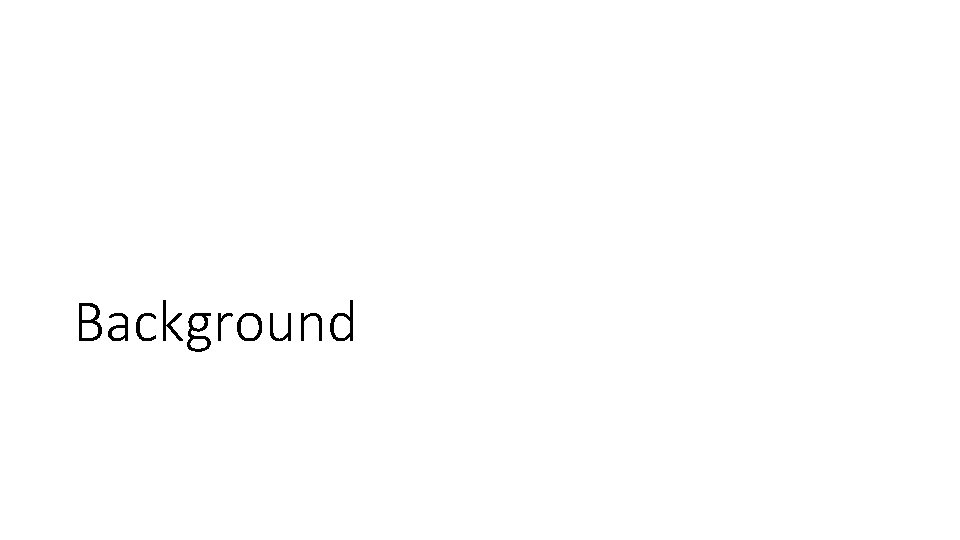
Background
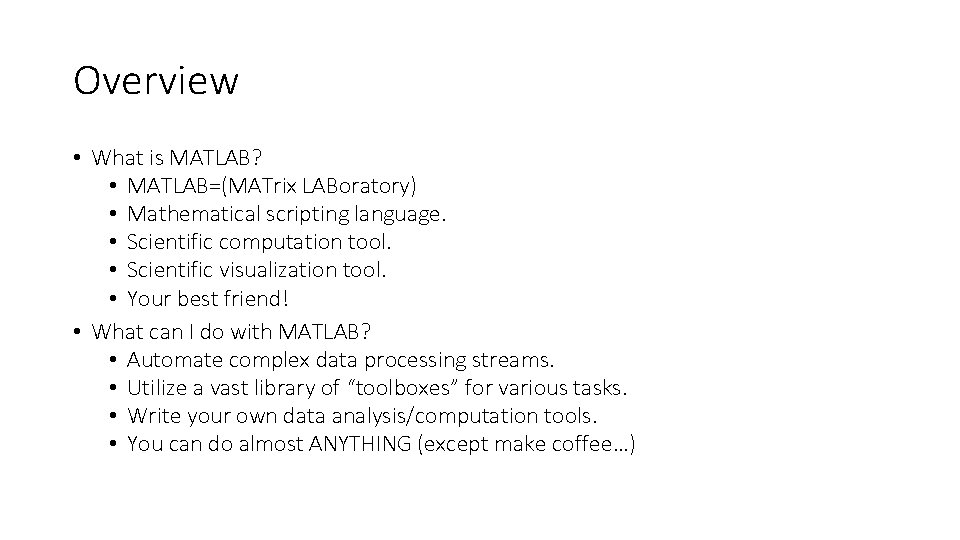
Overview • What is MATLAB? • MATLAB=(MATrix LABoratory) • Mathematical scripting language. • Scientific computation tool. • Scientific visualization tool. • Your best friend! • What can I do with MATLAB? • Automate complex data processing streams. • Utilize a vast library of “toolboxes” for various tasks. • Write your own data analysis/computation tools. • You can do almost ANYTHING (except make coffee…)
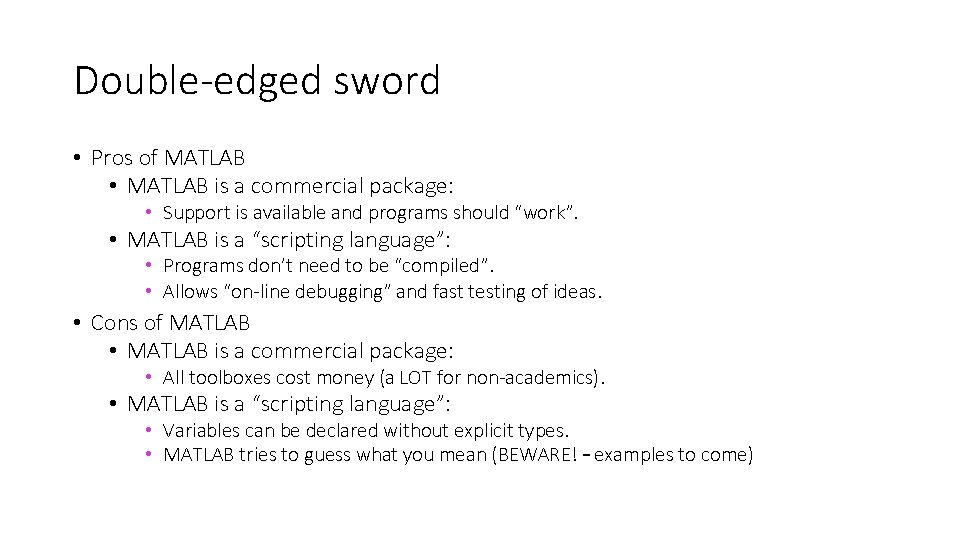
Double-edged sword • Pros of MATLAB • MATLAB is a commercial package: • Support is available and programs should “work”. • MATLAB is a “scripting language”: • Programs don’t need to be “compiled”. • Allows “on-line debugging” and fast testing of ideas. • Cons of MATLAB • MATLAB is a commercial package: • All toolboxes cost money (a LOT for non-academics). • MATLAB is a “scripting language”: • Variables can be declared without explicit types. • MATLAB tries to guess what you mean (BEWARE! – examples to come)
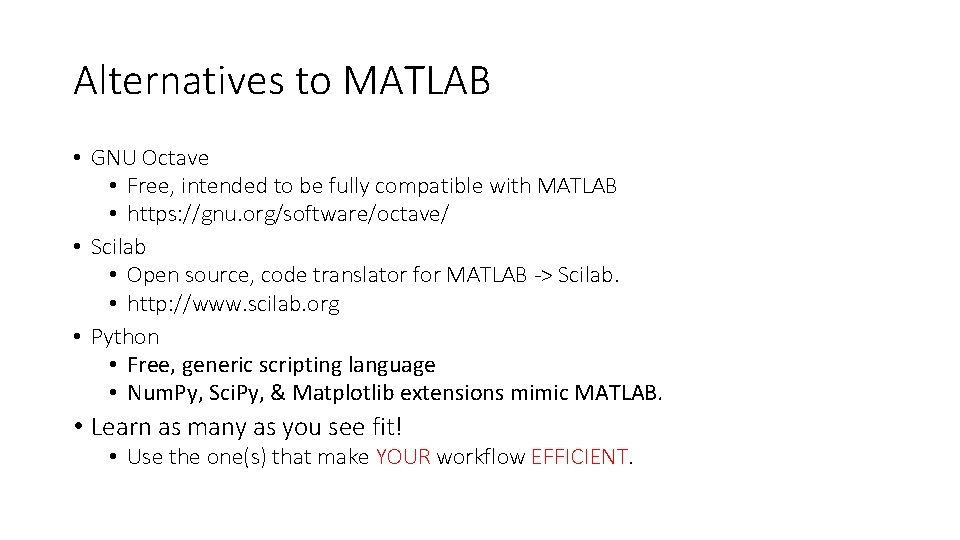
Alternatives to MATLAB • GNU Octave • Free, intended to be fully compatible with MATLAB • https: //gnu. org/software/octave/ • Scilab • Open source, code translator for MATLAB -> Scilab. • http: //www. scilab. org • Python • Free, generic scripting language • Num. Py, Sci. Py, & Matplotlib extensions mimic MATLAB. • Learn as many as you see fit! • Use the one(s) that make YOUR workflow EFFICIENT.
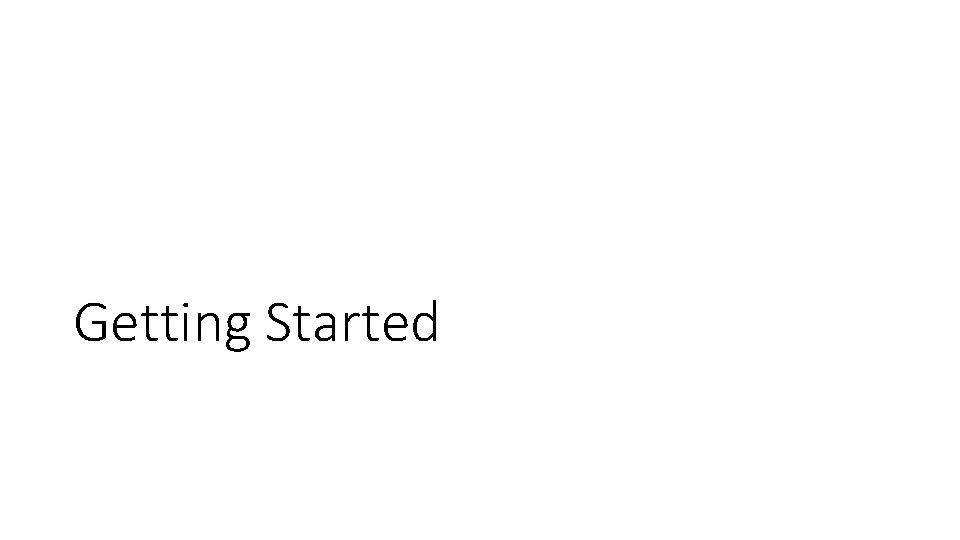
Getting Started
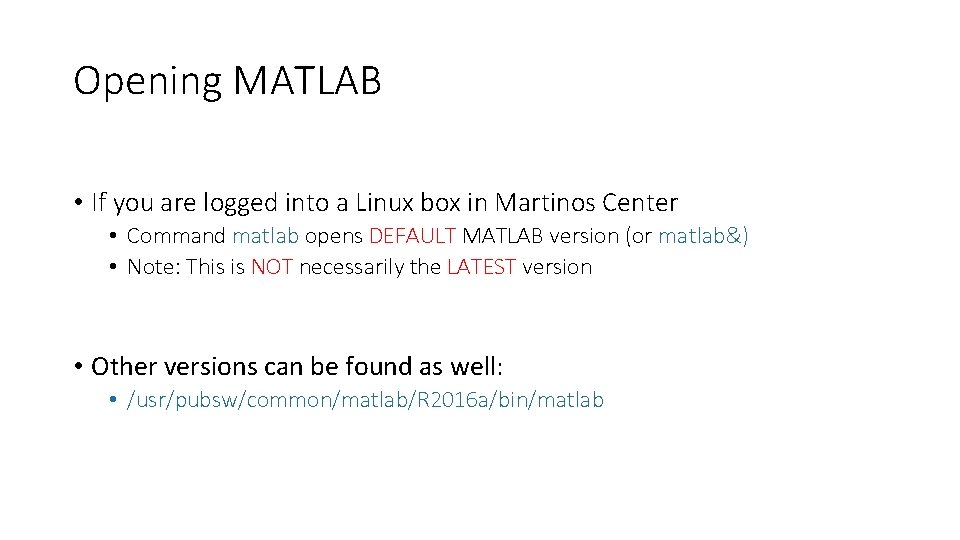
Opening MATLAB • If you are logged into a Linux box in Martinos Center • Command matlab opens DEFAULT MATLAB version (or matlab&) • Note: This is NOT necessarily the LATEST version • Other versions can be found as well: • /usr/pubsw/common/matlab/R 2016 a/bin/matlab. Opens the version 7. 5 should you happen to need that.
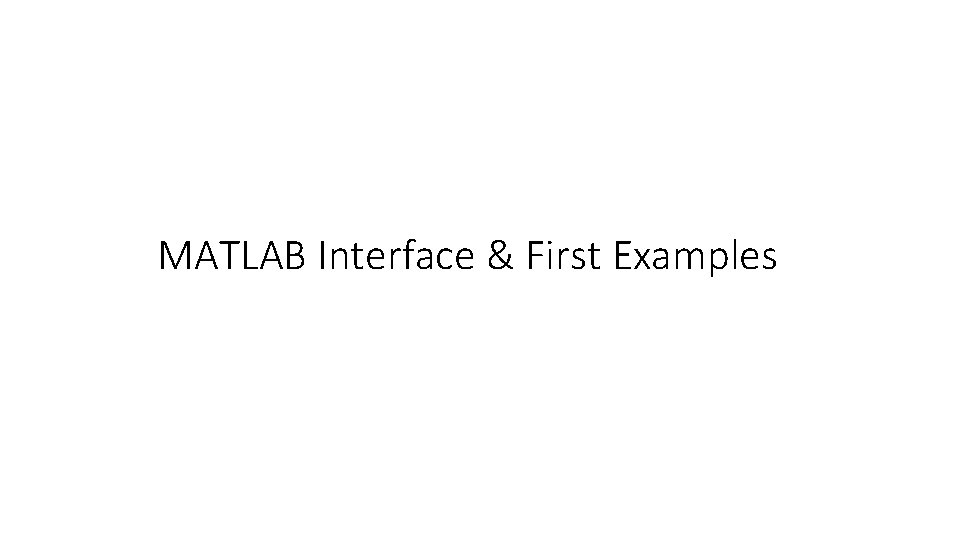
MATLAB Interface & First Examples
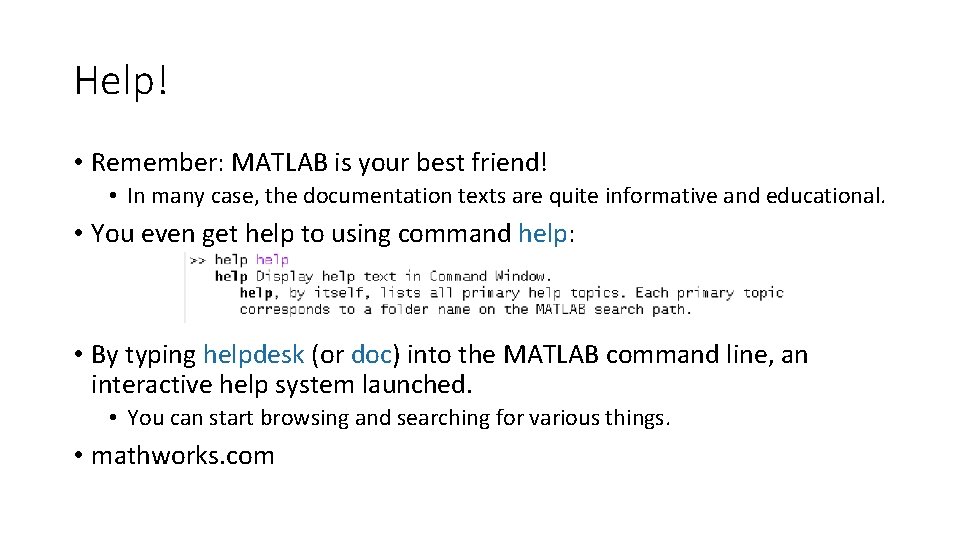
Help! • Remember: MATLAB is your best friend! • In many case, the documentation texts are quite informative and educational. • You even get help to using command help: • By typing helpdesk (or doc) into the MATLAB command line, an interactive help system launched. • You can start browsing and searching for various things. • mathworks. com
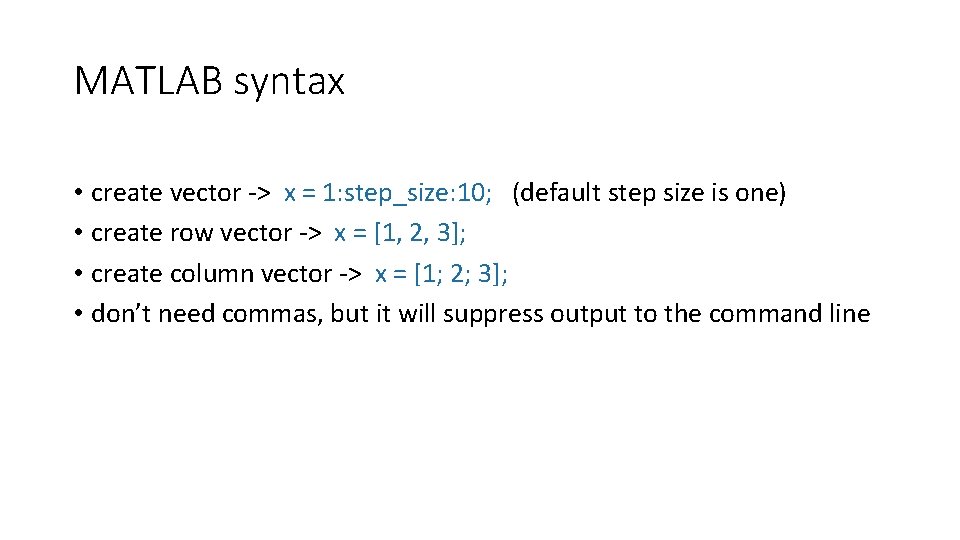
MATLAB syntax • create vector -> x = 1: step_size: 10; (default step size is one) • create row vector -> x = [1, 2, 3]; • create column vector -> x = [1; 2; 3]; • don’t need commas, but it will suppress output to the command line
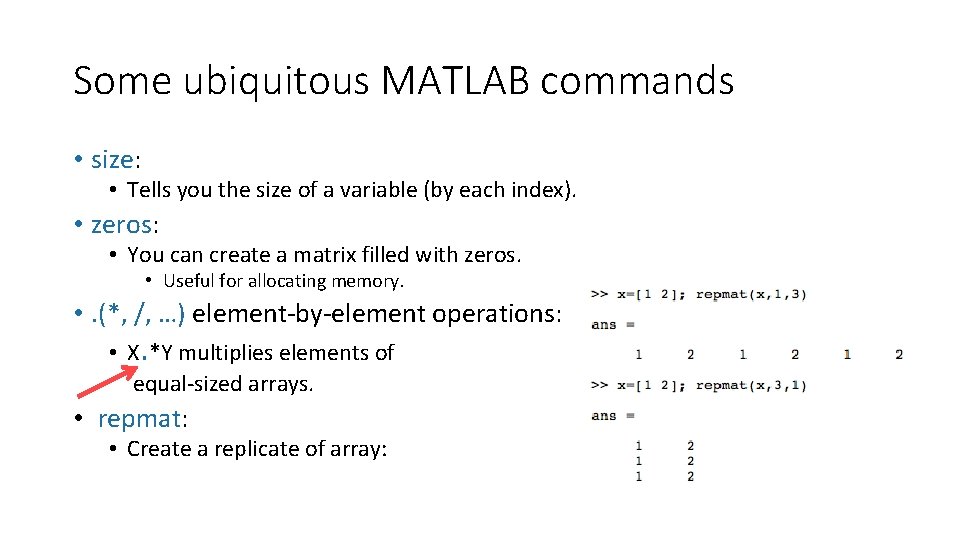
Some ubiquitous MATLAB commands • size: • Tells you the size of a variable (by each index). • zeros: • You can create a matrix filled with zeros. • Useful for allocating memory. • . (*, /, …) element-by-element operations: • X. *Y multiplies elements of equal-sized arrays. • repmat: • Create a replicate of array:
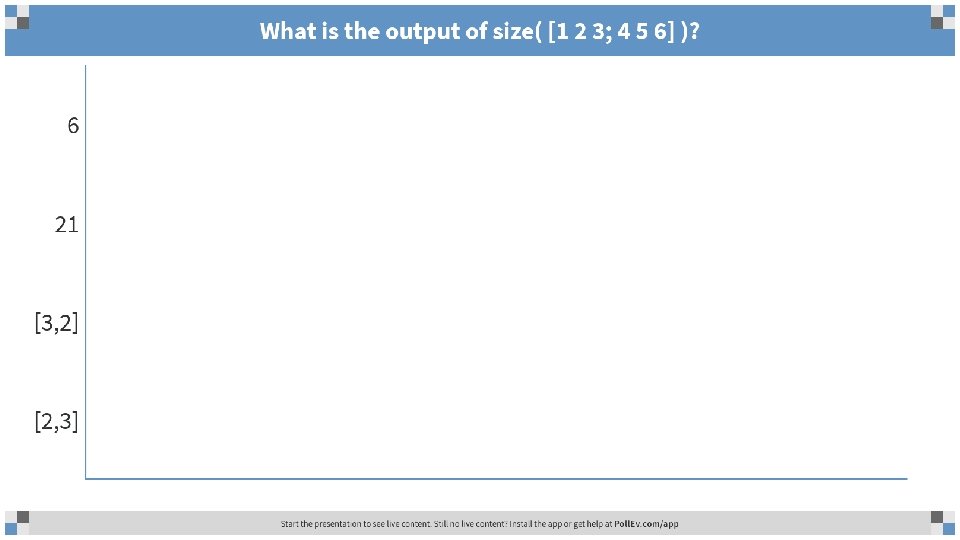
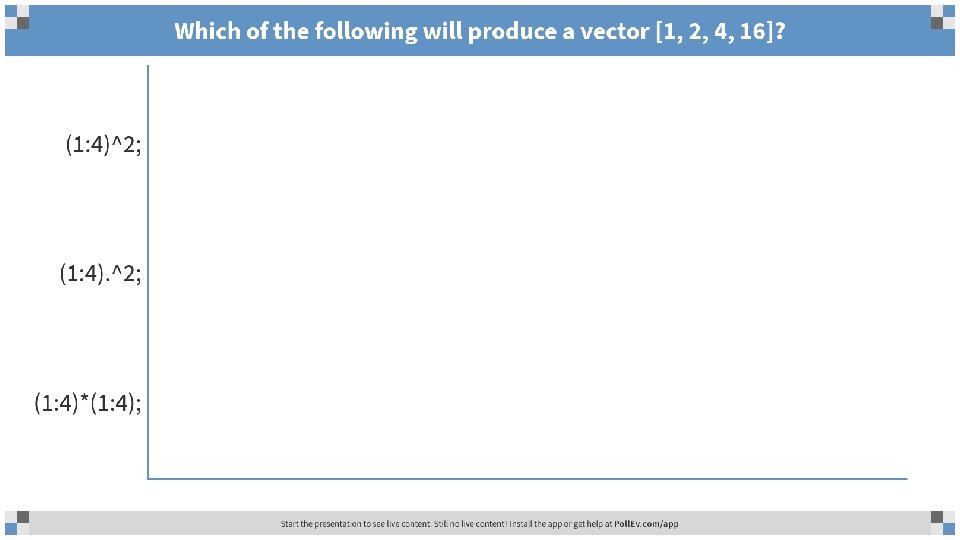
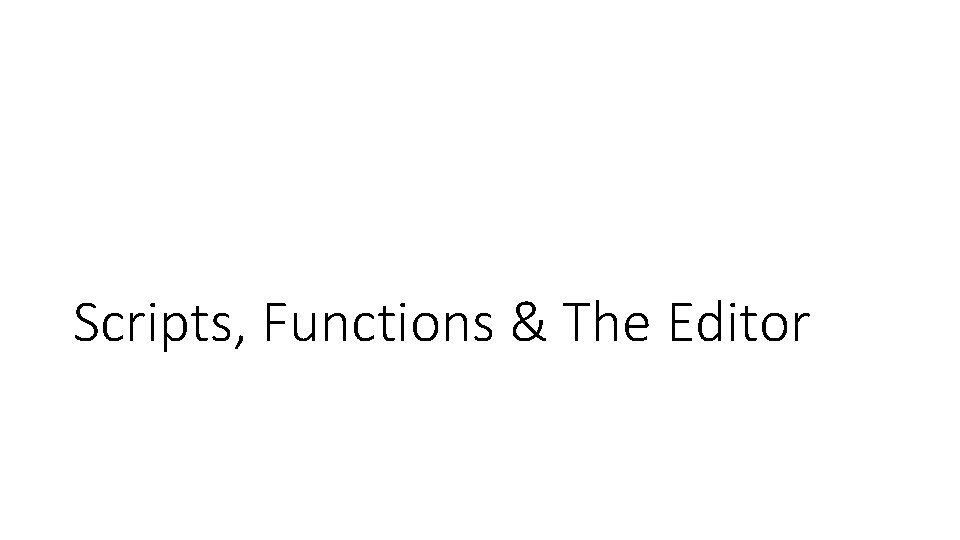
Scripts, Functions & The Editor
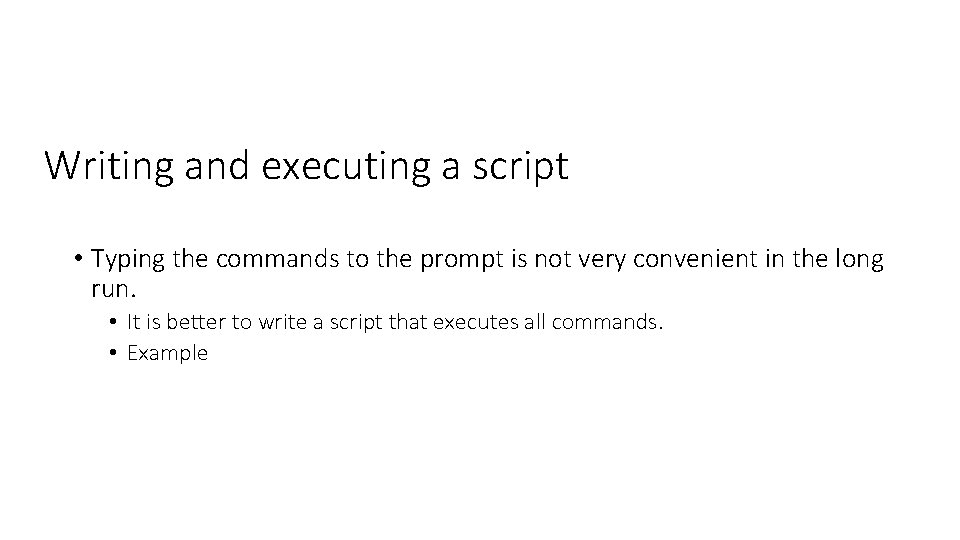
Writing and executing a script • Typing the commands to the prompt is not very convenient in the long run. • It is better to write a script that executes all commands. • Example
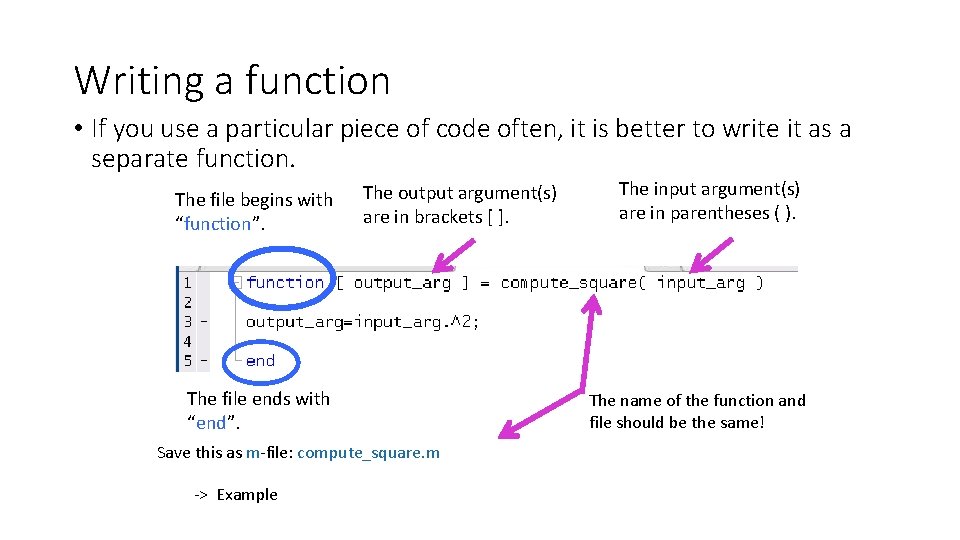
Writing a function • If you use a particular piece of code often, it is better to write it as a separate function. The file begins with “function”. The output argument(s) are in brackets [ ]. The file ends with “end”. Save this as m-file: compute_square. m -> Example The input argument(s) are in parentheses ( ). The name of the function and file should be the same!
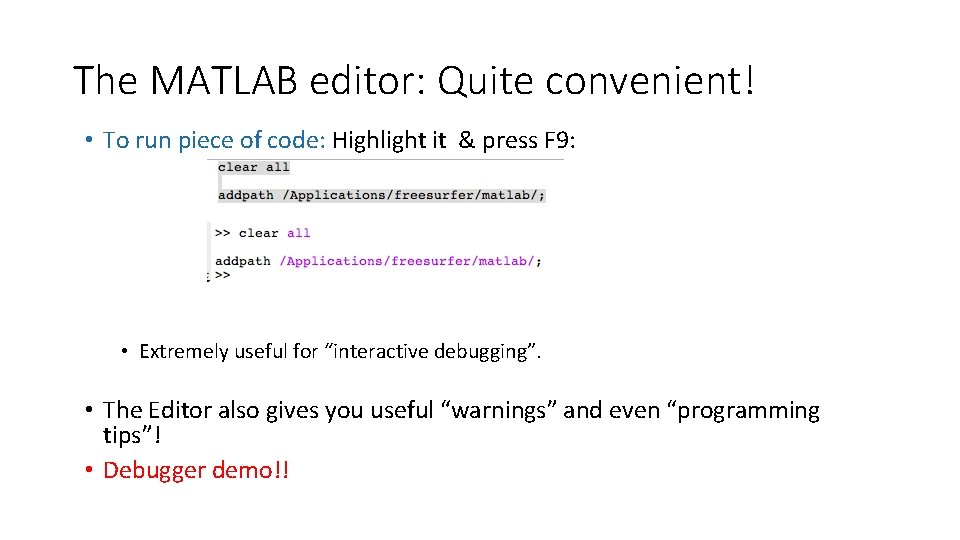
The MATLAB editor: Quite convenient! • To run piece of code: Highlight it & press F 9: • Extremely useful for “interactive debugging”. • The Editor also gives you useful “warnings” and even “programming tips”! • Debugger demo!!
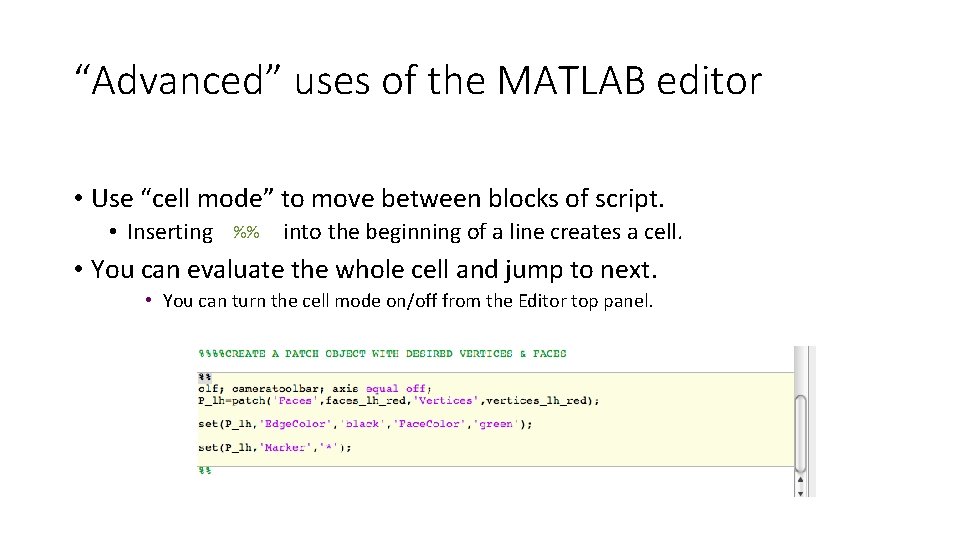
“Advanced” uses of the MATLAB editor • Use “cell mode” to move between blocks of script. %% • Inserting into the beginning of a line creates a cell. • You can evaluate the whole cell and jump to next. • You can turn the cell mode on/off from the Editor top panel.
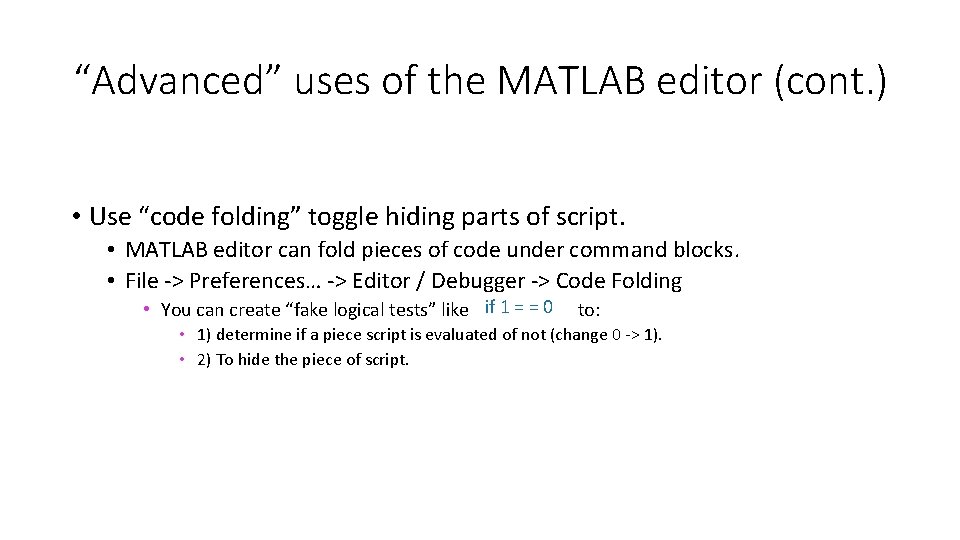
“Advanced” uses of the MATLAB editor (cont. ) • Use “code folding” toggle hiding parts of script. • MATLAB editor can fold pieces of code under command blocks. • File -> Preferences… -> Editor / Debugger -> Code Folding if 1 = = 0 • You can create “fake logical tests” like to: • 1) determine if a piece script is evaluated of not (change 0 -> 1). • 2) To hide the piece of script.
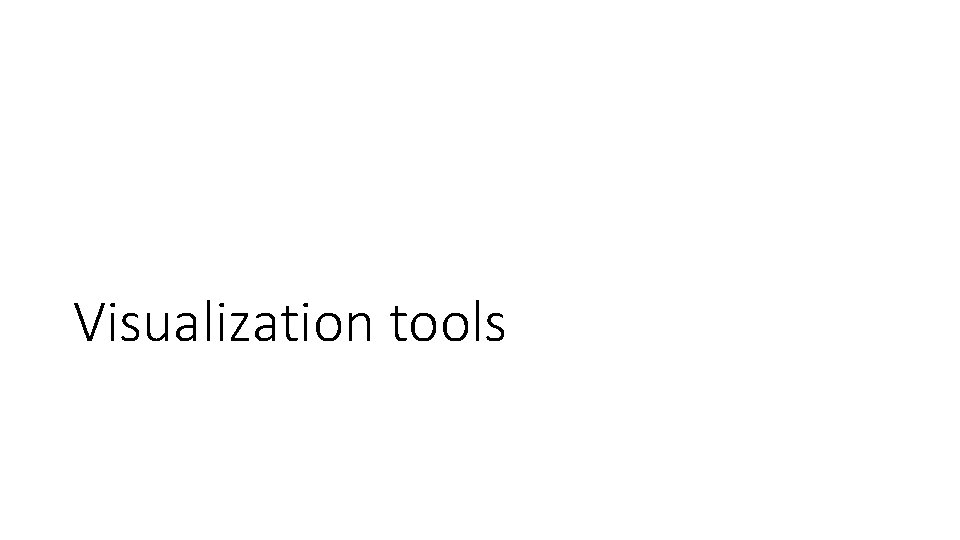
Visualization tools
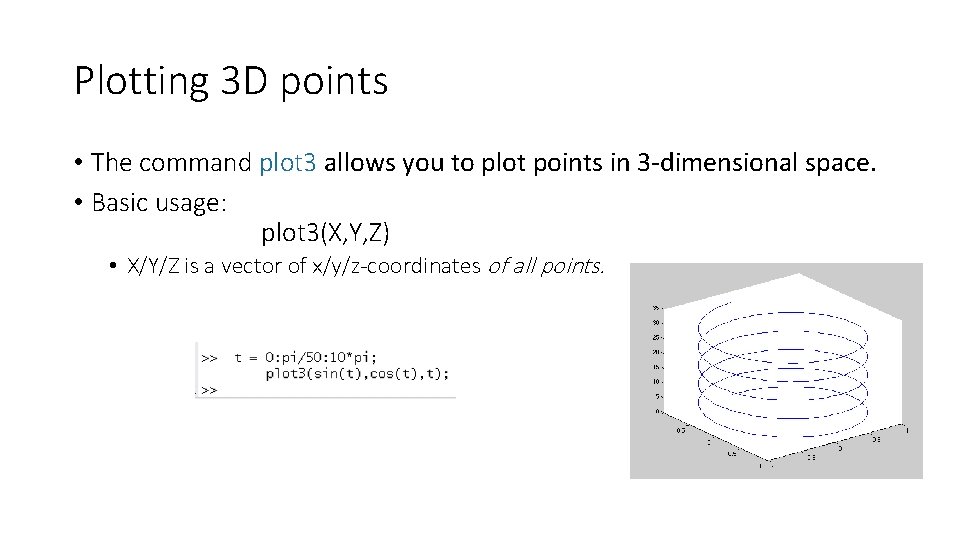
Plotting 3 D points • The command plot 3 allows you to plot points in 3 -dimensional space. • Basic usage: plot 3(X, Y, Z) • X/Y/Z is a vector of x/y/z-coordinates of all points.
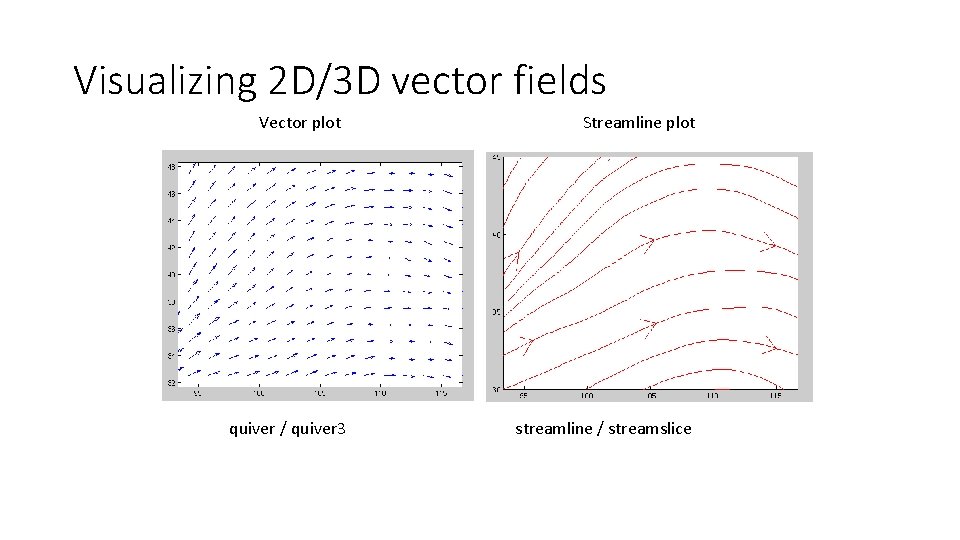
Visualizing 2 D/3 D vector fields Vector plot Streamline plot quiver / quiver 3 streamline / streamslice
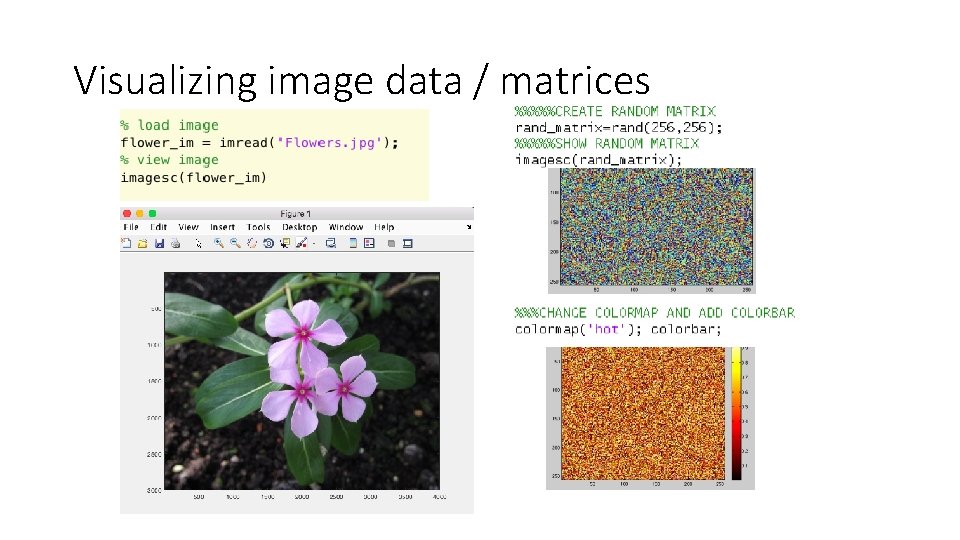
Visualizing image data / matrices
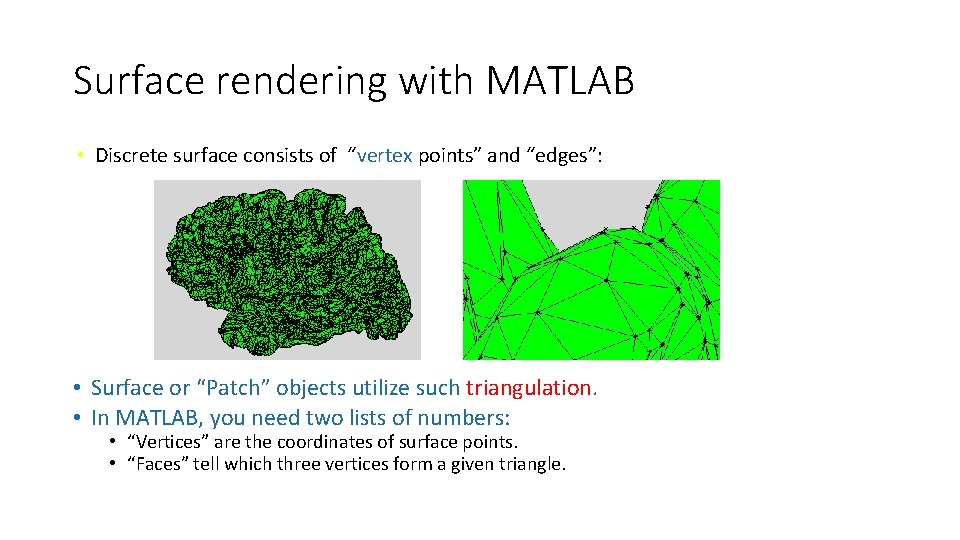
Surface rendering with MATLAB • Discrete surface consists of “vertex points” and “edges”: • Surface or “Patch” objects utilize such triangulation. • In MATLAB, you need two lists of numbers: • “Vertices” are the coordinates of surface points. • “Faces” tell which three vertices form a given triangle.
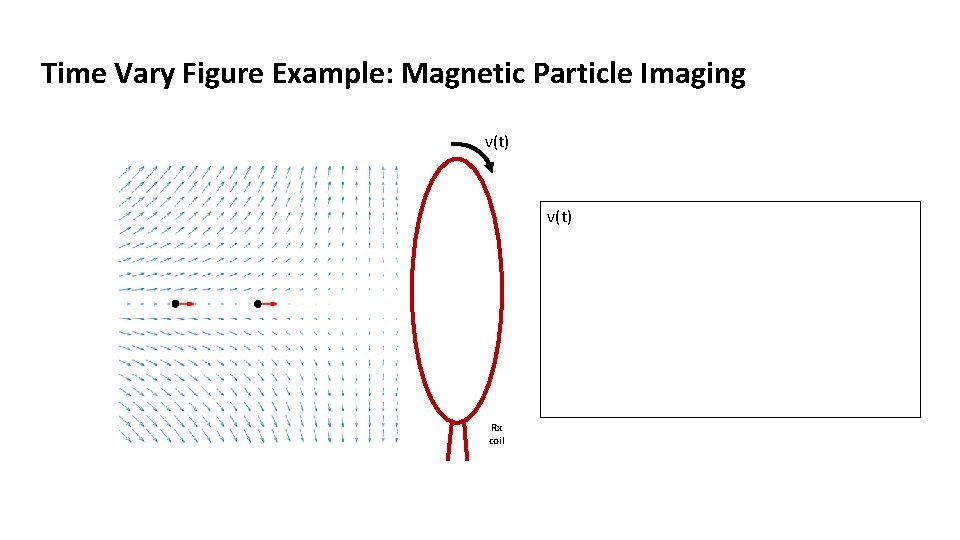
Time Vary Figure Example: Magnetic Particle Imaging v(t) Rx coil
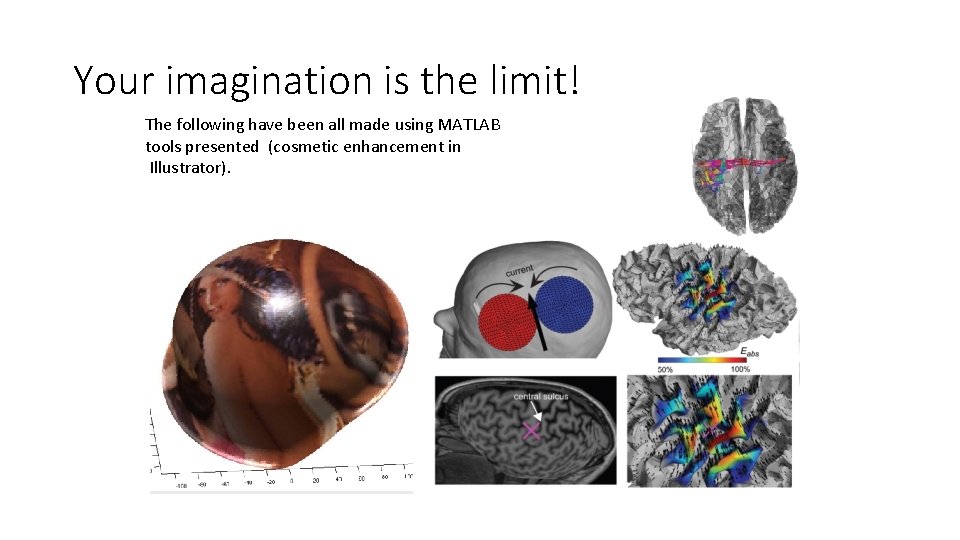
Your imagination is the limit! The following have been all made using MATLAB tools presented (cosmetic enhancement in Illustrator).
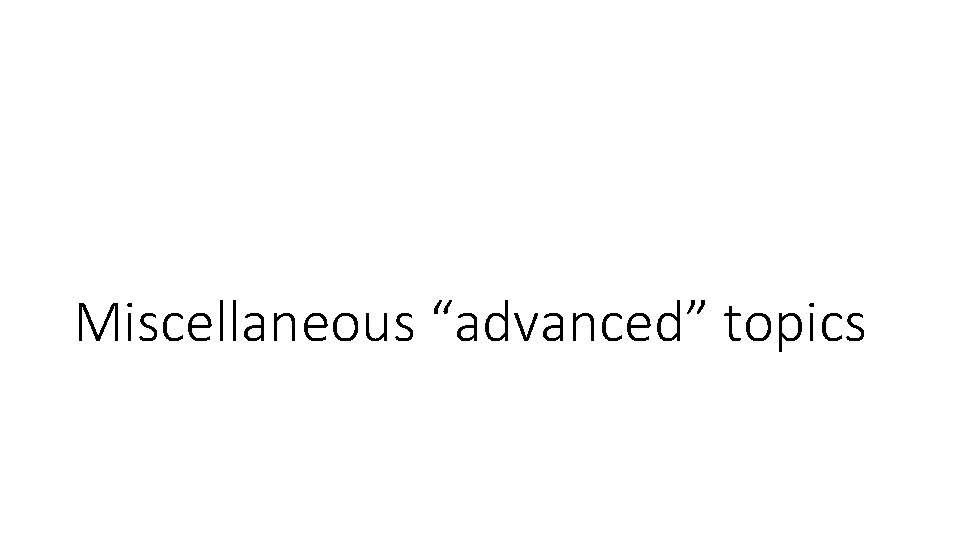
Miscellaneous “advanced” topics

Parallel computing toolbox • MATLAB loops can be slow. • You should try to use vector operations when possible! • Example scenario: you have to run an intensive simulation for a grant due in a week. • Said simulation takes two weeks due to a massive FOR-loop. • Loops are “independent” -> you can parallelize the loop. • Results cannot depend on the order of loop iterations! • NOTE: uses multiple MATLAB instances • Make sure to terminate the jobs when done. • It also uses the parallel computation TOOLBOX license!
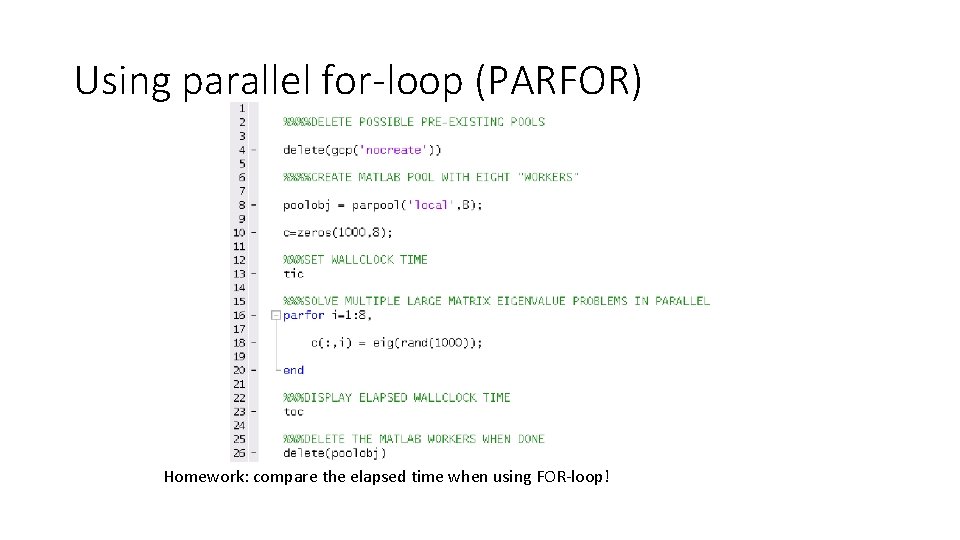
Using parallel for-loop (PARFOR) Homework: compare the elapsed time when using FOR-loop!
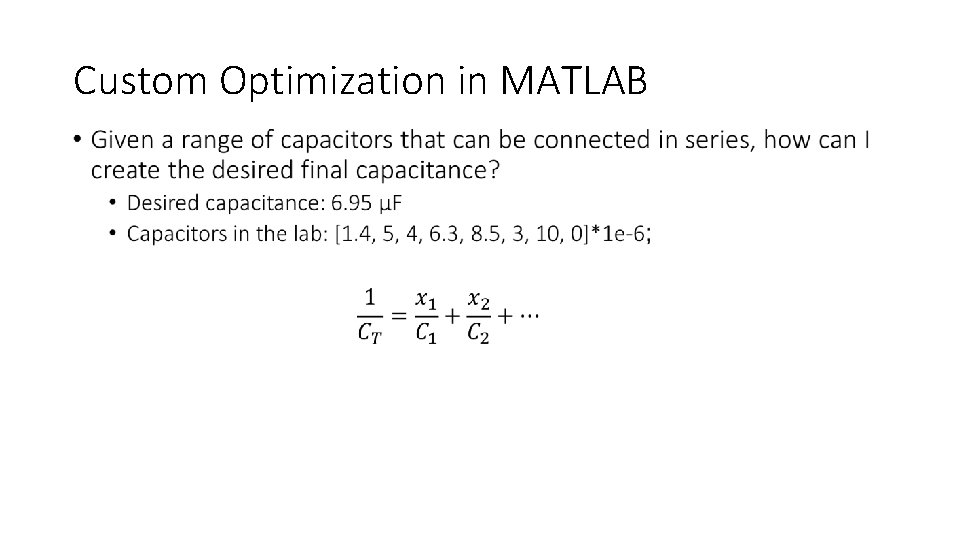
Custom Optimization in MATLAB •
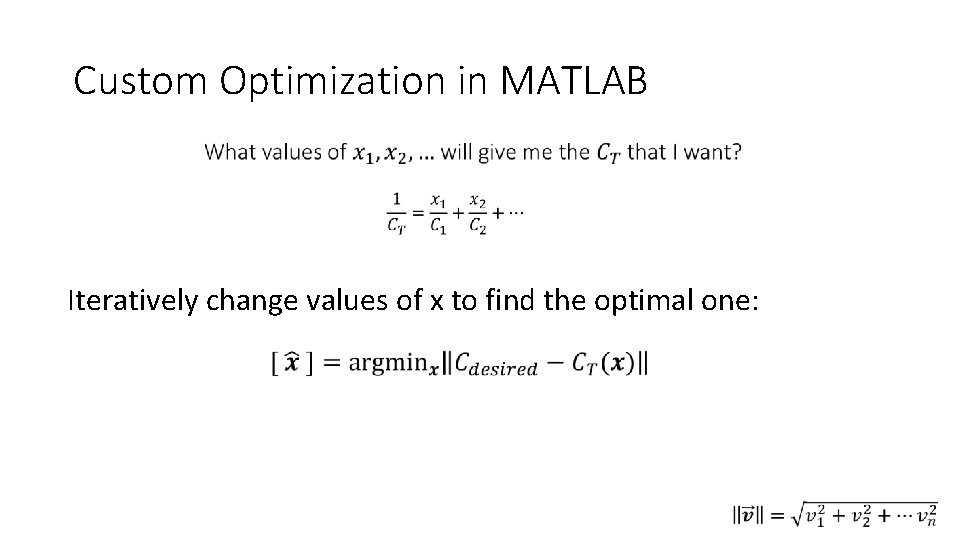
Custom Optimization in MATLAB • Iteratively change values of x to find the optimal one:
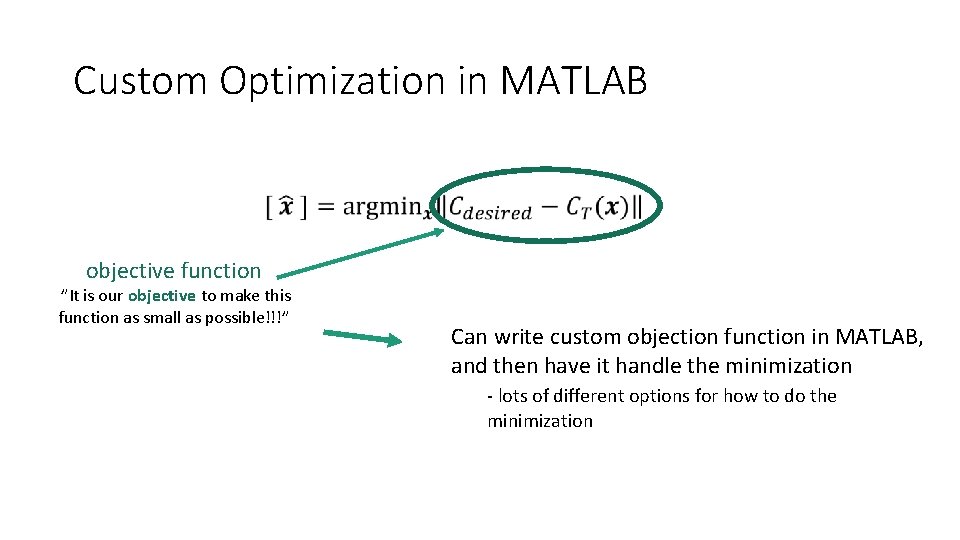
Custom Optimization in MATLAB objective function ”It is our objective to make this function as small as possible!!!” Can write custom objection function in MATLAB, and then have it handle the minimization - lots of different options for how to do the minimization
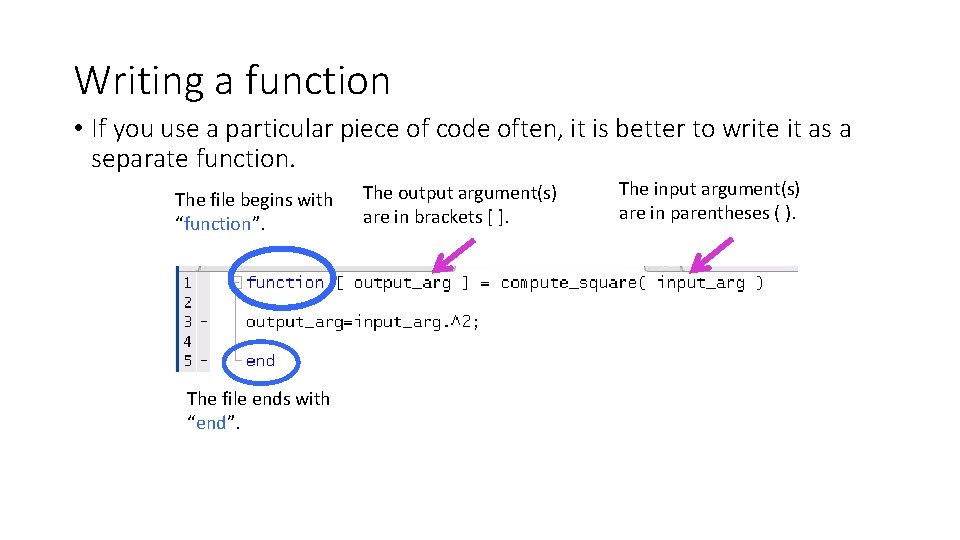
Writing a function • If you use a particular piece of code often, it is better to write it as a separate function. The file begins with “function”. The file ends with “end”. The output argument(s) are in brackets [ ]. The input argument(s) are in parentheses ( ).
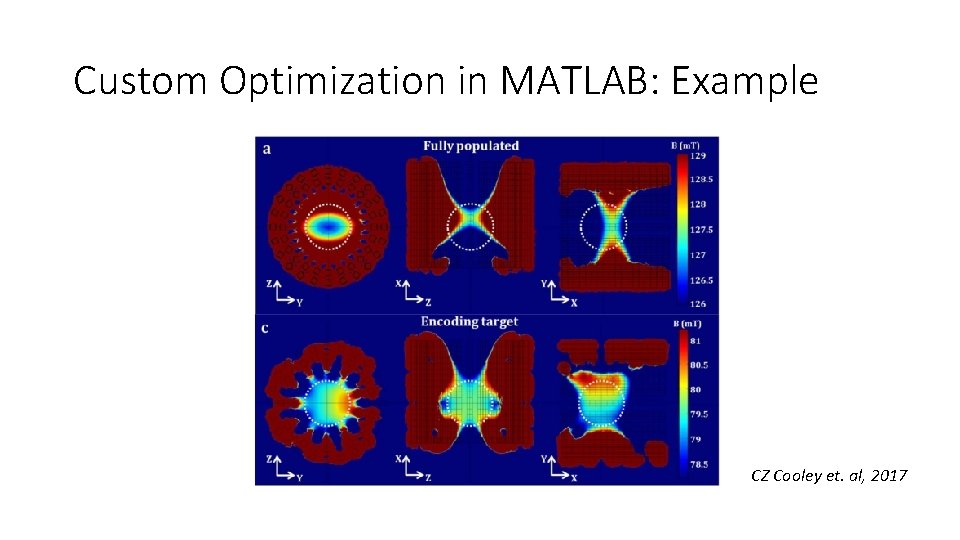
Custom Optimization in MATLAB: Example CZ Cooley et. al, 2017
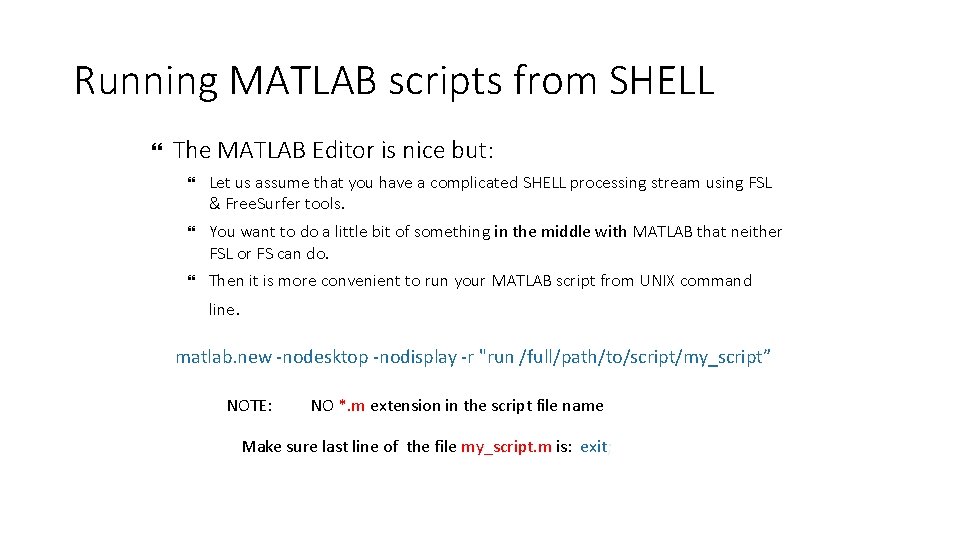
Running MATLAB scripts from SHELL The MATLAB Editor is nice but: Let us assume that you have a complicated SHELL processing stream using FSL & Free. Surfer tools. You want to do a little bit of something in the middle with MATLAB that neither FSL or FS can do. Then it is more convenient to run your MATLAB script from UNIX command line. matlab. new -nodesktop -nodisplay -r "run /full/path/to/script/my_script” NOTE: NO *. m extension in the script file name Make sure last line of the file my_script. m is: exit;
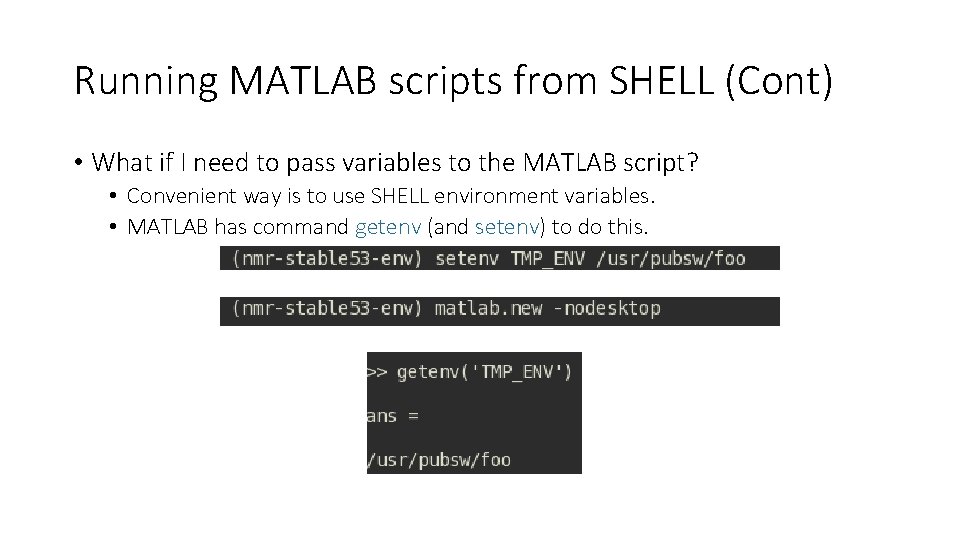
Running MATLAB scripts from SHELL (Cont) • What if I need to pass variables to the MATLAB script? • Convenient way is to use SHELL environment variables. • MATLAB has command getenv (and setenv) to do this.
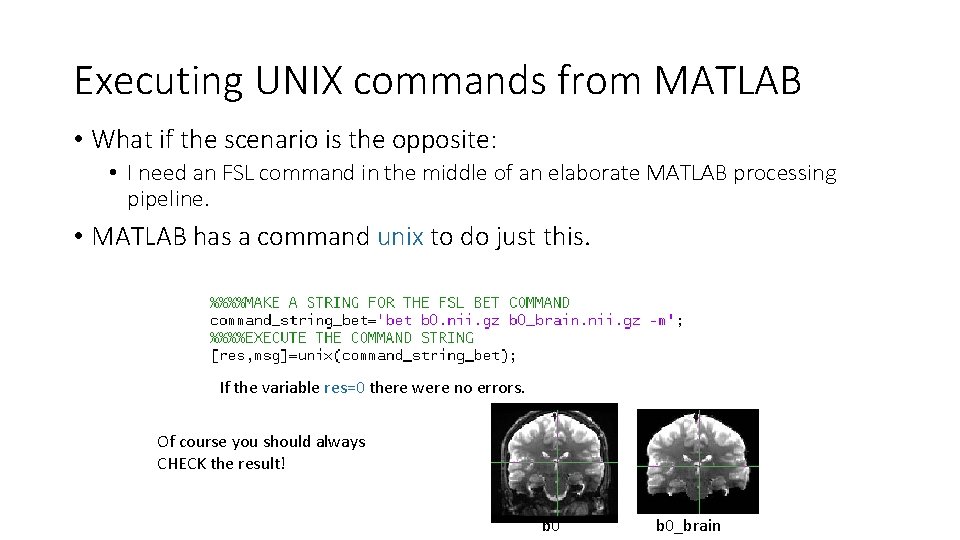
Executing UNIX commands from MATLAB • What if the scenario is the opposite: • I need an FSL command in the middle of an elaborate MATLAB processing pipeline. • MATLAB has a command unix to do just this. If the variable res=0 there were no errors. Of course you should always CHECK the result! b 0_brain
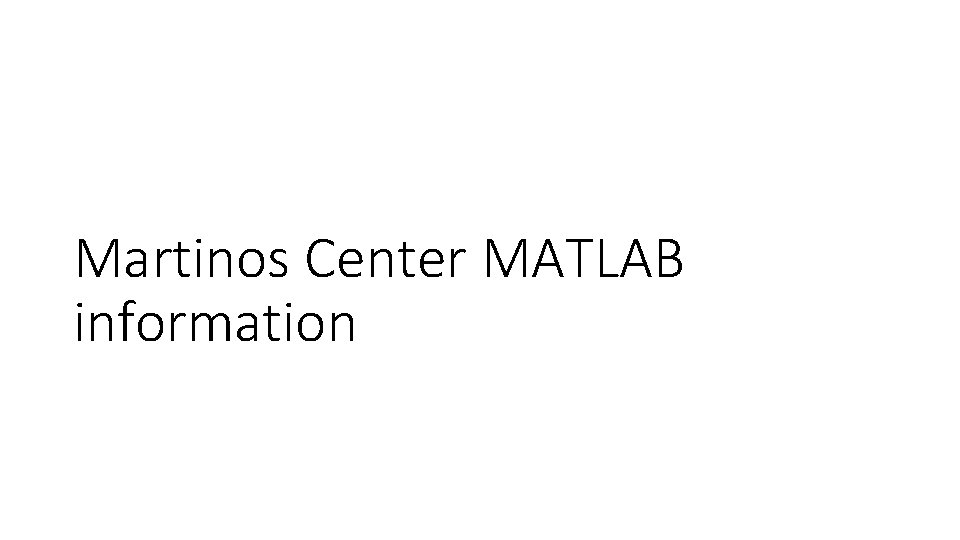
Martinos Center MATLAB information
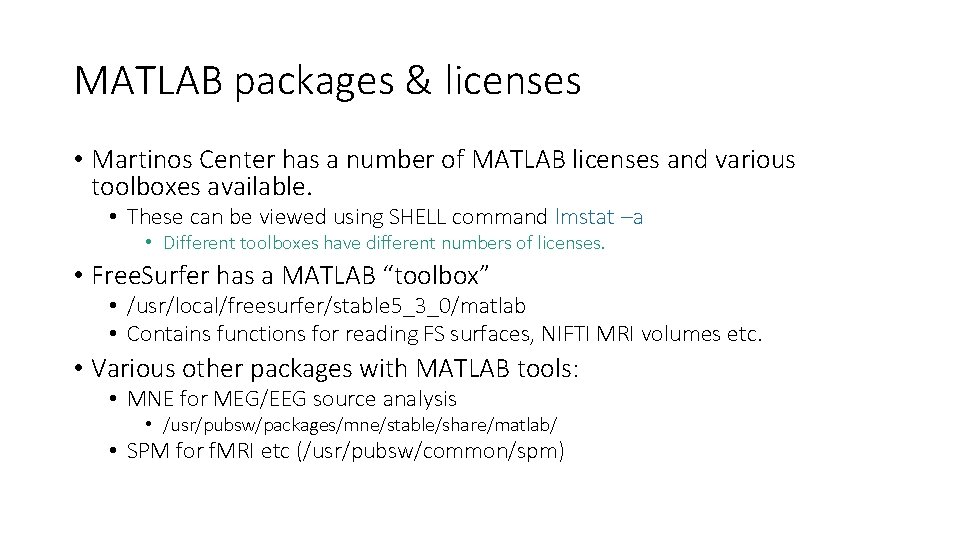
MATLAB packages & licenses • Martinos Center has a number of MATLAB licenses and various toolboxes available. • These can be viewed using SHELL command lmstat –a • Different toolboxes have different numbers of licenses. • Free. Surfer has a MATLAB “toolbox” • /usr/local/freesurfer/stable 5_3_0/matlab • Contains functions for reading FS surfaces, NIFTI MRI volumes etc. • Various other packages with MATLAB tools: • MNE for MEG/EEG source analysis • /usr/pubsw/packages/mne/stable/share/matlab/ • SPM for f. MRI etc (/usr/pubsw/common/spm)
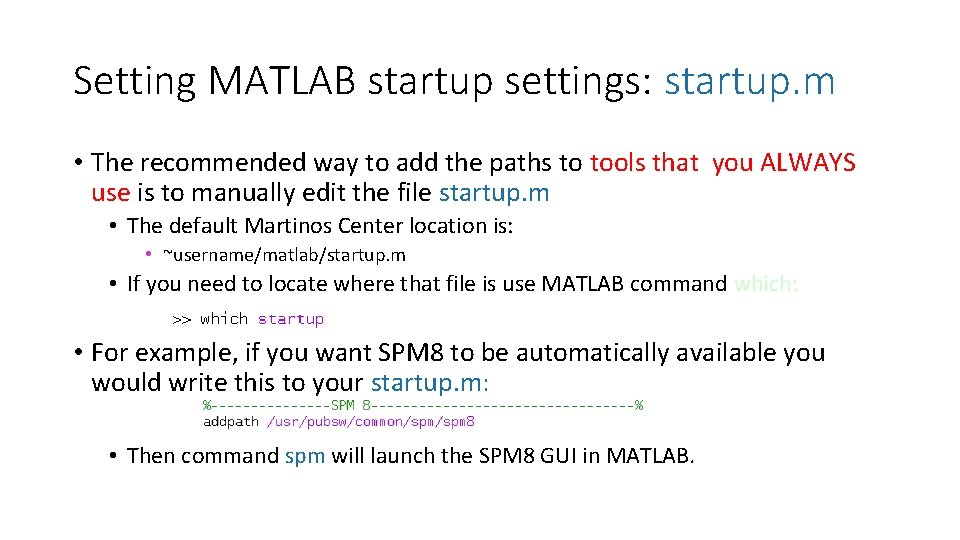
Setting MATLAB startup settings: startup. m • The recommended way to add the paths to tools that you ALWAYS use is to manually edit the file startup. m • The default Martinos Center location is: • ~username/matlab/startup. m • If you need to locate where that file is use MATLAB command which: • For example, if you want SPM 8 to be automatically available you would write this to your startup. m: • Then command spm will launch the SPM 8 GUI in MATLAB.
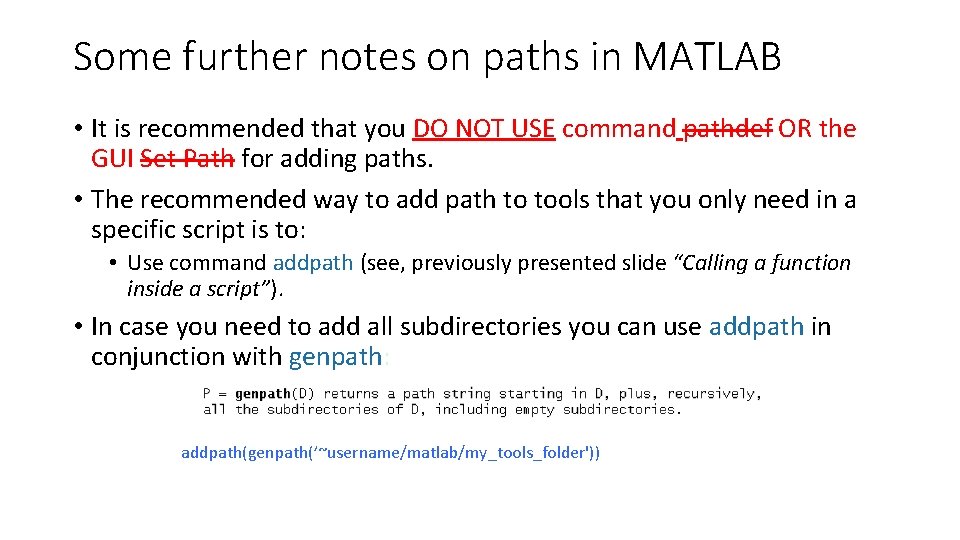
Some further notes on paths in MATLAB • It is recommended that you DO NOT USE command pathdef OR the GUI Set Path for adding paths. • The recommended way to add path to tools that you only need in a specific script is to: • Use command addpath (see, previously presented slide “Calling a function inside a script”). • In case you need to add all subdirectories you can use addpath in conjunction with genpath: addpath(genpath(’~username/matlab/my_tools_folder'))
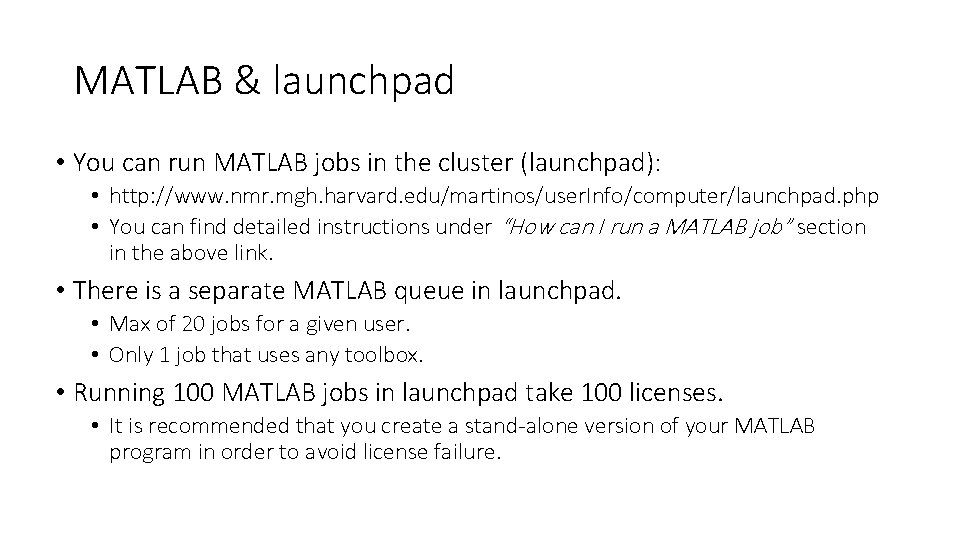
MATLAB & launchpad • You can run MATLAB jobs in the cluster (launchpad): • http: //www. nmr. mgh. harvard. edu/martinos/user. Info/computer/launchpad. php • You can find detailed instructions under “How can I run a MATLAB job” section in the above link. • There is a separate MATLAB queue in launchpad. • Max of 20 jobs for a given user. • Only 1 job that uses any toolbox. • Running 100 MATLAB jobs in launchpad take 100 licenses. • It is recommended that you create a stand-alone version of your MATLAB program in order to avoid license failure.
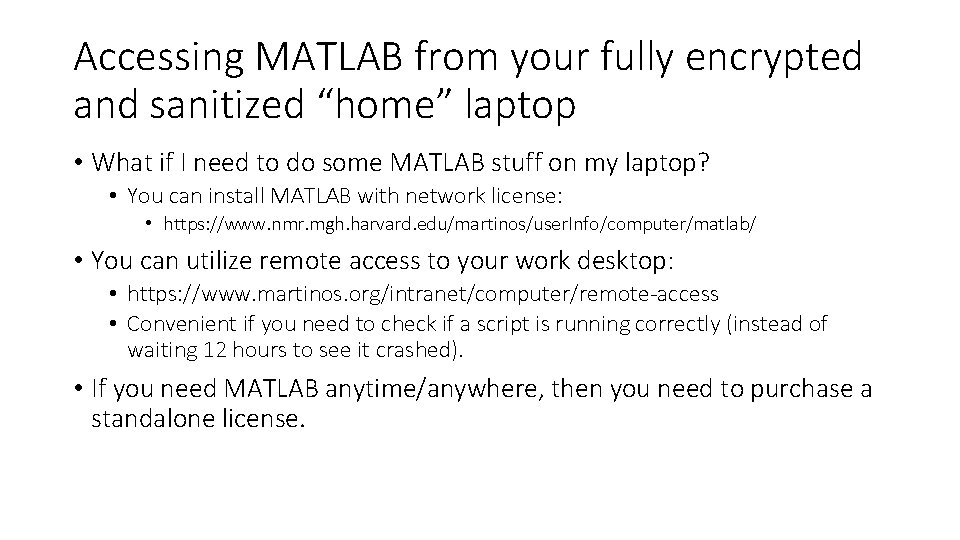
Accessing MATLAB from your fully encrypted and sanitized “home” laptop • What if I need to do some MATLAB stuff on my laptop? • You can install MATLAB with network license: • https: //www. nmr. mgh. harvard. edu/martinos/user. Info/computer/matlab/ • You can utilize remote access to your work desktop: • https: //www. martinos. org/intranet/computer/remote-access • Convenient if you need to check if a script is running correctly (instead of waiting 12 hours to see it crashed). • If you need MATLAB anytime/anywhere, then you need to purchase a standalone license.
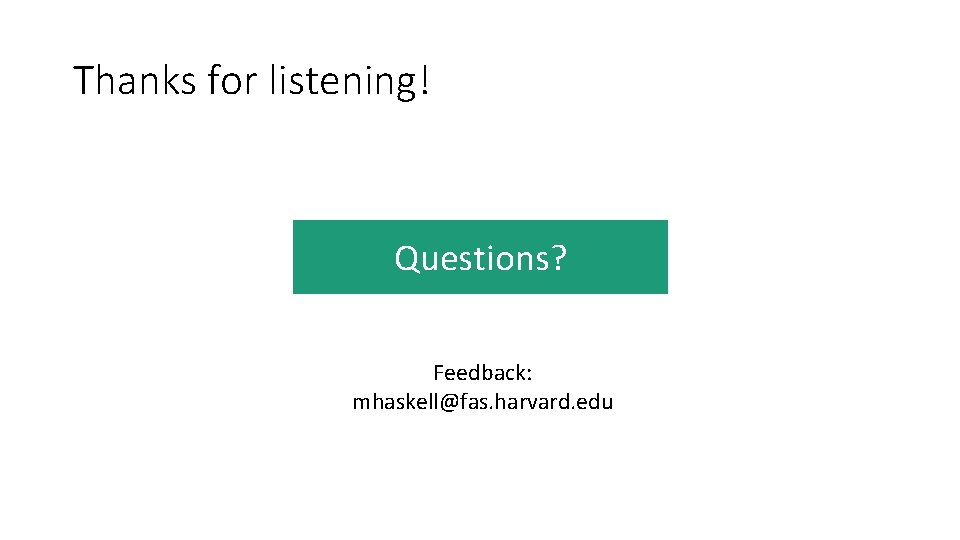
Thanks for listening! Questions? Feedback: mhaskell@fas. harvard. edu
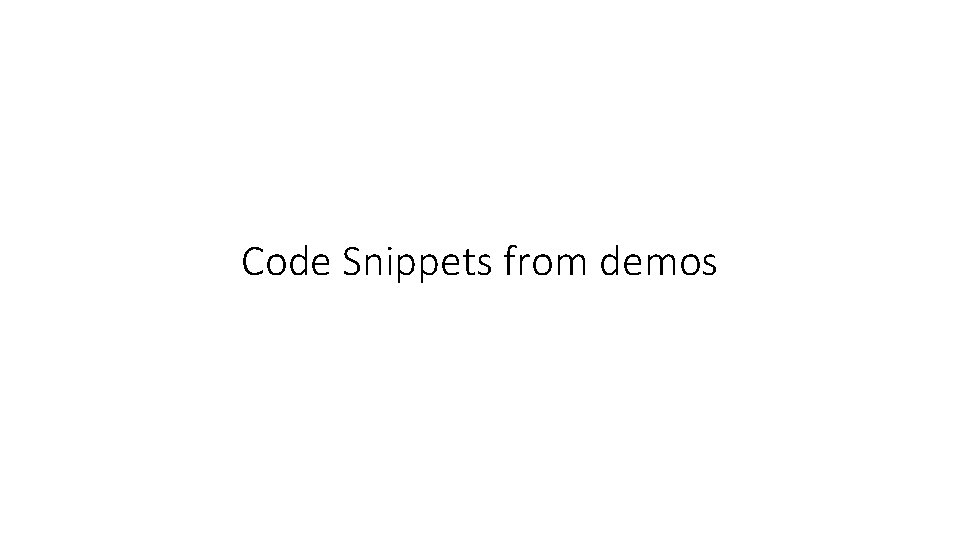
Code Snippets from demos
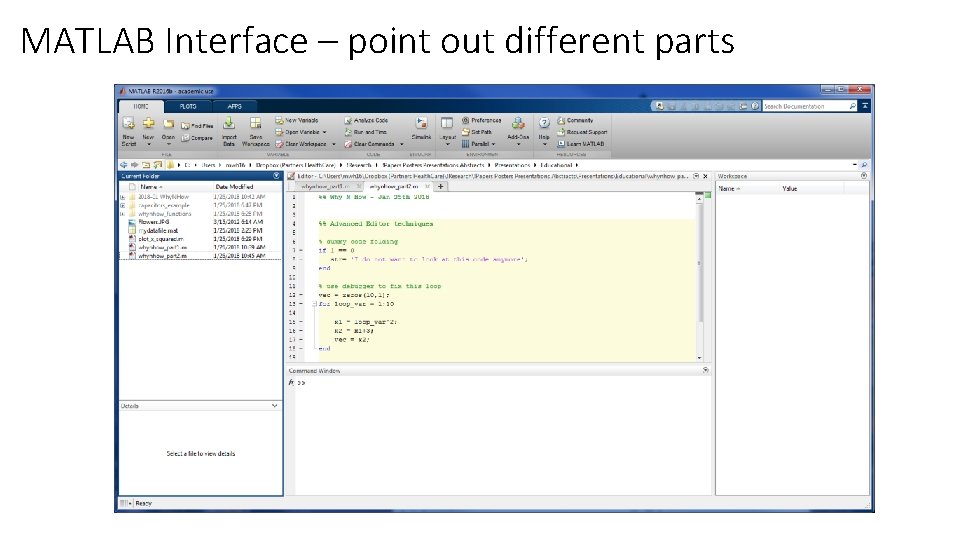
MATLAB Interface – point out different parts
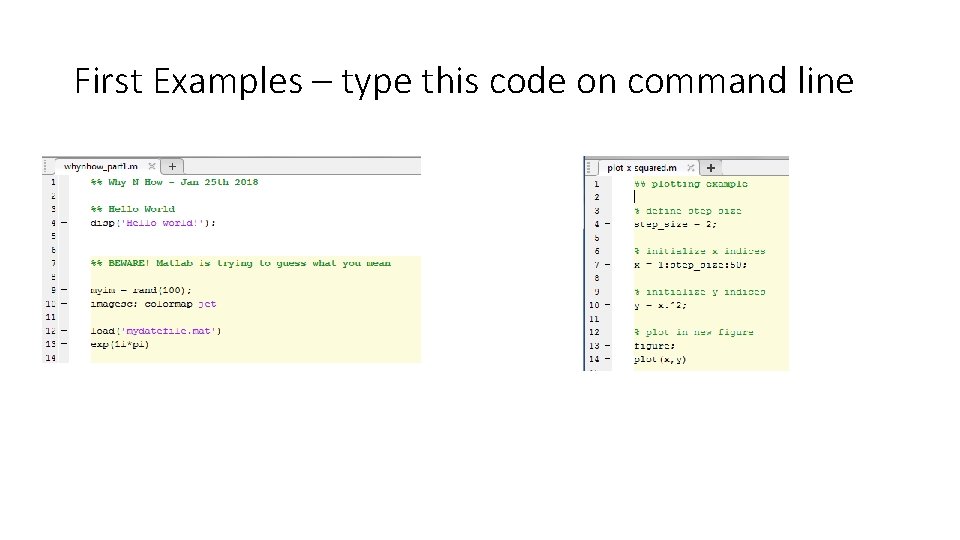
First Examples – type this code on command line
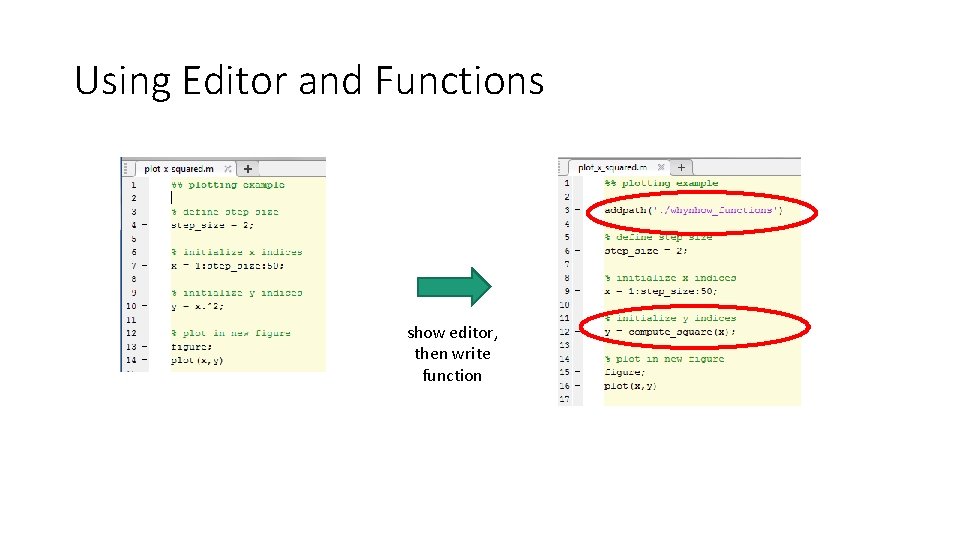
Using Editor and Functions show editor, then write function
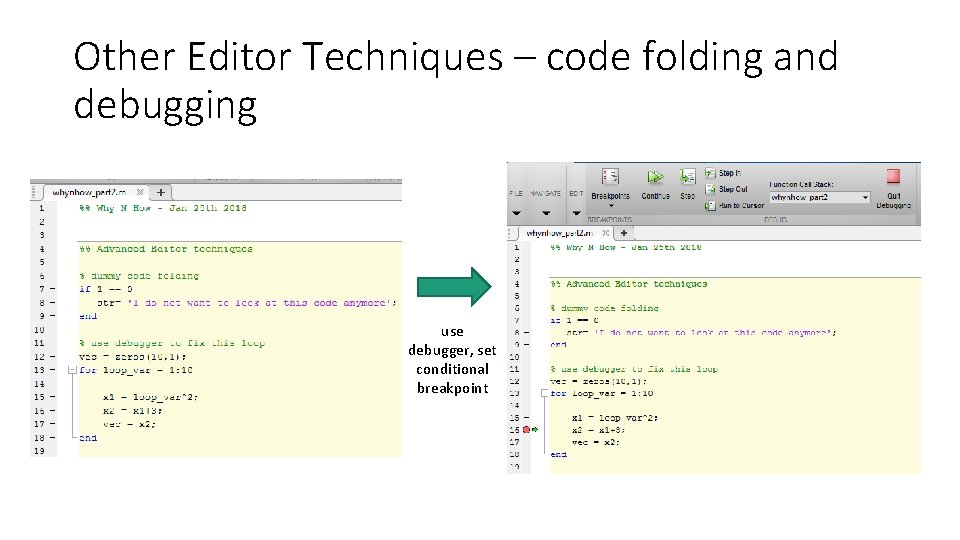
Other Editor Techniques – code folding and debugging use debugger, set conditional breakpoint
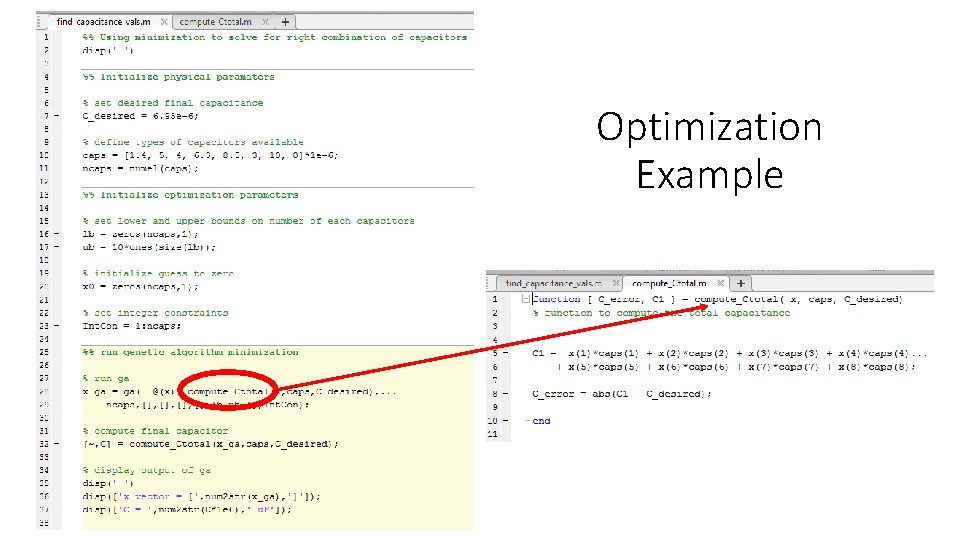
Optimization Example
- Slides: 51