Introduction to Matlab 1 Outline What is Matlab
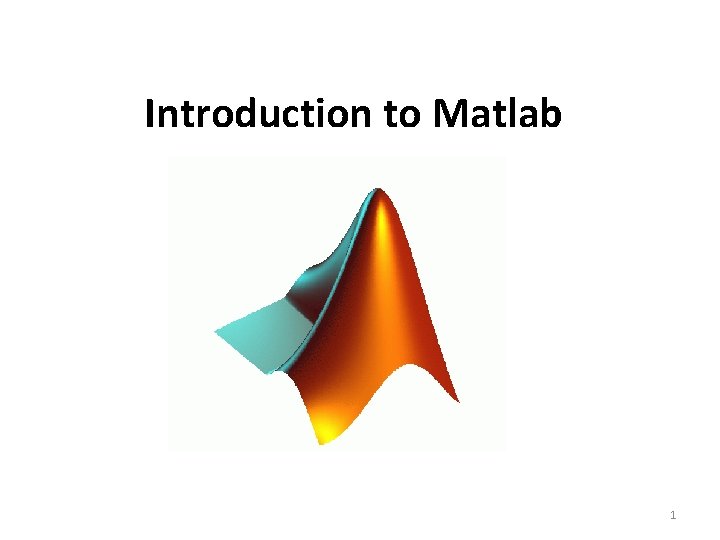
Introduction to Matlab 1
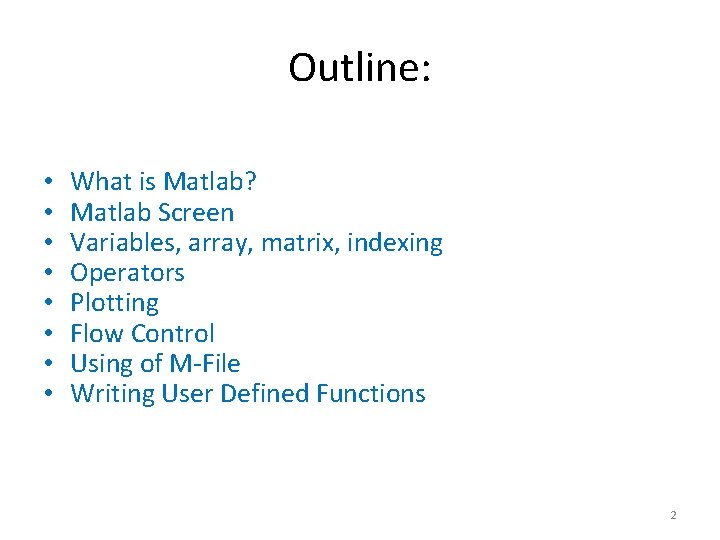
Outline: • • What is Matlab? Matlab Screen Variables, array, matrix, indexing Operators Plotting Flow Control Using of M-File Writing User Defined Functions 2
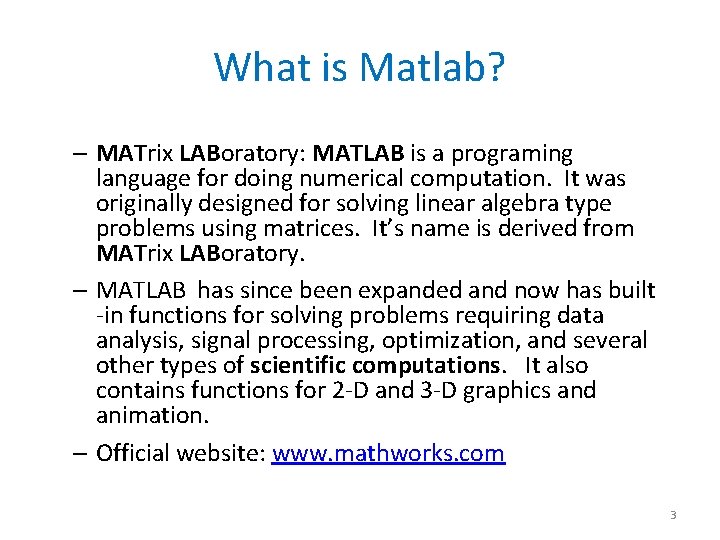
What is Matlab? – MATrix LABoratory: MATLAB is a programing language for doing numerical computation. It was originally designed for solving linear algebra type problems using matrices. It’s name is derived from MATrix LABoratory. – MATLAB has since been expanded and now has built -in functions for solving problems requiring data analysis, signal processing, optimization, and several other types of scientific computations. It also contains functions for 2 -D and 3 -D graphics and animation. – Official website: www. mathworks. com 3
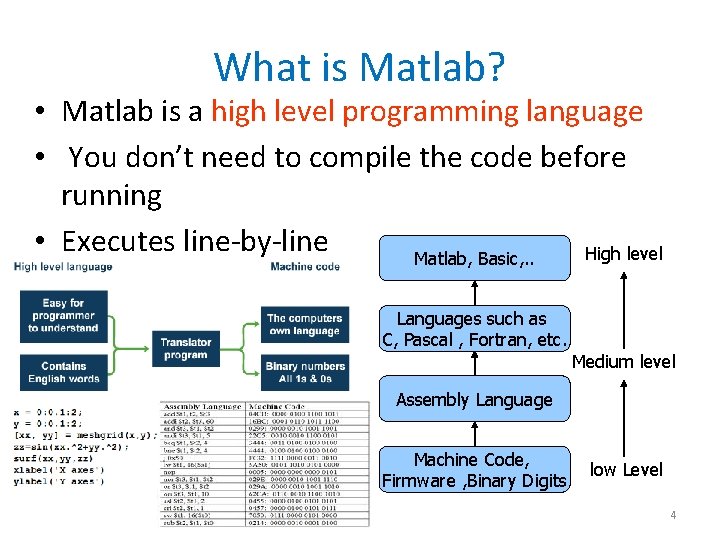
What is Matlab? • Matlab is a high level programming language • You don’t need to compile the code before running • Executes line-by-line High level Matlab, Basic, . . Languages such as C, Pascal , Fortran, etc. Medium level Assembly Language Machine Code, Firmware , Binary Digits low Level 4
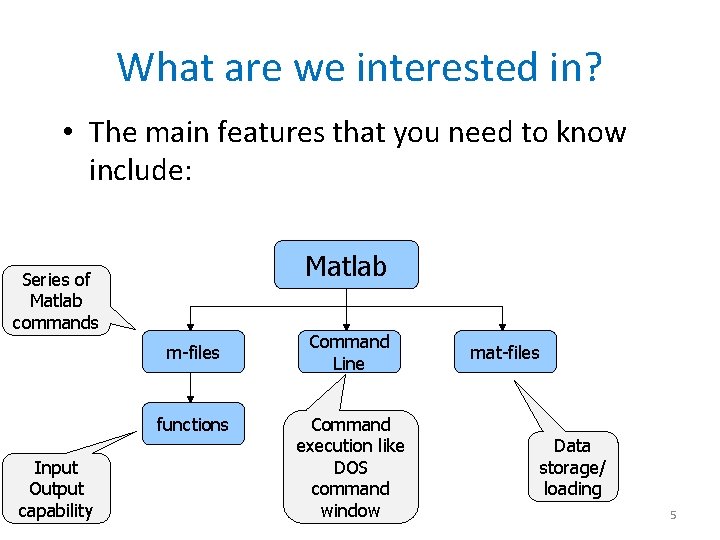
What are we interested in? • The main features that you need to know include: Matlab Series of Matlab commands m-files functions Input Output capability Command Line Command execution like DOS command window mat-files Data storage/ loading 5
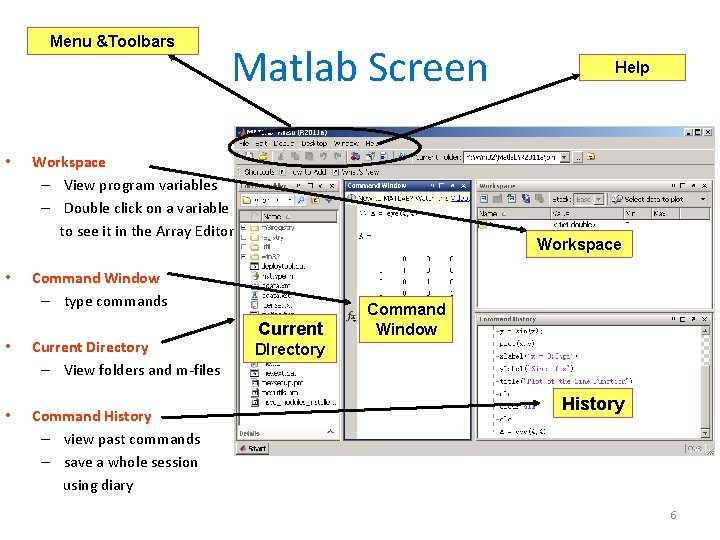
Menu &Toolbars • • Matlab Screen Workspace – View program variables – Double click on a variable to see it in the Array Editor Workspace Command Window – type commands • Current Directory – View folders and m-files • Command History – view past commands – save a whole session using diary Help Current Command Window DIrectory History 6
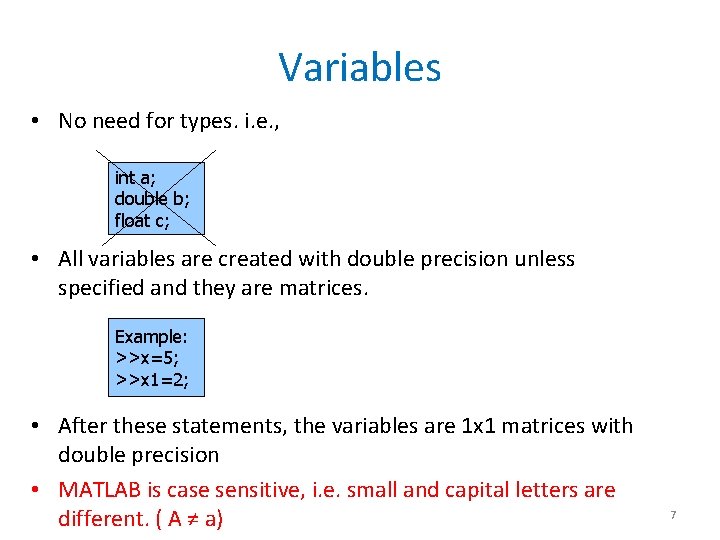
Variables • No need for types. i. e. , int a; double b; float c; • All variables are created with double precision unless specified and they are matrices. Example: >>x=5; >>x 1=2; • After these statements, the variables are 1 x 1 matrices with double precision • MATLAB is case sensitive, i. e. small and capital letters are different. ( A ≠ a) 7
![Array, Matrix • a vector x = [1 2 5 1] x = 1 Array, Matrix • a vector x = [1 2 5 1] x = 1](http://slidetodoc.com/presentation_image_h2/4bc69656510903cb7039da53307fbc69/image-8.jpg)
Array, Matrix • a vector x = [1 2 5 1] x = 1 2 5 • a matrix 1 x = [1 2 3; 5 1 4; 3 2 -1] x = 1 5 3 • transpose 2 1 2 3 4 -1 y = x’ y = 1 2 5 1 8
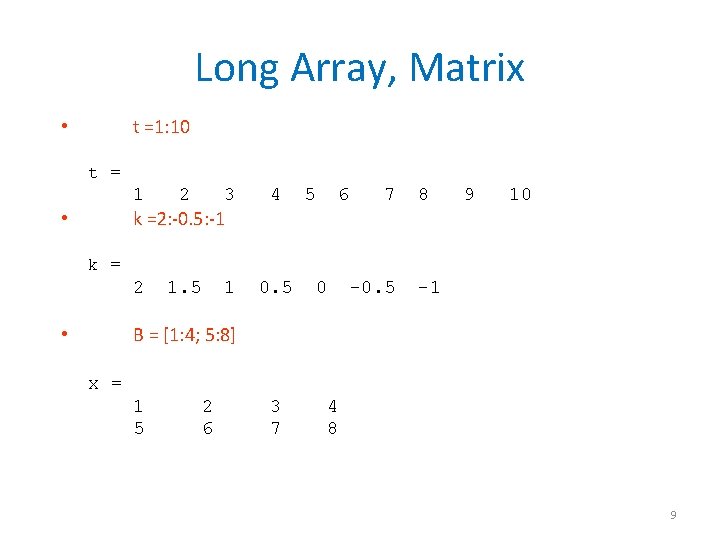
Long Array, Matrix t =1: 10 • t = 1 2 3 4 2 1. 5 1 0. 5 k =2: -0. 5: -1 • 5 6 7 8 9 10 k = 0 -0. 5 -1 B = [1: 4; 5: 8] • x = 1 5 2 6 3 7 4 8 9

Generating Vectors from functions • zeros(M, N) Mx. N matrix of zeros • ones(M, N) Mx. N matrix of ones • rand(M, N) Mx. N matrix of uniformly distributed random numbers on (0, 1) x = zeros(1, 3) x = 0 0 0 x = ones(1, 3) x = 1 1 1 x = rand(1, 3) x = 0. 9501 0. 2311 0. 6068 10
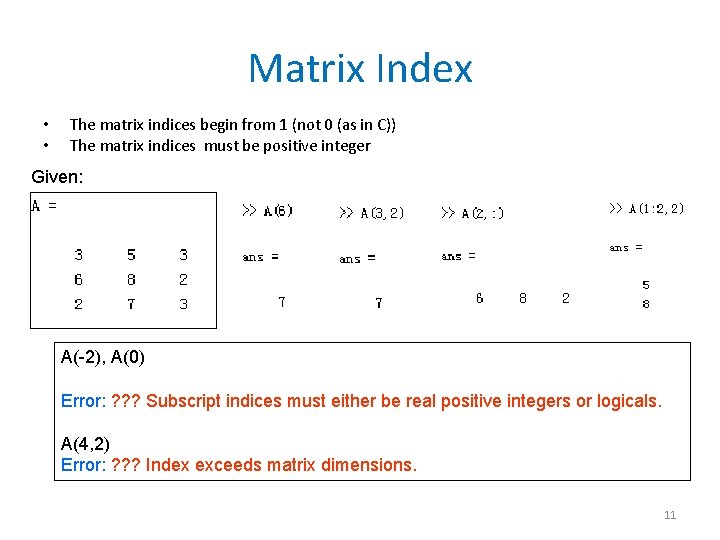
Matrix Index • • The matrix indices begin from 1 (not 0 (as in C)) The matrix indices must be positive integer Given: A(-2), A(0) Error: ? ? ? Subscript indices must either be real positive integers or logicals. A(4, 2) Error: ? ? ? Index exceeds matrix dimensions. 11
![Concatenation of Matrices • x = [1 2], y = [4 5], z=[ 0 Concatenation of Matrices • x = [1 2], y = [4 5], z=[ 0](http://slidetodoc.com/presentation_image_h2/4bc69656510903cb7039da53307fbc69/image-12.jpg)
Concatenation of Matrices • x = [1 2], y = [4 5], z=[ 0 0] A = [ x y] 1 2 4 5 B = [x ; y] 1 2 4 5 C = [x y ; z] Error: ? ? ? Error using ==> vertcat CAT arguments dimensions are not consistent. 12
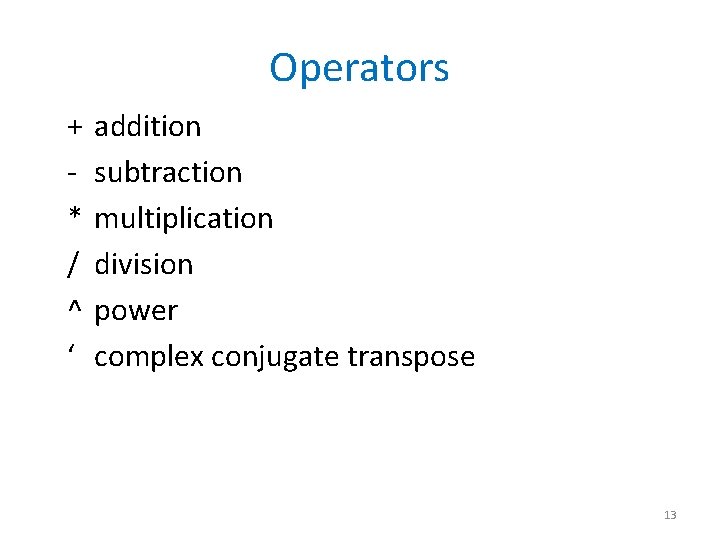
Operators + * / ^ ‘ addition subtraction multiplication division power complex conjugate transpose 13
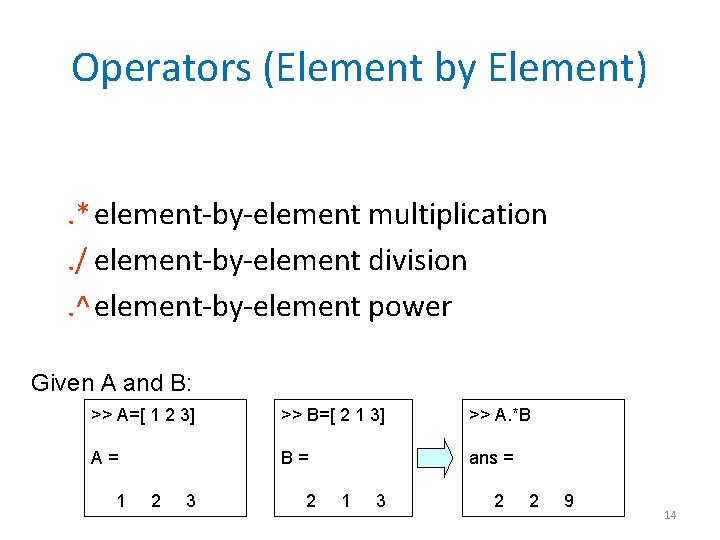
Operators (Element by Element). *element-by-element multiplication. / element-by-element division. ^element-by-element power Given A and B: >> A=[ 1 2 3] >> B=[ 2 1 3] >> A. *B A= B= ans = 1 2 3 2 1 3 2 2 9 14
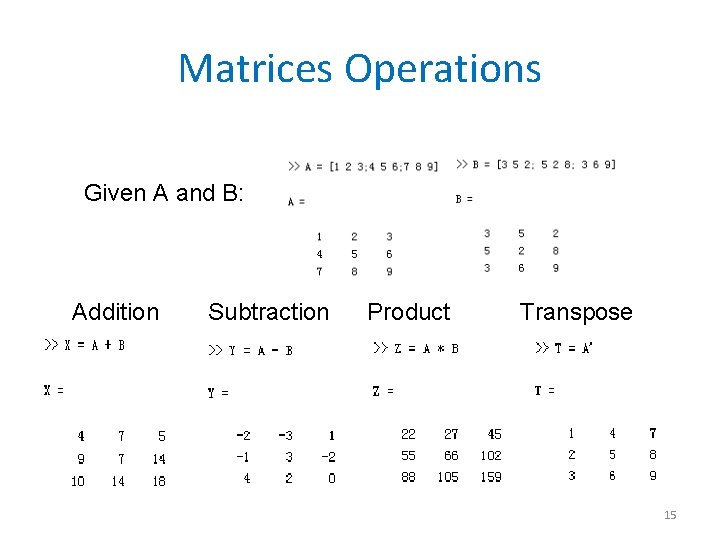
Matrices Operations Given A and B: Addition Subtraction Product Transpose 15
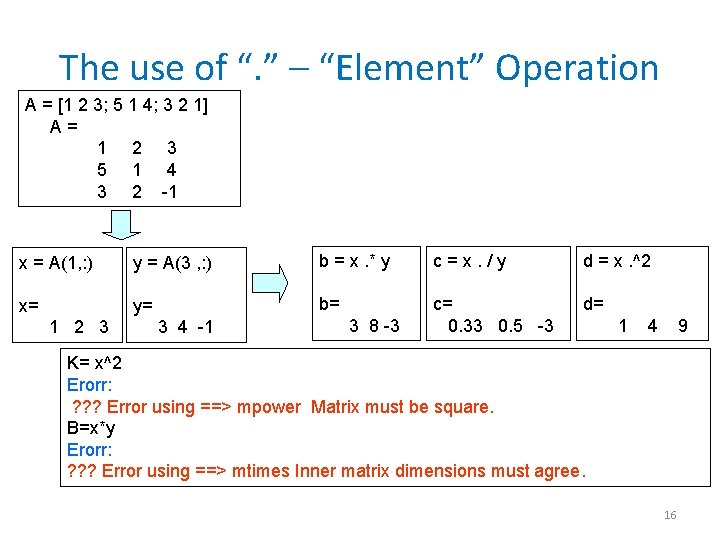
The use of “. ” – “Element” Operation A = [1 2 3; 5 1 4; 3 2 1] A= 1 2 3 5 1 4 3 2 -1 x = A(1, : ) y = A(3 , : ) b = x. * y c=x. /y d = x. ^2 x= y= b= c= 0. 33 0. 5 -3 d= 1 2 3 3 4 -1 3 8 -3 1 4 9 K= x^2 Erorr: ? ? ? Error using ==> mpower Matrix must be square. B=x*y Erorr: ? ? ? Error using ==> mtimes Inner matrix dimensions must agree. 16
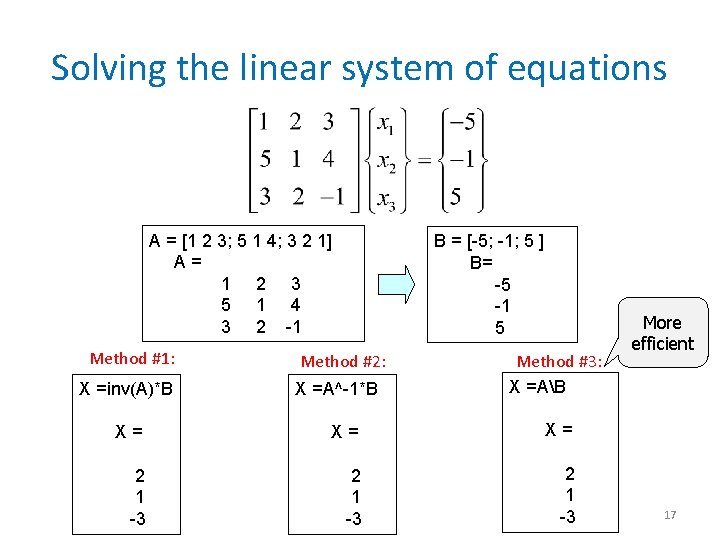
Solving the linear system of equations A = [1 2 3; 5 1 4; 3 2 1] A= 1 2 3 5 1 4 3 2 -1 Method #1: X =inv(A)*B B = [-5; -1; 5 ] B= -5 -1 5 Method #2: X =A^-1*B Method #3: X =AB X= X= X= 2 1 -3 More efficient 17
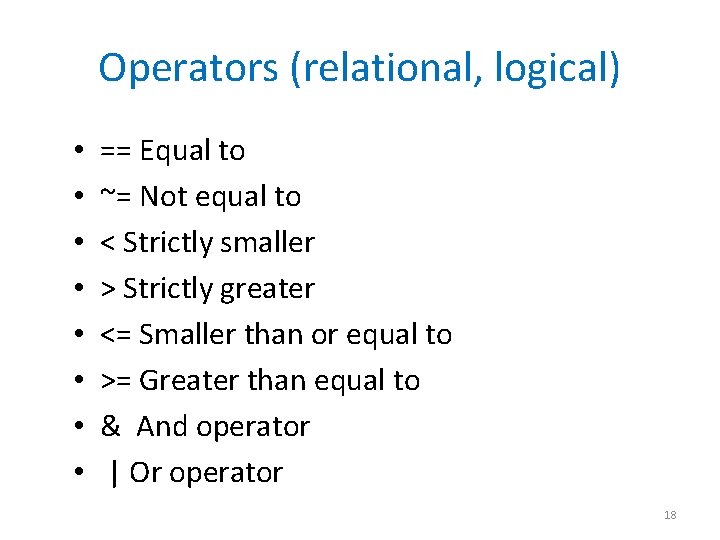
Operators (relational, logical) • • == Equal to ~= Not equal to < Strictly smaller > Strictly greater <= Smaller than or equal to >= Greater than equal to & And operator | Or operator 18
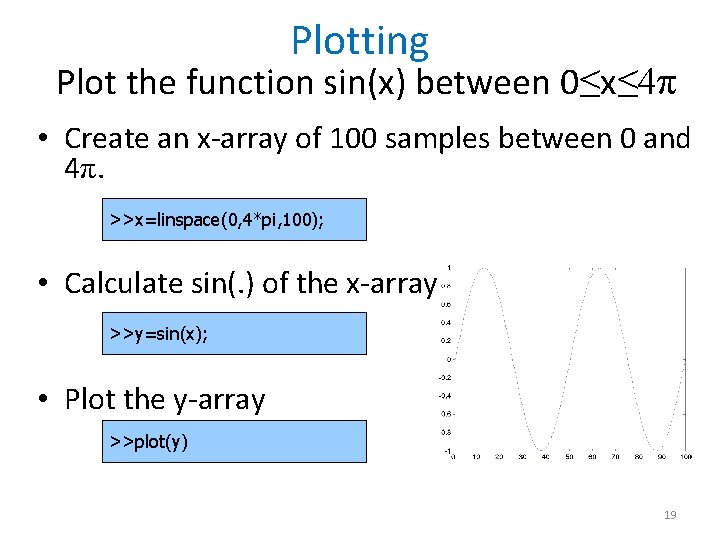
Plotting Plot the function sin(x) between 0≤x≤ 4π • Create an x-array of 100 samples between 0 and 4π. >>x=linspace(0, 4*pi, 100); • Calculate sin(. ) of the x-array >>y=sin(x); • Plot the y-array >>plot(y) 19
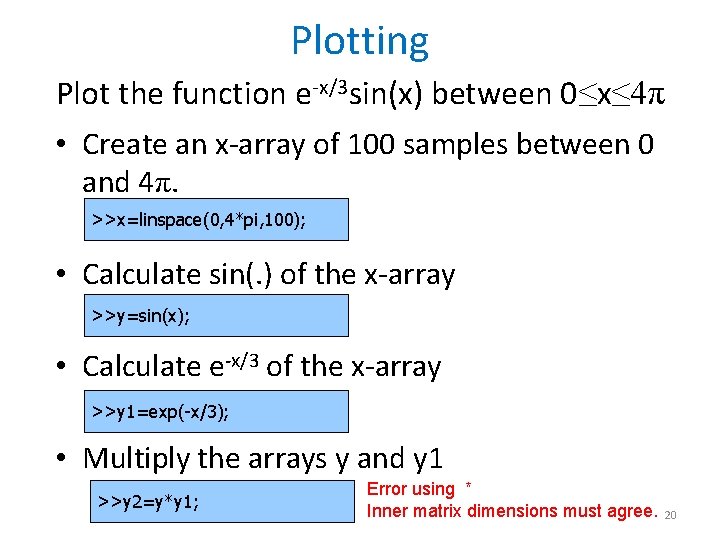
Plotting Plot the function e-x/3 sin(x) between 0≤x≤ 4π • Create an x-array of 100 samples between 0 and 4π. >>x=linspace(0, 4*pi, 100); • Calculate sin(. ) of the x-array >>y=sin(x); • Calculate e-x/3 of the x-array >>y 1=exp(-x/3); • Multiply the arrays y and y 1 >>y 2=y*y 1; Error using * Inner matrix dimensions must agree. 20

Plotting Plot the function e-x/3 sin(x) between 0≤x≤ 4π • Multiply the arrays y and y 1 correctly >>y 2=y. *y 1; • Plot the y 2 -array >>plot(y 2) 21
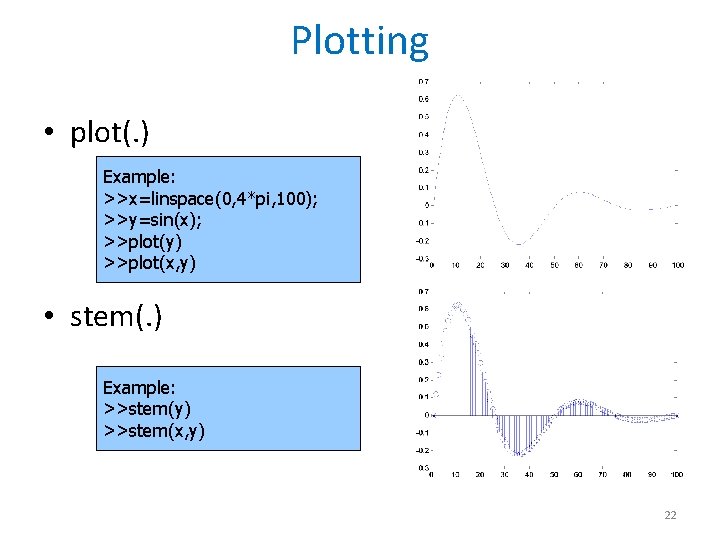
Plotting • plot(. ) Example: >>x=linspace(0, 4*pi, 100); >>y=sin(x); >>plot(y) >>plot(x, y) • stem(. ) Example: >>stem(y) >>stem(x, y) 22
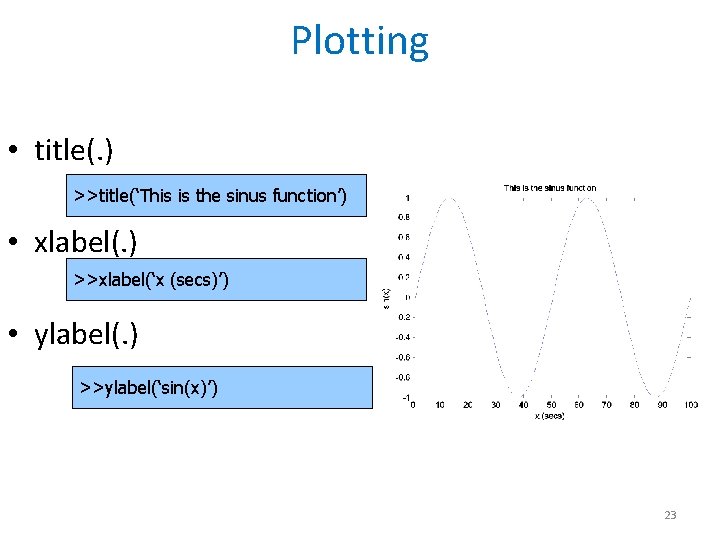
Plotting • title(. ) >>title(‘This is the sinus function’) • xlabel(. ) >>xlabel(‘x (secs)’) • ylabel(. ) >>ylabel(‘sin(x)’) 23
![Multiple Plots >> >> >> x = [0: 0. 1: 2*pi]; y = sin(x); Multiple Plots >> >> >> x = [0: 0. 1: 2*pi]; y = sin(x);](http://slidetodoc.com/presentation_image_h2/4bc69656510903cb7039da53307fbc69/image-24.jpg)
Multiple Plots >> >> >> x = [0: 0. 1: 2*pi]; y = sin(x); plot(x, y, 'b*-') hold on plot(x, y*2, ‘r. -') title('Sin Plots'); legend('sin(x)', '2*sin(x)'); axis([0 6. 2 -2 2]) xlabel(‘x’); ylabel(‘y’); hold off 24
![Subplot >> x = [-3 -2 -1 0 1 2 3]; >> y 1 Subplot >> x = [-3 -2 -1 0 1 2 3]; >> y 1](http://slidetodoc.com/presentation_image_h2/4bc69656510903cb7039da53307fbc69/image-25.jpg)
Subplot >> x = [-3 -2 -1 0 1 2 3]; >> y 1 = (x. ^2) -1; >>% Plot y 1 on the top >> subplot(2, 1, 1); >> plot(x, y 1, 'bo-. '); >> xlabel('x values'); >> ylabel('y values'); >>% Plot y 2 on the bottom >> subplot(2, 1, 2); >> y 2 = x + 2; >> plot(x, y 2, 'g+: '); 25
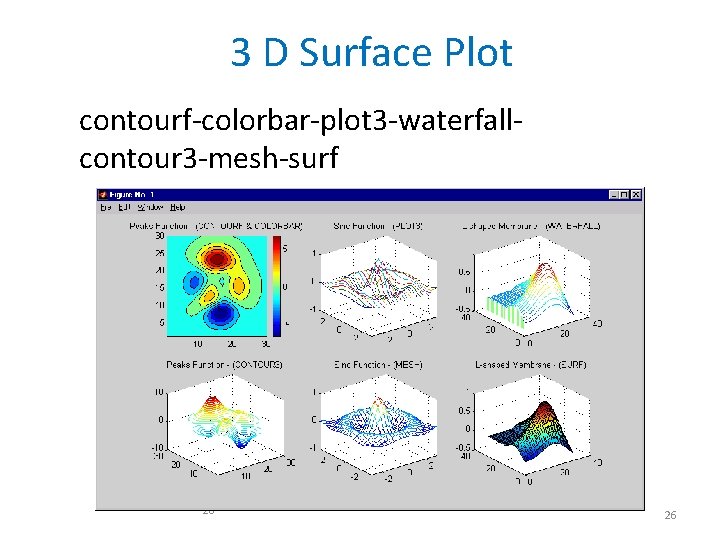
3 D Surface Plot contourf-colorbar-plot 3 -waterfallcontour 3 -mesh-surf 26 26
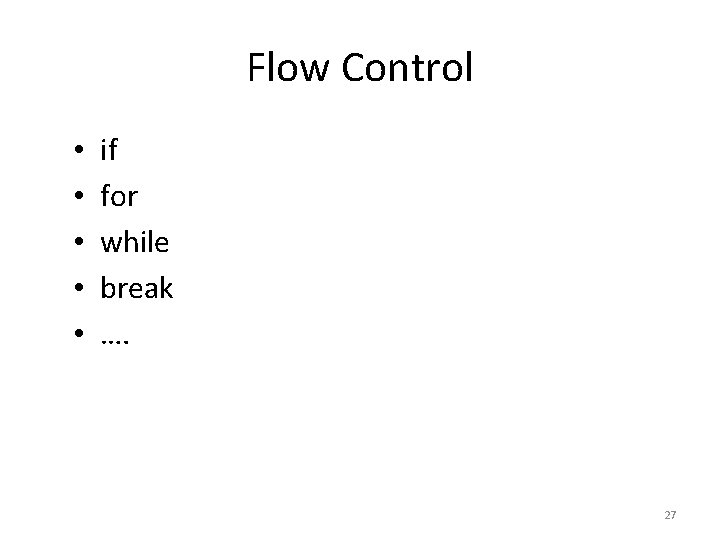
Flow Control • • • if for while break …. 27
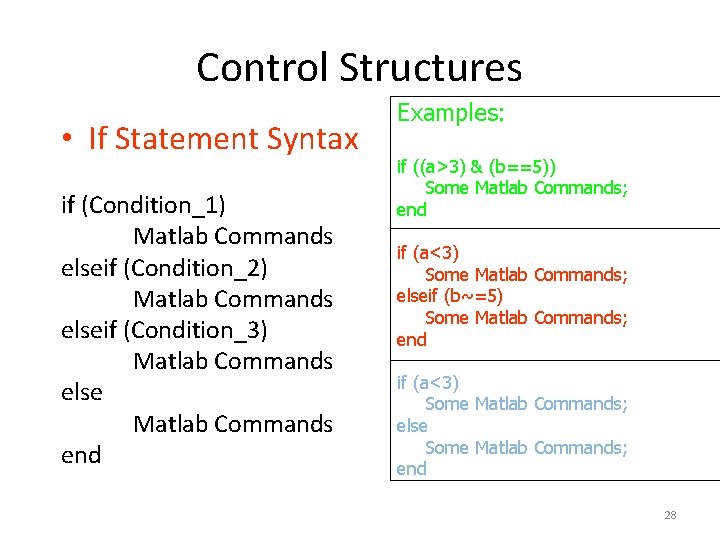
Control Structures • If Statement Syntax if (Condition_1) Matlab Commands elseif (Condition_2) Matlab Commands elseif (Condition_3) Matlab Commands else Matlab Commands end Examples: if ((a>3) & (b==5)) Some Matlab Commands; end if (a<3) Some Matlab Commands; elseif (b~=5) Some Matlab Commands; end if (a<3) Some Matlab Commands; else Some Matlab Commands; end 28
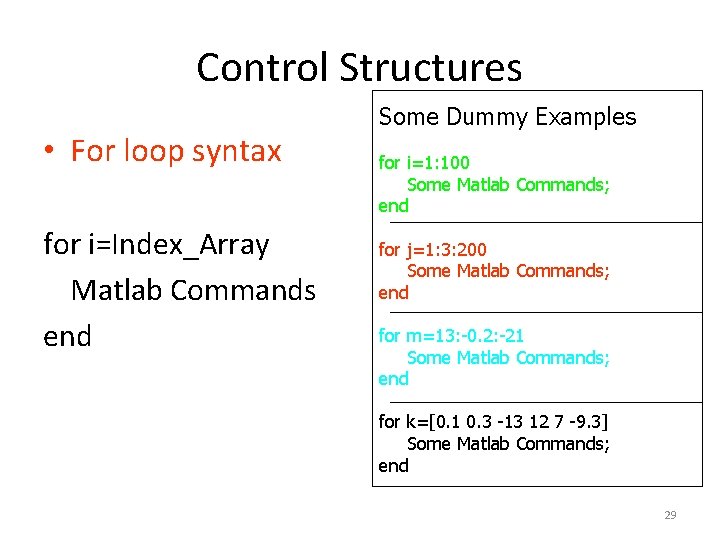
Control Structures • For loop syntax for i=Index_Array Matlab Commands end Some Dummy Examples for i=1: 100 Some Matlab Commands; end for j=1: 3: 200 Some Matlab Commands; end for m=13: -0. 2: -21 Some Matlab Commands; end for k=[0. 1 0. 3 -13 12 7 -9. 3] Some Matlab Commands; end 29
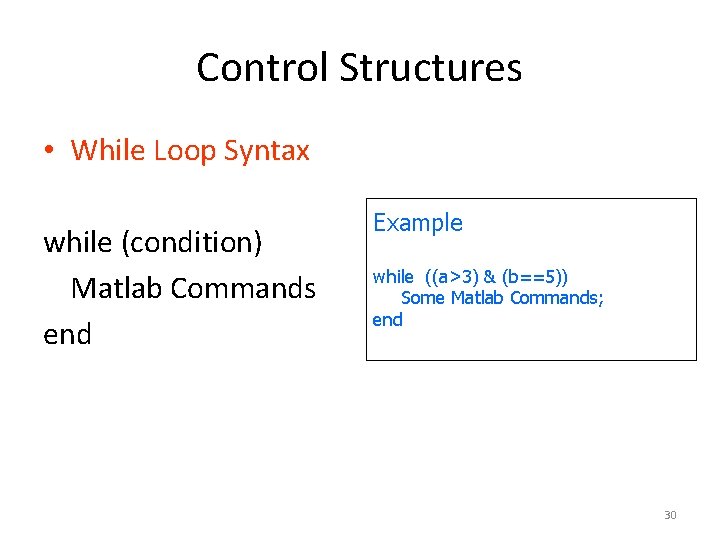
Control Structures • While Loop Syntax while (condition) Matlab Commands end Example while ((a>3) & (b==5)) Some Matlab Commands; end 30
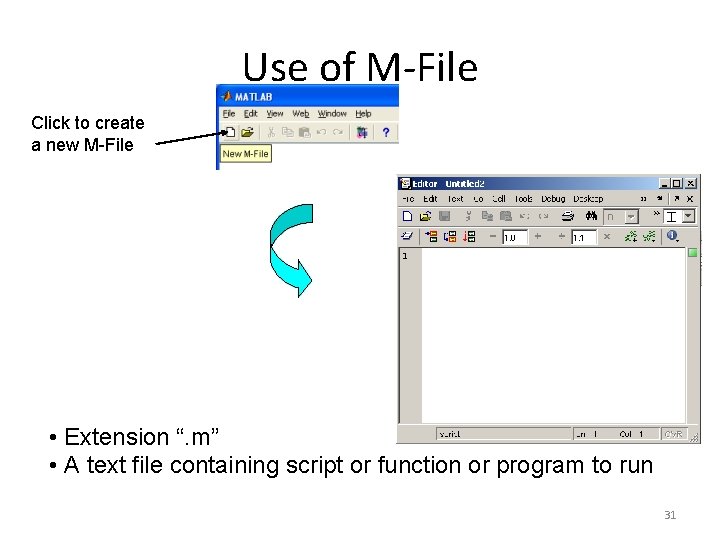
Use of M-File Click to create a new M-File • Extension “. m” • A text file containing script or function or program to run 31
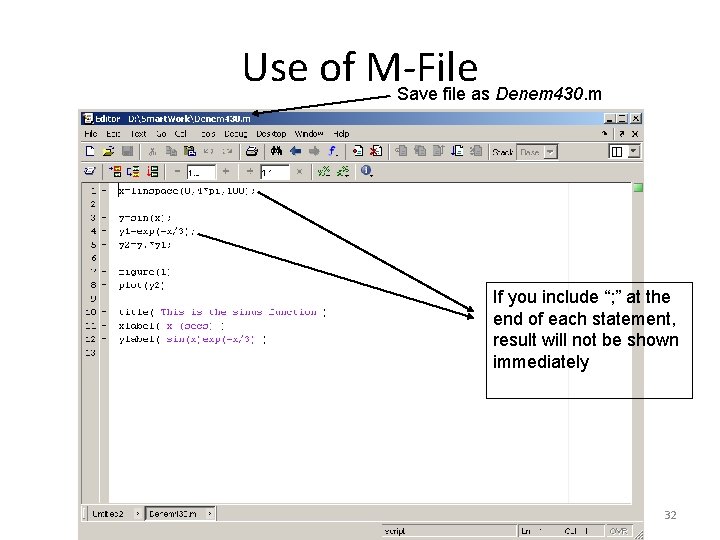
Use of M-File Save file as Denem 430. m If you include “; ” at the end of each statement, result will not be shown immediately 32
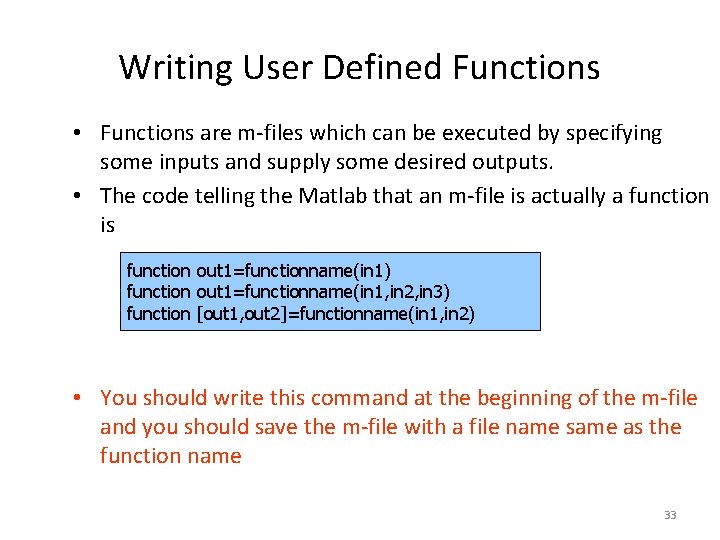
Writing User Defined Functions • Functions are m-files which can be executed by specifying some inputs and supply some desired outputs. • The code telling the Matlab that an m-file is actually a function is function out 1=functionname(in 1) function out 1=functionname(in 1, in 2, in 3) function [out 1, out 2]=functionname(in 1, in 2) • You should write this command at the beginning of the m-file and you should save the m-file with a file name same as the function name 33
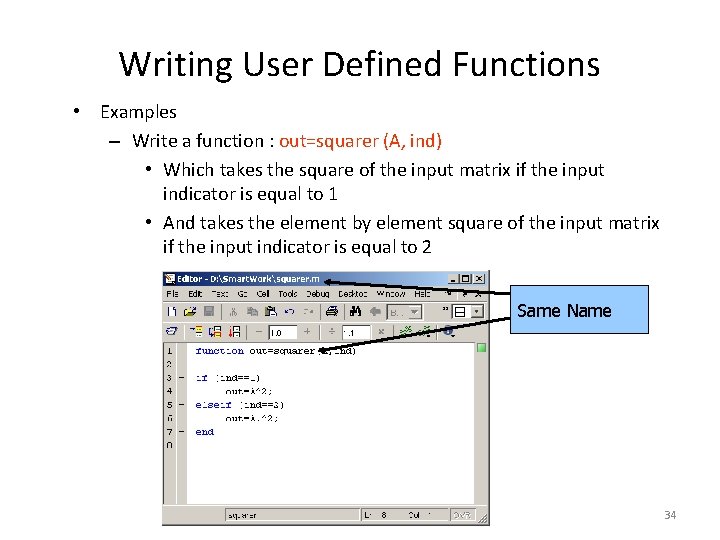
Writing User Defined Functions • Examples – Write a function : out=squarer (A, ind) • Which takes the square of the input matrix if the input indicator is equal to 1 • And takes the element by element square of the input matrix if the input indicator is equal to 2 Same Name 34
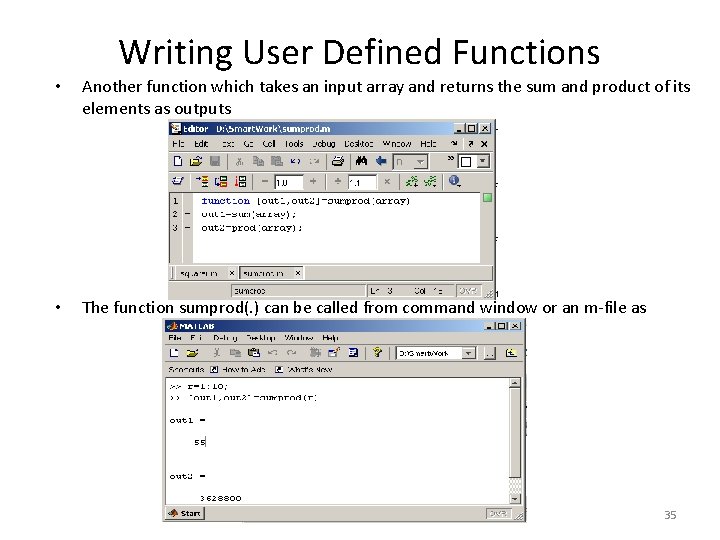
Writing User Defined Functions • Another function which takes an input array and returns the sum and product of its elements as outputs • The function sumprod(. ) can be called from command window or an m-file as 35
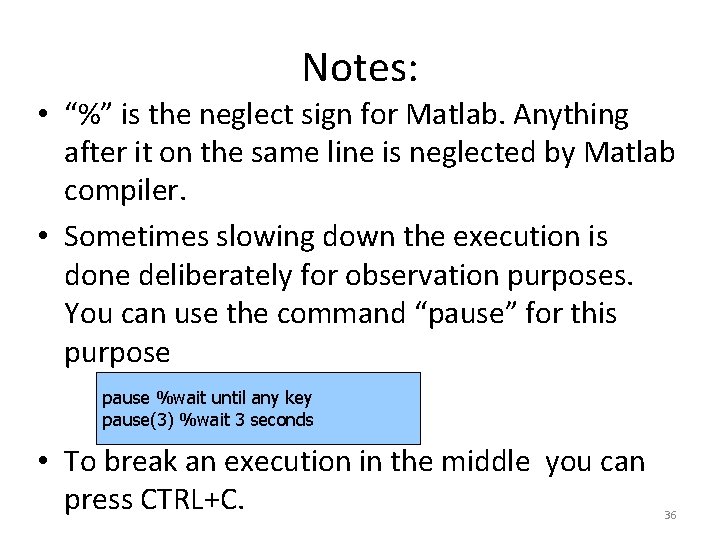
Notes: • “%” is the neglect sign for Matlab. Anything after it on the same line is neglected by Matlab compiler. • Sometimes slowing down the execution is done deliberately for observation purposes. You can use the command “pause” for this purpose pause %wait until any key pause(3) %wait 3 seconds • To break an execution in the middle you can press CTRL+C. 36
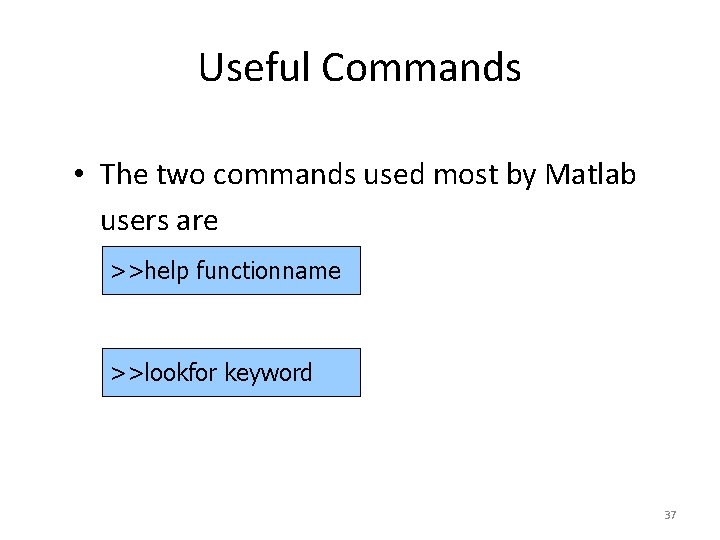
Useful Commands • The two commands used most by Matlab users are >>help functionname >>lookfor keyword 37
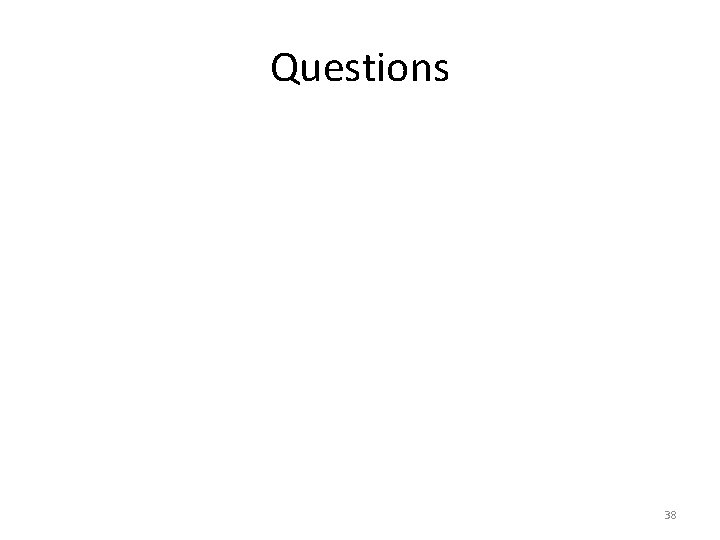
Questions 38
- Slides: 38