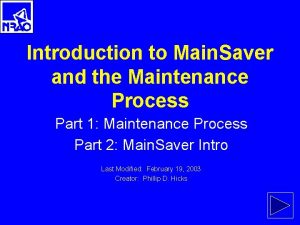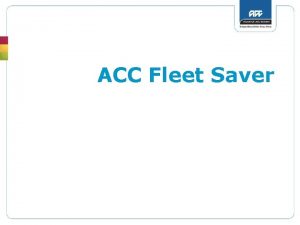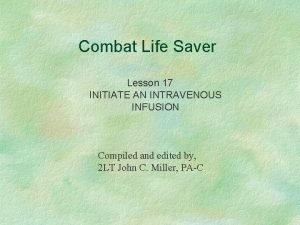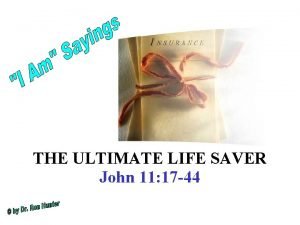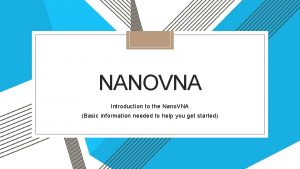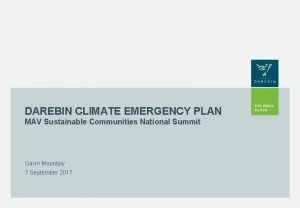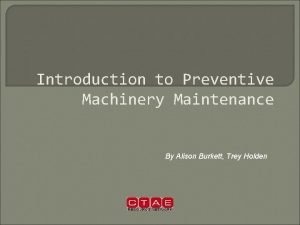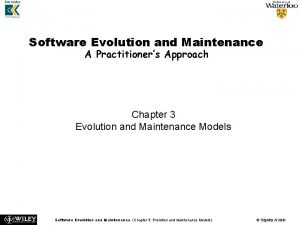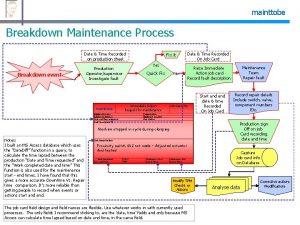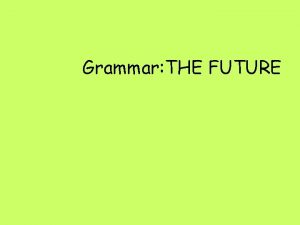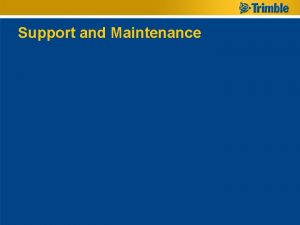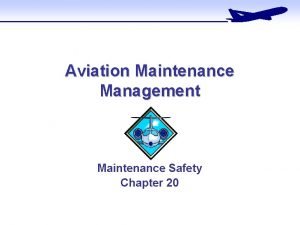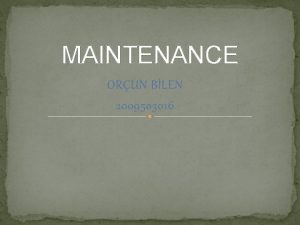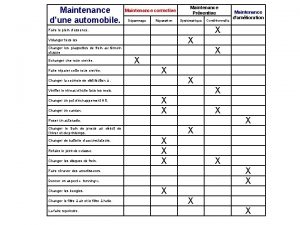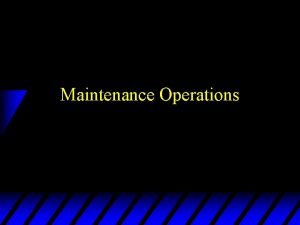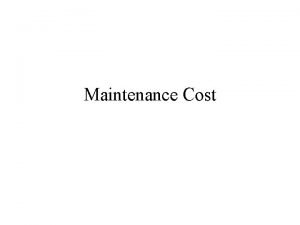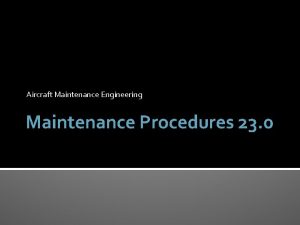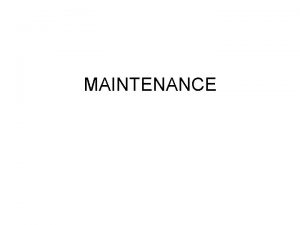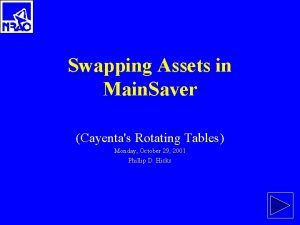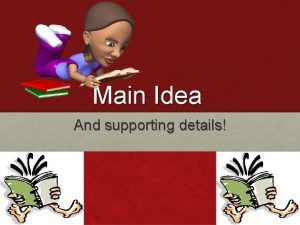Introduction to Main Saver and the Maintenance Process

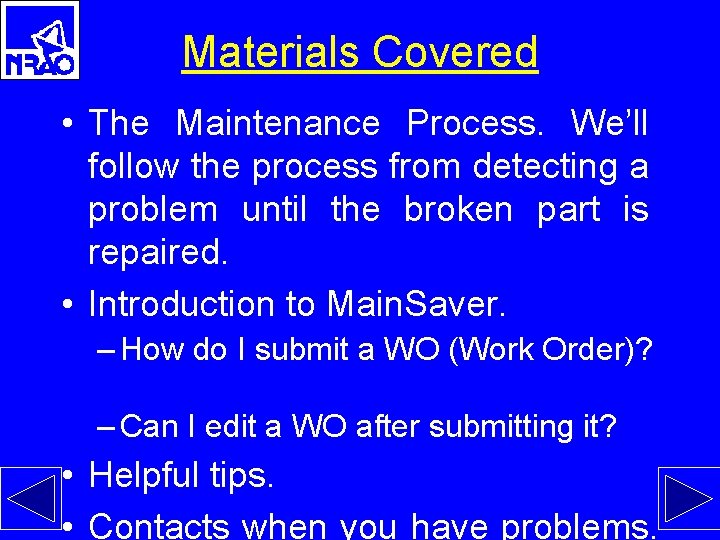


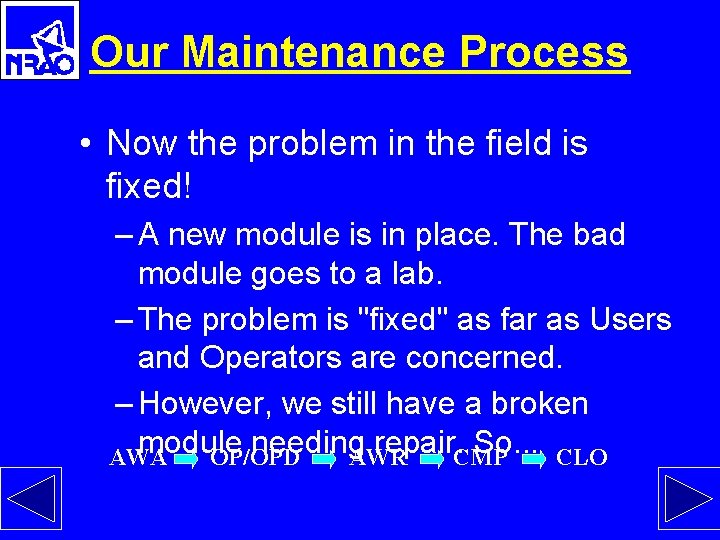
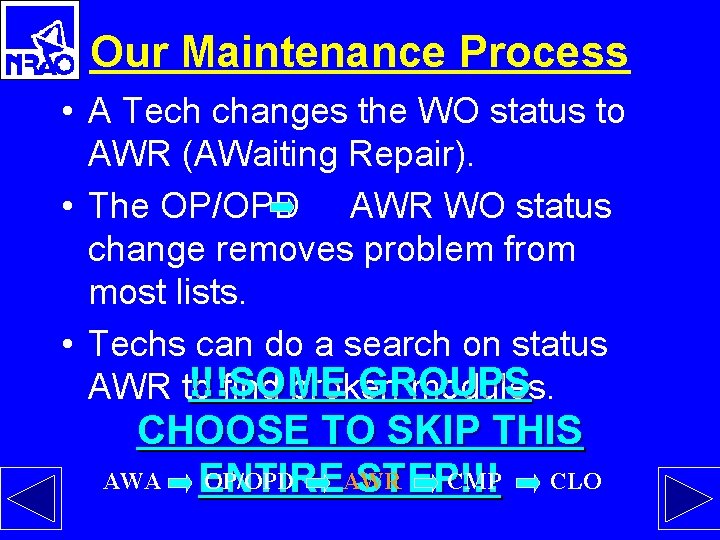

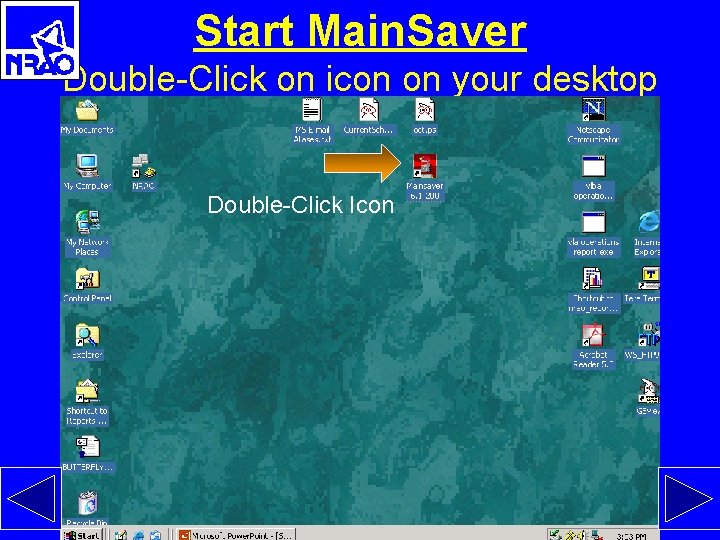


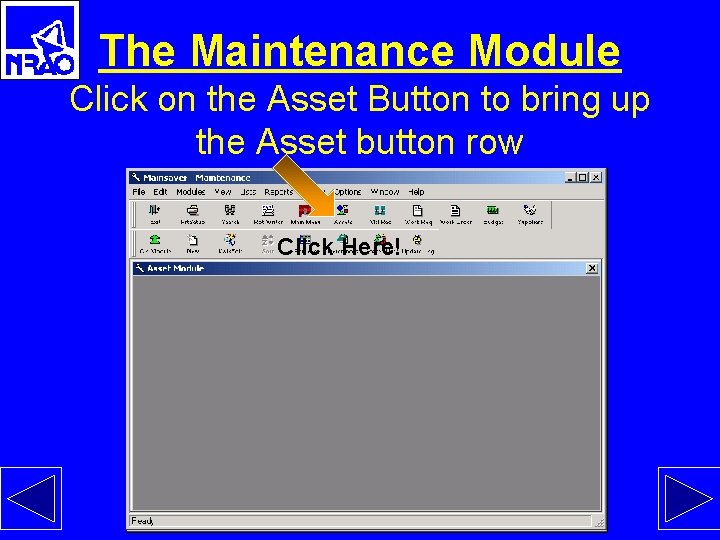
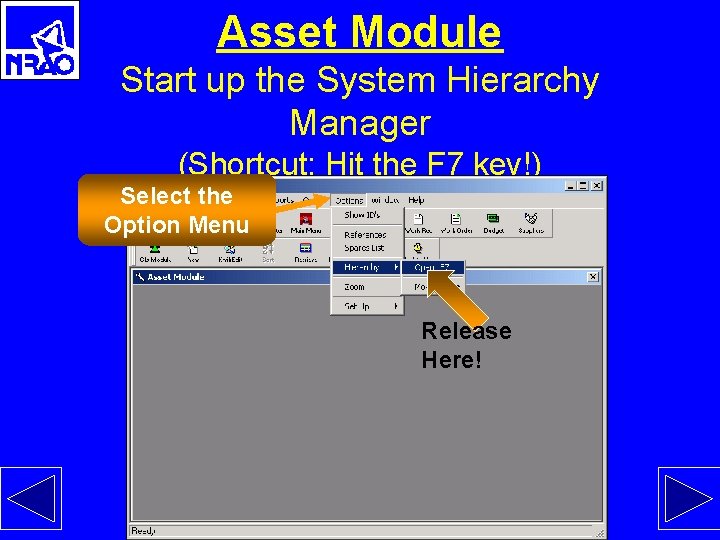
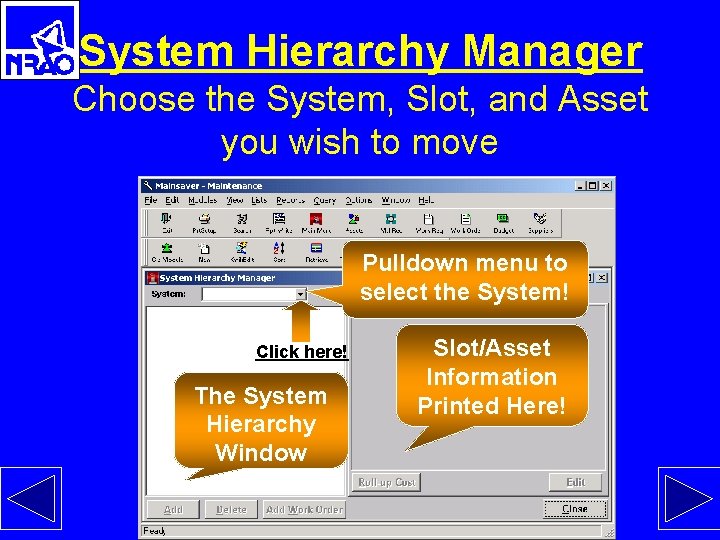



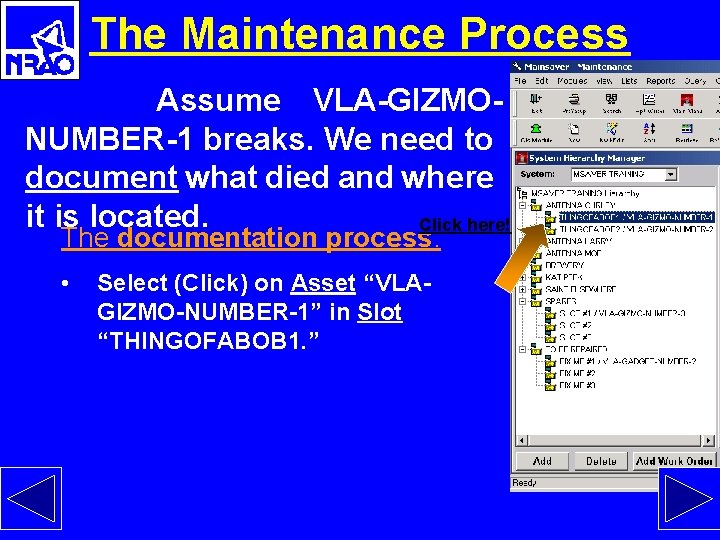
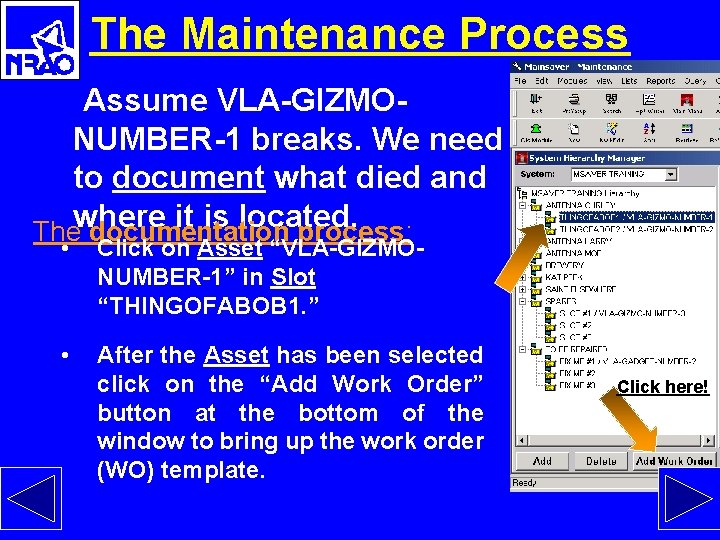



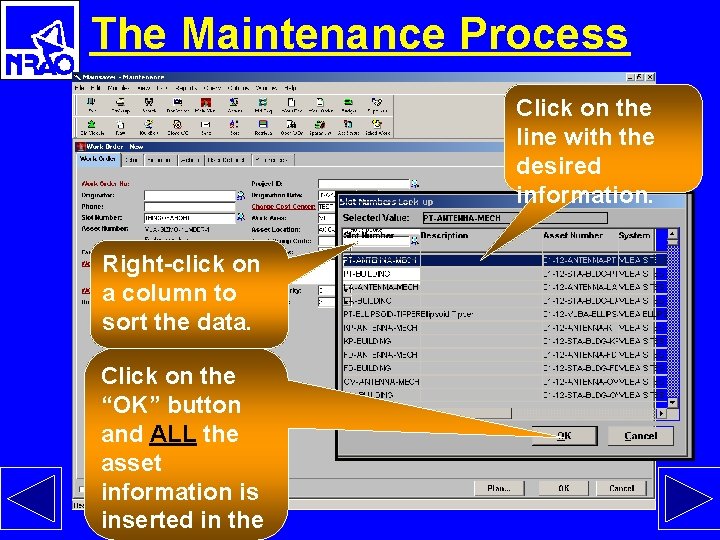
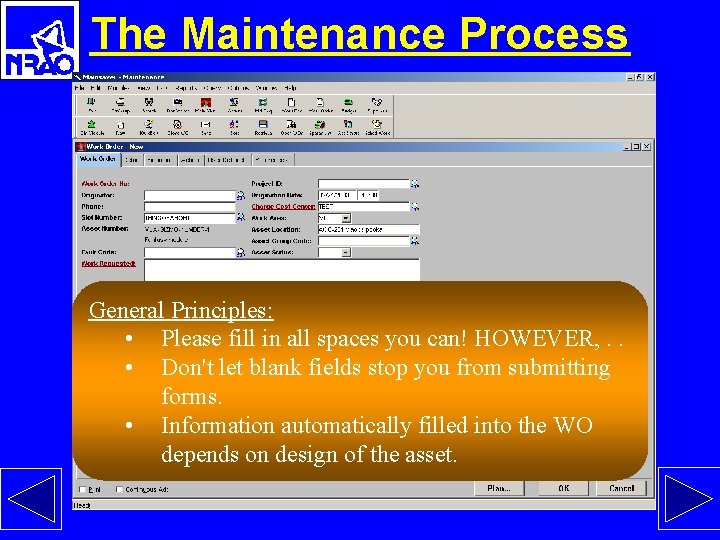
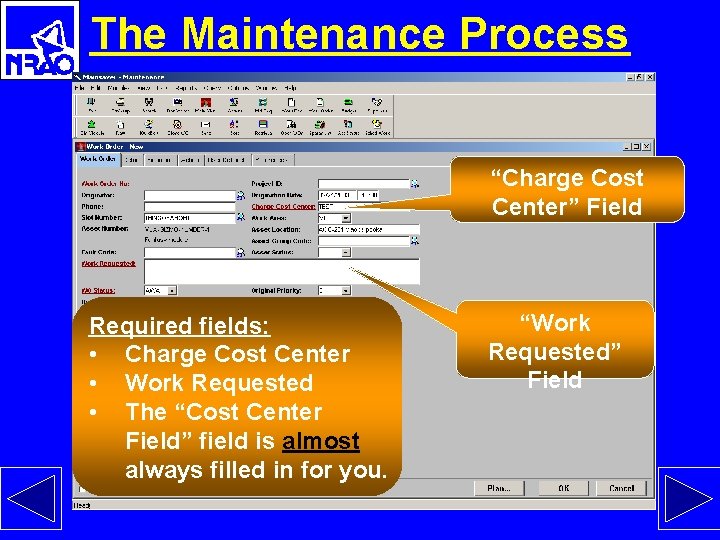


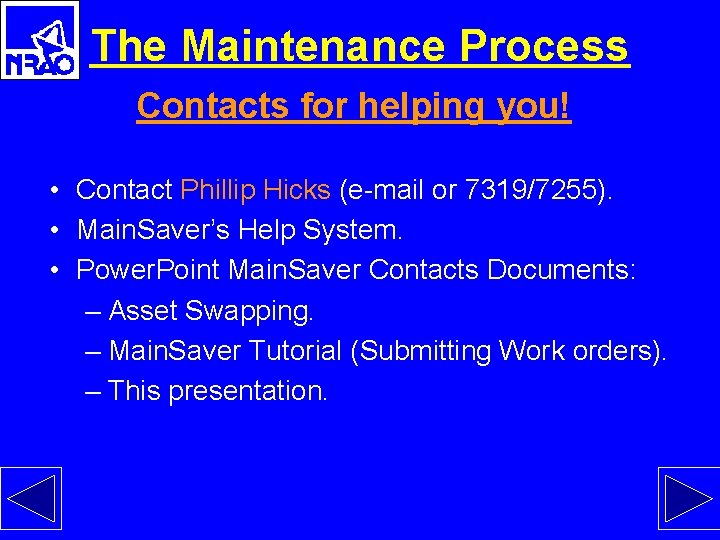
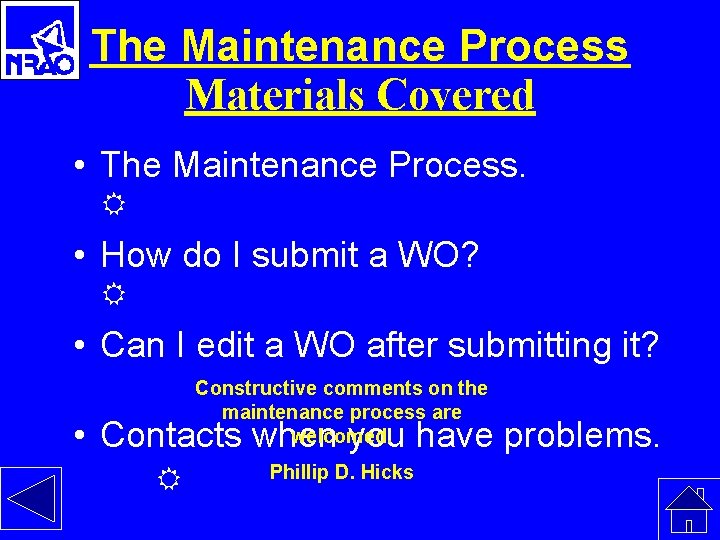
- Slides: 28

Introduction to Main. Saver and the Maintenance Process Part 1: Maintenance Process Part 2: Main. Saver Intro Last Modified: February 19, 2003 Creator: Phillip D. Hicks
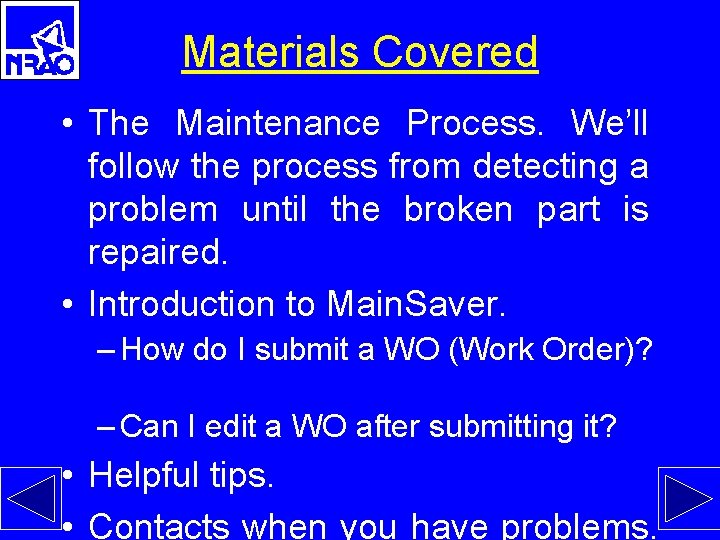
Materials Covered • The Maintenance Process. We’ll follow the process from detecting a problem until the broken part is repaired. • Introduction to Main. Saver. – How do I submit a WO (Work Order)? – Can I edit a WO after submitting it? • Helpful tips. • Contacts when you have problems.

Our Maintenance Process • Something breaks. • Someone documents the problem by submitting a work order (WO). • The submitted work order has a status of AWA (AWaiting Approval) • The form submitter never changes the WO status. AWA OP/OPD AWR CMP CLO

Our Maintenance Process The Maintenance Coordinator (MC) processes the submitted form: – The MC inspects the work order (WO) for clarity. – The MC verifies the WO for correctness. – The MC checks to see the WO is complete. – When form is “blessed” by MC, then he changes the WO status: ØWO status AWA -> OP - OPen not affecting data. ØWO status AWA -> OPD - OPen affecting Data. ØThe WO status change the problem on AWA OP/OPD AWR puts. CMP CLO various lists used by Techs, Staff, Ops, etc.
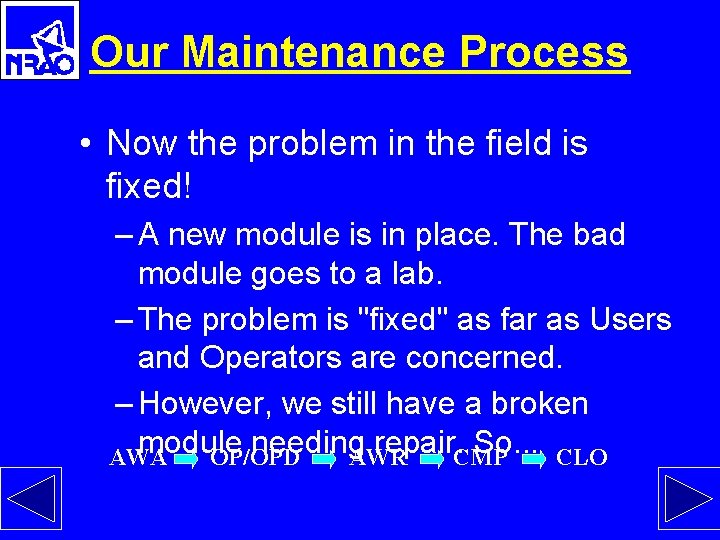
Our Maintenance Process • Now the problem in the field is fixed! – A new module is in place. The bad module goes to a lab. – The problem is "fixed" as far as Users and Operators are concerned. – However, we still have a broken module needing repair. CMP So. . . CLO AWA OP/OPD AWR
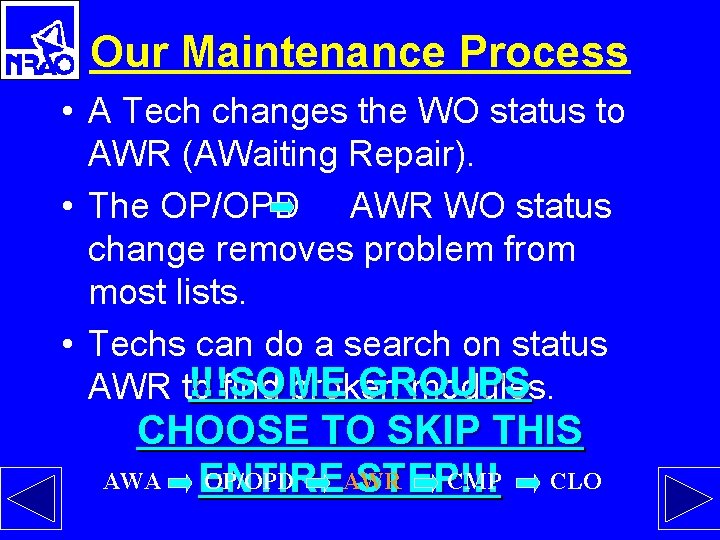
Our Maintenance Process • A Tech changes the WO status to AWR (AWaiting Repair). • The OP/OPD AWR WO status change removes problem from most lists. • Techs can do a search on status !!!SOME GROUPS AWR to find broken modules. CHOOSE TO SKIP THIS AWA OP/OPD AWR CMP CLO ENTIRE STEP!!!

Our Maintenance Process • Tech fixes broken part. Tech changes the WO status AWR/OP/OPD CMP. AWA OP/OPD AWR CMP CLO • The WO form is closed by MC. He changes the WO status CMP CLO. AWA OP/OPD AWR CMP CLO Next, submitting form(s)…
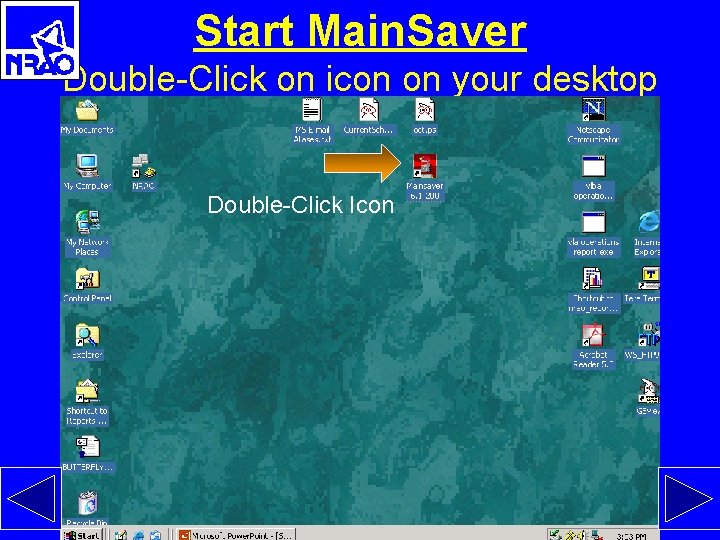
h Start Main. Saver Double-Click on icon on your desktop Double-Click Icon

account Type in your user name and password Get your login name and initial password from the Maintenance Coordinator johndoe *****

Main. Saver Start the Maintenance Module. Click on the Maintenance button Click Here!
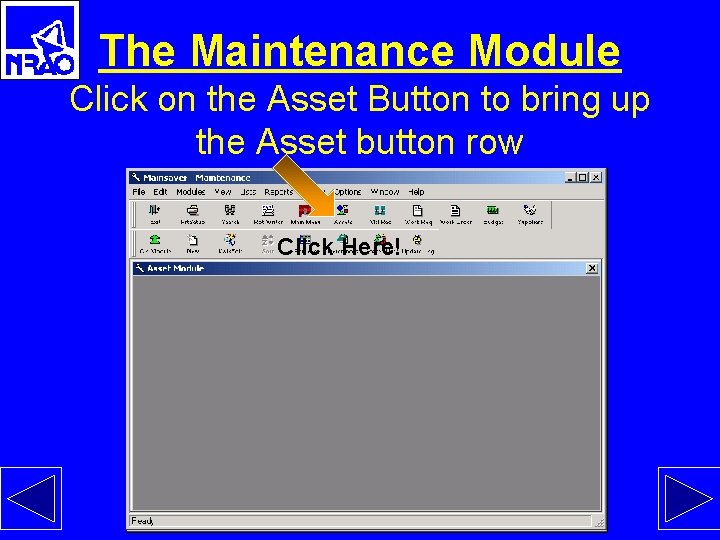
The Maintenance Module Click on the Asset Button to bring up the Asset button row Click Here!
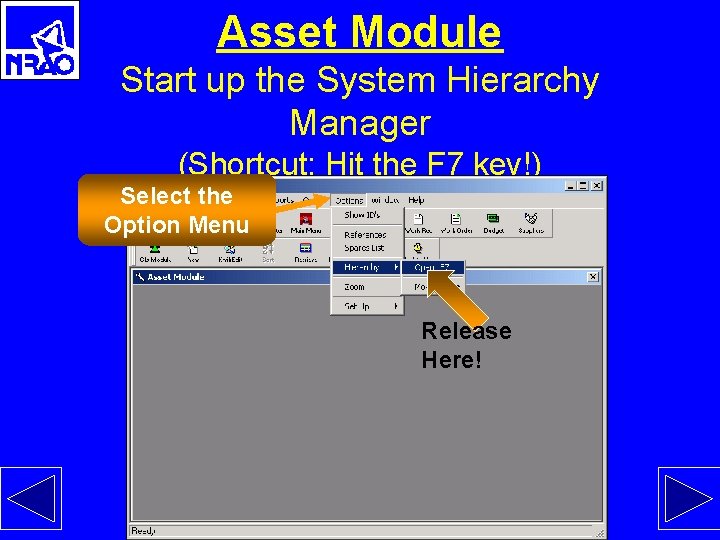
Asset Module Start up the System Hierarchy Manager (Shortcut: Hit the F 7 key!) Select the Option Menu Release Here!
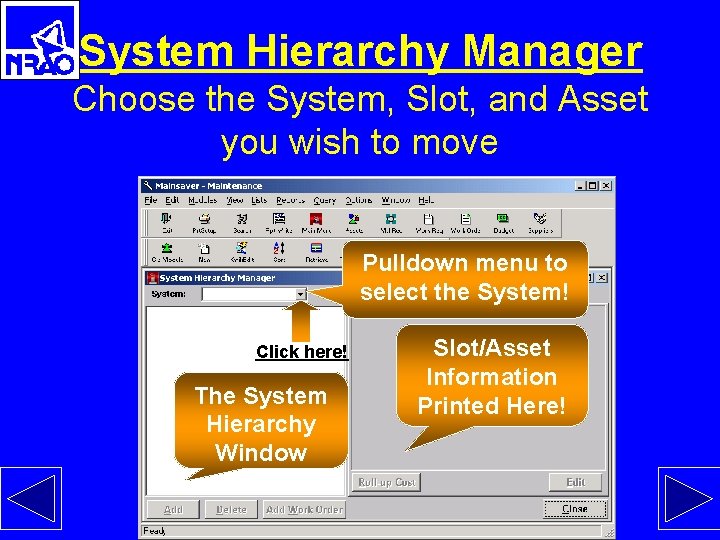
System Hierarchy Manager Choose the System, Slot, and Asset you wish to move Pulldown menu to select the System! Click here! The System Hierarchy Window Slot/Asset Information Printed Here!

System Hierarchy Manager Select the desired System from this pulldown menu Click here! For this exercise, we will use the Main. Saver System We’ll Training use “Main. Saver Training” System Code for our demonstration

MAINSAVER TRAINING SYSTEM We will work on a problem involving “Antenna Curley!” Click on the “+” symbol to open a hierarchy. Also, for example, we’ll open the hierarchies“Spares”, and “To Be Repaired”.

The Maintenance Process The fundament “units” of the Main. Saver are. of. . the • SLOT: database A shorthierarchy description location of the asset. – Slots with assets attached have a mailbox like icon. – Slots with no asset have a folder icon. • ASSET: The module or object you want tracked. • NOTE: The Slot and Asset are separated by a “/”in the hierarchy. The slot resides on the left and the asset on the right hand side. – SLOT: THINGOFABOB 1 – ASSET: VLA-GIZMO-NUMBER-1
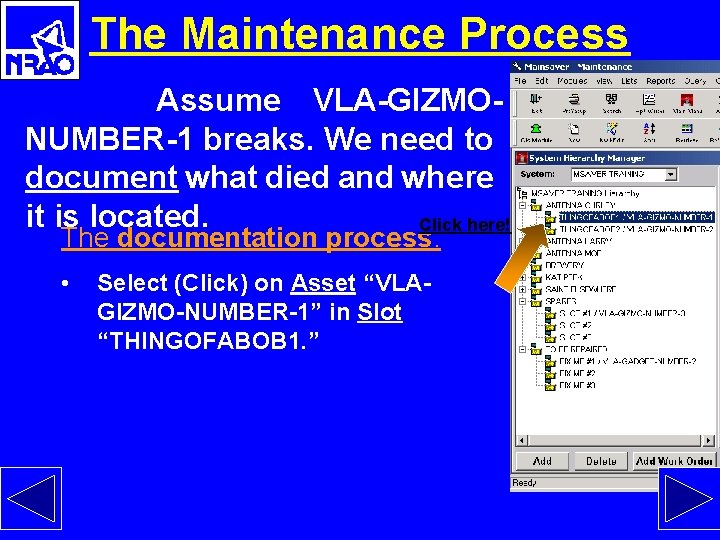
The Maintenance Process Assume VLA-GIZMONUMBER-1 breaks. We need to document what died and where it is located. Click here! The documentation process: • Select (Click) on Asset “VLAGIZMO-NUMBER-1” in Slot “THINGOFABOB 1. ”
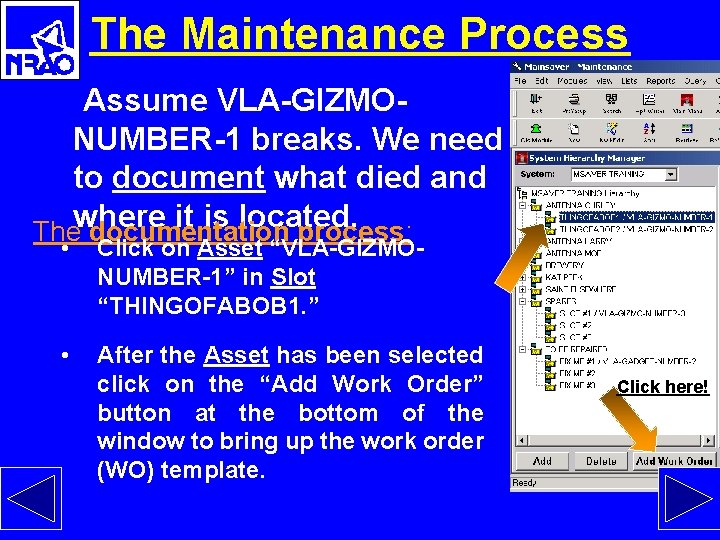
The Maintenance Process Assume VLA-GIZMONUMBER-1 breaks. We need to document what died and where it is located. The documentation process: • Click on Asset “VLA-GIZMONUMBER-1” in Slot “THINGOFABOB 1. ” • After the Asset has been selected click on the “Add Work Order” button at the bottom of the window to bring up the work order (WO) template. Click here!

The Maintenance Process Before proceeding, some helpful tools: • F 3 Search: – Click in the cell where you want the information. – Press the F 3 key. • Query Lookup: – Place the cursor over the cell where you want information. – Do a right-click.

The Maintenance Process F 3 Search Click on the “Slot Number” box and press F 3. The “Slot Number Lookup” dialog box will appear. Type in a search string. . . If each box is left blank, we go to the lookup dialog box

The Maintenance Process Lookup Query Move the cursor over the desired field. The pop-up dialog box gives you the choice of clearing the field entry or continuing the search.
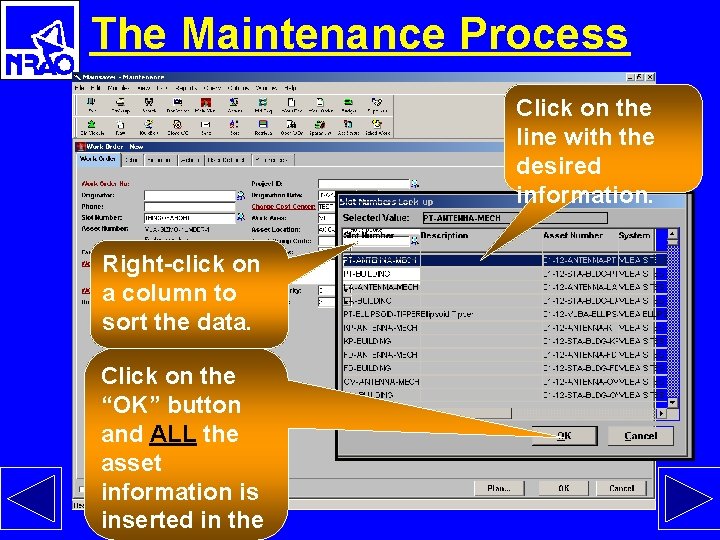
The Maintenance Process Click on the line with the desired information. Right-click on a column to sort the data. Click on the “OK” button and ALL the asset information is inserted in the
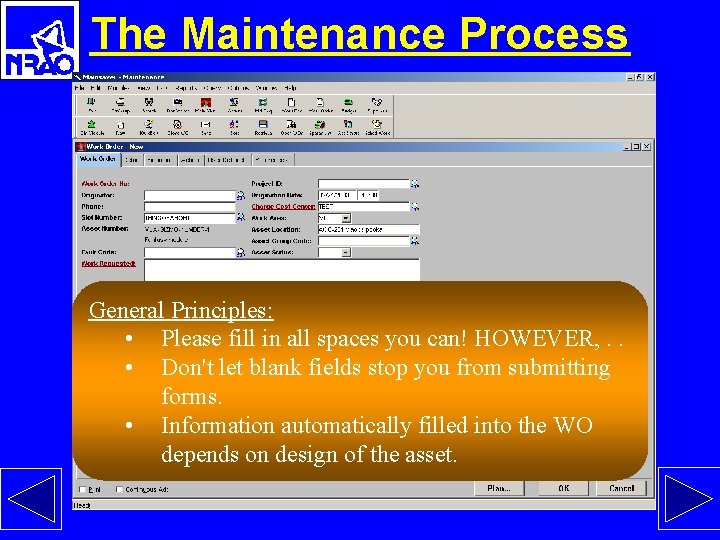
The Maintenance Process General Principles: • Please fill in all spaces you can! HOWEVER, . . • Don't let blank fields stop you from submitting forms. • Information automatically filled into the WO depends on design of the asset.
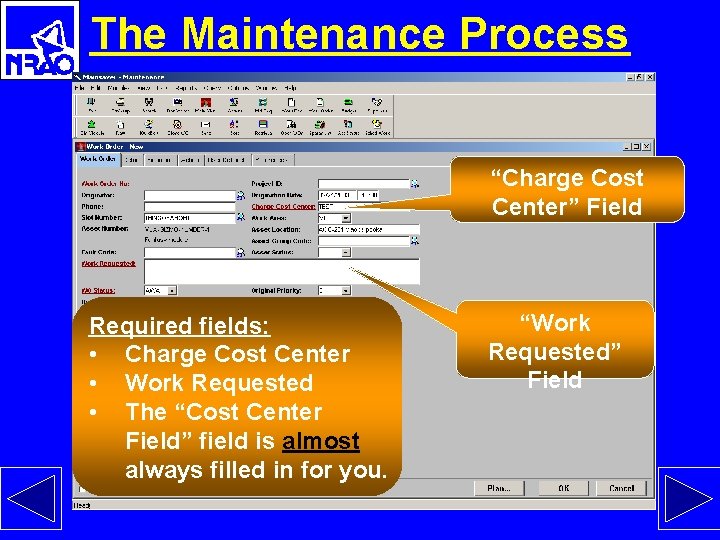
The Maintenance Process “Charge Cost Center” Field Required fields: • Charge Cost Center • Work Requested • The “Cost Center Field” field is almost always filled in for you. “Work Requested” Field

The Maintenance Process “Originato r” “Fault Code” “Asset” “Work Area” “Asset Group Code” (Subsystem) important Some very fields!!! F 3 searches work in all these fields. Please fill each of fields.

The Maintenance Process Now, when we are satisfied with the information in the above fields, click “OK” Click here!
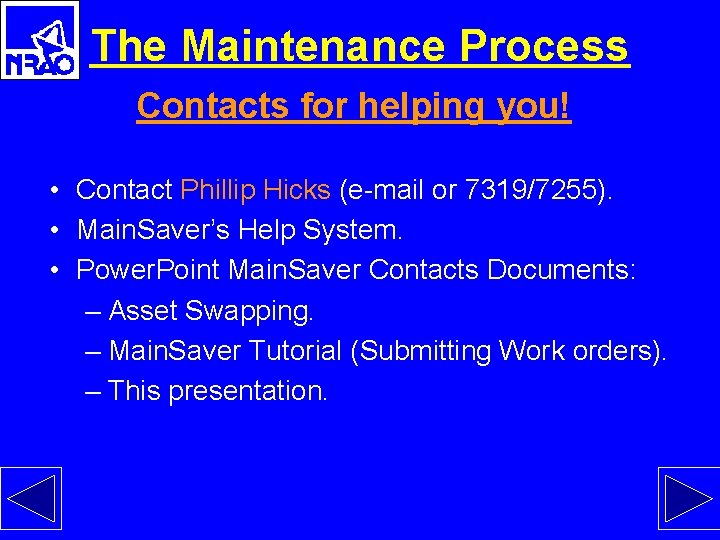
The Maintenance Process Contacts for helping you! • Contact Phillip Hicks (e-mail or 7319/7255). • Main. Saver’s Help System. • Power. Point Main. Saver Contacts Documents: – Asset Swapping. – Main. Saver Tutorial (Submitting Work orders). – This presentation.
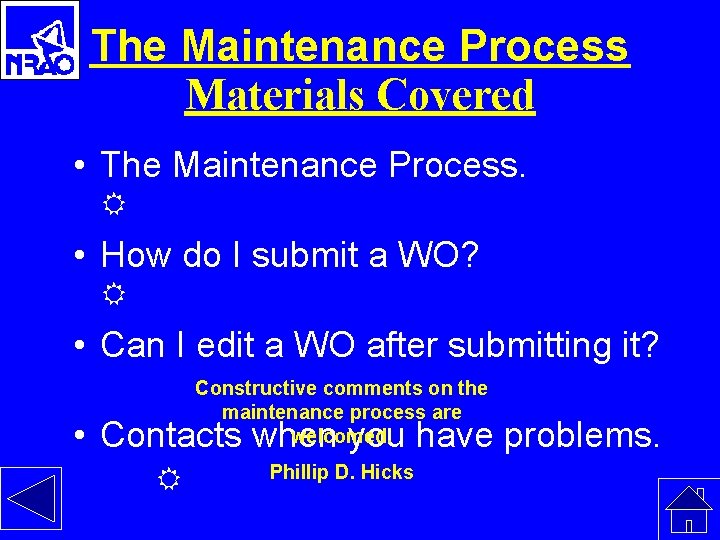
The Maintenance Process Materials Covered • The Maintenance Process. • How do I submit a WO? • Can I edit a WO after submitting it? Constructive comments on the maintenance process are welcomed. • Contacts when you have problems. Phillip D. Hicks
 Mainsaver login
Mainsaver login Acc fleet saver
Acc fleet saver Supertech it
Supertech it Child saver movement
Child saver movement Voltech power saver
Voltech power saver Air saver
Air saver Slidetodoc downloader
Slidetodoc downloader Cell saver montage
Cell saver montage Port saver iv
Port saver iv John 11:17-44
John 11:17-44 Nano vna swr
Nano vna swr Darebin solar saver program
Darebin solar saver program Fuel saver plus
Fuel saver plus Bay saver
Bay saver Main switchboard maintenance
Main switchboard maintenance A.1 determine the main idea of a passage
A.1 determine the main idea of a passage Importance de la maintenance industrielle
Importance de la maintenance industrielle Trey burkett
Trey burkett Software maintenance process models ppt
Software maintenance process models ppt Software maintenance
Software maintenance Breakdown maintenance process
Breakdown maintenance process Expressing future
Expressing future Void main int main
Void main int main Hình ảnh bộ gõ cơ thể búng tay
Hình ảnh bộ gõ cơ thể búng tay Lp html
Lp html Bổ thể
Bổ thể Tỉ lệ cơ thể trẻ em
Tỉ lệ cơ thể trẻ em Gấu đi như thế nào
Gấu đi như thế nào Tư thế worm breton
Tư thế worm breton