Introduction to Linux Week 0 Thursday A Brief
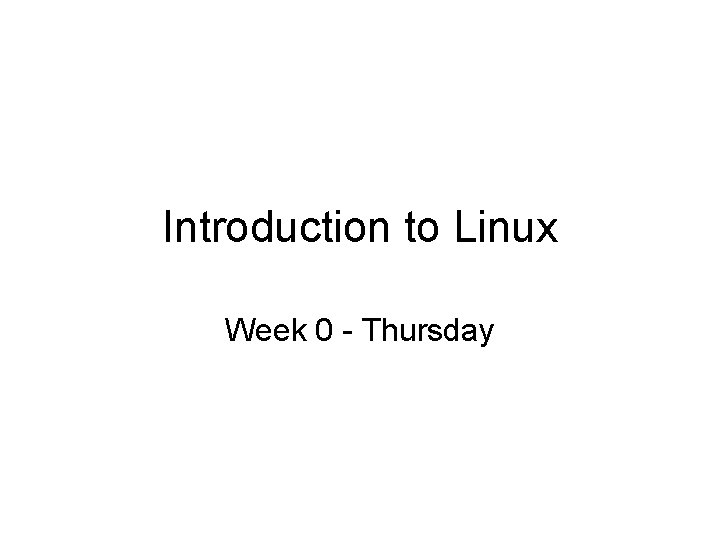
Introduction to Linux Week 0 - Thursday
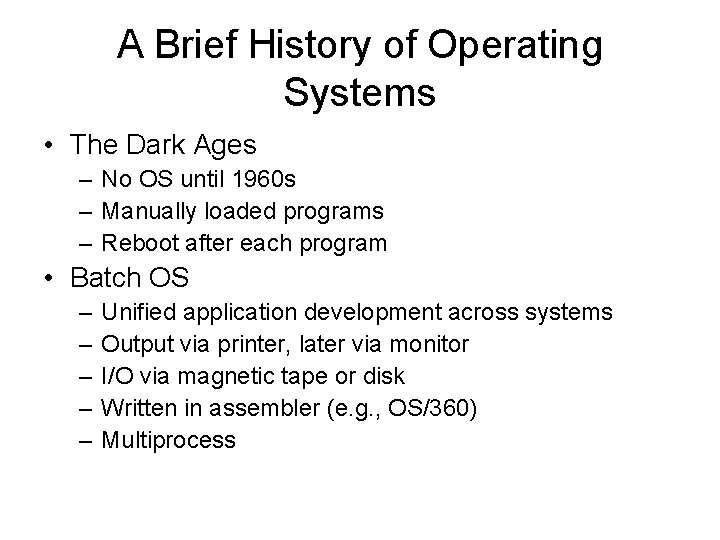
A Brief History of Operating Systems • The Dark Ages – No OS until 1960 s – Manually loaded programs – Reboot after each program • Batch OS – – – Unified application development across systems Output via printer, later via monitor I/O via magnetic tape or disk Written in assembler (e. g. , OS/360) Multiprocess
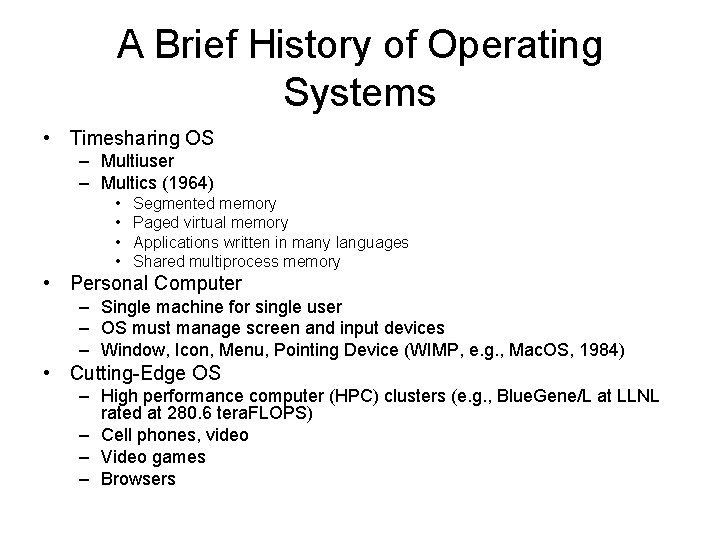
A Brief History of Operating Systems • Timesharing OS – Multiuser – Multics (1964) • • Segmented memory Paged virtual memory Applications written in many languages Shared multiprocess memory • Personal Computer – Single machine for single user – OS must manage screen and input devices – Window, Icon, Menu, Pointing Device (WIMP, e. g. , Mac. OS, 1984) • Cutting-Edge OS – High performance computer (HPC) clusters (e. g. , Blue. Gene/L at LLNL rated at 280. 6 tera. FLOPS) – Cell phones, video – Video games – Browsers
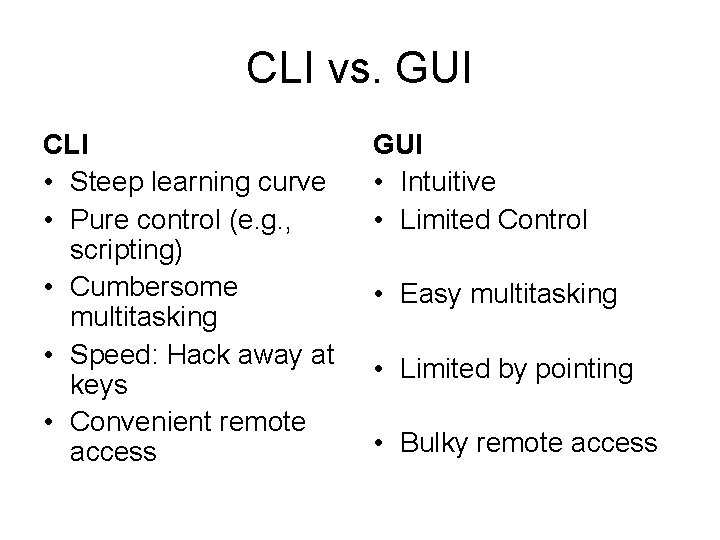
CLI vs. GUI CLI • Steep learning curve • Pure control (e. g. , scripting) • Cumbersome multitasking • Speed: Hack away at keys • Convenient remote access GUI • Intuitive • Limited Control • Easy multitasking • Limited by pointing • Bulky remote access
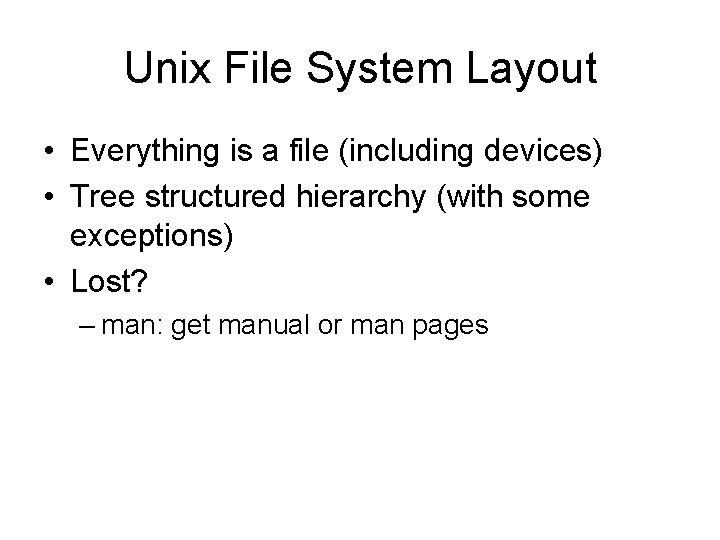
Unix File System Layout • Everything is a file (including devices) • Tree structured hierarchy (with some exceptions) • Lost? – man: get manual or man pages
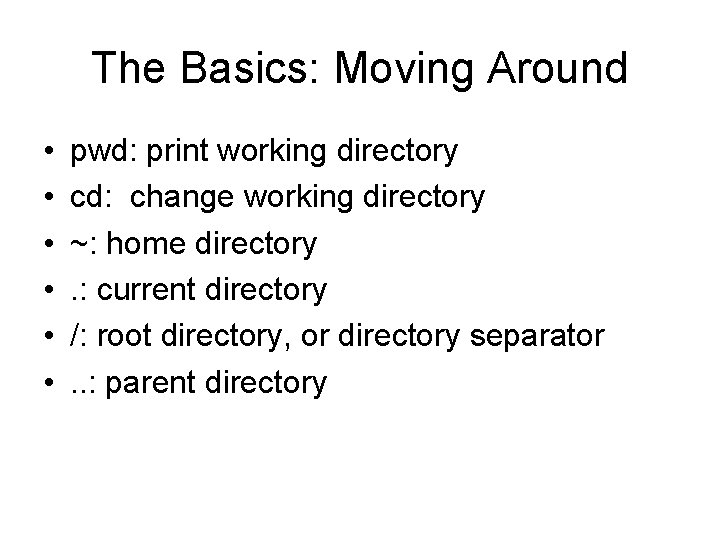
The Basics: Moving Around • • • pwd: print working directory cd: change working directory ~: home directory. : current directory /: root directory, or directory separator. . : parent directory
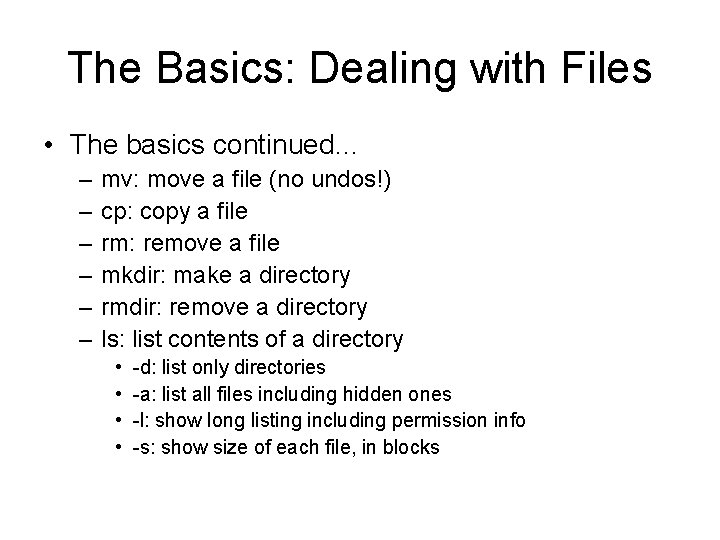
The Basics: Dealing with Files • The basics continued… – – – mv: move a file (no undos!) cp: copy a file rm: remove a file mkdir: make a directory rmdir: remove a directory ls: list contents of a directory • • -d: list only directories -a: list all files including hidden ones -l: show long listing including permission info -s: show size of each file, in blocks
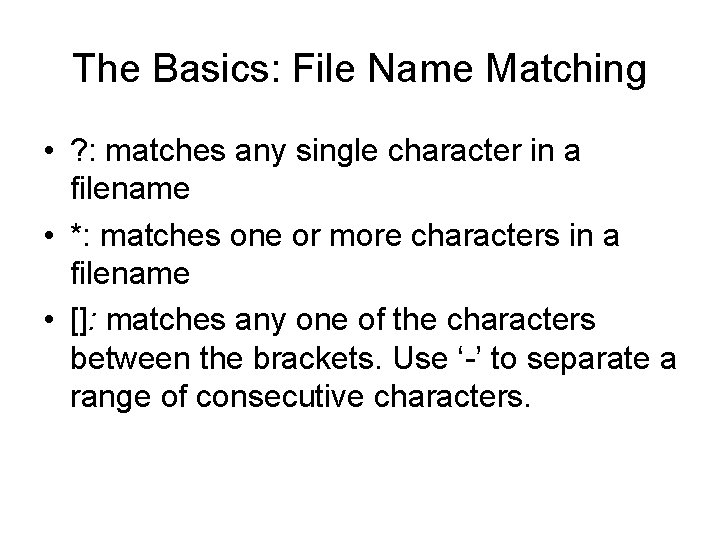
The Basics: File Name Matching • ? : matches any single character in a filename • *: matches one or more characters in a filename • []: matches any one of the characters between the brackets. Use ‘-’ to separate a range of consecutive characters.
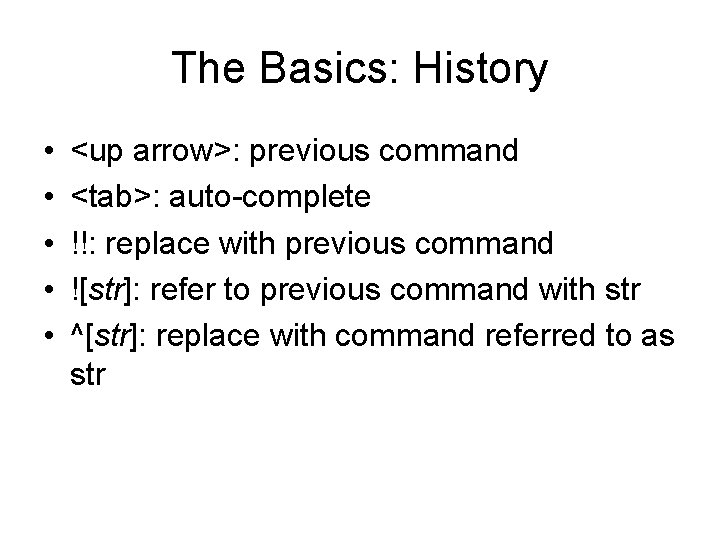
The Basics: History • • • <up arrow>: previous command <tab>: auto-complete !!: replace with previous command ![str]: refer to previous command with str ^[str]: replace with command referred to as str
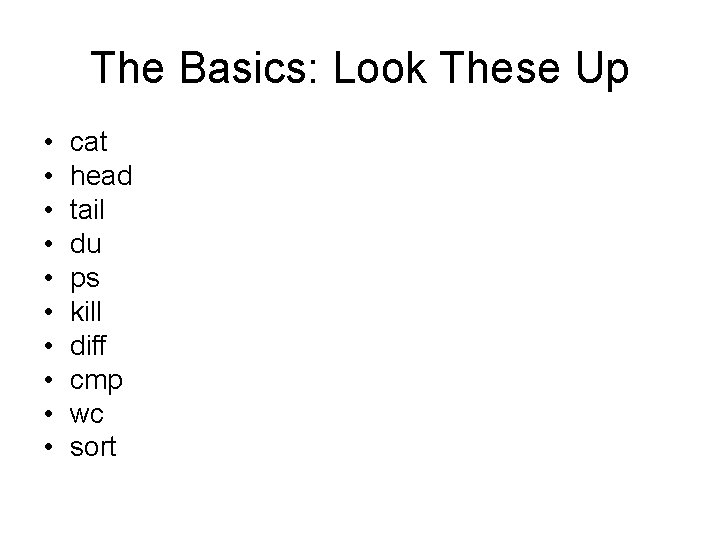
The Basics: Look These Up • • • cat head tail du ps kill diff cmp wc sort
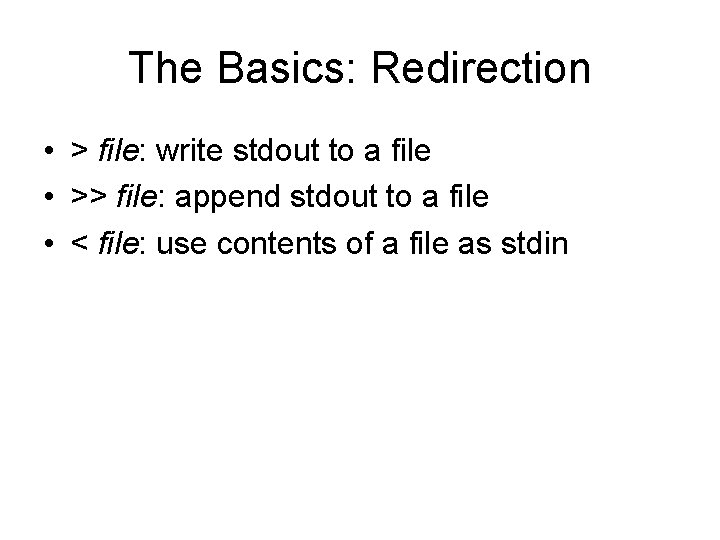
The Basics: Redirection • > file: write stdout to a file • >> file: append stdout to a file • < file: use contents of a file as stdin
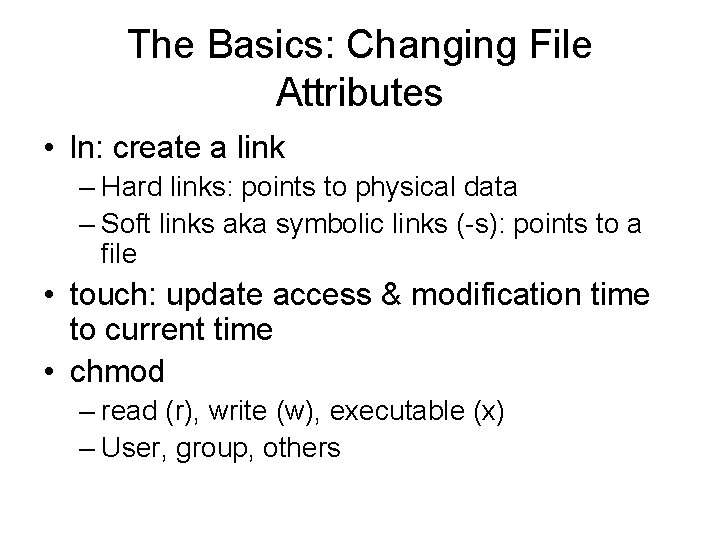
The Basics: Changing File Attributes • ln: create a link – Hard links: points to physical data – Soft links aka symbolic links (-s): points to a file • touch: update access & modification time to current time • chmod – read (r), write (w), executable (x) – User, group, others
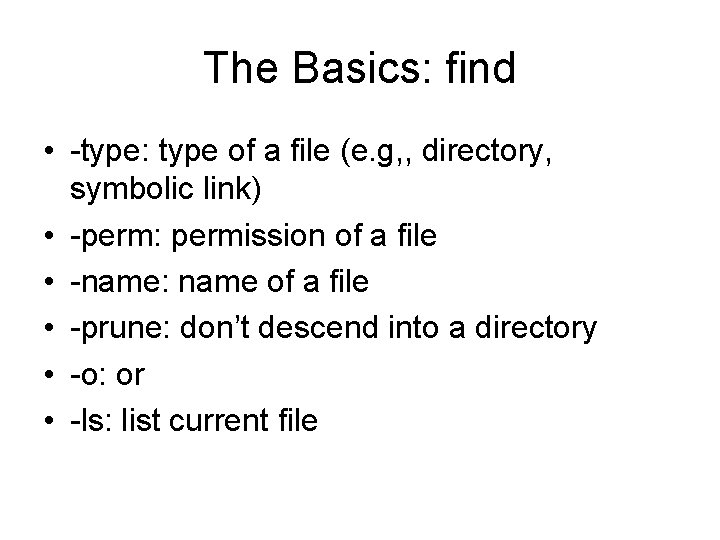
The Basics: find • -type: type of a file (e. g, , directory, symbolic link) • -perm: permission of a file • -name: name of a file • -prune: don’t descend into a directory • -o: or • -ls: list current file
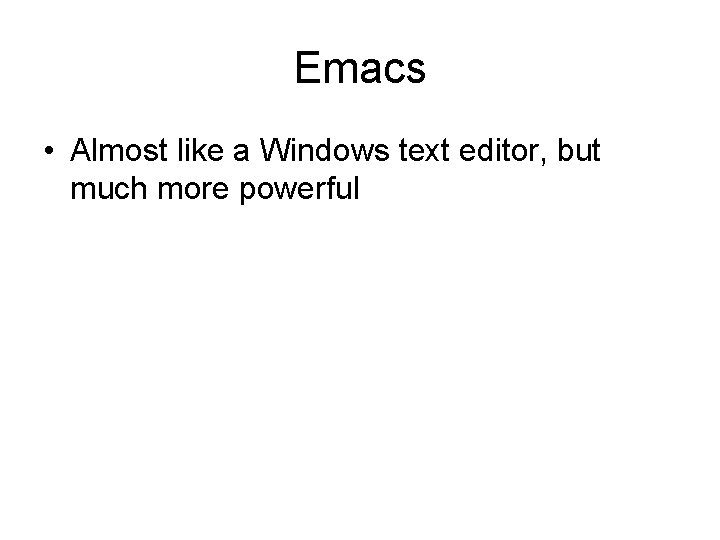
Emacs • Almost like a Windows text editor, but much more powerful
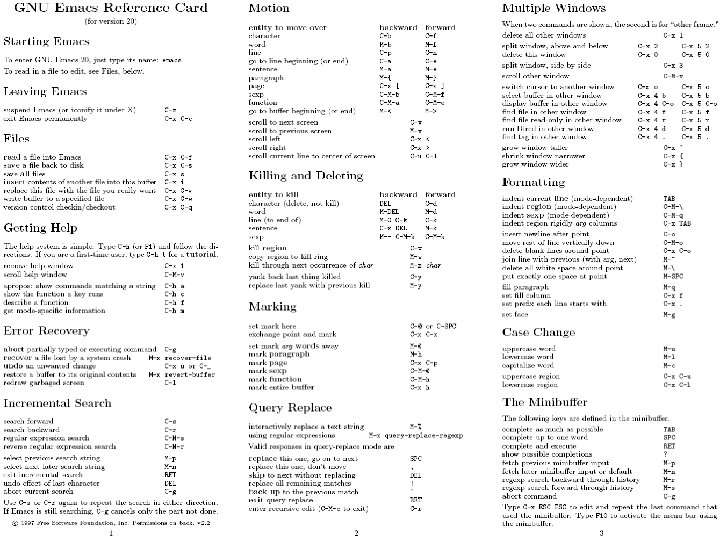
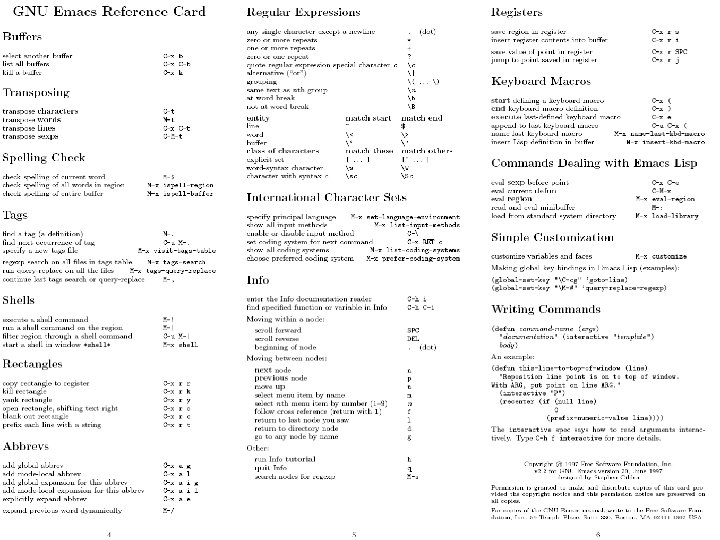
- Slides: 16