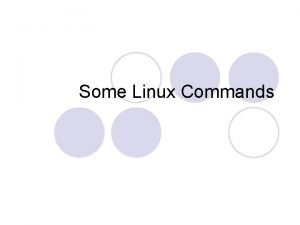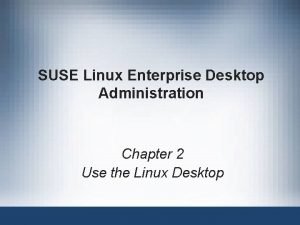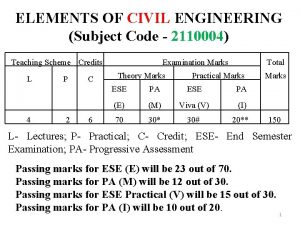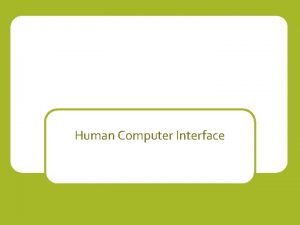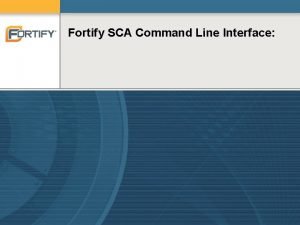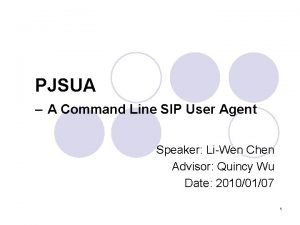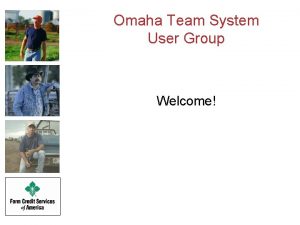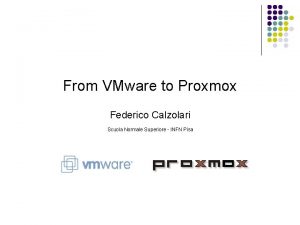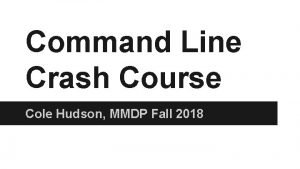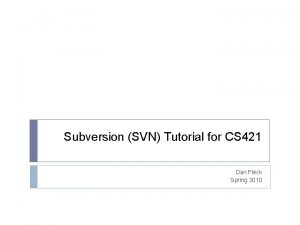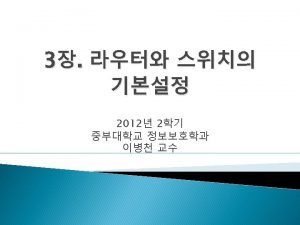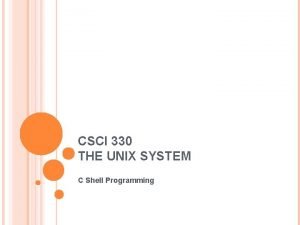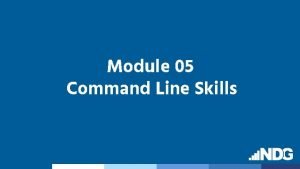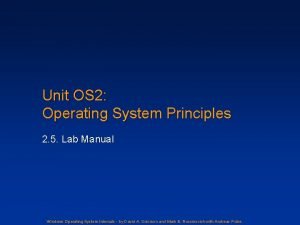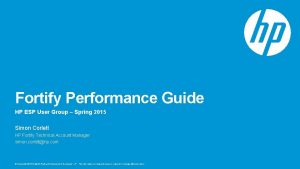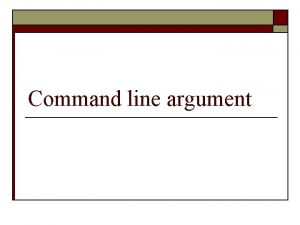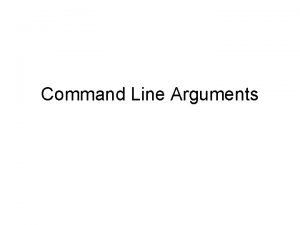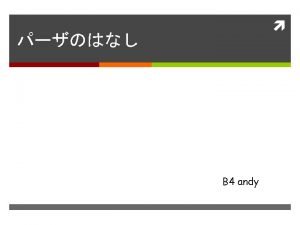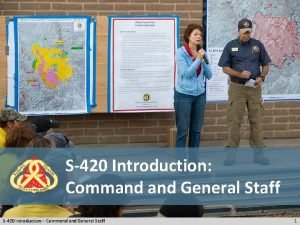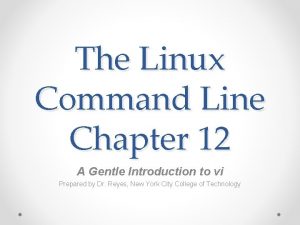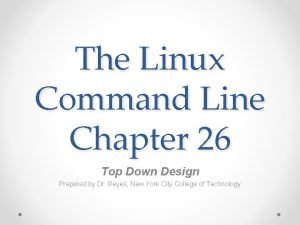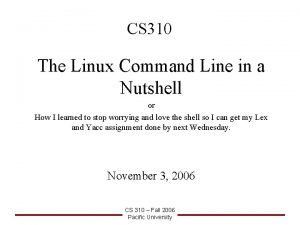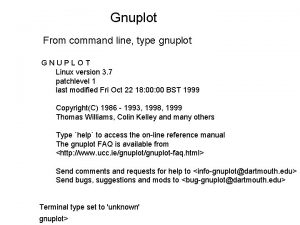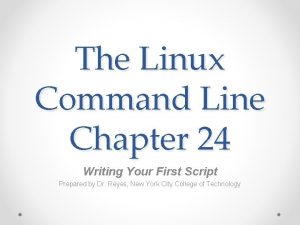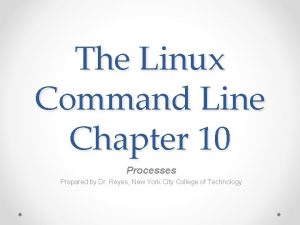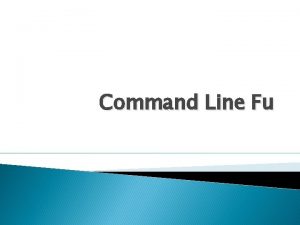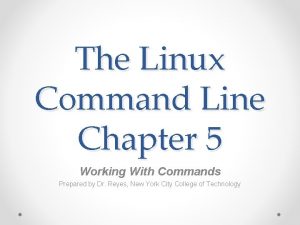Introduction to Linux Linux at the Command Line
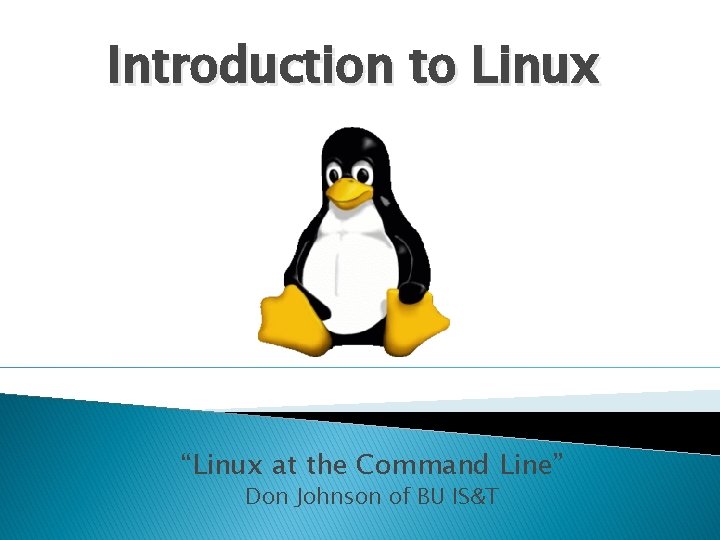
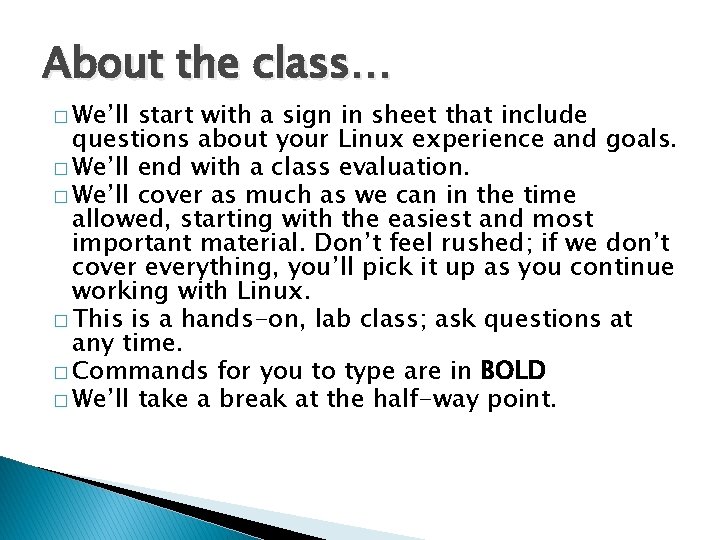
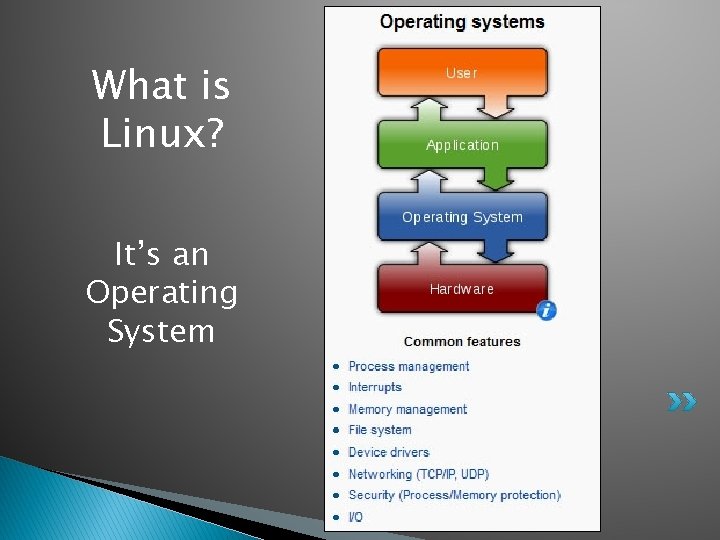
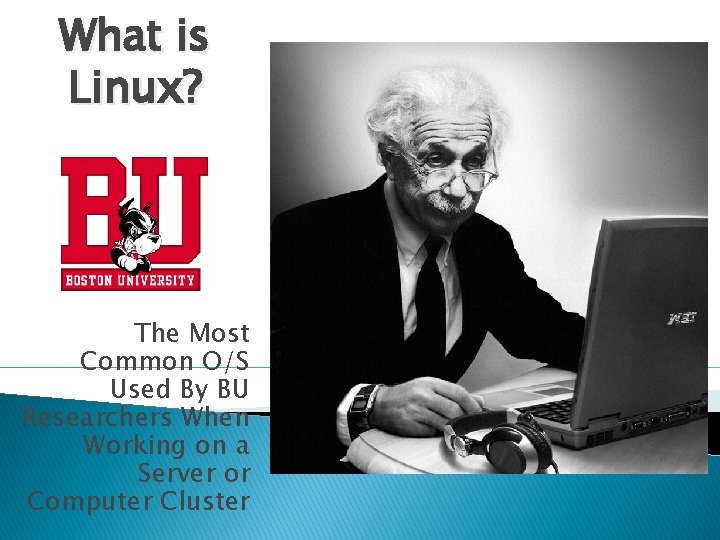
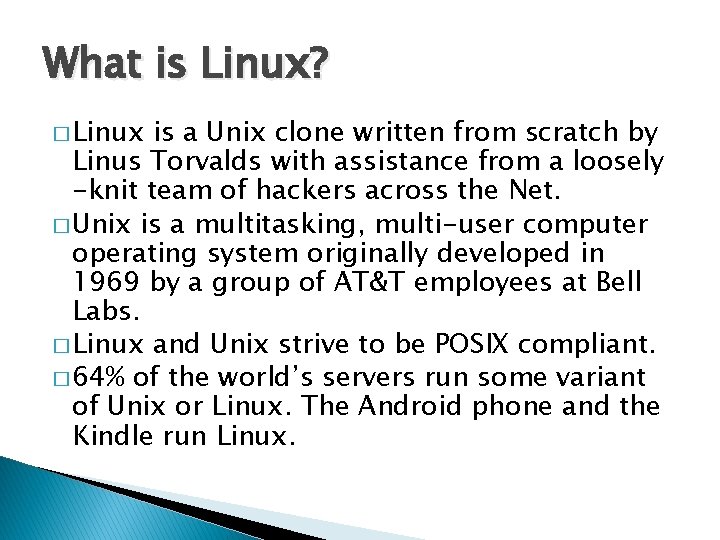
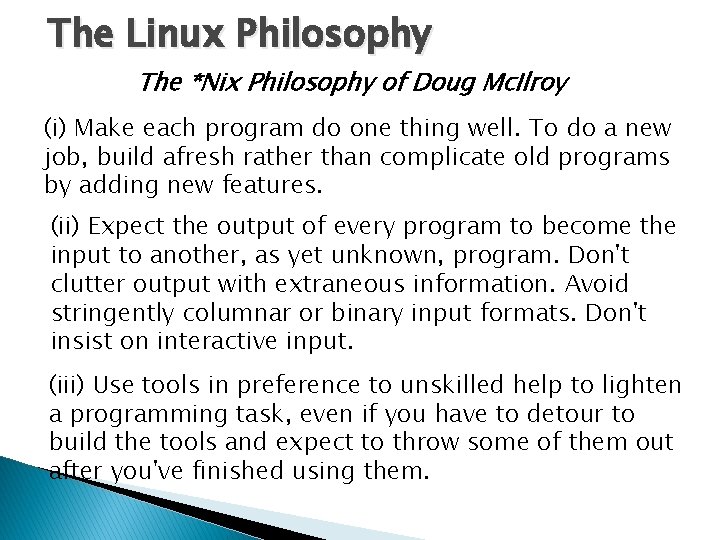
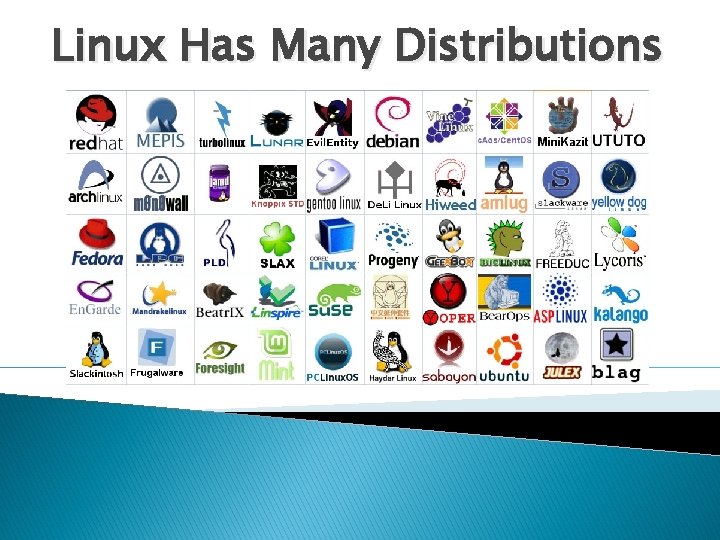
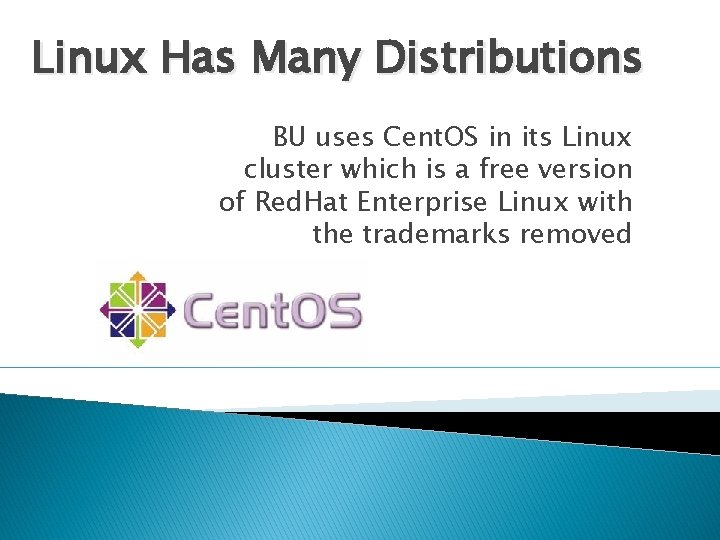

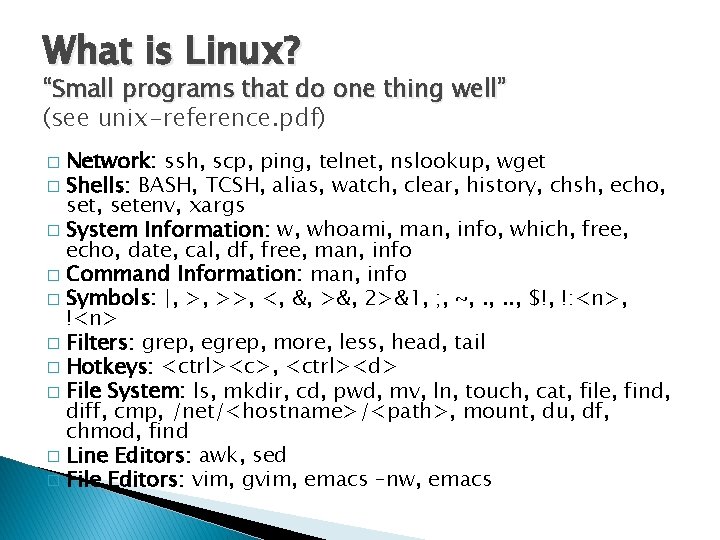
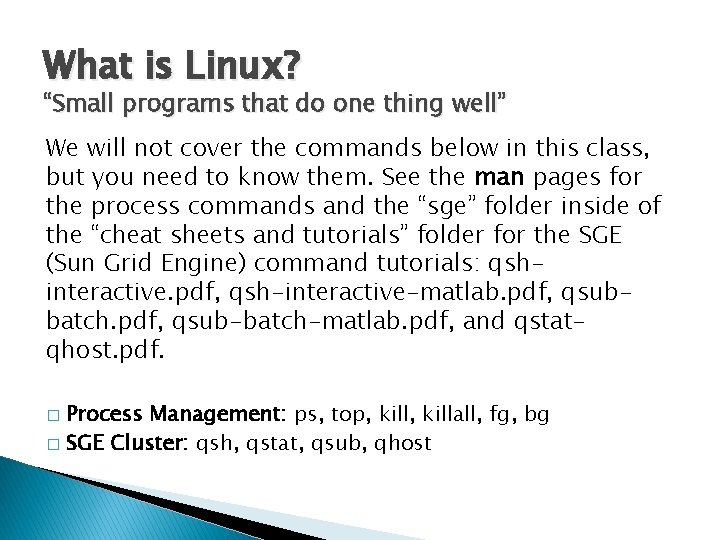
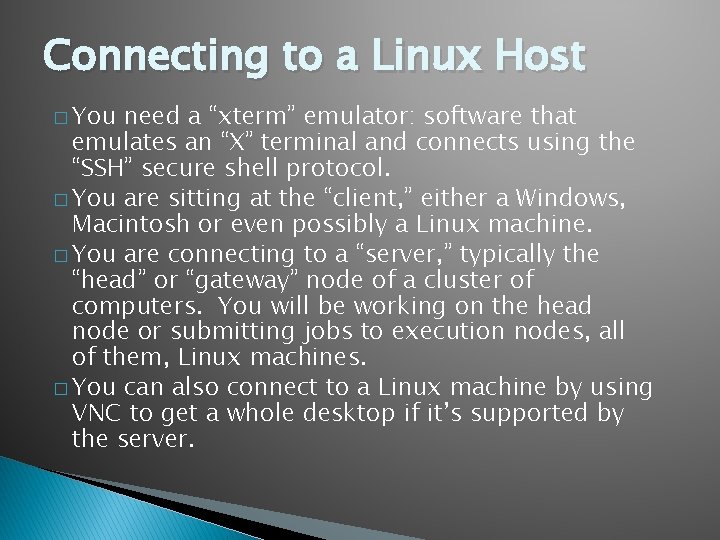
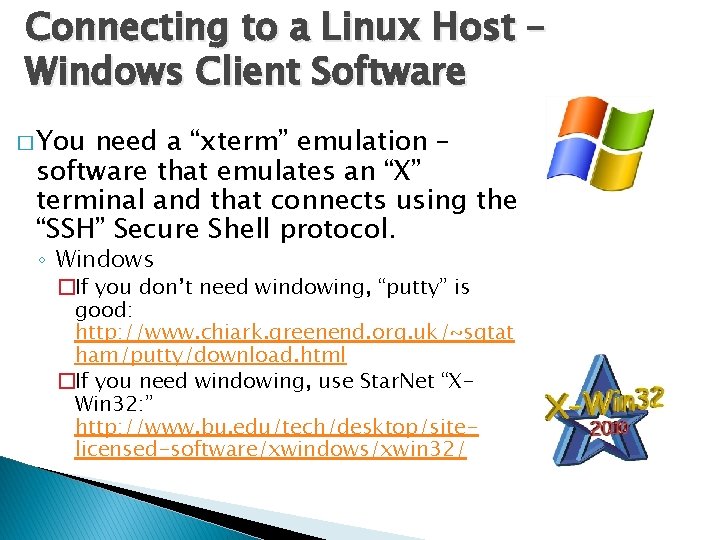
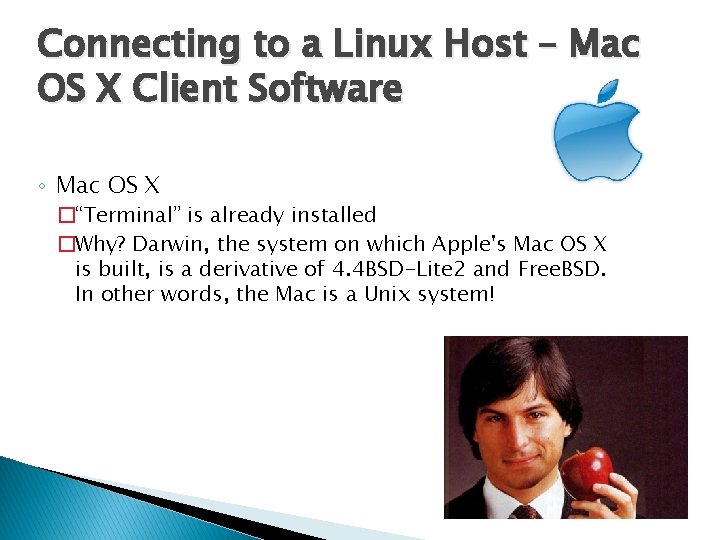
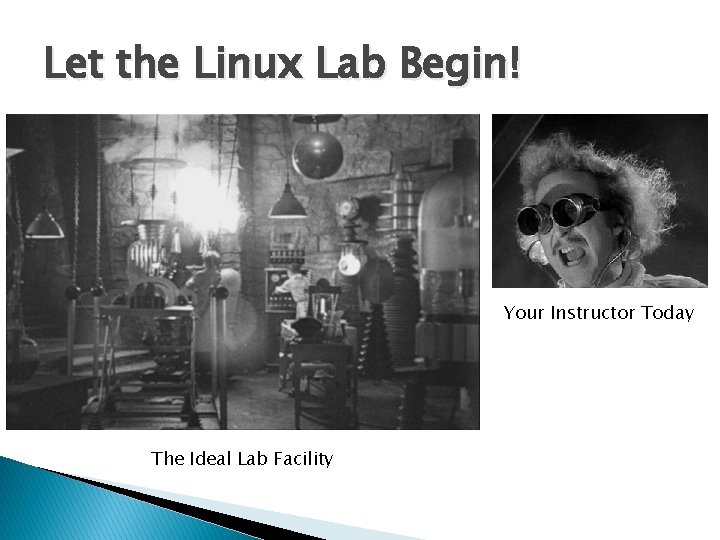
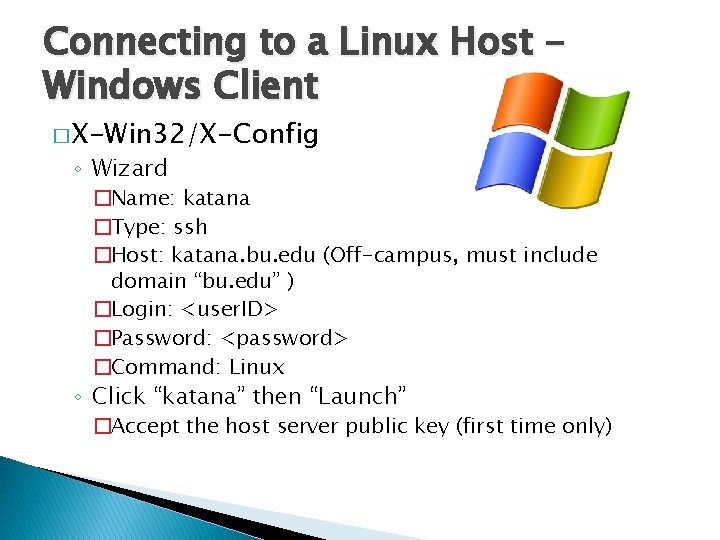
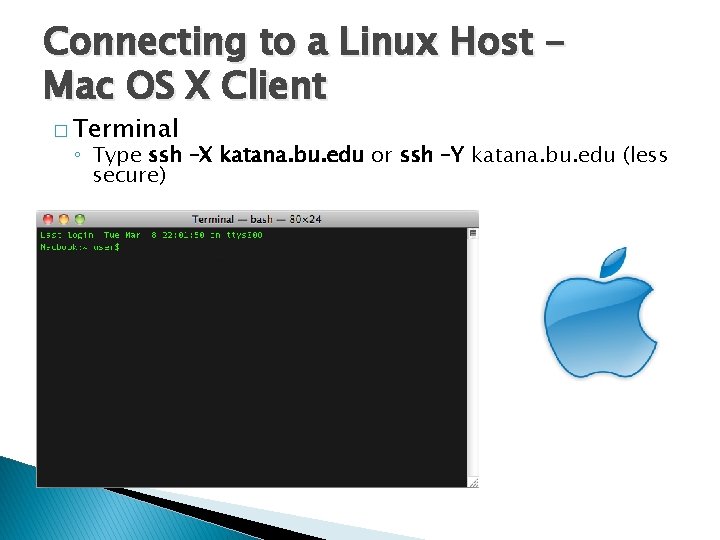

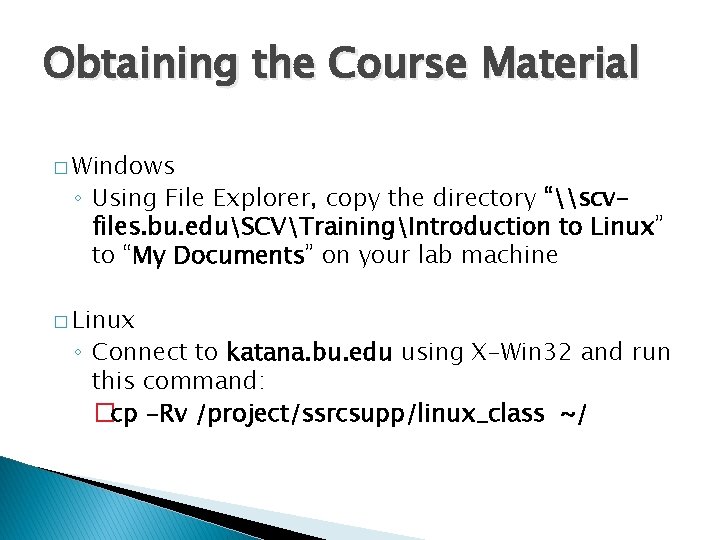
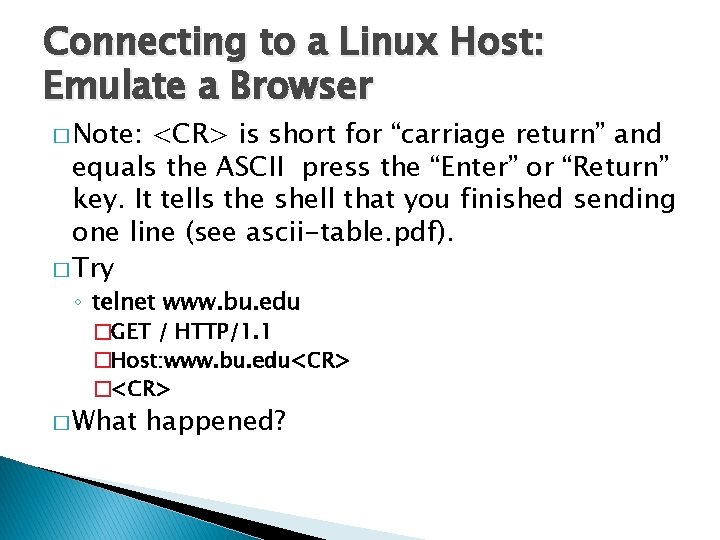
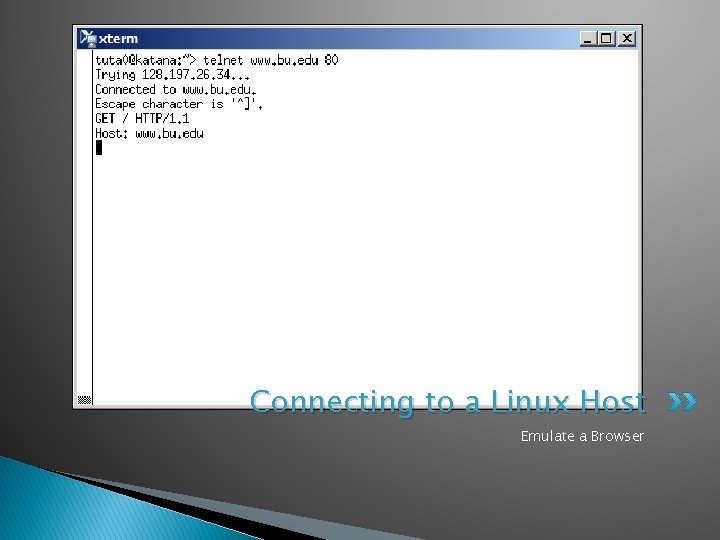
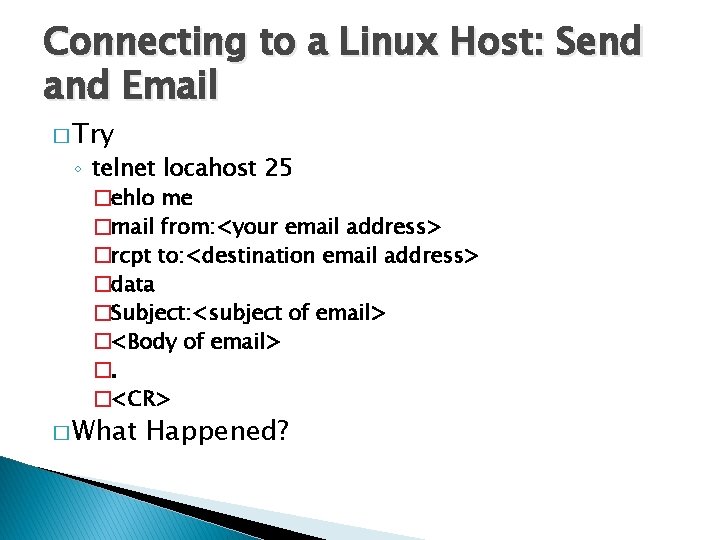
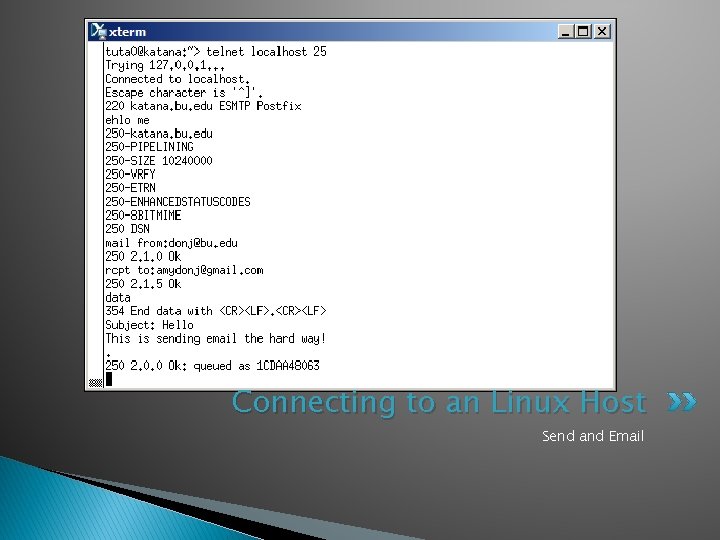
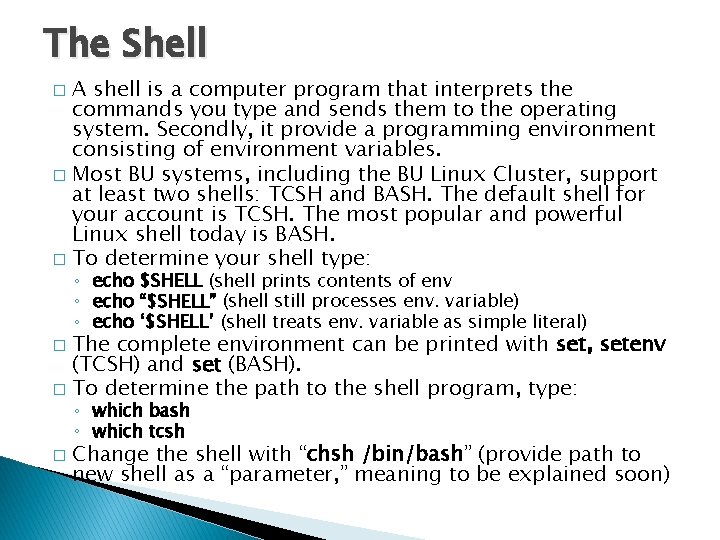
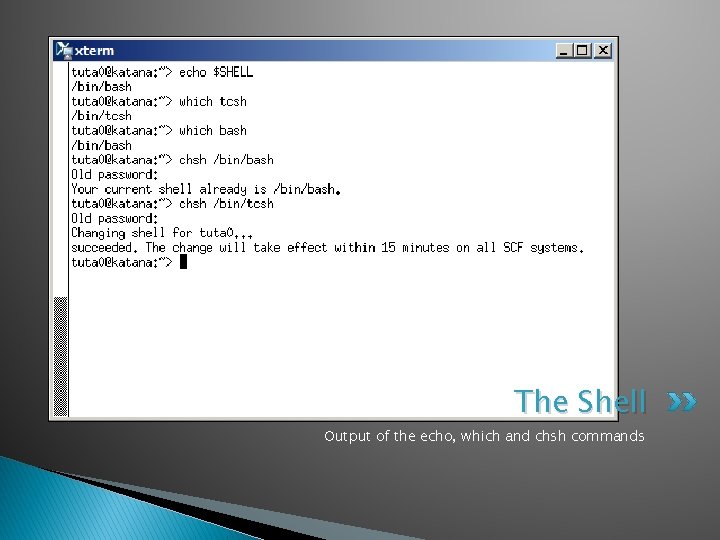
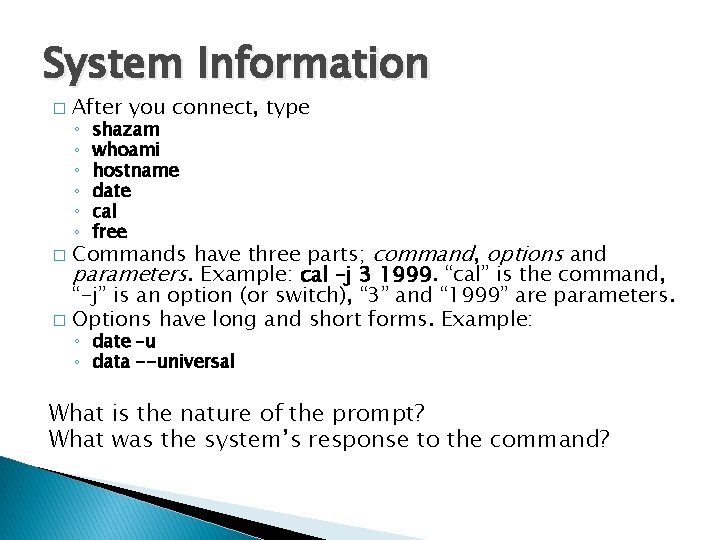
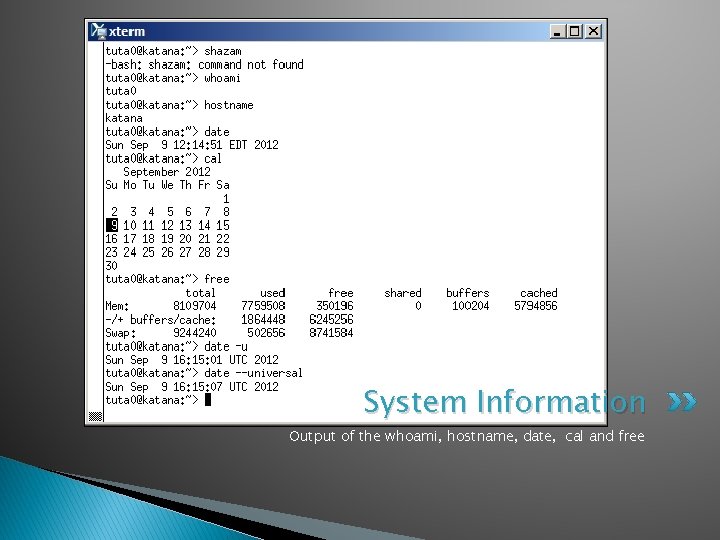
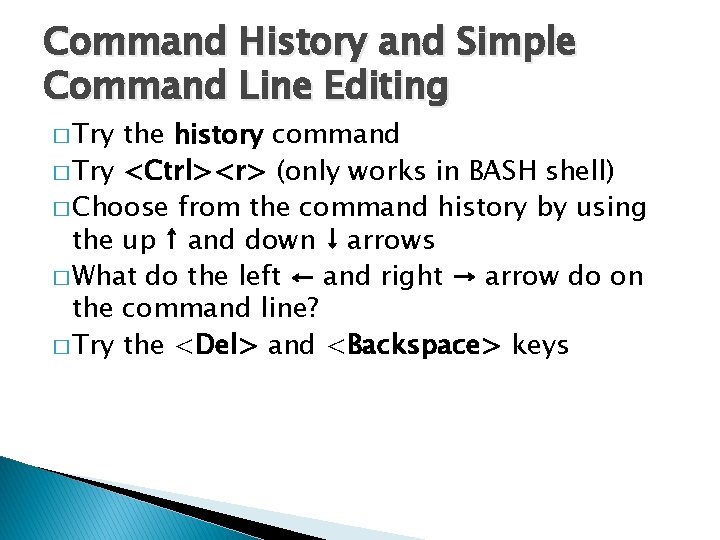
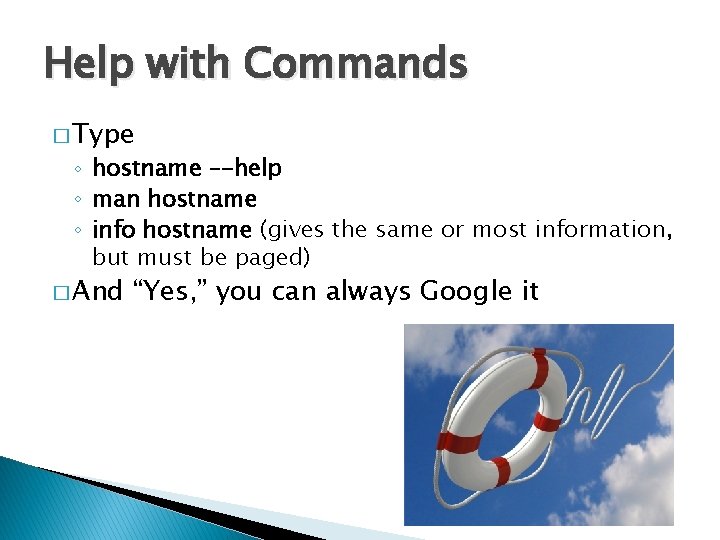
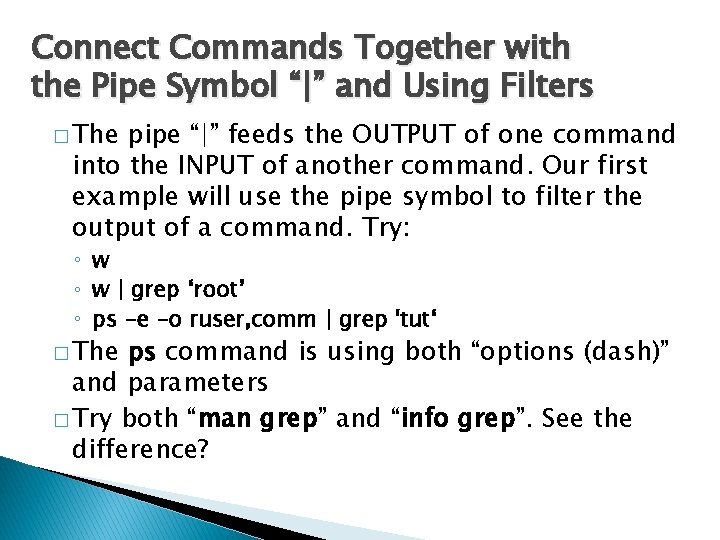
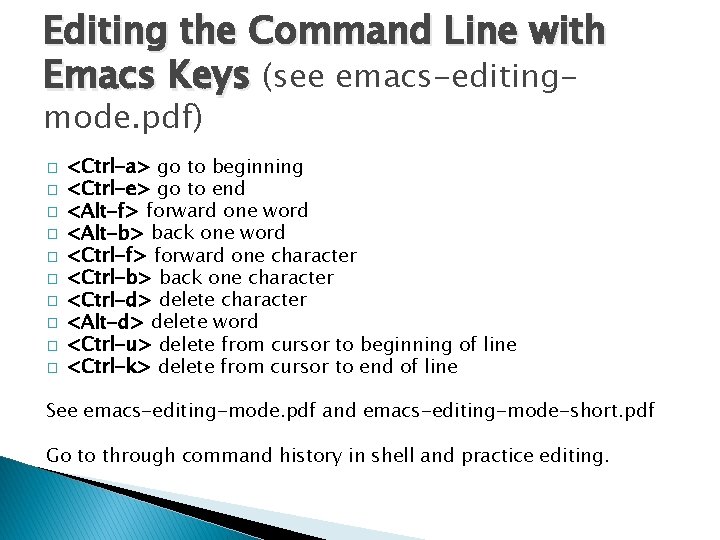
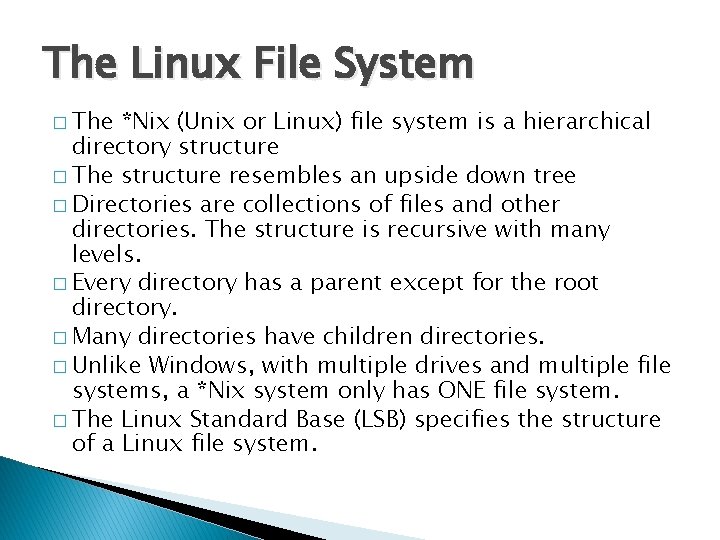
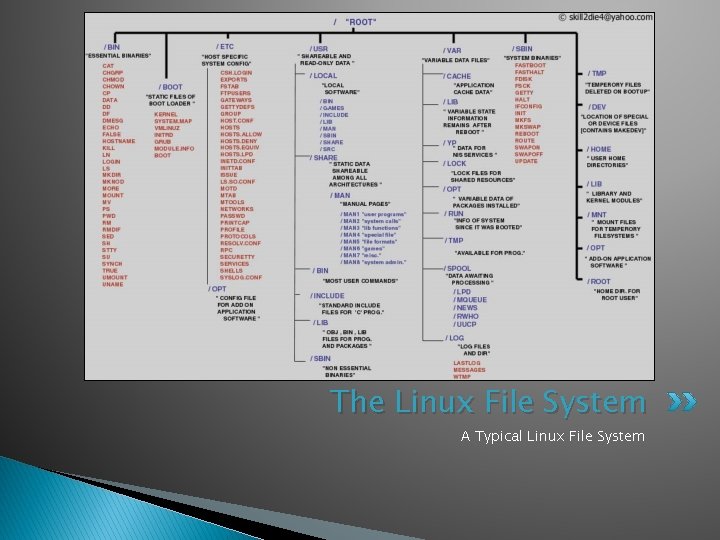
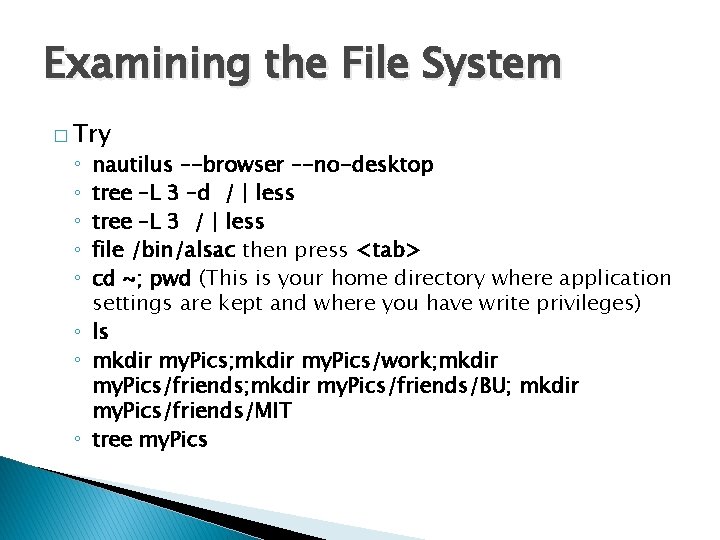
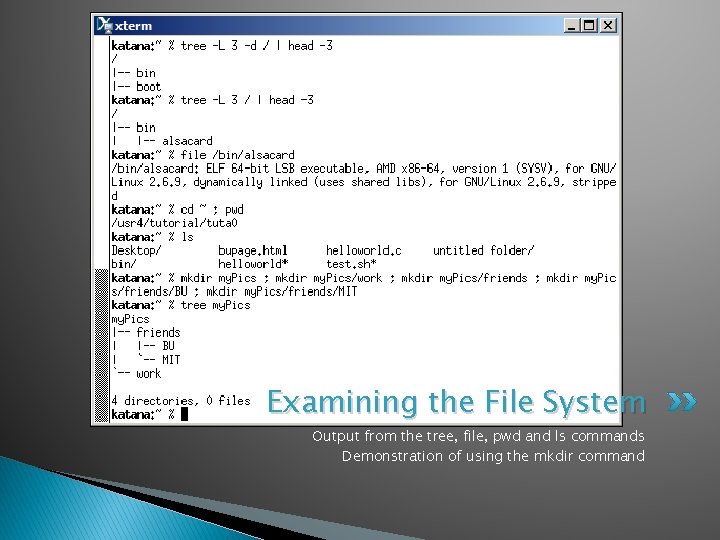
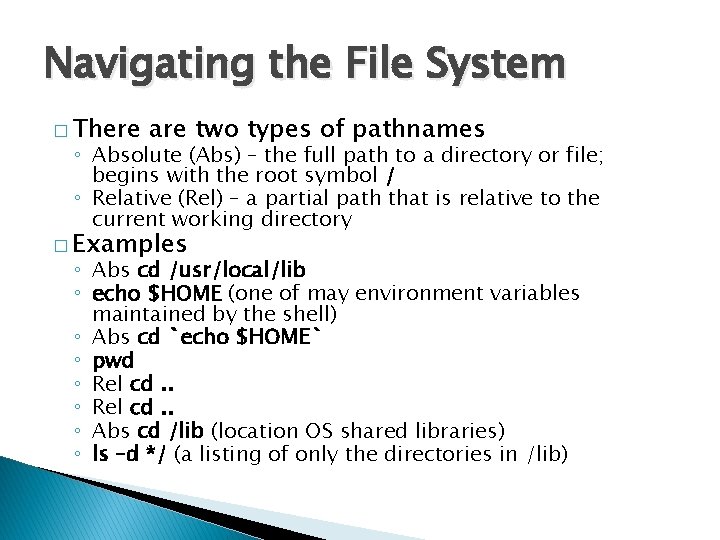
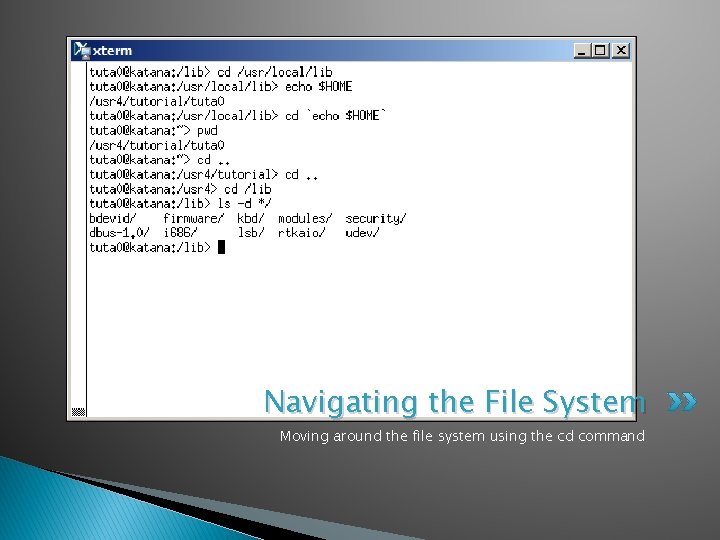
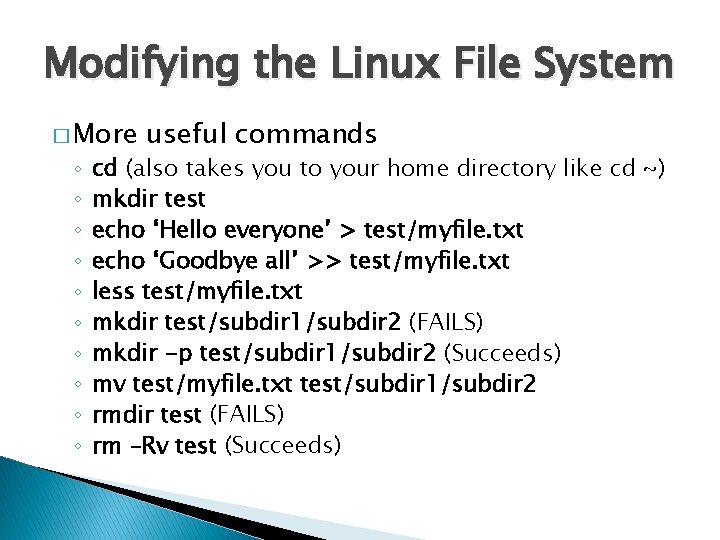
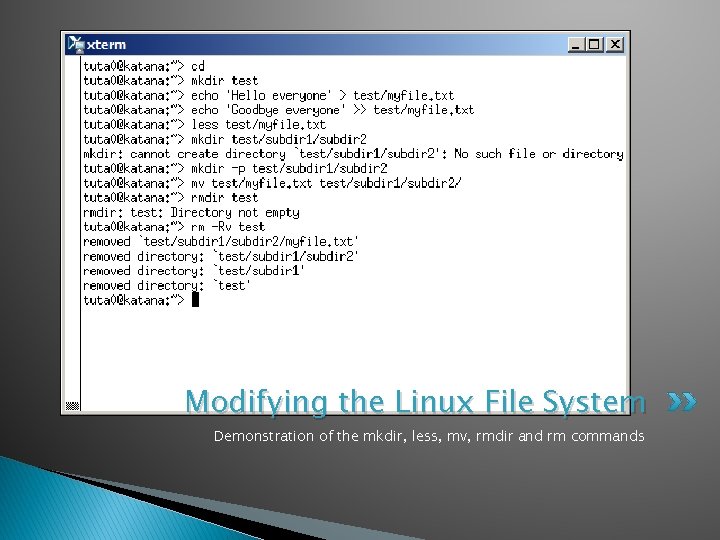
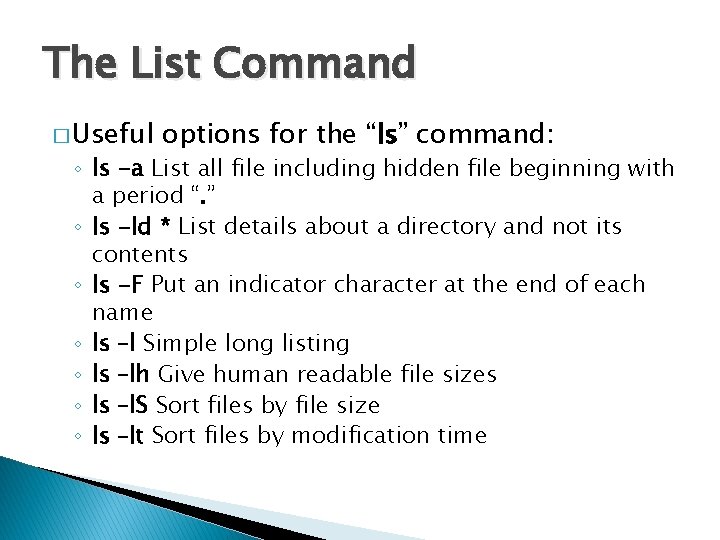
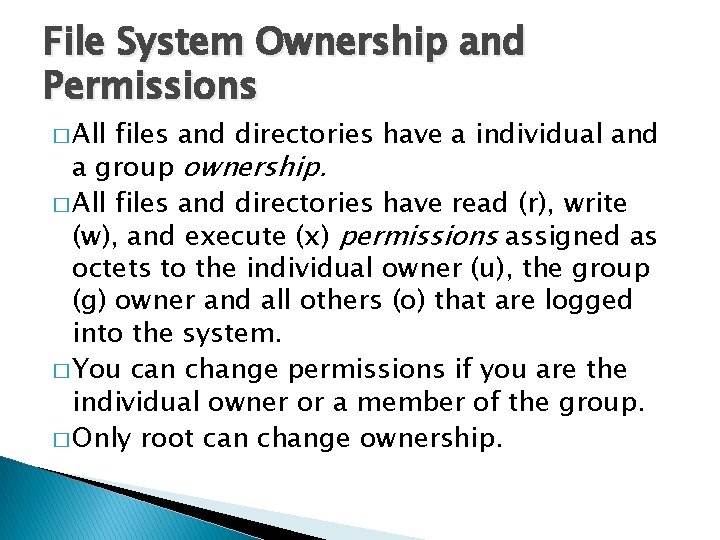
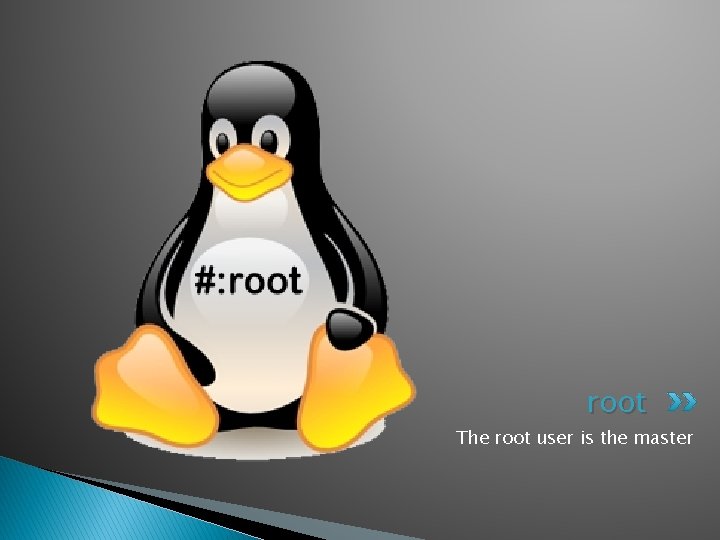
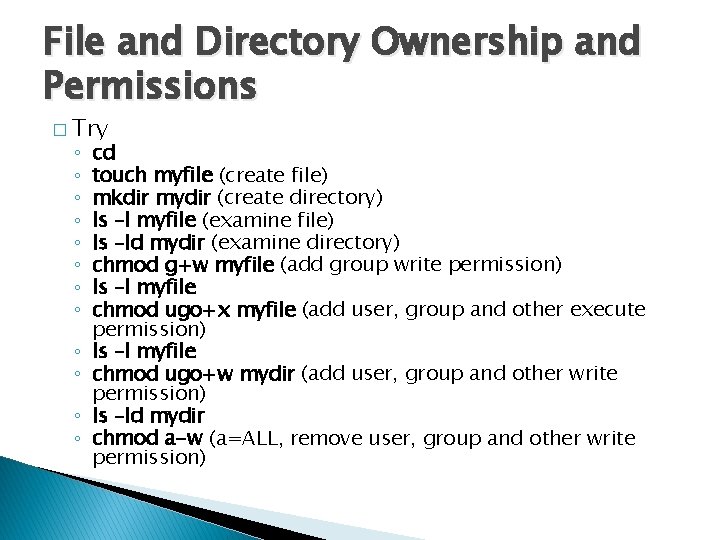
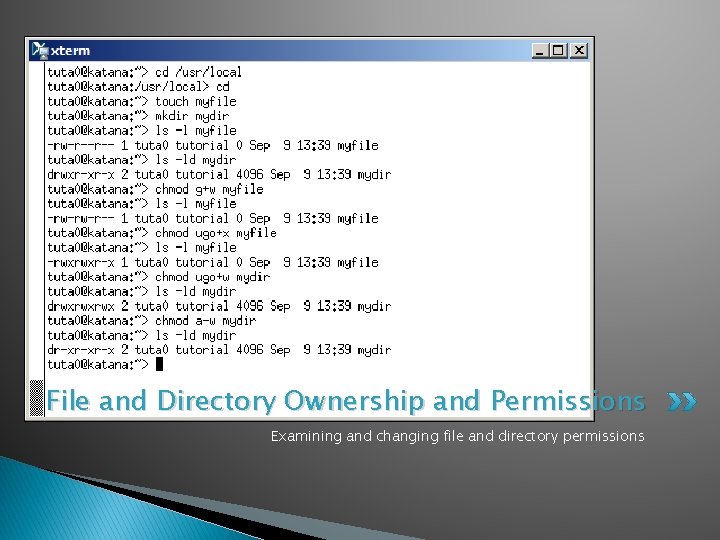
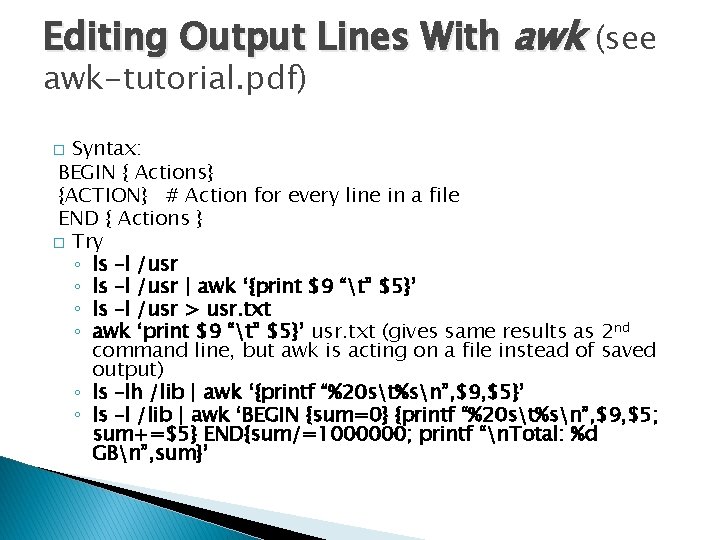
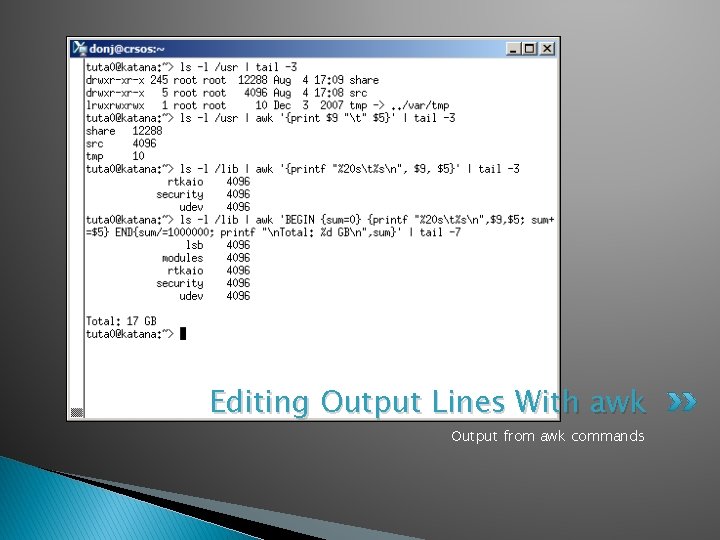
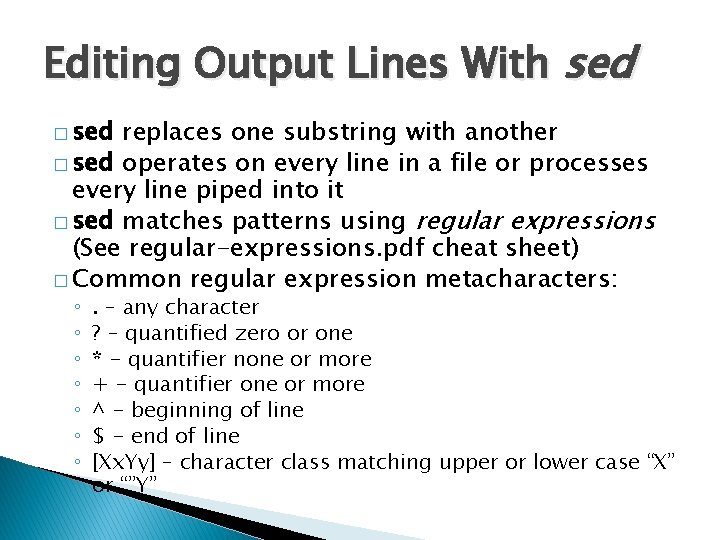
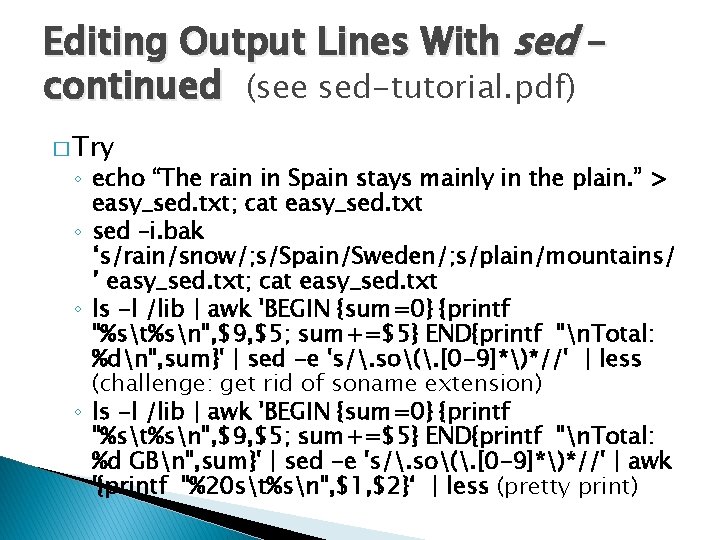
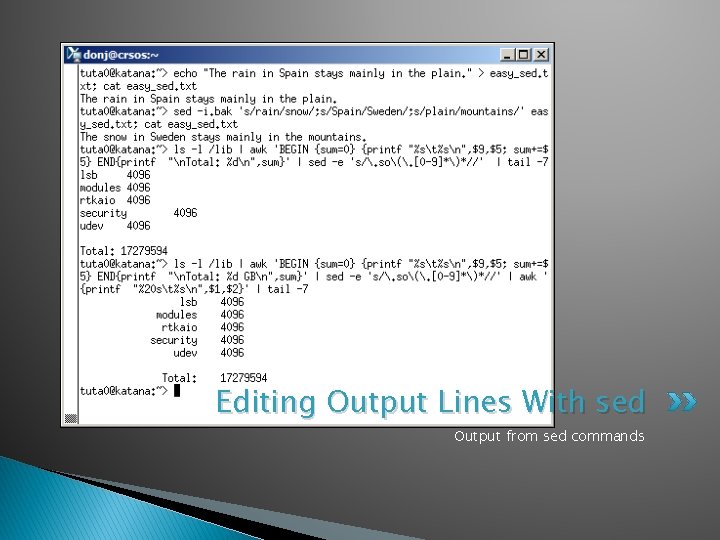

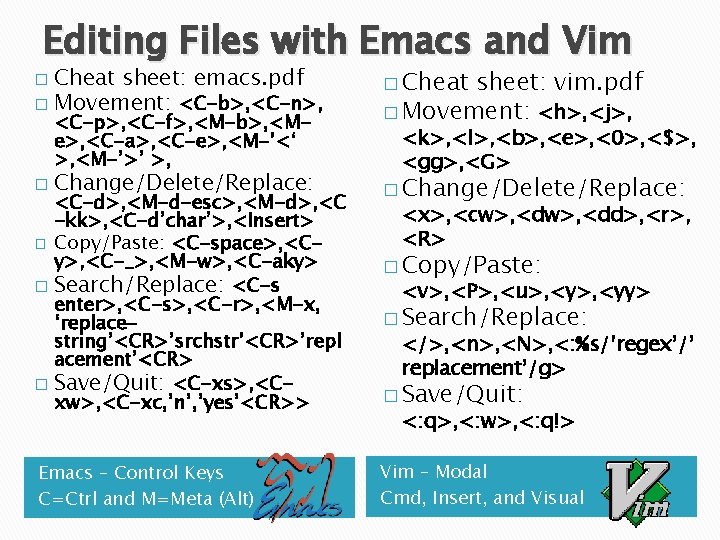
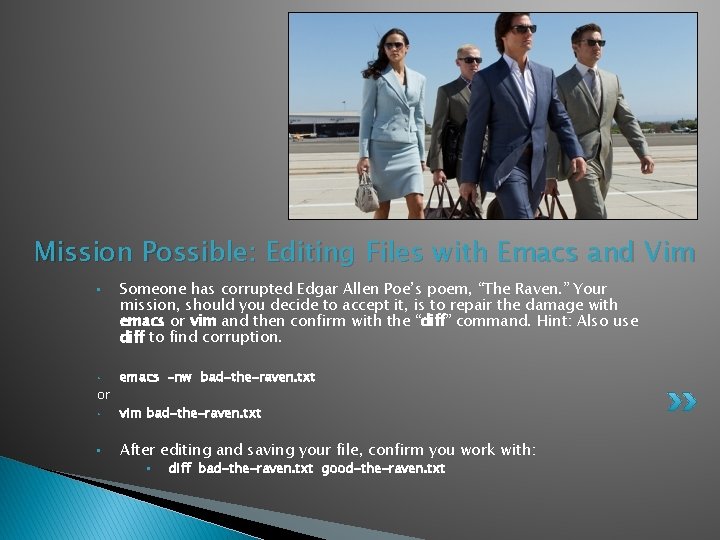
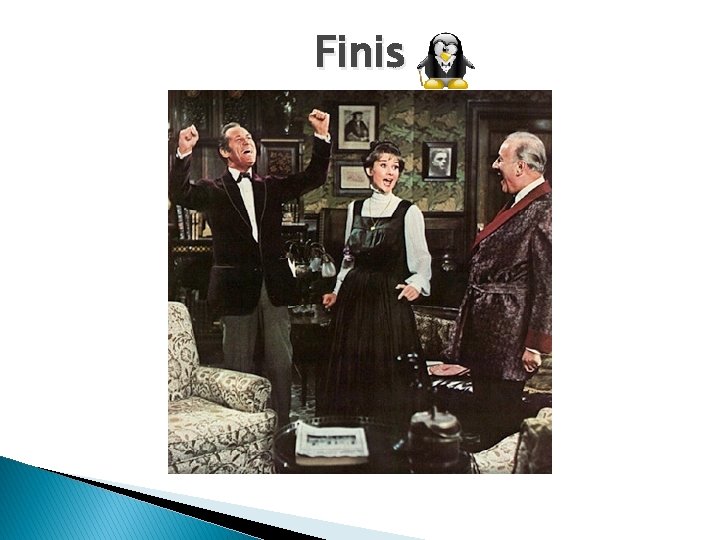
- Slides: 53
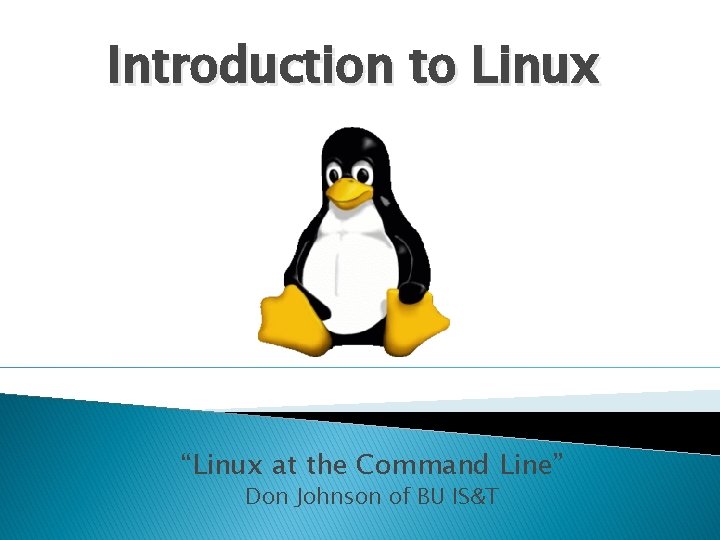
Introduction to Linux “Linux at the Command Line” Don Johnson of BU IS&T
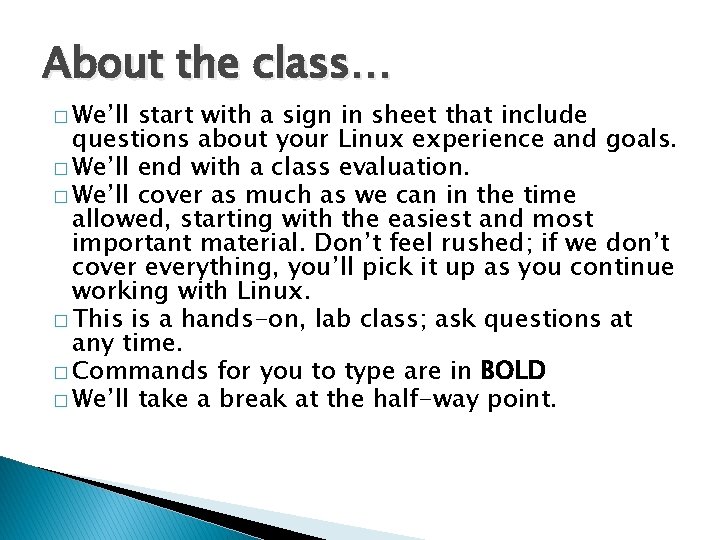
About the class… � We’ll start with a sign in sheet that include questions about your Linux experience and goals. � We’ll end with a class evaluation. � We’ll cover as much as we can in the time allowed, starting with the easiest and most important material. Don’t feel rushed; if we don’t cover everything, you’ll pick it up as you continue working with Linux. � This is a hands-on, lab class; ask questions at any time. � Commands for you to type are in BOLD � We’ll take a break at the half-way point.
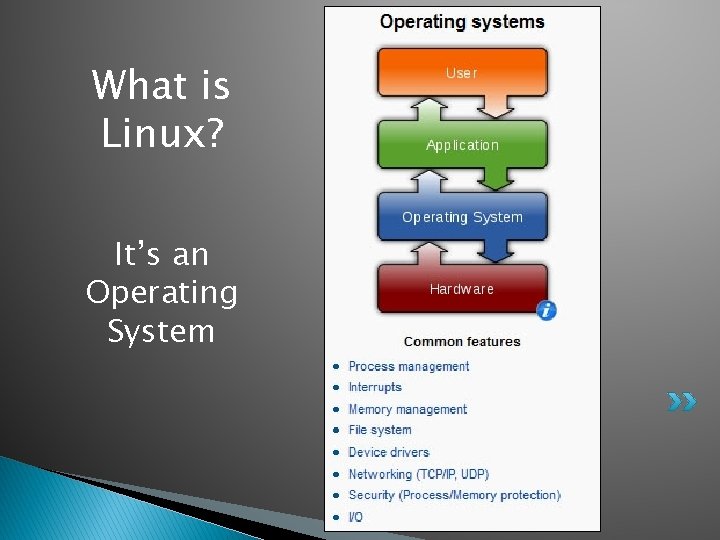
What is Linux? It’s an Operating System
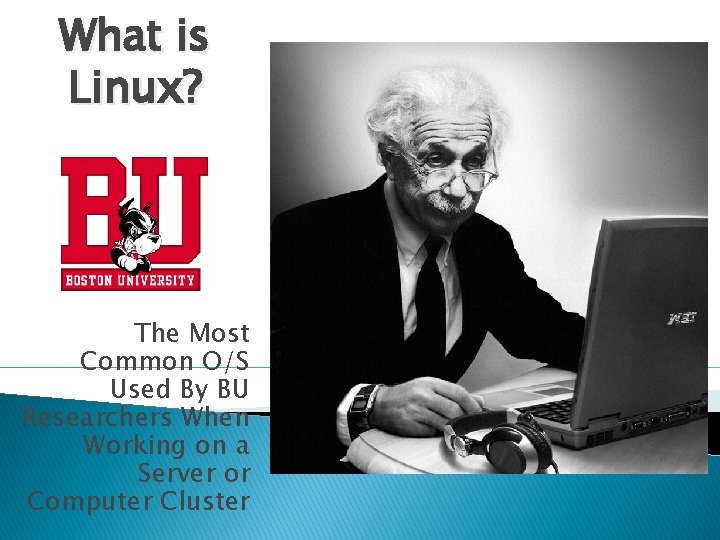
What is Linux? The Most Common O/S Used By BU Researchers When Working on a Server or Computer Cluster
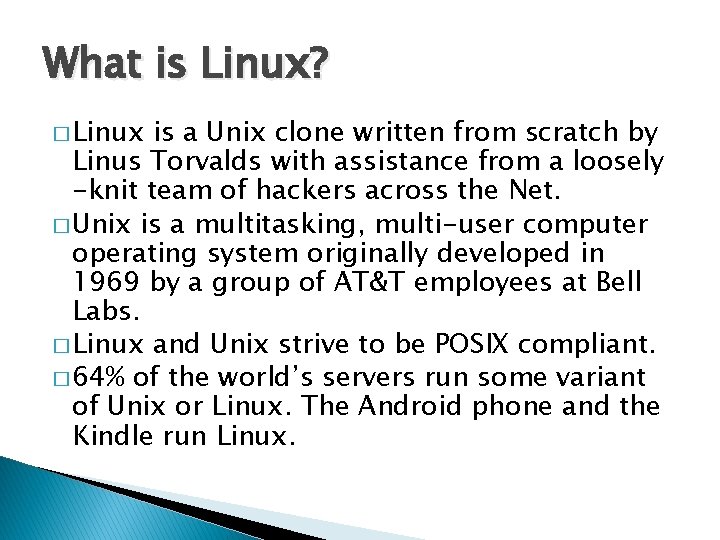
What is Linux? � Linux is a Unix clone written from scratch by Linus Torvalds with assistance from a loosely -knit team of hackers across the Net. � Unix is a multitasking, multi-user computer operating system originally developed in 1969 by a group of AT&T employees at Bell Labs. � Linux and Unix strive to be POSIX compliant. � 64% of the world’s servers run some variant of Unix or Linux. The Android phone and the Kindle run Linux.
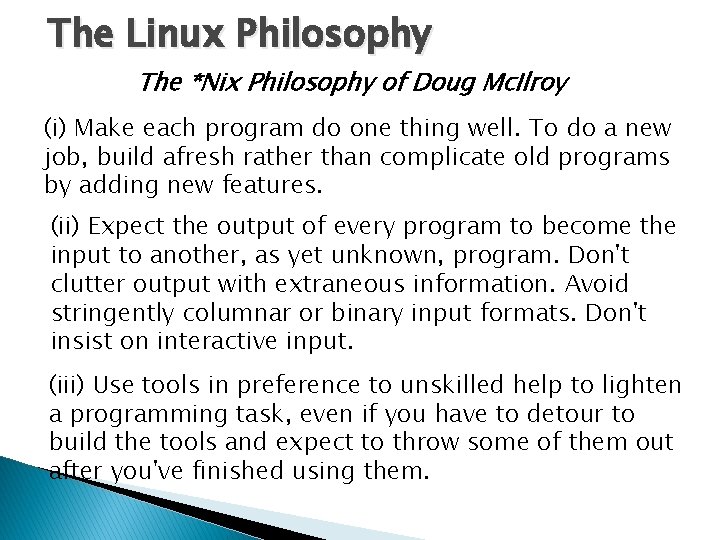
The Linux Philosophy The *Nix Philosophy of Doug Mc. Ilroy (i) Make each program do one thing well. To do a new job, build afresh rather than complicate old programs by adding new features. (ii) Expect the output of every program to become the input to another, as yet unknown, program. Don't clutter output with extraneous information. Avoid stringently columnar or binary input formats. Don't insist on interactive input. (iii) Use tools in preference to unskilled help to lighten a programming task, even if you have to detour to build the tools and expect to throw some of them out after you've finished using them.
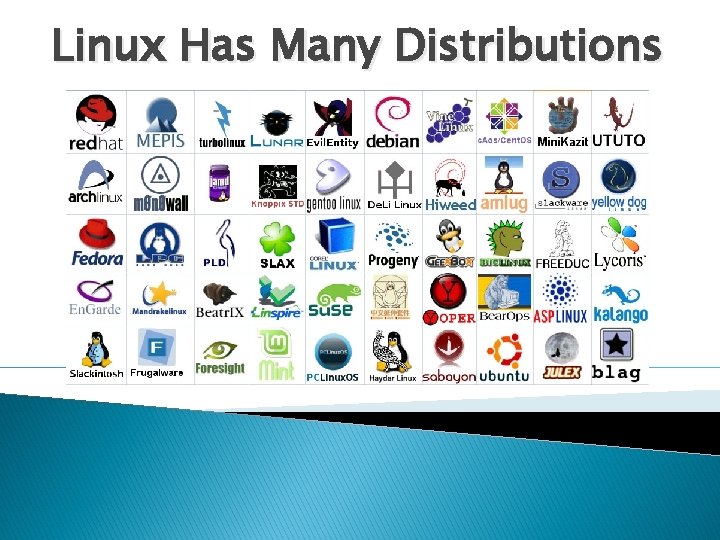
Linux Has Many Distributions
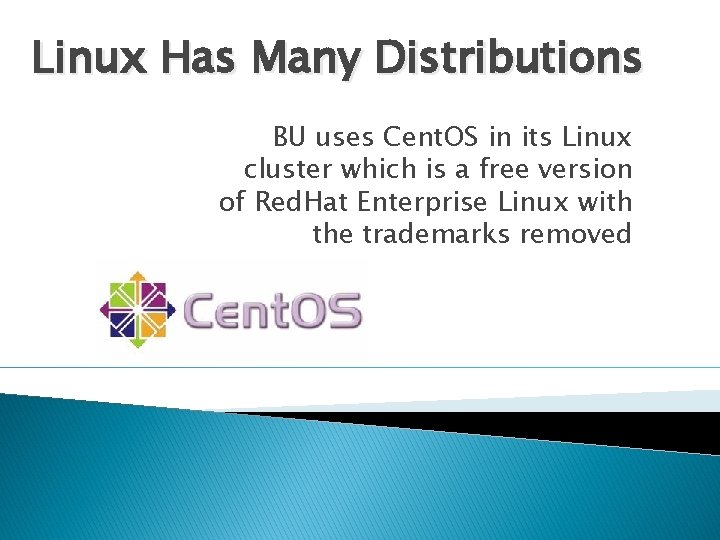
Linux Has Many Distributions BU uses Cent. OS in its Linux cluster which is a free version of Red. Hat Enterprise Linux with the trademarks removed

What is Linux? Linux + GNU Utilities = Free Unix � Linux is an O/S core written by Linus Torvalds and others AND �a set of small programs written by Richard Stallman and others. They are the GNU utilities. http: //www. gnu. org/
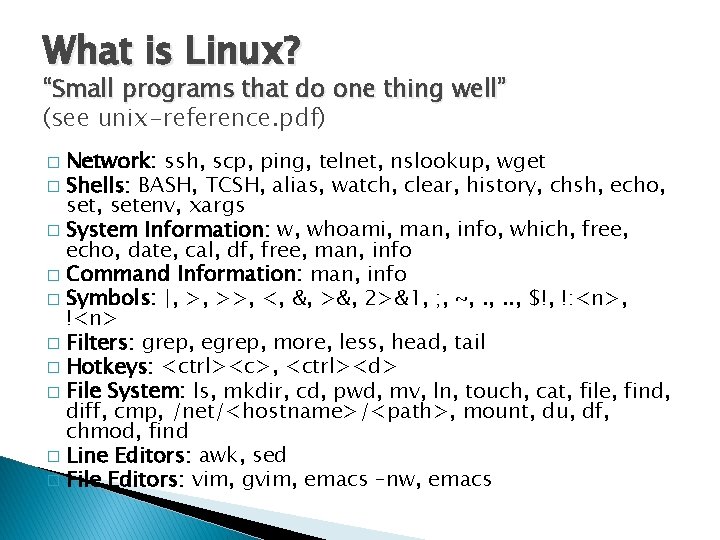
What is Linux? “Small programs that do one thing well” (see unix-reference. pdf) Network: ssh, scp, ping, telnet, nslookup, wget � Shells: BASH, TCSH, alias, watch, clear, history, chsh, echo, setenv, xargs � System Information: w, whoami, man, info, which, free, echo, date, cal, df, free, man, info � Command Information: man, info � Symbols: |, >, >>, <, &, >&, 2>&1, ; , ~, . . , $!, !: <n>, !<n> � Filters: grep, egrep, more, less, head, tail � Hotkeys: <ctrl><c>, <ctrl><d> � File System: ls, mkdir, cd, pwd, mv, ln, touch, cat, file, find, diff, cmp, /net/<hostname>/<path>, mount, du, df, chmod, find � Line Editors: awk, sed � File Editors: vim, gvim, emacs –nw, emacs �
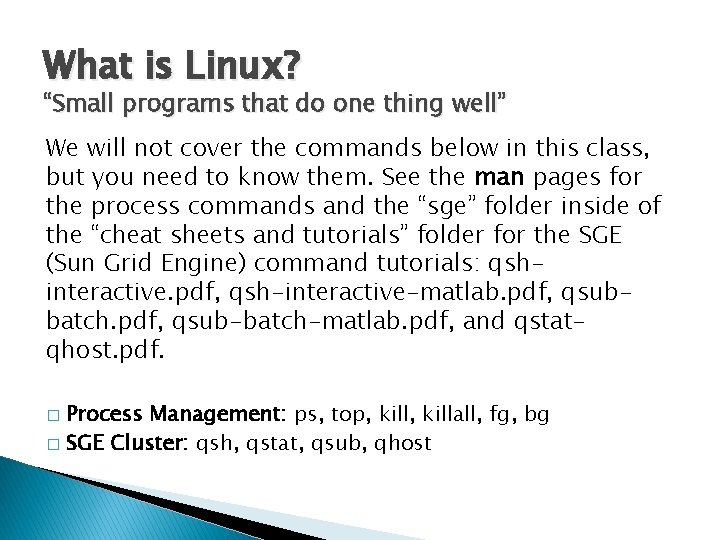
What is Linux? “Small programs that do one thing well” We will not cover the commands below in this class, but you need to know them. See the man pages for the process commands and the “sge” folder inside of the “cheat sheets and tutorials” folder for the SGE (Sun Grid Engine) command tutorials: qshinteractive. pdf, qsh-interactive-matlab. pdf, qsubbatch. pdf, qsub-batch-matlab. pdf, and qstatqhost. pdf. Process Management: ps, top, killall, fg, bg � SGE Cluster: qsh, qstat, qsub, qhost �
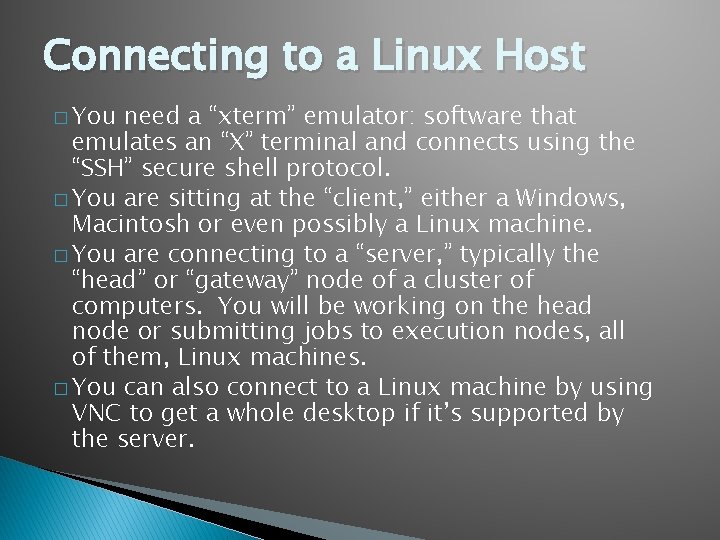
Connecting to a Linux Host � You need a “xterm” emulator: software that emulates an “X” terminal and connects using the “SSH” secure shell protocol. � You are sitting at the “client, ” either a Windows, Macintosh or even possibly a Linux machine. � You are connecting to a “server, ” typically the “head” or “gateway” node of a cluster of computers. You will be working on the head node or submitting jobs to execution nodes, all of them, Linux machines. � You can also connect to a Linux machine by using VNC to get a whole desktop if it’s supported by the server.
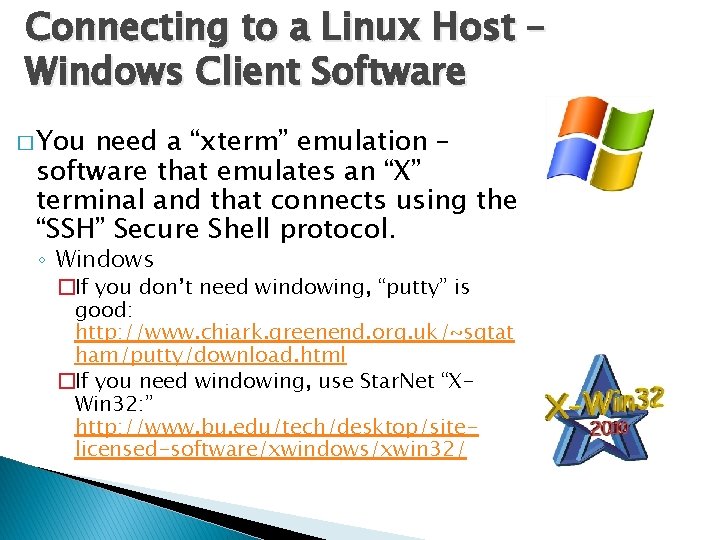
Connecting to a Linux Host – Windows Client Software � You need a “xterm” emulation – software that emulates an “X” terminal and that connects using the “SSH” Secure Shell protocol. ◦ Windows �If you don’t need windowing, “putty” is good: http: //www. chiark. greenend. org. uk/~sgtat ham/putty/download. html �If you need windowing, use Star. Net “XWin 32: ” http: //www. bu. edu/tech/desktop/sitelicensed-software/xwindows/xwin 32/
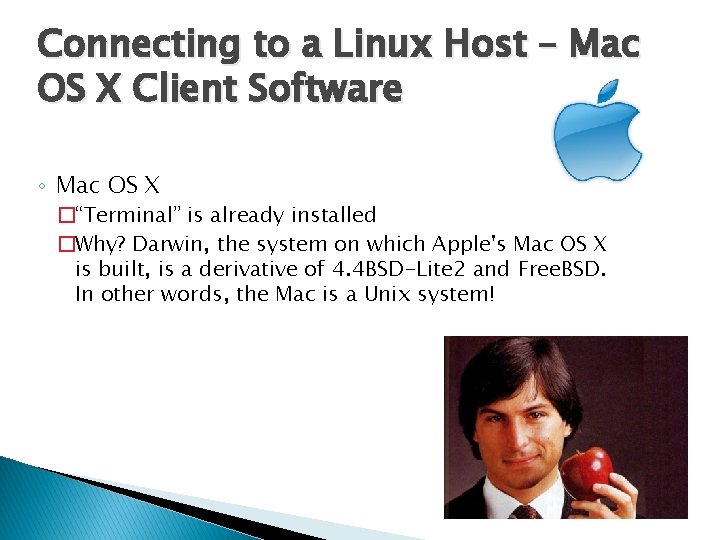
Connecting to a Linux Host – Mac OS X Client Software ◦ Mac OS X �“Terminal” is already installed �Why? Darwin, the system on which Apple's Mac OS X is built, is a derivative of 4. 4 BSD-Lite 2 and Free. BSD. In other words, the Mac is a Unix system!
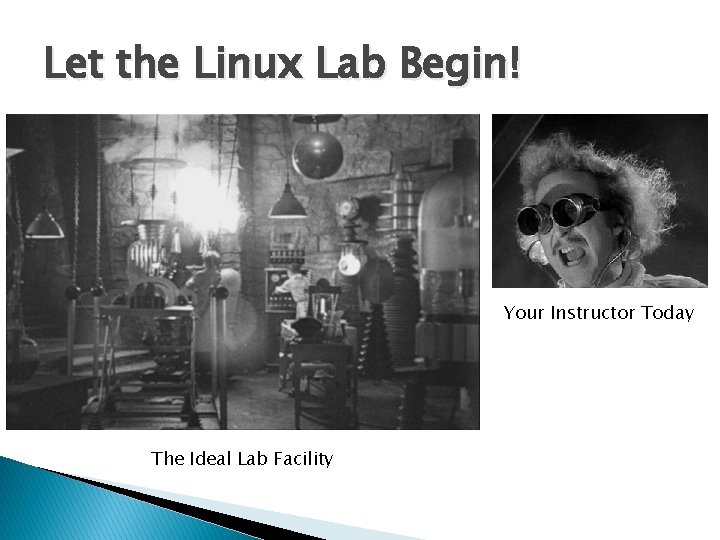
Let the Linux Lab Begin! Your Instructor Today The Ideal Lab Facility
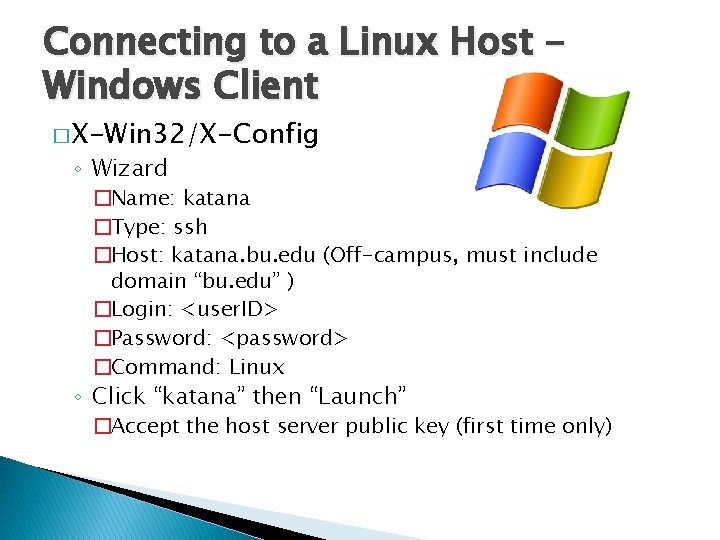
Connecting to a Linux Host Windows Client � X-Win 32/X-Config ◦ Wizard �Name: katana �Type: ssh �Host: katana. bu. edu (Off-campus, must include domain “bu. edu” ) �Login: <user. ID> �Password: <password> �Command: Linux ◦ Click “katana” then “Launch” �Accept the host server public key (first time only)
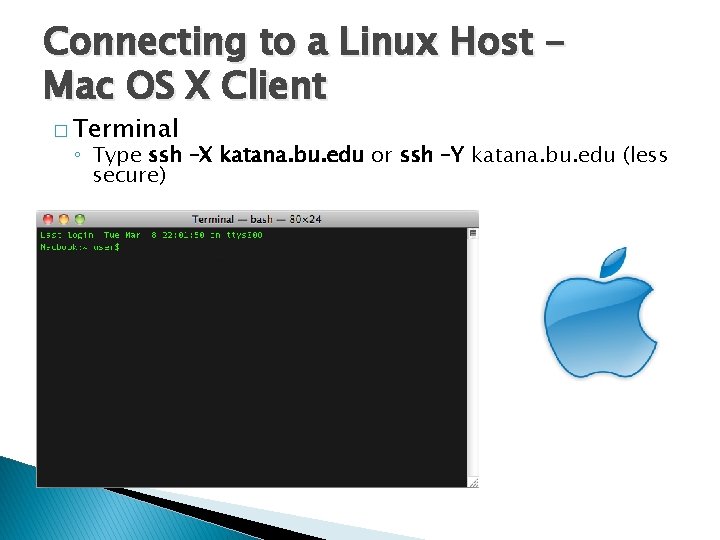
Connecting to a Linux Host Mac OS X Client � Terminal ◦ Type ssh –X katana. bu. edu or ssh –Y katana. bu. edu (less secure)

Connection Problems When there are problems connecting to a login host, try: � � ping katana. bu. edu telnet katana. bu. edu 22
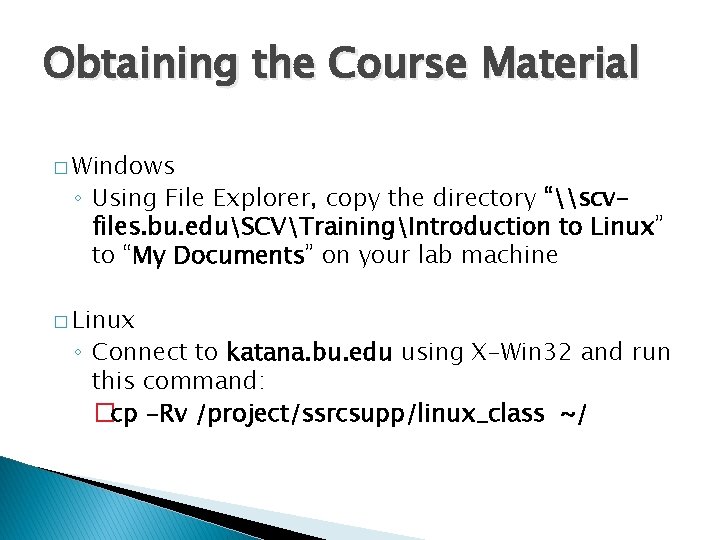
Obtaining the Course Material � Windows ◦ Using File Explorer, copy the directory “\scvfiles. bu. eduSCVTrainingIntroduction to Linux” to “My Documents” on your lab machine � Linux ◦ Connect to katana. bu. edu using X-Win 32 and run this command: �cp -Rv /project/ssrcsupp/linux_class ~/
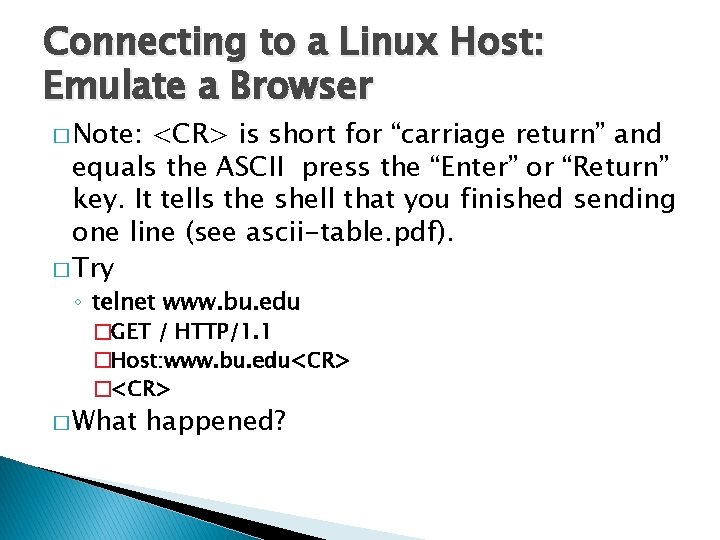
Connecting to a Linux Host: Emulate a Browser � Note: <CR> is short for “carriage return” and equals the ASCII press the “Enter” or “Return” key. It tells the shell that you finished sending one line (see ascii-table. pdf). � Try ◦ telnet www. bu. edu �GET / HTTP/1. 1 �Host: www. bu. edu<CR> � What happened?
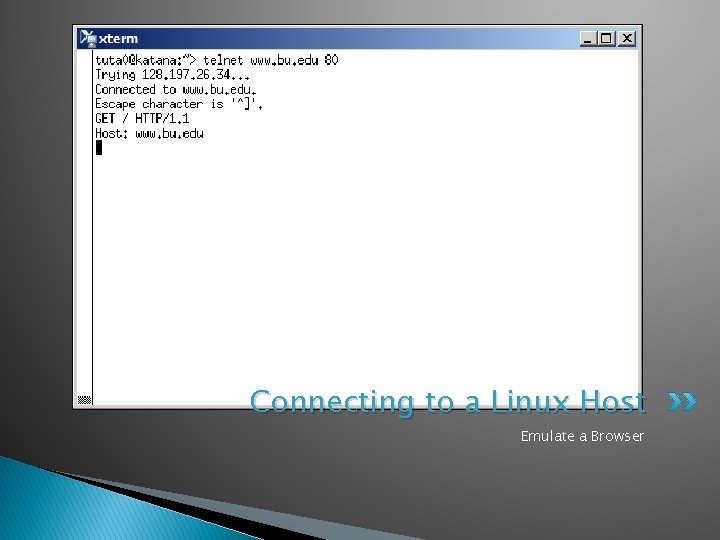
Connecting to a Linux Host Emulate a Browser
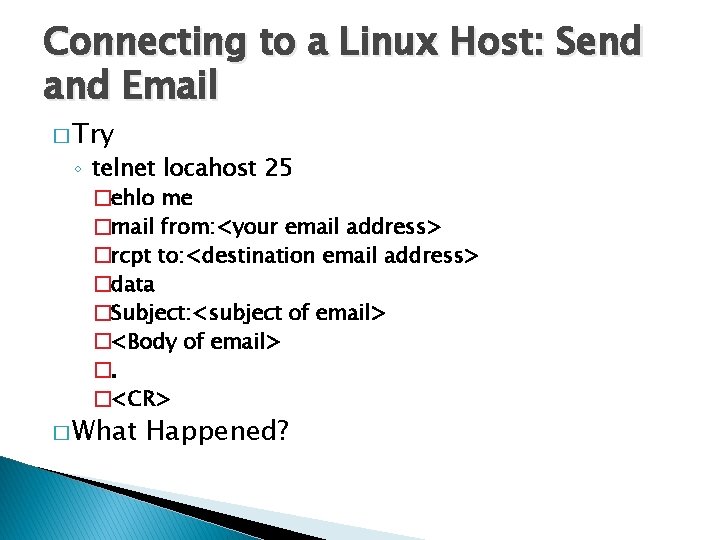
Connecting to a Linux Host: Send and Email � Try ◦ telnet locahost 25 �ehlo me �mail from: <your email address> �rcpt to: <destination email address> �data �Subject: <subject of email> �<Body of email> �. �<CR> � What Happened?
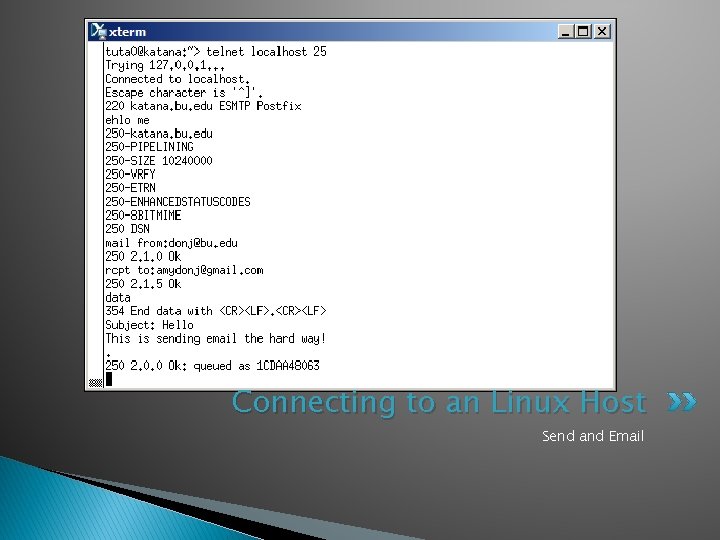
Connecting to an Linux Host Send and Email
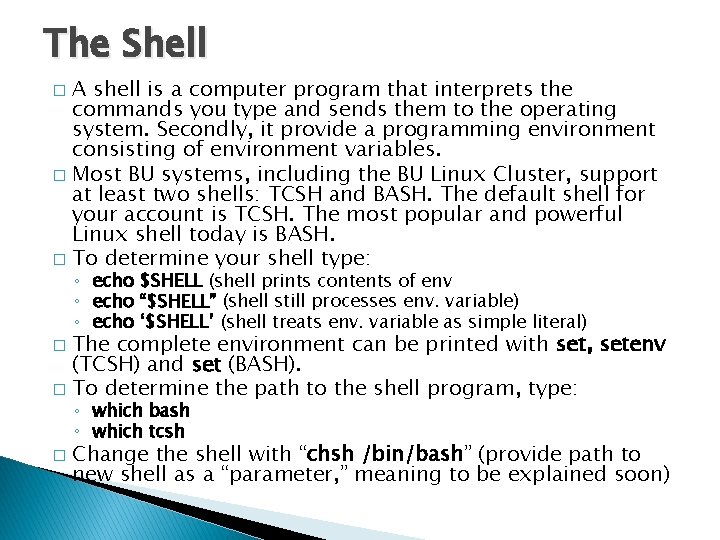
The Shell A shell is a computer program that interprets the commands you type and sends them to the operating system. Secondly, it provide a programming environment consisting of environment variables. � Most BU systems, including the BU Linux Cluster, support at least two shells: TCSH and BASH. The default shell for your account is TCSH. The most popular and powerful Linux shell today is BASH. � To determine your shell type: � ◦ echo $SHELL (shell prints contents of env ◦ echo “$SHELL” (shell still processes env. variable) ◦ echo ‘$SHELL’ (shell treats env. variable as simple literal) The complete environment can be printed with set, setenv (TCSH) and set (BASH). � To determine the path to the shell program, type: � ◦ which bash ◦ which tcsh � Change the shell with “chsh /bin/bash” (provide path to new shell as a “parameter, ” meaning to be explained soon)
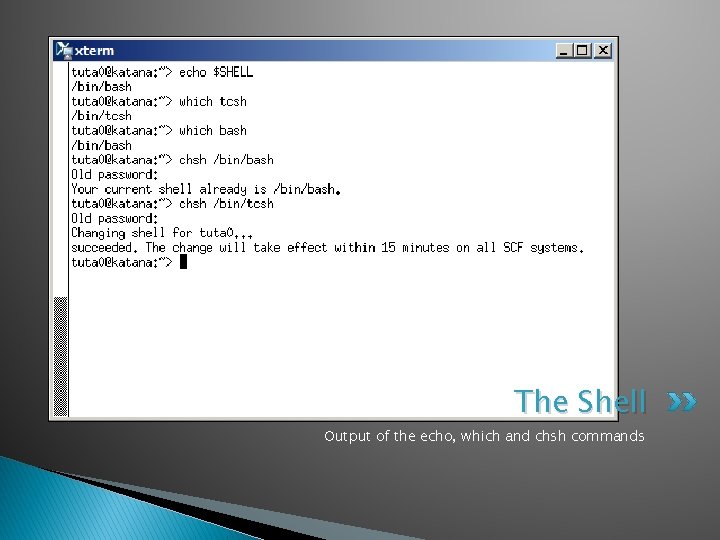
The Shell Output of the echo, which and chsh commands
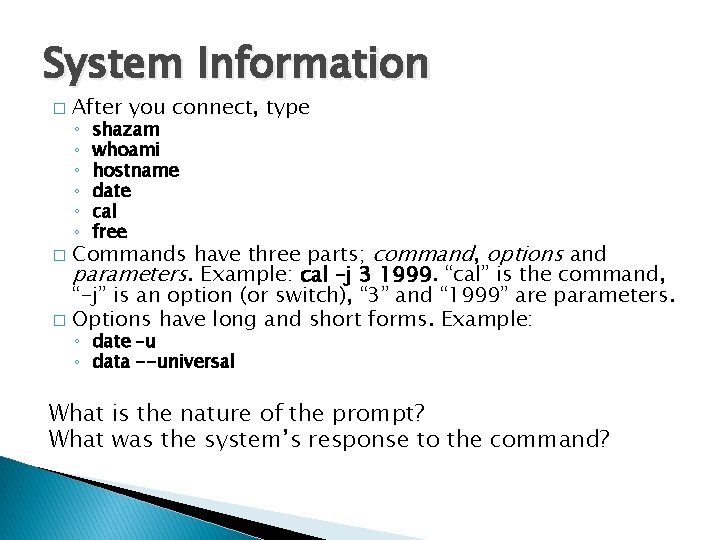
System Information � After you connect, type ◦ ◦ ◦ shazam whoami hostname date cal free Commands have three parts; command, options and parameters. Example: cal –j 3 1999. “cal” is the command, “-j” is an option (or switch), “ 3” and “ 1999” are parameters. � Options have long and short forms. Example: � ◦ date –u ◦ data --universal What is the nature of the prompt? What was the system’s response to the command?
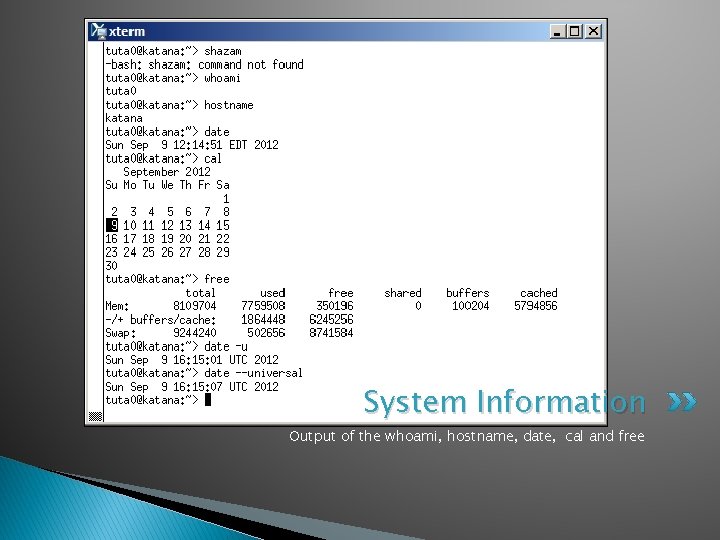
System Information Output of the whoami, hostname, date, cal and free
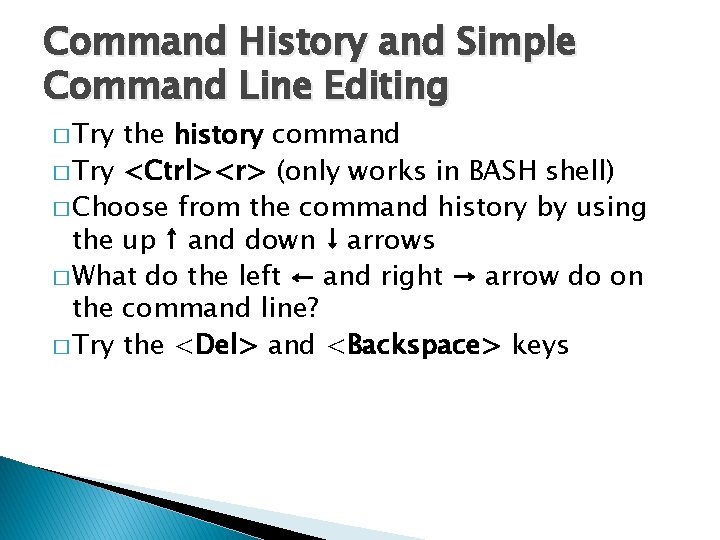
Command History and Simple Command Line Editing � Try the history command � Try <Ctrl><r> (only works in BASH shell) � Choose from the command history by using the up ↑ and down ↓ arrows � What do the left ← and right → arrow do on the command line? � Try the <Del> and <Backspace> keys
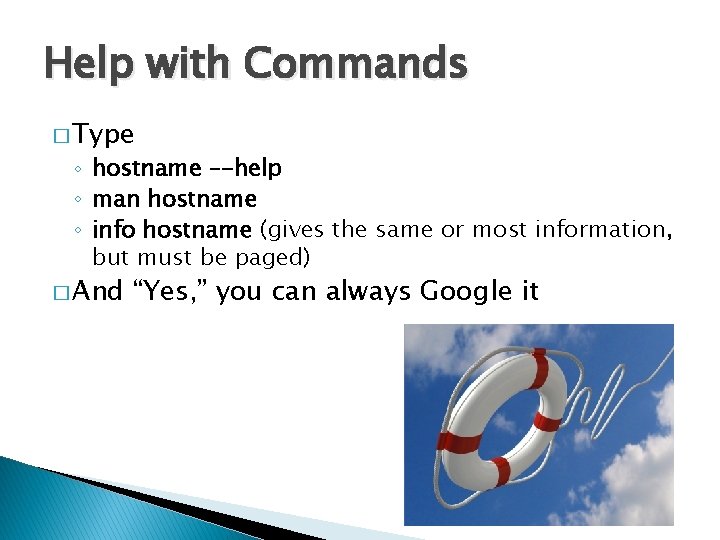
Help with Commands � Type ◦ hostname –-help ◦ man hostname ◦ info hostname (gives the same or most information, but must be paged) � And “Yes, ” you can always Google it
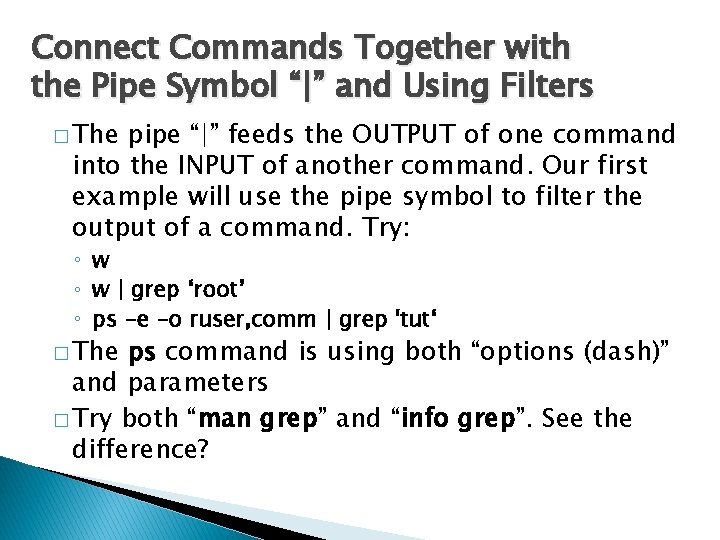
Connect Commands Together with the Pipe Symbol “|” and Using Filters � The pipe “|” feeds the OUTPUT of one command into the INPUT of another command. Our first example will use the pipe symbol to filter the output of a command. Try: ◦ w | grep ‘root’ ◦ ps -e -o ruser, comm | grep 'tut‘ � The ps command is using both “options (dash)” and parameters � Try both “man grep” and “info grep”. See the difference?
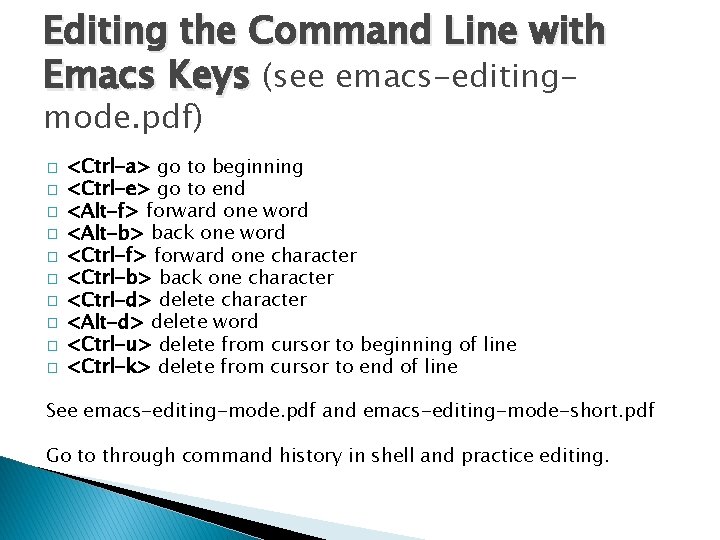
Editing the Command Line with Emacs Keys (see emacs-editingmode. pdf) � � � � � <Ctrl-a> go to beginning <Ctrl-e> go to end <Alt-f> forward one word <Alt-b> back one word <Ctrl-f> forward one character <Ctrl-b> back one character <Ctrl-d> delete character <Alt-d> delete word <Ctrl-u> delete from cursor to beginning of line <Ctrl-k> delete from cursor to end of line See emacs-editing-mode. pdf and emacs-editing-mode-short. pdf Go to through command history in shell and practice editing.
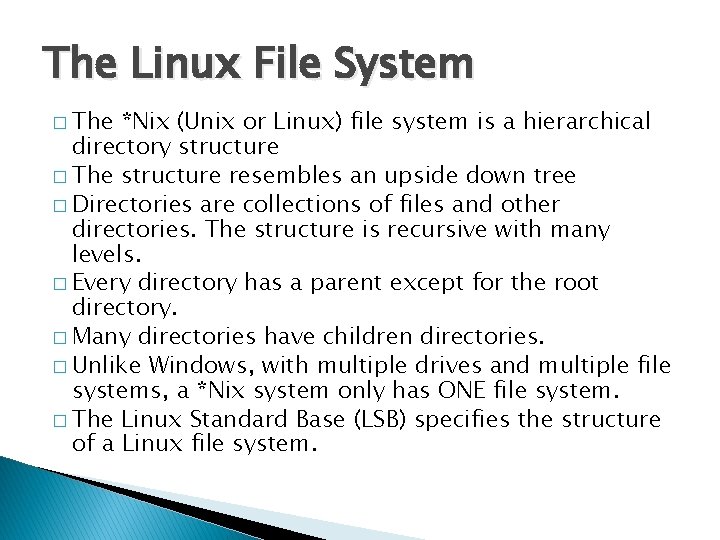
The Linux File System � The *Nix (Unix or Linux) file system is a hierarchical directory structure � The structure resembles an upside down tree � Directories are collections of files and other directories. The structure is recursive with many levels. � Every directory has a parent except for the root directory. � Many directories have children directories. � Unlike Windows, with multiple drives and multiple file systems, a *Nix system only has ONE file system. � The Linux Standard Base (LSB) specifies the structure of a Linux file system.
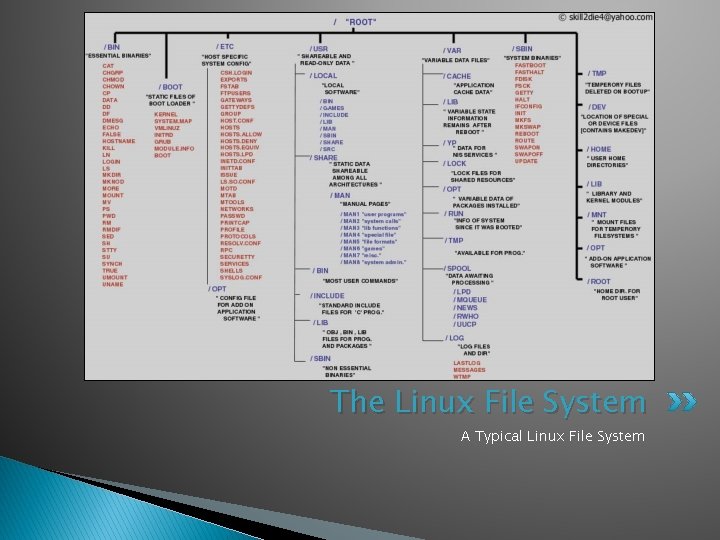
The Linux File System A Typical Linux File System
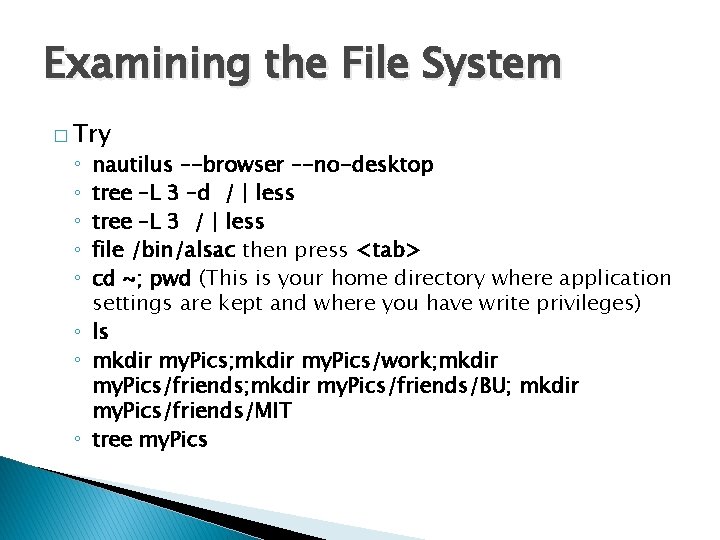
Examining the File System � Try nautilus –-browser –-no-desktop tree –L 3 –d / | less tree –L 3 / | less file /bin/alsac then press <tab> cd ~; pwd (This is your home directory where application settings are kept and where you have write privileges) ◦ ls ◦ mkdir my. Pics; mkdir my. Pics/work; mkdir my. Pics/friends/BU; mkdir my. Pics/friends/MIT ◦ tree my. Pics ◦ ◦ ◦
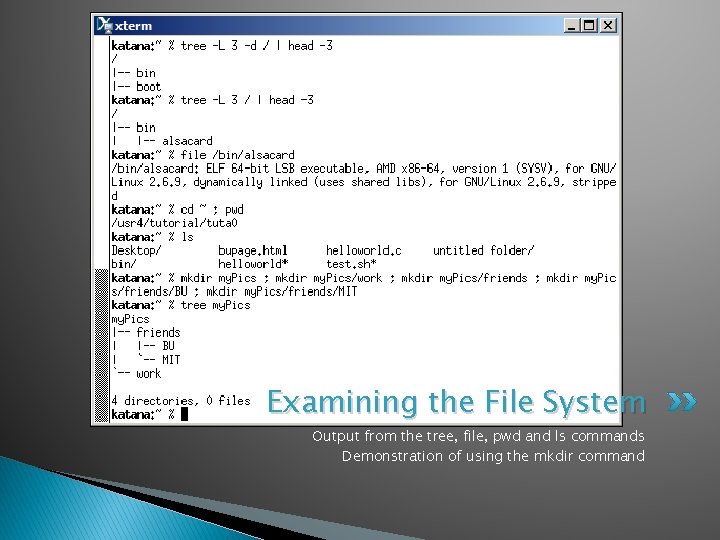
Examining the File System Output from the tree, file, pwd and ls commands Demonstration of using the mkdir command
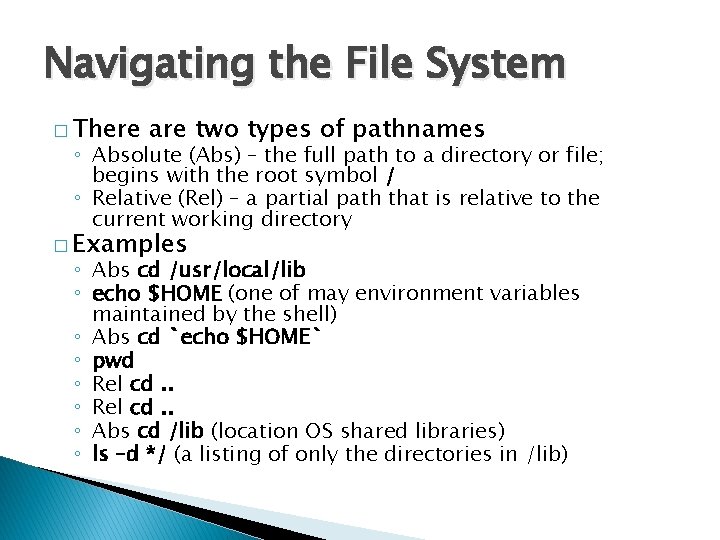
Navigating the File System � There are two types of pathnames ◦ Absolute (Abs) – the full path to a directory or file; begins with the root symbol / ◦ Relative (Rel) – a partial path that is relative to the current working directory � Examples ◦ Abs cd /usr/local/lib ◦ echo $HOME (one of may environment variables maintained by the shell) ◦ Abs cd `echo $HOME` ◦ pwd ◦ Rel cd. . ◦ Abs cd /lib (location OS shared libraries) ◦ ls –d */ (a listing of only the directories in /lib)
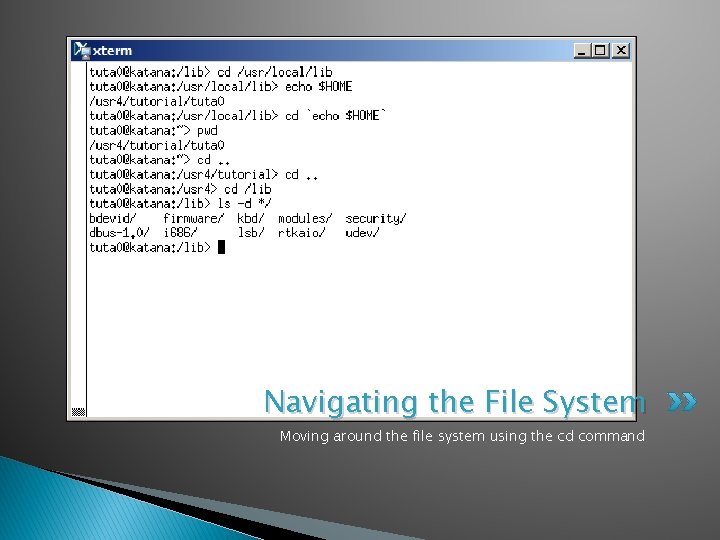
Navigating the File System Moving around the file system using the cd command
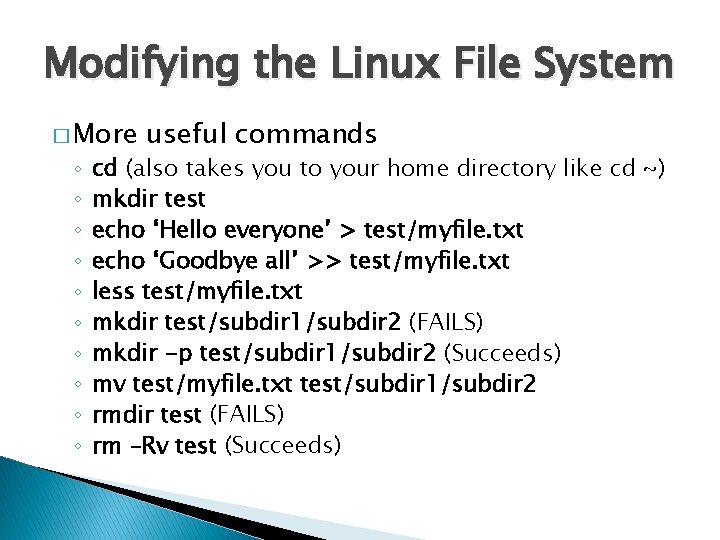
Modifying the Linux File System � More ◦ ◦ ◦ ◦ ◦ useful commands cd (also takes you to your home directory like cd ~) mkdir test echo ‘Hello everyone’ > test/myfile. txt echo ‘Goodbye all’ >> test/myfile. txt less test/myfile. txt mkdir test/subdir 1/subdir 2 (FAILS) mkdir -p test/subdir 1/subdir 2 (Succeeds) mv test/myfile. txt test/subdir 1/subdir 2 rmdir test (FAILS) rm –Rv test (Succeeds)
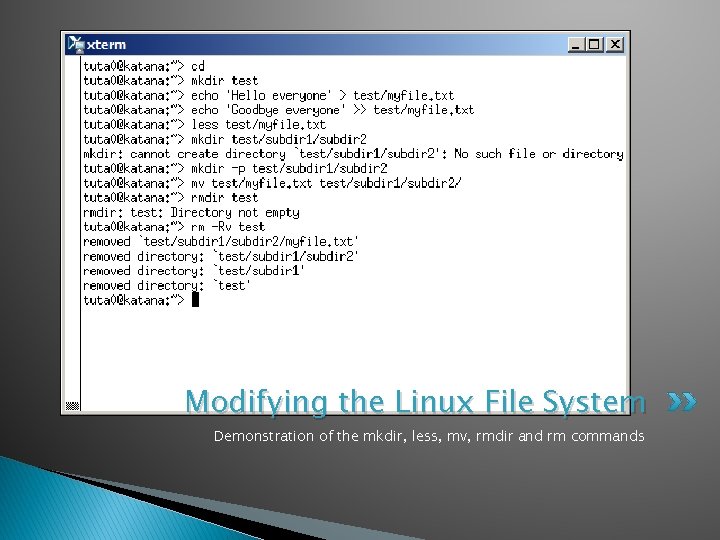
Modifying the Linux File System Demonstration of the mkdir, less, mv, rmdir and rm commands
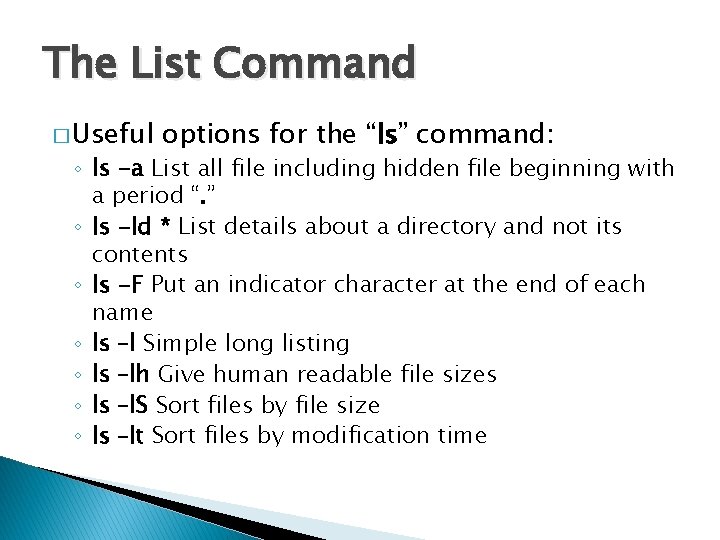
The List Command � Useful options for the “ls” command: ◦ ls -a List all file including hidden file beginning with a period “. ” ◦ ls -ld * List details about a directory and not its contents ◦ ls -F Put an indicator character at the end of each name ◦ ls –l Simple long listing ◦ ls –lh Give human readable file sizes ◦ ls –l. S Sort files by file size ◦ ls –lt Sort files by modification time
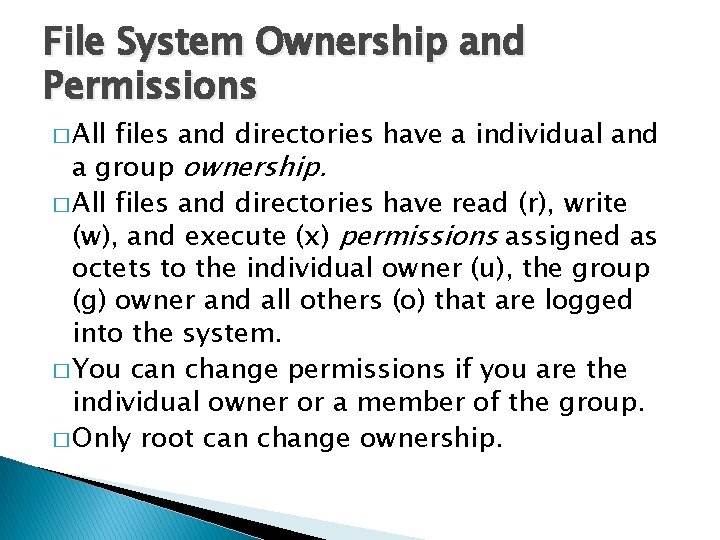
File System Ownership and Permissions � All files and directories have a individual and a group ownership. � All files and directories have read (r), write (w), and execute (x) permissions assigned as octets to the individual owner (u), the group (g) owner and all others (o) that are logged into the system. � You can change permissions if you are the individual owner or a member of the group. � Only root can change ownership.
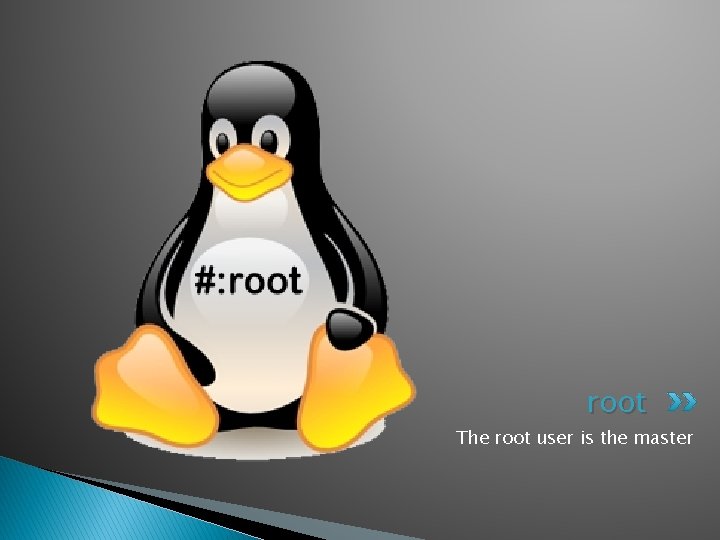
root The root user is the master
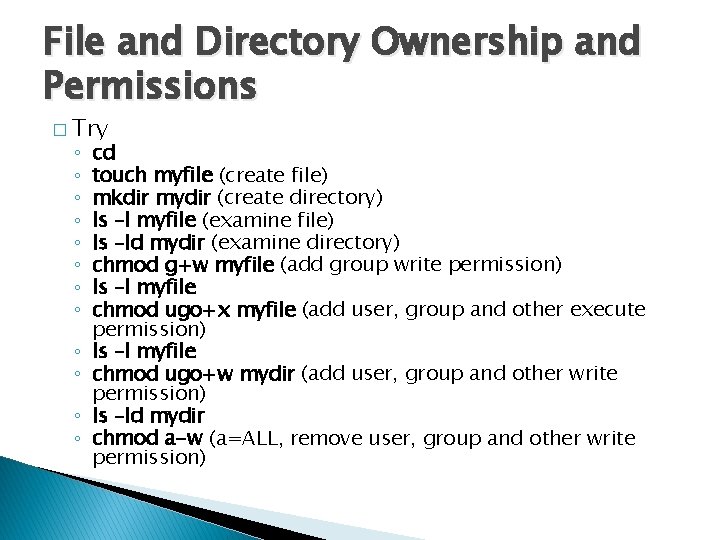
File and Directory Ownership and Permissions � Try ◦ ◦ ◦ cd touch myfile (create file) mkdir mydir (create directory) ls –l myfile (examine file) ls –ld mydir (examine directory) chmod g+w myfile (add group write permission) ls –l myfile chmod ugo+x myfile (add user, group and other execute permission) ls –l myfile chmod ugo+w mydir (add user, group and other write permission) ls –ld mydir chmod a-w (a=ALL, remove user, group and other write permission)
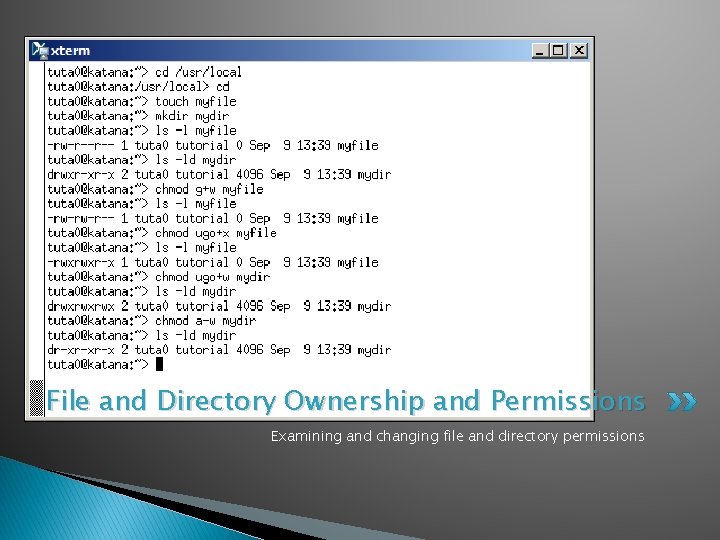
File and Directory Ownership and Permissions Examining and changing file and directory permissions
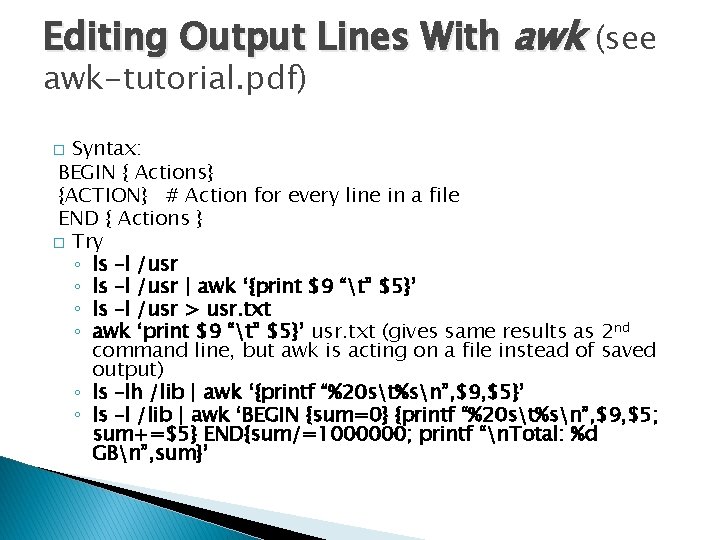
Editing Output Lines With awk (see awk-tutorial. pdf) Syntax: BEGIN { Actions} {ACTION} # Action for every line in a file END { Actions } � Try ◦ ls –l /usr | awk ‘{print $9 “t” $5}’ ◦ ls –l /usr > usr. txt ◦ awk ‘print $9 “t” $5}’ usr. txt (gives same results as 2 nd command line, but awk is acting on a file instead of saved output) ◦ ls –lh /lib | awk ‘{printf “%20 st%sn”, $9, $5}’ ◦ ls –l /lib | awk ‘BEGIN {sum=0} {printf “%20 st%sn”, $9, $5; sum+=$5} END{sum/=1000000; printf “n. Total: %d GBn”, sum}’ �
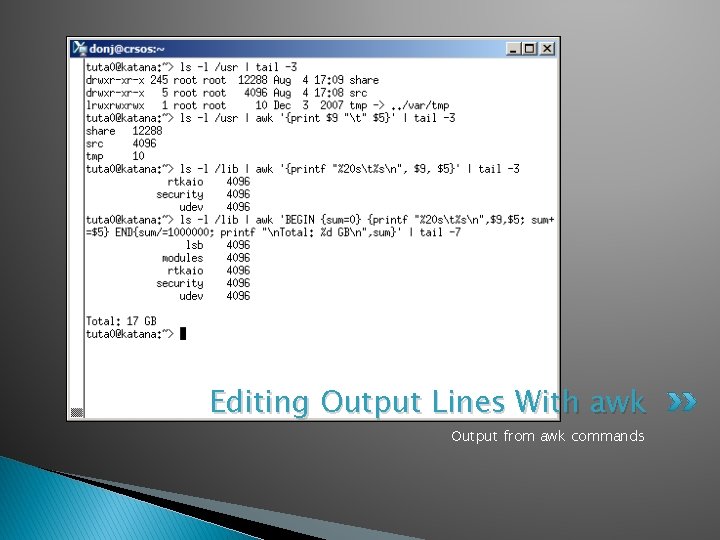
Editing Output Lines With awk Output from awk commands
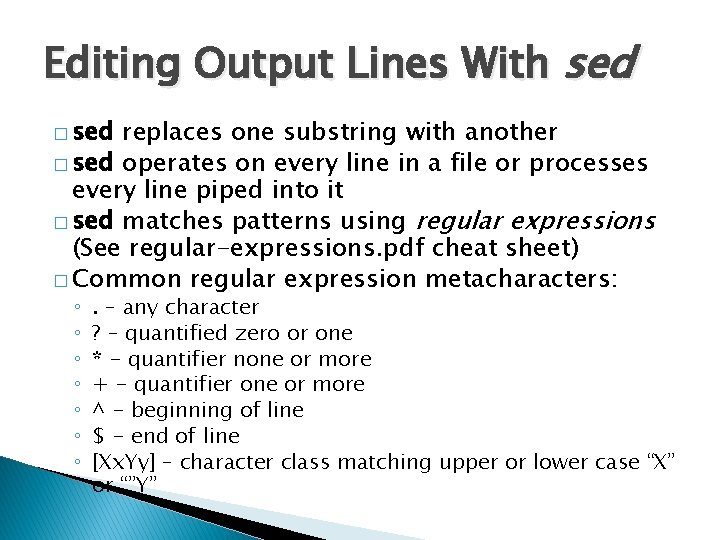
Editing Output Lines With sed � sed replaces one substring with another � sed operates on every line in a file or processes every line piped into it � sed matches patterns using regular expressions (See regular-expressions. pdf cheat sheet) � Common regular expression metacharacters: ◦ ◦ ◦ ◦ . – any character ? – quantified zero or one * - quantifier none or more + - quantifier one or more ^ - beginning of line $ - end of line [Xx. Yy] – character class matching upper or lower case “X” or “”Y”
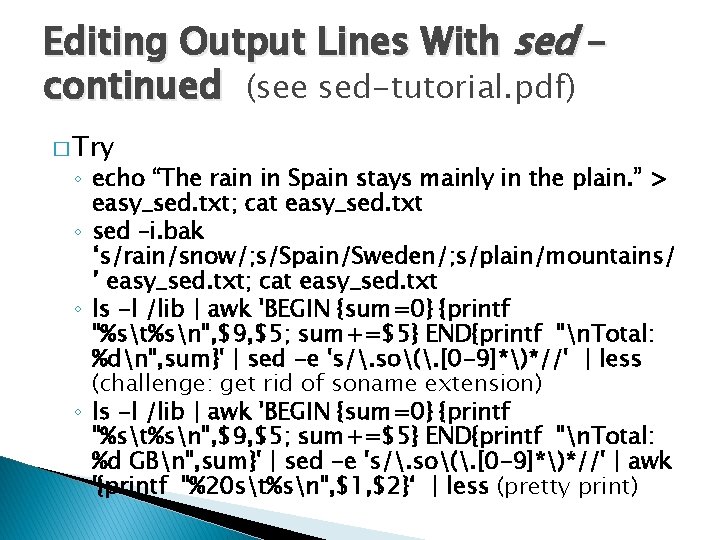
Editing Output Lines With sed – continued (see sed-tutorial. pdf) � Try ◦ echo “The rain in Spain stays mainly in the plain. ” > easy_sed. txt; cat easy_sed. txt ◦ sed –i. bak ‘s/rain/snow/; s/Spain/Sweden/; s/plain/mountains/ ’ easy_sed. txt; cat easy_sed. txt ◦ ls -l /lib | awk 'BEGIN {sum=0} {printf "%st%sn", $9, $5; sum+=$5} END{printf "n. Total: %dn", sum}' | sed -e 's/. so(. [0 -9]*)*//' | less (challenge: get rid of soname extension) ◦ ls -l /lib | awk 'BEGIN {sum=0} {printf "%st%sn", $9, $5; sum+=$5} END{printf "n. Total: %d GBn", sum}' | sed -e 's/. so(. [0 -9]*)*//' | awk '{printf "%20 st%sn", $1, $2}‘ | less (pretty print)
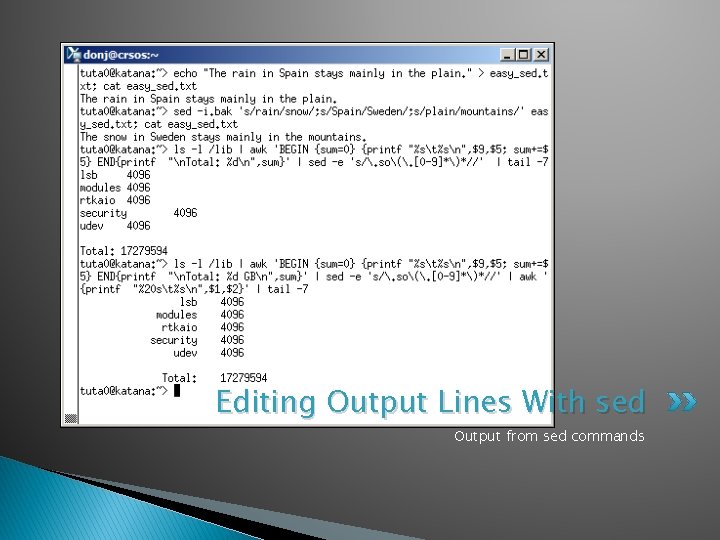
Editing Output Lines With sed Output from sed commands

Editing Files with Emacs and Vim You don’t have to take sides and there is always “nedit”
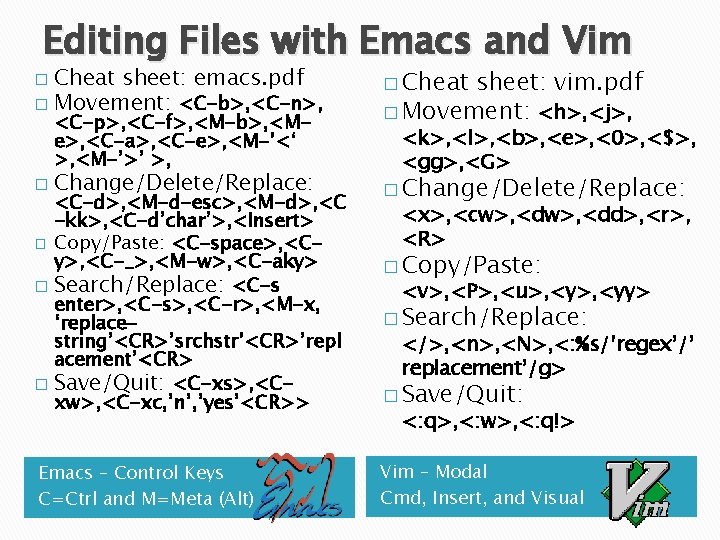
Editing Files with Emacs and Vim Cheat sheet: emacs. pdf � Movement: <C-b>, <C-n>, � <C-p>, <C-f>, <M-b>, <Me>, <C-a>, <C-e>, <M-’<‘ >, <M-’>’ >, � Change/Delete/Replace: <C-d>, <M-d-esc>, <M-d>, <C -kk>, <C-d’char’>, <Insert> � Copy/Paste: <C-space>, <Cy>, <C-_>, <M-w>, <C-aky> � Search/Replace: <C-s enter>, <C-s>, <C-r>, <M-x, ‘replacestring’<CR>’srchstr’<CR>’repl acement’<CR> � Save/Quit: <C-xs>, <Cxw>, <C-xc, ’n’, ’yes’<CR>> Emacs – Control Keys C=Ctrl and M=Meta (Alt) � Cheat sheet: vim. pdf � Movement: <h>, <j>, <k>, <l>, <b>, <e>, <0>, <$>, <gg>, <G> � Change/Delete/Replace: <x>, <cw>, <dd>, <r>, <R> � Copy/Paste: <v>, <P>, <u>, <yy> � Search/Replace: </>, <n>, <N>, <: %s/’regex’/’ replacement’/g> � Save/Quit: <: q>, <: w>, <: q!> Vim – Modal Cmd, Insert, and Visual
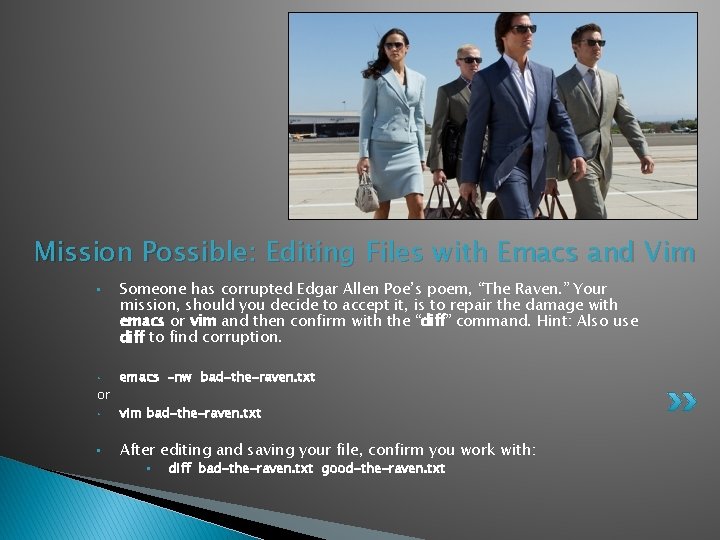
Mission Possible: Editing Files with Emacs and Vim • • or Someone has corrupted Edgar Allen Poe’s poem, “The Raven. ” Your mission, should you decide to accept it, is to repair the damage with emacs or vim and then confirm with the “diff” command. Hint: Also use diff to find corruption. emacs –nw bad-the-raven. txt • vim bad-the-raven. txt • After editing and saving your file, confirm you work with: • diff bad-the-raven. txt good-the-raven. txt
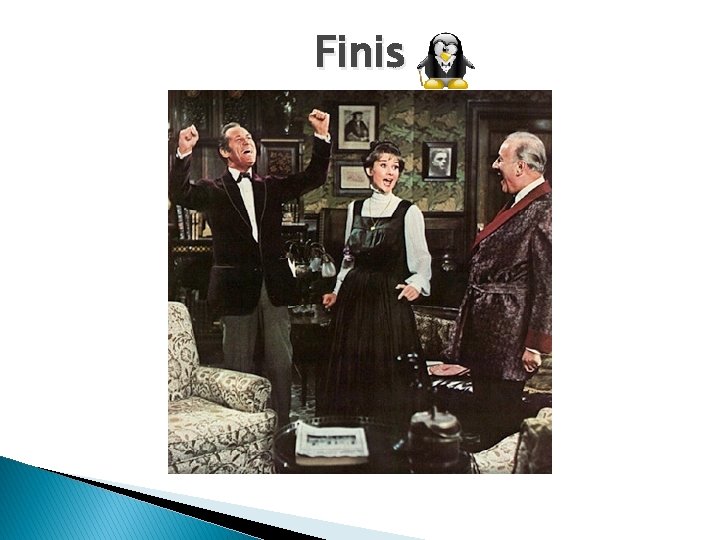
Finis
 Current path linux command
Current path linux command Linux command whoami
Linux command whoami Sort command linux
Sort command linux Astu linux command
Astu linux command Suse linux shutdown command
Suse linux shutdown command Representative fraction
Representative fraction Linux linux security module m1 support
Linux linux security module m1 support Guilots
Guilots Benefits of command line interface
Benefits of command line interface Fortify scan javascript
Fortify scan javascript Command line sip client
Command line sip client Tfs command line
Tfs command line Command line interface logo
Command line interface logo Proxmox kill vm
Proxmox kill vm Command line crash course
Command line crash course Tf
Tf Ros publish static transform command line
Ros publish static transform command line Tabular editor 3
Tabular editor 3 Svn basics
Svn basics Ords oracle
Ords oracle Vertical line in r
Vertical line in r Cygwin basic commands
Cygwin basic commands Switch case in unix
Switch case in unix Softwaredistribution download
Softwaredistribution download Fastqe
Fastqe Module 5 - command line skills
Module 5 - command line skills Notmyfault command line
Notmyfault command line Jprofiler 12
Jprofiler 12 Informix dbaccess command line options
Informix dbaccess command line options Fortify sourceanalyzer command line options
Fortify sourceanalyzer command line options Fortify sca installation guide
Fortify sca installation guide Hát kết hợp bộ gõ cơ thể
Hát kết hợp bộ gõ cơ thể Lp html
Lp html Bổ thể
Bổ thể Tỉ lệ cơ thể trẻ em
Tỉ lệ cơ thể trẻ em Gấu đi như thế nào
Gấu đi như thế nào Thang điểm glasgow
Thang điểm glasgow Hát lên người ơi
Hát lên người ơi Kể tên các môn thể thao
Kể tên các môn thể thao Thế nào là hệ số cao nhất
Thế nào là hệ số cao nhất Các châu lục và đại dương trên thế giới
Các châu lục và đại dương trên thế giới Công của trọng lực
Công của trọng lực Trời xanh đây là của chúng ta thể thơ
Trời xanh đây là của chúng ta thể thơ Mật thư anh em như thể tay chân
Mật thư anh em như thể tay chân Làm thế nào để 102-1=99
Làm thế nào để 102-1=99 Phản ứng thế ankan
Phản ứng thế ankan Các châu lục và đại dương trên thế giới
Các châu lục và đại dương trên thế giới Thơ thất ngôn tứ tuyệt đường luật
Thơ thất ngôn tứ tuyệt đường luật Quá trình desamine hóa có thể tạo ra
Quá trình desamine hóa có thể tạo ra Một số thể thơ truyền thống
Một số thể thơ truyền thống Cái miệng bé xinh thế chỉ nói điều hay thôi
Cái miệng bé xinh thế chỉ nói điều hay thôi Vẽ hình chiếu vuông góc của vật thể sau
Vẽ hình chiếu vuông góc của vật thể sau Thế nào là sự mỏi cơ
Thế nào là sự mỏi cơ đặc điểm cơ thể của người tối cổ
đặc điểm cơ thể của người tối cổ