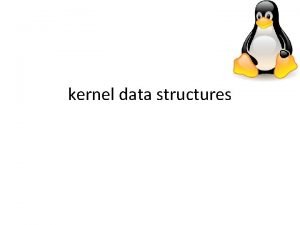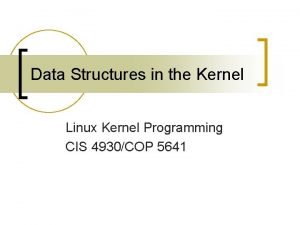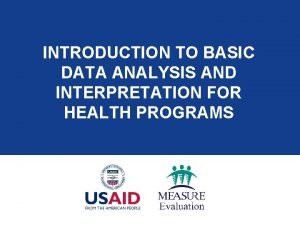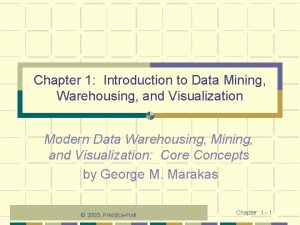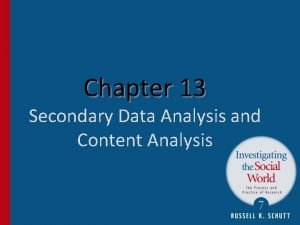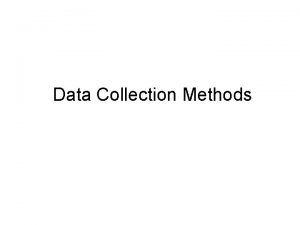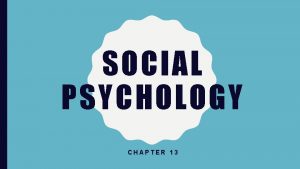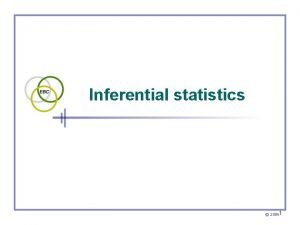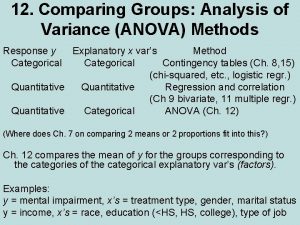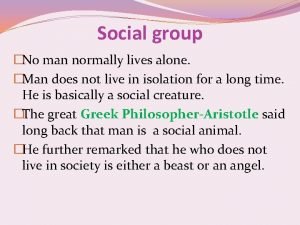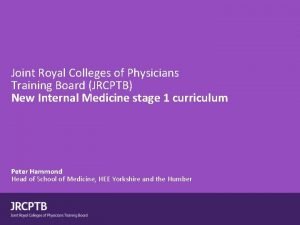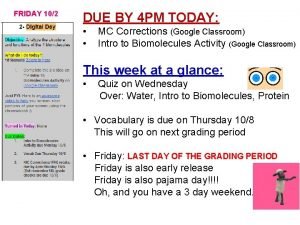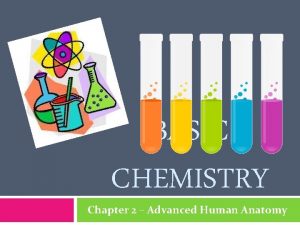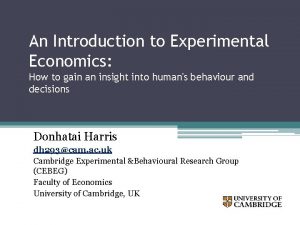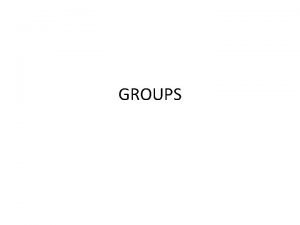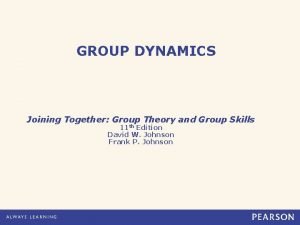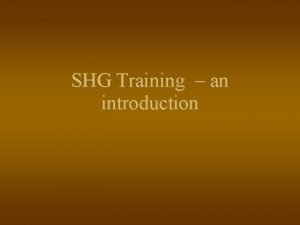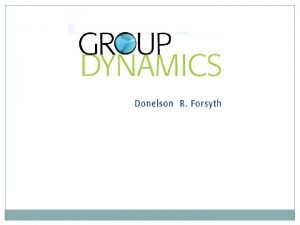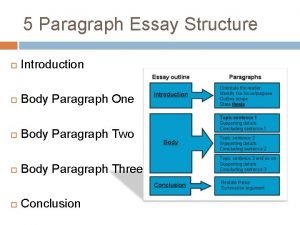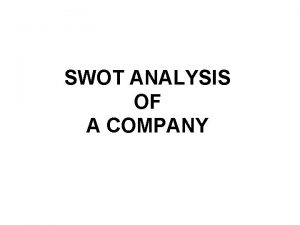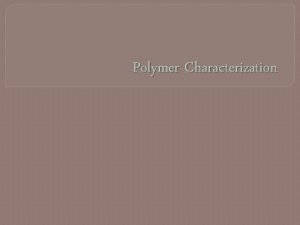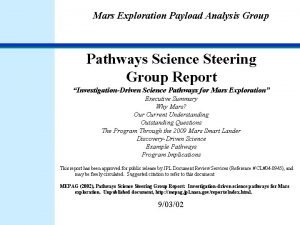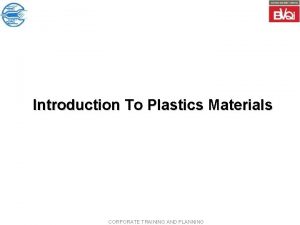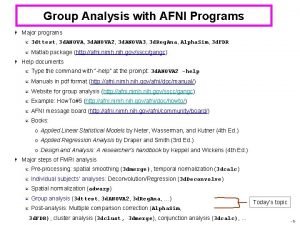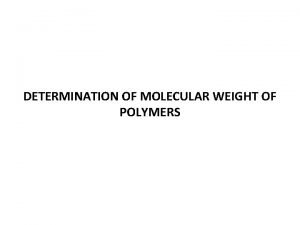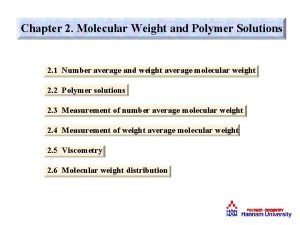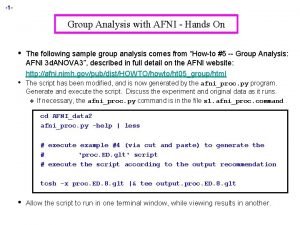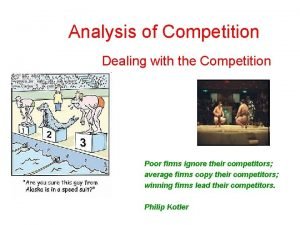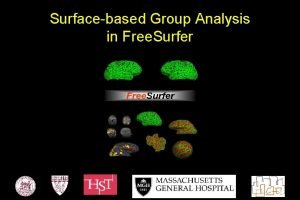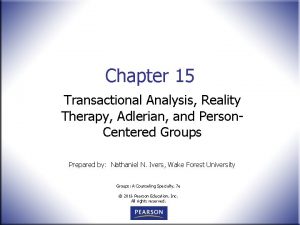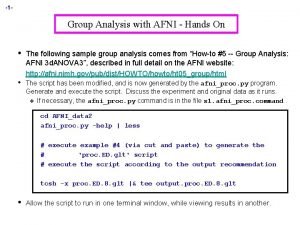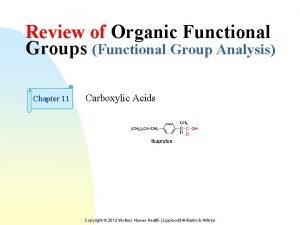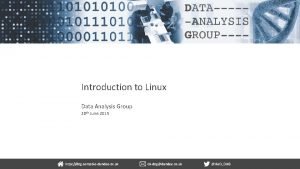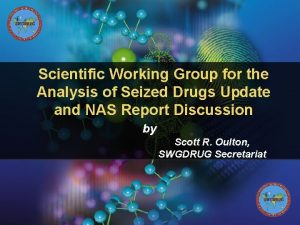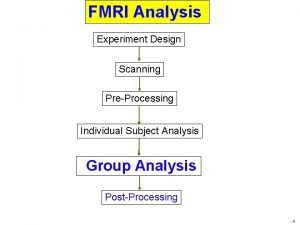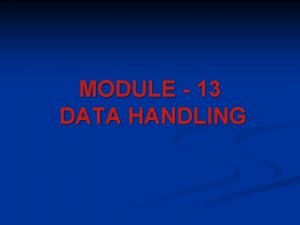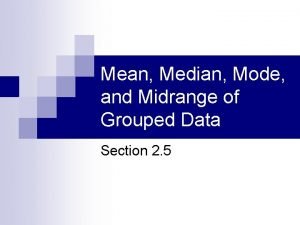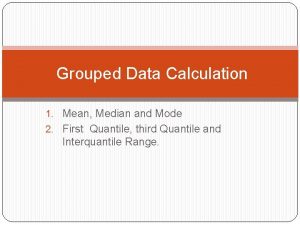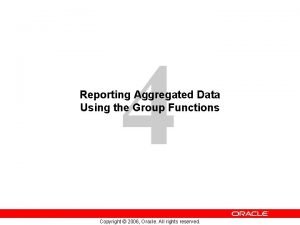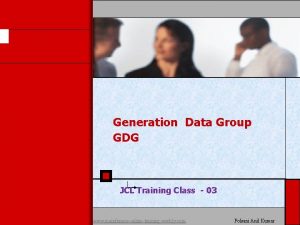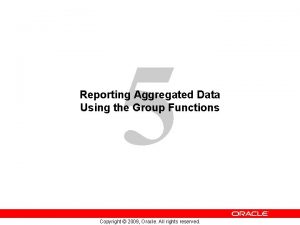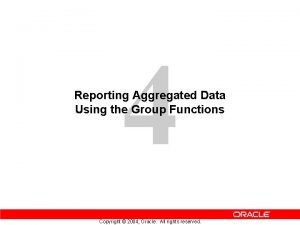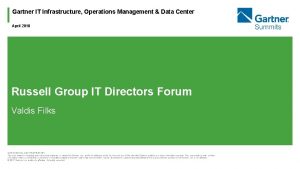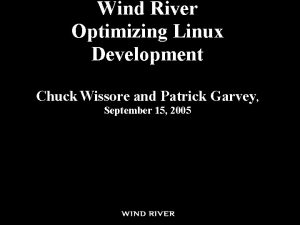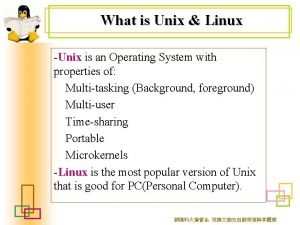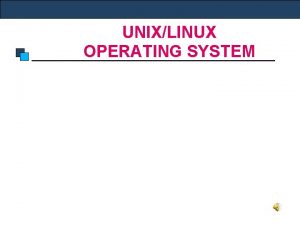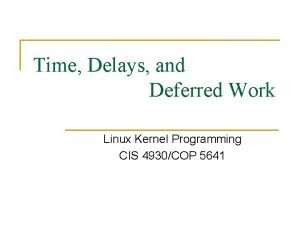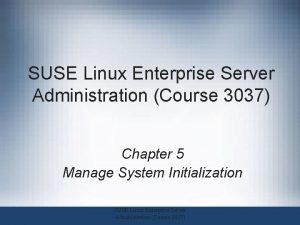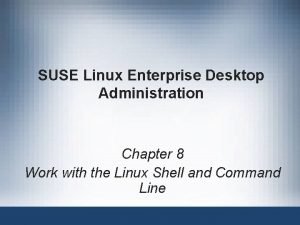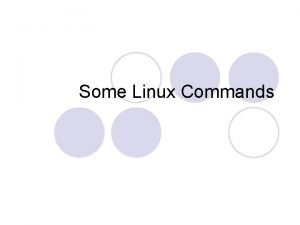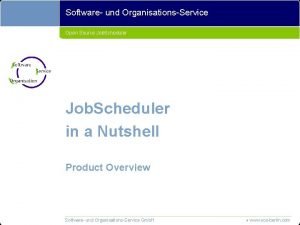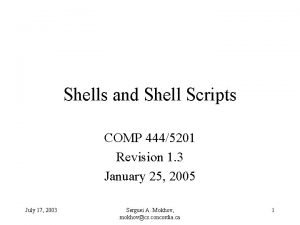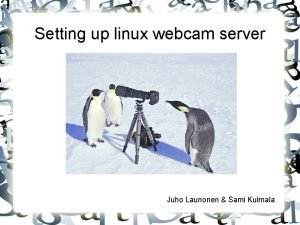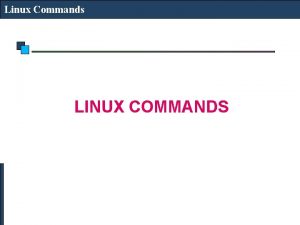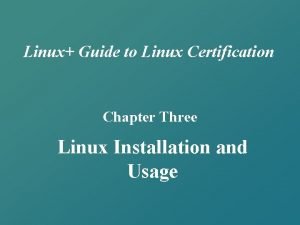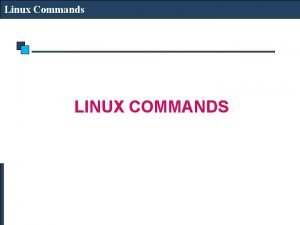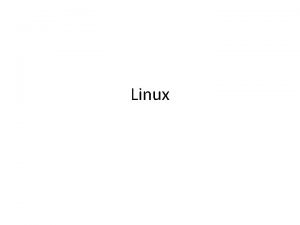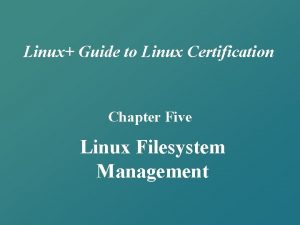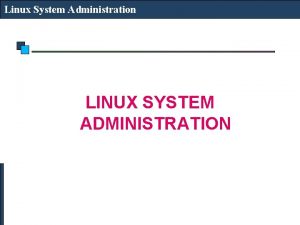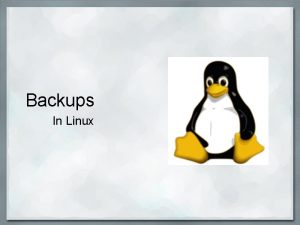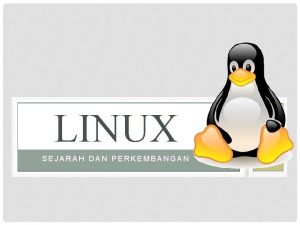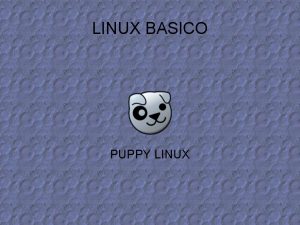Introduction to Linux Data Analysis Group 28 th
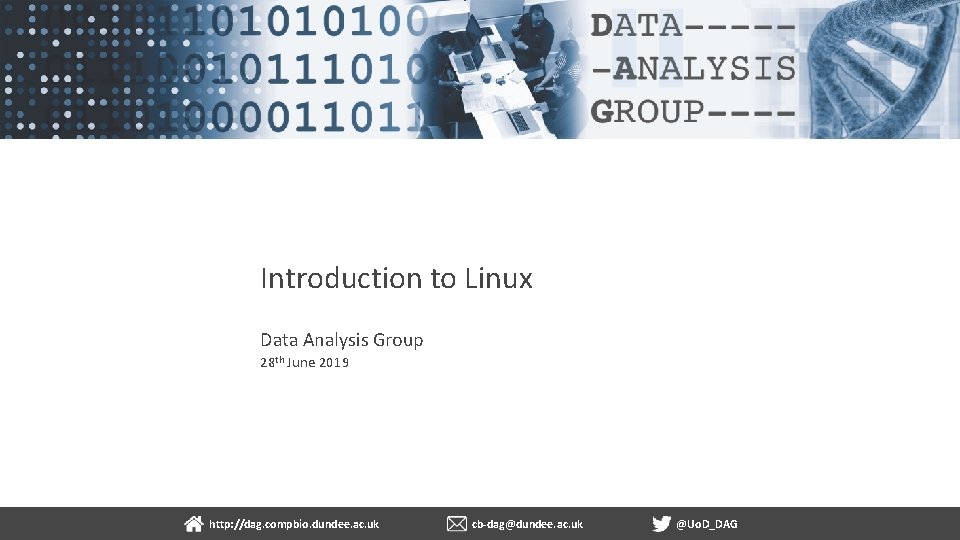
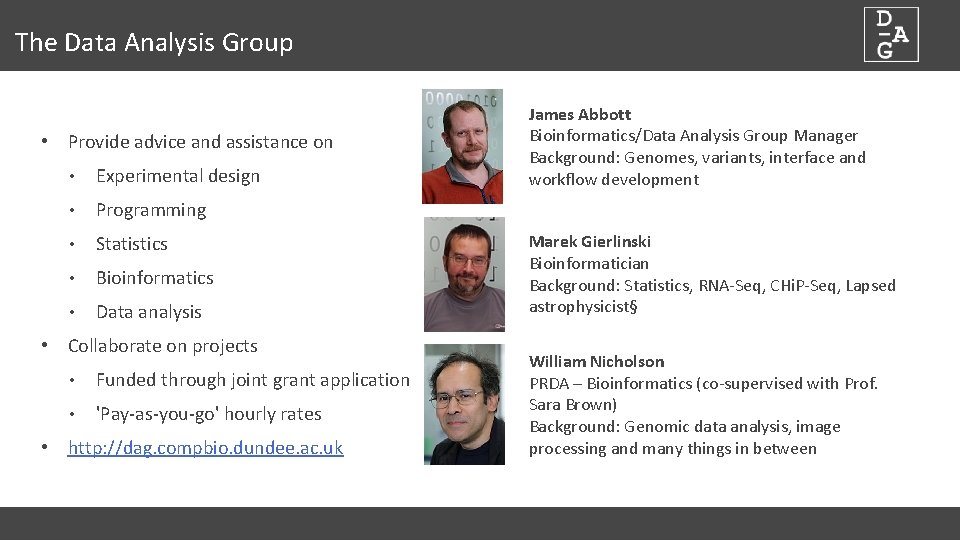
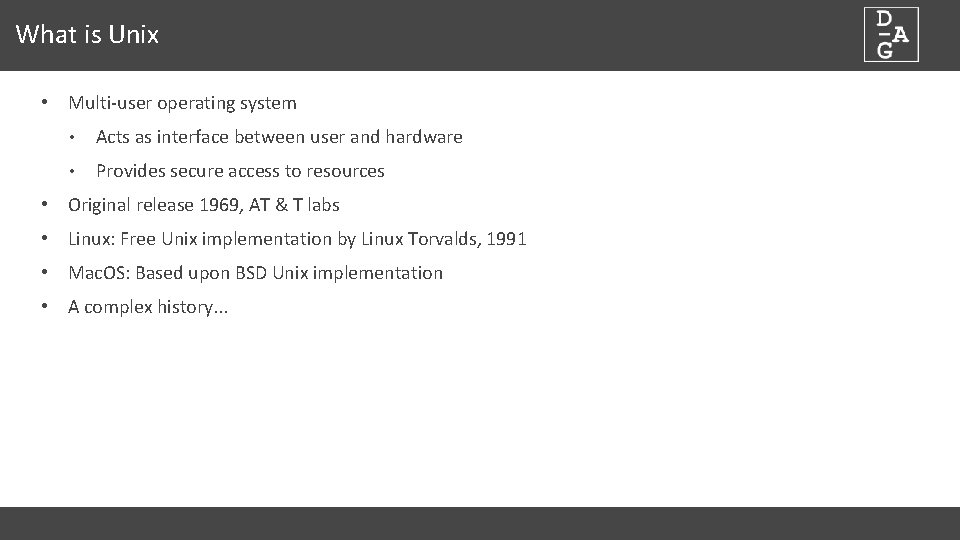
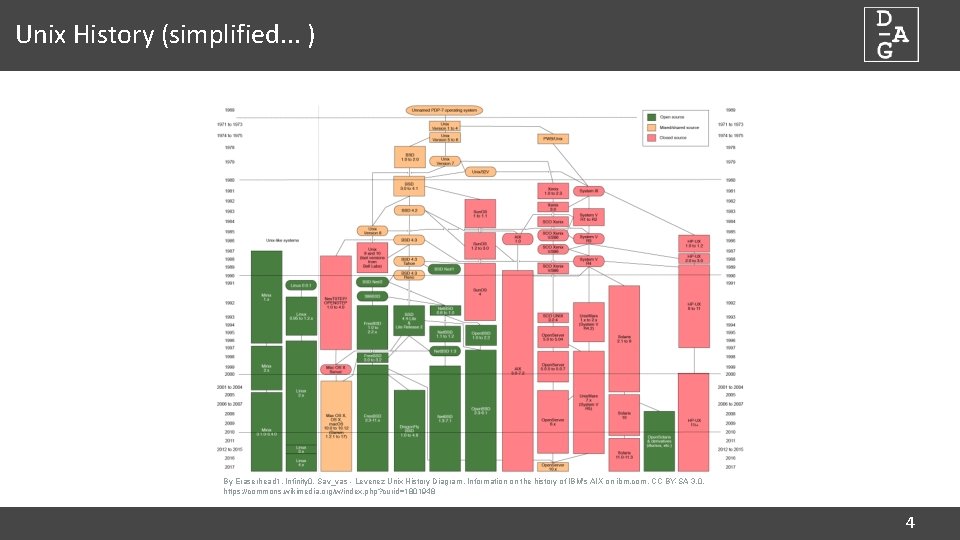
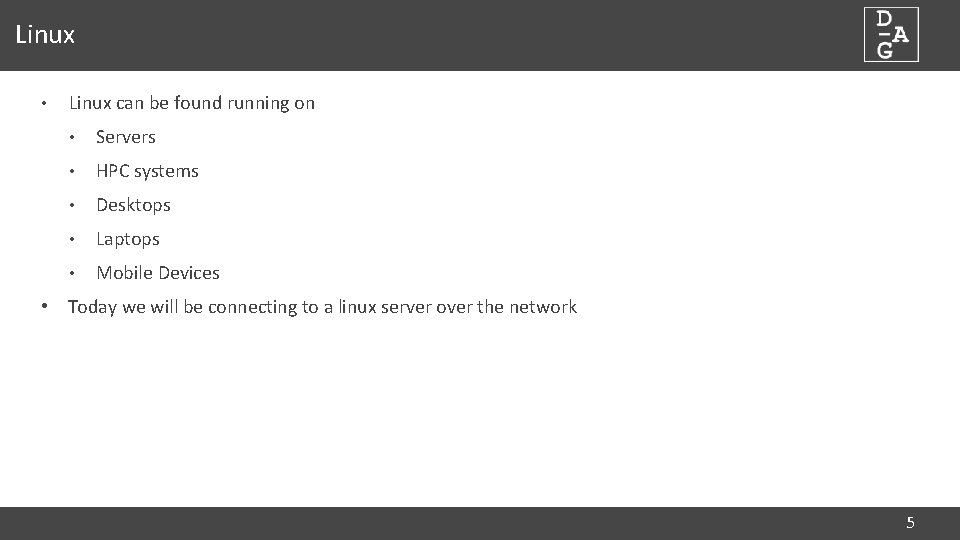
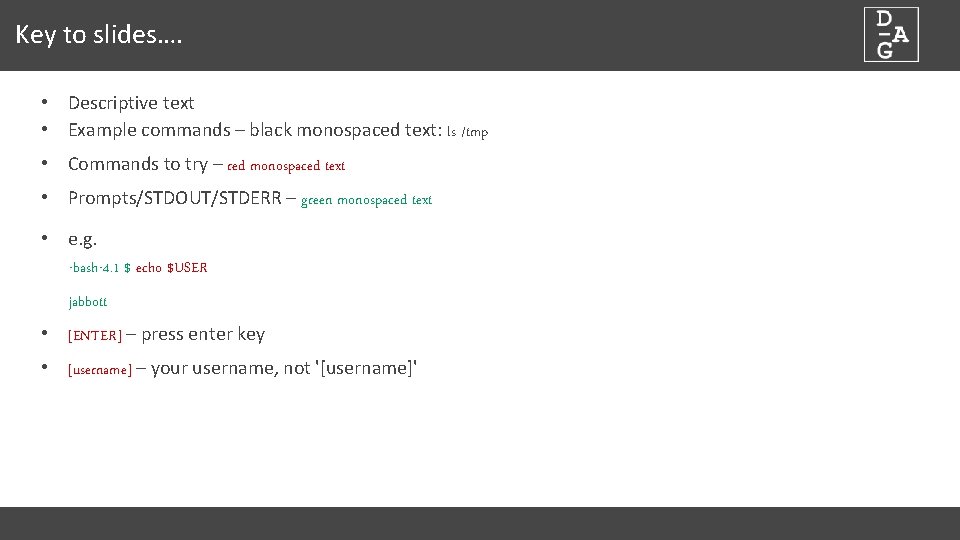
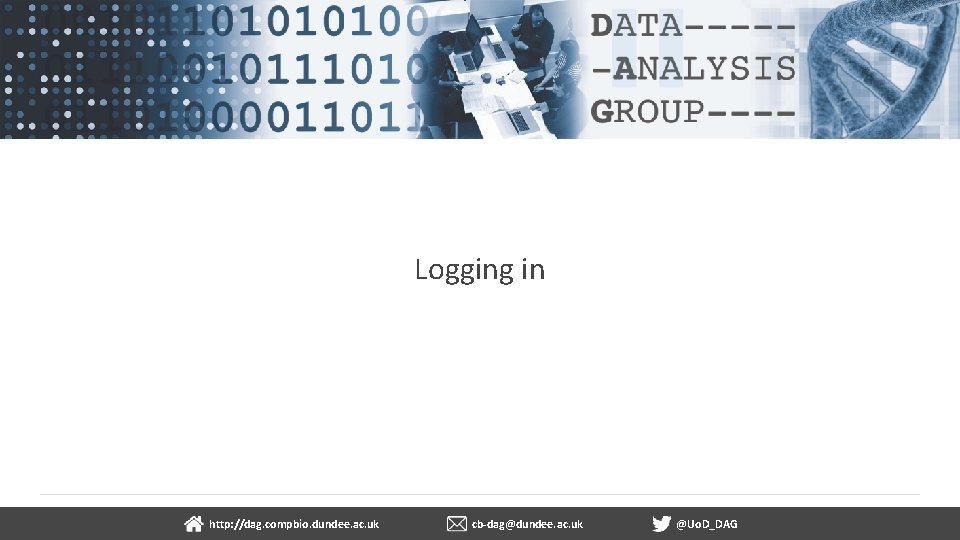
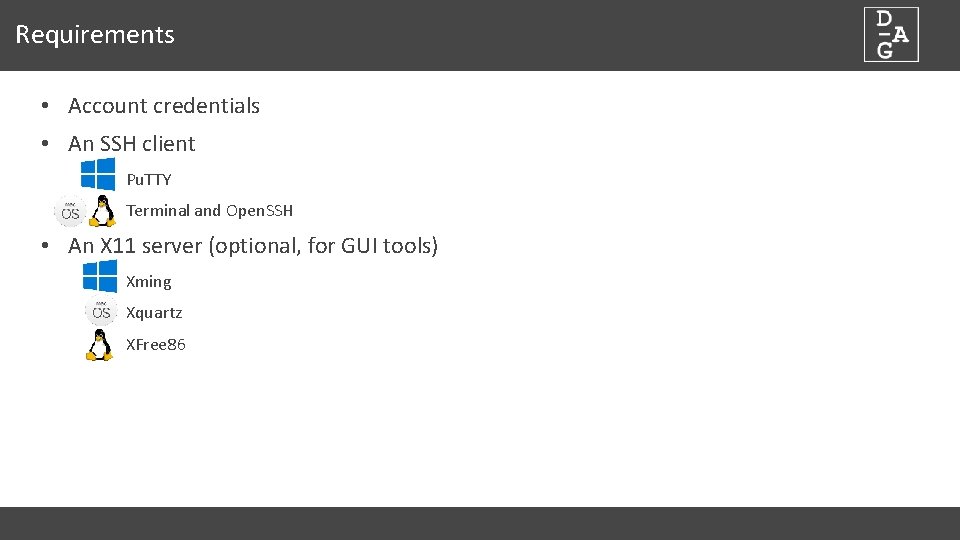
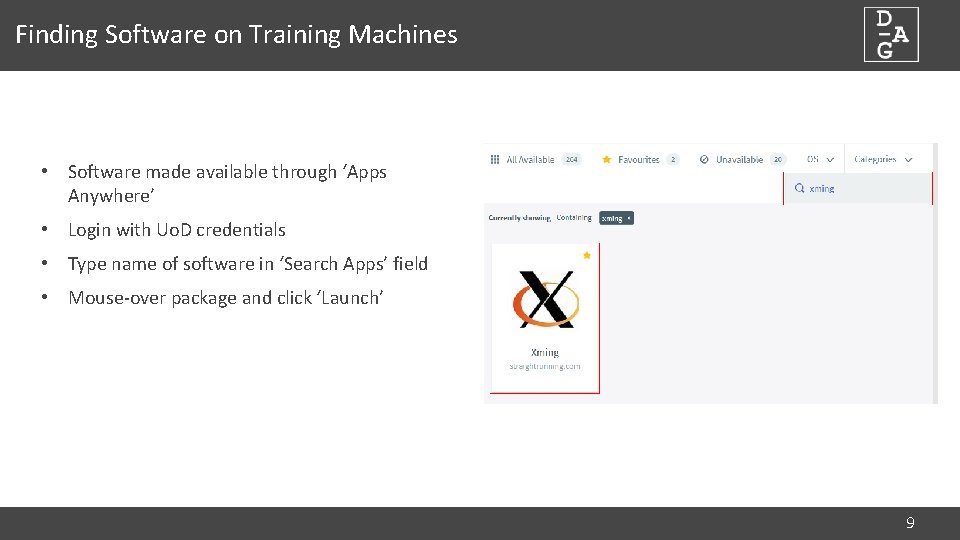
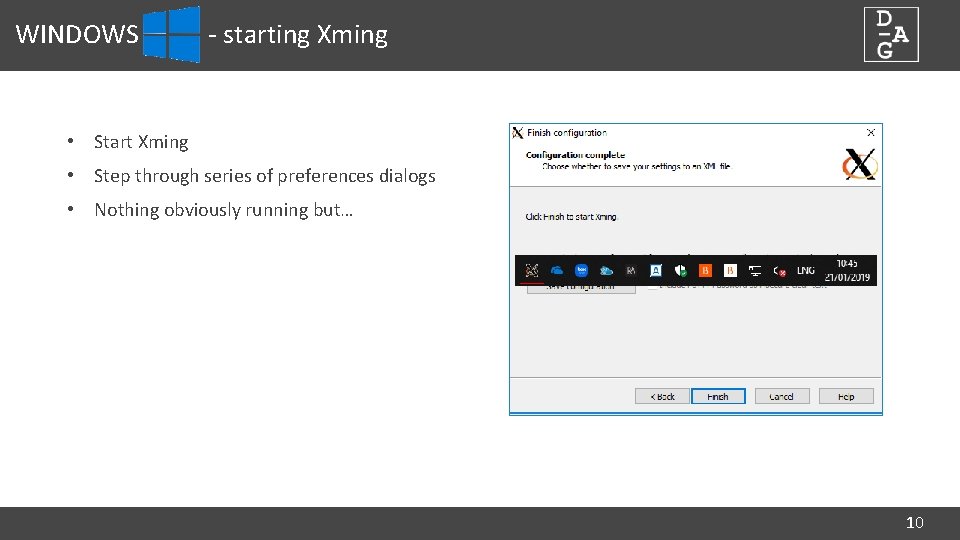
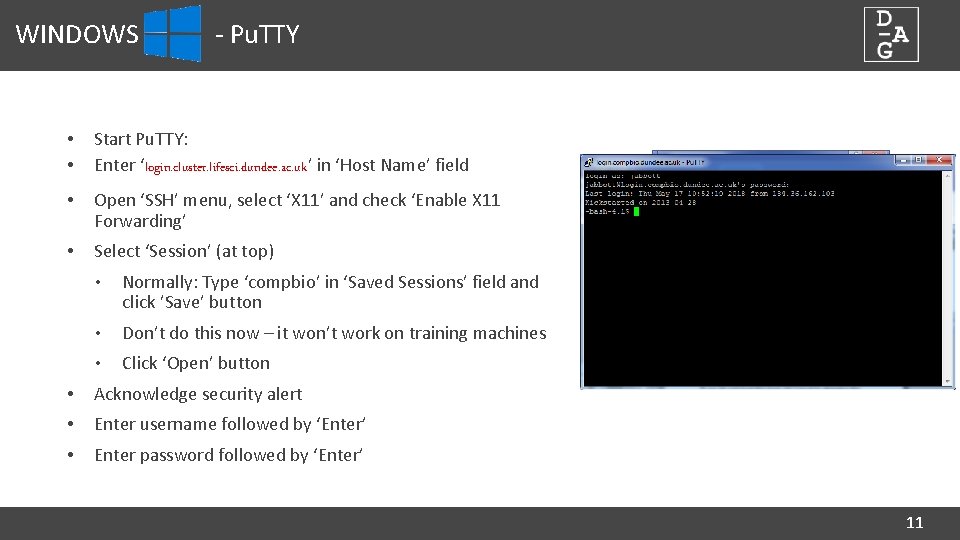
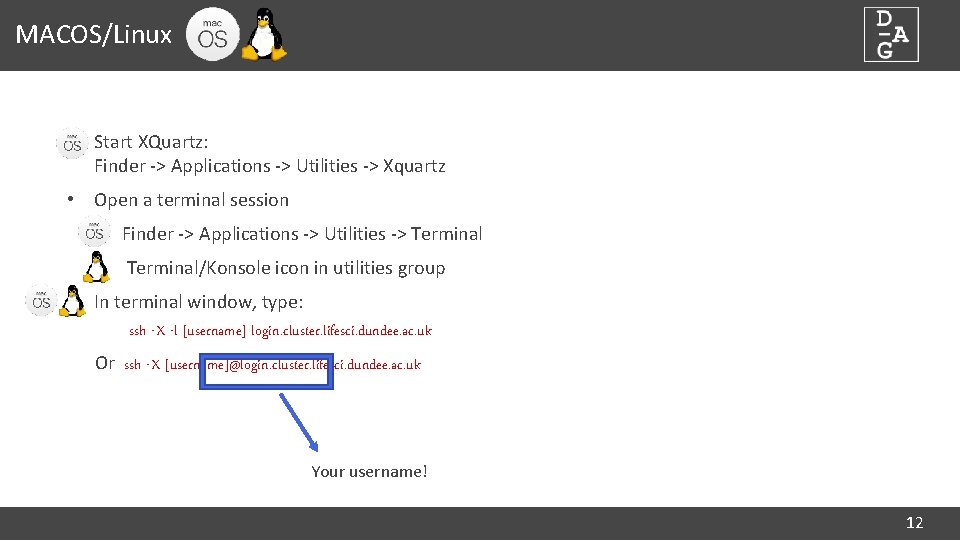
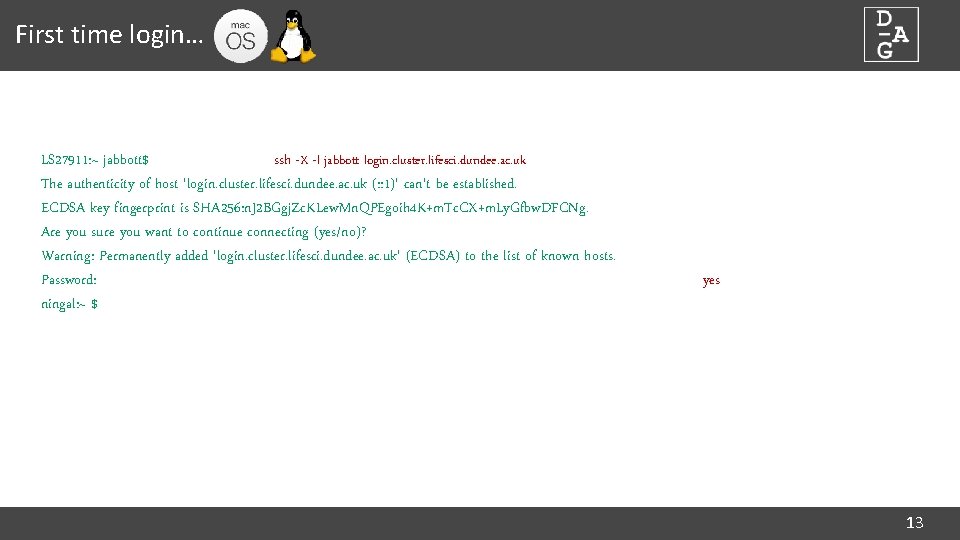
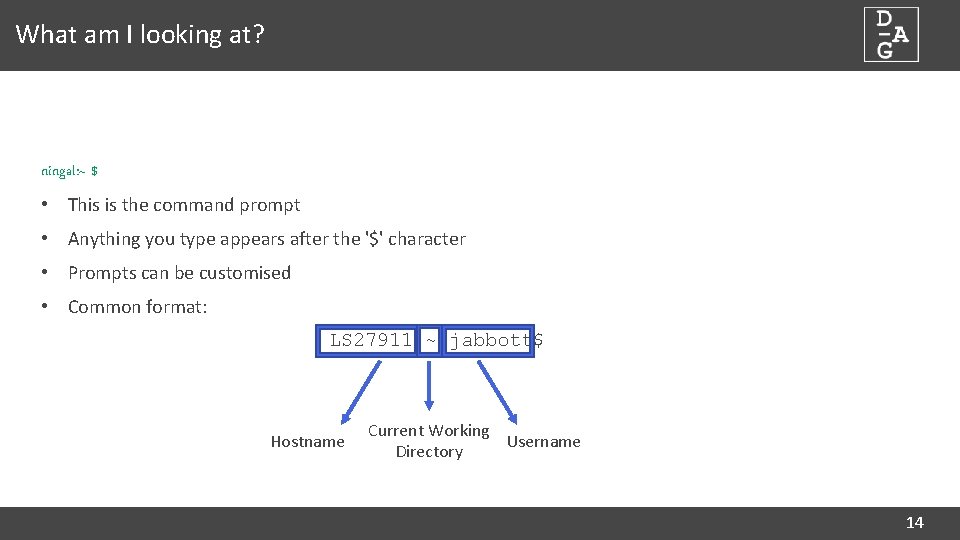
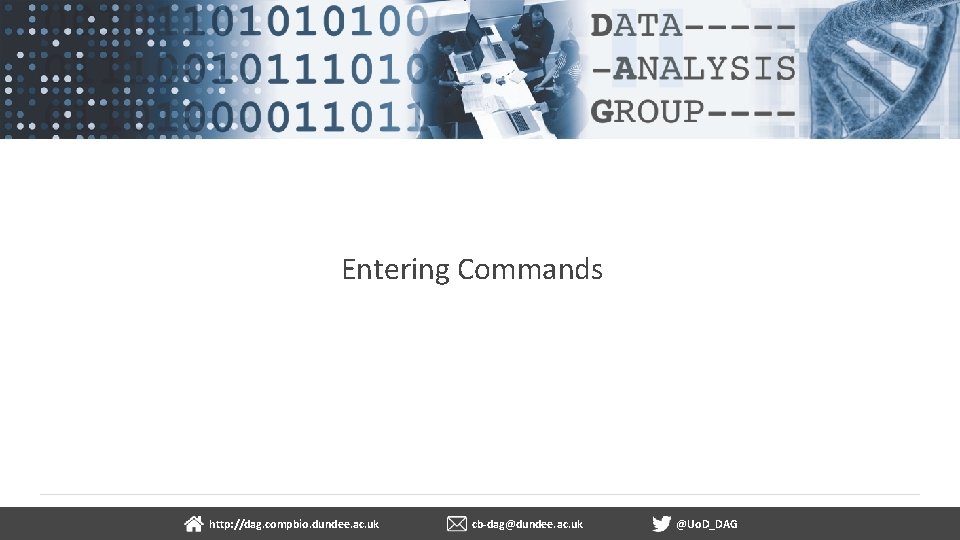
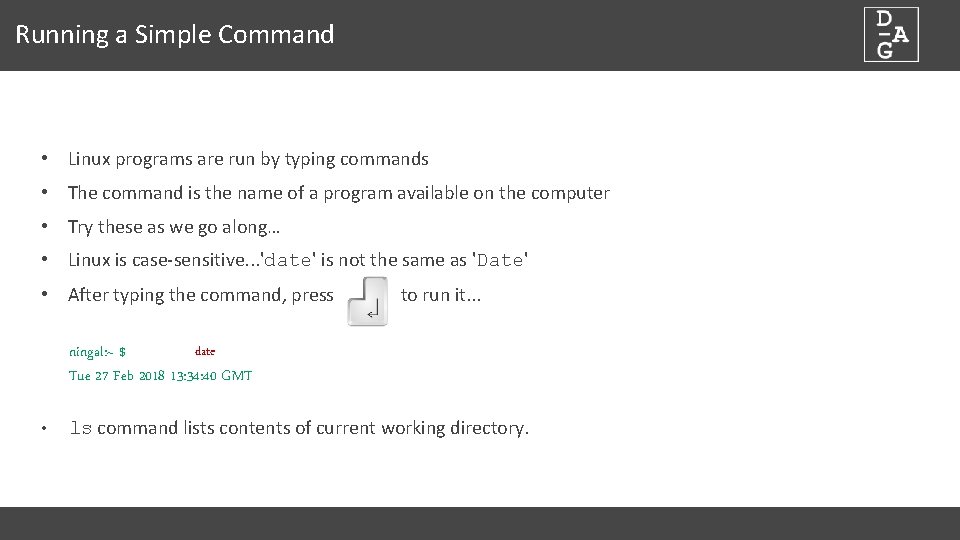
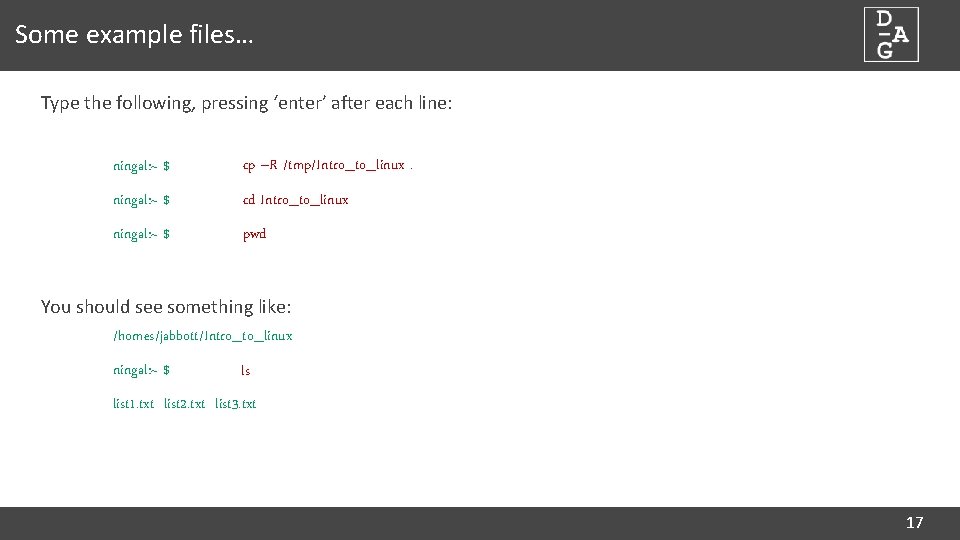
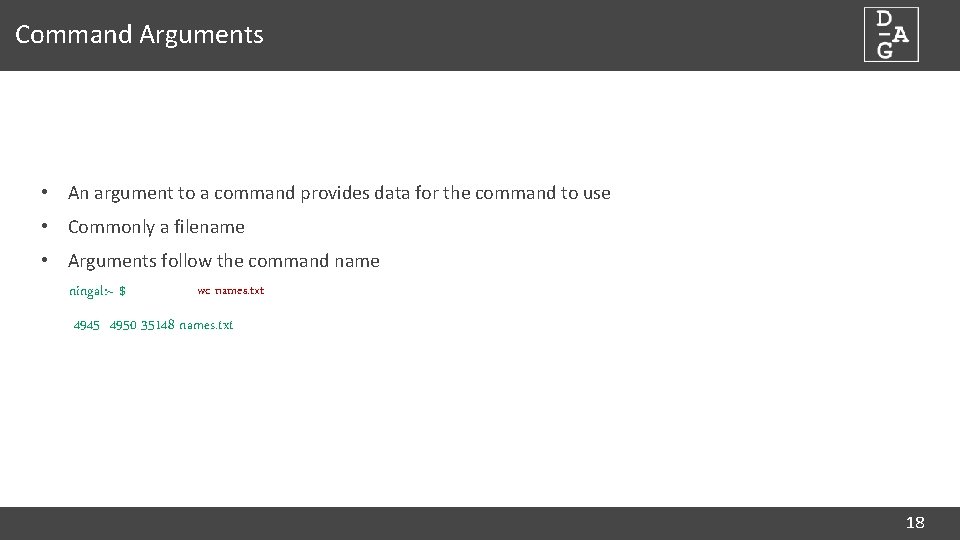
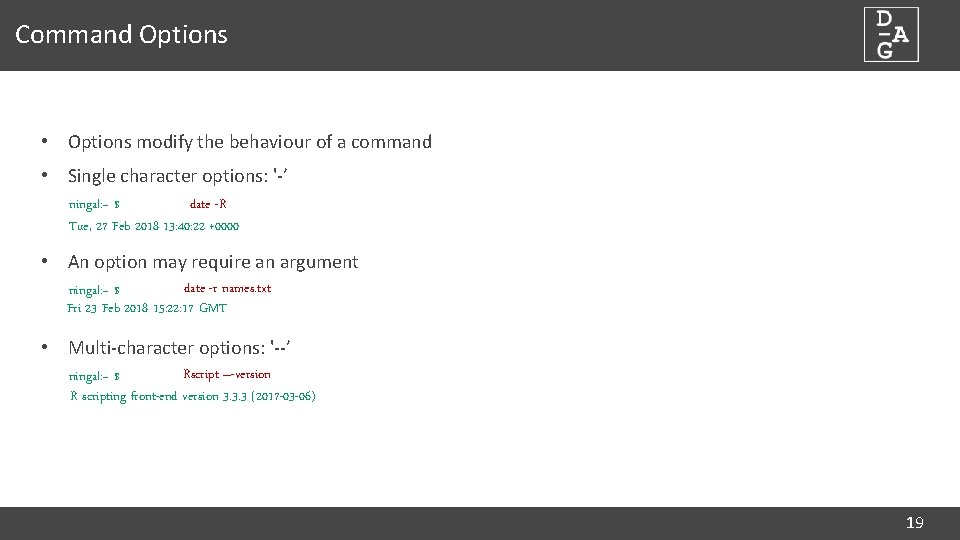
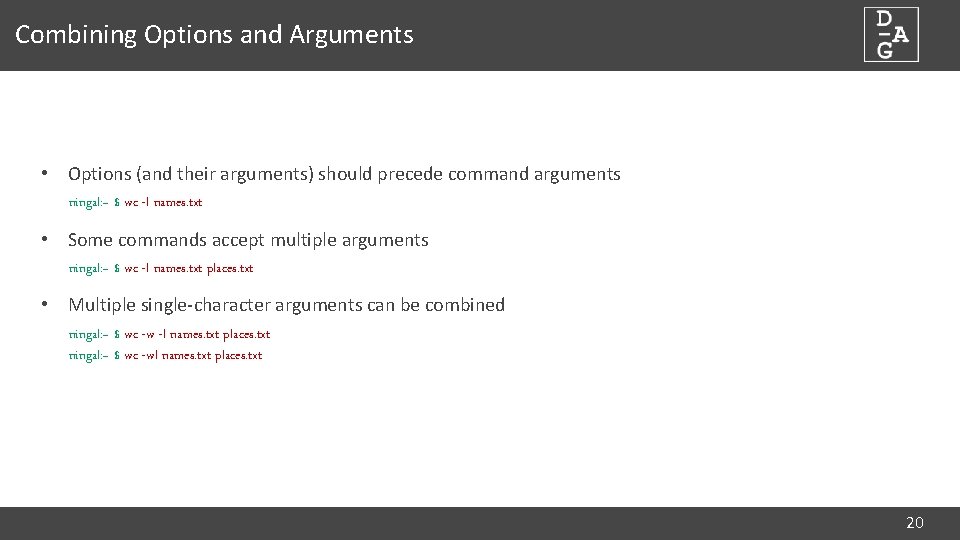
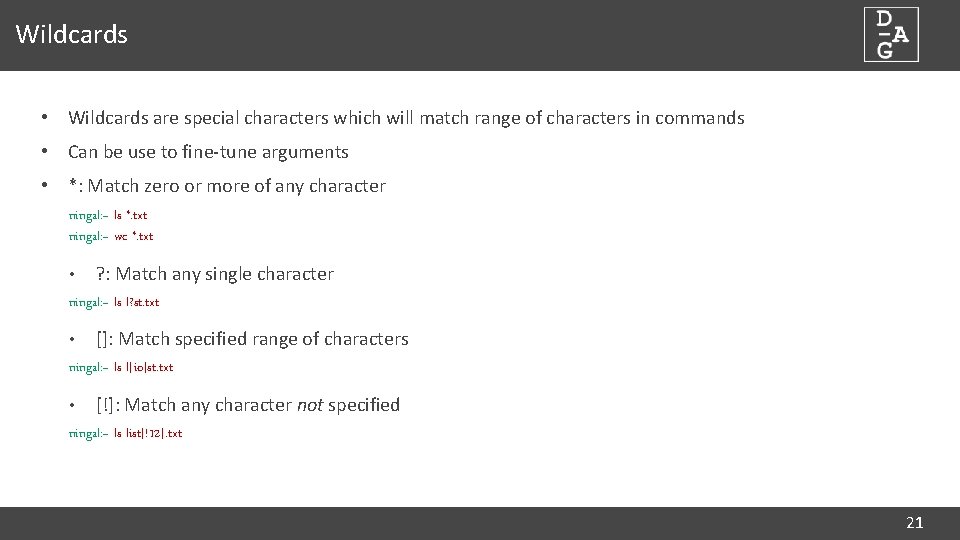
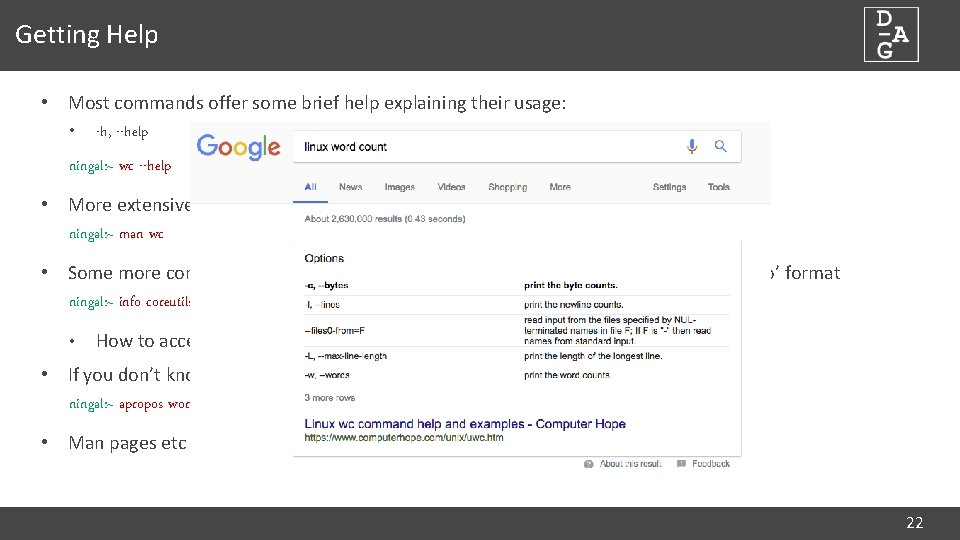
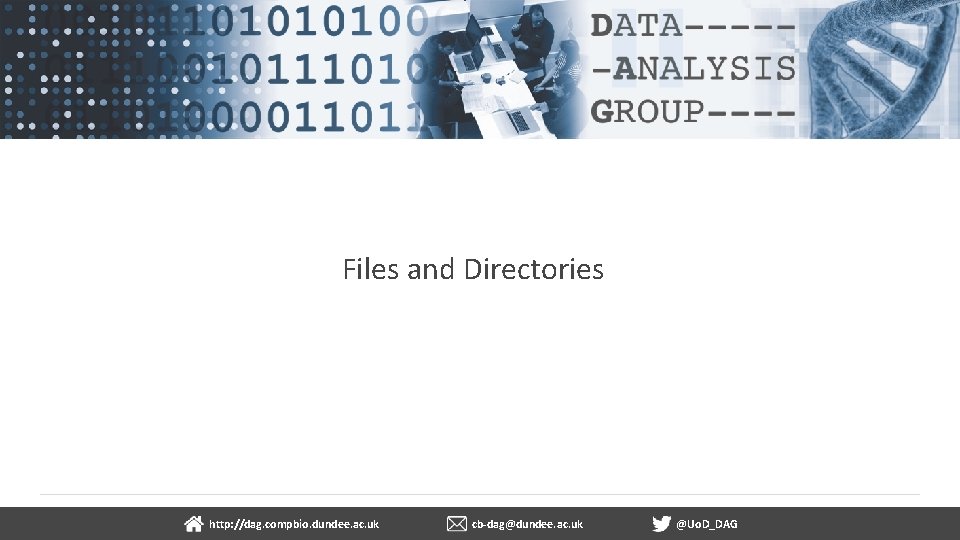
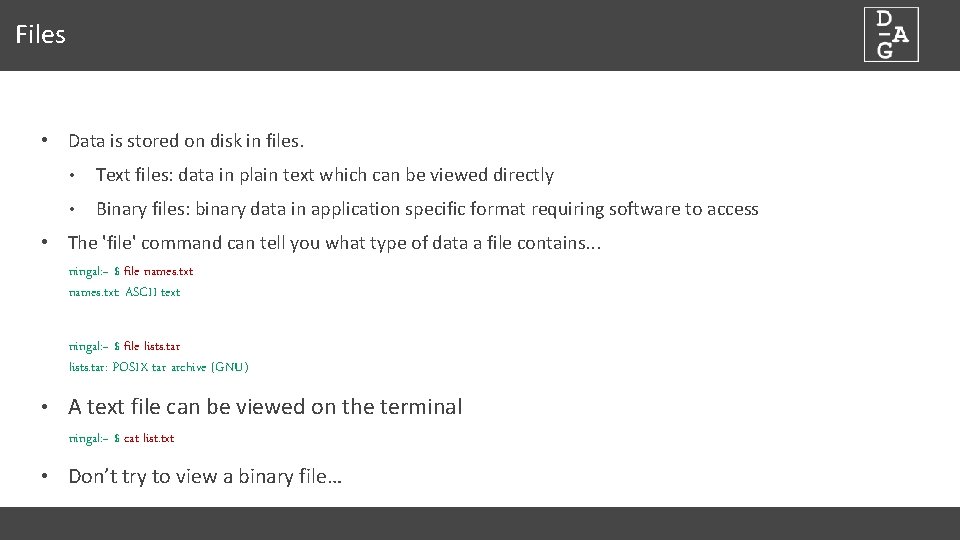
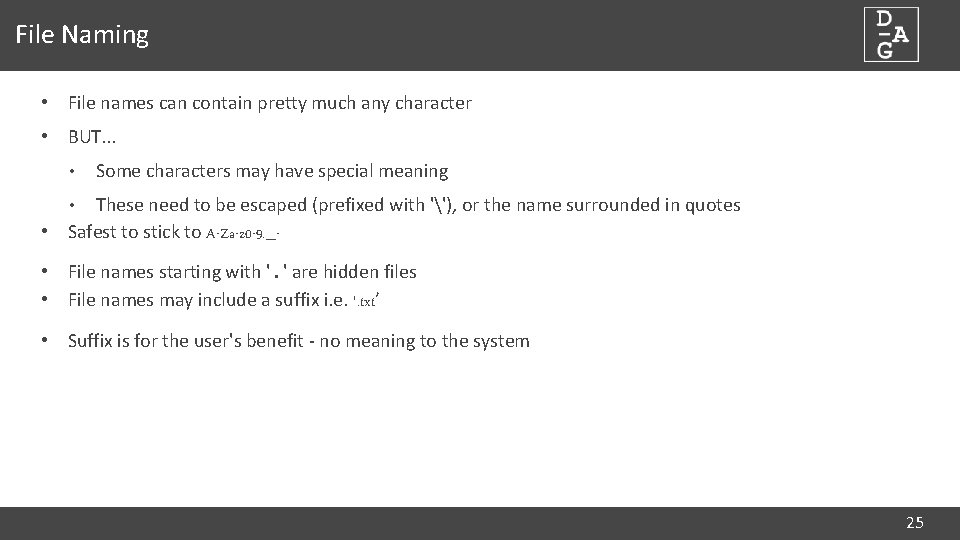
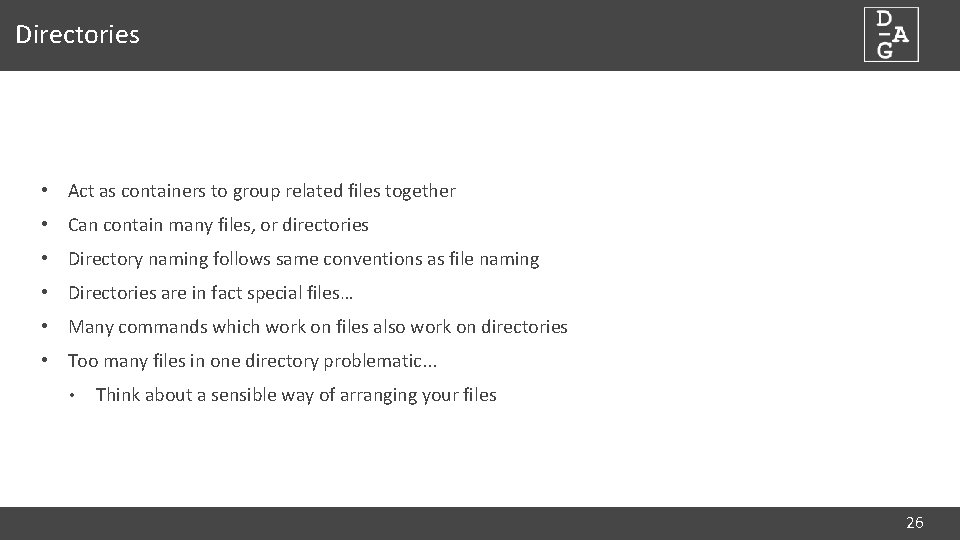
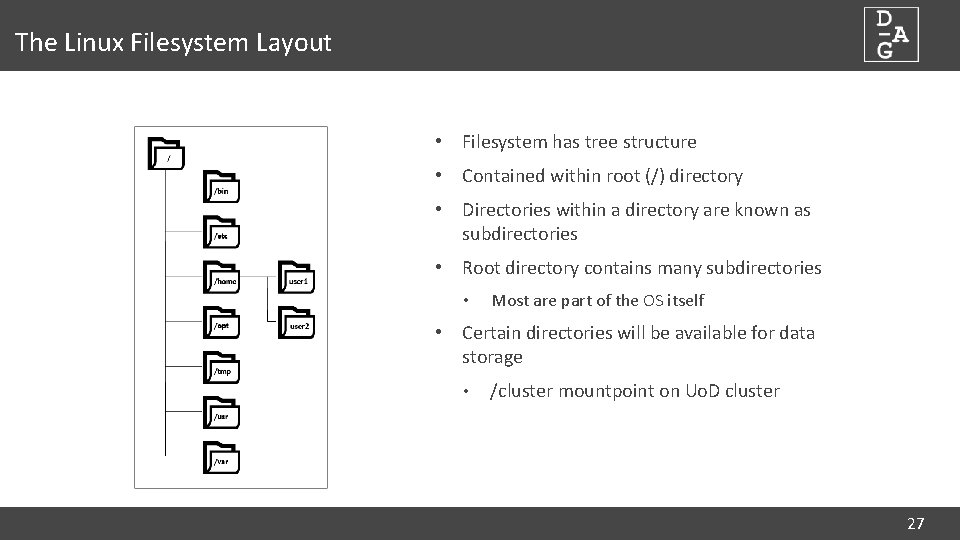
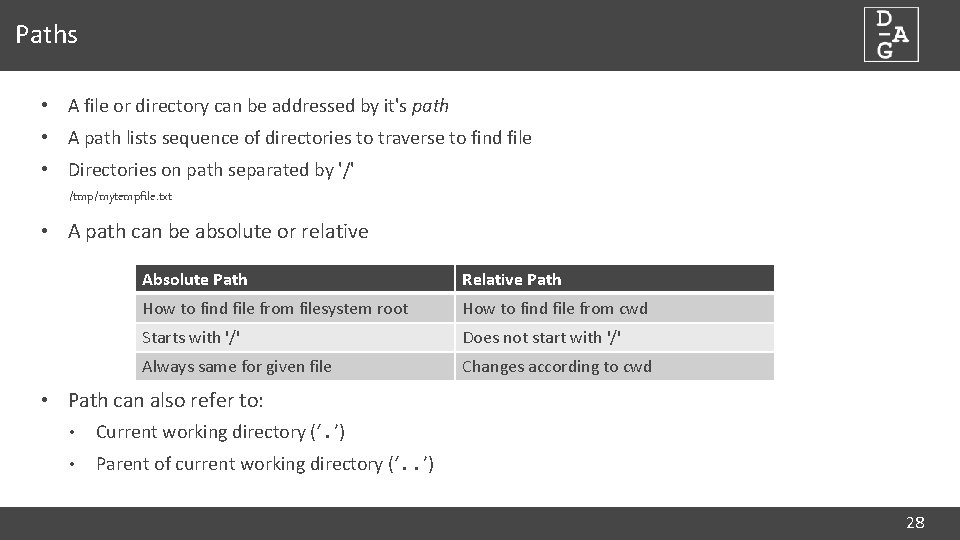
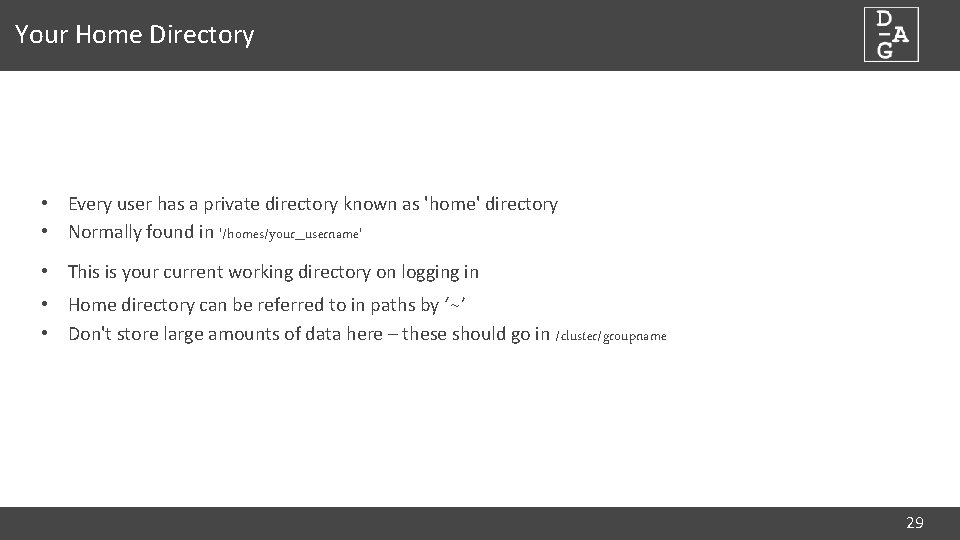
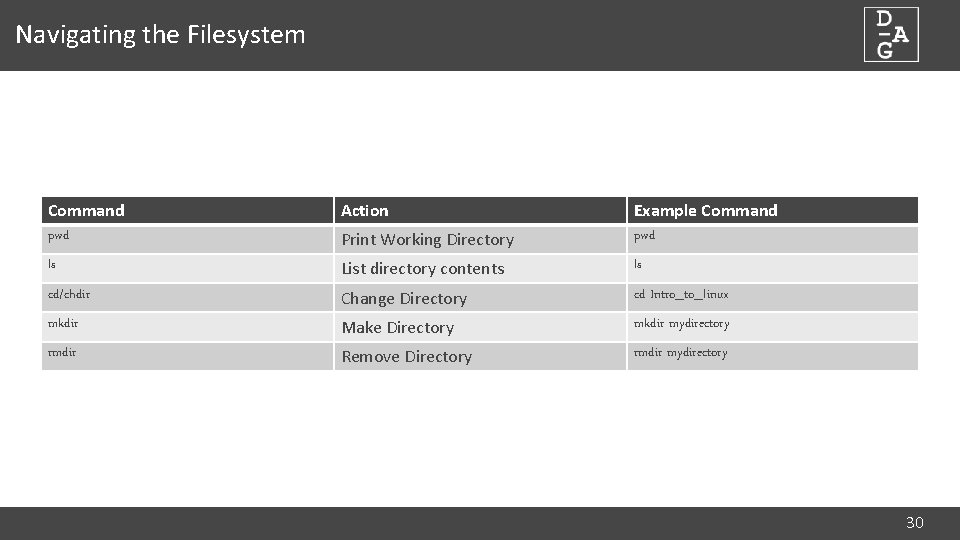
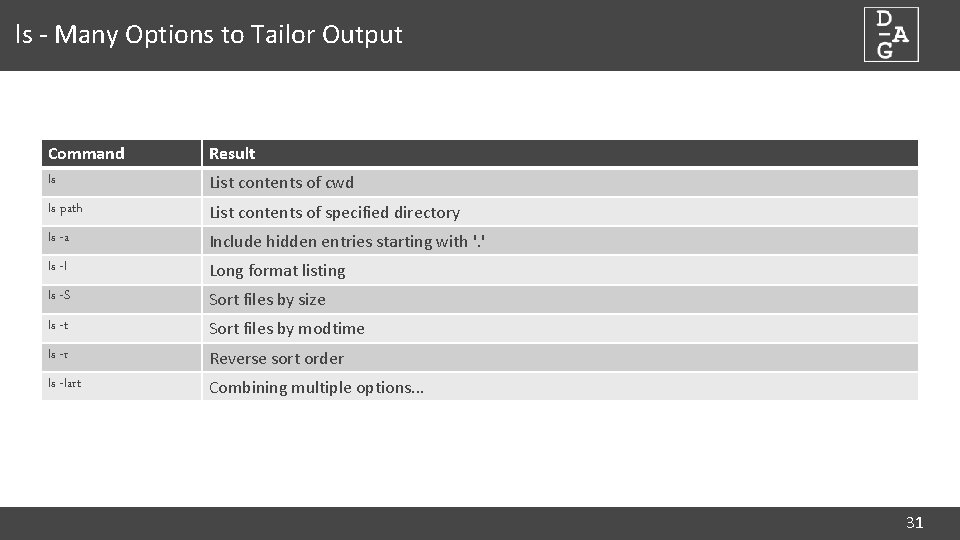
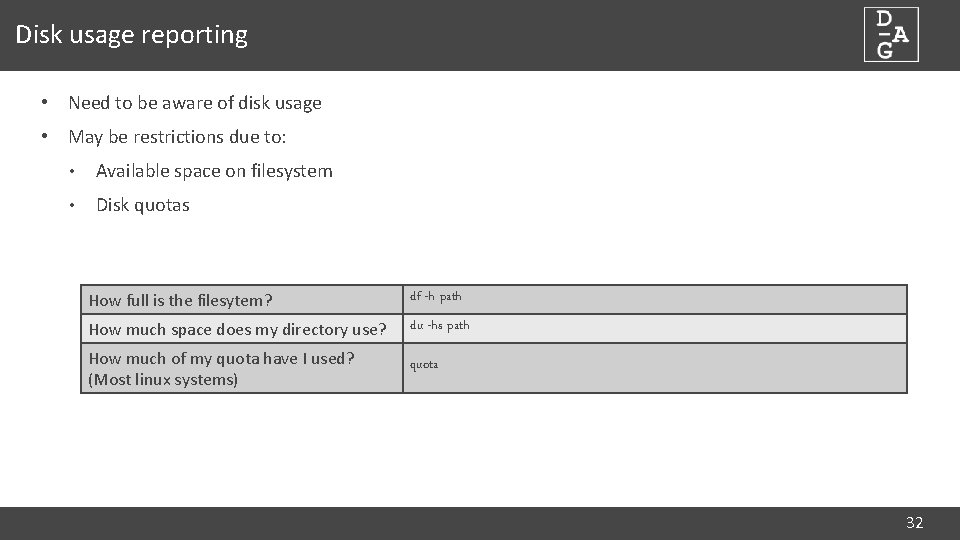
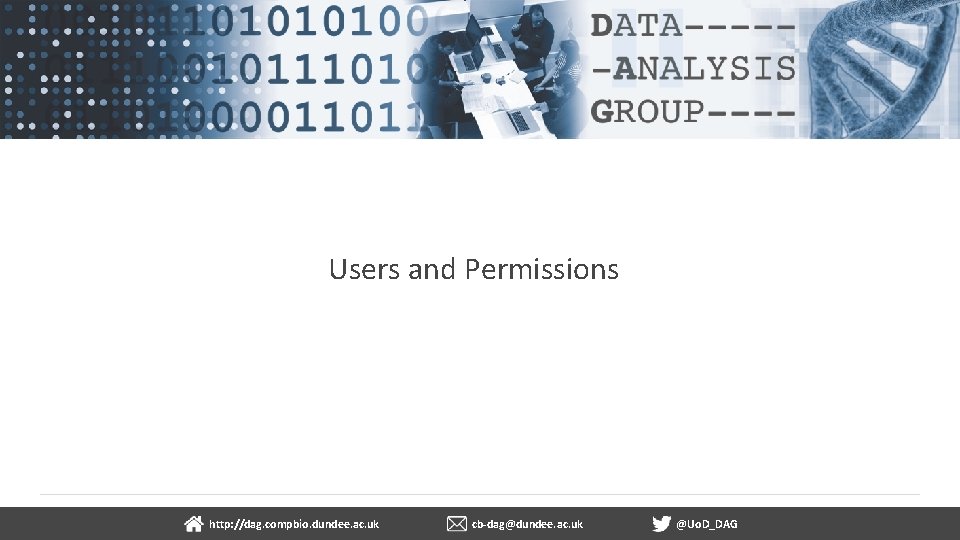
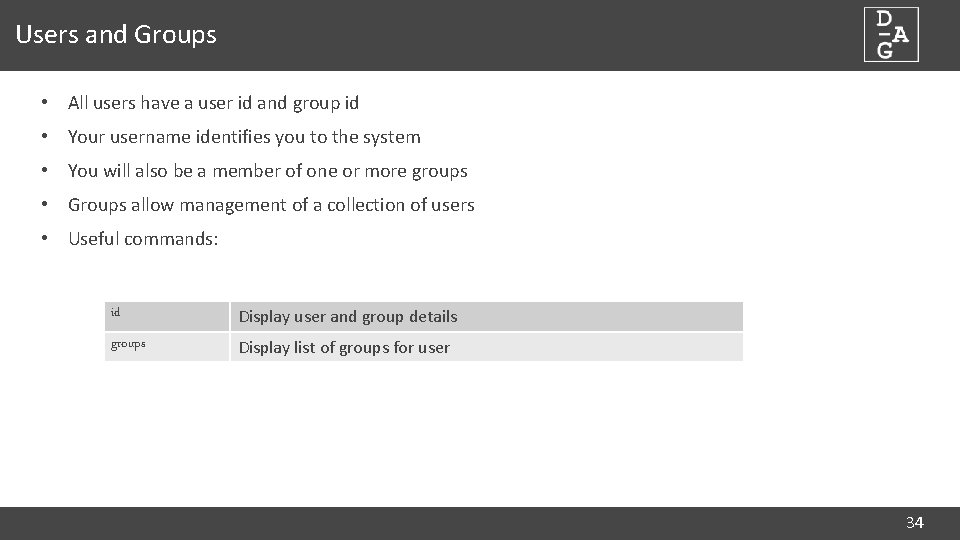
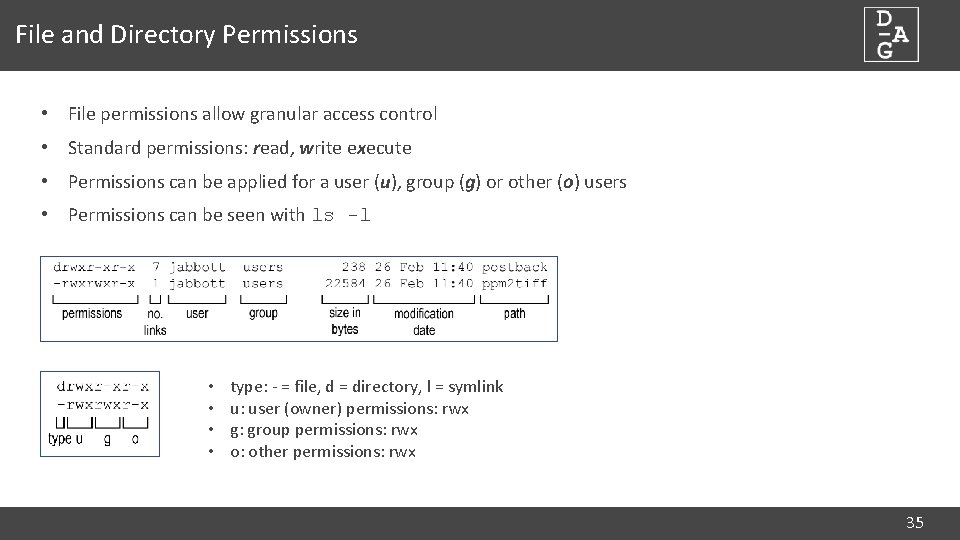
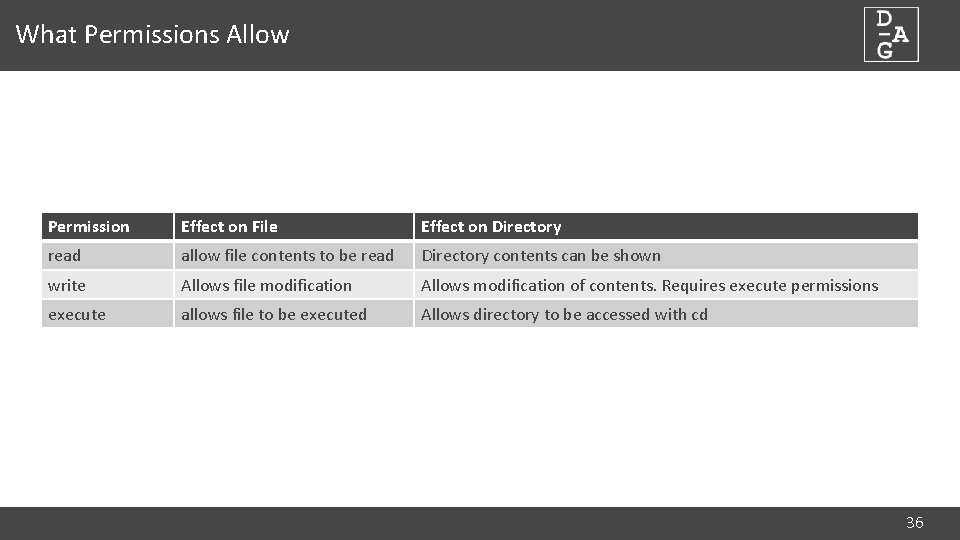
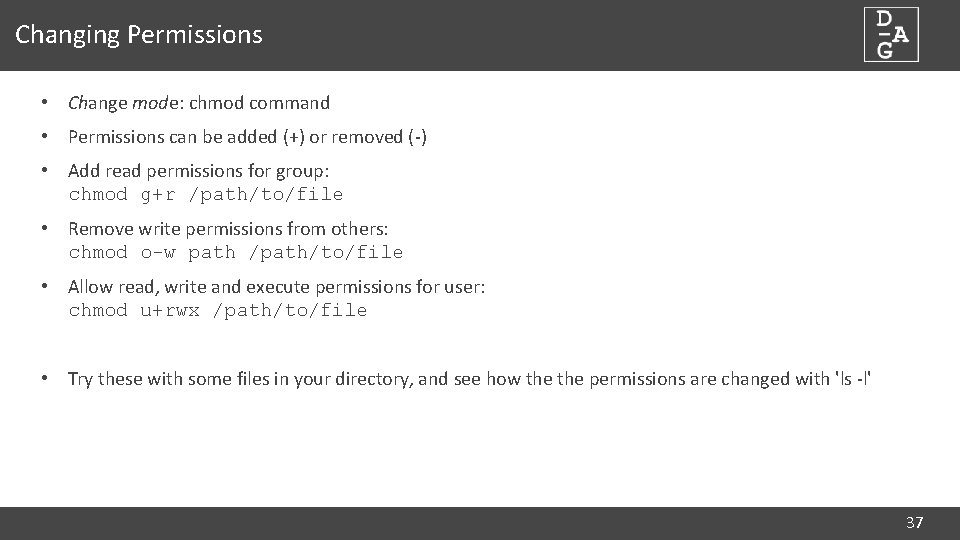
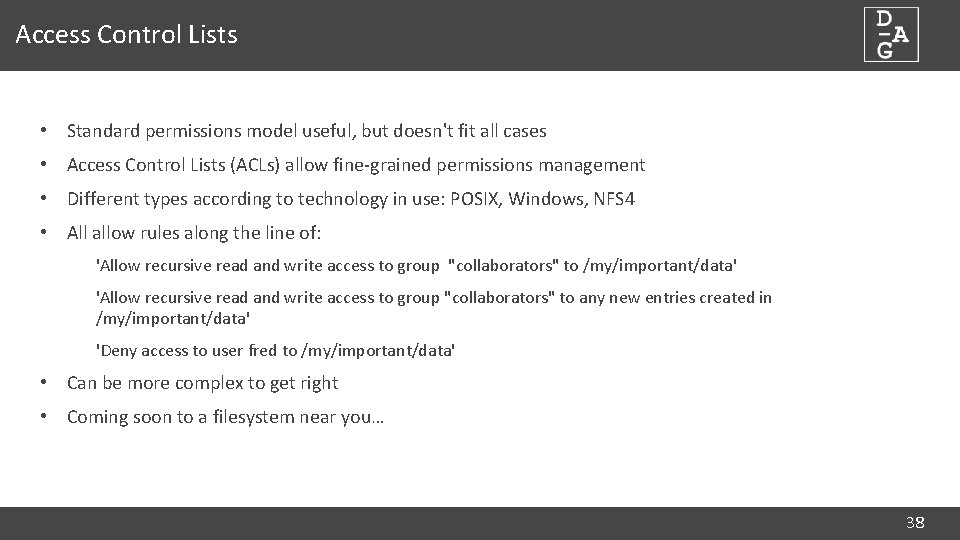
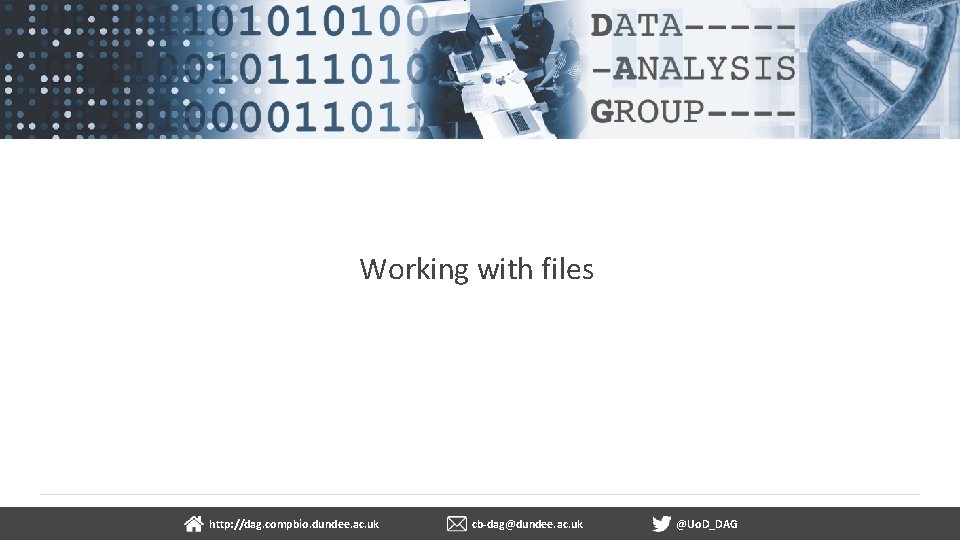
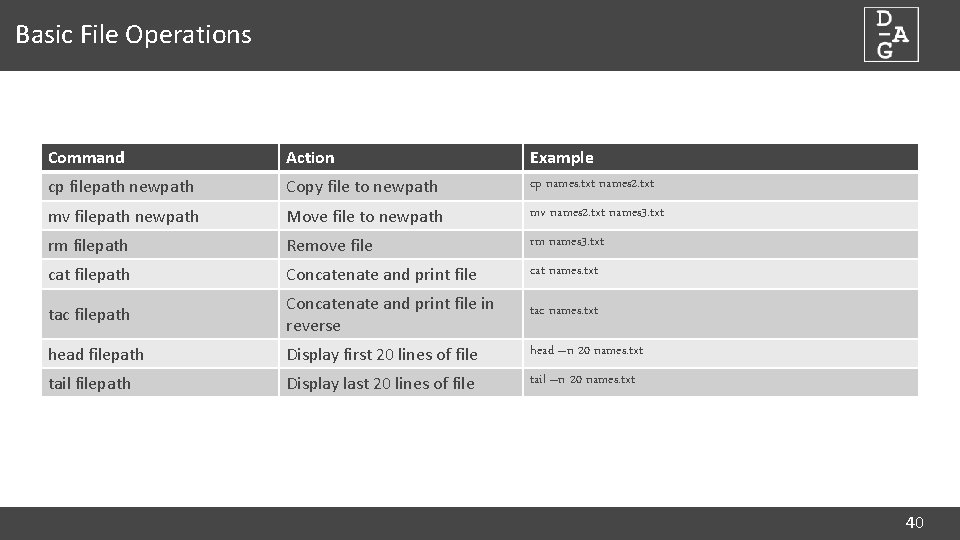
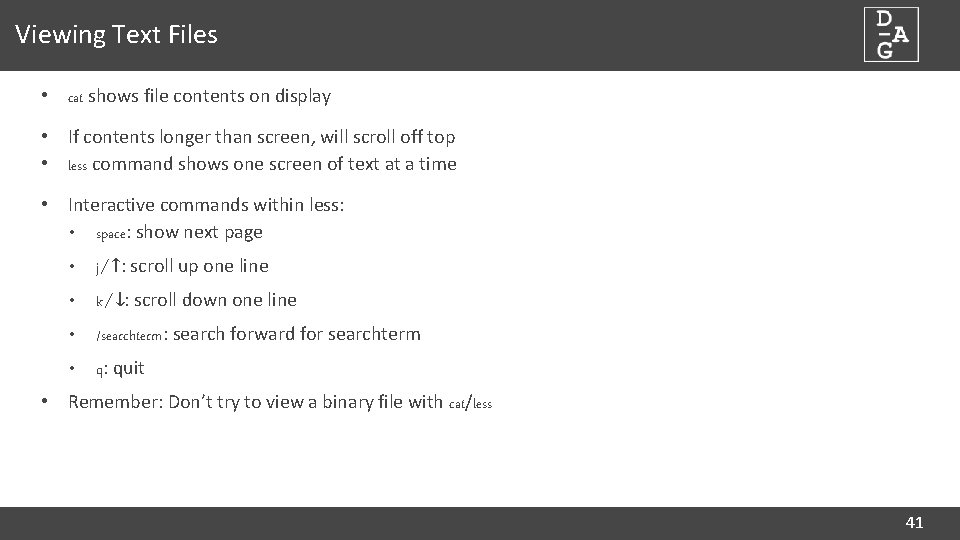
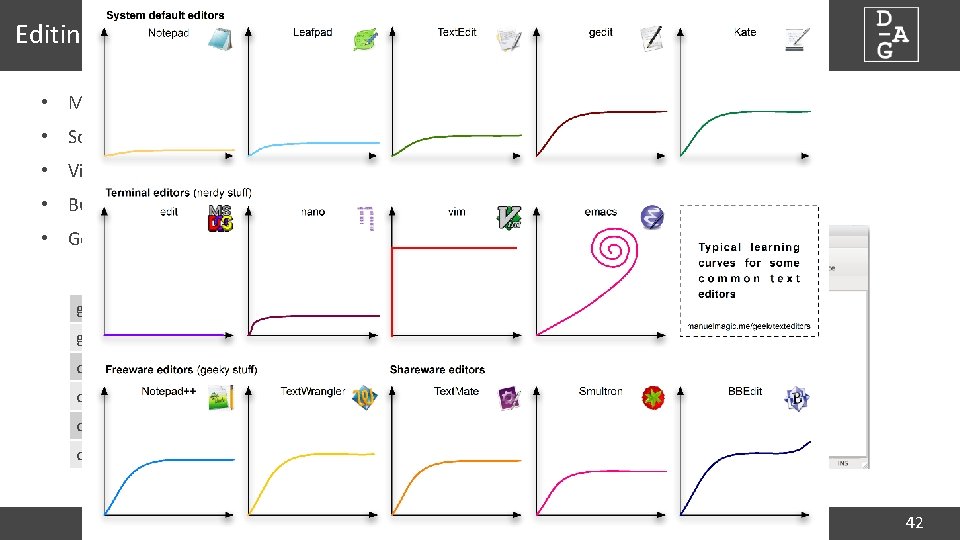
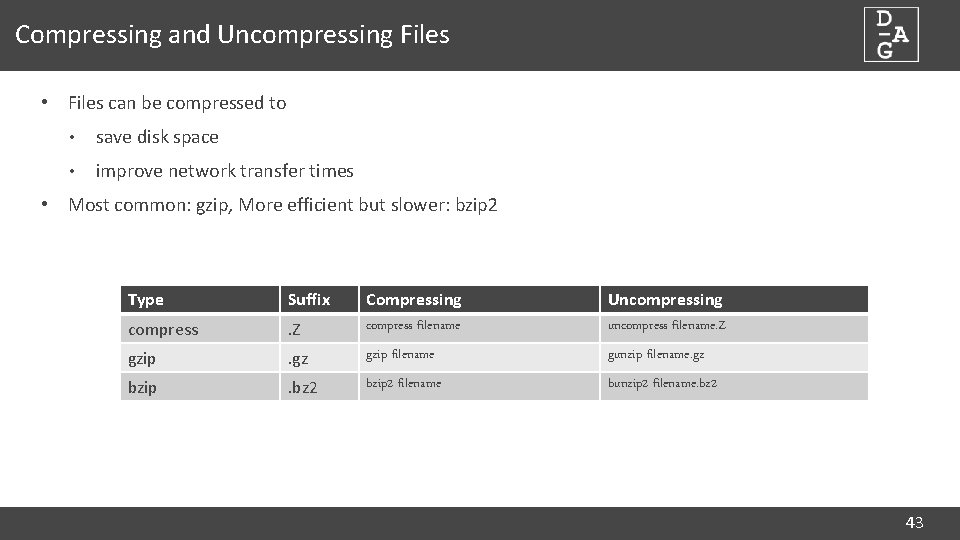
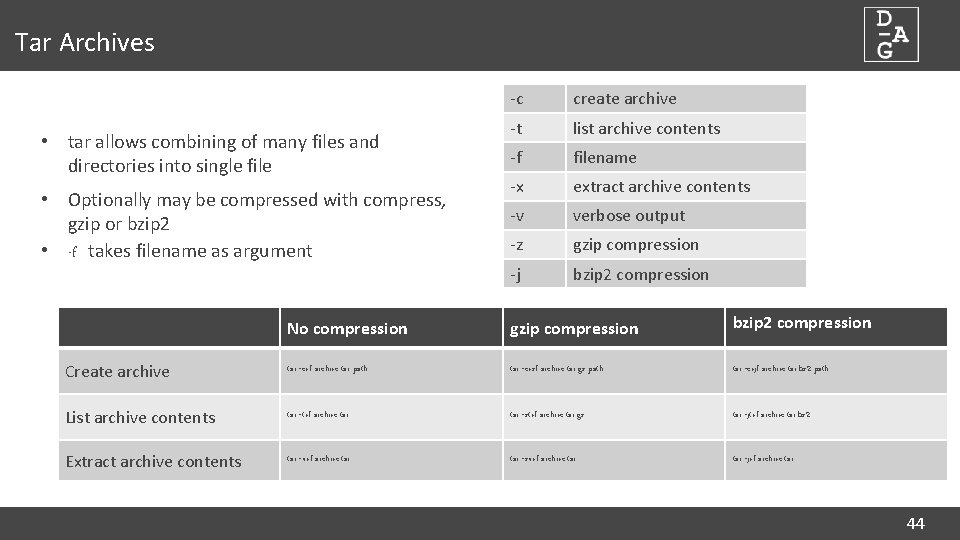
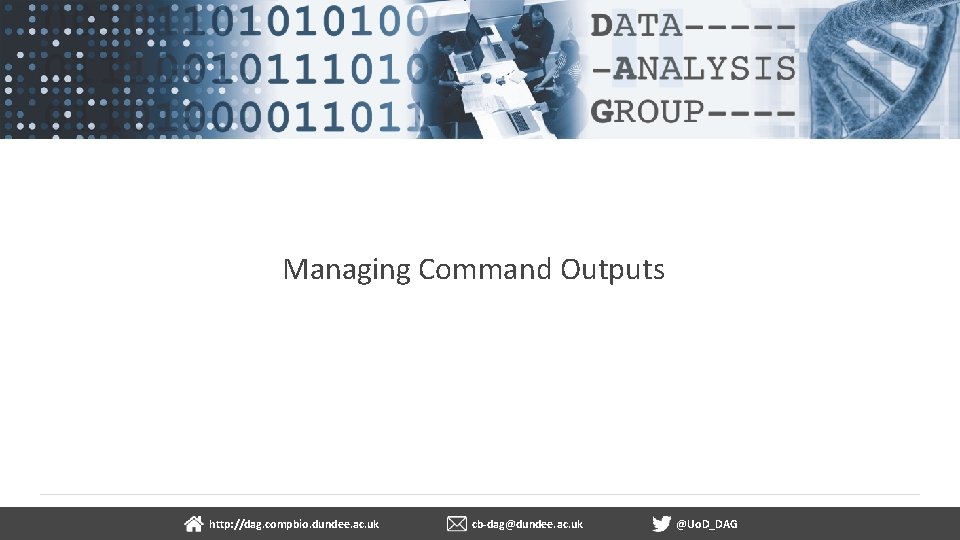
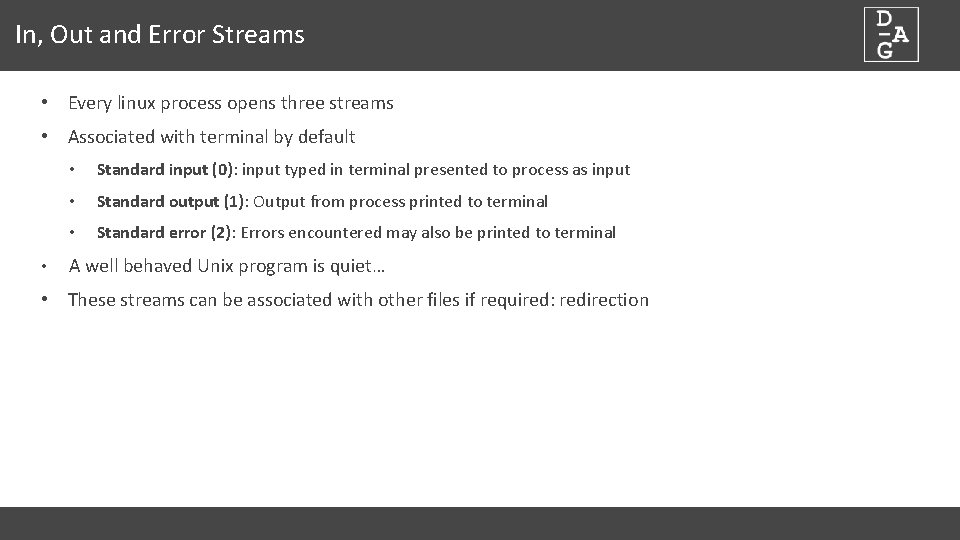
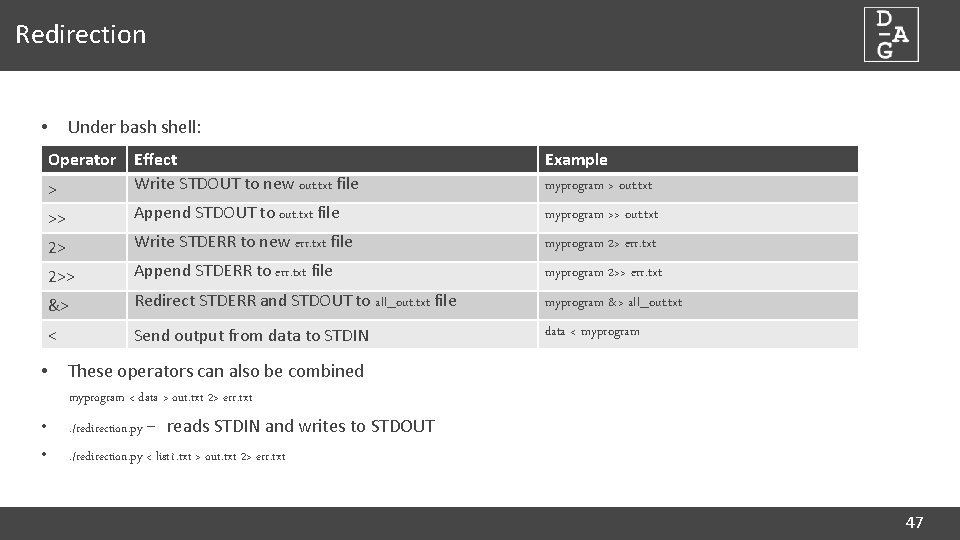
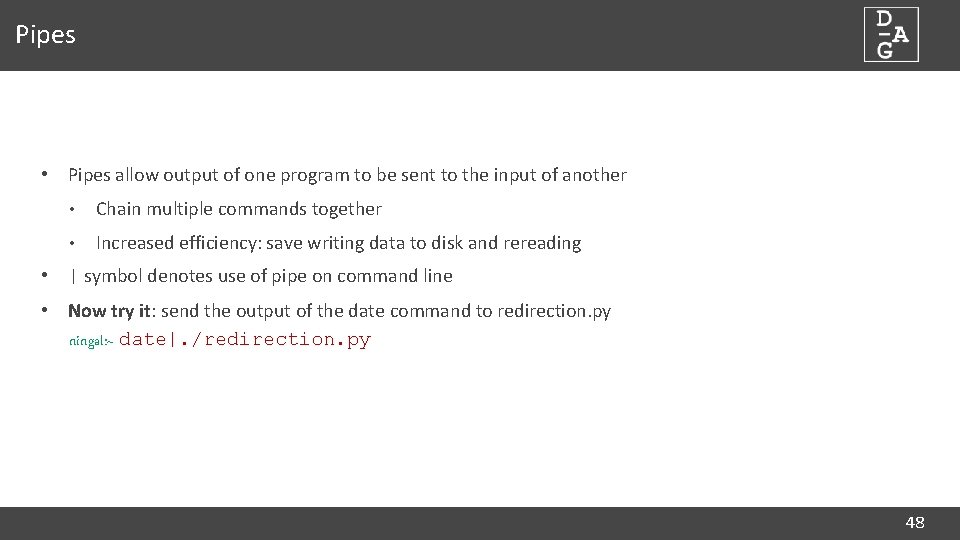
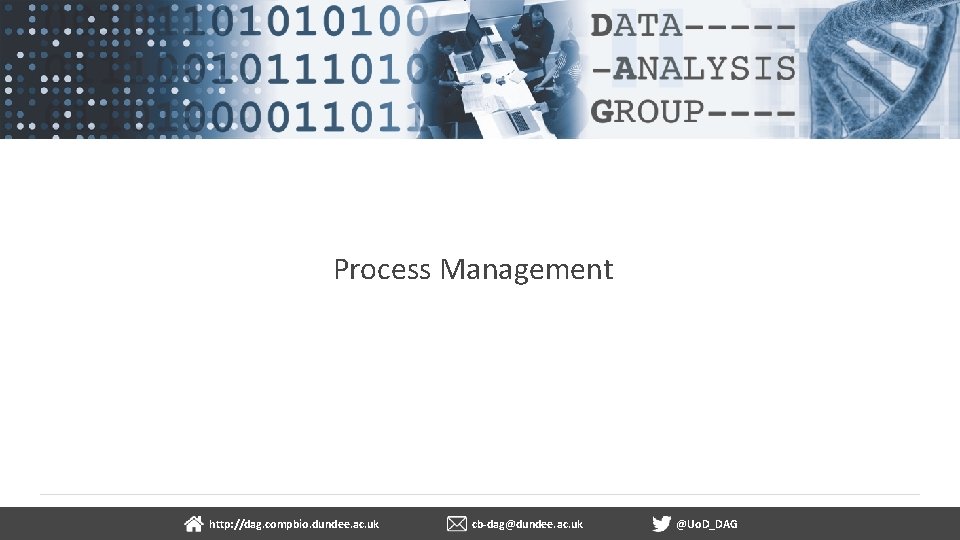
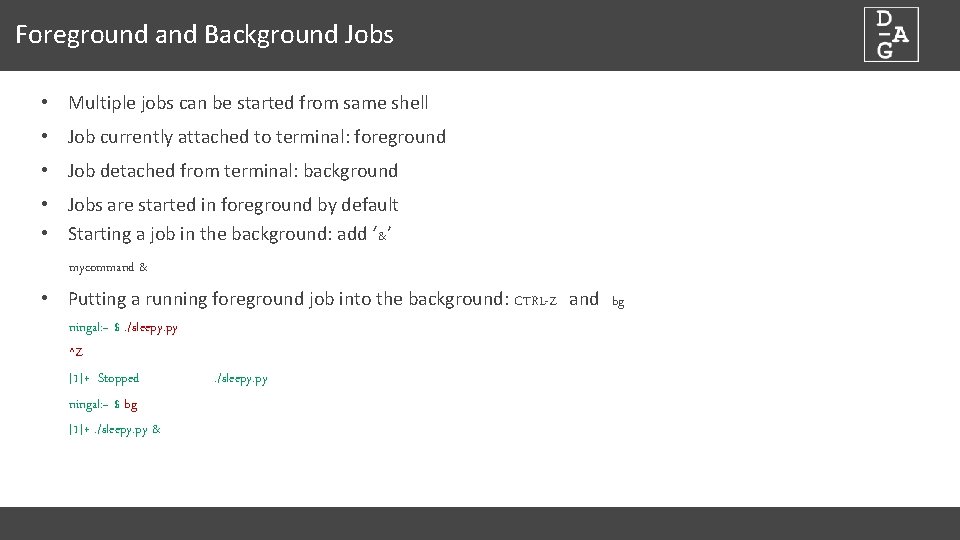

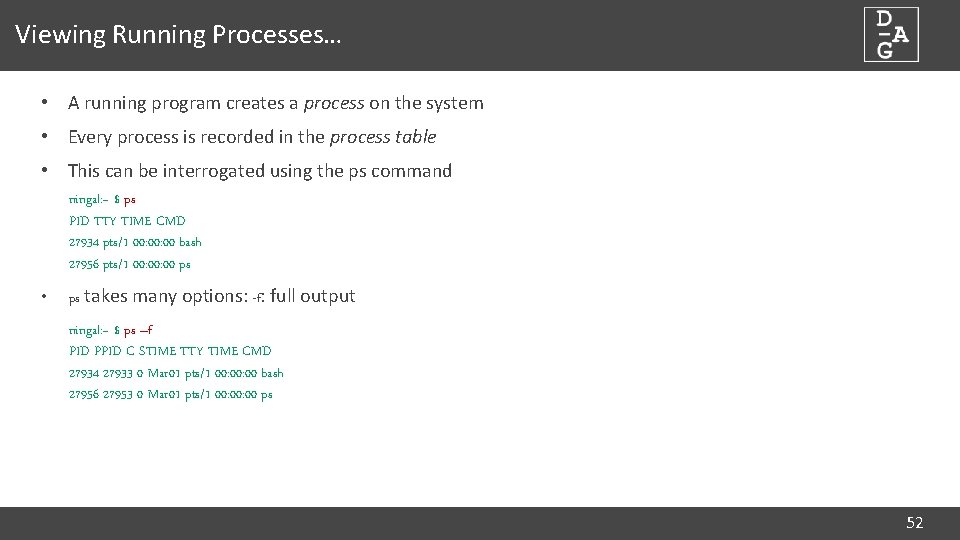
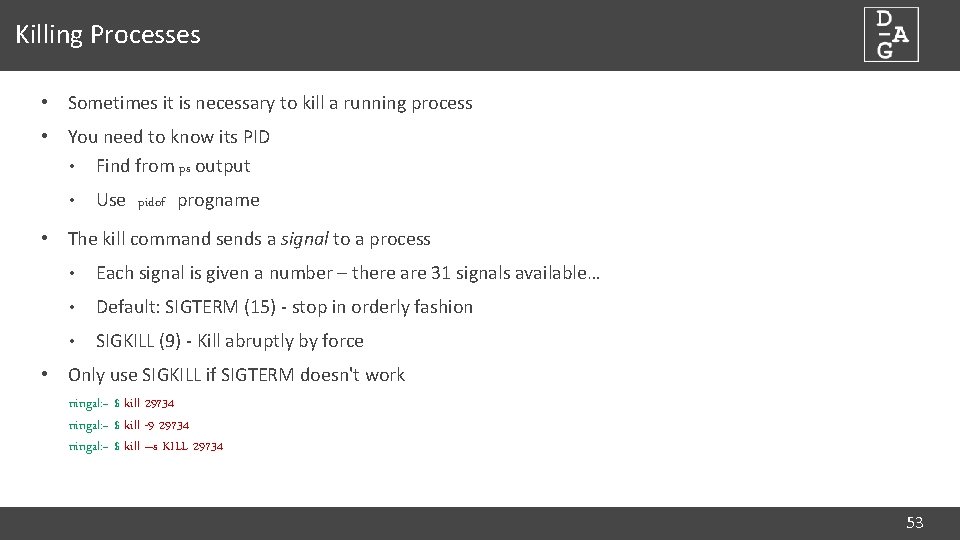
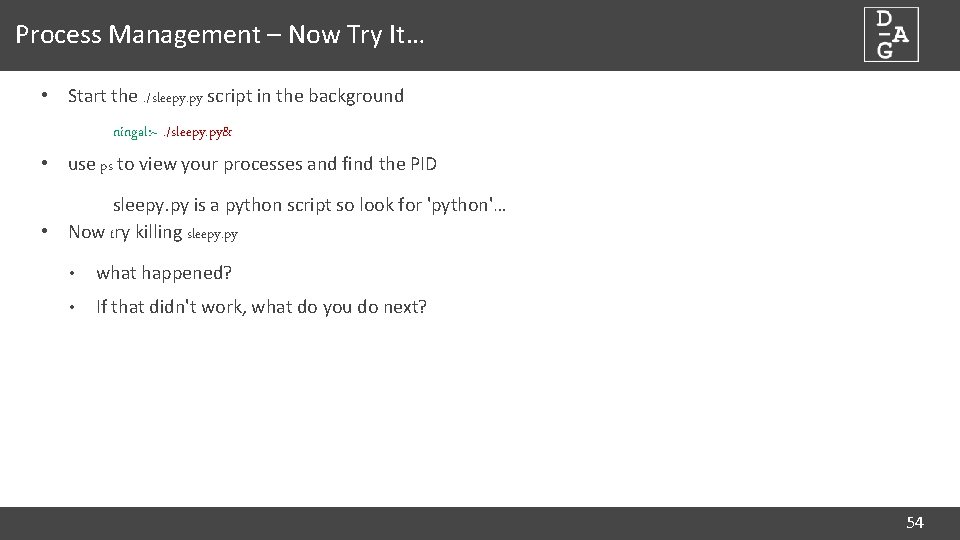
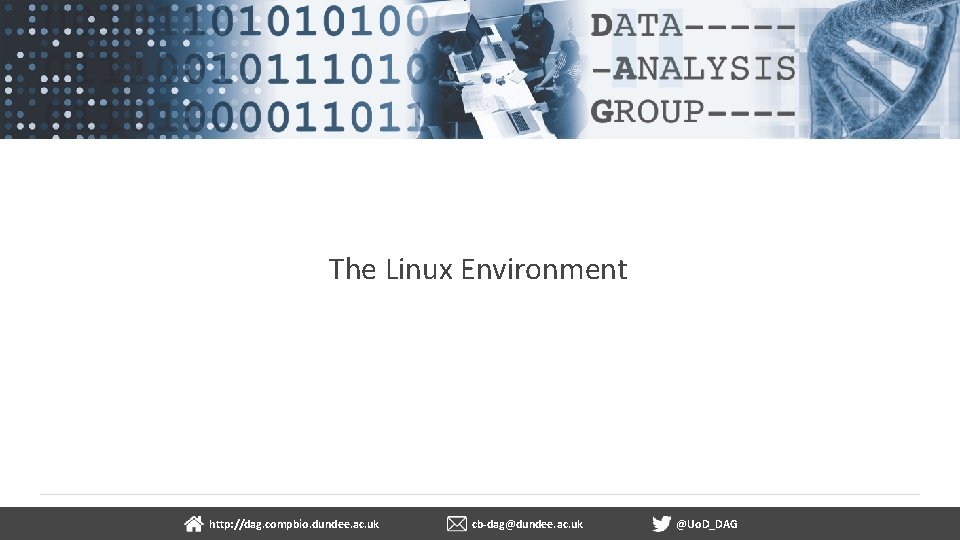
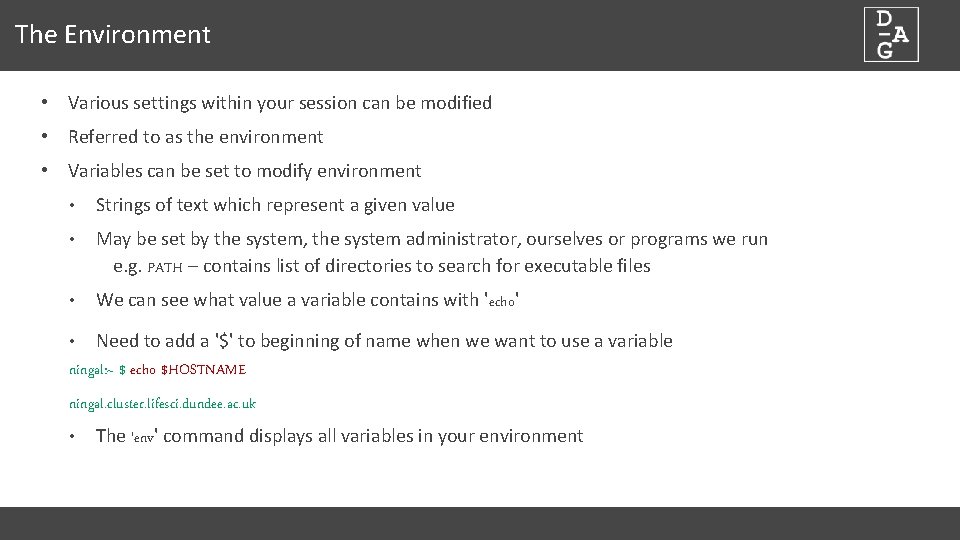
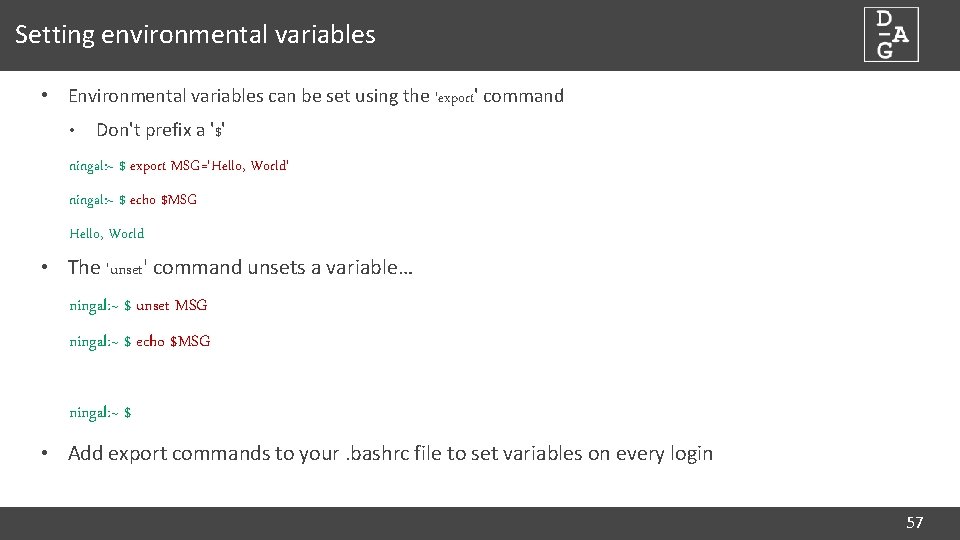
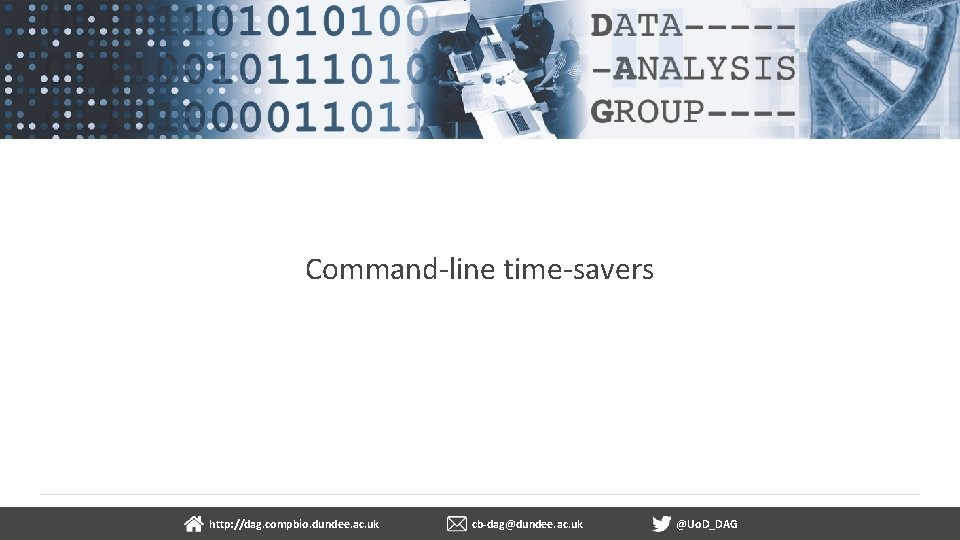
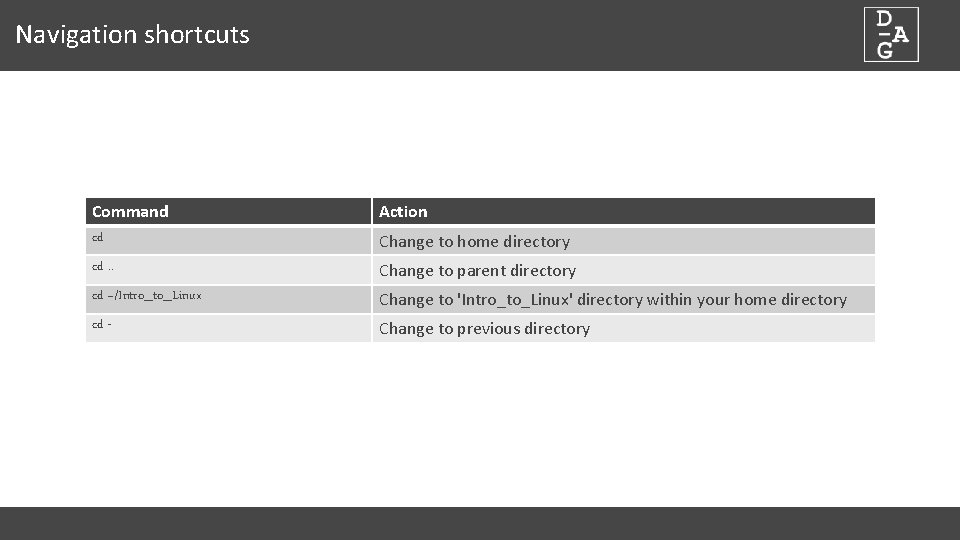
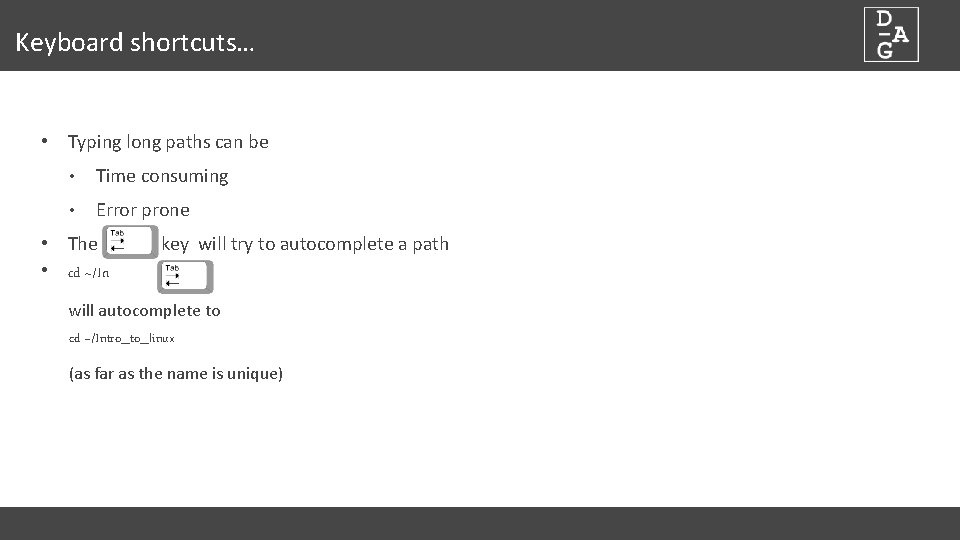
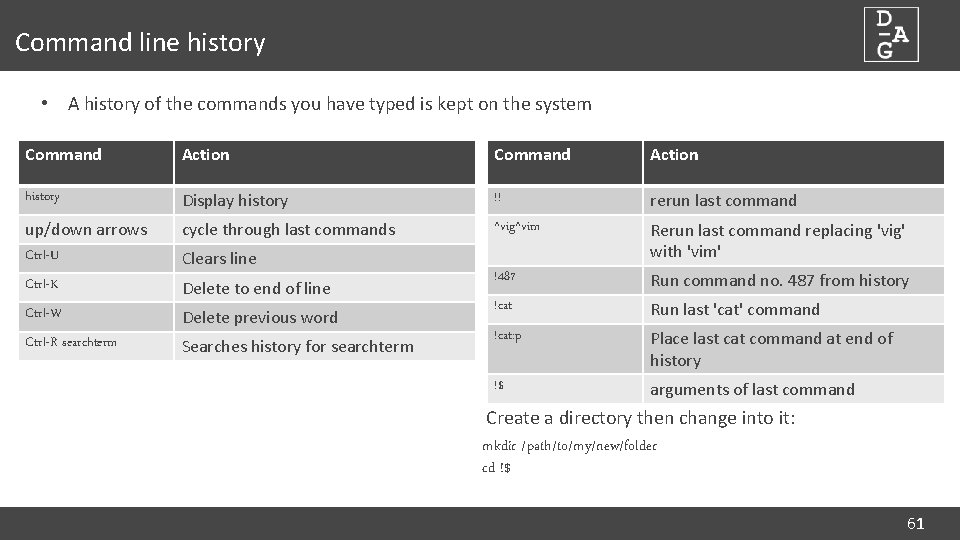

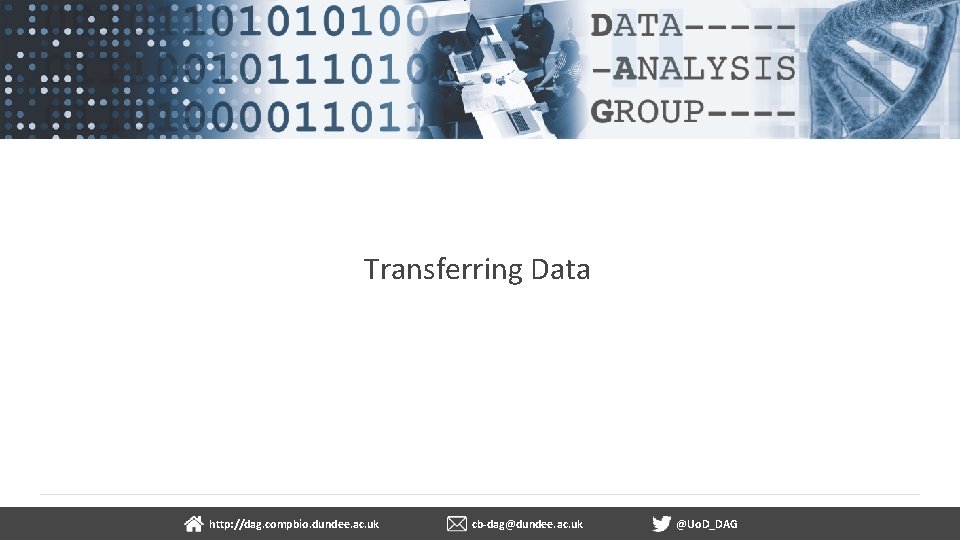
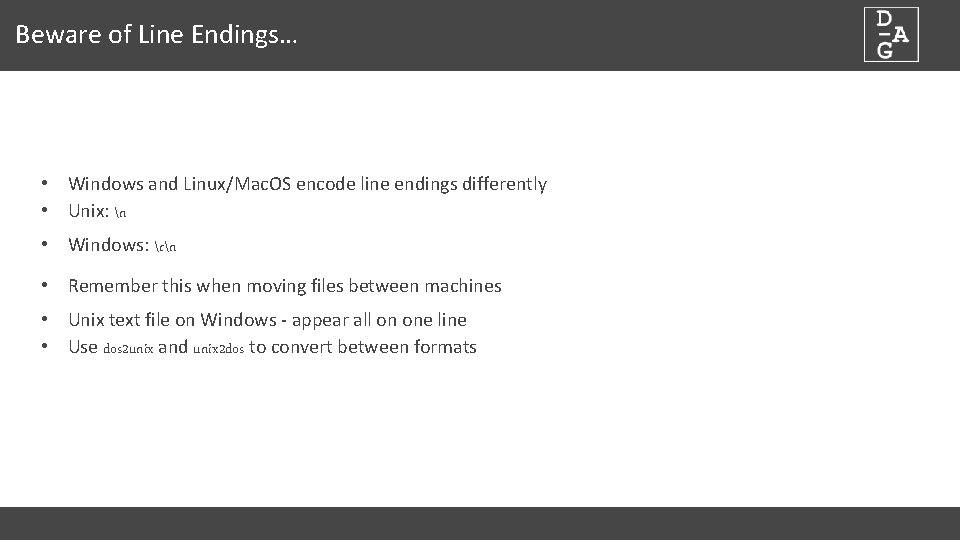
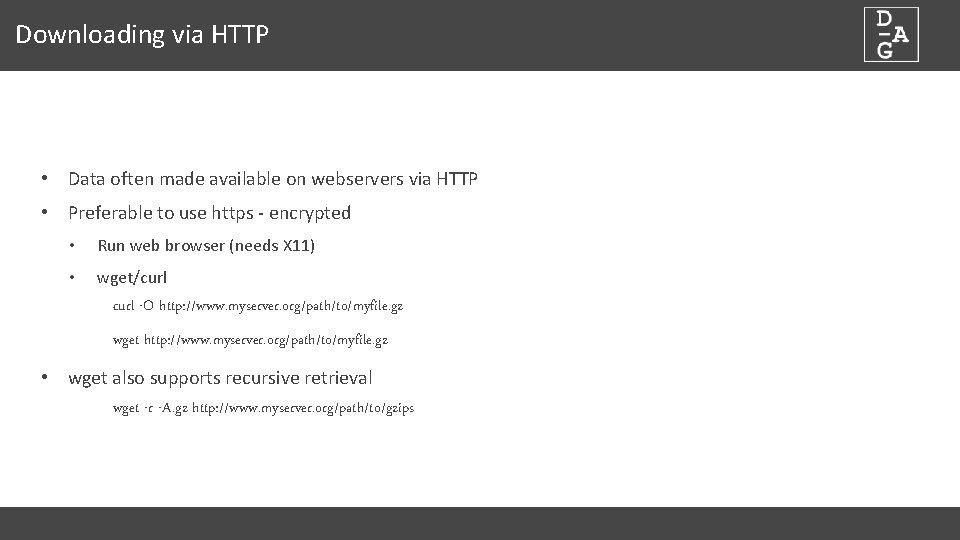
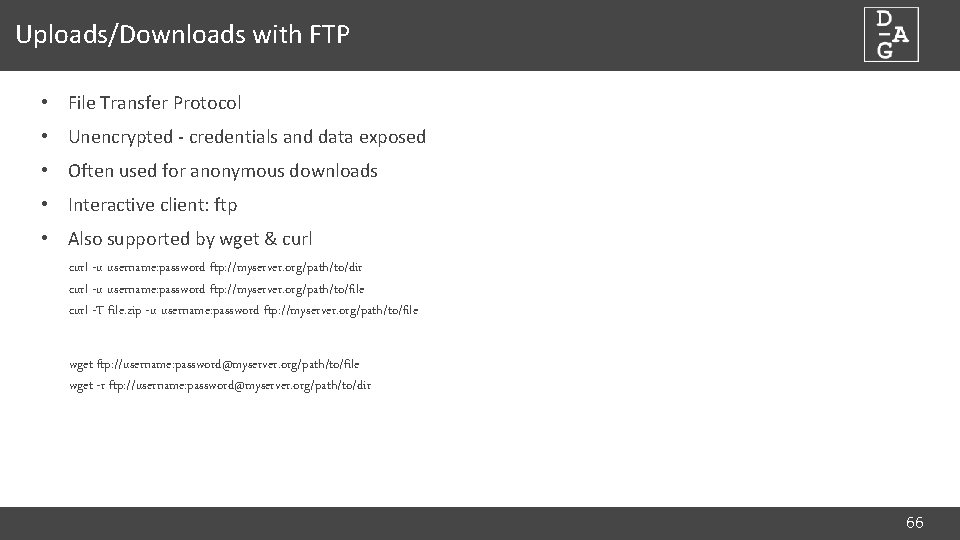
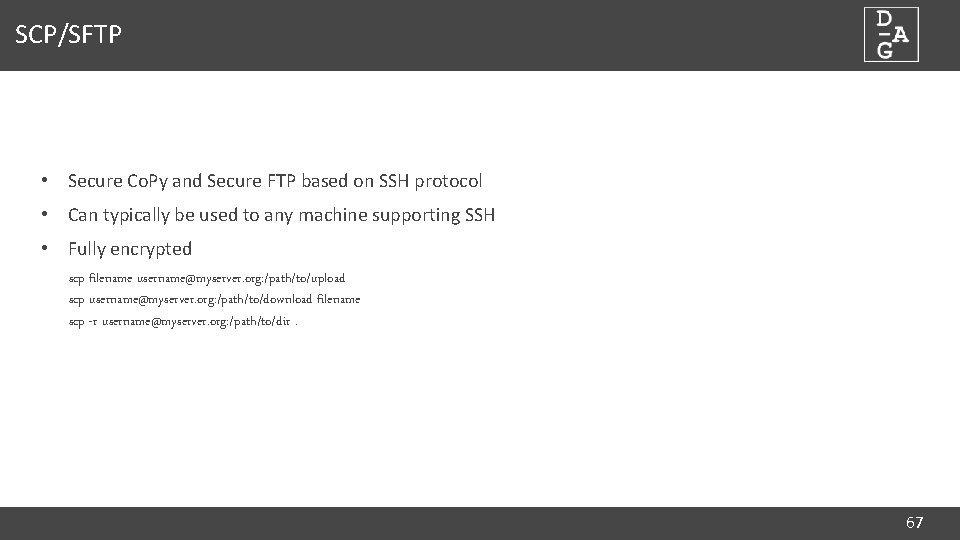
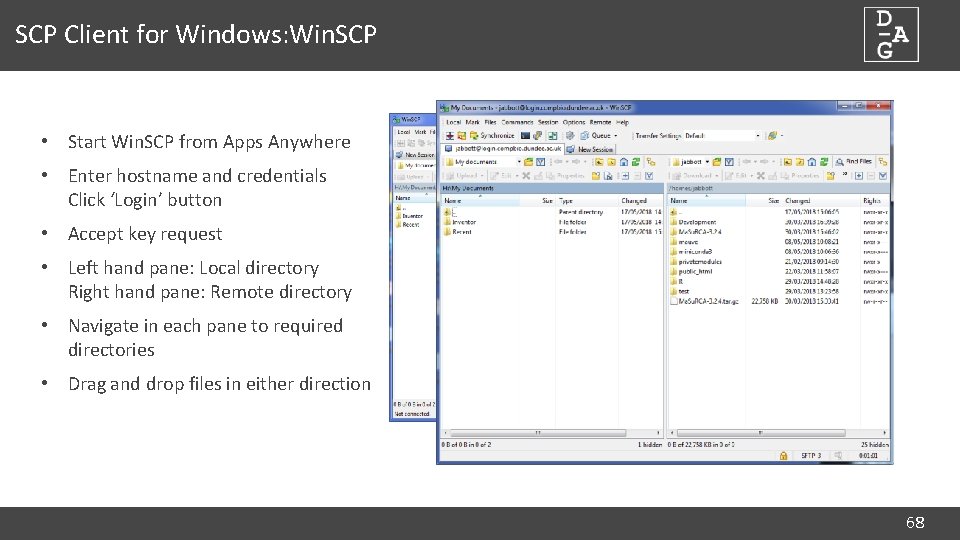

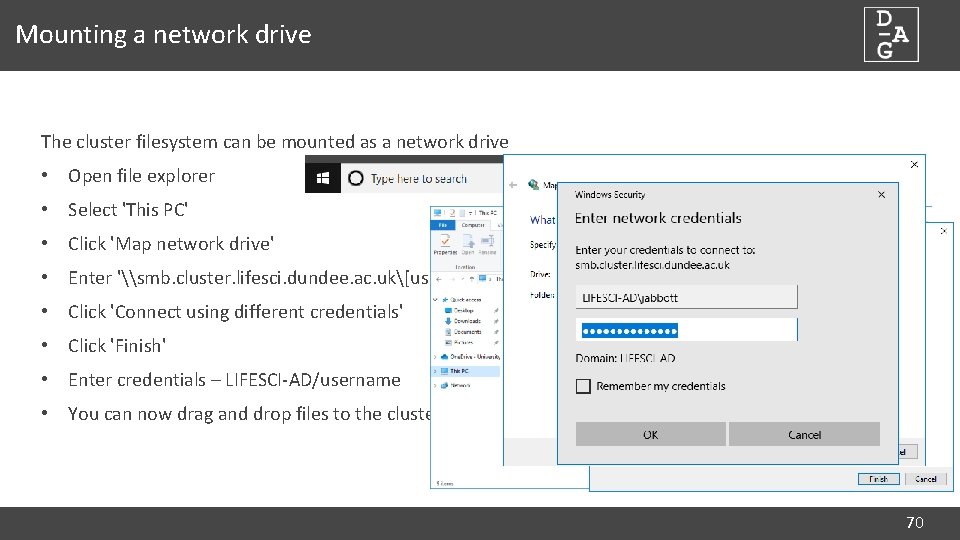
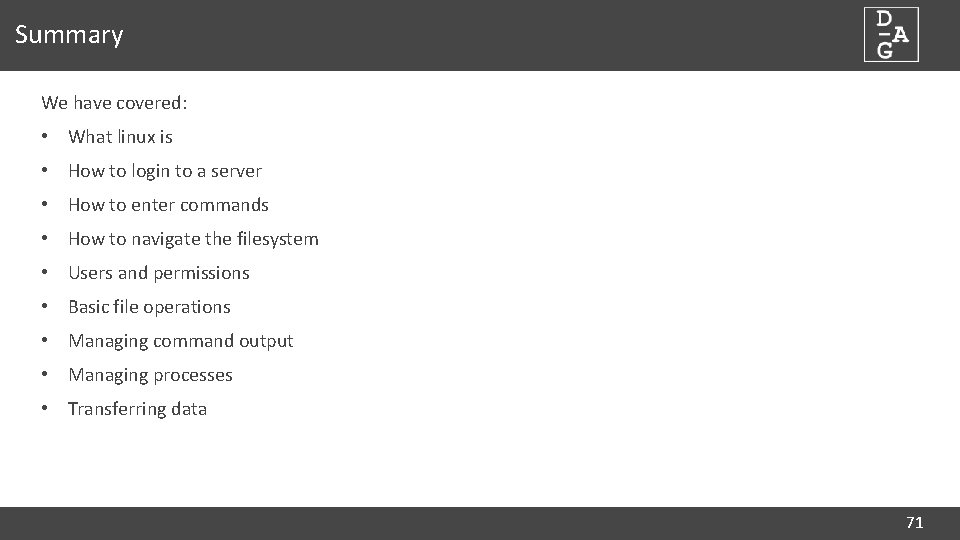
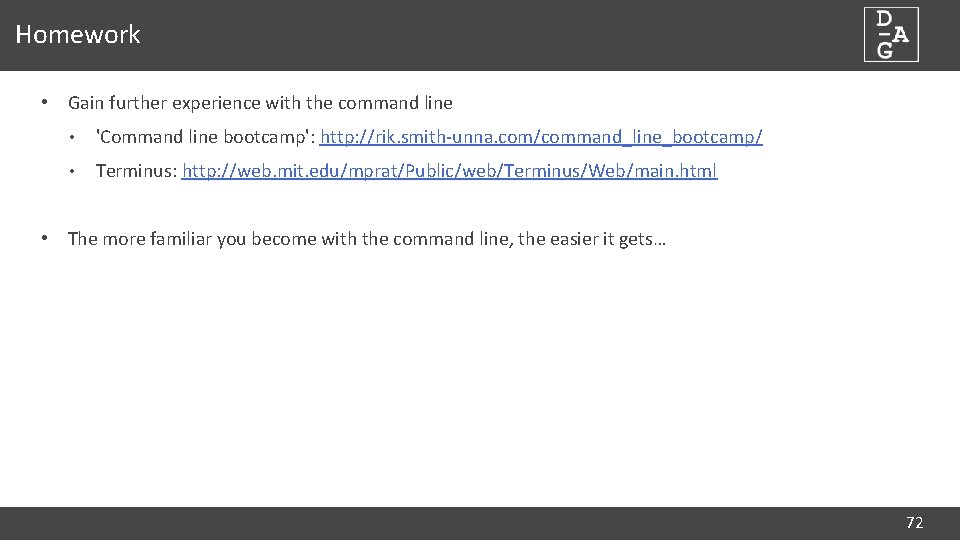
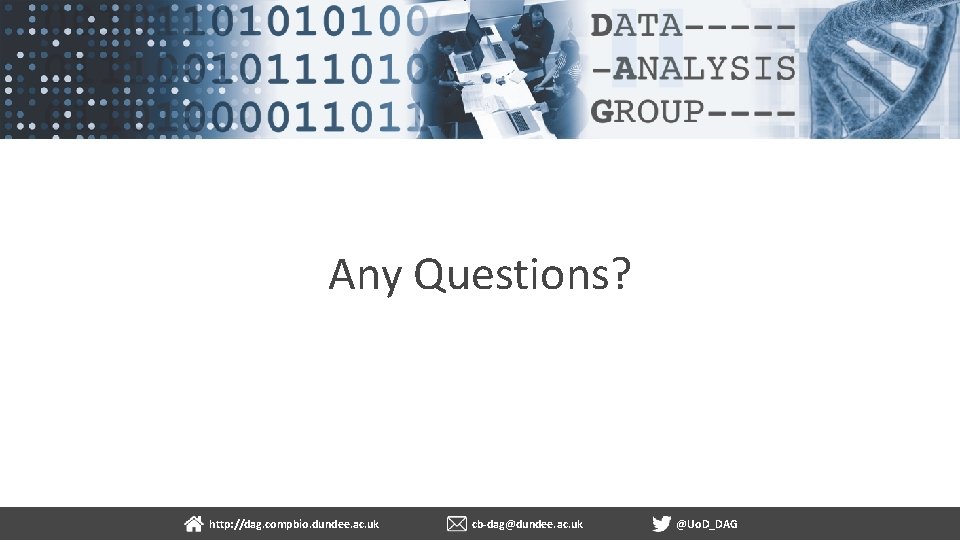
- Slides: 73
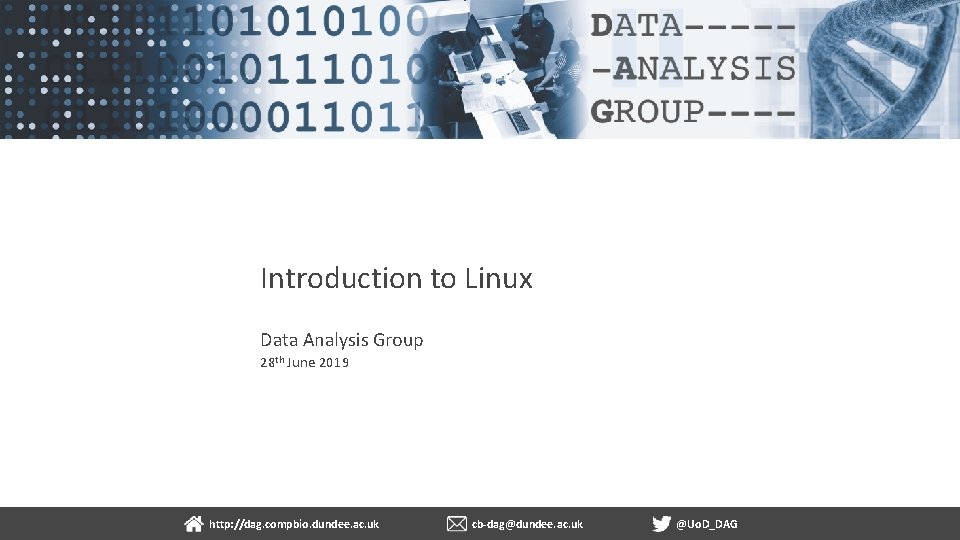
Introduction to Linux Data Analysis Group 28 th June 2019 http: //dag. compbio. dundee. ac. uk cb-dag@dundee. ac. uk @Uo. D_DAG
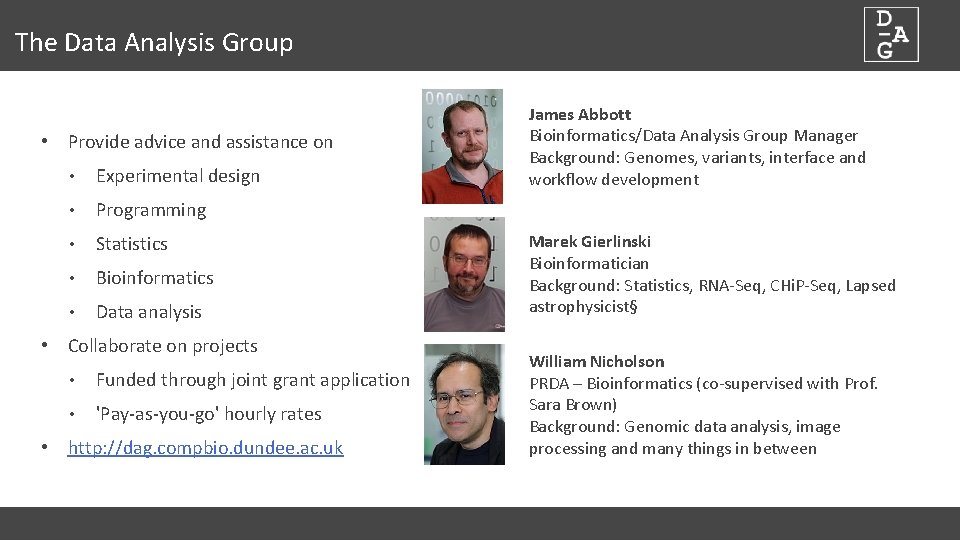
The Data Analysis Group • Provide advice and assistance on • Experimental design • Programming • Statistics • Bioinformatics • Data analysis • Collaborate on projects • Funded through joint grant application • 'Pay-as-you-go' hourly rates • http: //dag. compbio. dundee. ac. uk James Abbott Bioinformatics/Data Analysis Group Manager Background: Genomes, variants, interface and workflow development Marek Gierlinski Bioinformatician Background: Statistics, RNA-Seq, CHi. P-Seq, Lapsed astrophysicist§ William Nicholson PRDA – Bioinformatics (co-supervised with Prof. Sara Brown) Background: Genomic data analysis, image processing and many things in between
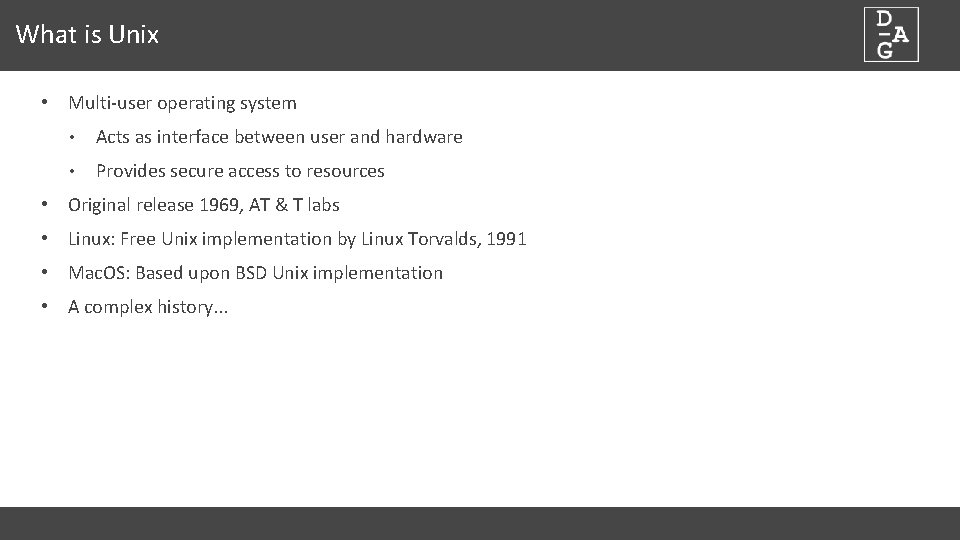
What is Unix • Multi-user operating system • Acts as interface between user and hardware • Provides secure access to resources • Original release 1969, AT & T labs • Linux: Free Unix implementation by Linux Torvalds, 1991 • Mac. OS: Based upon BSD Unix implementation • A complex history. . .
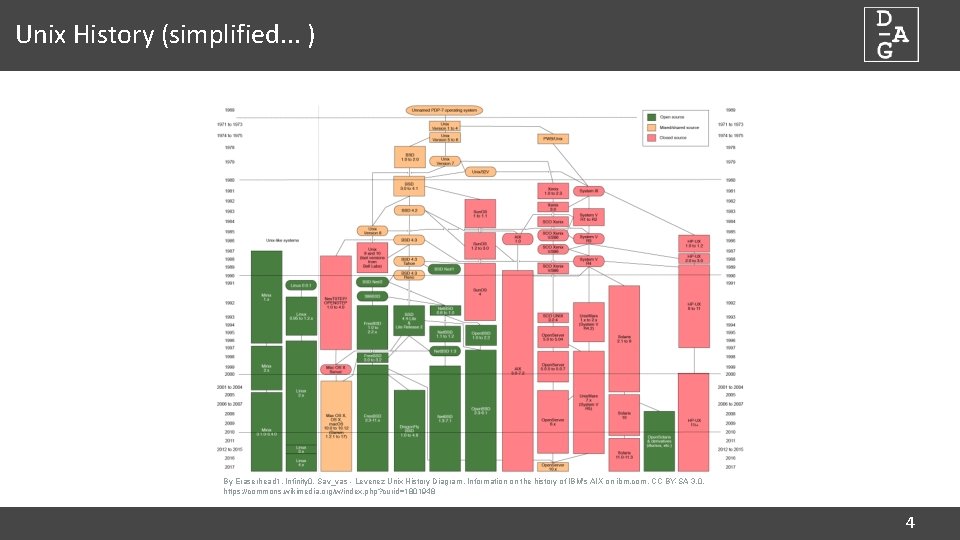
Unix History (simplified. . . ) By Eraserhead 1, Infinity 0, Sav_vas - Levenez Unix History Diagram, Information on the history of IBM's AIX on ibm. com, CC BY-SA 3. 0, https: //commons. wikimedia. org/w/index. php? curid=1801948 4
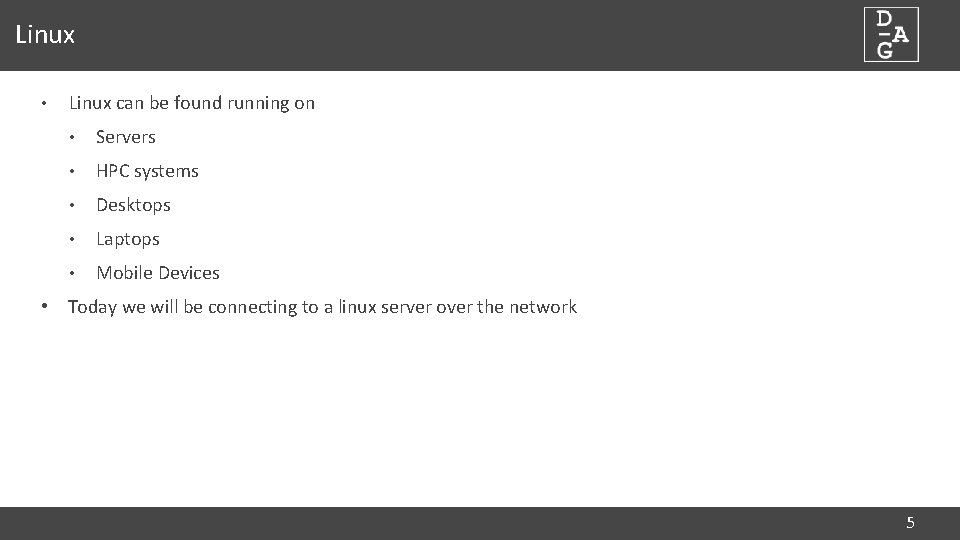
Linux • Linux can be found running on • Servers • HPC systems • Desktops • Laptops • Mobile Devices • Today we will be connecting to a linux server over the network 5
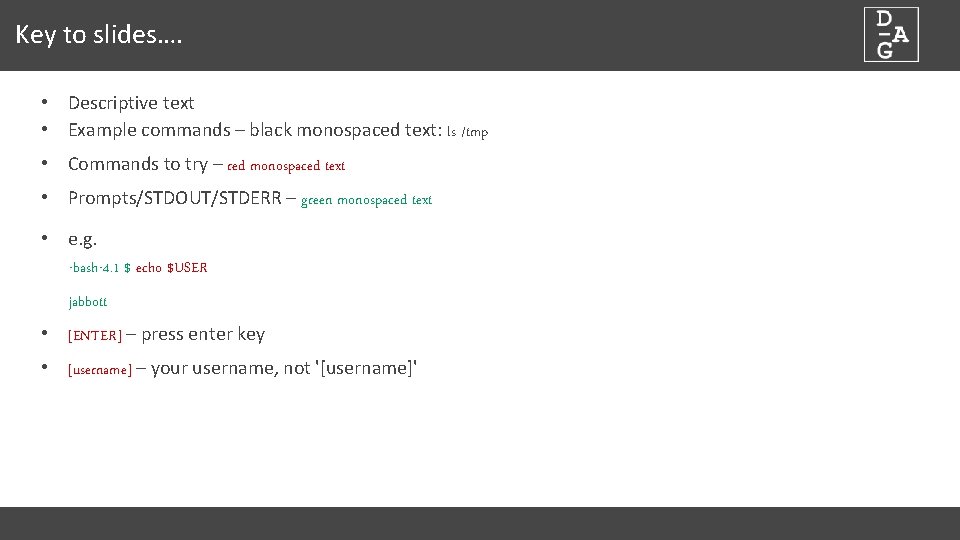
Key to slides…. • Descriptive text • Example commands – black monospaced text: ls /tmp • Commands to try – red monospaced text • Prompts/STDOUT/STDERR – green monospaced text • e. g. -bash-4. 1 $ echo $USER jabbott • [ENTER] – press enter key • [username] – your username, not '[username]'
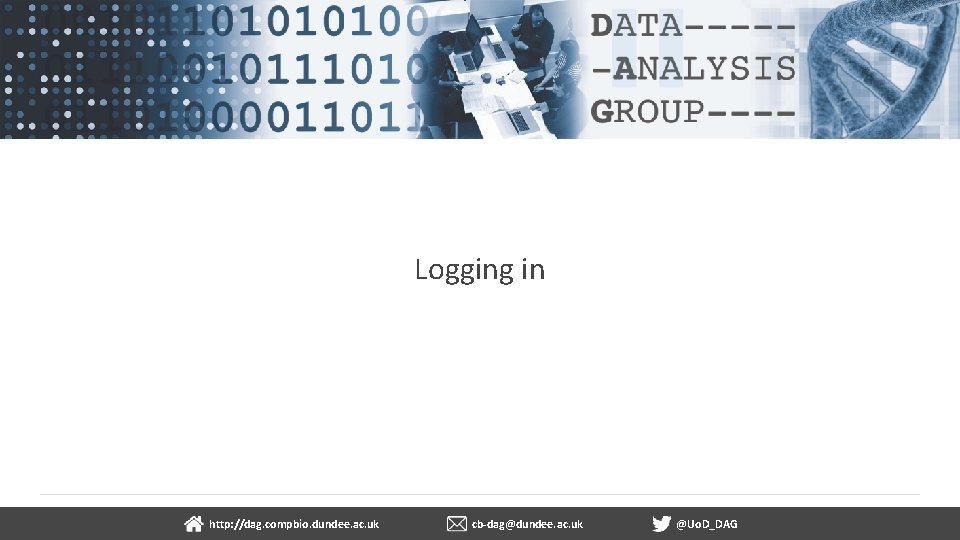
Logging in dundee. ac. uk http: //dag. compbio. dundee. ac. uk cb-dag@dundee. ac. uk @Uo. D_DAG Page
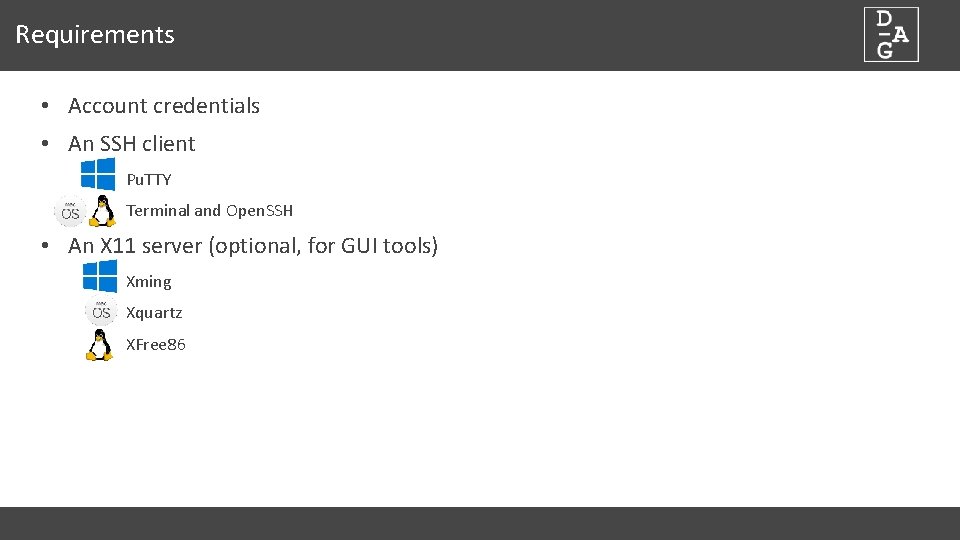
Requirements • Account credentials • An SSH client Pu. TTY Terminal and Open. SSH • An X 11 server (optional, for GUI tools) Xming Xquartz XFree 86
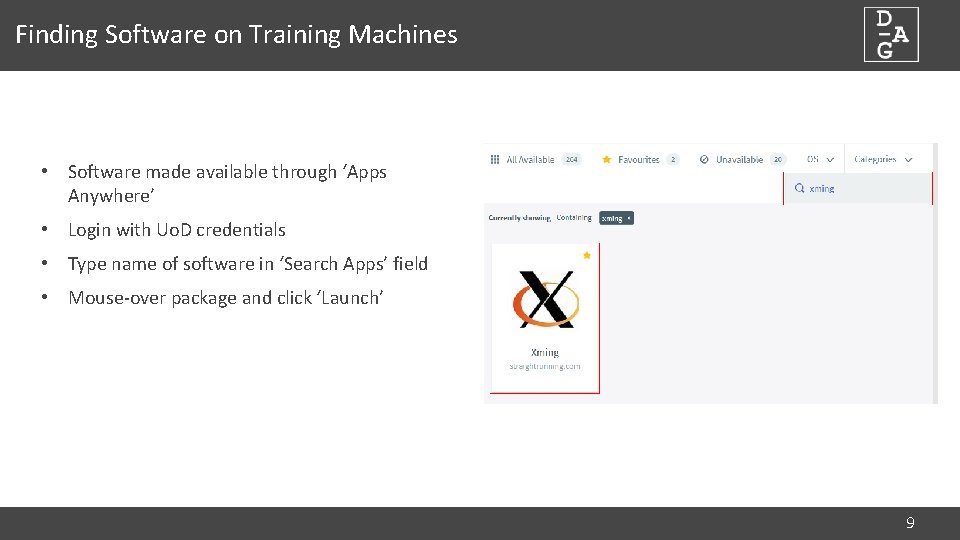
Finding Software on Training Machines • Software made available through ‘Apps Anywhere’ • Login with Uo. D credentials • Type name of software in ‘Search Apps’ field • Mouse-over package and click ‘Launch’ 9
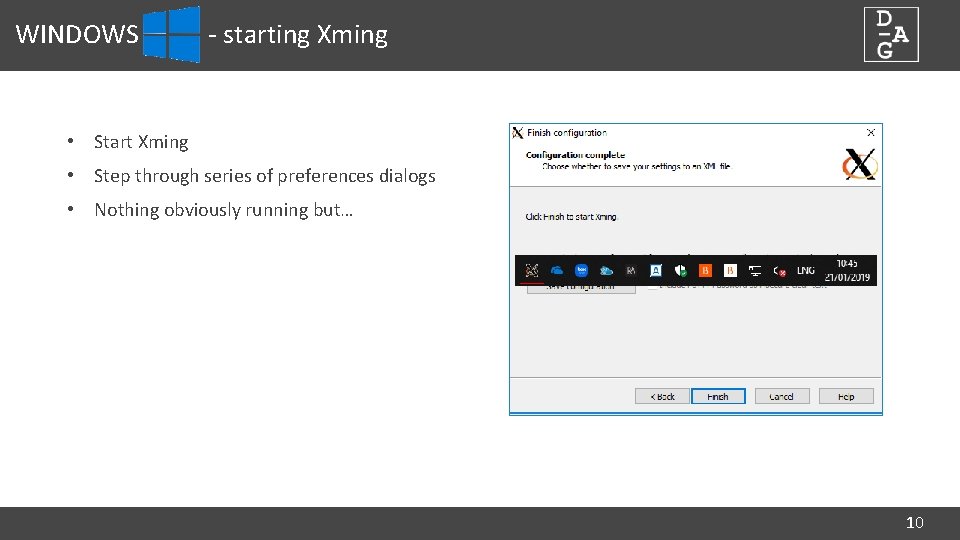
WINDOWS - starting Xming • Start Xming • Step through series of preferences dialogs • Nothing obviously running but… 10
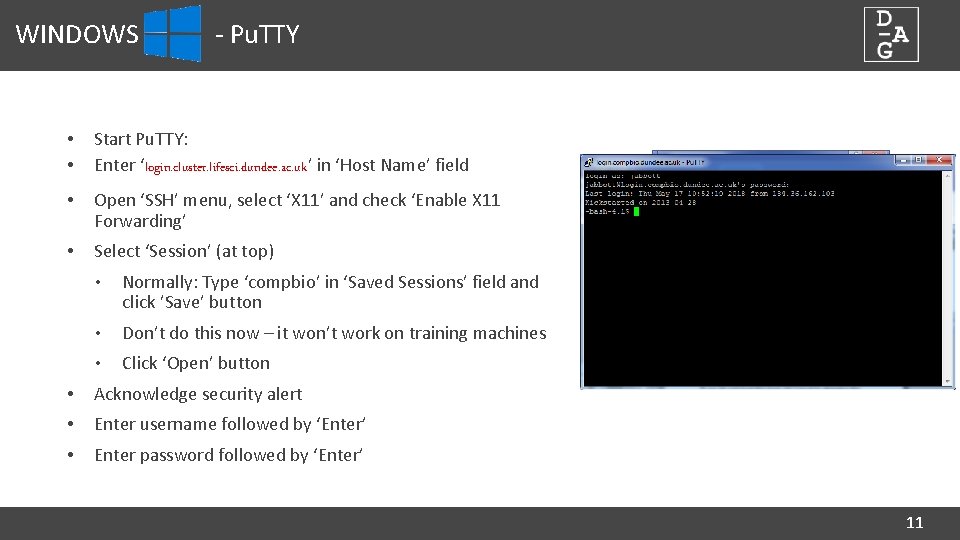
WINDOWS - Pu. TTY • • Start Pu. TTY: Enter ‘login. cluster. lifesci. dundee. ac. uk’ in ‘Host Name’ field • Open ‘SSH’ menu, select ‘X 11’ and check ‘Enable X 11 Forwarding’ • Select ‘Session’ (at top) • Normally: Type ‘compbio’ in ‘Saved Sessions’ field and click ’Save’ button • Don’t do this now – it won’t work on training machines • Click ‘Open’ button • Acknowledge security alert • Enter username followed by ‘Enter’ • Enter password followed by ‘Enter’ 11
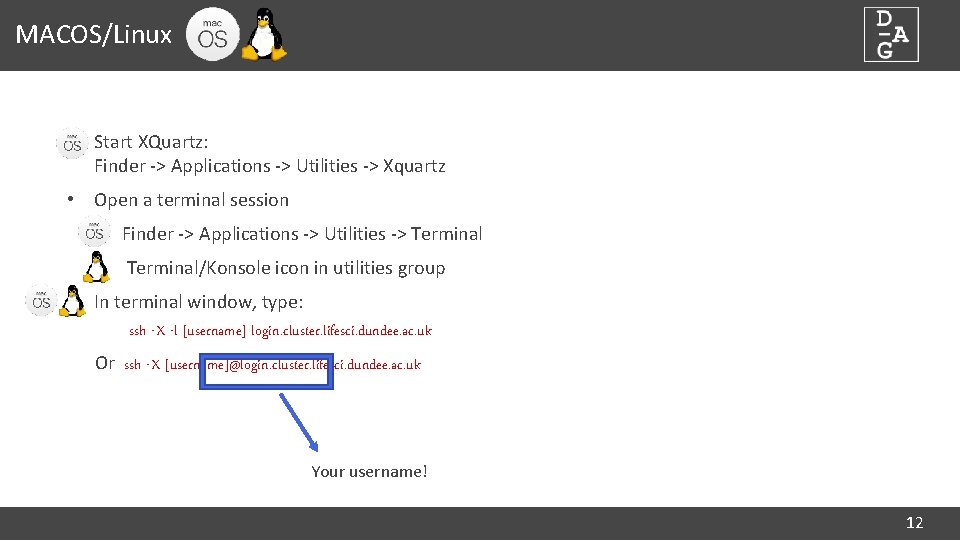
MACOS/Linux • Start XQuartz: Finder -> Applications -> Utilities -> Xquartz • Open a terminal session • Finder -> Applications -> Utilities -> Terminal • Terminal/Konsole icon in utilities group • In terminal window, type: ssh -X -l [username] login. cluster. lifesci. dundee. ac. uk Or ssh -X [username]@login. cluster. lifesci. dundee. ac. uk Your username! 12
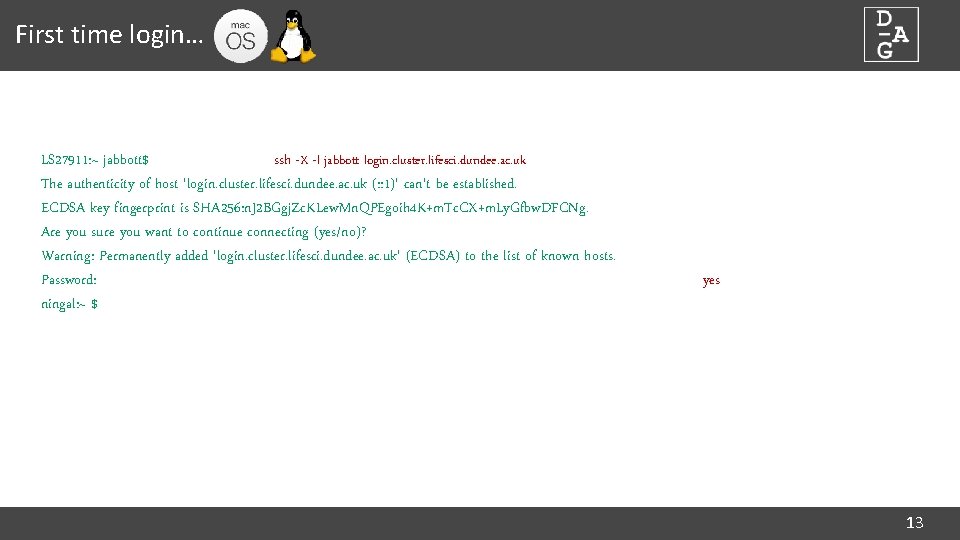
First time login… LS 27911: ~ jabbott$ ssh -X -l jabbott login. cluster. lifesci. dundee. ac. uk The authenticity of host 'login. cluster. lifesci. dundee. ac. uk (: : 1)' can't be established. ECDSA key fingerprint is SHA 256: n. J 2 BGgj. Zc. KLew. Mn. QPEgoih 4 K+m. Tc. CX+m. Ly. Gfbw. DFCNg. Are you sure you want to continue connecting (yes/no)? Warning: Permanently added 'login. cluster. lifesci. dundee. ac. uk' (ECDSA) to the list of known hosts. Password: ningal: ~ $ yes 13
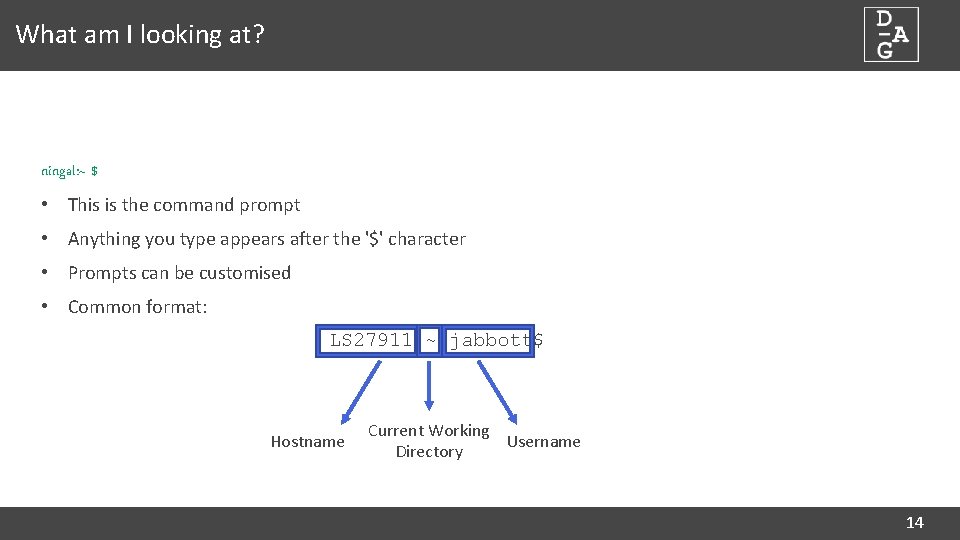
What am I looking at? ningal: ~ $ • This is the command prompt • Anything you type appears after the '$' character • Prompts can be customised • Common format: LS 27911: ~ jabbott$ Hostname Current Working Username Directory 14
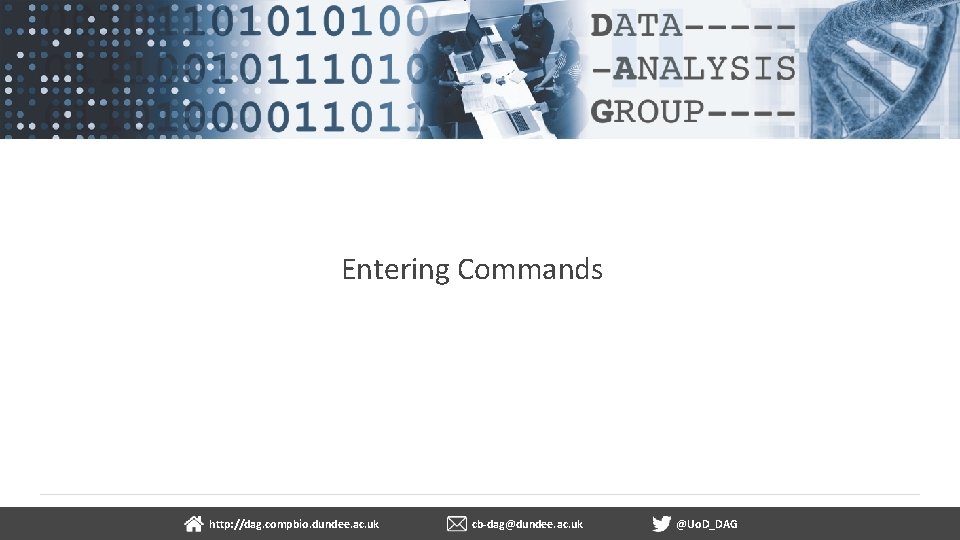
Entering Commands dundee. ac. uk http: //dag. compbio. dundee. ac. uk cb-dag@dundee. ac. uk @Uo. D_DAG Page 1
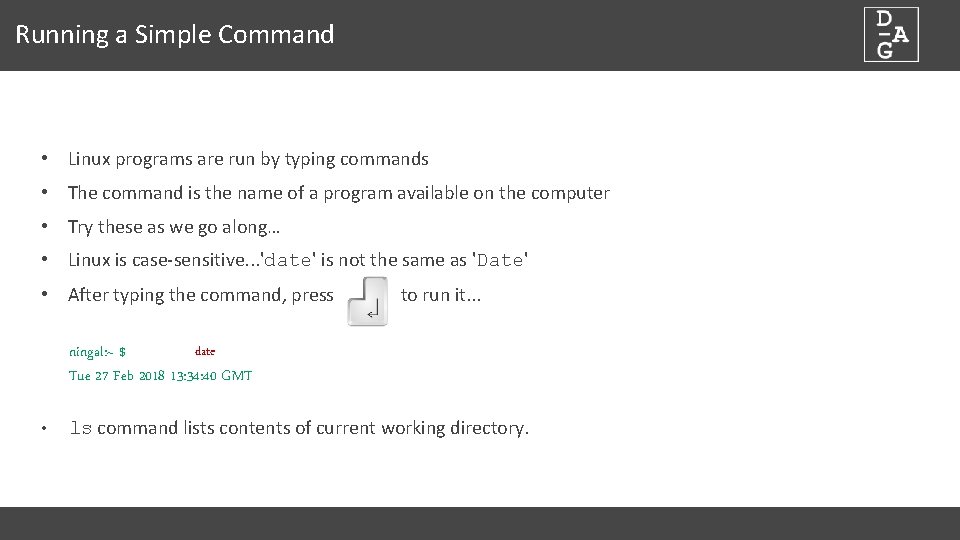
Running a Simple Command • Linux programs are run by typing commands • The command is the name of a program available on the computer • Try these as we go along… • Linux is case-sensitive. . . 'date' is not the same as 'Date' • After typing the command, press to run it. . . date ningal: ~ $ Tue 27 Feb 2018 13: 34: 40 GMT • ls command lists contents of current working directory.
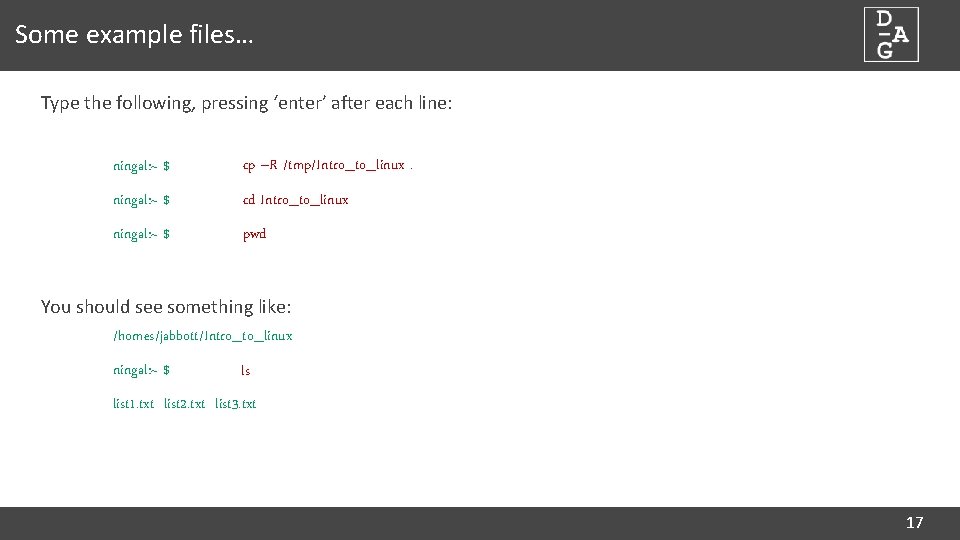
Some example files… Type the following, pressing ‘enter’ after each line: ningal: ~ $ cp –R /tmp/Intro_to_linux. ningal: ~ $ cd Intro_to_linux ningal: ~ $ pwd You should see something like: /homes/jabbott/Intro_to_linux ningal: ~ $ ls list 1. txt list 2. txt list 3. txt 17
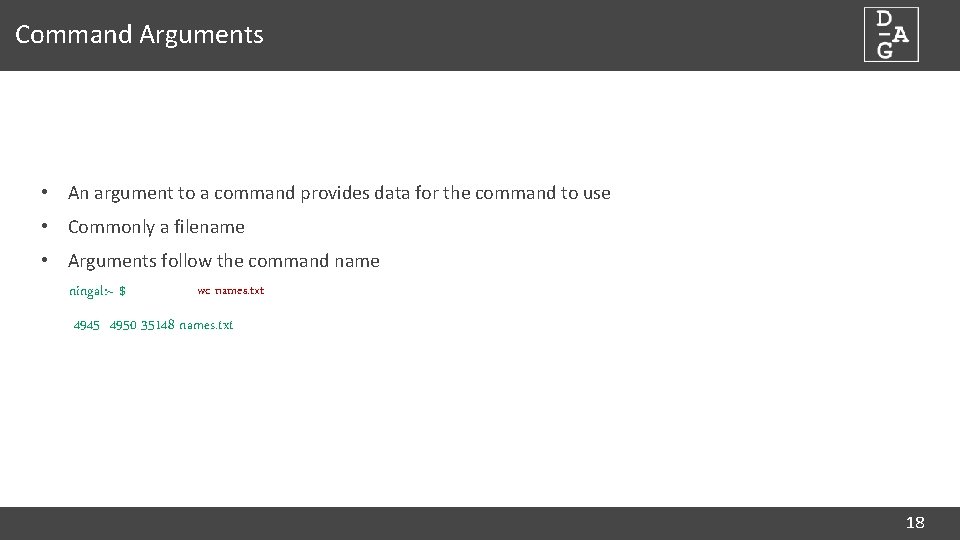
Command Arguments • An argument to a command provides data for the command to use • Commonly a filename • Arguments follow the command name wc names. txt ningal: ~ $ 4945 4950 35148 names. txt 18
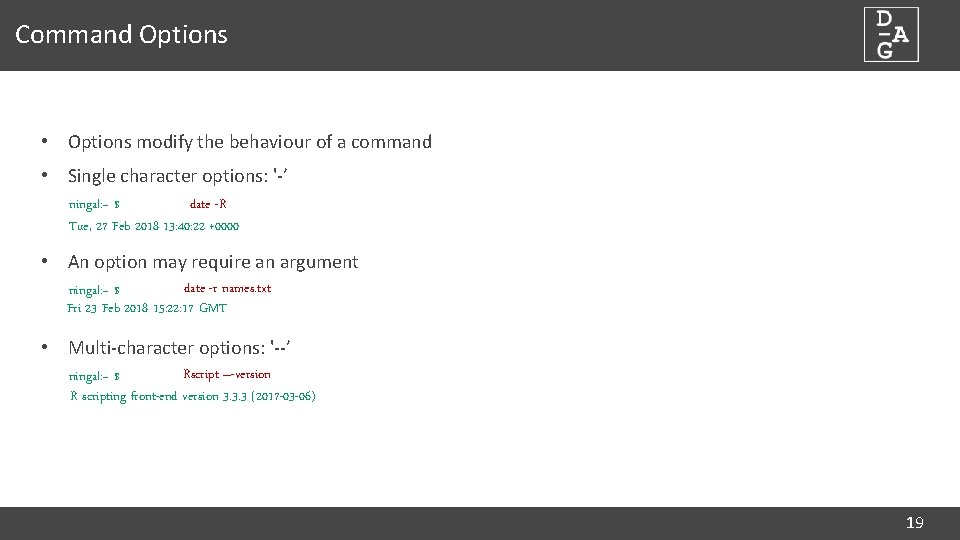
Command Options • Options modify the behaviour of a command • Single character options: '-’ date -R ningal: ~ $ Tue, 27 Feb 2018 13: 40: 22 +0000 • An option may require an argument date -r names. txt ningal: ~ $ Fri 23 Feb 2018 15: 22: 17 GMT • Multi-character options: '--’ Rscript –-version ningal: ~ $ R scripting front-end version 3. 3. 3 (2017 -03 -06) 19
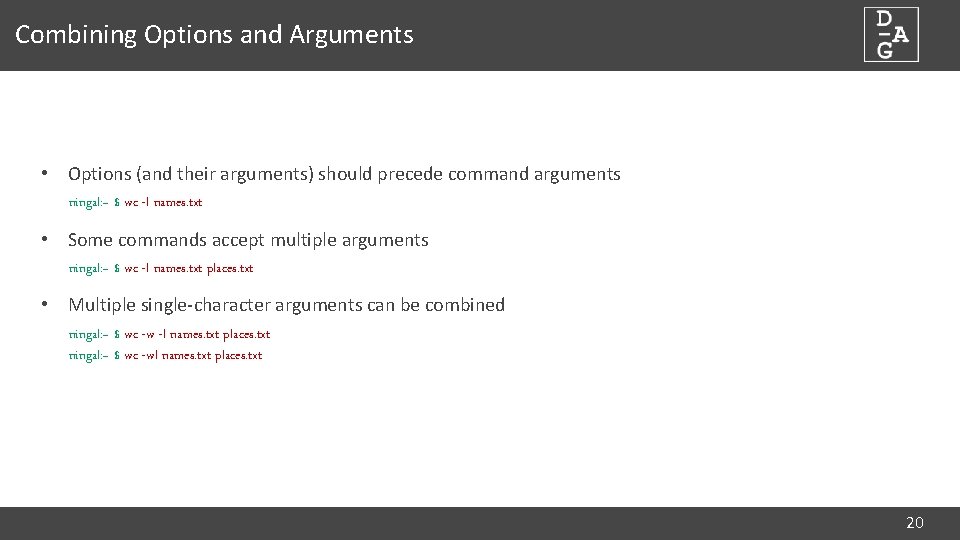
Combining Options and Arguments • Options (and their arguments) should precede command arguments ningal: ~ $ wc -l names. txt • Some commands accept multiple arguments ningal: ~ $ wc -l names. txt places. txt • Multiple single-character arguments can be combined ningal: ~ $ wc -w -l names. txt places. txt ningal: ~ $ wc -wl names. txt places. txt 20
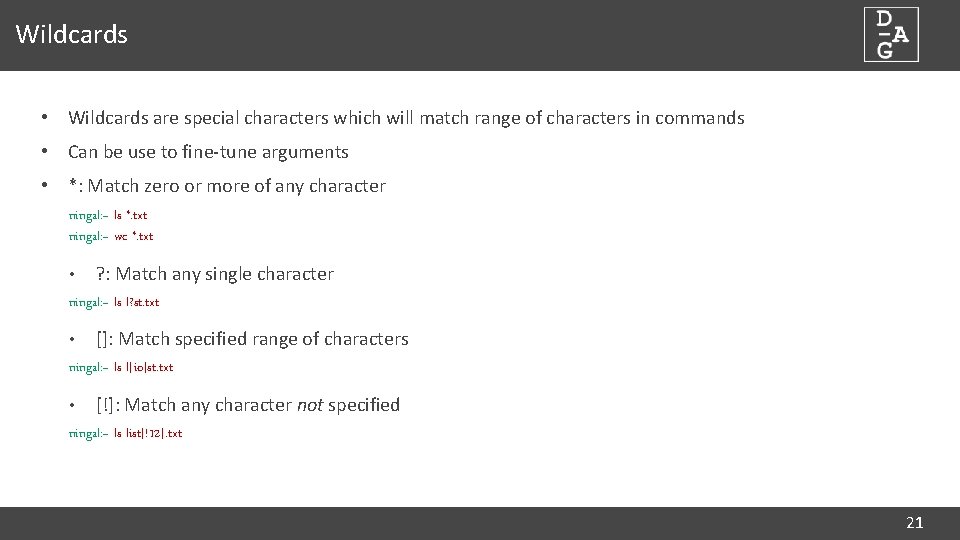
Wildcards • Wildcards are special characters which will match range of characters in commands • Can be use to fine-tune arguments • *: Match zero or more of any character ningal: ~ ls *. txt ningal: ~ wc *. txt • ? : Match any single character ningal: ~ ls l? st. txt • []: Match specified range of characters ningal: ~ ls l[io]st. txt • [!]: Match any character not specified ningal: ~ ls list[!12]. txt 21
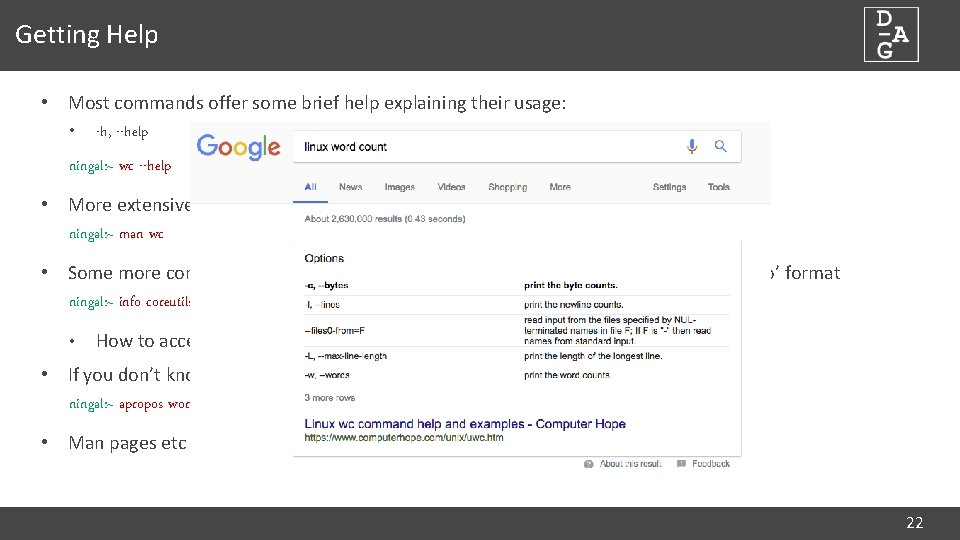
Getting Help • Most commands offer some brief help explaining their usage: • -h, --help ningal: ~ wc --help • More extensive documentation available in a man page ningal: ~ man wc • Some more complex programs provide even more extensive documentation in ‘Texinfo’ format ningal: ~ info coreutils 'wc invocation' • How to access this will be described in a ‘SEE ALSO’ section of the man page • If you don’t know the command you need: ningal: ~ apropos word count • Man pages etc tend to be very formal, dry and not always easy to find what you want 22
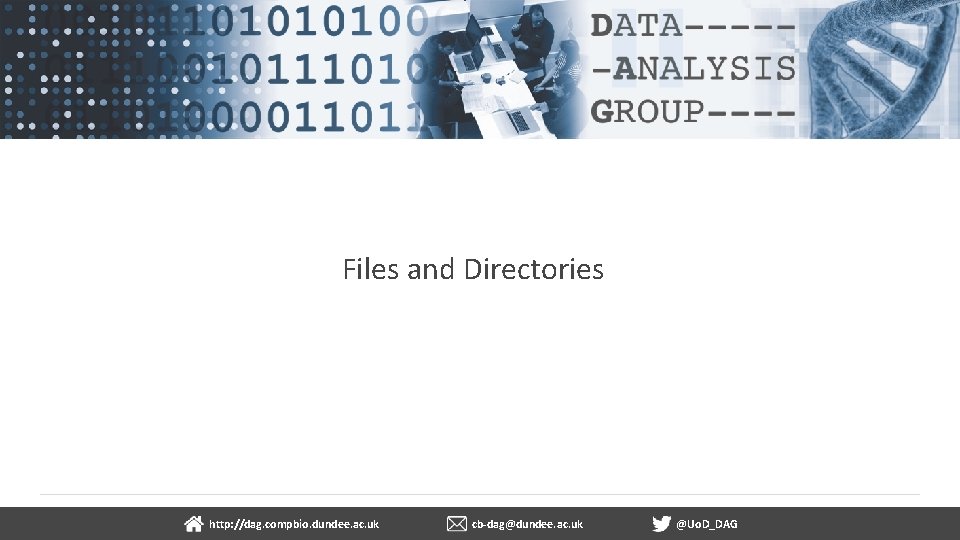
Files and Directories dundee. ac. uk http: //dag. compbio. dundee. ac. uk cb-dag@dundee. ac. uk @Uo. D_DAG Page 2
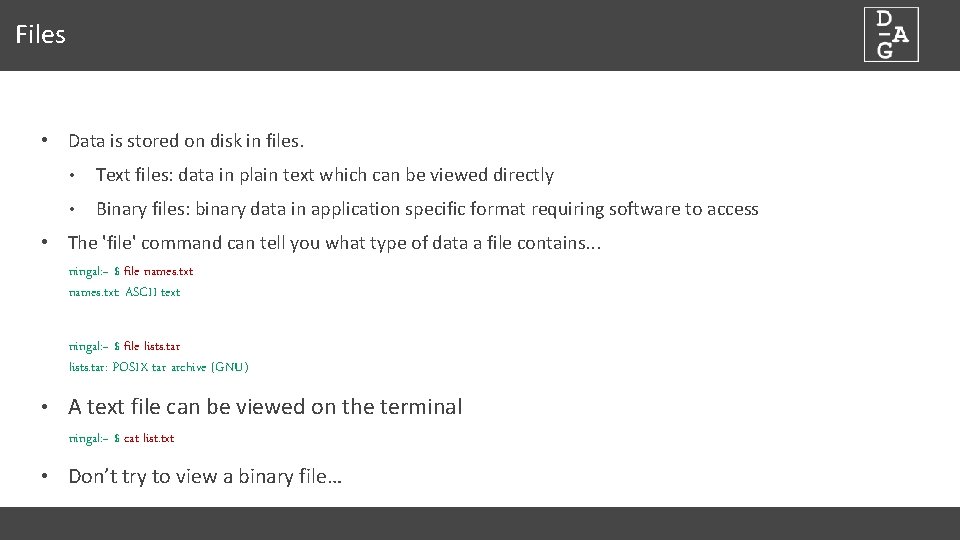
Files • Data is stored on disk in files. • Text files: data in plain text which can be viewed directly • Binary files: binary data in application specific format requiring software to access • The 'file' command can tell you what type of data a file contains. . . ningal: ~ $ file names. txt: ASCII text ningal: ~ $ file lists. tar: POSIX tar archive (GNU) • A text file can be viewed on the terminal ningal: ~ $ cat list. txt • Don’t try to view a binary file…
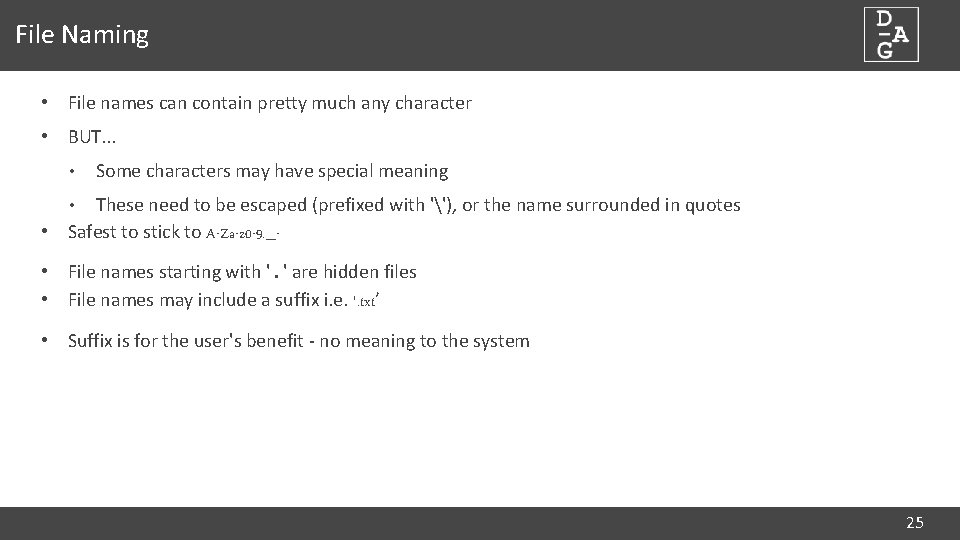
File Naming • File names can contain pretty much any character • BUT. . . • Some characters may have special meaning These need to be escaped (prefixed with ''), or the name surrounded in quotes • Safest to stick to A-Za-z 0 -9. _ • • File names starting with '. ' are hidden files • File names may include a suffix i. e. '. txt’ • Suffix is for the user's benefit - no meaning to the system 25
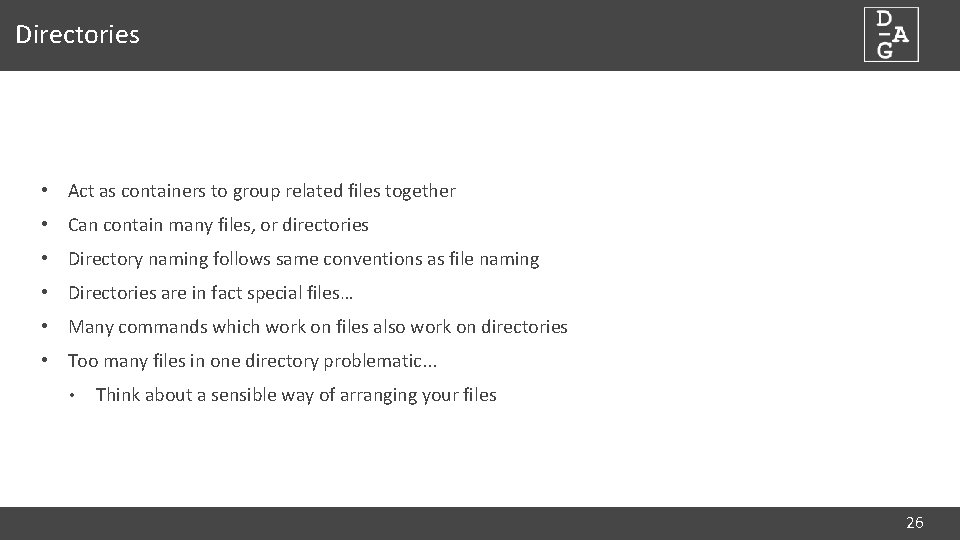
Directories • Act as containers to group related files together • Can contain many files, or directories • Directory naming follows same conventions as file naming • Directories are in fact special files… • Many commands which work on files also work on directories • Too many files in one directory problematic. . . • Think about a sensible way of arranging your files 26
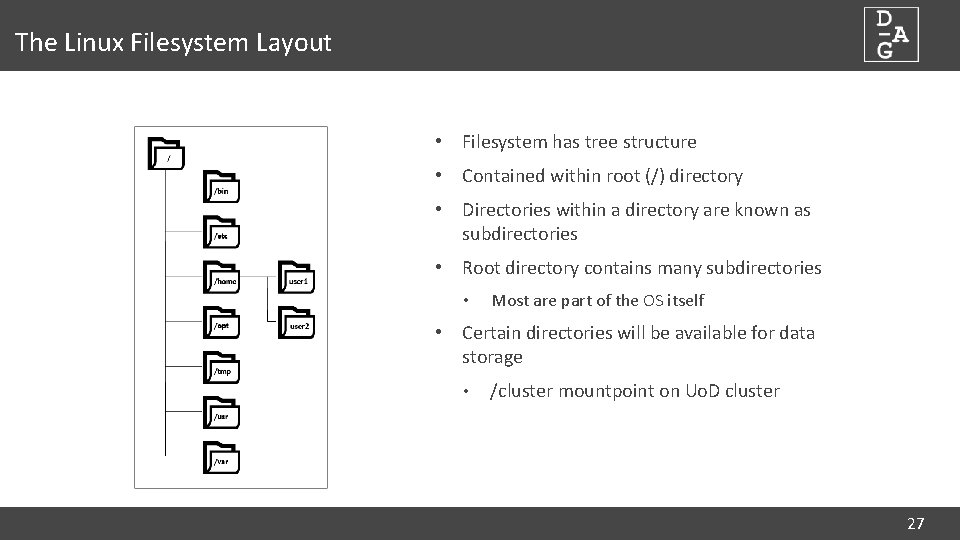
The Linux Filesystem Layout • Filesystem has tree structure • Contained within root (/) directory • Directories within a directory are known as subdirectories • Root directory contains many subdirectories • Most are part of the OS itself • Certain directories will be available for data storage • /cluster mountpoint on Uo. D cluster 27
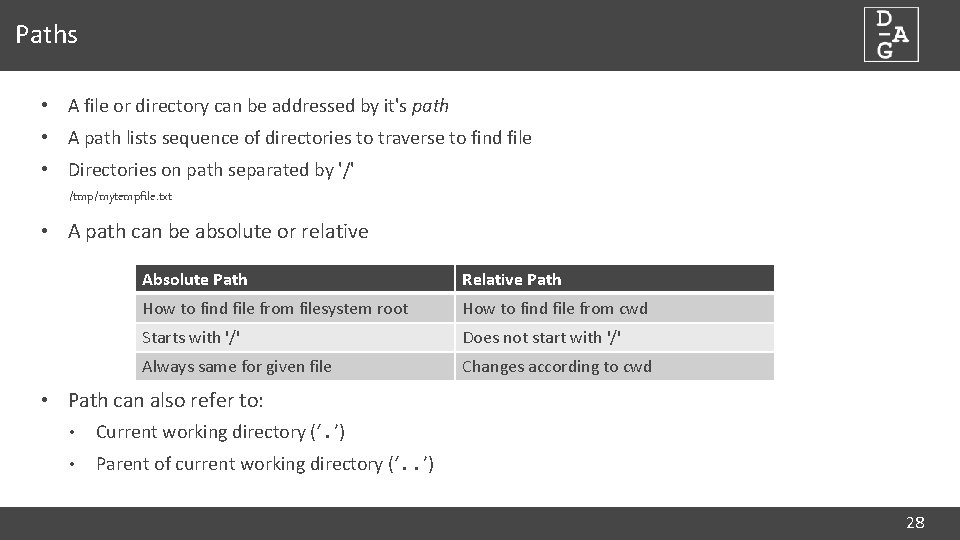
Paths • A file or directory can be addressed by it's path • A path lists sequence of directories to traverse to find file • Directories on path separated by '/' /tmp/mytempfile. txt • A path can be absolute or relative Absolute Path Relative Path How to find file from filesystem root How to find file from cwd Starts with '/' Does not start with '/' Always same for given file Changes according to cwd • Path can also refer to: • Current working directory (‘. ’) • Parent of current working directory (‘. . ’) 28
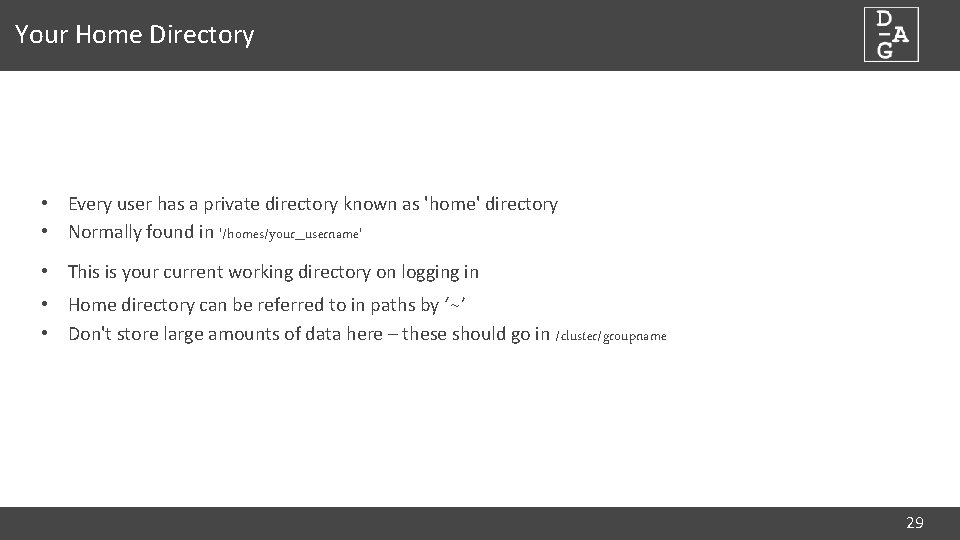
Your Home Directory • Every user has a private directory known as 'home' directory • Normally found in '/homes/your_username' • This is your current working directory on logging in • Home directory can be referred to in paths by ‘~’ • Don't store large amounts of data here – these should go in /cluster/groupname 29
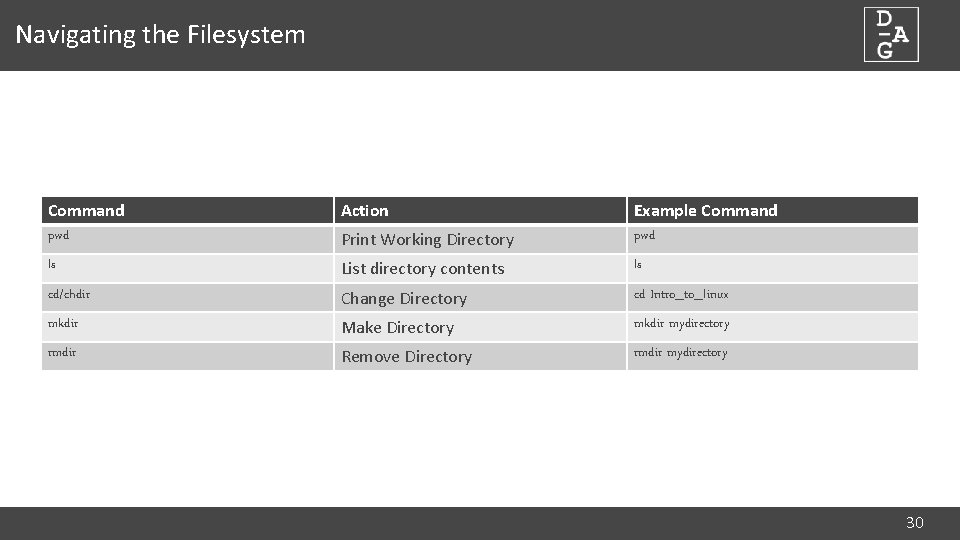
Navigating the Filesystem Command pwd Action Print Working Directory Example Command pwd ls List directory contents ls cd/chdir Change Directory cd Intro_to_linux mkdir Make Directory mkdir mydirectory rmdir Remove Directory rmdir mydirectory 30
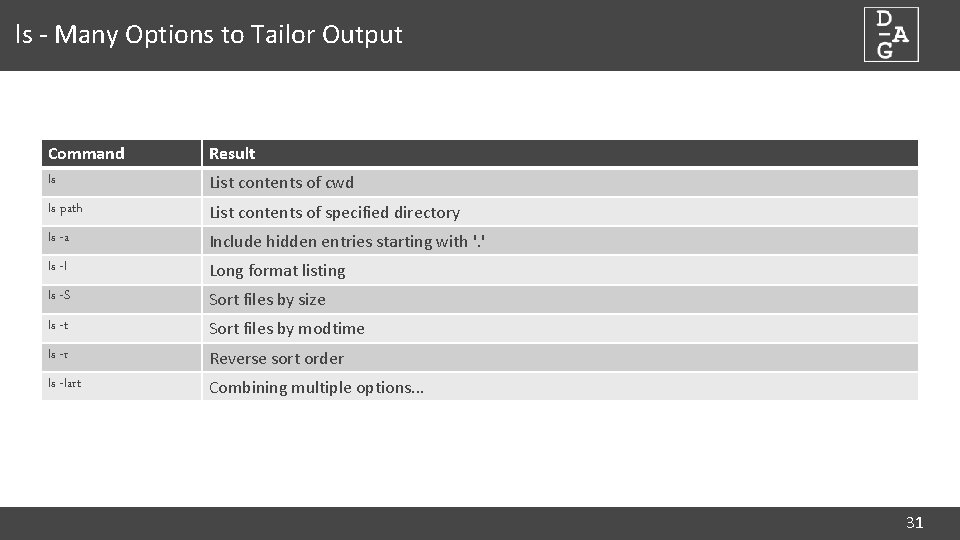
ls - Many Options to Tailor Output Command ls Result ls path List contents of specified directory ls -a Include hidden entries starting with '. ' ls -l Long format listing ls -S Sort files by size ls -t Sort files by modtime ls -r Reverse sort order ls -lart Combining multiple options. . . List contents of cwd 31
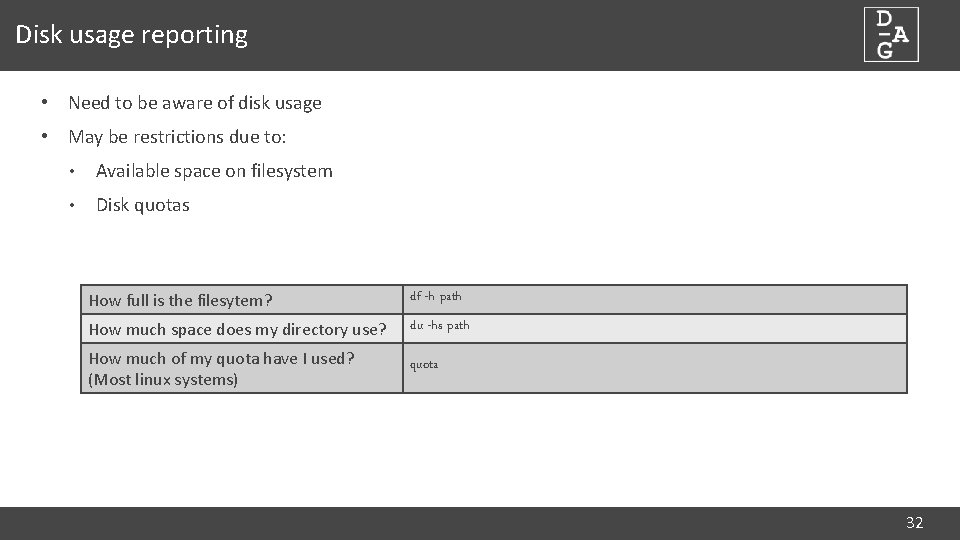
Disk usage reporting • Need to be aware of disk usage • May be restrictions due to: • Available space on filesystem • Disk quotas How full is the filesytem? df -h path How much space does my directory use? du -hs path How much of my quota have I used? (Most linux systems) quota 32
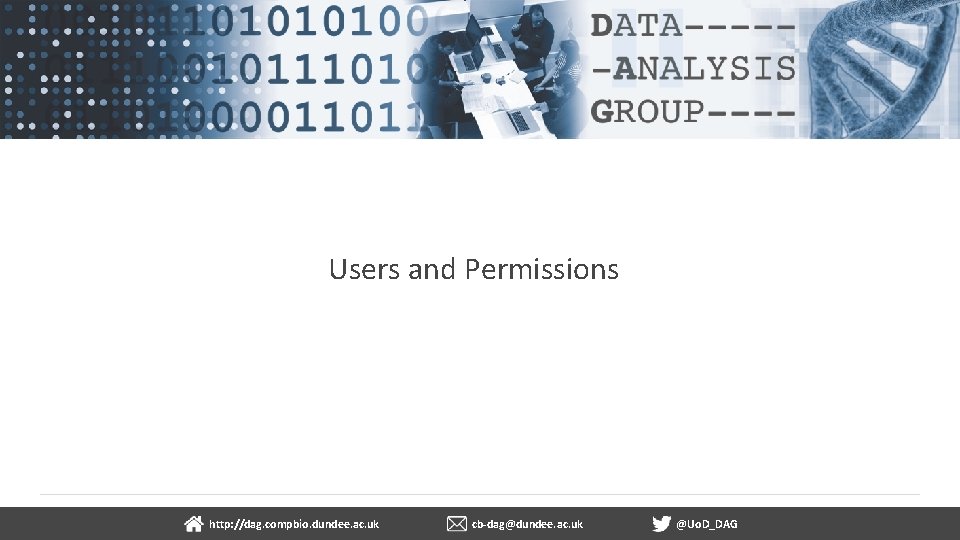
Users and Permissions dundee. ac. uk http: //dag. compbio. dundee. ac. uk cb-dag@dundee. ac. uk @Uo. D_DAG Page 3
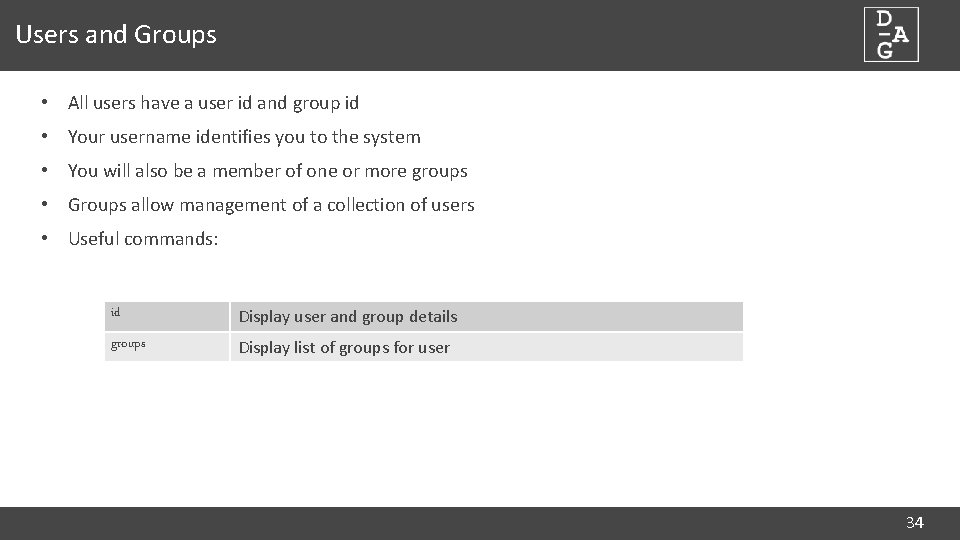
Users and Groups • All users have a user id and group id • Your username identifies you to the system • You will also be a member of one or more groups • Groups allow management of a collection of users • Useful commands: id Display user and group details groups Display list of groups for user 34
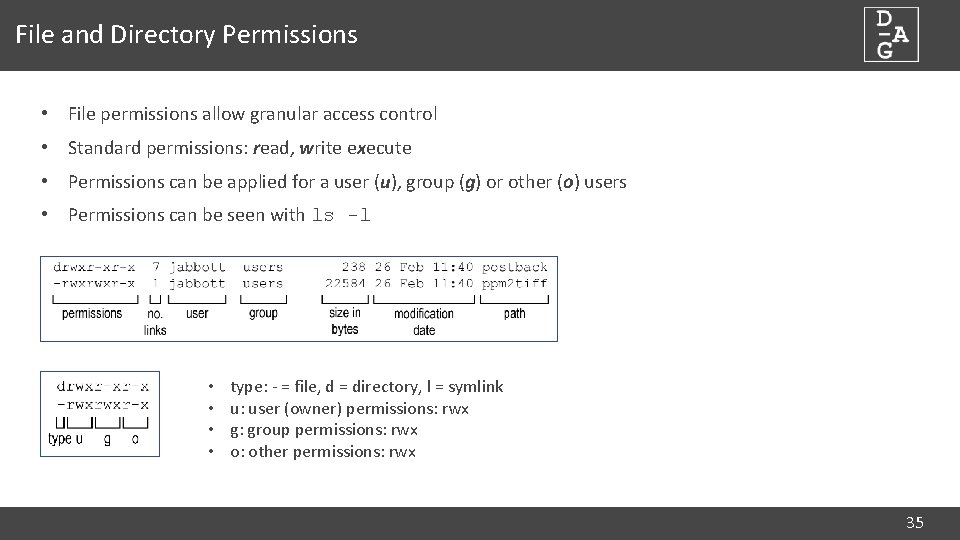
File and Directory Permissions • File permissions allow granular access control • Standard permissions: read, write execute • Permissions can be applied for a user (u), group (g) or other (o) users • Permissions can be seen with ls -l • • type: - = file, d = directory, l = symlink u: user (owner) permissions: rwx g: group permissions: rwx o: other permissions: rwx 35
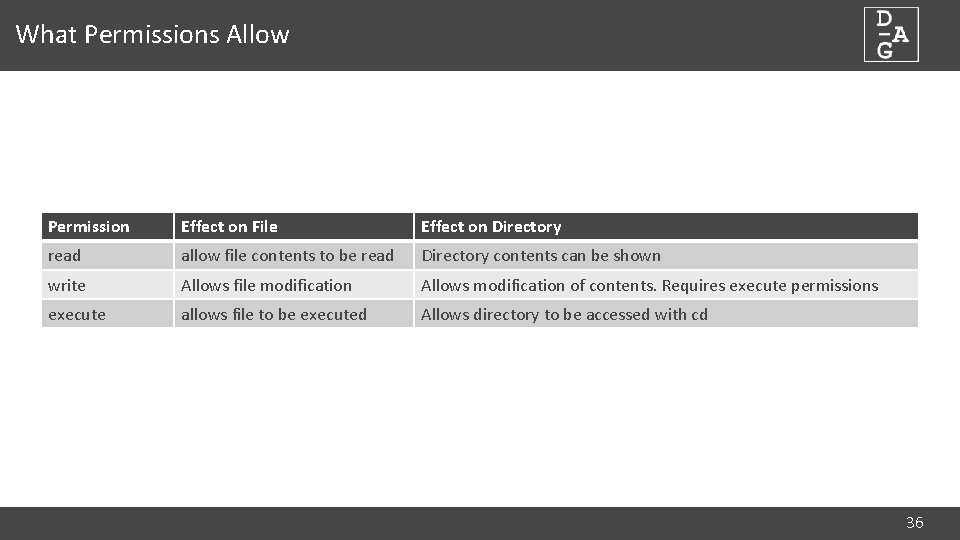
What Permissions Allow Permission Effect on File Effect on Directory read allow file contents to be read Directory contents can be shown write Allows file modification Allows modification of contents. Requires execute permissions execute allows file to be executed Allows directory to be accessed with cd 36
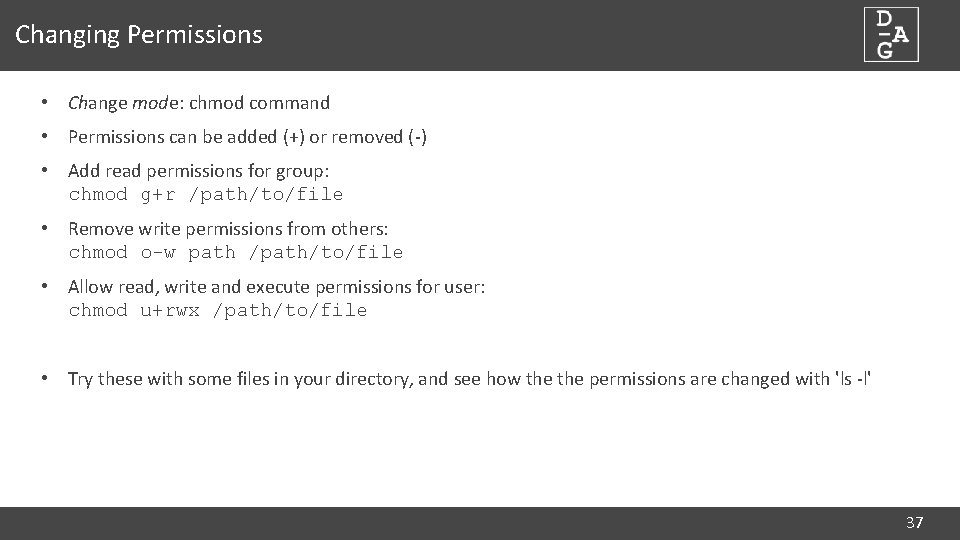
Changing Permissions • Change mode: chmod command • Permissions can be added (+) or removed (-) • Add read permissions for group: chmod g+r /path/to/file • Remove write permissions from others: chmod o-w path /path/to/file • Allow read, write and execute permissions for user: chmod u+rwx /path/to/file • Try these with some files in your directory, and see how the permissions are changed with 'ls -l' 37
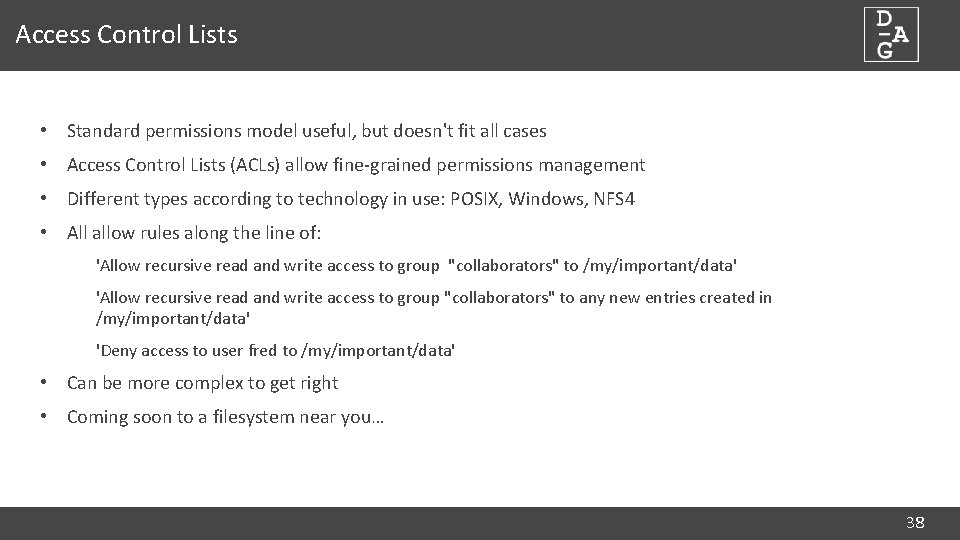
Access Control Lists • Standard permissions model useful, but doesn't fit all cases • Access Control Lists (ACLs) allow fine-grained permissions management • Different types according to technology in use: POSIX, Windows, NFS 4 • All allow rules along the line of: 'Allow recursive read and write access to group "collaborators" to /my/important/data' 'Allow recursive read and write access to group "collaborators" to any new entries created in /my/important/data' 'Deny access to user fred to /my/important/data' • Can be more complex to get right • Coming soon to a filesystem near you… 38
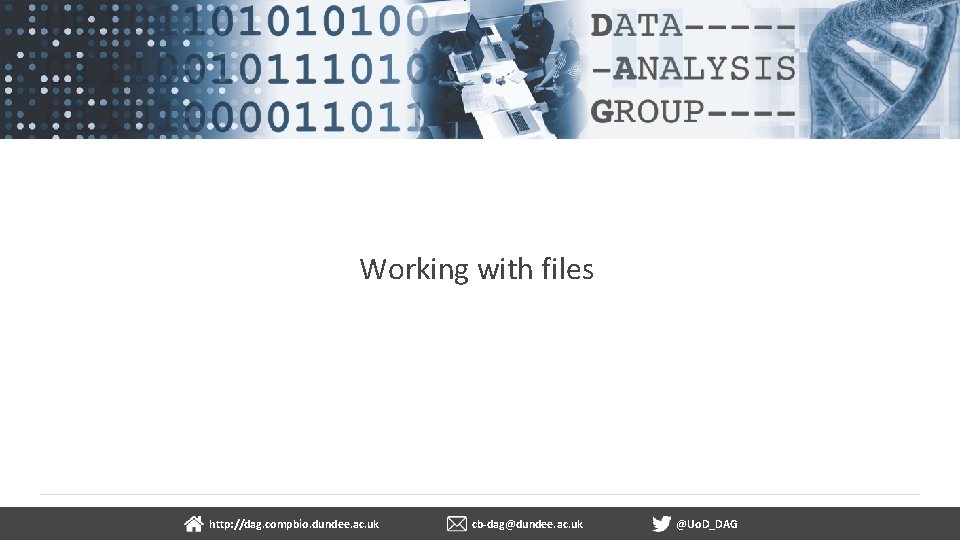
Working with files dundee. ac. uk http: //dag. compbio. dundee. ac. uk cb-dag@dundee. ac. uk @Uo. D_DAG Page 3
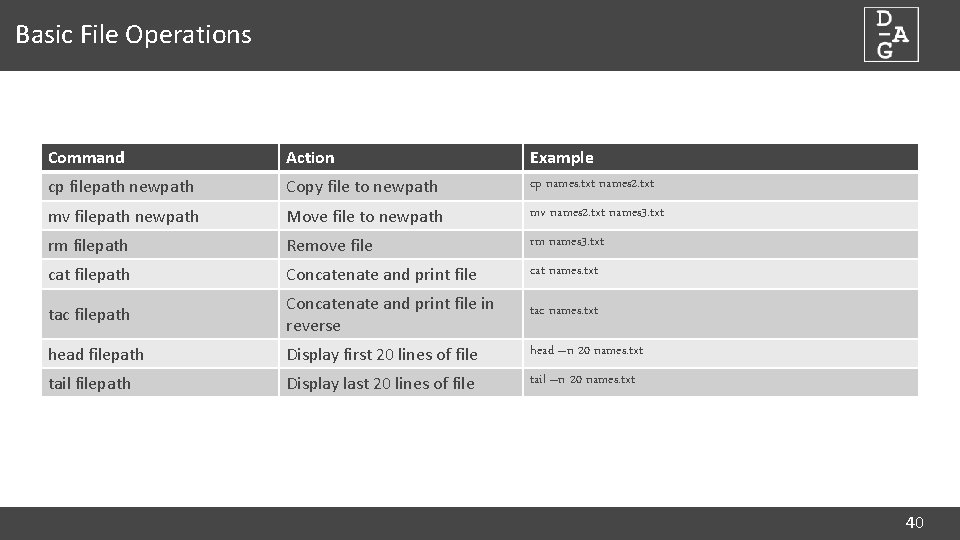
Basic File Operations Command Action cp filepath newpath Copy file to newpath Example cp names. txt names 2. txt mv filepath newpath Move file to newpath mv names 2. txt names 3. txt rm filepath Remove file rm names 3. txt cat filepath Concatenate and print file cat names. txt tac filepath Concatenate and print file in reverse tac names. txt head filepath Display first 20 lines of file head –n 20 names. txt tail filepath Display last 20 lines of file tail –n 20 names. txt 40
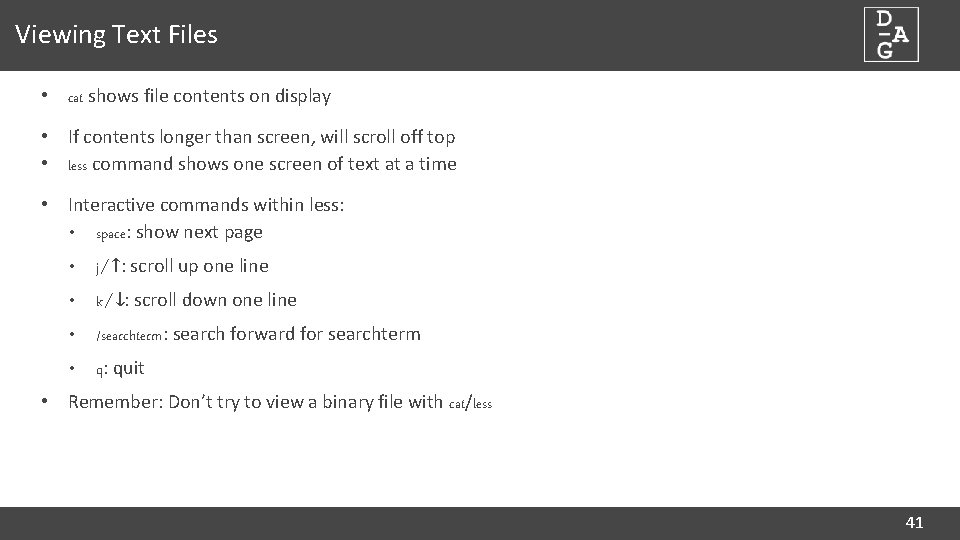
Viewing Text Files • cat shows file contents on display • If contents longer than screen, will scroll off top • less command shows one screen of text at a time • Interactive commands within less: • space: show next page • j/↑: scroll up one line • k/↓: scroll down one line • /searchterm: search forward for searchterm • q: quit • Remember: Don’t try to view a binary file with cat/less 41
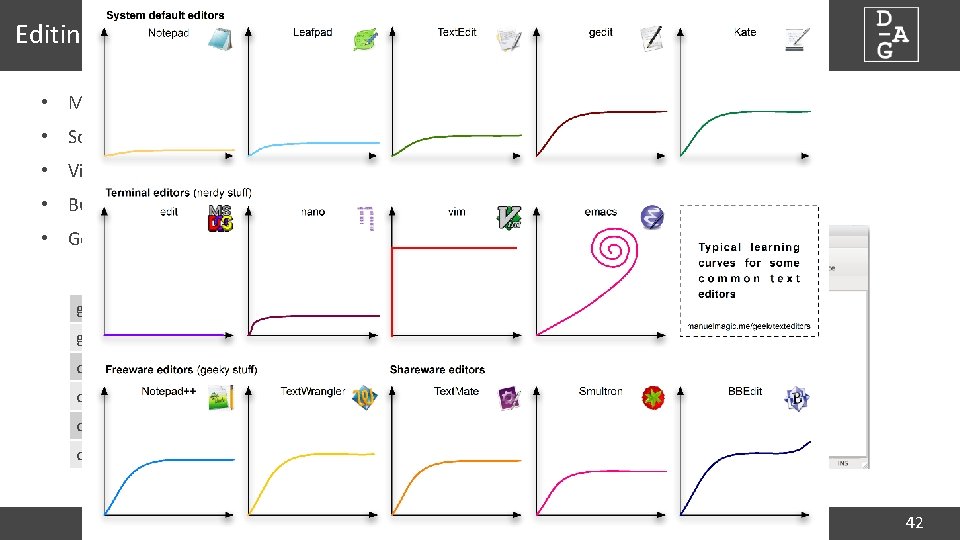
Editing Text Files • Many editors available. . . • Some don't need X 11 • Vi/emacs extremely powerful • But… • Gedit easier to get to grips with… gedit Open new empty file gedit list. txt Open existing file ctrl-o open file ctrl-n new file ctrl-s save file ctrl-q quit 42
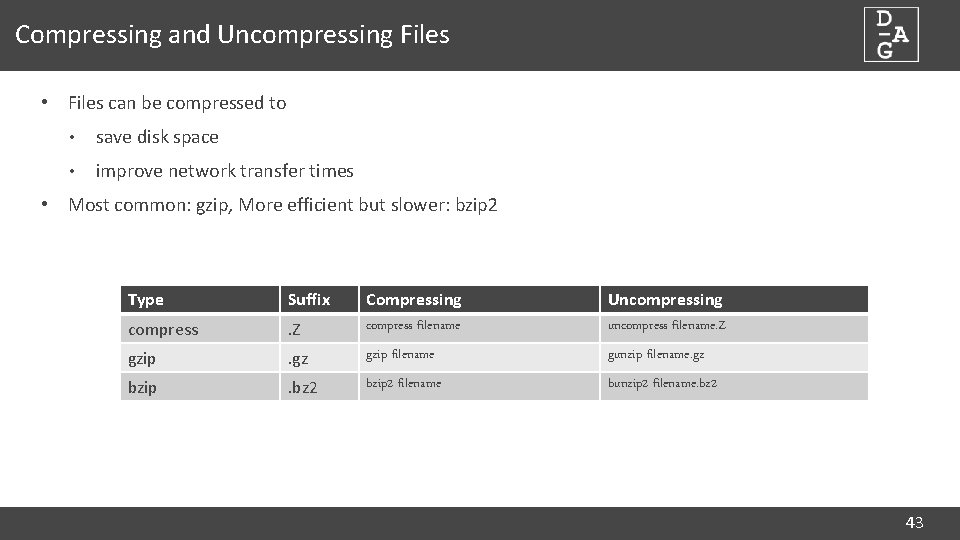
Compressing and Uncompressing Files • Files can be compressed to • save disk space • improve network transfer times • Most common: gzip, More efficient but slower: bzip 2 Type Suffix. Z Compressing compress filename Uncompressing uncompress filename. Z compress gzip . gz gzip filename gunzip filename. gz bzip . bz 2 bzip 2 filename bunzip 2 filename. bz 2 43
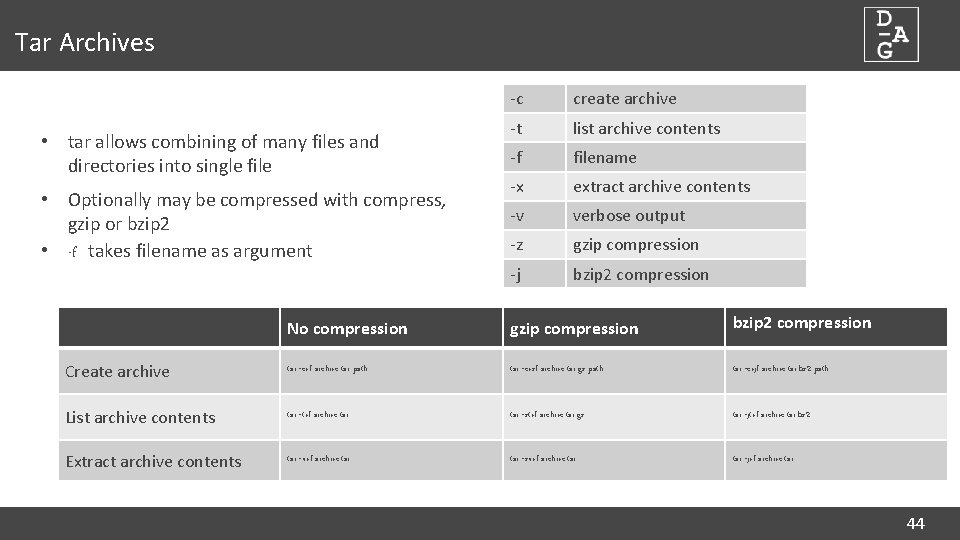
Tar Archives • tar allows combining of many files and directories into single file • Optionally may be compressed with compress, gzip or bzip 2 • -f takes filename as argument -c create archive -t list archive contents -f filename -x extract archive contents -v verbose output -z gzip compression -j bzip 2 compression No compression gzip compression bzip 2 compression Create archive tar -cvf archive. tar path tar -cvzf archive. tar. gz path tar -cvjf archive. tar. bz 2 path List archive contents tar -tvf archive. tar -ztvf archive. tar. gz tar -jtvf archive. tar. bz 2 Extract archive contents tar -xvf archive. tar -zxvf archive. tar -jvf archive. tar 44
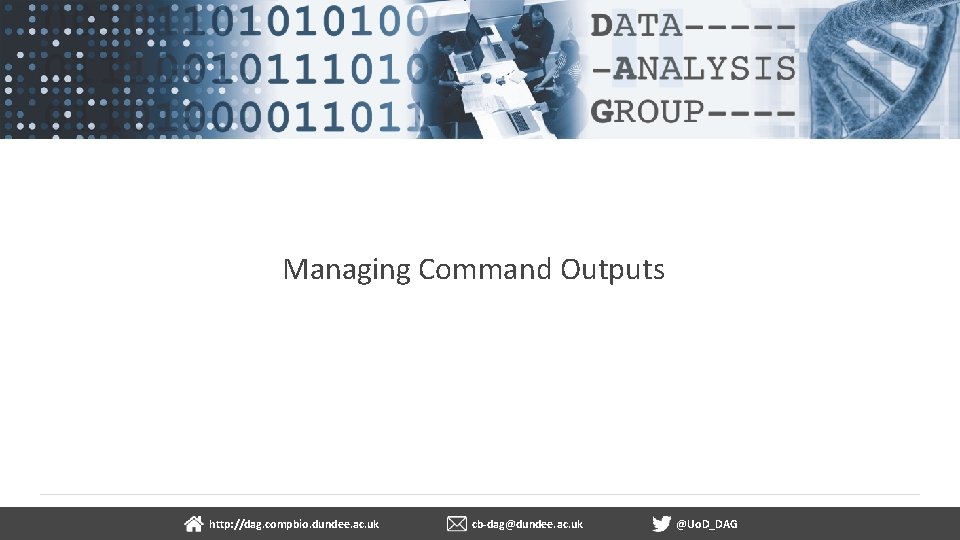
Managing Command Outputs dundee. ac. uk http: //dag. compbio. dundee. ac. uk cb-dag@dundee. ac. uk @Uo. D_DAG Page 4
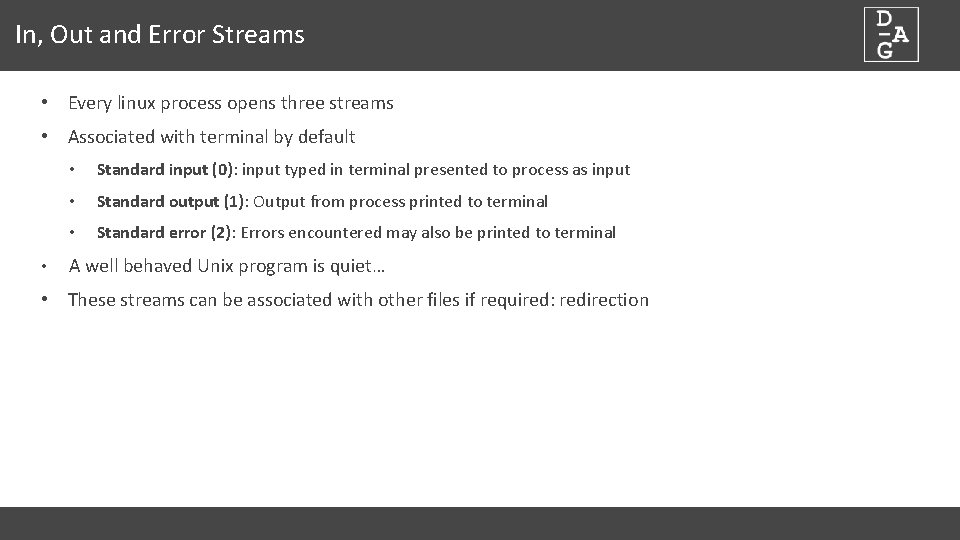
In, Out and Error Streams • Every linux process opens three streams • Associated with terminal by default • • Standard input (0): input typed in terminal presented to process as input • Standard output (1): Output from process printed to terminal • Standard error (2): Errors encountered may also be printed to terminal A well behaved Unix program is quiet… • These streams can be associated with other files if required: redirection
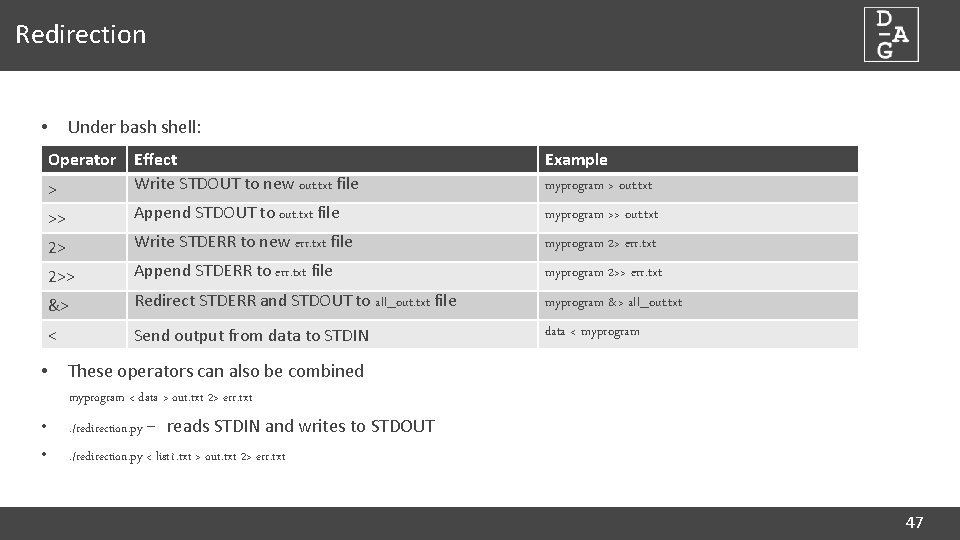
Redirection Under bash shell: • Operator Effect Write STDOUT to new out. txt file > • Example myprogram > out. txt >> Append STDOUT to out. txt file myprogram >> out. txt 2> Write STDERR to new err. txt file myprogram 2> err. txt 2>> Append STDERR to err. txt file myprogram 2>> err. txt &> Redirect STDERR and STDOUT to all_out. txt file myprogram &> all_out. txt < Send output from data to STDIN data < myprogram These operators can also be combined myprogram < data > out. txt 2> err. txt • . /redirection. py – reads STDIN and writes to STDOUT • . /redirection. py < list 1. txt > out. txt 2> err. txt 47
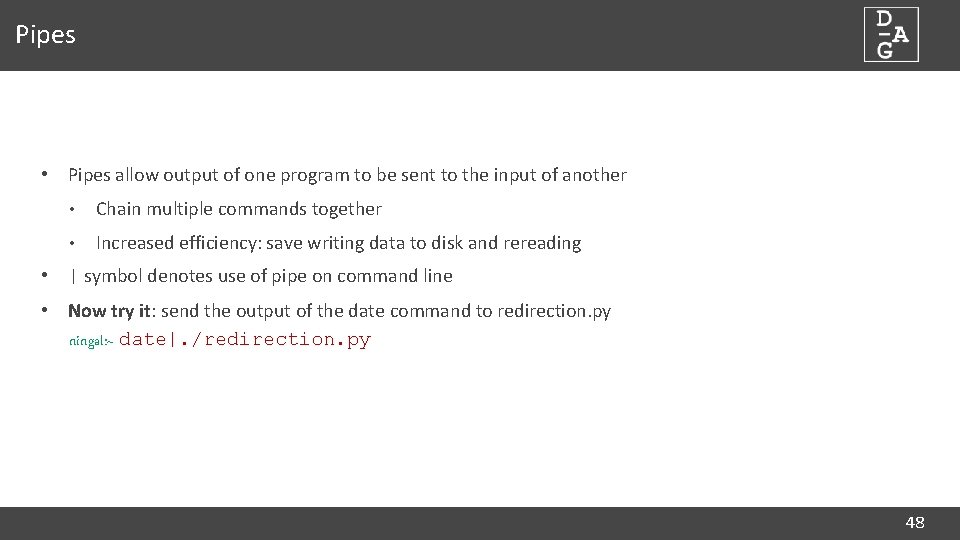
Pipes • Pipes allow output of one program to be sent to the input of another • Chain multiple commands together • Increased efficiency: save writing data to disk and rereading • | symbol denotes use of pipe on command line • Now try it: send the output of the date command to redirection. py ningal: ~ date|. /redirection. py 48
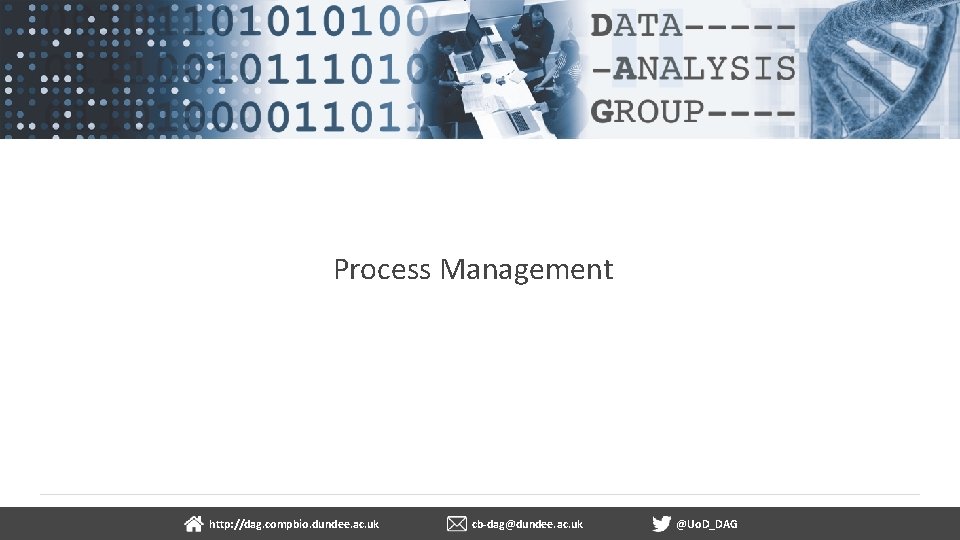
Process Management dundee. ac. uk http: //dag. compbio. dundee. ac. uk cb-dag@dundee. ac. uk @Uo. D_DAG Page 4
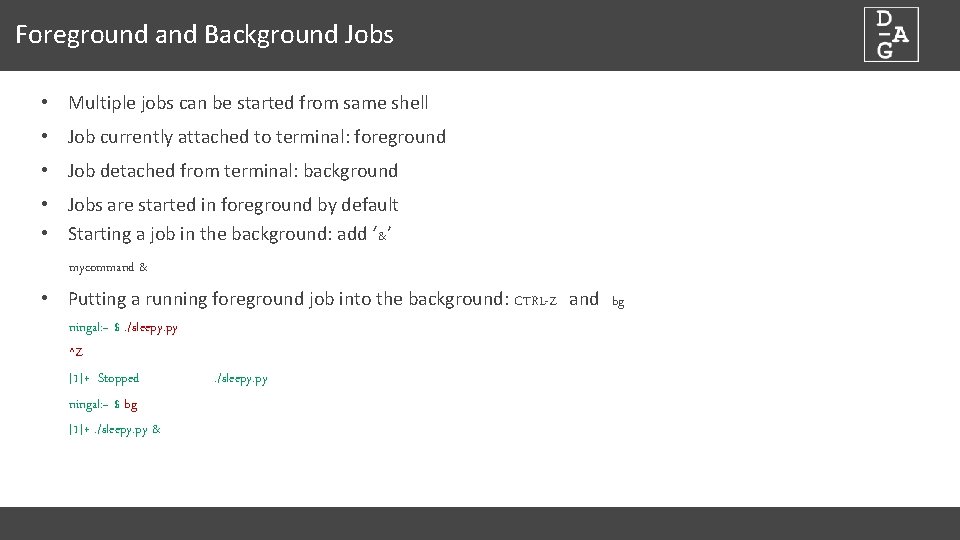
Foreground and Background Jobs • Multiple jobs can be started from same shell • Job currently attached to terminal: foreground • Job detached from terminal: background • Jobs are started in foreground by default • Starting a job in the background: add ‘&’ mycommand & • Putting a running foreground job into the background: CTRL-Z and bg ningal: ~ $. /sleepy. py ^Z [1]+ Stopped ningal: ~ $ bg [1]+. /sleepy. py & . /sleepy. py

Managing Background Jobs • What jobs are running in this shell? : jobs • Each job is given a job id when started ningal: ~ $ jobs [1]- Running rstudio & [2]+ Stopped vim • To bring a specific job to the foreground: fg ningal: ~ $ fg %2 ningal: ~ $ %2 • Ending a job: kill ningal: ~ $ kill %1 ningal: ~ $ [1]+ Terminated: 15 . /sleepy. py 51
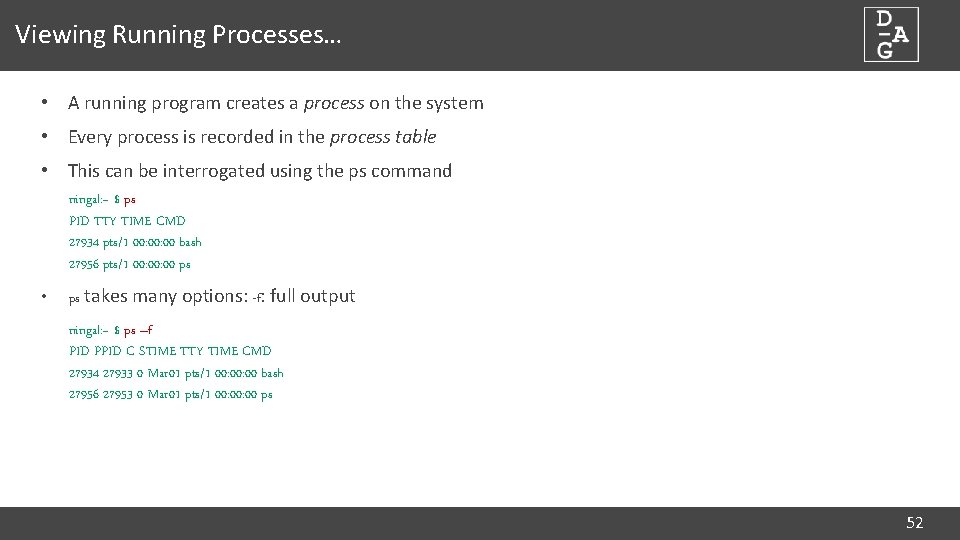
Viewing Running Processes… • A running program creates a process on the system • Every process is recorded in the process table • This can be interrogated using the ps command ningal: ~ $ ps PID TTY TIME CMD 27934 pts/1 00: 00 bash 27956 pts/1 00: 00 ps • ps takes many options: -f: full output ningal: ~ $ ps –f PID PPID C STIME TTY TIME CMD 27934 27933 0 Mar 01 pts/1 00: 00 bash 27956 27953 0 Mar 01 pts/1 00: 00 ps 52
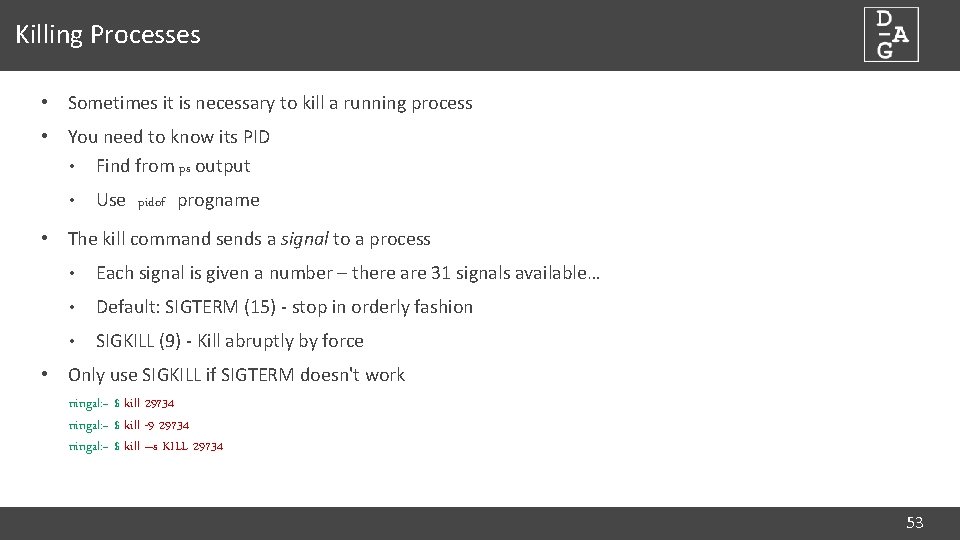
Killing Processes • Sometimes it is necessary to kill a running process • You need to know its PID • Find from ps output • Use pidof progname • The kill command sends a signal to a process • Each signal is given a number – there are 31 signals available… • Default: SIGTERM (15) - stop in orderly fashion • SIGKILL (9) - Kill abruptly by force • Only use SIGKILL if SIGTERM doesn't work ningal: ~ $ kill 29734 ningal: ~ $ kill -9 29734 ningal: ~ $ kill –s KILL 29734 53
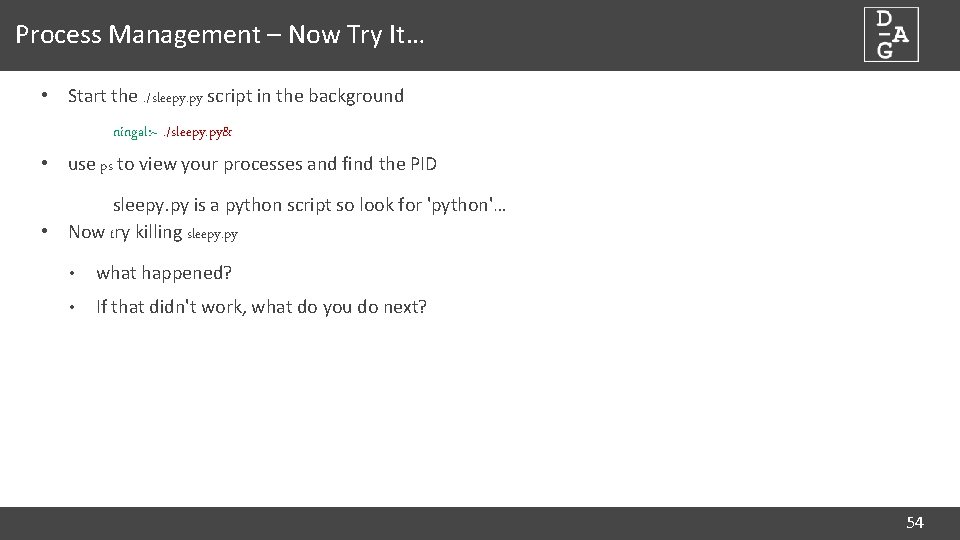
Process Management – Now Try It… • Start the. /sleepy. py script in the background ningal: ~. /sleepy. py& • use ps to view your processes and find the PID sleepy. py is a python script so look for 'python'… • Now try killing sleepy. py • what happened? • If that didn't work, what do you do next? 54
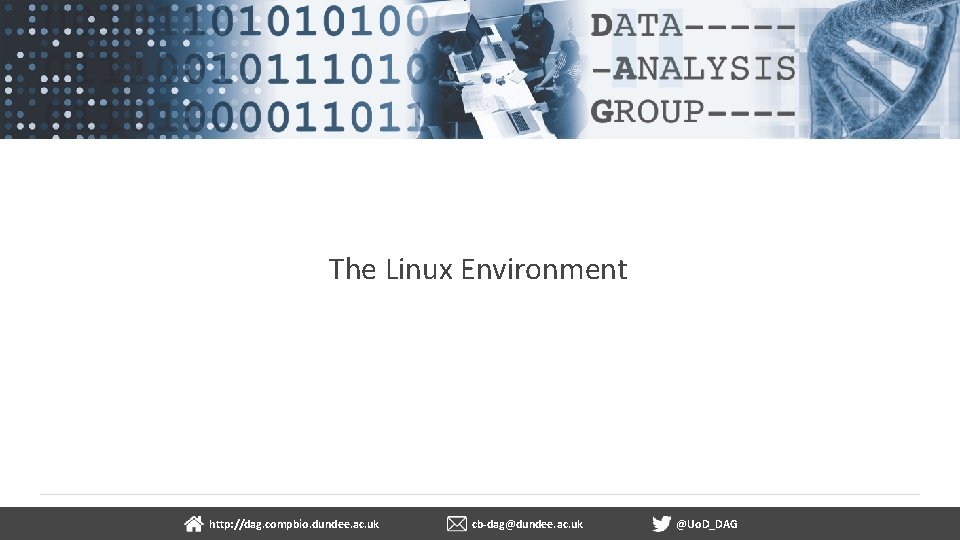
The Linux Environment dundee. ac. uk http: //dag. compbio. dundee. ac. uk cb-dag@dundee. ac. uk @Uo. D_DAG Page 55
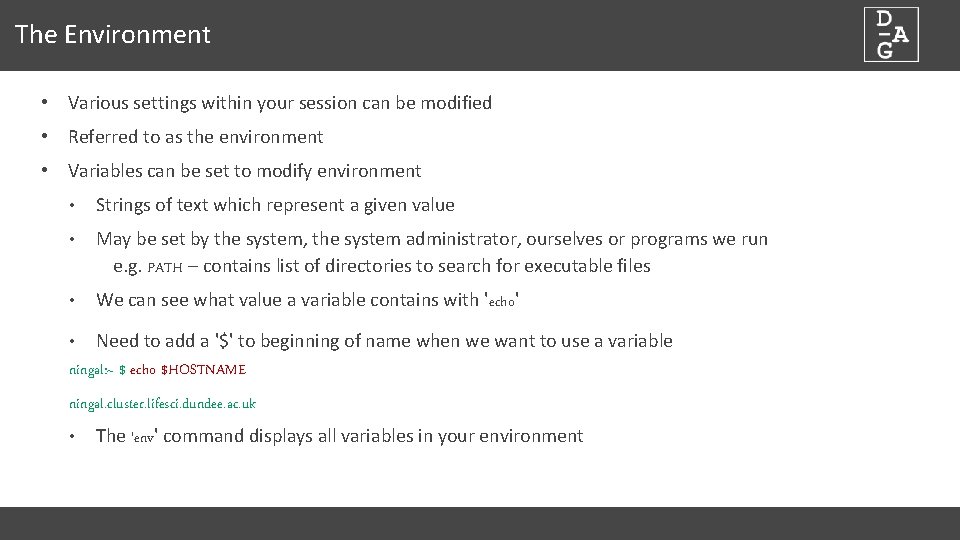
The Environment • Various settings within your session can be modified • Referred to as the environment • Variables can be set to modify environment • Strings of text which represent a given value • May be set by the system, the system administrator, ourselves or programs we run e. g. PATH – contains list of directories to search for executable files • We can see what value a variable contains with 'echo' Need to add a '$' to beginning of name when we want to use a variable ningal: ~ $ echo $HOSTNAME • ningal. cluster. lifesci. dundee. ac. uk • The 'env' command displays all variables in your environment
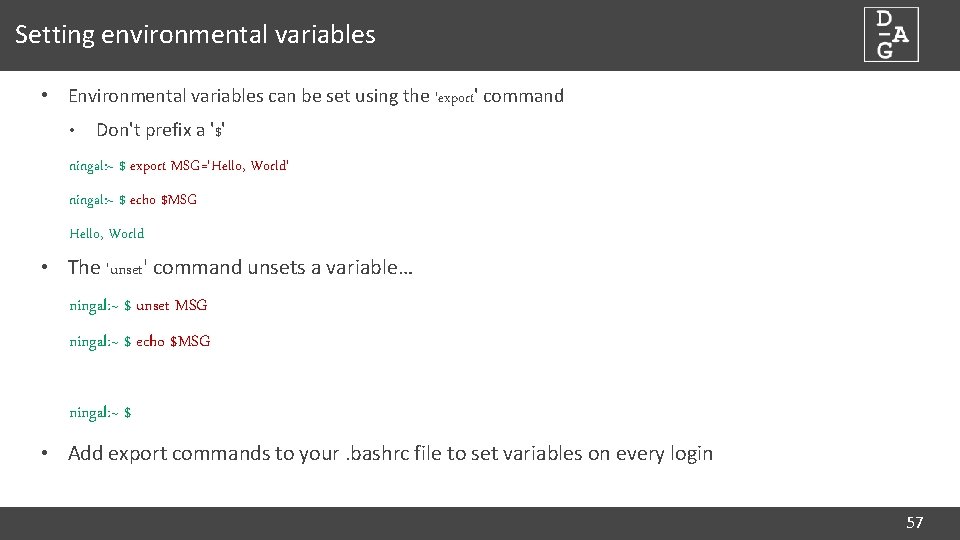
Setting environmental variables • Environmental variables can be set using the 'export' command • Don't prefix a '$' ningal: ~ $ export MSG='Hello, World' ningal: ~ $ echo $MSG Hello, World • The 'unset' command unsets a variable… ningal: ~ $ unset MSG ningal: ~ $ echo $MSG ningal: ~ $ • Add export commands to your. bashrc file to set variables on every login 57
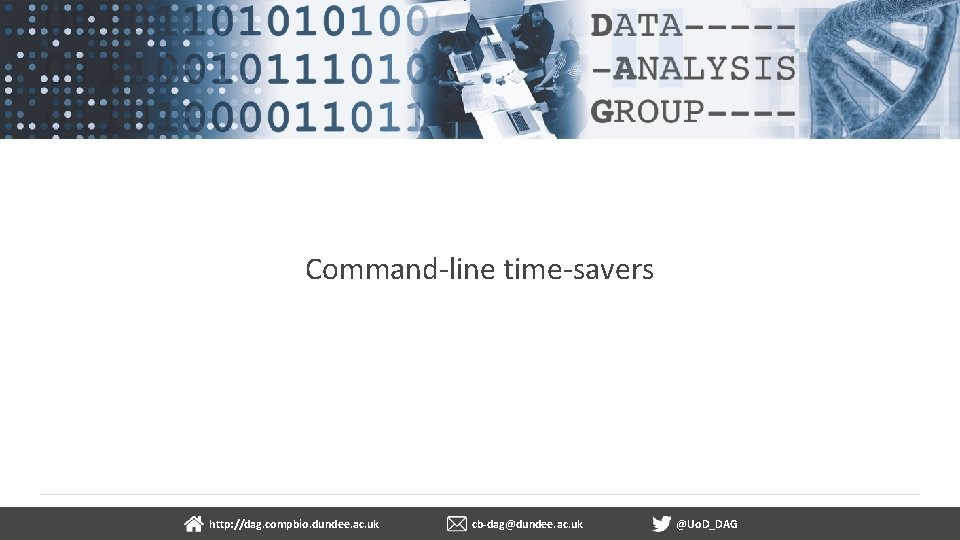
Command-line time-savers dundee. ac. uk http: //dag. compbio. dundee. ac. uk cb-dag@dundee. ac. uk @Uo. D_DAG Page 58
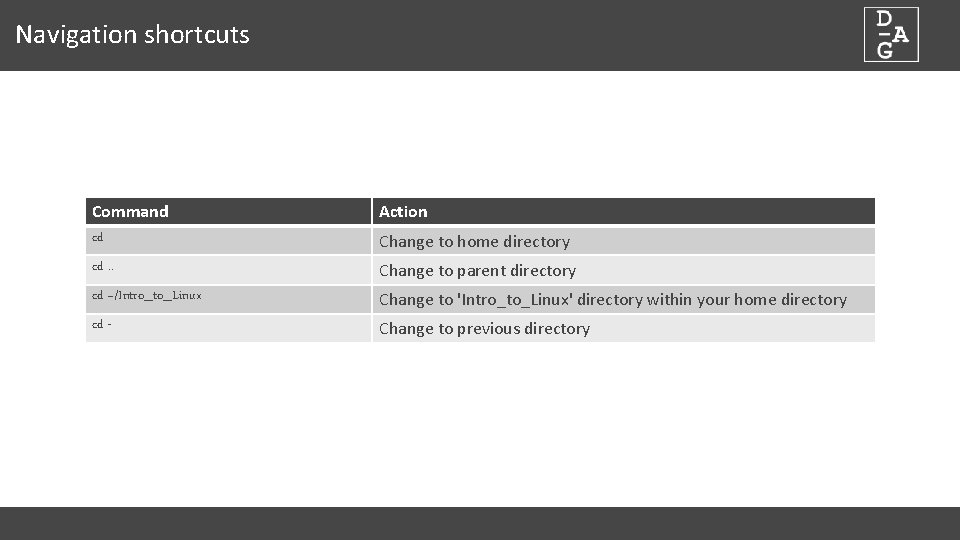
Navigation shortcuts Command cd Action cd. . Change to parent directory cd ~/Intro_to_Linux Change to 'Intro_to_Linux' directory within your home directory cd - Change to previous directory Change to home directory
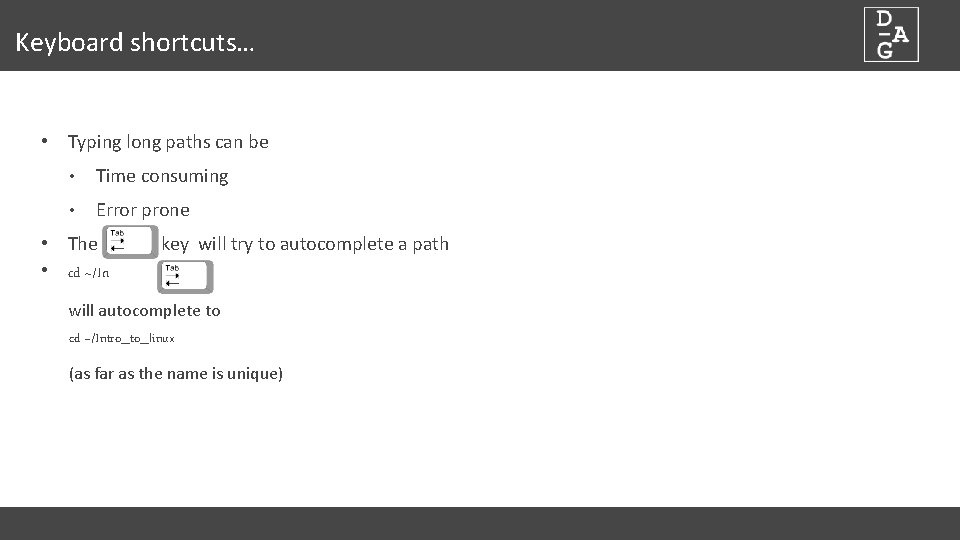
Keyboard shortcuts… • Typing long paths can be • Time consuming • Error prone • The key will try to autocomplete a path • cd ~/In will autocomplete to cd ~/Intro_to_linux (as far as the name is unique)
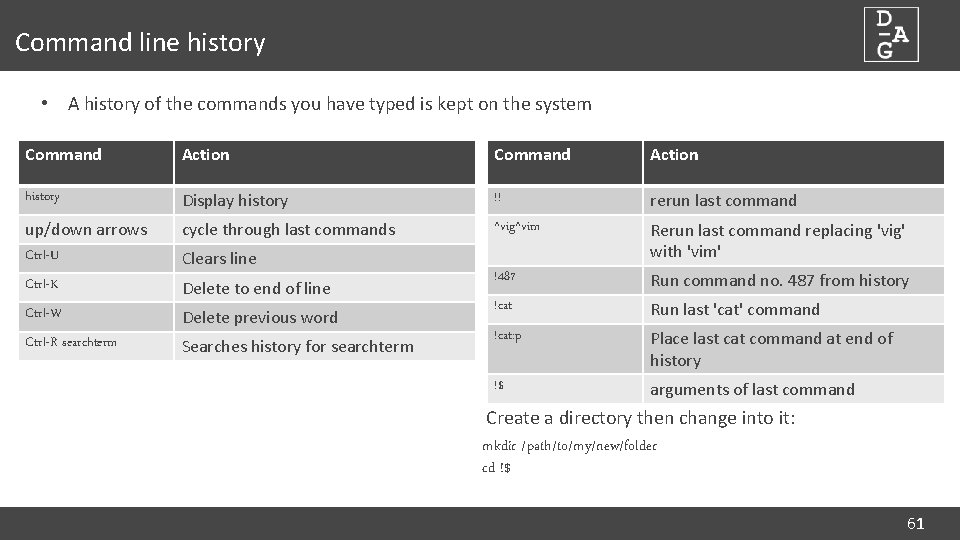
Command line history • A history of the commands you have typed is kept on the system Command Action history Display history !! rerun last command up/down arrows Ctrl-U cycle through last commands ^vig^vim Rerun last command replacing 'vig' with 'vim' Ctrl-K Delete to end of line !487 Run command no. 487 from history Ctrl-W Delete previous word !cat Run last 'cat' command Ctrl-R searchterm Searches history for searchterm !cat: p Place last cat command at end of history !$ arguments of last command Clears line Create a directory then change into it: mkdir /path/to/my/new/folder cd !$ 61

Aliases • An alias allows a shortcut to a frequently used command to be defined • 'alias' shows the currently defined aliases • An alias can be set by assigning a name to a command… ningal: ~ $ alias. . ='cd. . ' ningal: ~ $. . ningal: homes $ • Alias commands can be added to ~/. bashrc 62
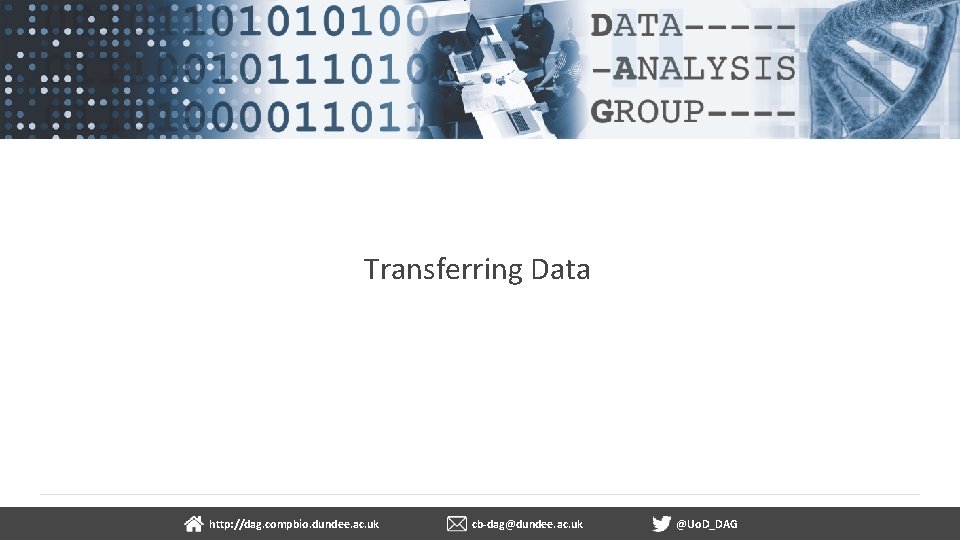
Transferring Data dundee. ac. uk http: //dag. compbio. dundee. ac. uk cb-dag@dundee. ac. uk @Uo. D_DAG Page 6
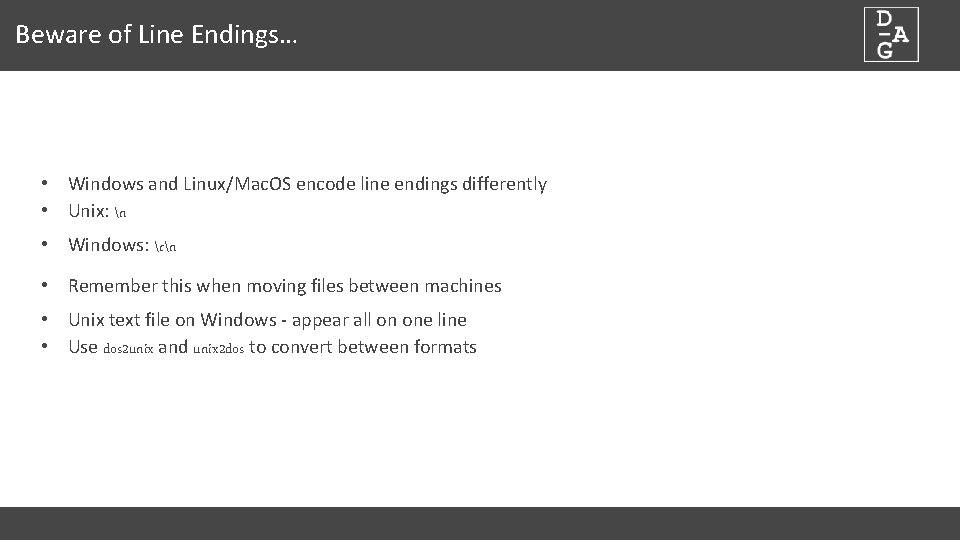
Beware of Line Endings… • Windows and Linux/Mac. OS encode line endings differently • Unix: n • Windows: rn • Remember this when moving files between machines • Unix text file on Windows - appear all on one line • Use dos 2 unix and unix 2 dos to convert between formats
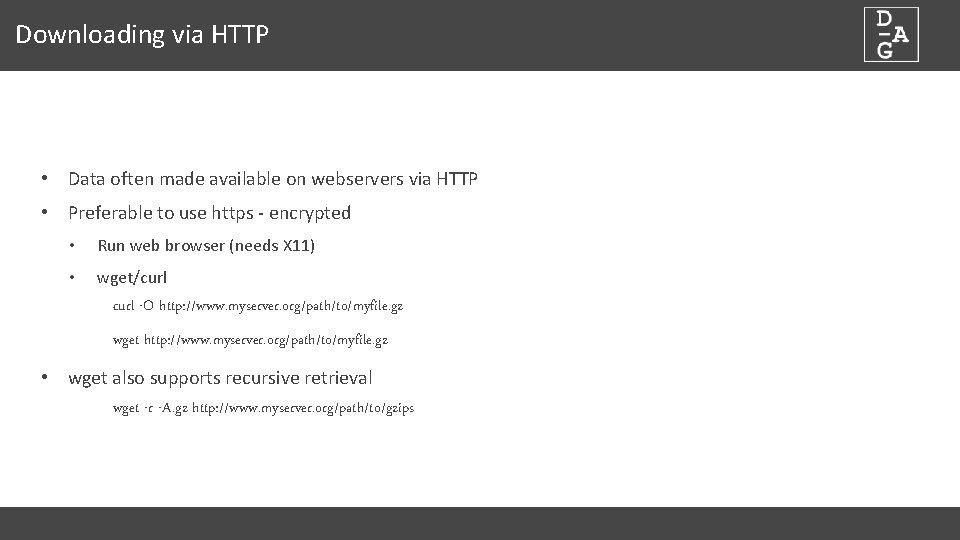
Downloading via HTTP • Data often made available on webservers via HTTP • Preferable to use https - encrypted • Run web browser (needs X 11) • wget/curl -O http: //www. myserver. org/path/to/myfile. gz wget http: //www. myserver. org/path/to/myfile. gz • wget also supports recursive retrieval wget -r -A. gz http: //www. myserver. org/path/to/gzips
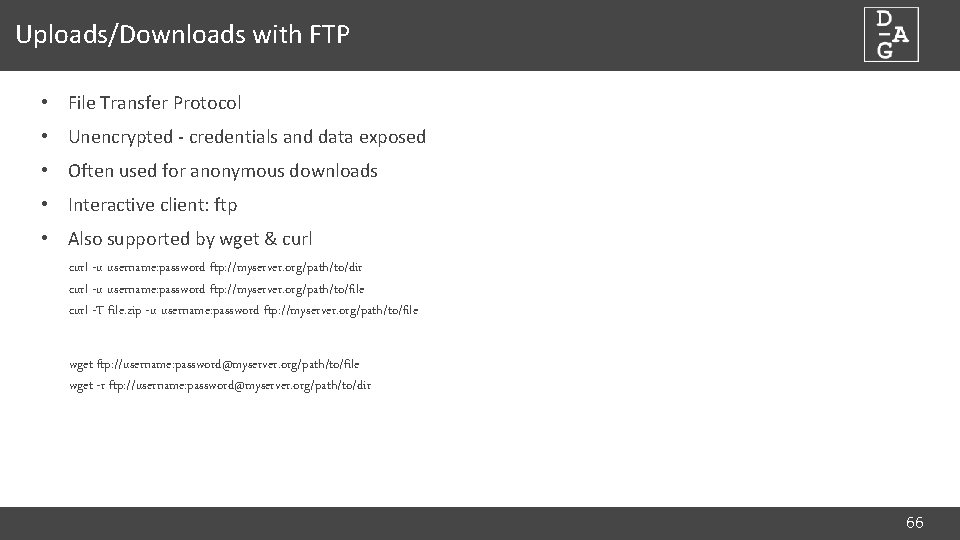
Uploads/Downloads with FTP • File Transfer Protocol • Unencrypted - credentials and data exposed • Often used for anonymous downloads • Interactive client: ftp • Also supported by wget & curl -u username: password ftp: //myserver. org/path/to/dir curl -u username: password ftp: //myserver. org/path/to/file curl -T file. zip -u username: password ftp: //myserver. org/path/to/file wget ftp: //username: password@myserver. org/path/to/file wget -r ftp: //username: password@myserver. org/path/to/dir 66
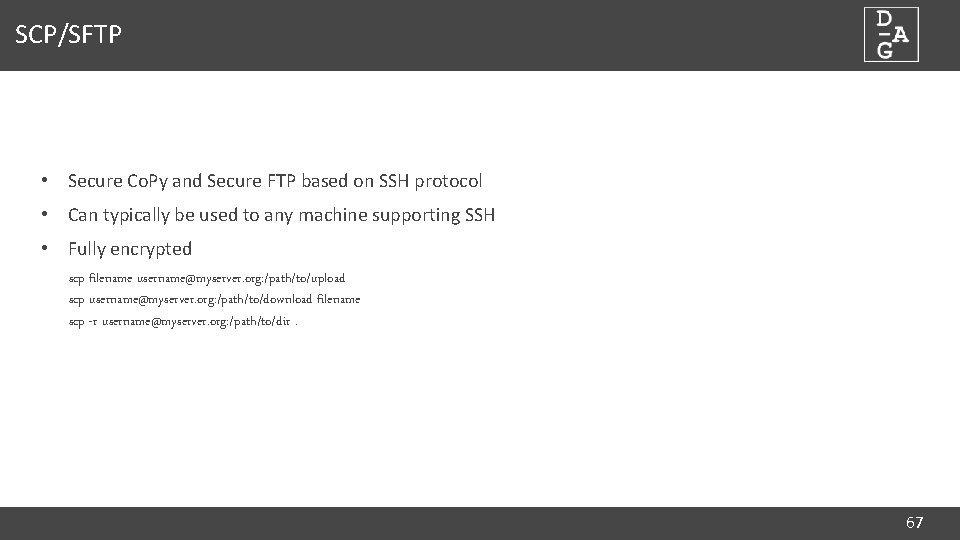
SCP/SFTP • Secure Co. Py and Secure FTP based on SSH protocol • Can typically be used to any machine supporting SSH • Fully encrypted scp filename username@myserver. org: /path/to/upload scp username@myserver. org: /path/to/download filename scp -r username@myserver. org: /path/to/dir. 67
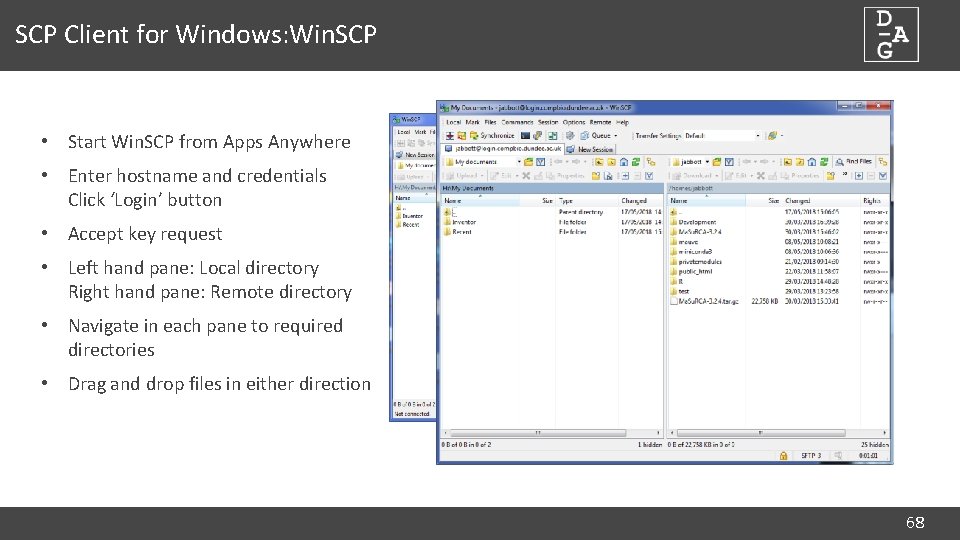
SCP Client for Windows: Win. SCP • Start Win. SCP from Apps Anywhere • Enter hostname and credentials Click ‘Login’ button • Accept key request • Left hand pane: Local directory Right hand pane: Remote directory • Navigate in each pane to required directories • Drag and drop files in either direction 68

SCP GUI for Mac. OS: Cyberduck 69
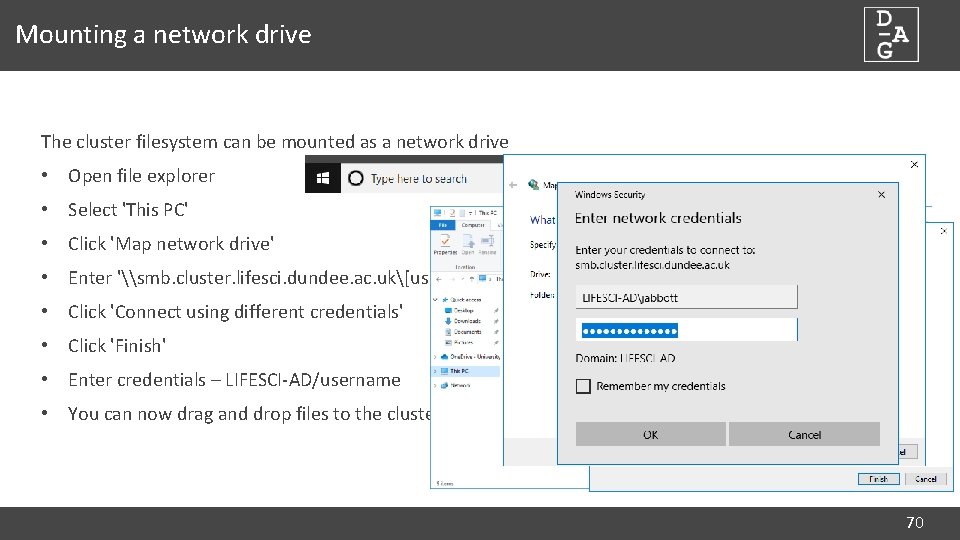
Mounting a network drive The cluster filesystem can be mounted as a network drive • Open file explorer • Select 'This PC' • Click 'Map network drive' • Enter '\smb. cluster. lifesci. dundee. ac. uk[username] • Click 'Connect using different credentials' • Click 'Finish' • Enter credentials – LIFESCI-AD/username • You can now drag and drop files to the cluster 70
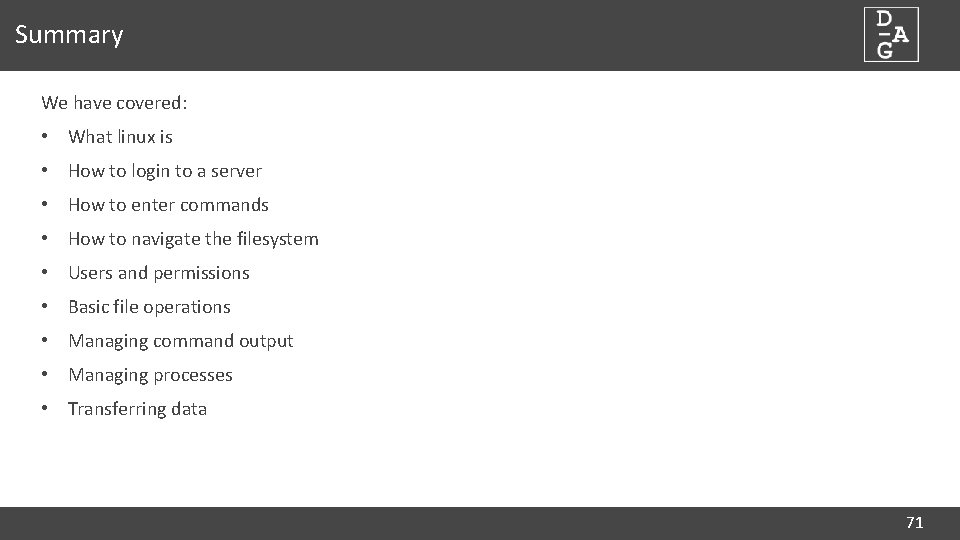
Summary We have covered: • What linux is • How to login to a server • How to enter commands • How to navigate the filesystem • Users and permissions • Basic file operations • Managing command output • Managing processes • Transferring data 71
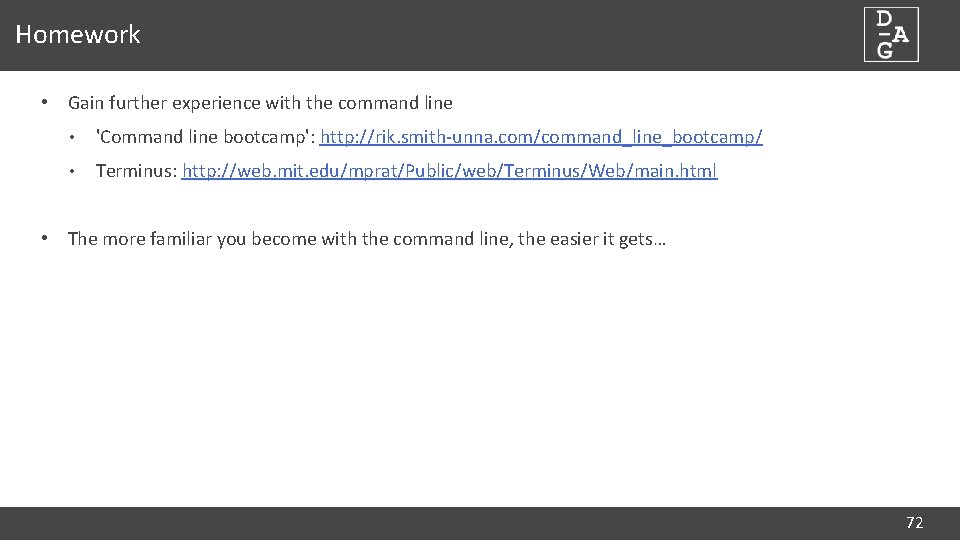
Homework • Gain further experience with the command line • 'Command line bootcamp': http: //rik. smith-unna. com/command_line_bootcamp/ • Terminus: http: //web. mit. edu/mprat/Public/web/Terminus/Web/main. html • The more familiar you become with the command line, the easier it gets… 72
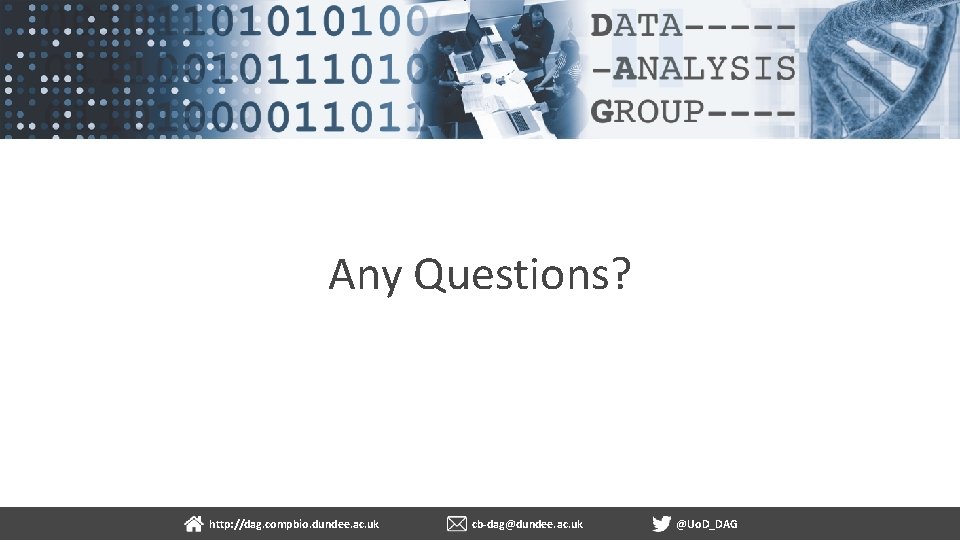
Any Questions? http: //dag. compbio. dundee. ac. uk cb-dag@dundee. ac. uk @Uo. D_DAG 7
 Linux kernel linux security module m1
Linux kernel linux security module m1 Uclinux
Uclinux Wapiti kali
Wapiti kali Linux kernel data structures
Linux kernel data structures Linux kernel map data structure
Linux kernel map data structure Nnrims
Nnrims Introduction to data mining and data warehousing
Introduction to data mining and data warehousing Content analysis secondary data
Content analysis secondary data Define data collection method
Define data collection method Data preparation and basic data analysis
Data preparation and basic data analysis Data acquisition and data analysis
Data acquisition and data analysis Chapter 13 social psychology
Chapter 13 social psychology Y = a(b)^x
Y = a(b)^x Anova within group and between group
Anova within group and between group Voluntary group and involuntary group examples
Voluntary group and involuntary group examples Group 2 specialties
Group 2 specialties Decomposition of group 1 nitrates
Decomposition of group 1 nitrates Amino group and carboxyl group
Amino group and carboxyl group Amino group and carboxyl group
Amino group and carboxyl group In group out group
In group out group Group yourselves
Group yourselves Sumner's classification of social groups
Sumner's classification of social groups Joining together group theory and group skills
Joining together group theory and group skills Small group communication
Small group communication Introduction of shg
Introduction of shg Nature of group dynamics
Nature of group dynamics Conclusion paragraph format
Conclusion paragraph format Tata motors swot
Tata motors swot Mri surf2surf
Mri surf2surf Cryoscopic constant
Cryoscopic constant Mars exploration program analysis group
Mars exploration program analysis group Molecular weight distribution of polymers
Molecular weight distribution of polymers Afni group analysis
Afni group analysis R-s-r functional group
R-s-r functional group Methods to determine molecular weight of polymer
Methods to determine molecular weight of polymer End group analysis
End group analysis Afni group analysis
Afni group analysis Market challenger strategies
Market challenger strategies Freesurfer group analysis
Freesurfer group analysis Transactional analysis group therapy
Transactional analysis group therapy Afni group analysis
Afni group analysis Functional group analysis
Functional group analysis Analysis group
Analysis group Appsanywhere dundee
Appsanywhere dundee Appsanywhere dundee
Appsanywhere dundee Scientific working group for the analysis of seized drugs
Scientific working group for the analysis of seized drugs Afni group analysis
Afni group analysis Interquartile range example
Interquartile range example Mean, median, mode standard deviation for grouped data
Mean, median, mode standard deviation for grouped data Accelerate data center modernization
Accelerate data center modernization Mean for grouped data calculator
Mean for grouped data calculator Reporting aggregated data using the group functions
Reporting aggregated data using the group functions Generation data group
Generation data group Pdg lbl
Pdg lbl Reporting aggregated data using the group functions
Reporting aggregated data using the group functions Reporting aggregated data using the group functions
Reporting aggregated data using the group functions It operations management gartner
It operations management gartner Wind river system viewer
Wind river system viewer What is unix
What is unix Linux uml
Linux uml Etc/shadow linux
Etc/shadow linux Unix and linux difference
Unix and linux difference Ubuntu
Ubuntu Linux ktime
Linux ktime Linux os design
Linux os design Métacaractère linux
Métacaractère linux Suse linux 9
Suse linux 9 Suse linux administration
Suse linux administration Linux operation and administration chapter 8
Linux operation and administration chapter 8 Current path linux command
Current path linux command Job scheduler open source linux
Job scheduler open source linux Slax
Slax Cat vs bat linux
Cat vs bat linux Sami kulmala
Sami kulmala