Introduction to Linux Bash and Basic GNULinux and
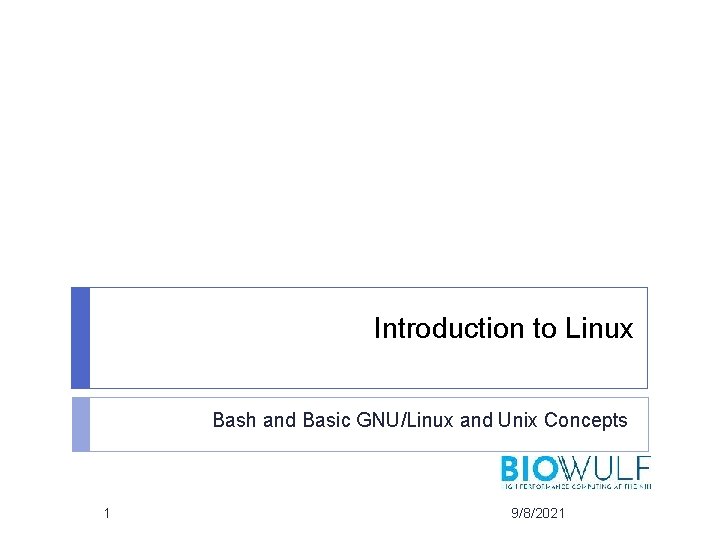
Introduction to Linux Bash and Basic GNU/Linux and Unix Concepts 1 9/8/2021
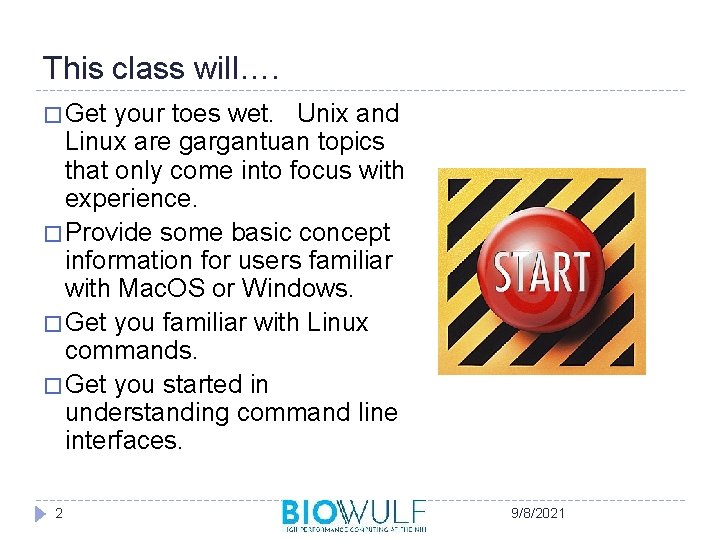
This class will…. � Get your toes wet. Unix and Linux are gargantuan topics that only come into focus with experience. � Provide some basic concept information for users familiar with Mac. OS or Windows. � Get you familiar with Linux commands. � Get you started in understanding command line interfaces. 2 9/8/2021
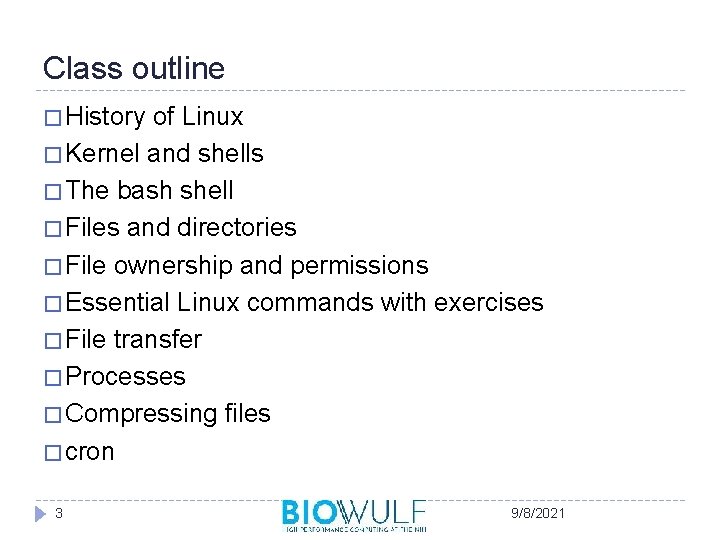
Class outline � History of Linux � Kernel and shells � The bash shell � Files and directories � File ownership and permissions � Essential Linux commands with exercises � File transfer � Processes � Compressing files � cron 3 9/8/2021
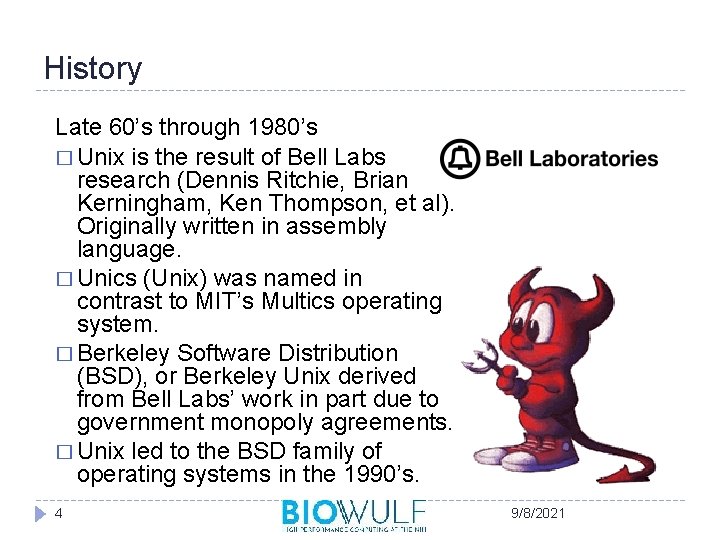
History Late 60’s through 1980’s � Unix is the result of Bell Labs research (Dennis Ritchie, Brian Kerningham, Ken Thompson, et al). Originally written in assembly language. � Unics (Unix) was named in contrast to MIT’s Multics operating system. � Berkeley Software Distribution (BSD), or Berkeley Unix derived from Bell Labs’ work in part due to government monopoly agreements. � Unix led to the BSD family of operating systems in the 1990’s. 4 9/8/2021
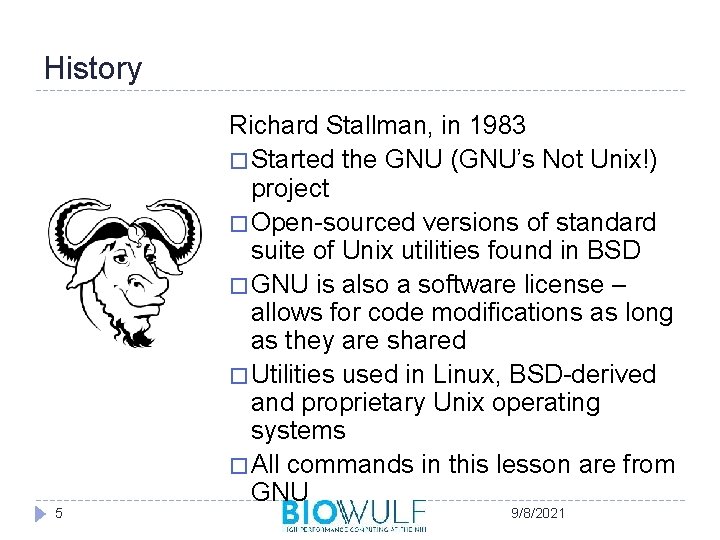
History 5 Richard Stallman, in 1983 � Started the GNU (GNU’s Not Unix!) project � Open-sourced versions of standard suite of Unix utilities found in BSD � GNU is also a software license – allows for code modifications as long as they are shared � Utilities used in Linux, BSD-derived and proprietary Unix operating systems � All commands in this lesson are from GNU 9/8/2021

History Linus Torvalds, in 1991 � Released the first version of his Linux kernel. � Started as a study in processor architectures while at the University of Helsinki, Finland, and to this day still has the authority on what gets included in the Linux kernel � In 1992 adopted the GNU license and rapidly gathered developers � Combined the GNU suite of utilities with a new operating system kernel (GNU/Linux) 6 9/8/2021

History � By the mid 1990’s/early 2000’s GNU/Linux starts to gather main-stream adoption, especially in research and academic circles due to structural similarities with Unix and BSD � Gains large market share of commercial servers � Becomes usable for desktop adoption � Present on gadgets (e. g. Android smartphones, home routers, car information systems, etc) 7 9/8/2021
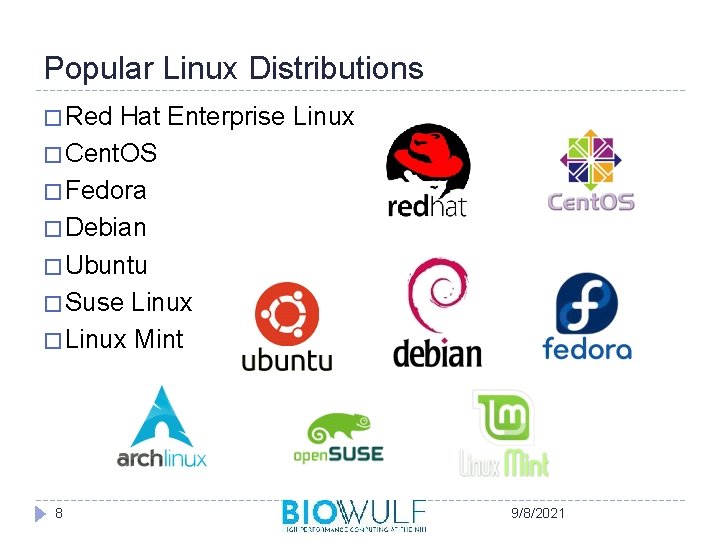
Popular Linux Distributions � Red Hat Enterprise Linux � Cent. OS � Fedora � Debian � Ubuntu � Suse Linux � Linux Mint 8 9/8/2021
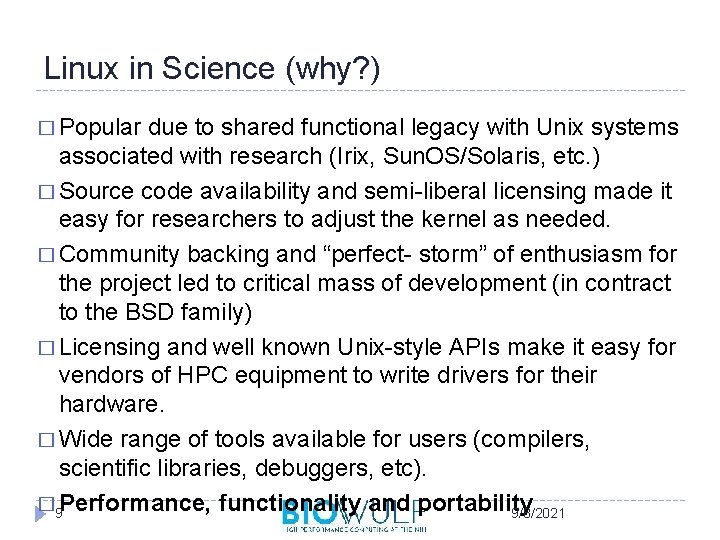
Linux in Science (why? ) � Popular due to shared functional legacy with Unix systems associated with research (Irix, Sun. OS/Solaris, etc. ) � Source code availability and semi-liberal licensing made it easy for researchers to adjust the kernel as needed. � Community backing and “perfect- storm” of enthusiasm for the project led to critical mass of development (in contract to the BSD family) � Licensing and well known Unix-style APIs make it easy for vendors of HPC equipment to write drivers for their hardware. � Wide range of tools available for users (compilers, scientific libraries, debuggers, etc). � 9 Performance, functionality and portability 9/8/2021
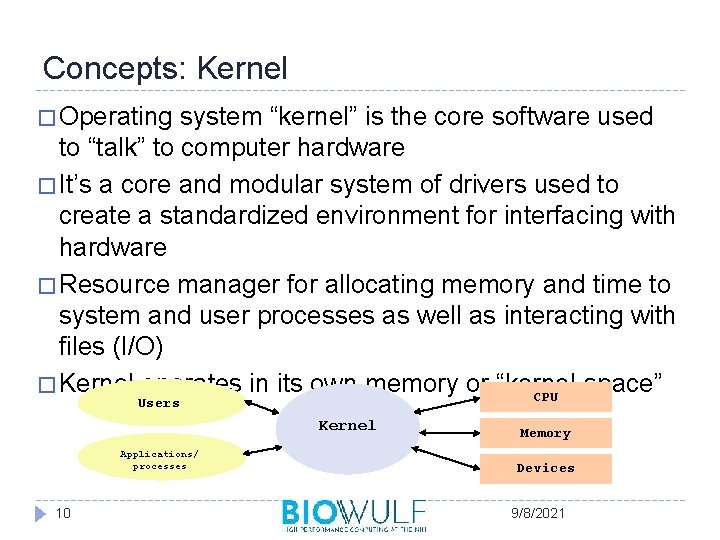
Concepts: Kernel � Operating system “kernel” is the core software used to “talk” to computer hardware � It’s a core and modular system of drivers used to create a standardized environment for interfacing with hardware � Resource manager for allocating memory and time to system and user processes as well as interacting with files (I/O) � Kernel operates in its own memory or “kernel-space” CPU Users Kernel Applications/ processes 10 Memory Devices 9/8/2021
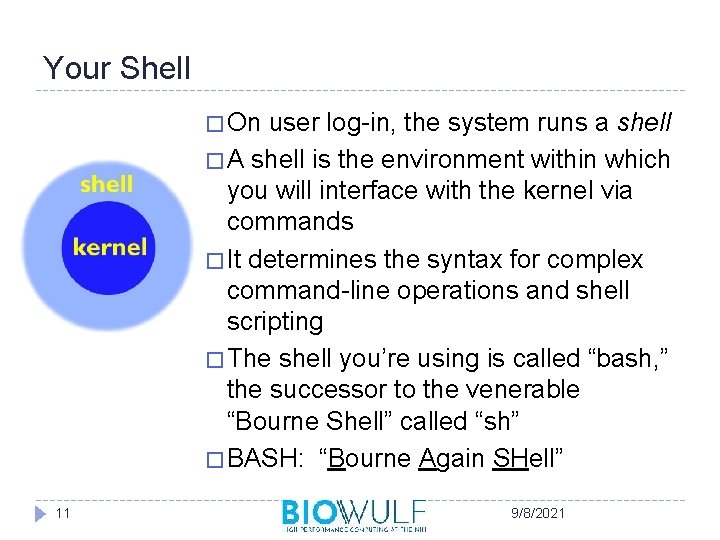
Your Shell � On user log-in, the system runs a shell � A shell is the environment within which you will interface with the kernel via commands � It determines the syntax for complex command-line operations and shell scripting � The shell you’re using is called “bash, ” the successor to the venerable “Bourne Shell” called “sh” � BASH: “Bourne Again SHell” 11 9/8/2021
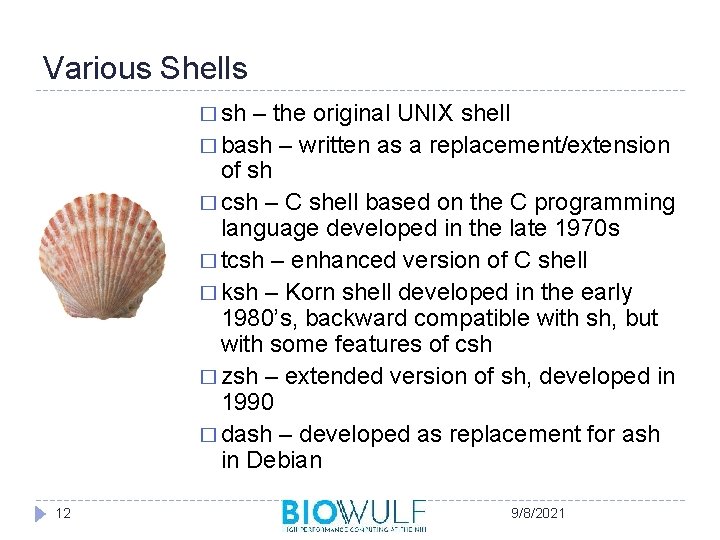
Various Shells � sh – the original UNIX shell � bash – written as a replacement/extension of sh � csh – C shell based on the C programming language developed in the late 1970 s � tcsh – enhanced version of C shell � ksh – Korn shell developed in the early 1980’s, backward compatible with sh, but with some features of csh � zsh – extended version of sh, developed in 1990 � dash – developed as replacement for ash in Debian 12 9/8/2021
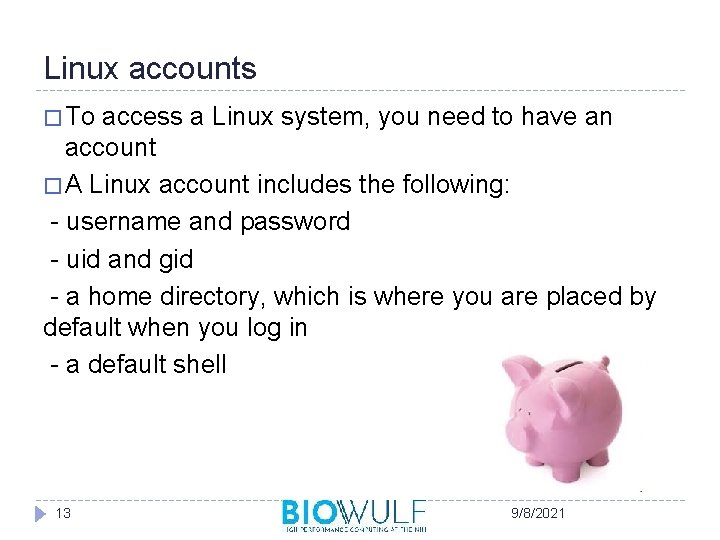
Linux accounts � To access a Linux system, you need to have an account � A Linux account includes the following: - username and password - uid and gid - a home directory, which is where you are placed by default when you log in - a default shell 13 9/8/2021
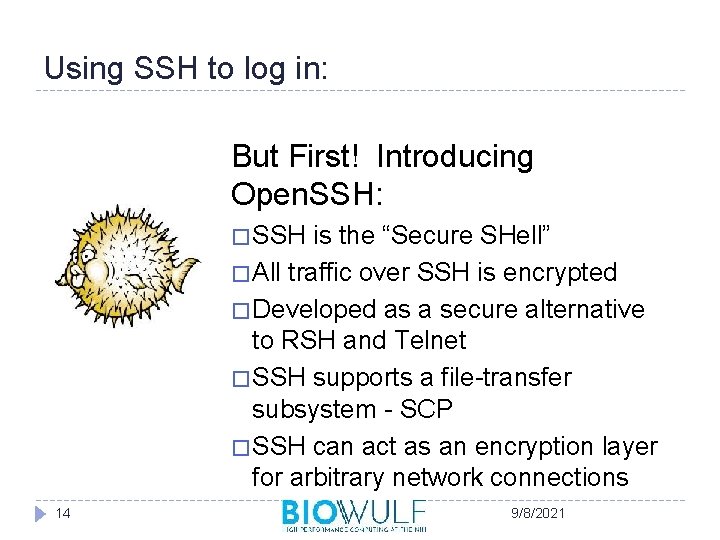
Using SSH to log in: But First! Introducing Open. SSH: � SSH is the “Secure SHell” � All traffic over SSH is encrypted � Developed as a secure alternative to RSH and Telnet � SSH supports a file-transfer subsystem - SCP � SSH can act as an encryption layer for arbitrary network connections 14 9/8/2021
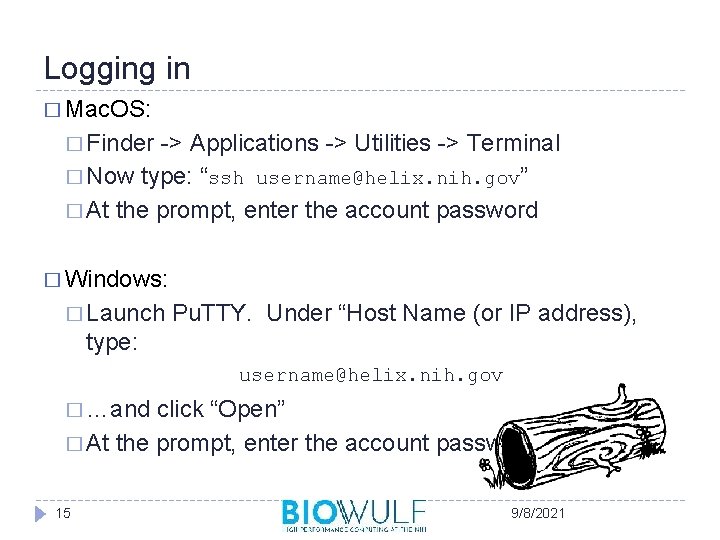
Logging in � Mac. OS: � Finder -> Applications -> Utilities -> Terminal � Now type: “ssh username@helix. nih. gov” � At the prompt, enter the account password � Windows: � Launch Pu. TTY. Under “Host Name (or IP address), type: username@helix. nih. gov � …and click “Open” � At the prompt, enter the account password 15 9/8/2021
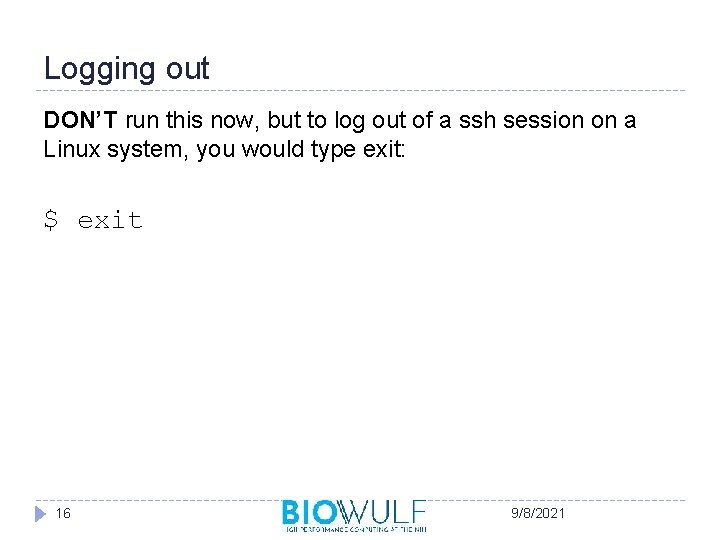
Logging out DON’T run this now, but to log out of a ssh session on a Linux system, you would type exit: $ exit 16 9/8/2021
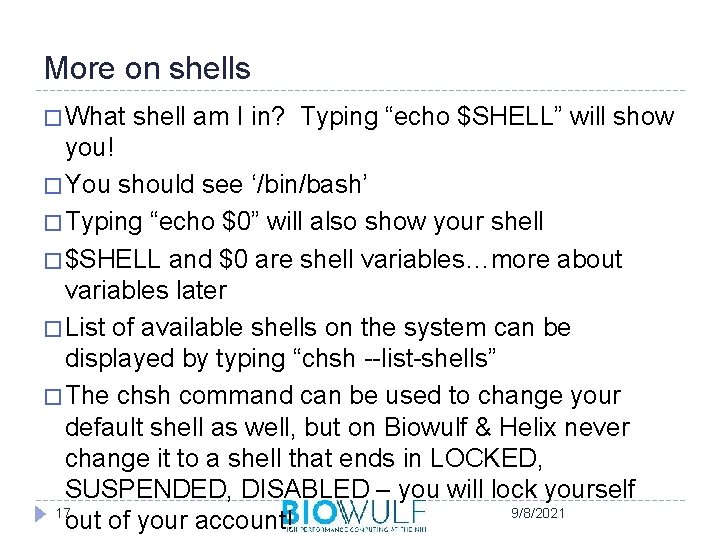
More on shells � What shell am I in? Typing “echo $SHELL” will show you! � You should see ‘/bin/bash’ � Typing “echo $0” will also show your shell � $SHELL and $0 are shell variables…more about variables later � List of available shells on the system can be displayed by typing “chsh --list-shells” � The chsh command can be used to change your default shell as well, but on Biowulf & Helix never change it to a shell that ends in LOCKED, SUSPENDED, DISABLED – you will lock yourself 17 9/8/2021 out of your account!
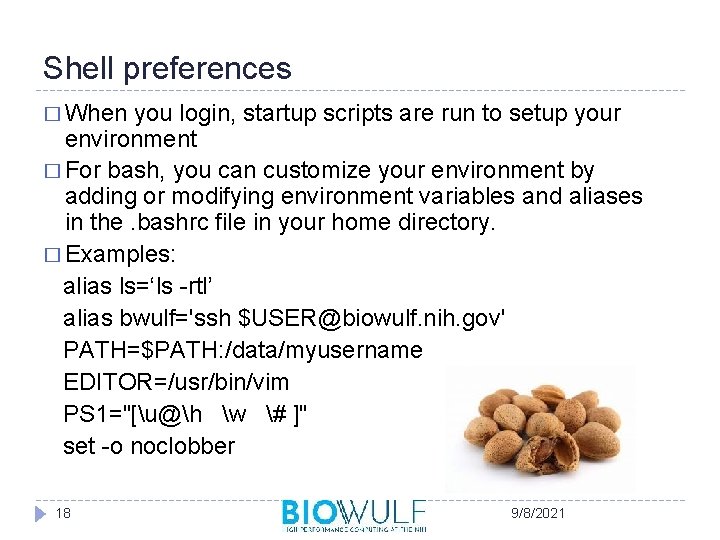
Shell preferences � When you login, startup scripts are run to setup your environment � For bash, you can customize your environment by adding or modifying environment variables and aliases in the. bashrc file in your home directory. � Examples: alias ls=‘ls -rtl’ alias bwulf='ssh $USER@biowulf. nih. gov' PATH=$PATH: /data/myusername EDITOR=/usr/bin/vim PS 1="[u@h w # ]" set -o noclobber 18 9/8/2021
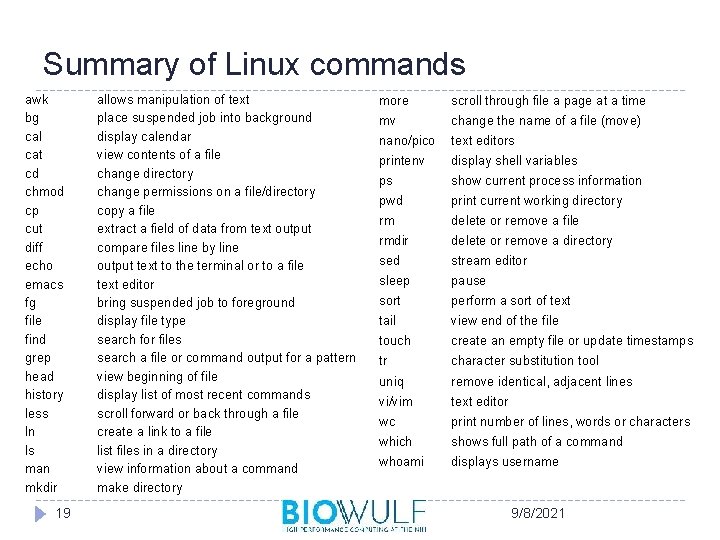
Summary of Linux commands awk bg cal cat cd chmod cp cut diff echo emacs fg file find grep head history less ln ls man mkdir 19 allows manipulation of text place suspended job into background display calendar view contents of a file change directory change permissions on a file/directory copy a file extract a field of data from text output compare files line by line output text to the terminal or to a file text editor bring suspended job to foreground display file type search for files search a file or command output for a pattern view beginning of file display list of most recent commands scroll forward or back through a file create a link to a file list files in a directory view information about a command make directory more scroll through file a page at a time mv change the name of a file (move) nano/pico text editors printenv display shell variables ps show current process information pwd print current working directory rm delete or remove a file rmdir delete or remove a directory sed stream editor sleep pause sort perform a sort of text tail view end of the file touch create an empty file or update timestamps tr character substitution tool uniq remove identical, adjacent lines vi/vim text editor wc print number of lines, words or characters which shows full path of a command whoami displays username 9/8/2021
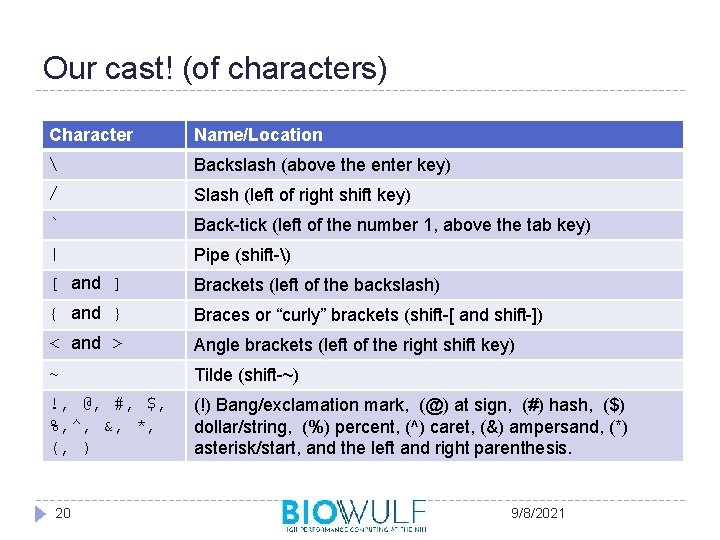
Our cast! (of characters) Character Name/Location Backslash (above the enter key) / Slash (left of right shift key) ` Back-tick (left of the number 1, above the tab key) | Pipe (shift-) [ and ] Brackets (left of the backslash) { and } Braces or “curly” brackets (shift-[ and shift-]) < and > Angle brackets (left of the right shift key) ~ Tilde (shift-~) !, @, #, $, %, ^, &, *, (, ) (!) Bang/exclamation mark, (@) at sign, (#) hash, ($) dollar/string, (%) percent, (^) caret, (&) ampersand, (*) asterisk/start, and the left and right parenthesis. 20 9/8/2021
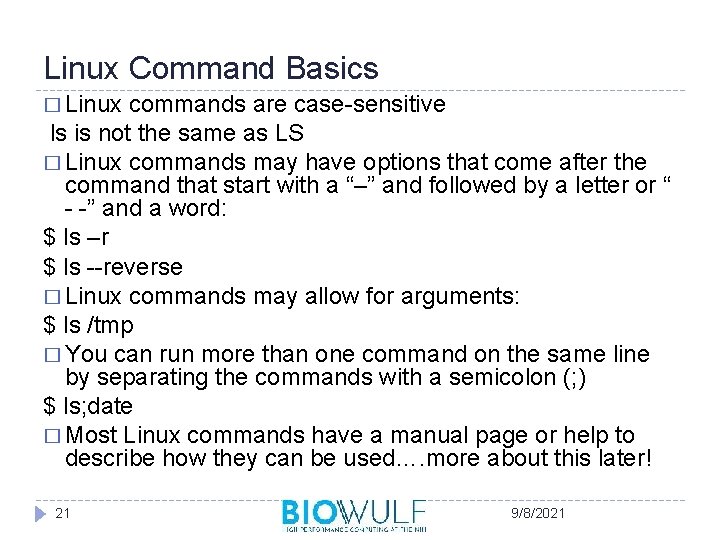
Linux Command Basics � Linux commands are case-sensitive ls is not the same as LS � Linux commands may have options that come after the command that start with a “–” and followed by a letter or “ - -” and a word: $ ls –r $ ls --reverse � Linux commands may allow for arguments: $ ls /tmp � You can run more than one command on the same line by separating the commands with a semicolon (; ) $ ls; date � Most Linux commands have a manual page or help to describe how they can be used…. more about this later! 21 9/8/2021
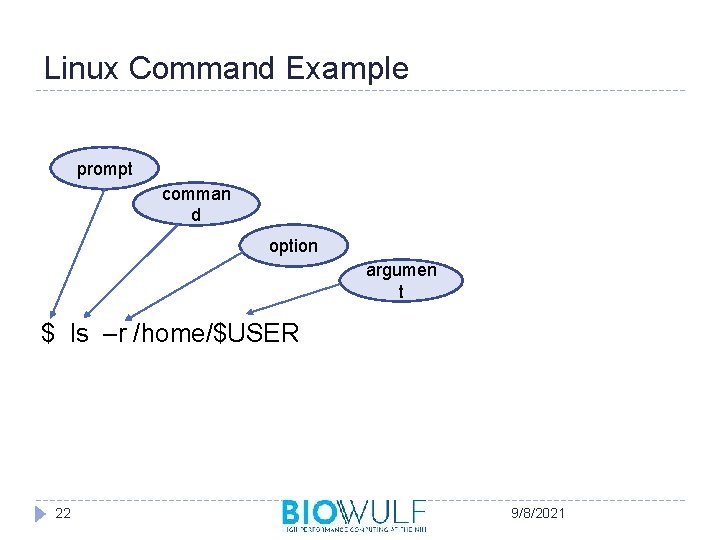
Linux Command Example prompt comman d option argumen t $ ls –r /home/$USER 22 9/8/2021
![Exercise #1: First commands [username@helix ~]$ � Type “whoami”, press Enter – who are Exercise #1: First commands [username@helix ~]$ � Type “whoami”, press Enter – who are](http://slidetodoc.com/presentation_image_h2/90e4f3e323a1cde52033e03291643268/image-23.jpg)
Exercise #1: First commands [username@helix ~]$ � Type “whoami”, press Enter – who are you? � Type “pwd”, press Enter – where are you? � Type “echo $HOME” – what does it show? � Type “echo $USER” – what does it show? � Type “echo $PWD” – what does it show? � $HOME, $USER and $PWD are three more examples of shell variables as we saw earlier with $SHELL 23 9/8/2021
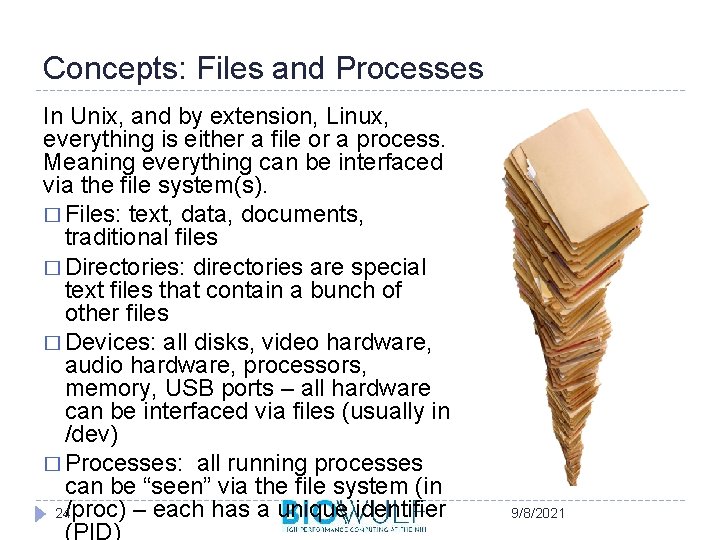
Concepts: Files and Processes In Unix, and by extension, Linux, everything is either a file or a process. Meaning everything can be interfaced via the file system(s). � Files: text, data, documents, traditional files � Directories: directories are special text files that contain a bunch of other files � Devices: all disks, video hardware, audio hardware, processors, memory, USB ports – all hardware can be interfaced via files (usually in /dev) � Processes: all running processes can be “seen” via the file system (in 24/proc) – each has a unique identifier (PID) 9/8/2021
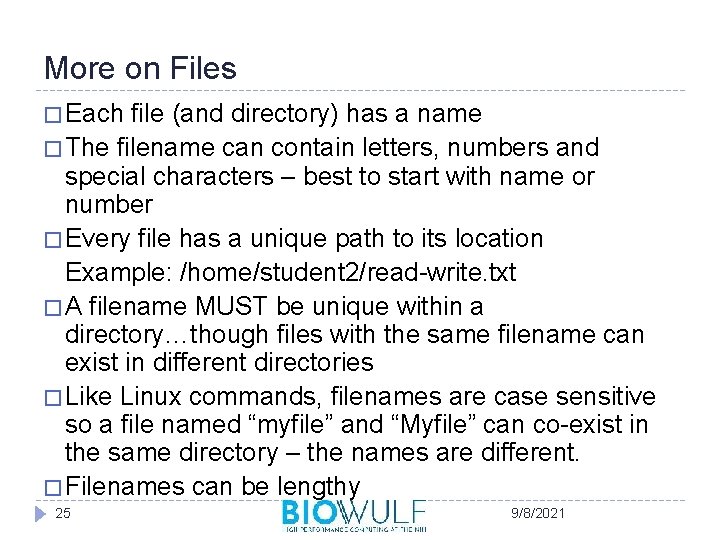
More on Files � Each file (and directory) has a name � The filename can contain letters, numbers and special characters – best to start with name or number � Every file has a unique path to its location Example: /home/student 2/read-write. txt � A filename MUST be unique within a directory…though files with the same filename can exist in different directories � Like Linux commands, filenames are case sensitive so a file named “myfile” and “Myfile” can co-exist in the same directory – the names are different. � Filenames can be lengthy 25 9/8/2021
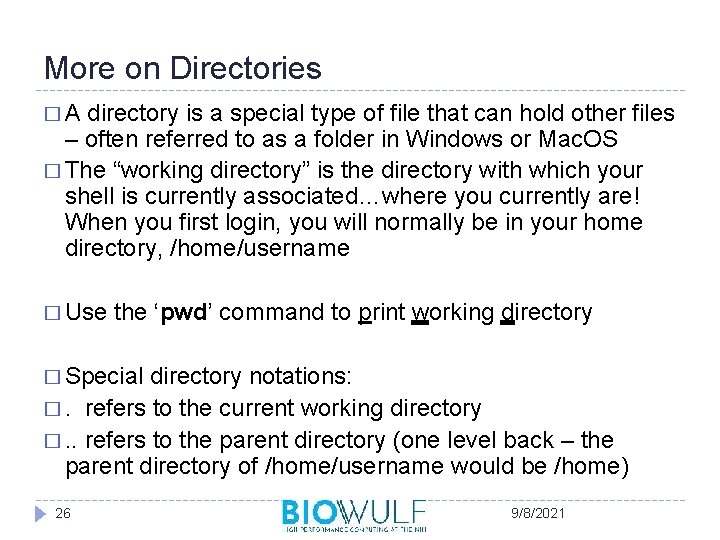
More on Directories �A directory is a special type of file that can hold other files – often referred to as a folder in Windows or Mac. OS � The “working directory” is the directory with which your shell is currently associated…where you currently are! When you first login, you will normally be in your home directory, /home/username � Use the ‘pwd’ command to print working directory � Special directory notations: �. refers to the current working directory �. . refers to the parent directory (one level back – the parent directory of /home/username would be /home) 26 9/8/2021
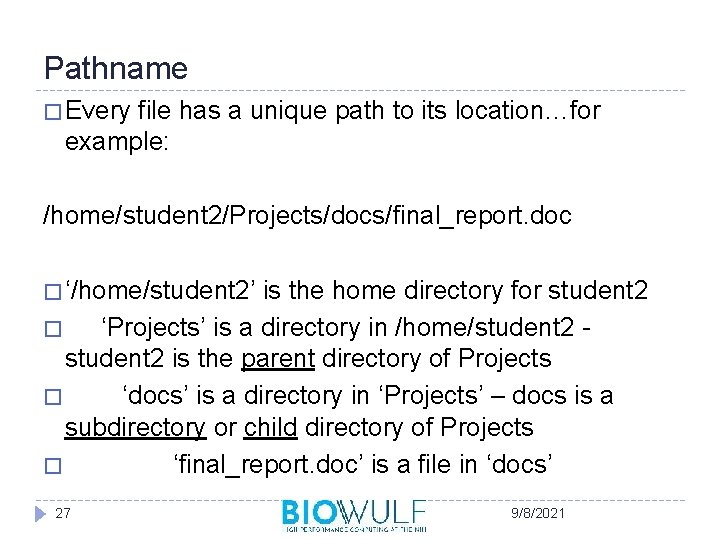
Pathname � Every file has a unique path to its location…for example: /home/student 2/Projects/docs/final_report. doc � ‘/home/student 2’ is the home directory for student 2 � ‘Projects’ is a directory in /home/student 2 is the parent directory of Projects � ‘docs’ is a directory in ‘Projects’ – docs is a subdirectory or child directory of Projects � ‘final_report. doc’ is a file in ‘docs’ 27 9/8/2021
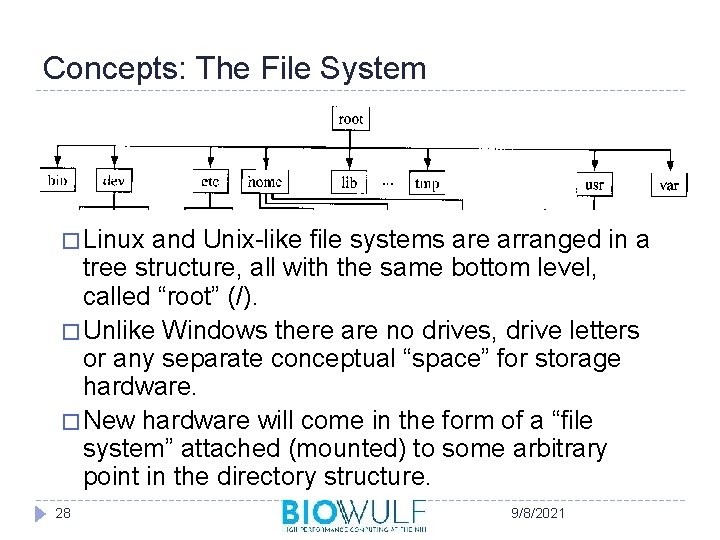
Concepts: The File System � Linux and Unix-like file systems are arranged in a tree structure, all with the same bottom level, called “root” (/). � Unlike Windows there are no drives, drive letters or any separate conceptual “space” for storage hardware. � New hardware will come in the form of a “file system” attached (mounted) to some arbitrary point in the directory structure. 28 9/8/2021
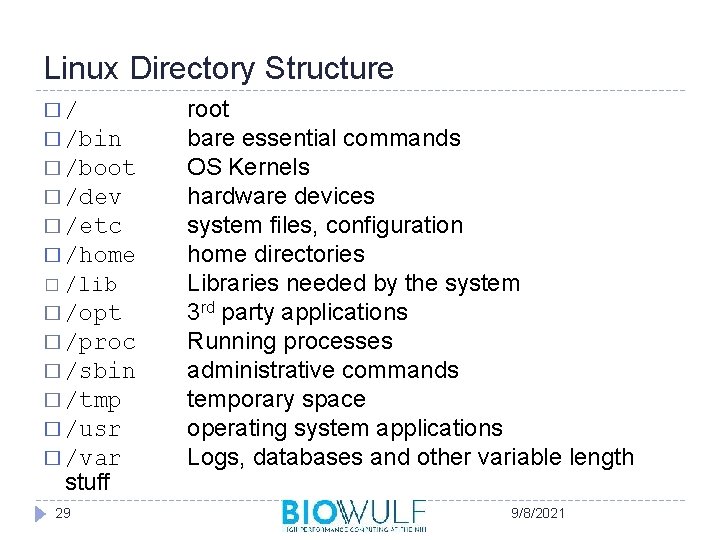
Linux Directory Structure �/ � /bin � /boot � /dev � /etc � /home � /lib � /opt � /proc � /sbin � /tmp � /usr � /var stuff 29 root bare essential commands OS Kernels hardware devices system files, configuration home directories Libraries needed by the system 3 rd party applications Running processes administrative commands temporary space operating system applications Logs, databases and other variable length 9/8/2021
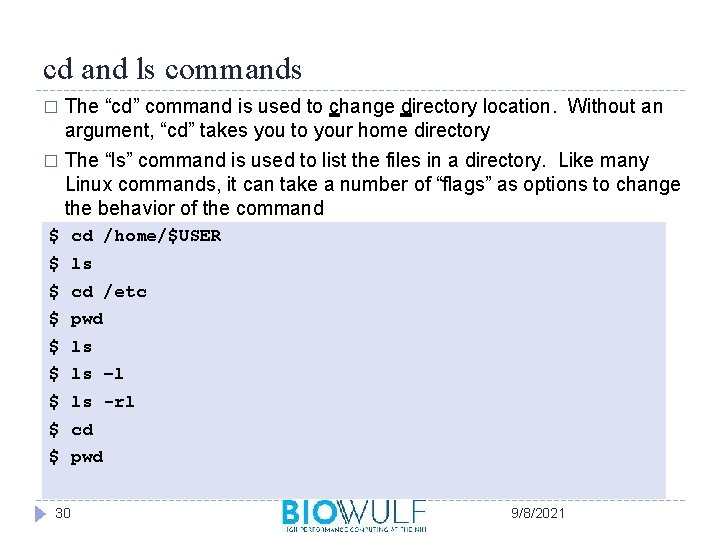
cd and ls commands � The “cd” command is used to change directory location. Without an argument, “cd” takes you to your home directory � The “ls” command is used to list the files in a directory. Like many Linux commands, it can take a number of “flags” as options to change the behavior of the command $ cd /home/$USER $ ls $ cd /etc $ pwd $ ls –l $ ls -rl $ cd $ pwd 30 9/8/2021
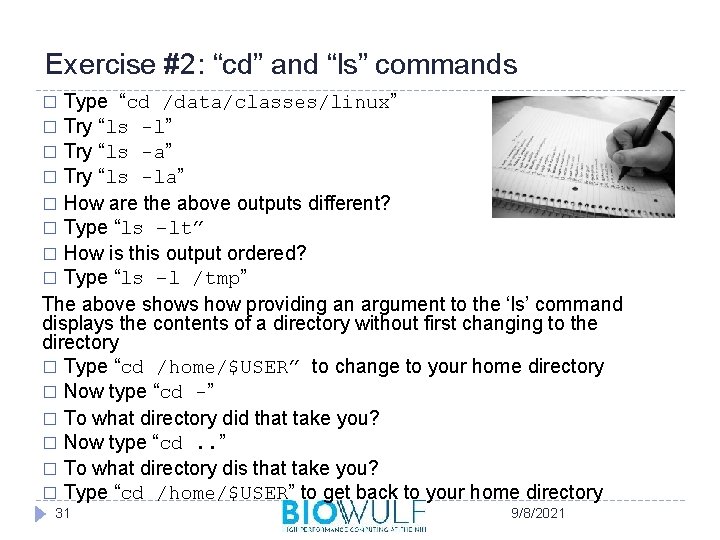
Exercise #2: “cd” and “ls” commands Type “cd /data/classes/linux” � Try “ls -l” � Try “ls -a” � Try “ls -la” � How are the above outputs different? � Type “ls –lt” � How is this output ordered? � Type “ls –l /tmp” The above shows how providing an argument to the ‘ls’ command displays the contents of a directory without first changing to the directory � Type “cd /home/$USER” to change to your home directory � Now type “cd -” � To what directory did that take you? � Now type “cd. . ” � To what directory dis that take you? � Type “cd /home/$USER” to get back to your home directory � 31 9/8/2021
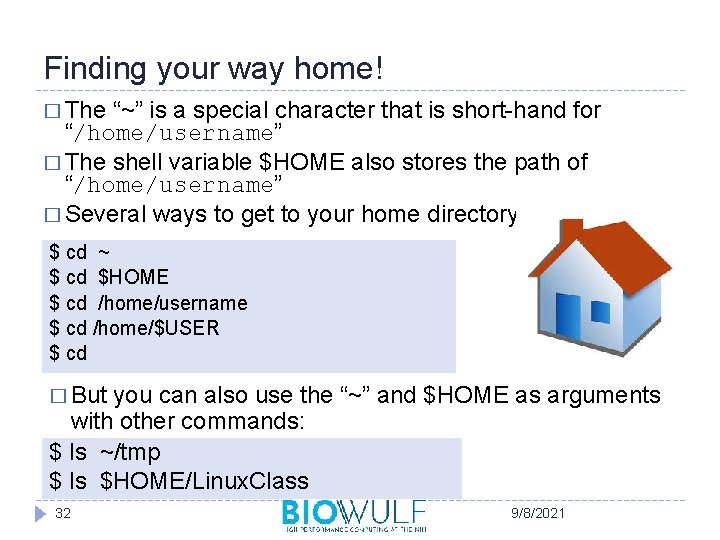
Finding your way home! � The “~” is a special character that is short-hand for “/home/username” � The shell variable $HOME also stores the path of “/home/username” � Several ways to get to your home directory: $ cd ~ $ cd $HOME $ cd /home/username $ cd /home/$USER $ cd � But you can also use the “~” and $HOME as arguments with other commands: $ ls ~/tmp $ ls $HOME/Linux. Class 32 9/8/2021
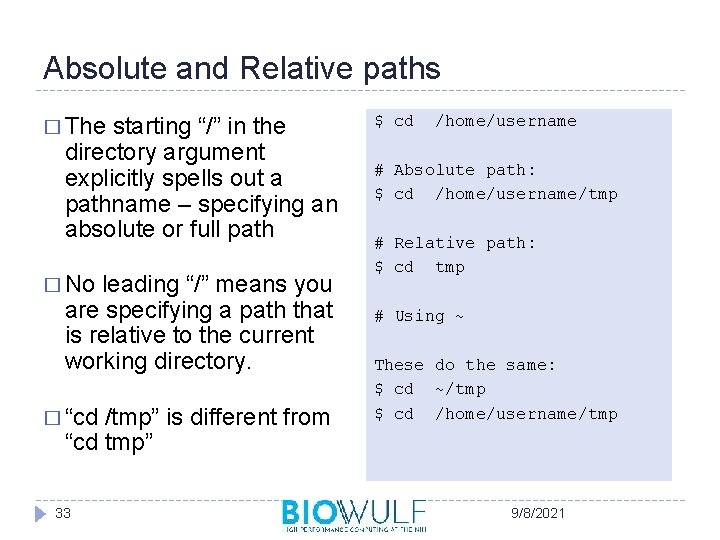
Absolute and Relative paths � The starting “/” in the directory argument explicitly spells out a pathname – specifying an absolute or full path � No leading “/” means you are specifying a path that is relative to the current working directory. � “cd /tmp” is different from “cd tmp” 33 $ cd /home/username # Absolute path: $ cd /home/username/tmp # Relative path: $ cd tmp # Using ~ These do the same: $ cd ~/tmp $ cd /home/username/tmp 9/8/2021
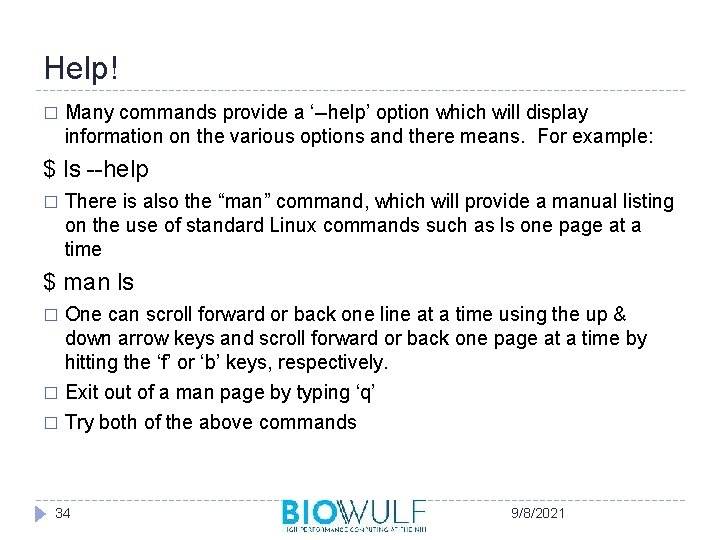
Help! � Many commands provide a ‘--help’ option which will display information on the various options and there means. For example: $ ls --help � There is also the “man” command, which will provide a manual listing on the use of standard Linux commands such as ls one page at a time $ man ls One can scroll forward or back one line at a time using the up & down arrow keys and scroll forward or back one page at a time by hitting the ‘f’ or ‘b’ keys, respectively. � Exit out of a man page by typing ‘q’ � Try both of the above commands � 34 9/8/2021
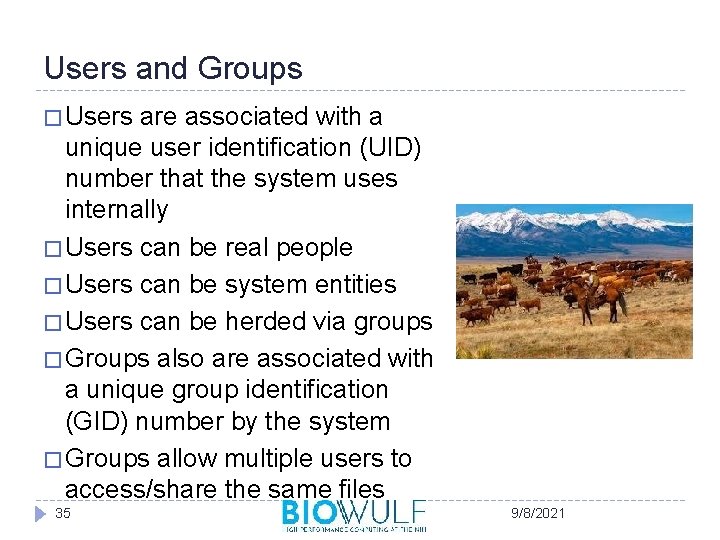
Users and Groups � Users are associated with a unique user identification (UID) number that the system uses internally � Users can be real people � Users can be system entities � Users can be herded via groups � Groups also are associated with a unique group identification (GID) number by the system � Groups allow multiple users to access/share the same files 35 9/8/2021
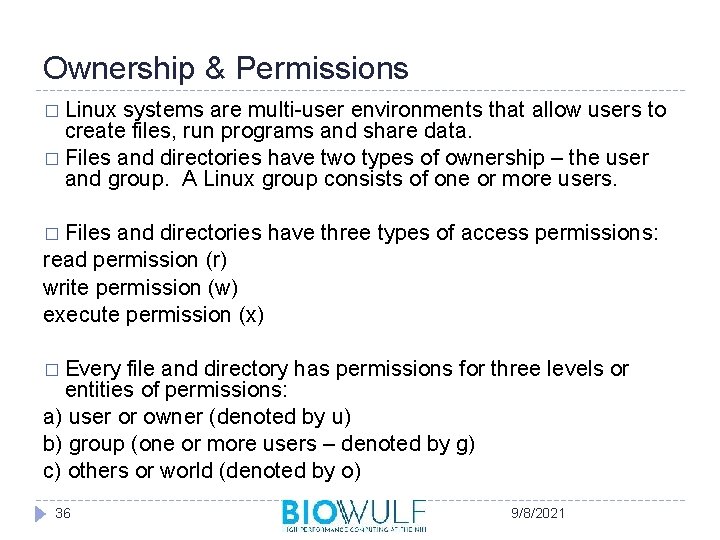
Ownership & Permissions � Linux systems are multi-user environments that allow users to create files, run programs and share data. � Files and directories have two types of ownership – the user and group. A Linux group consists of one or more users. � Files and directories have three types of access permissions: read permission (r) write permission (w) execute permission (x) � Every file and directory has permissions for three levels or entities of permissions: a) user or owner (denoted by u) b) group (one or more users – denoted by g) c) others or world (denoted by o) 36 9/8/2021
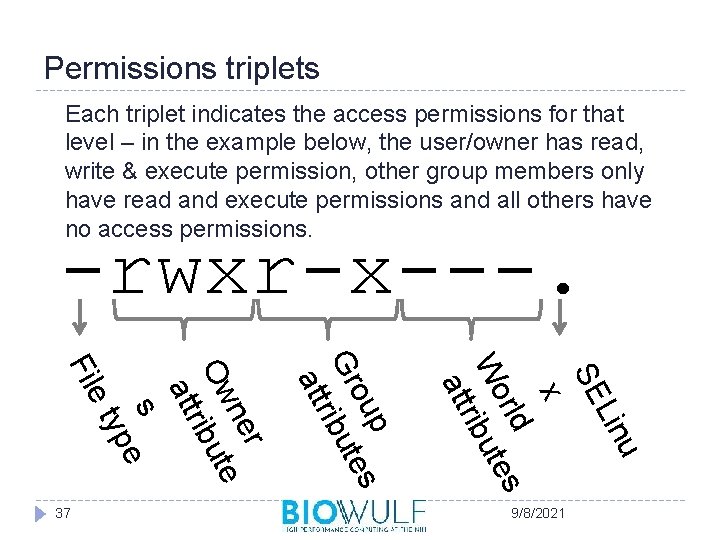
Permissions triplets Each triplet indicates the access permissions for that level – in the example below, the user/owner has read, write & execute permission, other group members only have read and execute permissions and all others have no access permissions. -rwxr-x---. u Lin SE x rld s Wo ibute r att p s ou Gr ibute r att e yp r ne Ow ibute r att s et Fil 37 9/8/2021
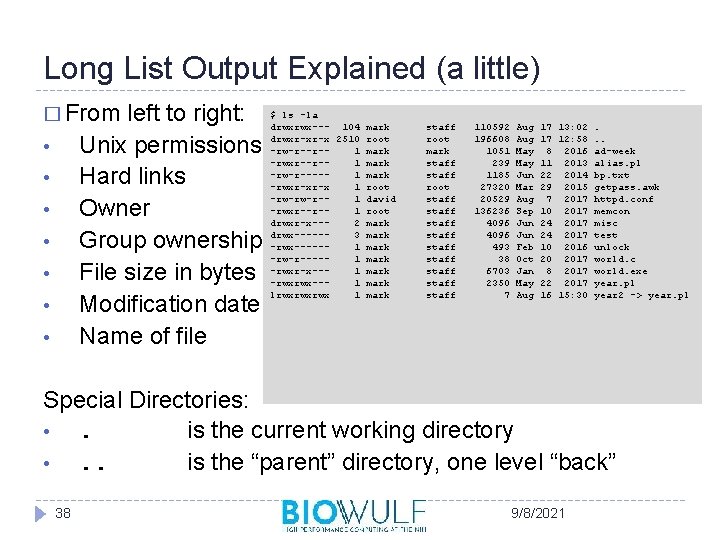
Long List Output Explained (a little) � From left to right: Unix permissions Hard links Owner Group ownership File size in bytes Modification date Name of file • • $ ls -la drwxrwx--- 104 mark drwxr-xr-x 2510 root -rw-r--r-1 mark -rwxr--r-1 mark -rw-r----1 mark -rwxr-xr-x 1 root -rw-rw-r-1 david -rwxr--r-1 root drwxr-x--2 mark drwx-----3 mark -rwx-----1 mark -rw-r----1 mark -rwxr-x--1 mark -rwxrwx--1 mark lrwxrwxrwx 1 mark staff root staff staff staff 110592 196608 1051 239 1185 27320 20529 136236 4096 493 38 6703 2350 7 Aug May Jun Mar Aug Sep Jun Feb Oct Jan May Aug 17 13: 02. 17 12: 58. . 8 2016 ad-week 11 2013 alias. pl 22 2014 bp. txt 29 2015 getpass. awk 7 2017 httpd. conf 10 2017 memcon 24 2017 misc 24 2017 test 10 2016 unlock 20 2017 world. c 8 2017 world. exe 22 2017 year. pl 16 15: 30 year 2 -> year. pl Special Directories: • . is the current working directory • . . is the “parent” directory, one level “back” 38 9/8/2021
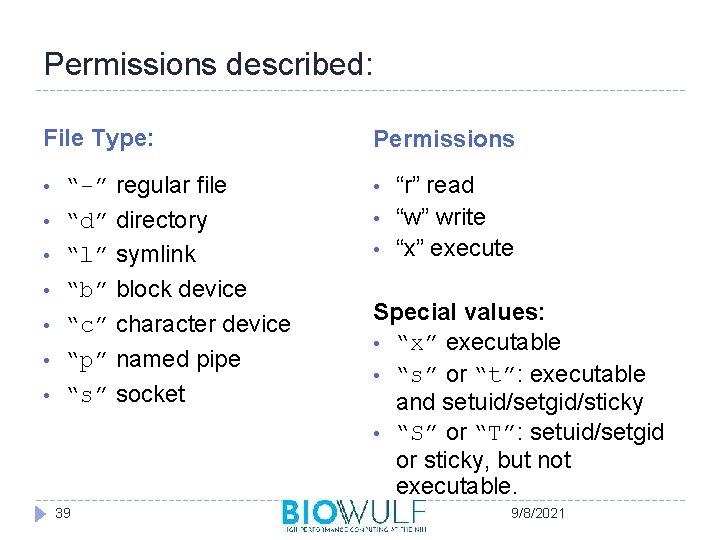
Permissions described: File Type: • • “-” regular file “d” directory “l” symlink “b” block device “c” character device “p” named pipe “s” socket 39 Permissions • • • “r” read “w” write “x” execute Special values: • “x” executable • “s” or “t”: executable and setuid/setgid/sticky • “S” or “T”: setuid/setgid or sticky, but not executable. 9/8/2021
![Changing Permissions and Ownership Use ‘chmod’ to change the file permissions: chmod [ugoa][+/-][rwx] filename Changing Permissions and Ownership Use ‘chmod’ to change the file permissions: chmod [ugoa][+/-][rwx] filename](http://slidetodoc.com/presentation_image_h2/90e4f3e323a1cde52033e03291643268/image-40.jpg)
Changing Permissions and Ownership Use ‘chmod’ to change the file permissions: chmod [ugoa][+/-][rwx] filename � where u=user, g=group, o=others or world and a=all three For example, to provide group read access to a file: $ chmod g+r myfile Or to remove file access to another than the owner or group members (in other words, others): $ chmod o-rwx myfile � The ‘chown’ command is used to change file ownership and the ‘chgrp’ command can change group ownership of a file. As a regular user, you can not change the ownership of a file, but you can change the group ownership if you are a member of the group to which you are changing the group ownership � You can use the –R argument on any of the above to recursively make changes on a directory of files 40 9/8/2021
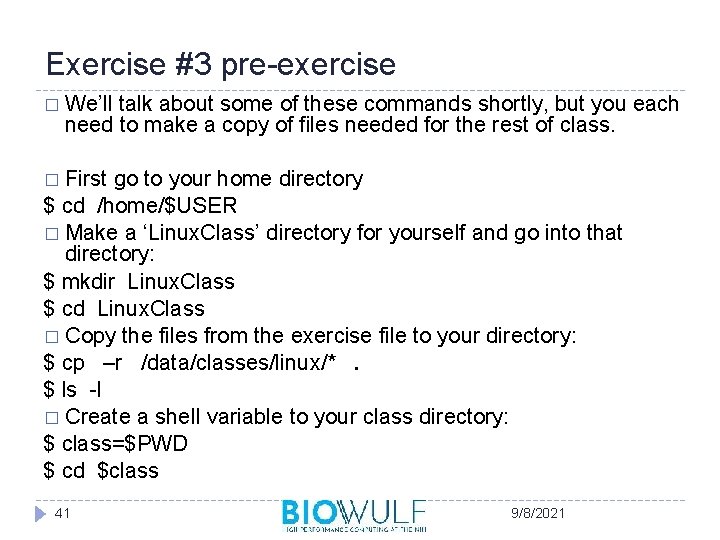
Exercise #3 pre-exercise � We’ll talk about some of these commands shortly, but you each need to make a copy of files needed for the rest of class. � First go to your home directory $ cd /home/$USER � Make a ‘Linux. Class’ directory for yourself and go into that directory: $ mkdir Linux. Class $ cd Linux. Class � Copy the files from the exercise file to your directory: $ cp –r /data/classes/linux/*. $ ls -l � Create a shell variable to your class directory: $ class=$PWD $ cd $class 41 9/8/2021
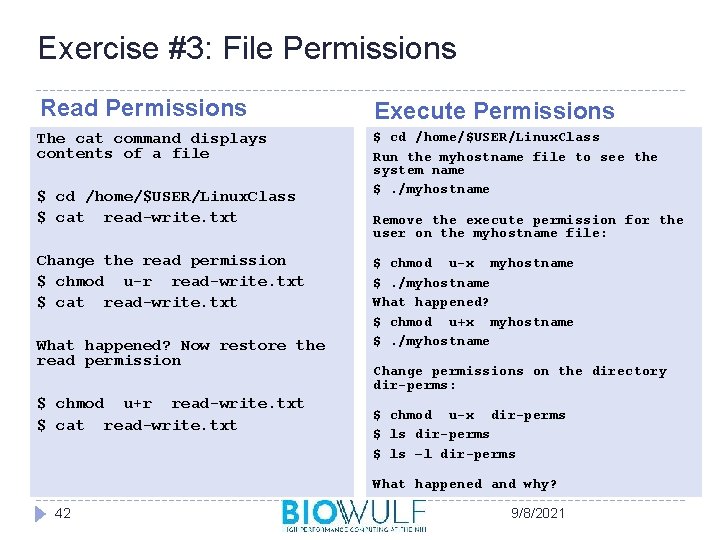
Exercise #3: File Permissions Read Permissions Execute Permissions The cat command displays contents of a file $ cd /home/$USER/Linux. Class Run the myhostname file to see the system name $. /myhostname $ cd /home/$USER/Linux. Class $ cat read-write. txt Change the read permission $ chmod u-r read-write. txt $ cat read-write. txt What happened? Now restore the read permission $ chmod u+r read-write. txt $ cat read-write. txt Remove the execute permission for the user on the myhostname file: $ chmod u-x myhostname $. /myhostname What happened? $ chmod u+x myhostname $. /myhostname Change permissions on the directory dir-perms: $ chmod u-x dir-perms $ ls –l dir-perms What happened and why? 42 9/8/2021
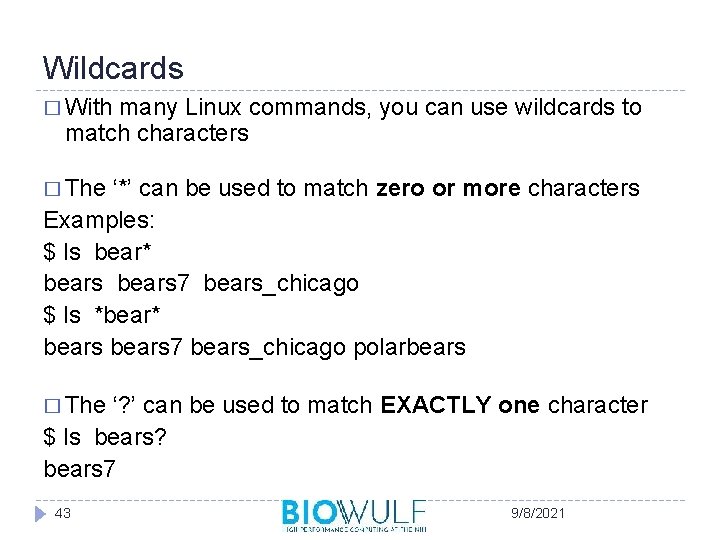
Wildcards � With many Linux commands, you can use wildcards to match characters � The ‘*’ can be used to match zero or more characters Examples: $ ls bear* bears 7 bears_chicago $ ls *bear* bears 7 bears_chicago polarbears � The ‘? ’ can be used to match EXACTLY one character $ ls bears? bears 7 43 9/8/2021
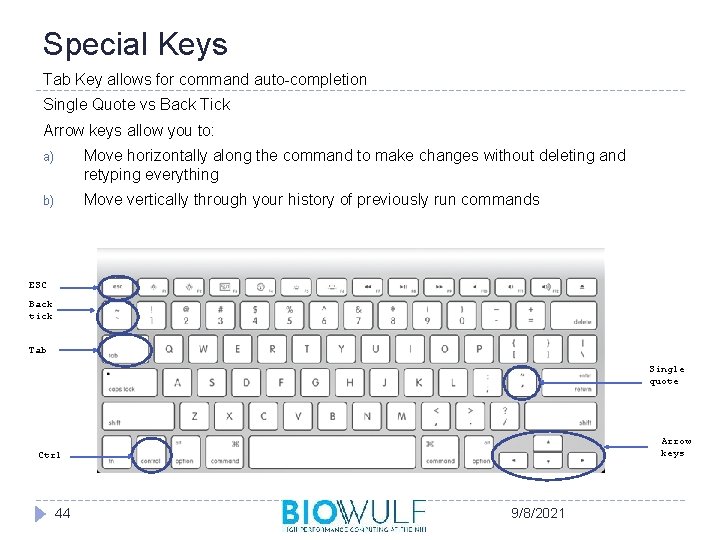
Special Keys Tab Key allows for command auto-completion Single Quote vs Back Tick Arrow keys allow you to: a) Move horizontally along the command to make changes without deleting and retyping everything b) Move vertically through your history of previously run commands ESC Back tick Tab Single quote Arrow keys Ctrl 44 9/8/2021
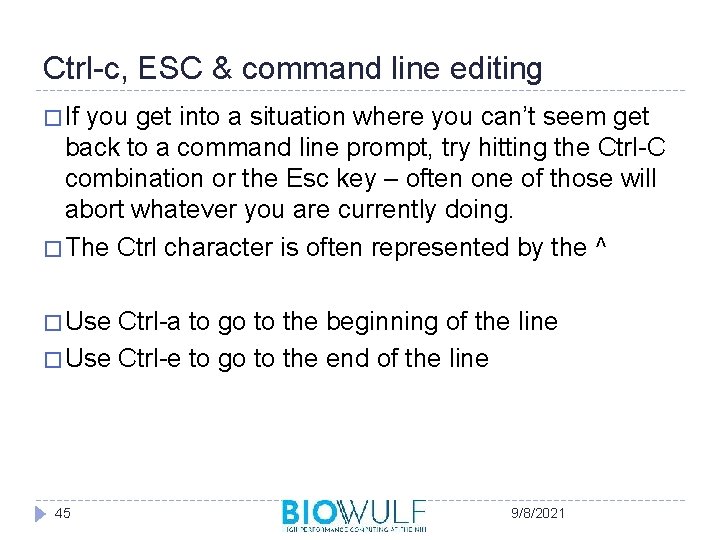
Ctrl-c, ESC & command line editing � If you get into a situation where you can’t seem get back to a command line prompt, try hitting the Ctrl-C combination or the Esc key – often one of those will abort whatever you are currently doing. � The Ctrl character is often represented by the ^ � Use Ctrl-a to go to the beginning of the line � Use Ctrl-e to go to the end of the line 45 9/8/2021
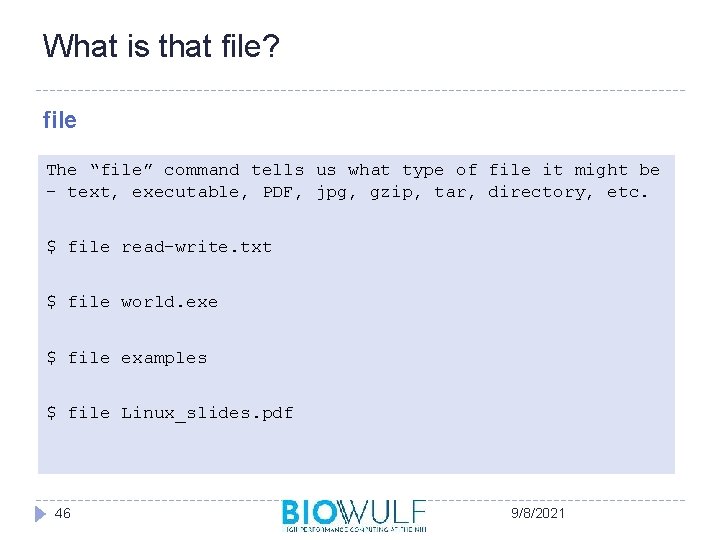
What is that file? file The “file” command tells us what type of file it might be – text, executable, PDF, jpg, gzip, tar, directory, etc. $ file read-write. txt $ file world. exe $ file examples $ file Linux_slides. pdf 46 9/8/2021
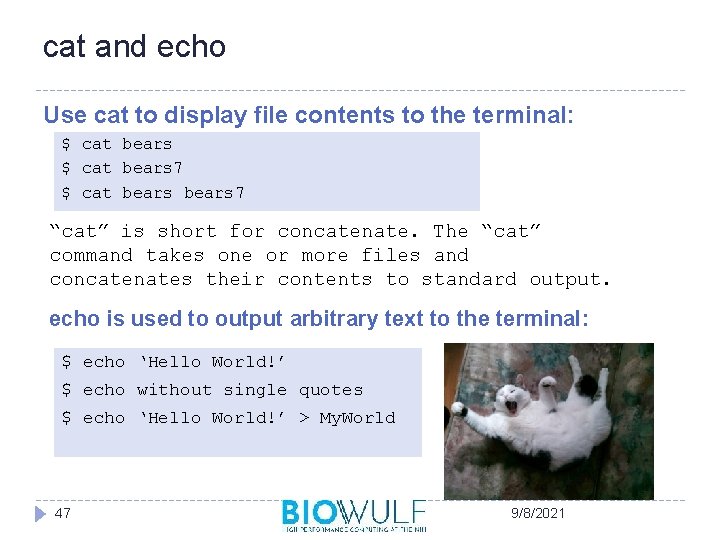
cat and echo Use cat to display file contents to the terminal: $ cat bears 7 “cat” is short for concatenate. The “cat” command takes one or more files and concatenates their contents to standard output. echo is used to output arbitrary text to the terminal: $ echo ‘Hello World!’ $ echo without single quotes $ echo ‘Hello World!’ > My. World 47 9/8/2021
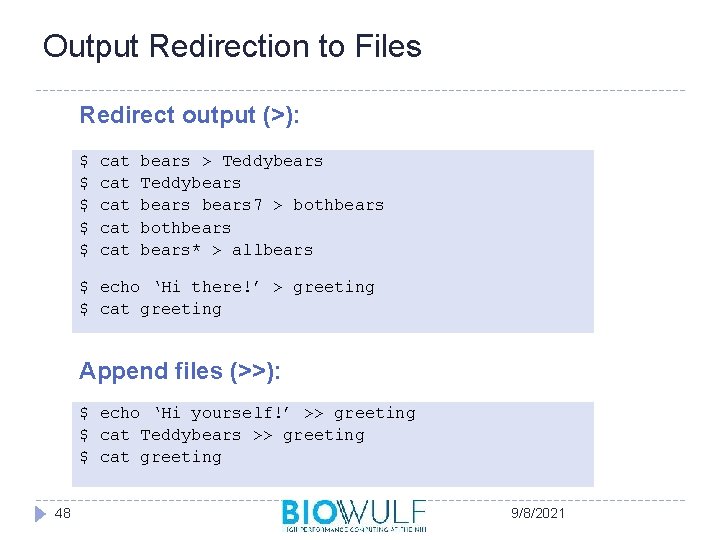
Output Redirection to Files Redirect output (>): $ $ $ cat cat cat bears > Teddybears 7 > bothbears* > allbears $ echo ‘Hi there!’ > greeting $ cat greeting Append files (>>): $ echo ‘Hi yourself!’ >> greeting $ cat Teddybears >> greeting $ cat greeting 48 9/8/2021
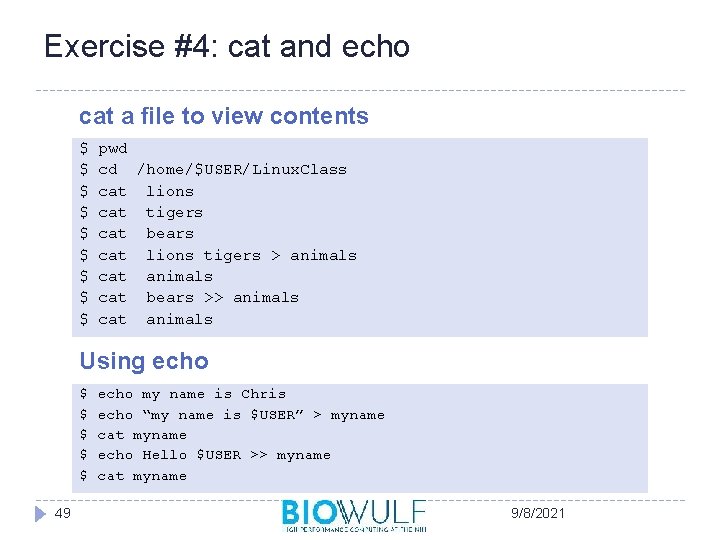
Exercise #4: cat and echo cat a file to view contents $ $ $ $ $ pwd cd /home/$USER/Linux. Class cat lions cat tigers cat bears cat lions tigers > animals cat bears >> animals cat animals Using echo $ $ $ 49 echo my name is Chris echo “my name is $USER” > myname cat myname echo Hello $USER >> myname cat myname 9/8/2021
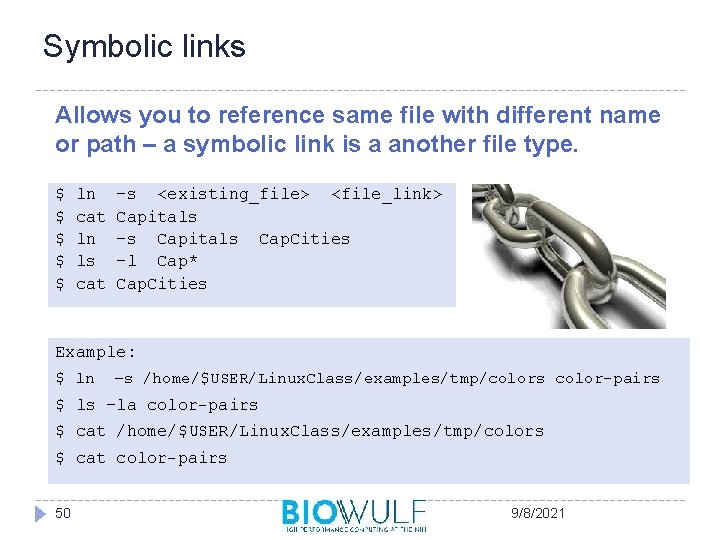
Symbolic links Allows you to reference same file with different name or path – a symbolic link is a another file type. $ $ $ ln cat ln ls cat –s <existing_file> <file_link> Capitals –s Capitals Cap. Cities –l Cap* Cap. Cities Example: $ ln –s /home/$USER/Linux. Class/examples/tmp/colors color-pairs $ ls –la color-pairs $ cat /home/$USER/Linux. Class/examples/tmp/colors $ cat color-pairs 50 9/8/2021
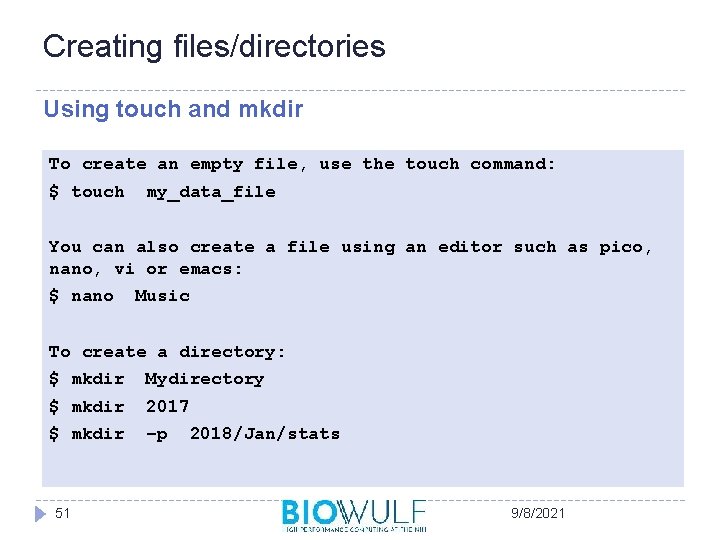
Creating files/directories Using touch and mkdir To create an empty file, use the touch command: $ touch my_data_file You can also create a file using an editor such as pico, nano, vi or emacs: $ nano Music To create a directory: $ mkdir Mydirectory $ mkdir 2017 $ mkdir –p 51 2018/Jan/stats 9/8/2021
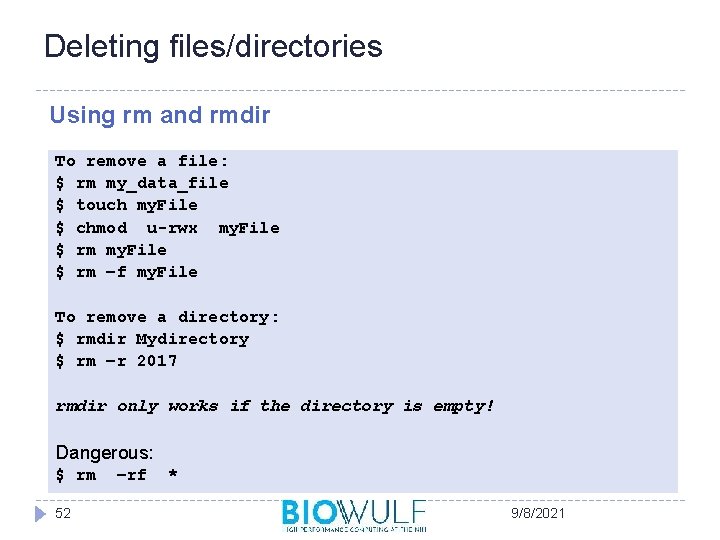
Deleting files/directories Using rm and rmdir To remove a file: $ rm my_data_file $ touch my. File $ chmod u-rwx my. File $ rm –f my. File To remove a directory: $ rmdir Mydirectory $ rm –r 2017 rmdir only works if the directory is empty! Dangerous: $ rm 52 –rf * 9/8/2021
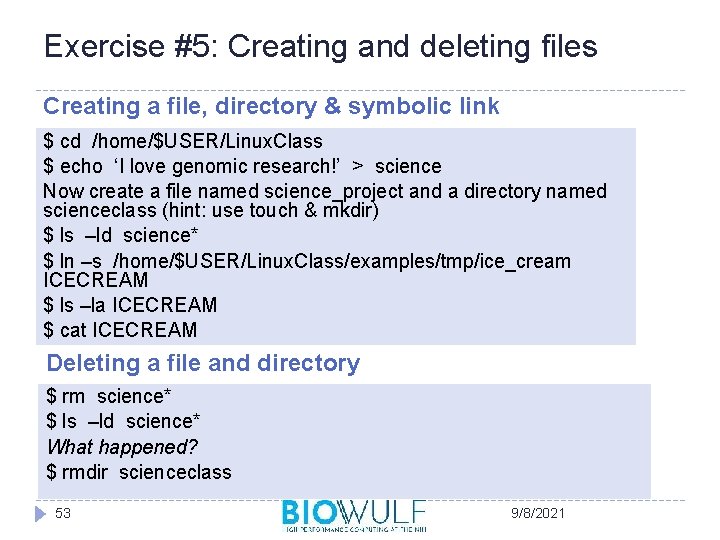
Exercise #5: Creating and deleting files Creating a file, directory & symbolic link $ cd /home/$USER/Linux. Class $ echo ‘I love genomic research!’ > science Now create a file named science_project and a directory named scienceclass (hint: use touch & mkdir) $ ls –ld science* $ ln –s /home/$USER/Linux. Class/examples/tmp/ice_cream ICECREAM $ ls –la ICECREAM $ cat ICECREAM Deleting a file and directory $ rm science* $ ls –ld science* What happened? $ rmdir scienceclass 53 9/8/2021
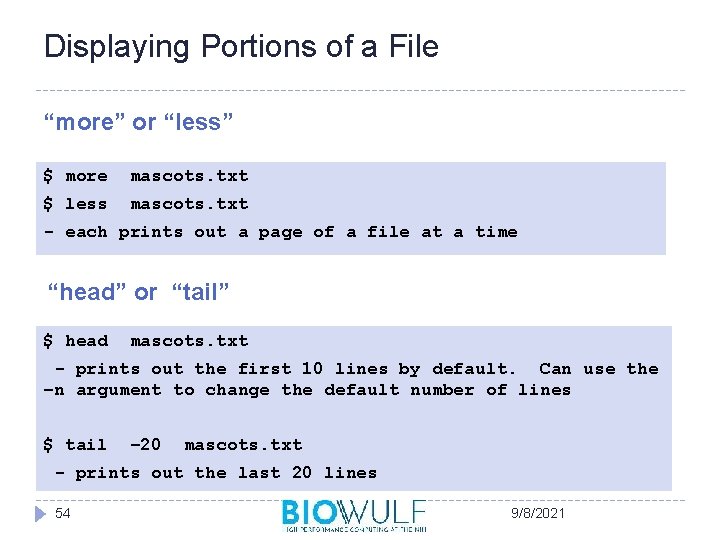
Displaying Portions of a File “more” or “less” $ more mascots. txt $ less mascots. txt - each prints out a page of a file at a time “head” or “tail” $ head mascots. txt - prints out the first 10 lines by default. Can use the –n argument to change the default number of lines $ tail – 20 mascots. txt - prints out the last 20 lines 54 9/8/2021
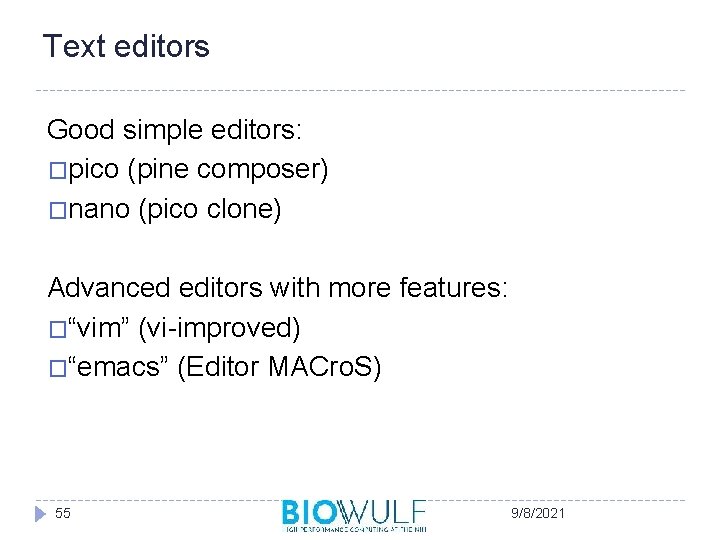
Text editors Good simple editors: �pico (pine composer) �nano (pico clone) Advanced editors with more features: �“vim” (vi-improved) �“emacs” (Editor MACro. S) 55 9/8/2021
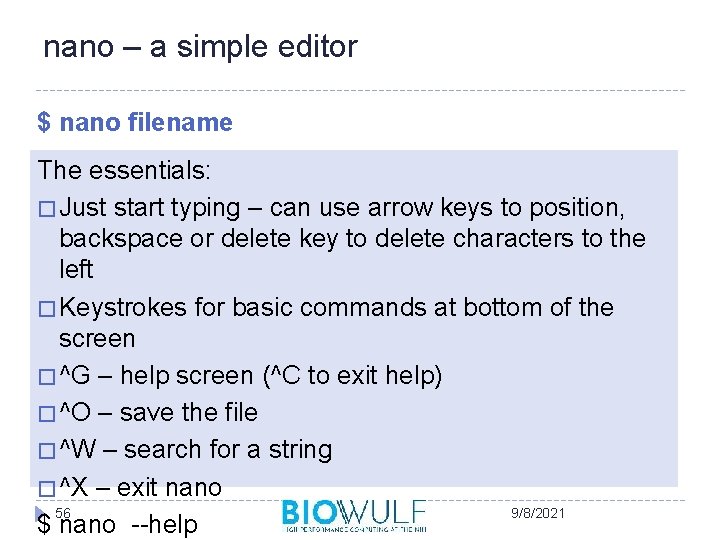
nano – a simple editor $ nano filename The essentials: � Just start typing – can use arrow keys to position, backspace or delete key to delete characters to the left � Keystrokes for basic commands at bottom of the screen � ^G – help screen (^C to exit help) � ^O – save the file � ^W – search for a string � ^X – exit nano 56 9/8/2021 $ nano --help
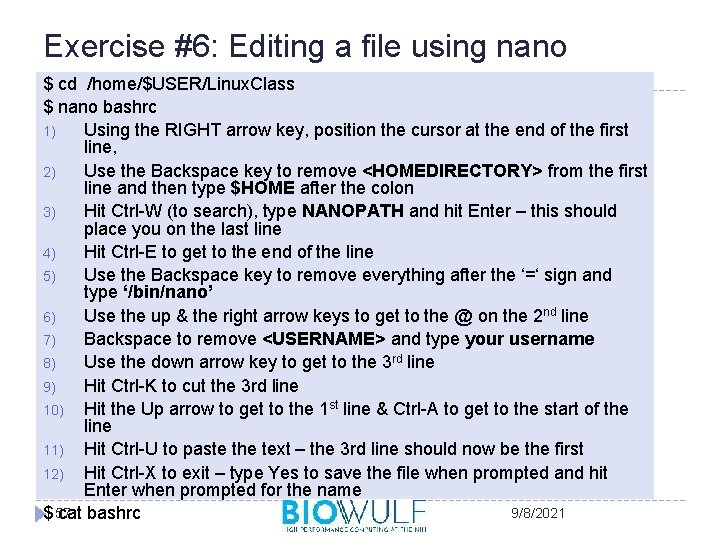
Exercise #6: Editing a file using nano $ cd /home/$USER/Linux. Class $ nano bashrc 1) Using the RIGHT arrow key, position the cursor at the end of the first line, 2) Use the Backspace key to remove <HOMEDIRECTORY> from the first line and then type $HOME after the colon 3) Hit Ctrl-W (to search), type NANOPATH and hit Enter – this should place you on the last line 4) Hit Ctrl-E to get to the end of the line 5) Use the Backspace key to remove everything after the ‘=‘ sign and type ‘/bin/nano’ 6) Use the up & the right arrow keys to get to the @ on the 2 nd line 7) Backspace to remove <USERNAME> and type your username 8) Use the down arrow key to get to the 3 rd line 9) Hit Ctrl-K to cut the 3 rd line 10) Hit the Up arrow to get to the 1 st line & Ctrl-A to get to the start of the line 11) Hit Ctrl-U to paste the text – the 3 rd line should now be the first 12) Hit Ctrl-X to exit – type Yes to save the file when prompted and hit Enter when prompted for the name 9/8/2021 $ 57 cat bashrc
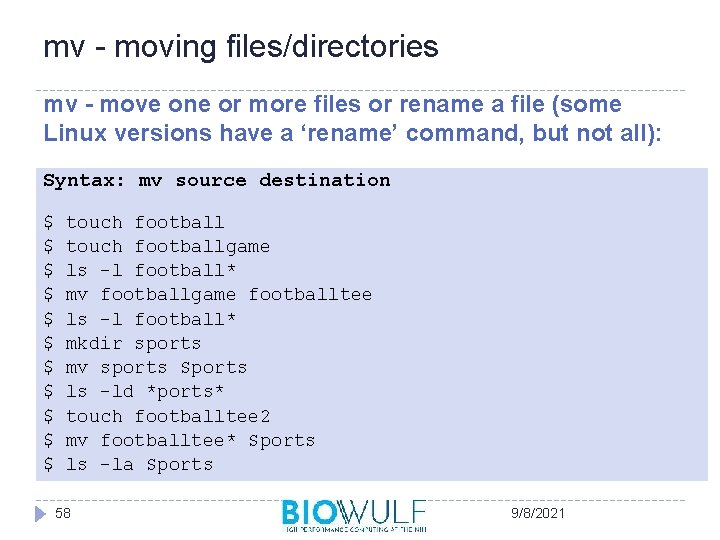
mv - moving files/directories mv - move one or more files or rename a file (some Linux versions have a ‘rename’ command, but not all): Syntax: mv source destination $ $ $ touch footballgame ls –l football* mv footballgame footballtee ls –l football* mkdir sports mv sports Sports ls –ld *ports* touch footballtee 2 mv footballtee* Sports ls –la Sports 58 9/8/2021
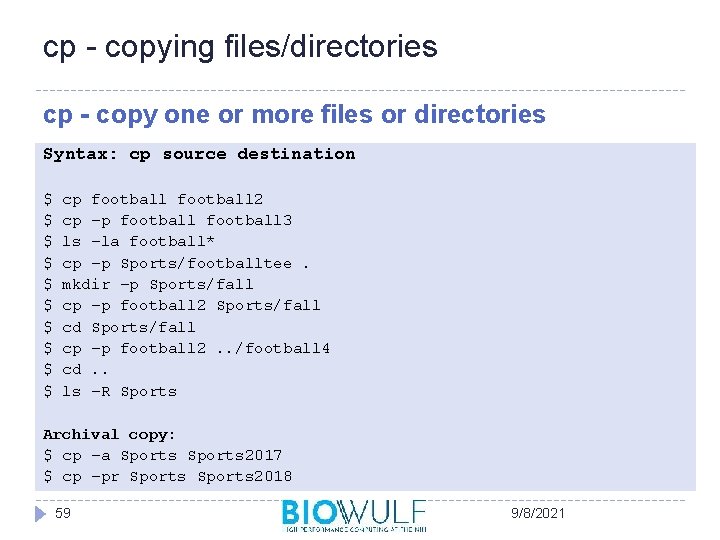
cp - copying files/directories cp - copy one or more files or directories Syntax: cp source destination $ $ $ $ $ cp football 2 cp –p football 3 ls –la football* cp –p Sports/footballtee. mkdir –p Sports/fall cp –p football 2 Sports/fall cd Sports/fall cp –p football 2. . /football 4 cd. . ls –R Sports Archival copy: $ cp –a Sports 2017 $ cp –pr Sports 2018 59 9/8/2021
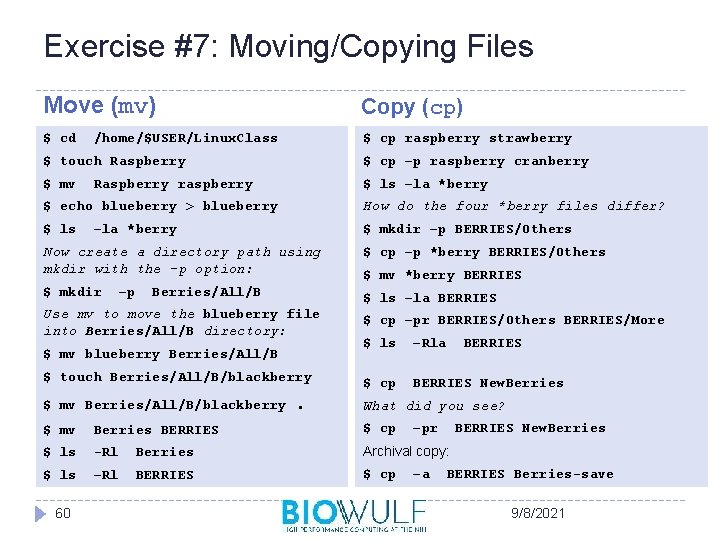
Exercise #7: Moving/Copying Files Move (mv) Copy (cp) $ cd $ cp raspberry strawberry /home/$USER/Linux. Class $ touch Raspberry $ cp –p raspberry cranberry $ mv $ ls –la *berry Raspberry raspberry $ echo blueberry > blueberry How do the four *berry files differ? $ ls $ mkdir –p BERRIES/Others –la *berry Now create a directory path using mkdir with the –p option: $ cp –p *berry BERRIES/Others $ mkdir $ ls –la BERRIES –p Berries/All/B Use mv to move the blueberry file into Berries/All/B directory: $ mv blueberry Berries/All/B $ touch Berries/All/B/blackberry $ mv Berries/All/B/blackberry . $ mv *berry BERRIES $ cp –pr BERRIES/Others BERRIES/More $ ls –Rla BERRIES $ cp BERRIES New. Berries What did you see? $ mv Berries BERRIES $ cp $ ls -Rl Berries Archival copy: $ ls –Rl BERRIES $ cp 60 –pr –a BERRIES New. Berries BERRIES Berries-save 9/8/2021
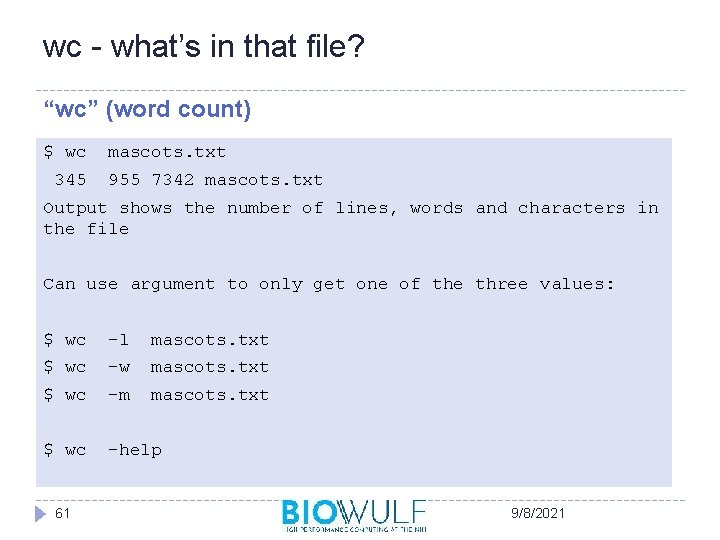
wc - what’s in that file? “wc” (word count) $ wc 345 mascots. txt 955 7342 mascots. txt Output shows the number of lines, words and characters in the file Can use argument to only get one of the three values: $ wc –l mascots. txt $ wc –w mascots. txt $ wc –m mascots. txt $ wc -help 61 9/8/2021
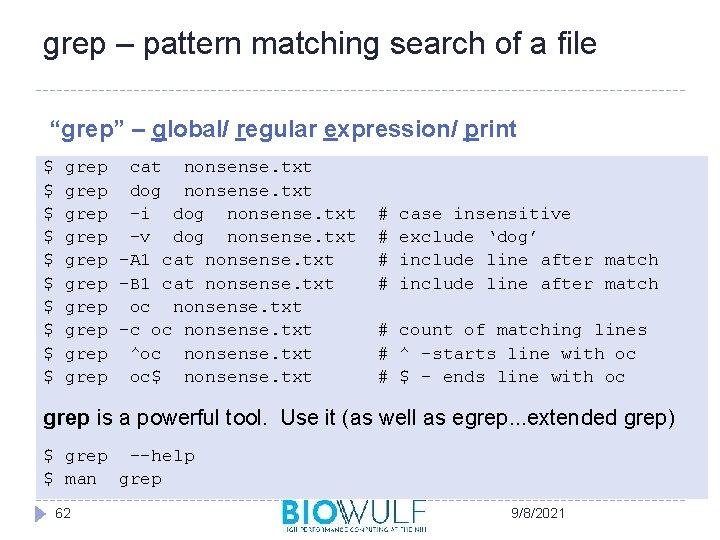
grep – pattern matching search of a file “grep” – global/ regular expression/ print $ $ $ $ $ grep cat nonsense. txt grep dog nonsense. txt grep –i dog nonsense. txt grep –v dog nonsense. txt grep –A 1 cat nonsense. txt grep –B 1 cat nonsense. txt grep oc nonsense. txt grep –c oc nonsense. txt grep ^oc nonsense. txt grep oc$ nonsense. txt # # case insensitive exclude ‘dog’ include line after match # count of matching lines # ^ -starts line with oc # $ - ends line with oc grep is a powerful tool. Use it (as well as egrep. . . extended grep) $ grep --help $ man grep 62 9/8/2021
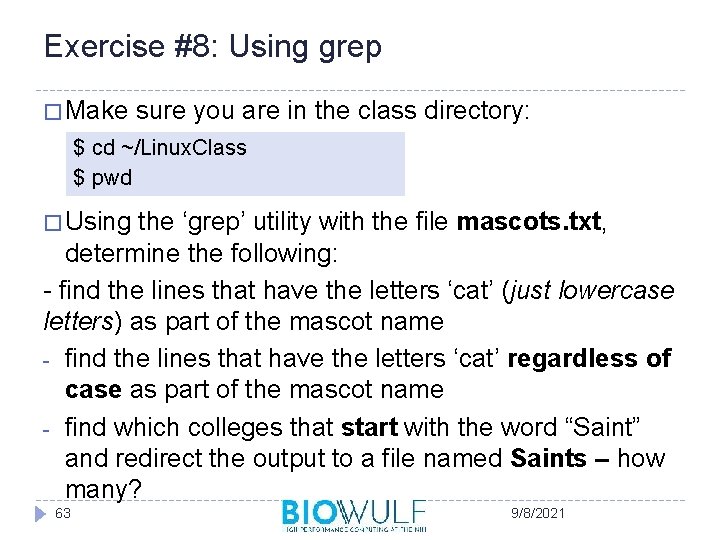
Exercise #8: Using grep � Make sure you are in the class directory: $ cd ~/Linux. Class $ pwd � Using the ‘grep’ utility with the file mascots. txt, determine the following: - find the lines that have the letters ‘cat’ (just lowercase letters) as part of the mascot name - find the lines that have the letters ‘cat’ regardless of case as part of the mascot name - find which colleges that start with the word “Saint” and redirect the output to a file named Saints – how many? 63 9/8/2021
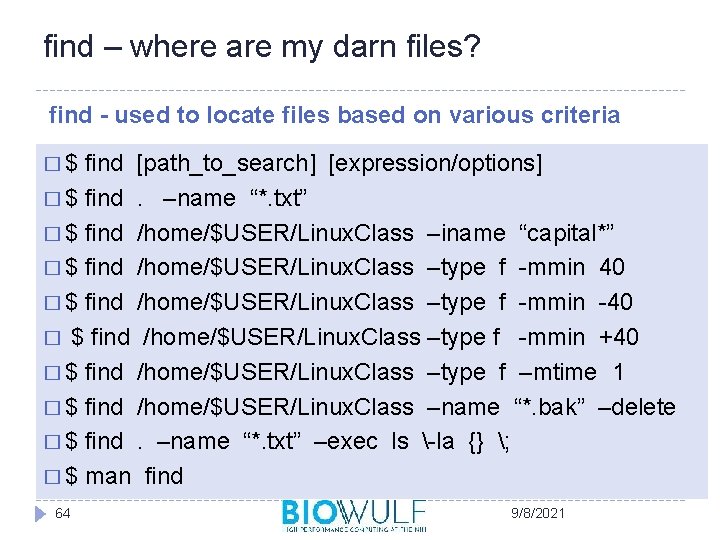
find – where are my darn files? find - used to locate files based on various criteria �$ find [path_to_search] [expression/options] � $ find. –name “*. txt” � $ find /home/$USER/Linux. Class –iname “capital*” � $ find /home/$USER/Linux. Class –type f -mmin 40 � $ find /home/$USER/Linux. Class –type f -mmin -40 � $ find /home/$USER/Linux. Class –type f -mmin +40 � $ find /home/$USER/Linux. Class –type f –mtime 1 � $ find /home/$USER/Linux. Class –name “*. bak” –delete � $ find. –name “*. txt” –exec ls -la {} ; � $ man find 64 9/8/2021
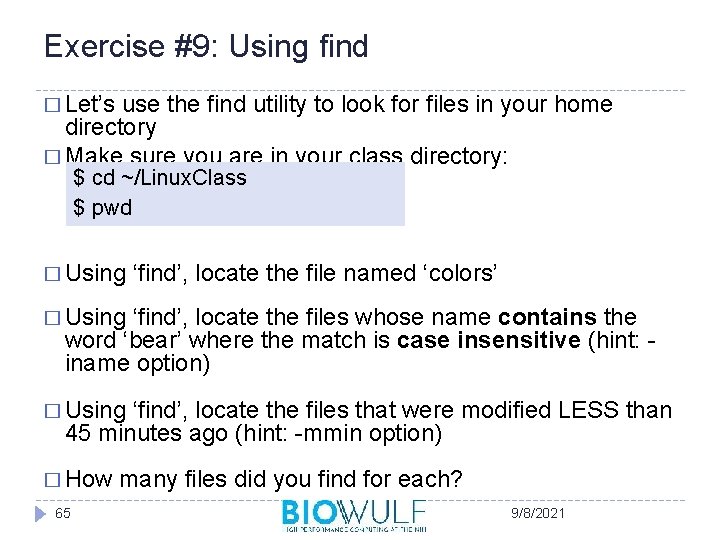
Exercise #9: Using find � Let’s use the find utility to look for files in your home directory � Make sure you are in your class directory: $ cd ~/Linux. Class $ pwd � Using ‘find’, locate the file named ‘colors’ � Using ‘find’, locate the files whose name contains the word ‘bear’ where the match is case insensitive (hint: iname option) � Using ‘find’, locate the files that were modified LESS than 45 minutes ago (hint: -mmin option) � How 65 many files did you find for each? 9/8/2021
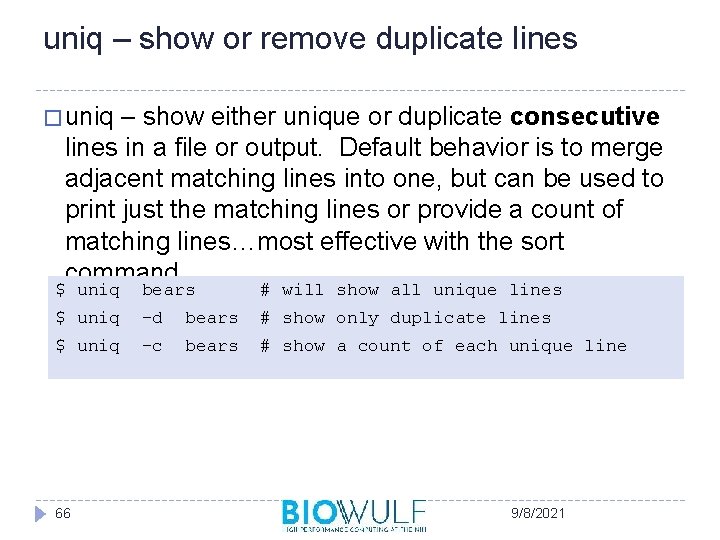
uniq – show or remove duplicate lines � uniq – show either unique or duplicate consecutive lines in a file or output. Default behavior is to merge adjacent matching lines into one, but can be used to print just the matching lines or provide a count of matching lines…most effective with the sort command $ uniq bears # will show all unique lines $ uniq –d bears # show only duplicate lines $ uniq –c bears # show a count of each unique line 66 9/8/2021
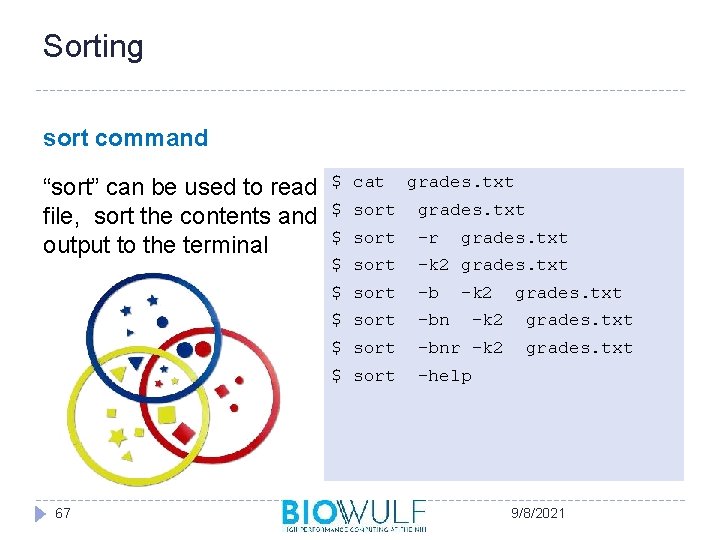
Sorting sort command “sort” can be used to read a$ file, sort the contents and $ $ output to the terminal 67 cat grades. txt sort –r grades. txt $ sort -k 2 grades. txt $ sort –bnr –k 2 grades. txt $ sort –help -k 2 grades. txt 9/8/2021
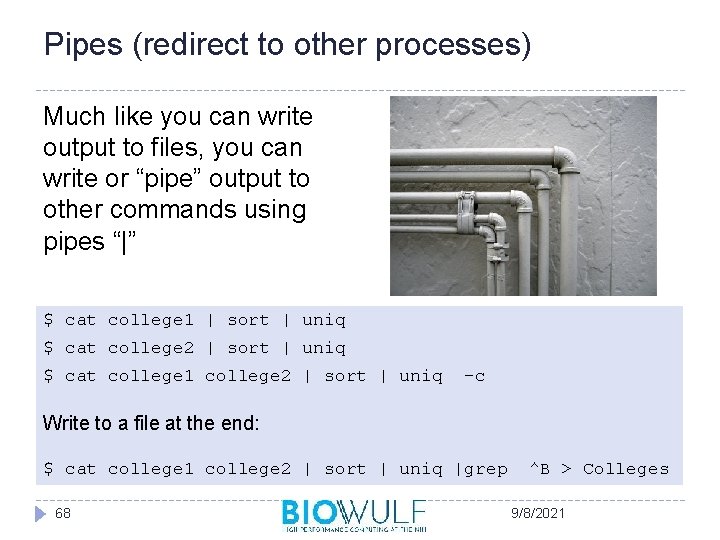
Pipes (redirect to other processes) Much like you can write output to files, you can write or “pipe” output to other commands using pipes “|” $ cat college 1 | sort | uniq $ cat college 2 | sort | uniq $ cat college 1 college 2 | sort | uniq -c Write to a file at the end: $ cat college 1 college 2 | sort | uniq |grep 68 ^B > Colleges 9/8/2021
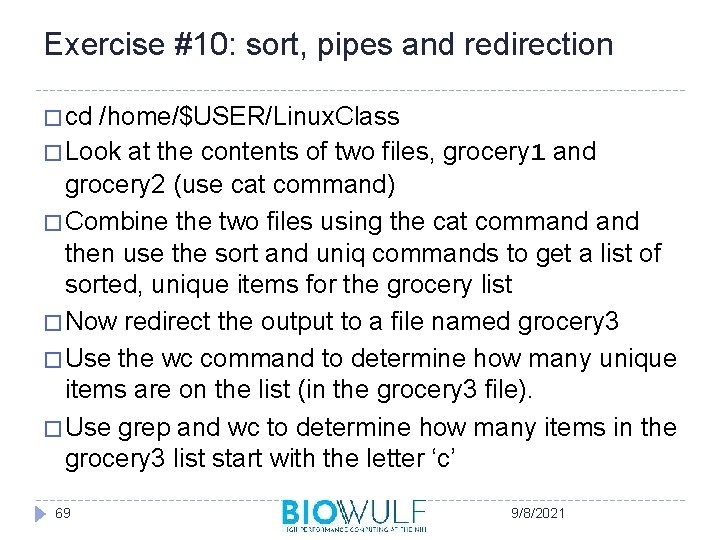
Exercise #10: sort, pipes and redirection � cd /home/$USER/Linux. Class � Look at the contents of two files, grocery 1 and grocery 2 (use cat command) � Combine the two files using the cat command then use the sort and uniq commands to get a list of sorted, unique items for the grocery list � Now redirect the output to a file named grocery 3 � Use the wc command to determine how many unique items are on the list (in the grocery 3 file). � Use grep and wc to determine how many items in the grocery 3 list start with the letter ‘c’ 69 9/8/2021
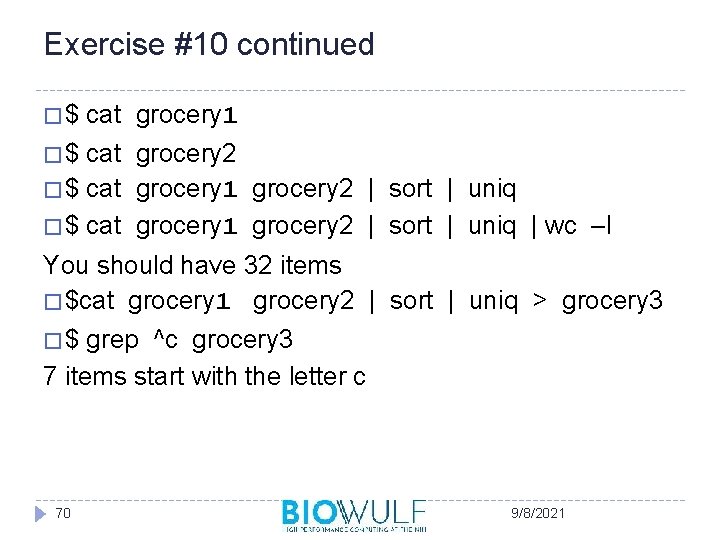
Exercise #10 continued �$ cat grocery 1 �$ cat grocery 2 � $ cat grocery 1 grocery 2 | sort | uniq | wc –l You should have 32 items � $cat grocery 1 grocery 2 | sort | uniq > grocery 3 �$ grep ^c grocery 3 7 items start with the letter c 70 9/8/2021
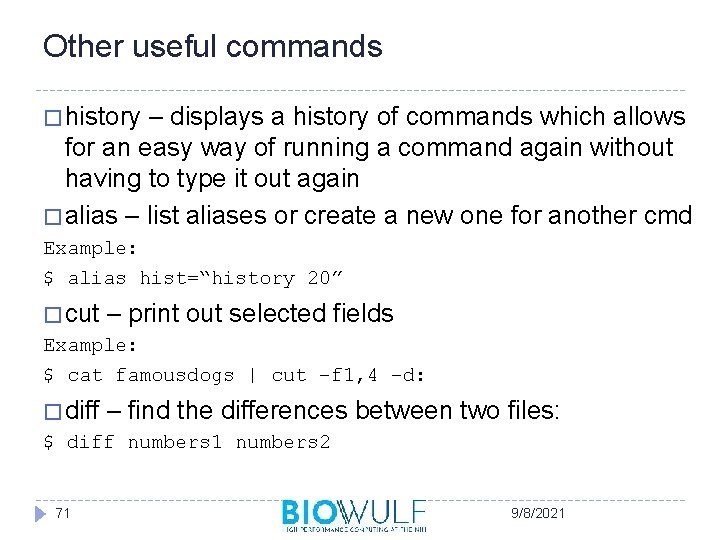
Other useful commands � history – displays a history of commands which allows for an easy way of running a command again without having to type it out again � alias – list aliases or create a new one for another cmd Example: $ alias hist=“history 20” � cut – print out selected fields Example: $ cat famousdogs | cut –f 1, 4 –d: � diff – find the differences $ diff numbers 1 numbers 2 71 between two files: 9/8/2021
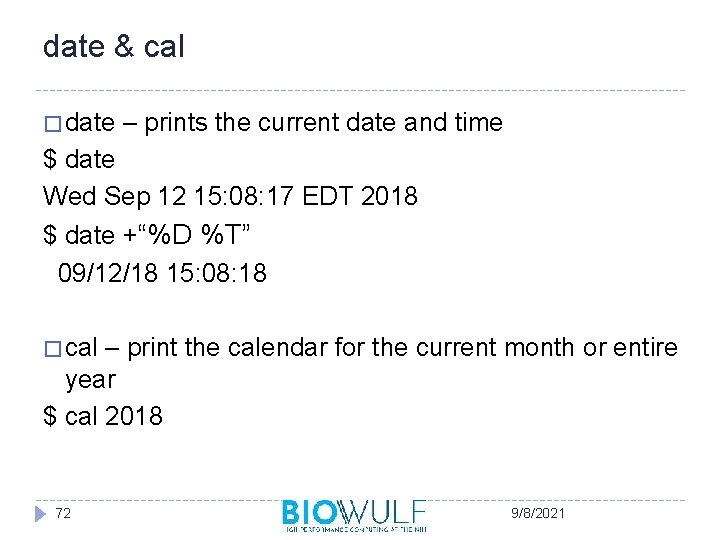
date & cal � date – prints the current date and time $ date Wed Sep 12 15: 08: 17 EDT 2018 $ date +“%D %T” 09/12/18 15: 08: 18 � cal – print the calendar for the current month or entire year $ cal 2018 72 9/8/2021
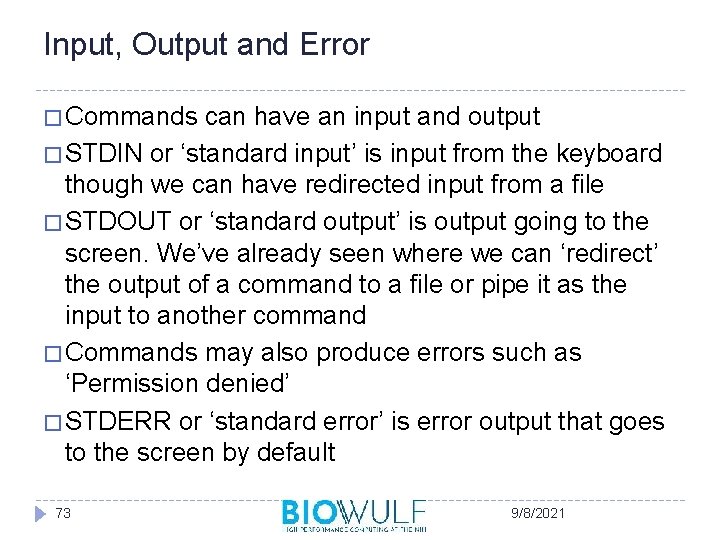
Input, Output and Error � Commands can have an input and output � STDIN or ‘standard input’ is input from the keyboard though we can have redirected input from a file � STDOUT or ‘standard output’ is output going to the screen. We’ve already seen where we can ‘redirect’ the output of a command to a file or pipe it as the input to another command � Commands may also produce errors such as ‘Permission denied’ � STDERR or ‘standard error’ is error output that goes to the screen by default 73 9/8/2021
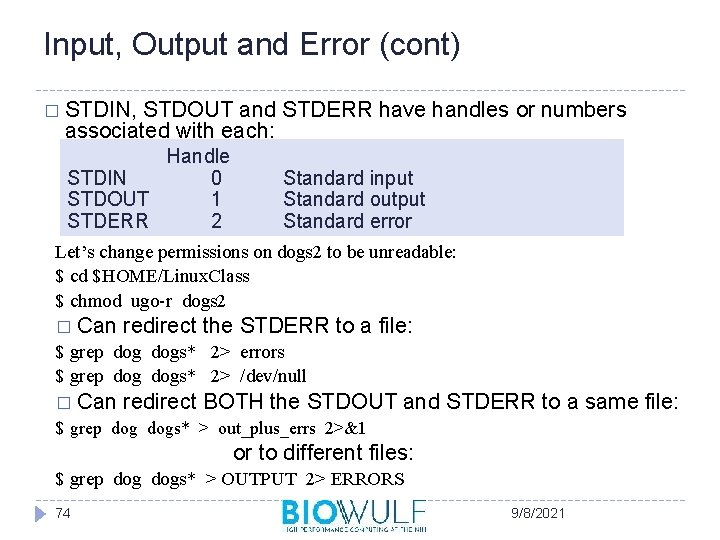
Input, Output and Error (cont) � STDIN, STDOUT and STDERR have handles or numbers associated with each: Handle STDIN 0 STDOUT 1 STDERR 2 Standard input Standard output Standard error Let’s change permissions on dogs 2 to be unreadable: $ cd $HOME/Linux. Class $ chmod ugo-r dogs 2 � Can redirect the STDERR to a file: $ grep dogs* 2> errors $ grep dogs* 2> /dev/null � Can redirect BOTH the STDOUT $ grep dogs* > out_plus_errs 2>&1 and STDERR to a same file: or to different files: $ grep dogs* > OUTPUT 2> ERRORS 74 9/8/2021
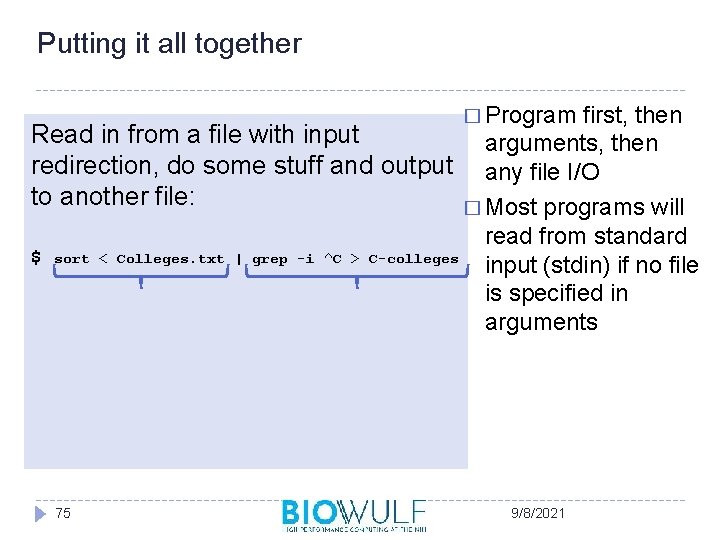
Putting it all together � Program first, then Read in from a file with input arguments, then redirection, do some stuff and output any file I/O to another file: � Most programs will read from standard $ sort < Colleges. txt | grep -i ^C > C-colleges input (stdin) if no file is specified in arguments 75 9/8/2021
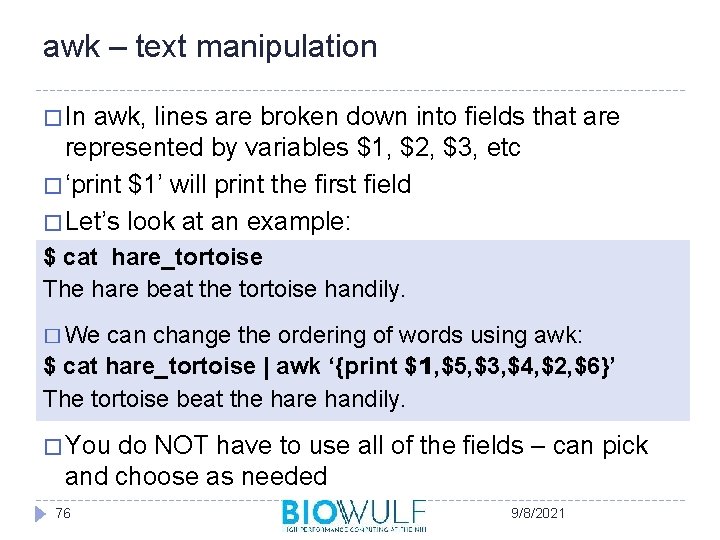
awk – text manipulation � In awk, lines are broken down into fields that are represented by variables $1, $2, $3, etc � ‘print $1’ will print the first field � Let’s look at an example: $ cat hare_tortoise The hare beat the tortoise handily. � We can change the ordering of words using awk: $ cat hare_tortoise | awk ‘{print $1, $5, $3, $4, $2, $6}’ The tortoise beat the hare handily. � You do NOT have to use all of the fields – can pick and choose as needed 76 9/8/2021
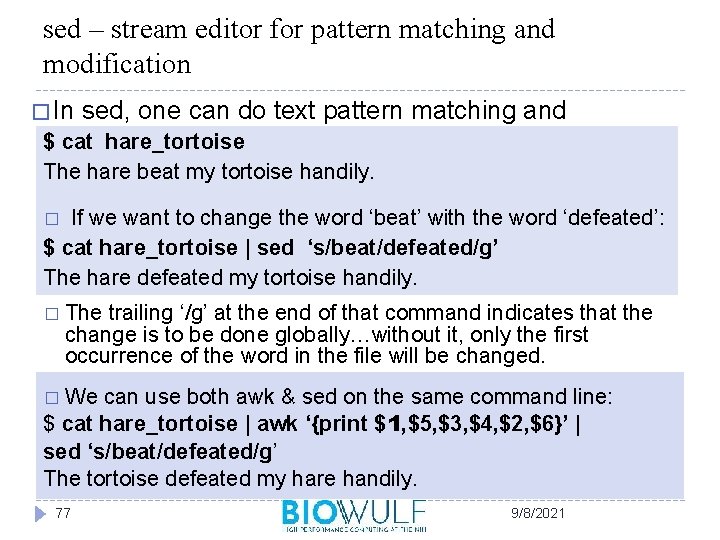
sed – stream editor for pattern matching and modification � In sed, one can do text pattern matching and $modification cat hare_tortoise The hare beat my tortoise handily. If we want to change the word ‘beat’ with the word ‘defeated’: $ cat hare_tortoise | sed ‘s/beat/defeated/g’ The hare defeated my tortoise handily. � � The trailing ‘/g’ at the end of that command indicates that the change is to be done globally…without it, only the first occurrence of the word in the file will be changed. � We can use both awk & sed on the same command line: $ cat hare_tortoise | awk ‘{print $1, $5, $3, $4, $2, $6}’ | sed ‘s/beat/defeated/g’ The tortoise defeated my hare handily. 77 9/8/2021
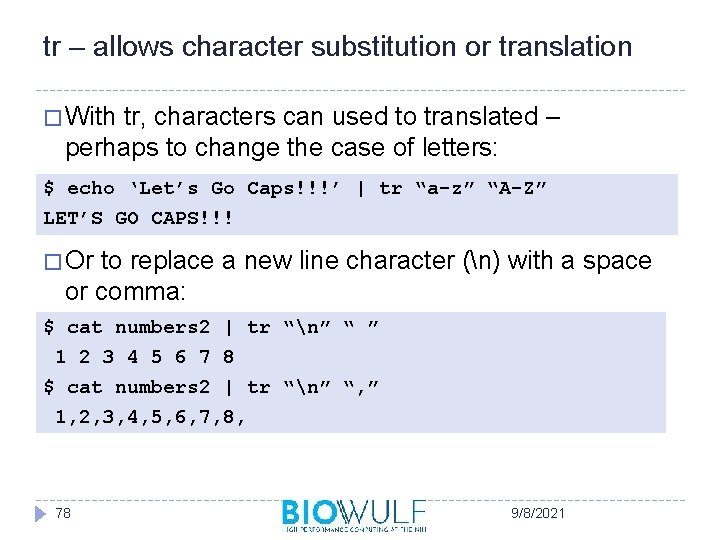
tr – allows character substitution or translation � With tr, characters can used to translated – perhaps to change the case of letters: $ echo ‘Let’s Go Caps!!!’ | tr “a-z” “A-Z” LET’S GO CAPS!!! � Or to replace a new line character (n) with a space or comma: $ cat numbers 2 | tr “n” “ ” 1 2 3 4 5 6 7 8 $ cat numbers 2 | tr “n” “, ” 1, 2, 3, 4, 5, 6, 7, 8, 78 9/8/2021
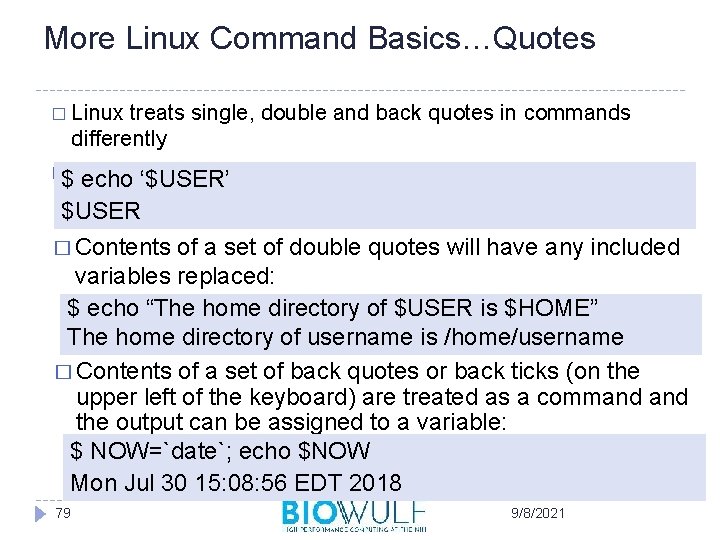
More Linux Command Basics…Quotes � Linux treats single, double and back quotes in commands differently �$Contents of a set of single quotes are treated as a string: echo ‘$USER’ $USER � Contents of a set of double quotes will have any included variables replaced: $ echo “The home directory of $USER is $HOME” The home directory of username is /home/username � Contents of a set of back quotes or back ticks (on the upper left of the keyboard) are treated as a command the output can be assigned to a variable: $ NOW=`date`; echo $NOW Mon Jul 30 15: 08: 56 EDT 2018 79 9/8/2021
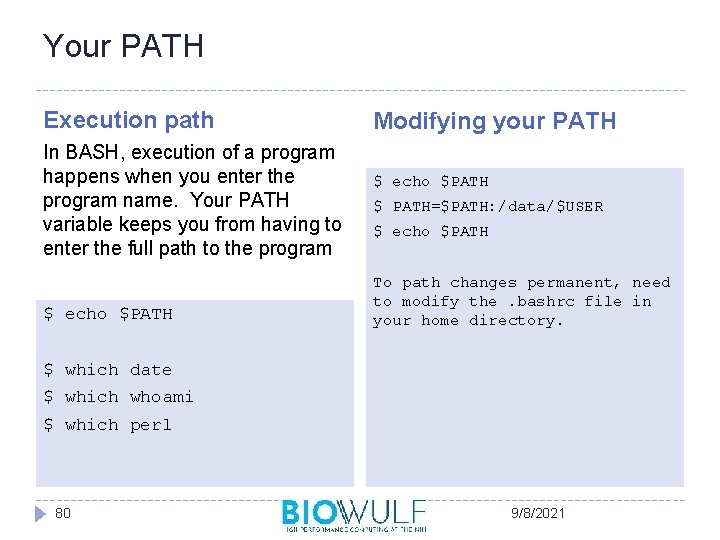
Your PATH Execution path In BASH, execution of a program happens when you enter the program name. Your PATH variable keeps you from having to enter the full path to the program $ echo $PATH Modifying your PATH $ echo $PATH $ PATH=$PATH: /data/$USER $ echo $PATH To path changes permanent, need to modify the. bashrc file in your home directory. $ which date $ which whoami $ which perl 80 9/8/2021
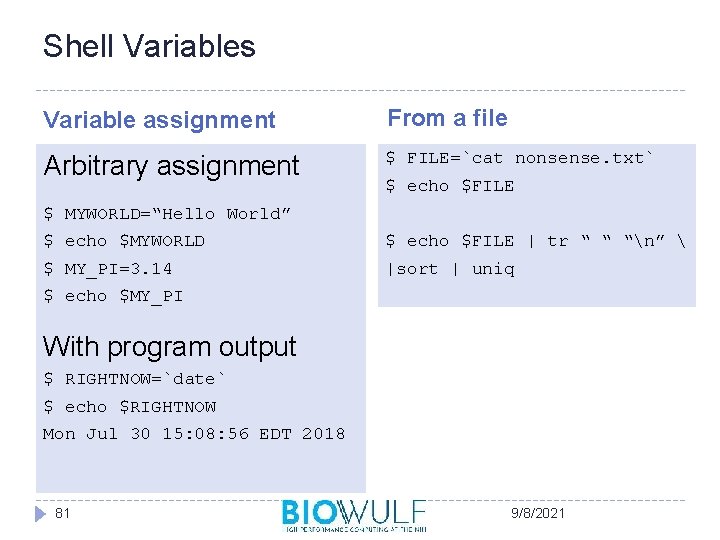
Shell Variables Variable assignment From a file Arbitrary assignment $ FILE=`cat nonsense. txt` $ echo $FILE $ MYWORLD=“Hello World” $ echo $MYWORLD $ echo $FILE | tr “ “ “n” $ MY_PI=3. 14 |sort | uniq $ echo $MY_PI With program output $ RIGHTNOW=`date` $ echo $RIGHTNOW Mon Jul 30 15: 08: 56 EDT 2018 81 9/8/2021
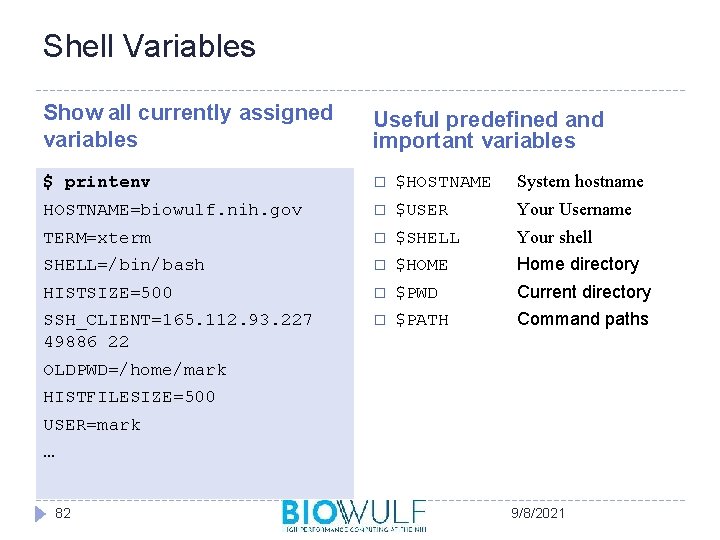
Shell Variables Show all currently assigned variables Useful predefined and important variables $ printenv � $HOSTNAME System hostname HOSTNAME=biowulf. nih. gov � $USER Your Username TERM=xterm � $SHELL Your shell SHELL=/bin/bash � $HOME Home directory HISTSIZE=500 � $PWD Current directory SSH_CLIENT=165. 112. 93. 227 49886 22 � $PATH Command paths OLDPWD=/home/mark HISTFILESIZE=500 USER=mark … 82 9/8/2021
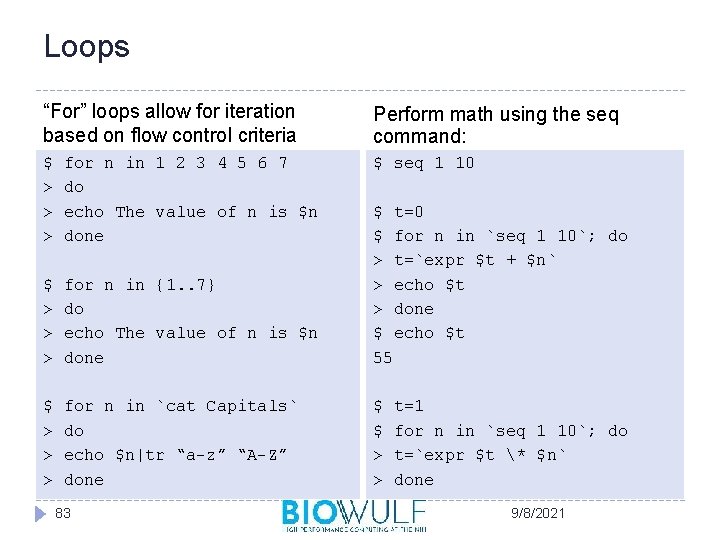
Loops “For” loops allow for iteration based on flow control criteria Perform math using the seq command: $ > > > for n in 1 2 3 4 5 6 7 do echo The value of n is $n done $ seq 1 10 $ > > > for n in {1. . 7} do echo The value of n is $n done $ t=0 $ for n in `seq 1 10`; do > t=`expr $t + $n` > echo $t > done $ echo $t 55 $ > > > for n in `cat Capitals` do echo $n|tr “a-z” “A-Z” done $ $ > > 83 t=1 for n in `seq 1 10`; do t=`expr $t * $n` done 9/8/2021
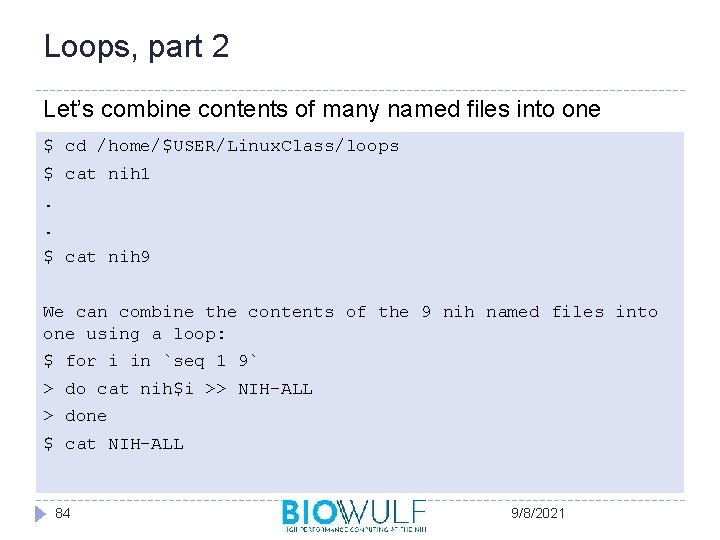
Loops, part 2 Let’s combine contents of many named files into one $ cd /home/$USER/Linux. Class/loops $ cat nih 1. . $ cat nih 9 We can combine the contents of the 9 nih named files into one using a loop: $ for i in `seq 1 9` > do cat nih$i >> NIH-ALL > done $ cat NIH-ALL 84 9/8/2021
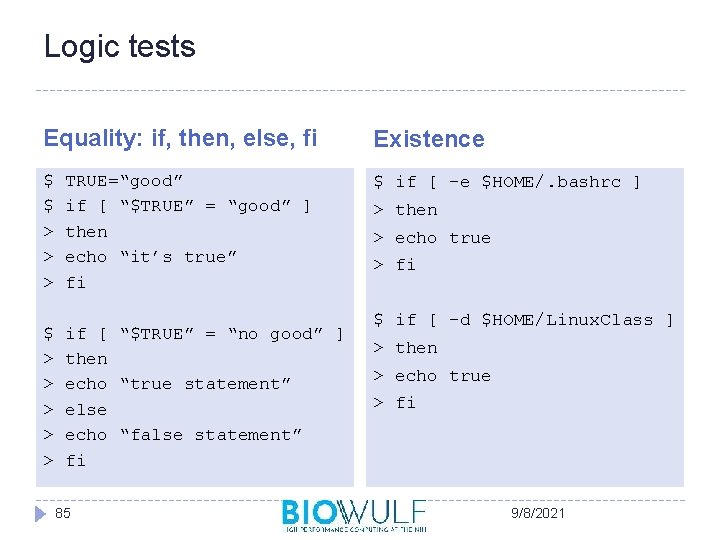
Logic tests Equality: if, then, else, fi Existence $ $ > > > TRUE=“good” if [ “$TRUE” = “good” ] then echo “it’s true” fi $ if [ -e $HOME/. bashrc ] $ > > > if [ “$TRUE” = “no good” ] then echo “true statement” else echo “false statement” fi 85 > then > echo true > fi $ if [ -d $HOME/Linux. Class ] > then > echo true > fi 9/8/2021
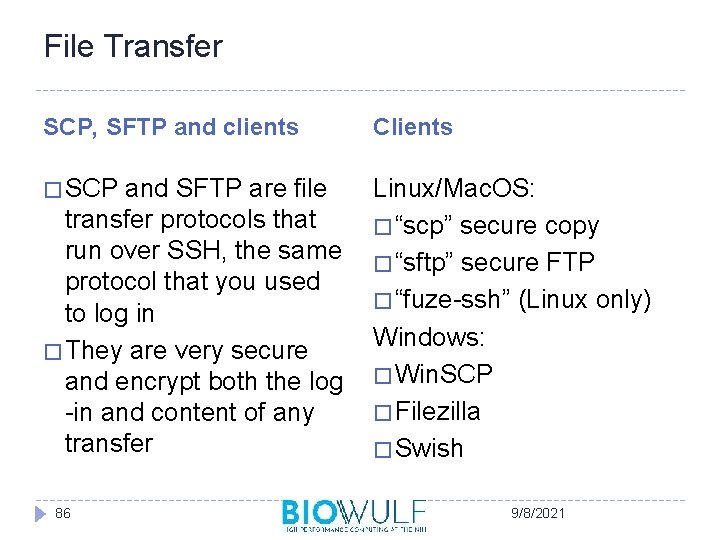
File Transfer SCP, SFTP and clients Clients � SCP Linux/Mac. OS: � “scp” secure copy � “sftp” secure FTP � “fuze-ssh” (Linux only) Windows: � Win. SCP � Filezilla � Swish and SFTP are file transfer protocols that run over SSH, the same protocol that you used to log in � They are very secure and encrypt both the log -in and content of any transfer 86 9/8/2021
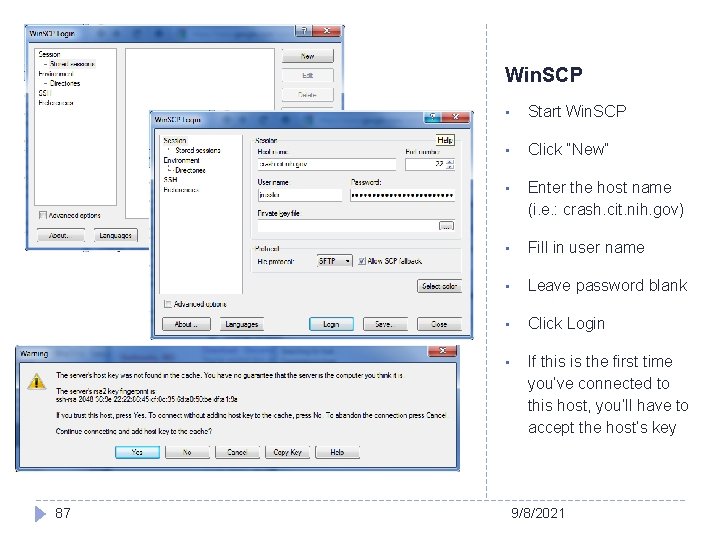
Win. SCP 87 • Start Win. SCP • Click “New” • Enter the host name (i. e. : crash. cit. nih. gov) • Fill in user name • Leave password blank • Click Login • If this is the first time you’ve connected to this host, you’ll have to accept the host’s key 9/8/2021
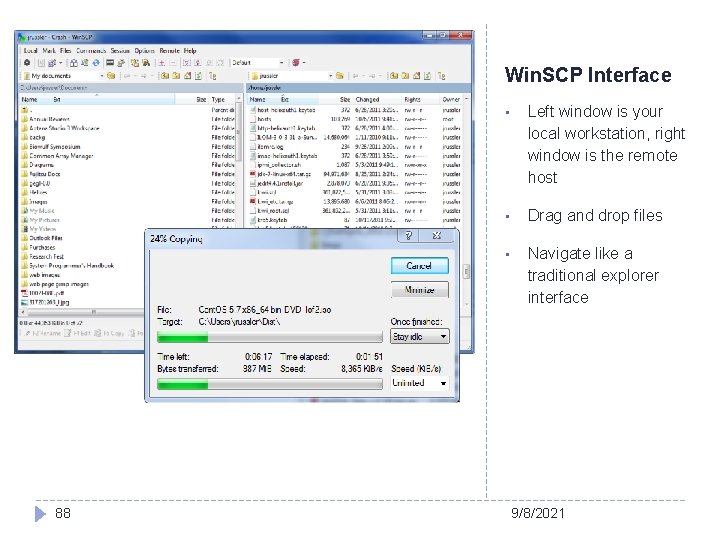
Win. SCP Interface 88 • Left window is your local workstation, right window is the remote host • Drag and drop files • Navigate like a traditional explorer interface 9/8/2021
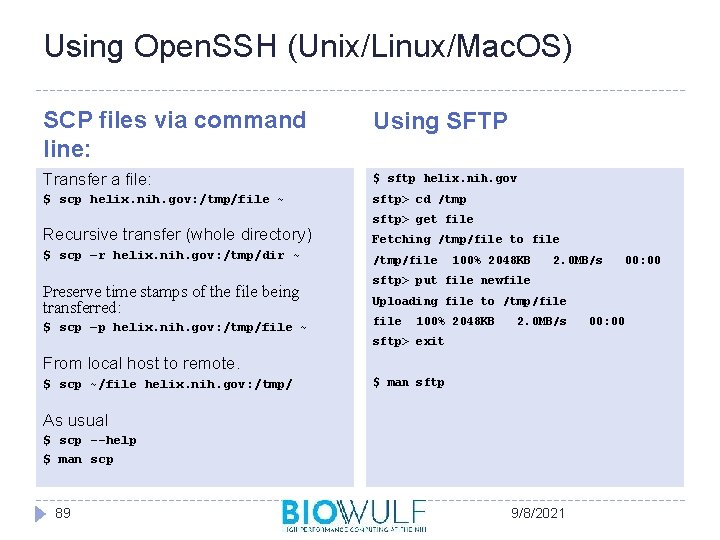
Using Open. SSH (Unix/Linux/Mac. OS) SCP files via command line: Using SFTP Transfer a file: $ sftp helix. nih. gov $ scp helix. nih. gov: /tmp/file ~ sftp> cd /tmp Recursive transfer (whole directory) $ scp –r helix. nih. gov: /tmp/dir ~ Preserve time stamps of the file being transferred: $ scp –p helix. nih. gov: /tmp/file ~ sftp> get file Fetching /tmp/file to file /tmp/file 100% 2048 KB 2. 0 MB/s sftp> put file newfile Uploading file to /tmp/file 100% 2048 KB 2. 0 MB/s sftp> exit From local host to remote. $ scp ~/file helix. nih. gov: /tmp/ $ man sftp As usual $ scp --help $ man scp 89 00: 00 9/8/2021 00: 00
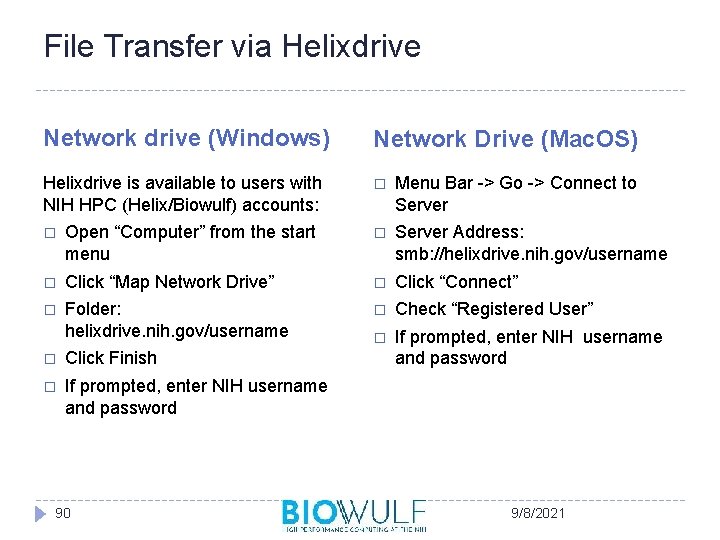
File Transfer via Helixdrive Network drive (Windows) Network Drive (Mac. OS) Helixdrive is available to users with NIH HPC (Helix/Biowulf) accounts: � Menu Bar -> Go -> Connect to Server � Open “Computer” from the start menu � Server Address: smb: //helixdrive. nih. gov/username � Click “Map Network Drive” � Click “Connect” � Folder: helixdrive. nih. gov/username � Check “Registered User” � If prompted, enter NIH username and password � Click Finish � If prompted, enter NIH username and password 90 9/8/2021
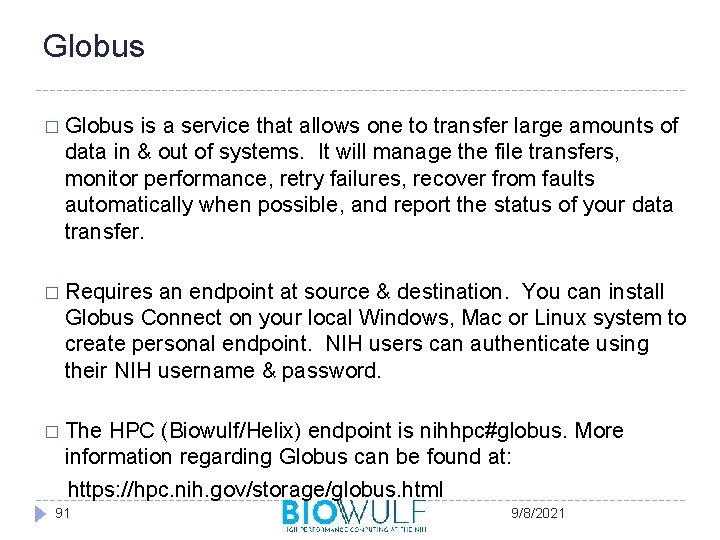
Globus � Globus is a service that allows one to transfer large amounts of data in & out of systems. It will manage the file transfers, monitor performance, retry failures, recover from faults automatically when possible, and report the status of your data transfer. � Requires an endpoint at source & destination. You can install Globus Connect on your local Windows, Mac or Linux system to create personal endpoint. NIH users can authenticate using their NIH username & password. � The HPC (Biowulf/Helix) endpoint is nihhpc#globus. More information regarding Globus can be found at: https: //hpc. nih. gov/storage/globus. html 91 9/8/2021
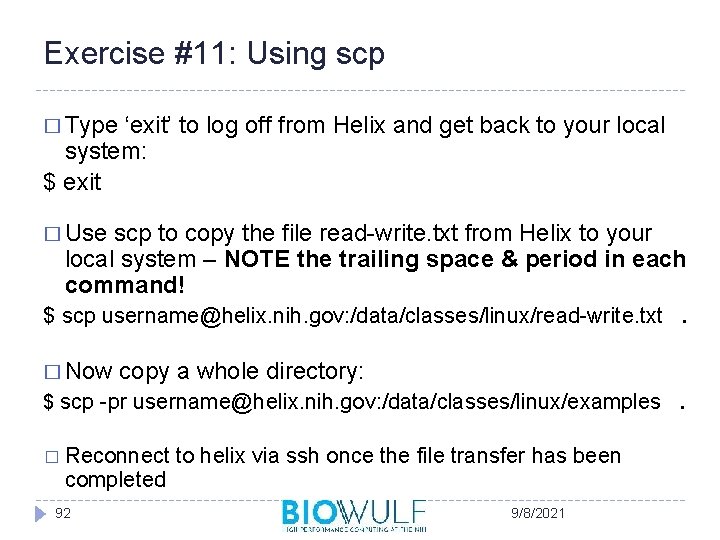
Exercise #11: Using scp � Type ‘exit’ to log off from Helix and get back to your local system: $ exit � Use scp to copy the file read-write. txt from Helix to your local system – NOTE the trailing space & period in each command! $ scp username@helix. nih. gov: /data/classes/linux/read-write. txt. � Now copy a whole directory: $ scp -pr username@helix. nih. gov: /data/classes/linux/examples. � Reconnect completed 92 to helix via ssh once the file transfer has been 9/8/2021
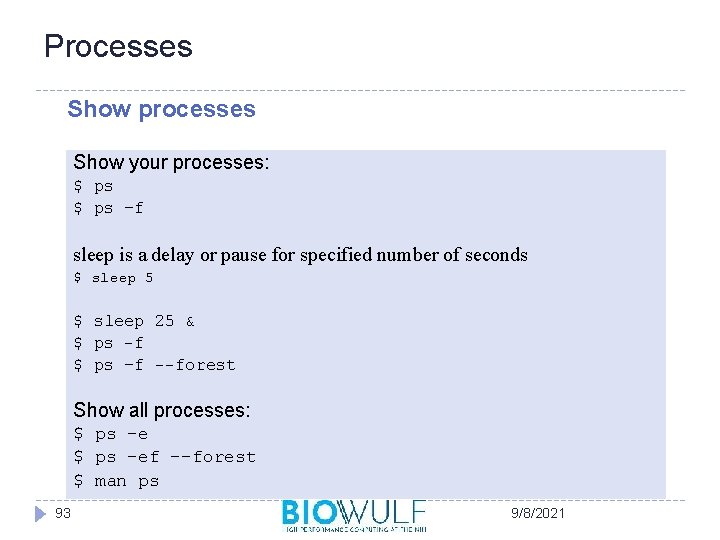
Processes Show processes Show your processes: $ ps –f sleep is a delay or pause for specified number of seconds $ sleep 5 $ sleep 25 & $ ps -f $ ps –f --forest Show all processes: $ ps –ef --forest $ man ps 93 9/8/2021
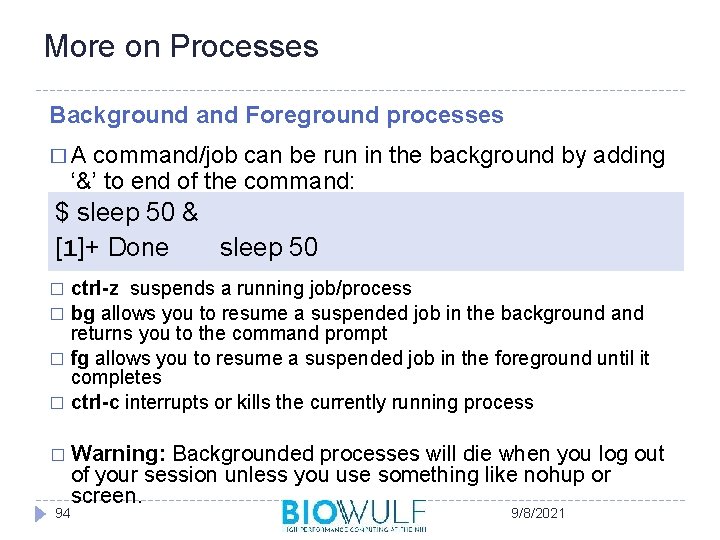
More on Processes Background and Foreground processes �A command/job can be run in the background by adding ‘&’ to end of the command: $ sleep 50 & [1]+ Done sleep 50 ctrl-z suspends a running job/process � bg allows you to resume a suspended job in the background and returns you to the command prompt � fg allows you to resume a suspended job in the foreground until it completes � ctrl-c interrupts or kills the currently running process � � Warning: Backgrounded processes will die when you log out of your session unless you use something like nohup or screen. 94 9/8/2021
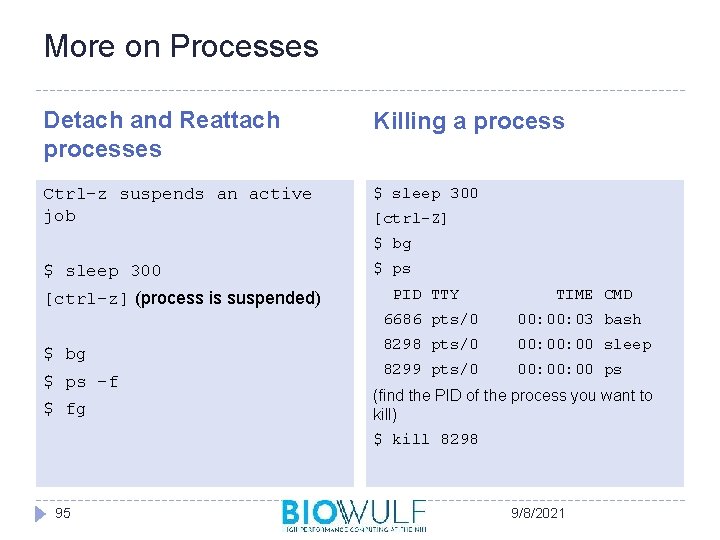
More on Processes Detach and Reattach processes Killing a process Ctrl-z suspends an active job $ sleep 300 [ctrl-Z] $ bg $ sleep 300 [ctrl–z] (process is suspended) $ bg $ ps –f $ fg 95 $ ps PID TTY TIME CMD 6686 pts/0 00: 03 bash 8298 pts/0 00: 00 sleep 8299 pts/0 00: 00 ps (find the PID of the process you want to kill) $ kill 8298 9/8/2021
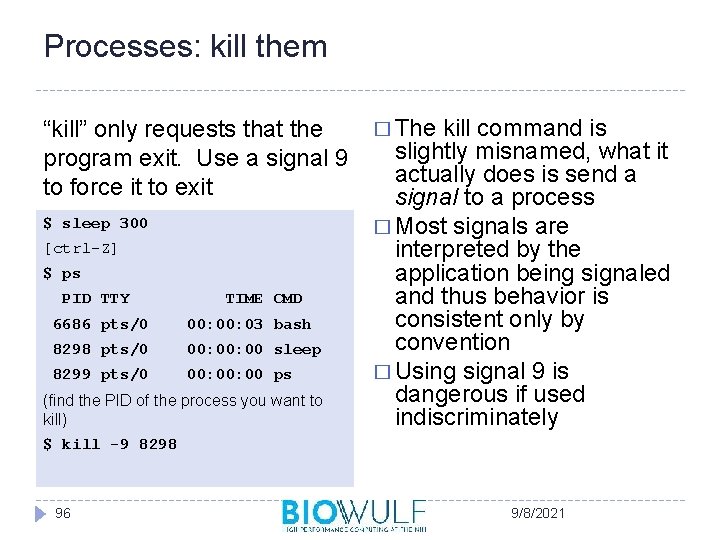
Processes: kill them “kill” only requests that the program exit. Use a signal 9 to force it to exit $ sleep 300 [ctrl-Z] $ ps PID TTY TIME CMD 6686 pts/0 00: 03 bash 8298 pts/0 00: 00 sleep 8299 pts/0 00: 00 ps (find the PID of the process you want to kill) $ kill -9 8298 96 � The kill command is slightly misnamed, what it actually does is send a signal to a process � Most signals are interpreted by the application being signaled and thus behavior is consistent only by convention � Using signal 9 is dangerous if used indiscriminately 9/8/2021
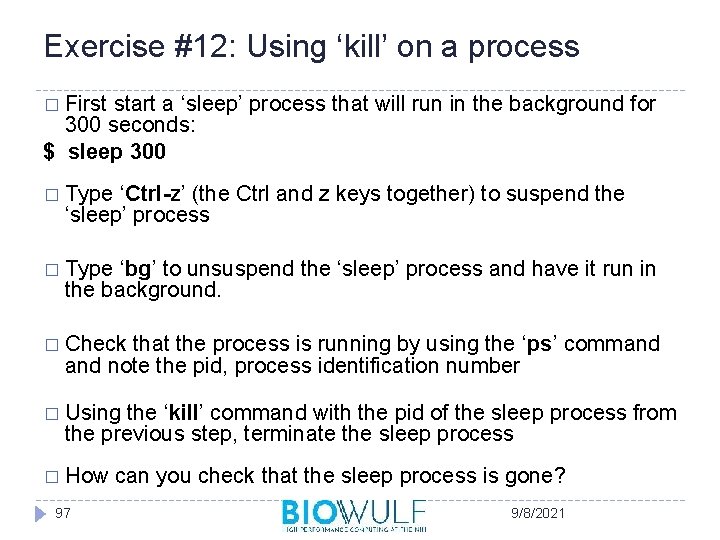
Exercise #12: Using ‘kill’ on a process � First start a ‘sleep’ process that will run in the background for 300 seconds: $ sleep 300 � Type ‘Ctrl-z’ (the Ctrl and z keys together) to suspend the ‘sleep’ process � Type ‘bg’ to unsuspend the ‘sleep’ process and have it run in the background. � Check that the process is running by using the ‘ps’ command note the pid, process identification number � Using the ‘kill’ command with the pid of the sleep process from the previous step, terminate the sleep process � How 97 can you check that the sleep process is gone? 9/8/2021
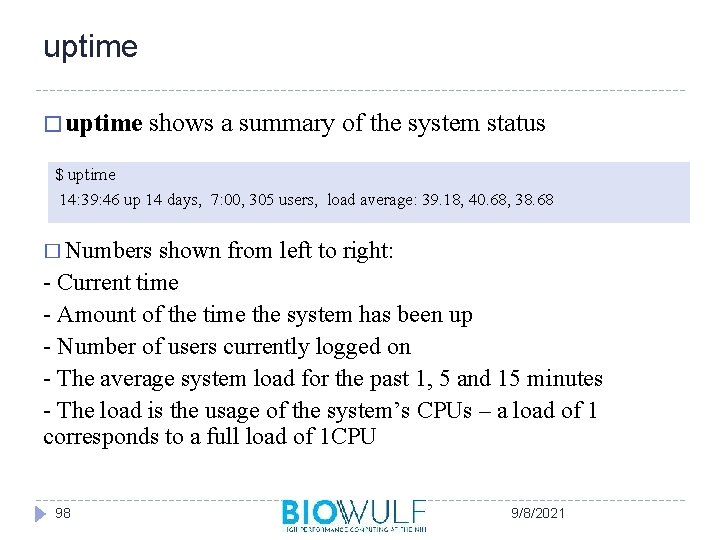
uptime � uptime shows a summary of the system status $ uptime 14: 39: 46 up 14 days, 7: 00, 305 users, load average: 39. 18, 40. 68, 38. 68 � Numbers shown from left to right: - Current time - Amount of the time the system has been up - Number of users currently logged on - The average system load for the past 1, 5 and 15 minutes - The load is the usage of the system’s CPUs – a load of 1 corresponds to a full load of 1 CPU 98 9/8/2021
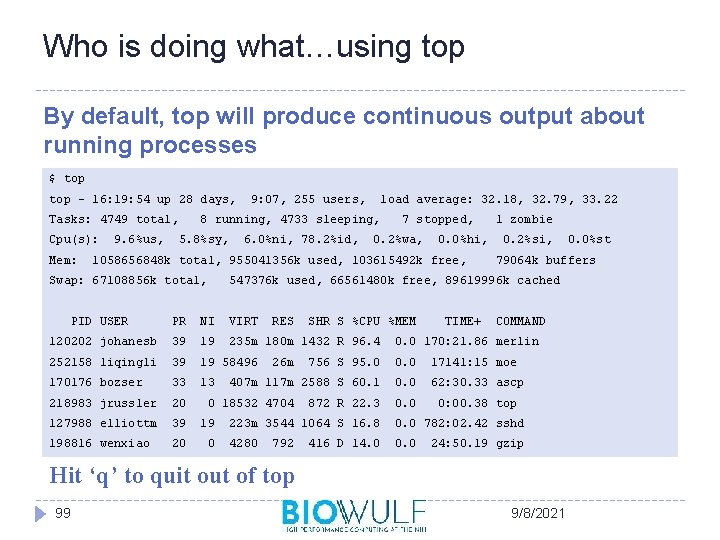
Who is doing what…using top By default, top will produce continuous output about running processes $ top - 16: 19: 54 up 28 days, Tasks: 4749 total, Cpu(s): Mem: 9. 6%us, 9: 07, 255 users, load average: 32. 18, 32. 79, 33. 22 8 running, 4733 sleeping, 5. 8%sy, 6. 0%ni, 78. 2%id, 7 stopped, 0. 2%wa, 0. 0%hi, 1058656848 k total, 955041356 k used, 103615492 k free, Swap: 67108856 k total, 1 zombie 0. 2%si, 79064 k buffers 547376 k used, 66561480 k free, 89619996 k cached PID USER PR NI VIRT RES 120202 johanesb 39 19 235 m 180 m 1432 R 96. 4 252158 liqingli 39 19 58496 170176 bozser 33 13 218983 jrussler 20 127988 elliottm 39 19 198816 wenxiao 20 0 26 m SHR S %CPU %MEM TIME+ COMMAND 0. 0 170: 21. 86 merlin 756 S 95. 0 0. 0 17141: 15 moe 407 m 117 m 2588 S 60. 1 0. 0 62: 30. 33 ascp 0. 0 0: 00. 38 top 0 18532 4704 872 R 22. 3 223 m 3544 1064 S 16. 8 0. 0 782: 02. 42 sshd 4280 0. 0 792 416 D 14. 0 24: 50. 19 gzip Hit ‘q’ to quit out of top 99 0. 0%st 9/8/2021
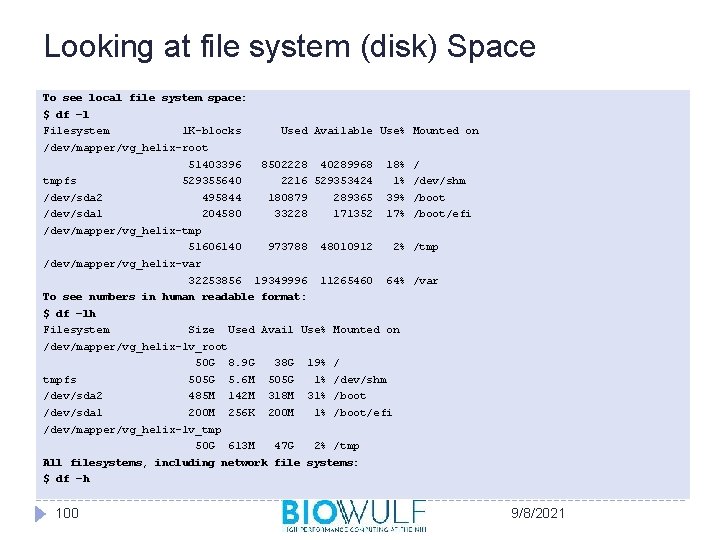
Looking at file system (disk) Space To see local file system space: $ df –l Filesystem 1 K-blocks Used Available Use% Mounted on /dev/mapper/vg_helix-root 51403396 tmpfs 529355640 8502228 40289968 18% / 2216 529353424 1% /dev/shm /dev/sda 2 495844 180879 289365 39% /boot /dev/sda 1 204580 33228 171352 17% /boot/efi 973788 48010912 2% /tmp 19349996 11265460 64% /var /dev/mapper/vg_helix-tmp 51606140 /dev/mapper/vg_helix-var 32253856 To see numbers in human readable format: $ df –lh Filesystem Size Used Avail Use% Mounted on /dev/mapper/vg_helix-lv_root 50 G 8. 9 G 38 G tmpfs 505 G 5. 6 M 505 G /dev/sda 2 485 M 142 M 318 M /dev/sda 1 200 M 256 K 200 M 613 M 47 G 19% / 1% /dev/shm 31% /boot/efi /dev/mapper/vg_helix-lv_tmp 50 G 2% /tmp All filesystems, including network file systems: $ df –h 100 9/8/2021
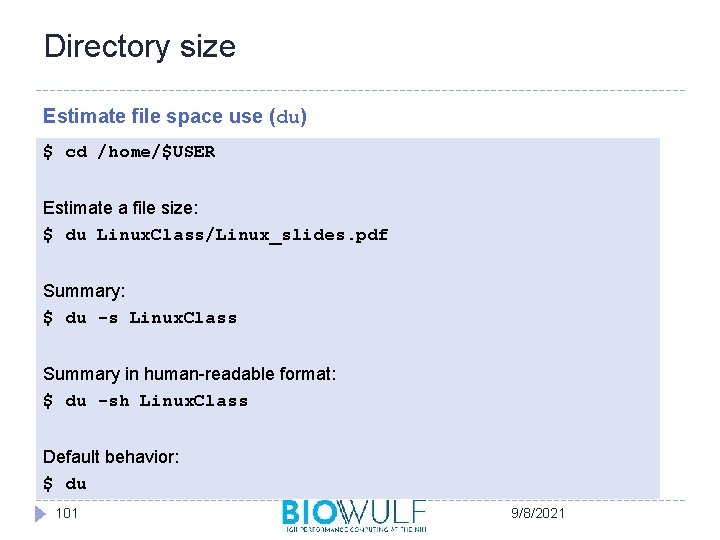
Directory size Estimate file space use (du) $ cd /home/$USER Estimate a file size: $ du Linux. Class/Linux_slides. pdf Summary: $ du -s Linux. Class Summary in human-readable format: $ du -sh Linux. Class Default behavior: $ du 101 9/8/2021
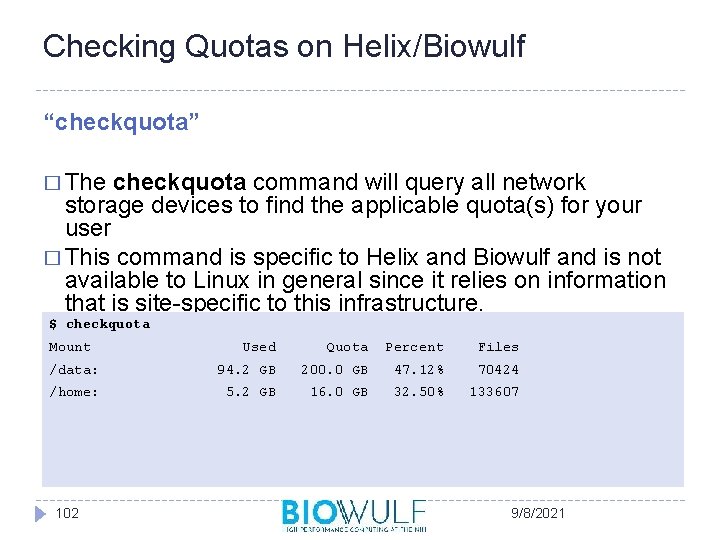
Checking Quotas on Helix/Biowulf “checkquota” � The checkquota command will query all network storage devices to find the applicable quota(s) for your user � This command is specific to Helix and Biowulf and is not available to Linux in general since it relies on information that is site-specific to this infrastructure. $ checkquota Mount Used Quota Percent Files /data: 94. 2 GB 200. 0 GB 47. 12% 70424 /home: 5. 2 GB 16. 0 GB 32. 50% 133607 102 9/8/2021
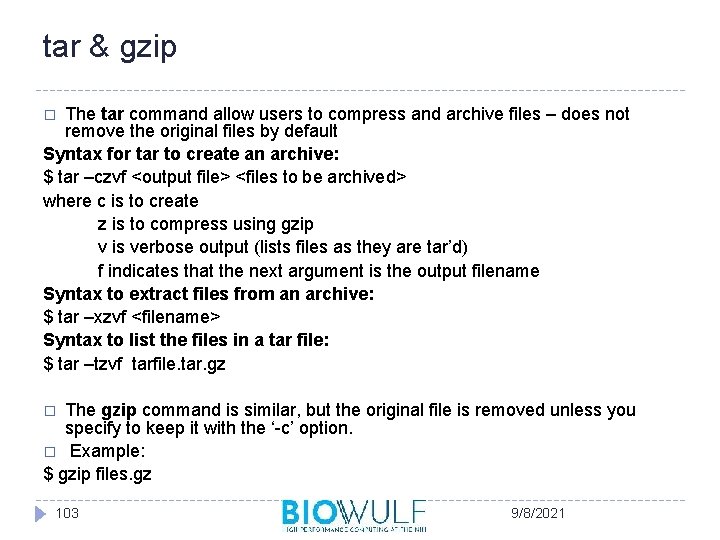
tar & gzip The tar command allow users to compress and archive files – does not remove the original files by default Syntax for tar to create an archive: $ tar –czvf <output file> <files to be archived> where c is to create z is to compress using gzip v is verbose output (lists files as they are tar’d) f indicates that the next argument is the output filename Syntax to extract files from an archive: $ tar –xzvf <filename> Syntax to list the files in a tar file: $ tar –tzvf tarfile. tar. gz � The gzip command is similar, but the original file is removed unless you specify to keep it with the ‘-c’ option. � Example: $ gzip files. gz � 103 9/8/2021
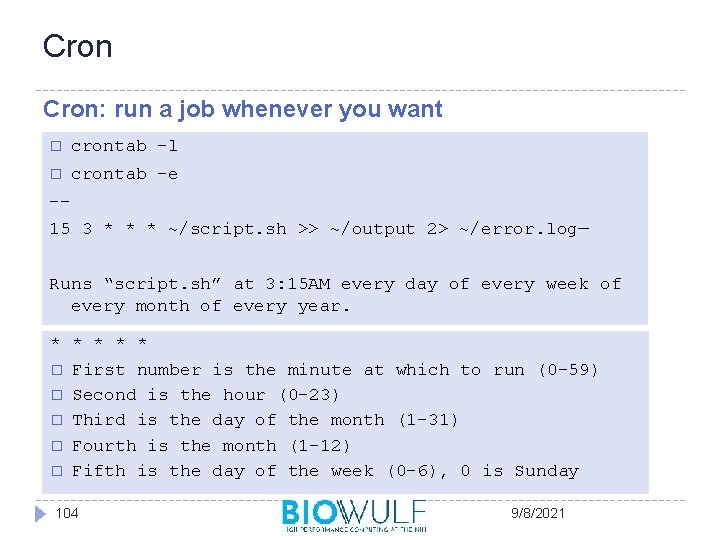
Cron: run a job whenever you want � crontab -l � crontab –e -15 3 * * * ~/script. sh >> ~/output 2> ~/error. log— Runs “script. sh” at 3: 15 AM every day of every week of every month of every year. * * * � First number is the minute at which to run (0 -59) � Second is the hour (0 -23) � Third is the day of the month (1 -31) � Fourth is the month (1 -12) � Fifth is the day of the week (0 -6), 0 is Sunday 104 9/8/2021
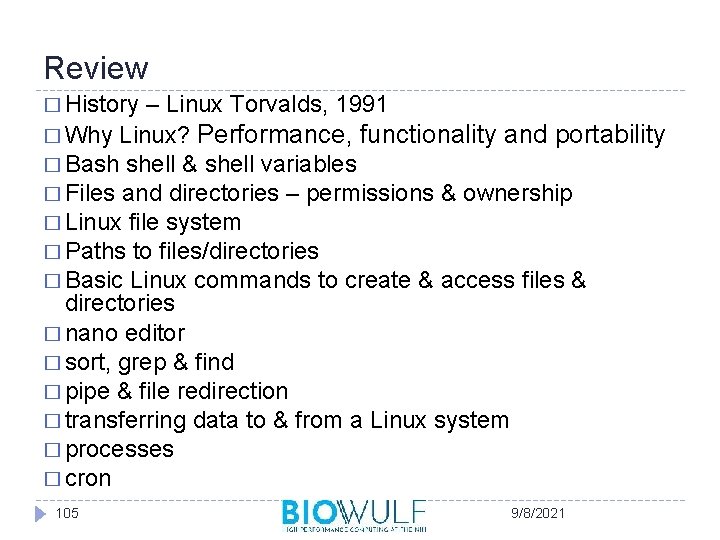
Review � History – Linux Torvalds, 1991 � Why Linux? Performance, functionality and portability � Bash shell & shell variables � Files and directories – permissions & ownership � Linux file system � Paths to files/directories � Basic Linux commands to create & access files & directories � nano editor � sort, grep & find � pipe & file redirection � transferring data to & from a Linux system � processes � cron 105 9/8/2021
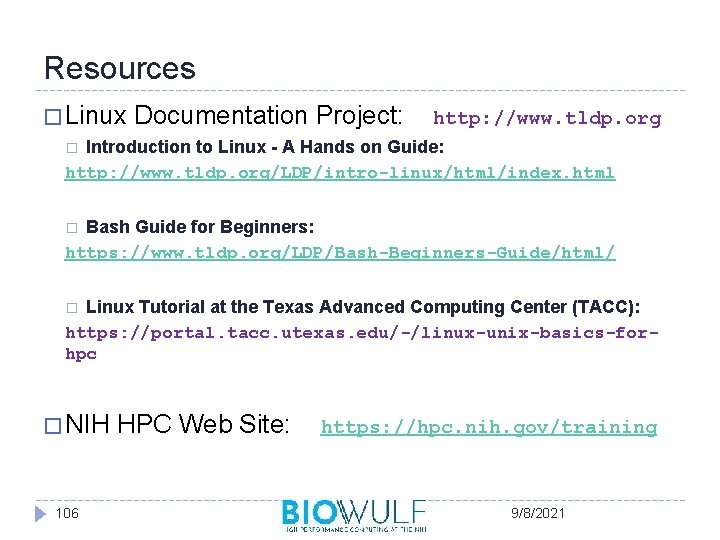
Resources � Linux Documentation Project: http: //www. tldp. org Introduction to Linux - A Hands on Guide: http: //www. tldp. org/LDP/intro-linux/html/index. html � Bash Guide for Beginners: https: //www. tldp. org/LDP/Bash-Beginners-Guide/html/ � Linux Tutorial at the Texas Advanced Computing Center (TACC): https: //portal. tacc. utexas. edu/-/linux-unix-basics-forhpc � � NIH 106 HPC Web Site: https: //hpc. nih. gov/training 9/8/2021
- Slides: 106