Introduction to Java FX Slides from book Introduction
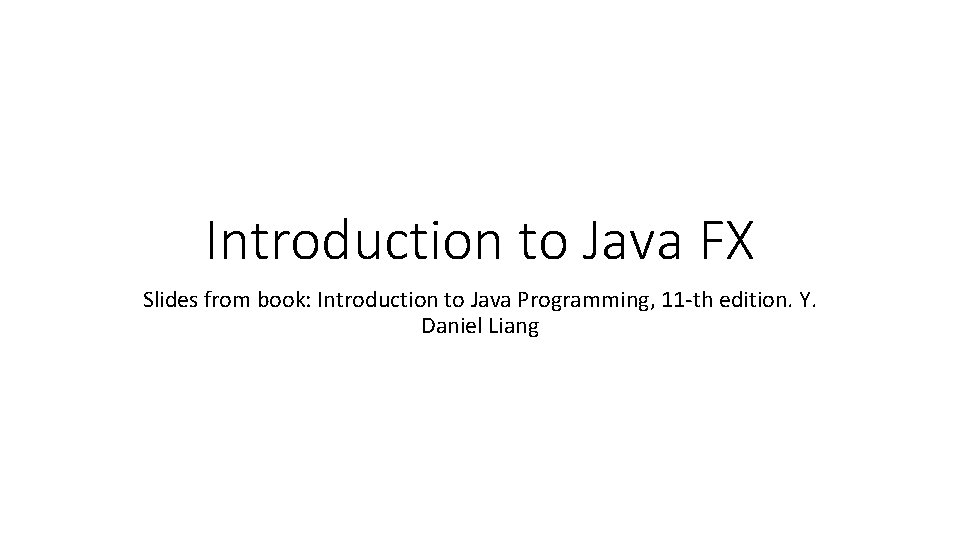
Introduction to Java FX Slides from book: Introduction to Java Programming, 11 -th edition. Y. Daniel Liang
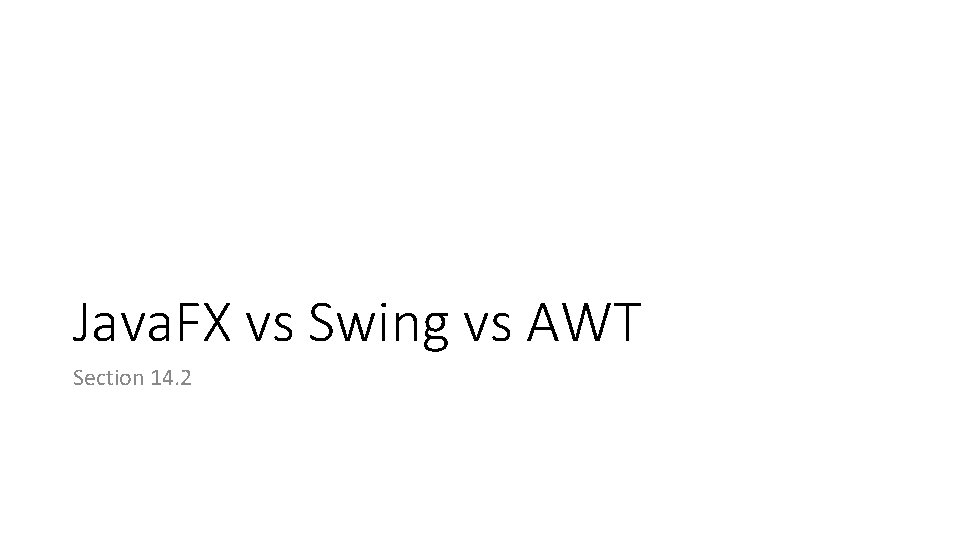
Java. FX vs Swing vs AWT Section 14. 2
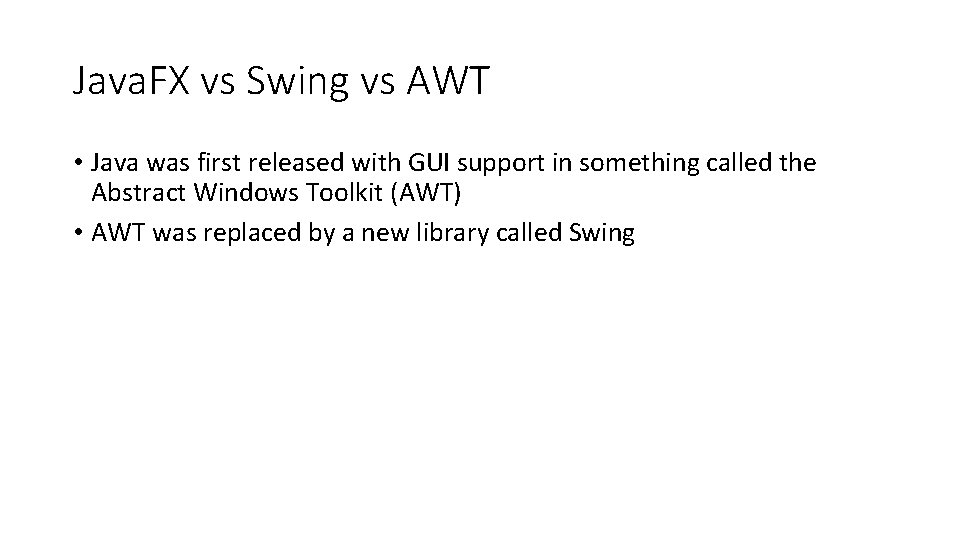
Java. FX vs Swing vs AWT • Java was first released with GUI support in something called the Abstract Windows Toolkit (AWT) • AWT was replaced by a new library called Swing
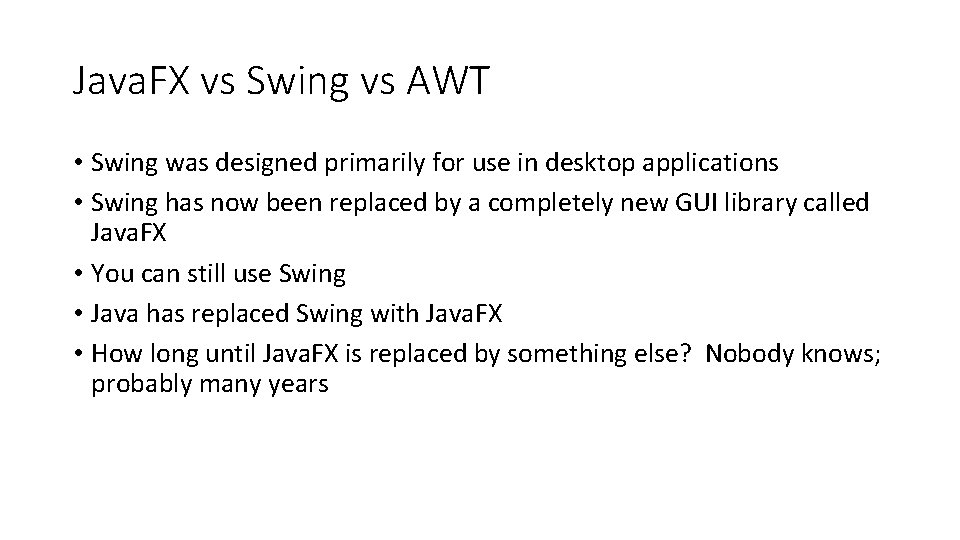
Java. FX vs Swing vs AWT • Swing was designed primarily for use in desktop applications • Swing has now been replaced by a completely new GUI library called Java. FX • You can still use Swing • Java has replaced Swing with Java. FX • How long until Java. FX is replaced by something else? Nobody knows; probably many years
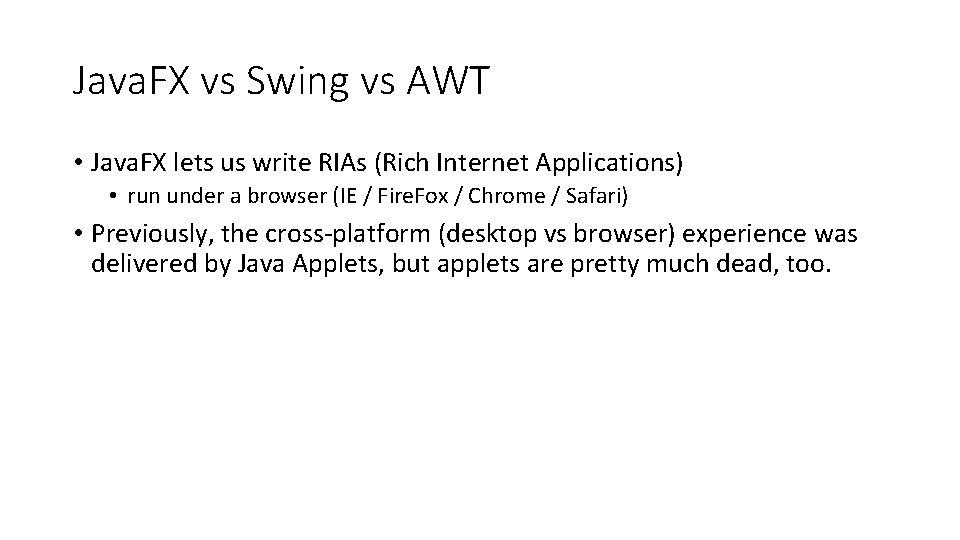
Java. FX vs Swing vs AWT • Java. FX lets us write RIAs (Rich Internet Applications) • run under a browser (IE / Fire. Fox / Chrome / Safari) • Previously, the cross-platform (desktop vs browser) experience was delivered by Java Applets, but applets are pretty much dead, too.
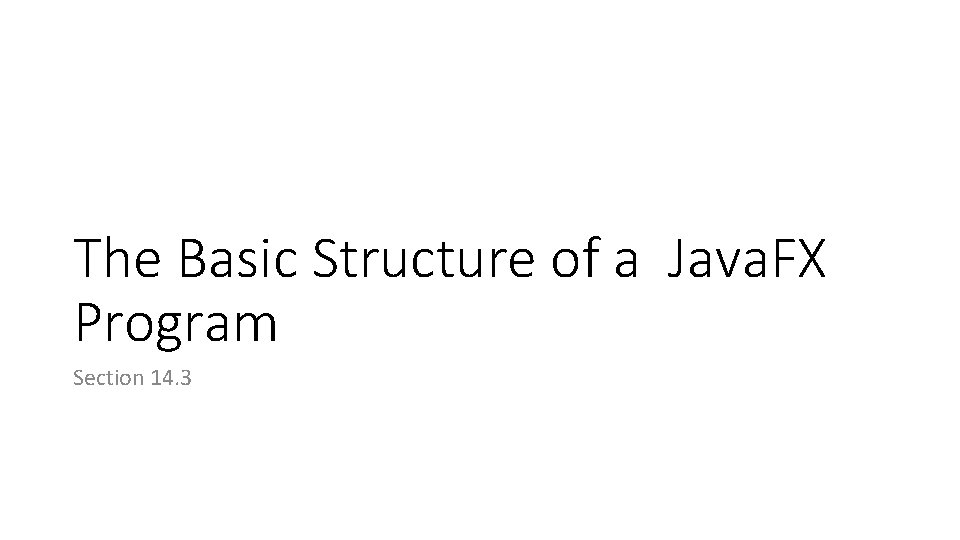
The Basic Structure of a Java. FX Program Section 14. 3
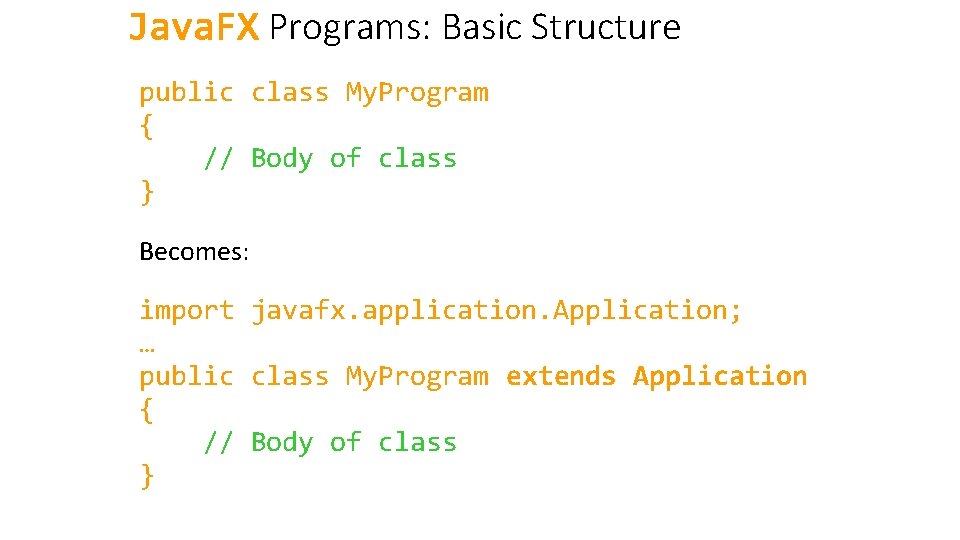
Java. FX Programs: Basic Structure public class My. Program { // Body of class } Becomes: import javafx. application. Application; … public class My. Program extends Application { // Body of class }
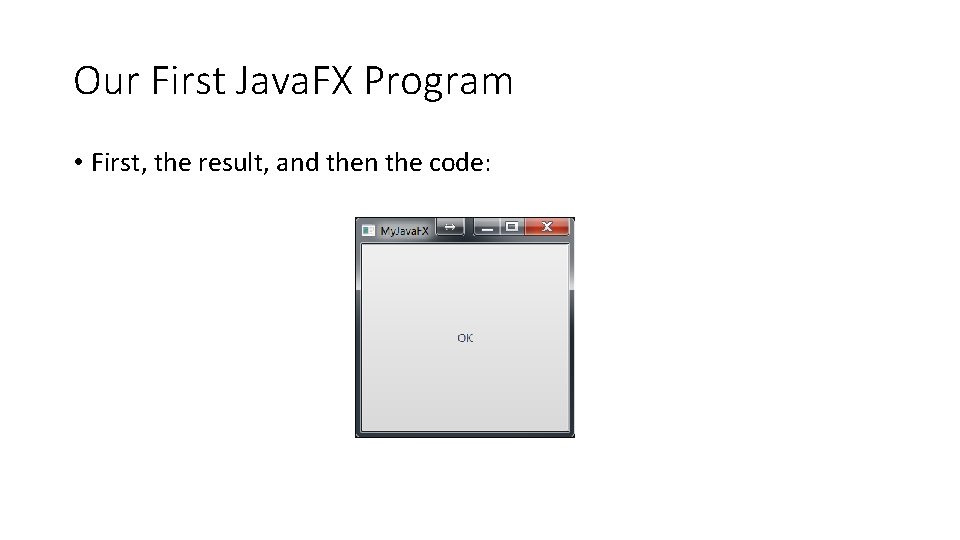
Our First Java. FX Program • First, the result, and then the code:
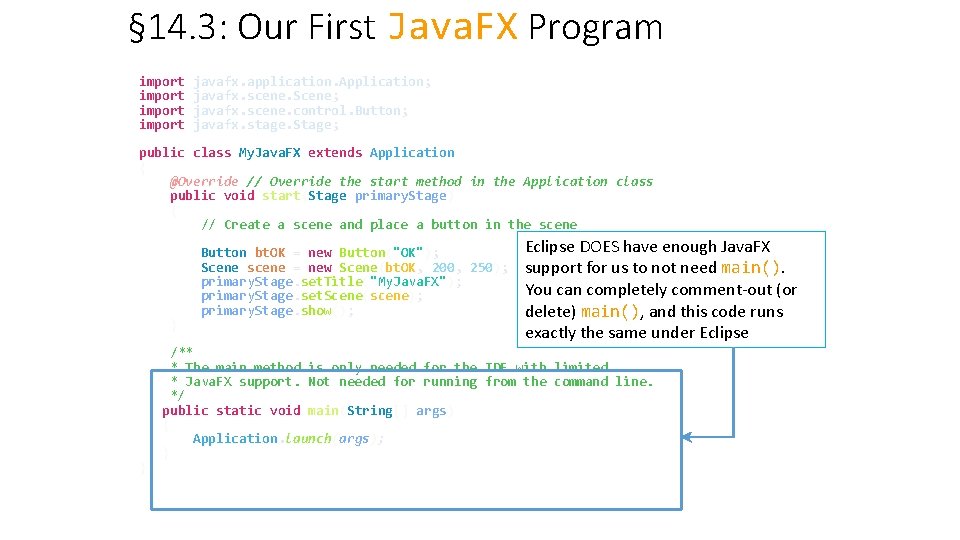
§ 14. 3: Our First Java. FX Program import javafx. application. Application; javafx. scene. Scene; javafx. scene. control. Button; javafx. stage. Stage; public class My. Java. FX extends Application { @Override // Override the start method in the Application class public void start(Stage primary. Stage) { // Create a scene and place a button in the scene } } have enough Java. FX Button bt. OK = new Button("OK"); //Eclipse create. DOES a button Scene scene = new Scene(bt. OK, 200, 250); //support create for a scene WITHneed the main(). button us to not primary. Stage. set. Title("My. Java. FX"); // Set the stage title can the completely (or primary. Stage. set. Scene(scene); //You Place scene incomment-out the stage primary. Stage. show(); // Display the stage delete) main(), and this code runs exactly the same under Eclipse /** * The main method is only needed for the IDE with limited * Java. FX support. Not needed for running from the command line. */ public static void main(String[] args) { Application. launch(args); }
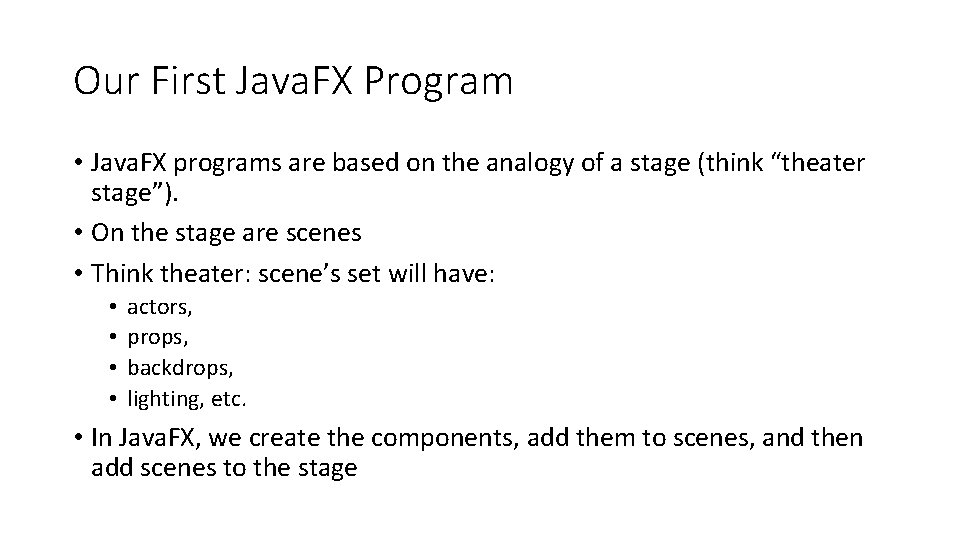
Our First Java. FX Program • Java. FX programs are based on the analogy of a stage (think “theater stage”). • On the stage are scenes • Think theater: scene’s set will have: • • actors, props, backdrops, lighting, etc. • In Java. FX, we create the components, add them to scenes, and then add scenes to the stage
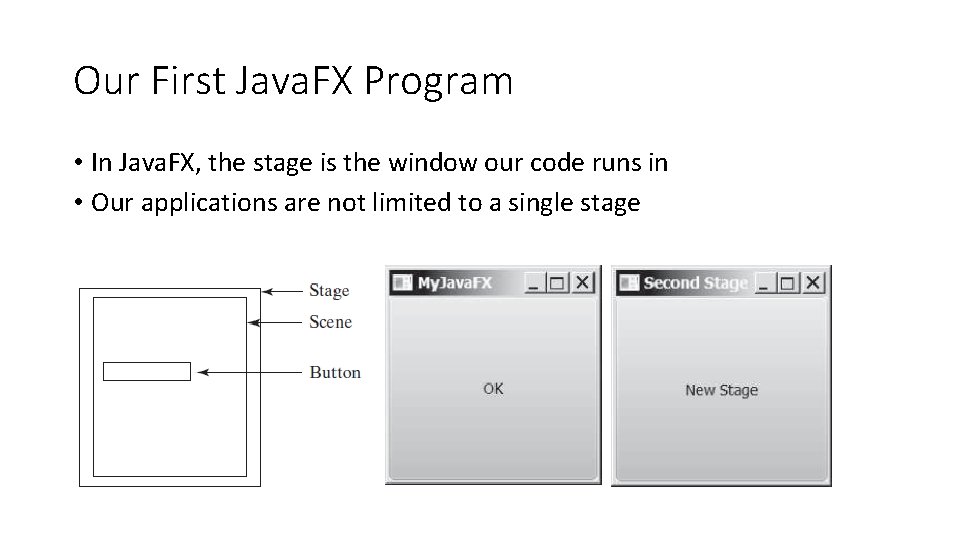
Our First Java. FX Program • In Java. FX, the stage is the window our code runs in • Our applications are not limited to a single stage
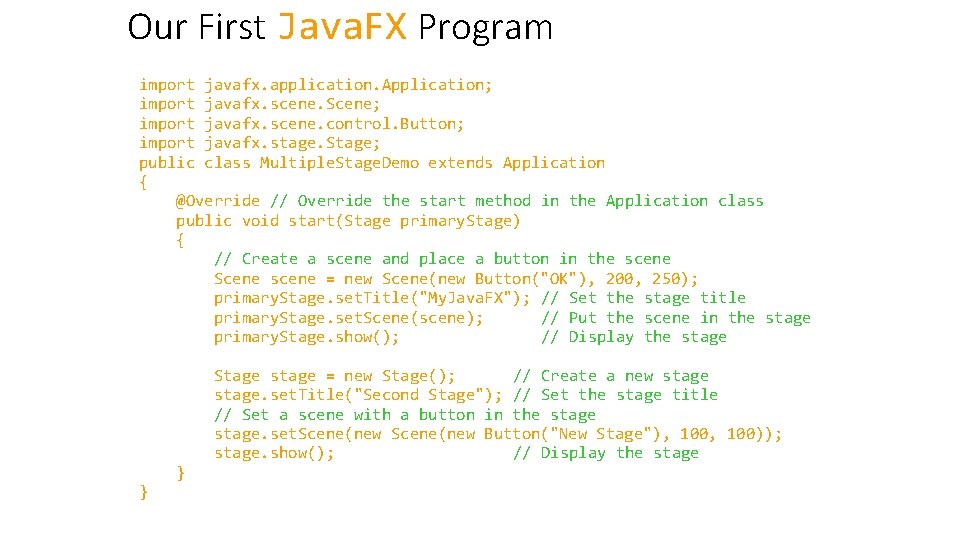
Our First Java. FX Program import javafx. application. Application; import javafx. scene. Scene; import javafx. scene. control. Button; import javafx. stage. Stage; public class Multiple. Stage. Demo extends Application { @Override // Override the start method in the Application class public void start(Stage primary. Stage) { // Create a scene and place a button in the scene Scene scene = new Scene(new Button("OK"), 200, 250); primary. Stage. set. Title("My. Java. FX"); // Set the stage title primary. Stage. set. Scene(scene); // Put the scene in the stage primary. Stage. show(); // Display the stage } } Stage stage = new Stage(); // Create a new stage. set. Title("Second Stage"); // Set the stage title // Set a scene with a button in the stage. set. Scene(new Button("New Stage"), 100)); stage. show(); // Display the stage
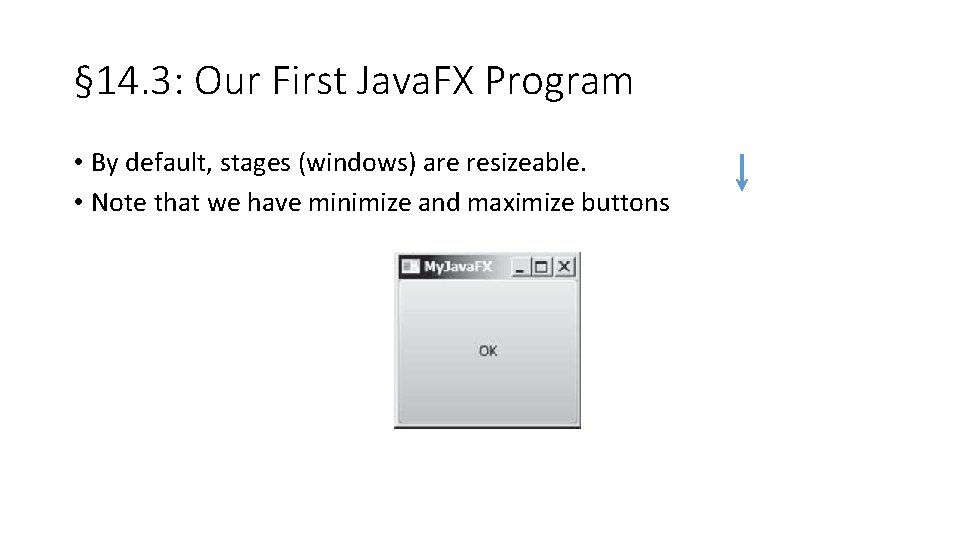
§ 14. 3: Our First Java. FX Program • By default, stages (windows) are resizeable. • Note that we have minimize and maximize buttons
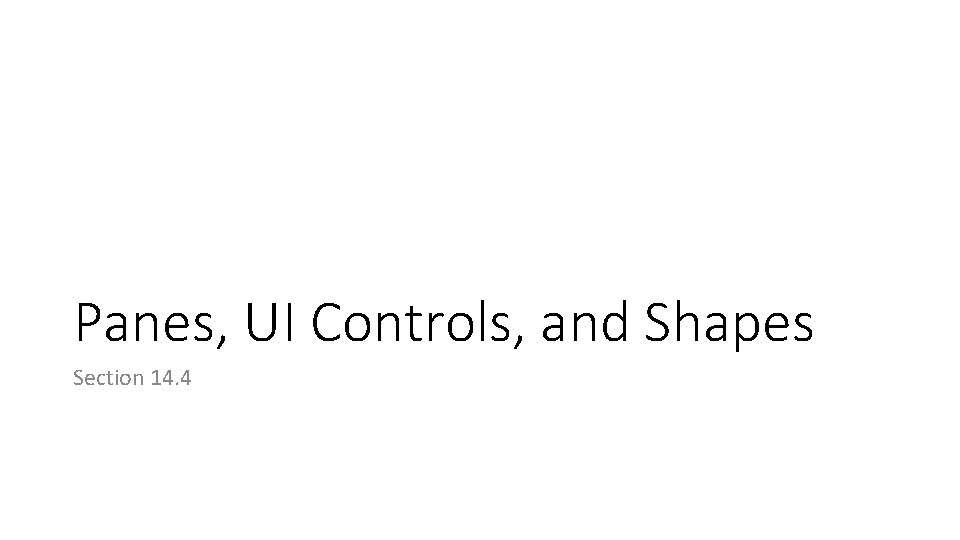
Panes, UI Controls, and Shapes Section 14. 4
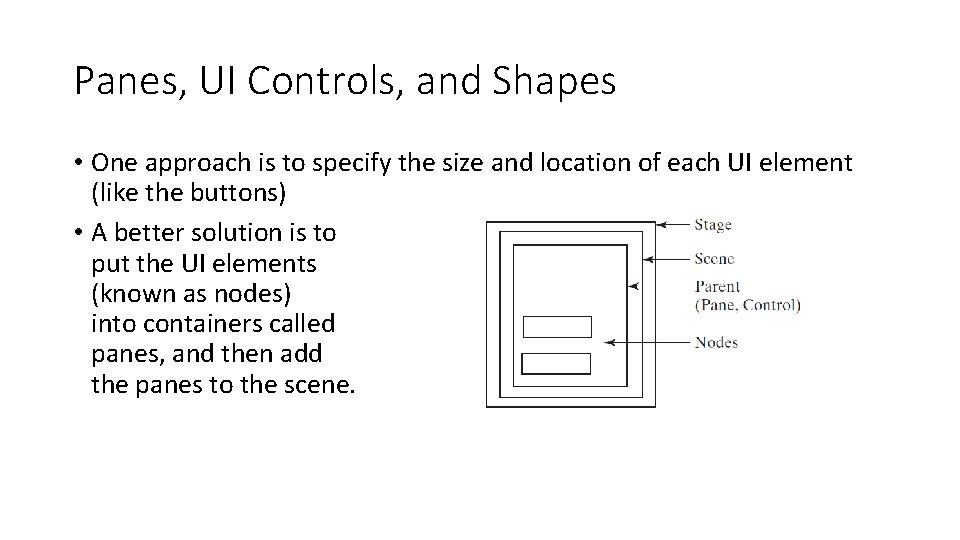
Panes, UI Controls, and Shapes • One approach is to specify the size and location of each UI element (like the buttons) • A better solution is to put the UI elements (known as nodes) into containers called panes, and then add the panes to the scene.
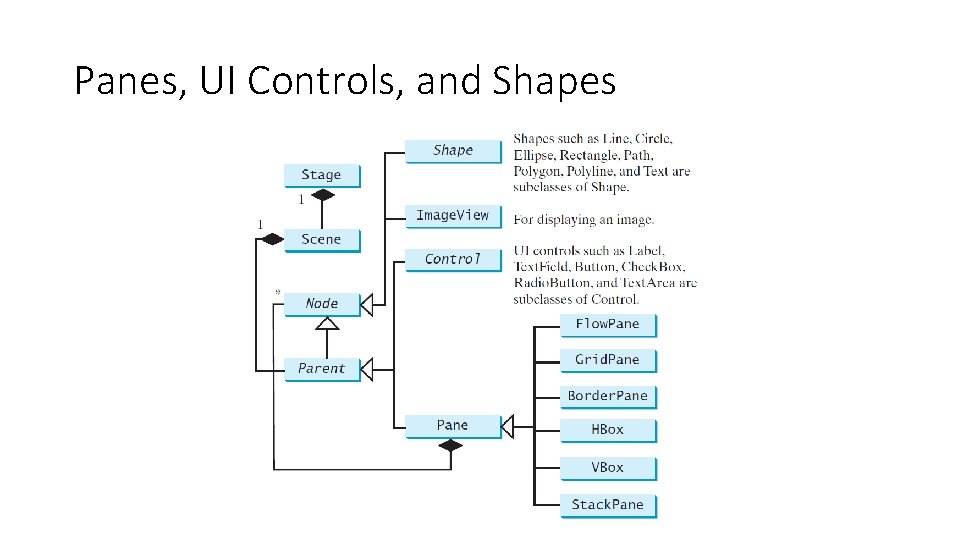
Panes, UI Controls, and Shapes
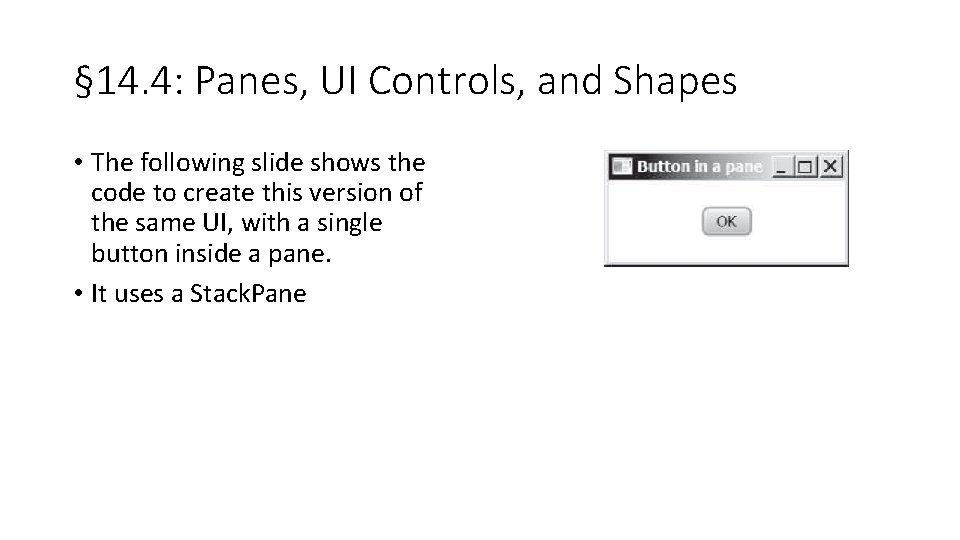
§ 14. 4: Panes, UI Controls, and Shapes • The following slide shows the code to create this version of the same UI, with a single button inside a pane. • It uses a Stack. Pane
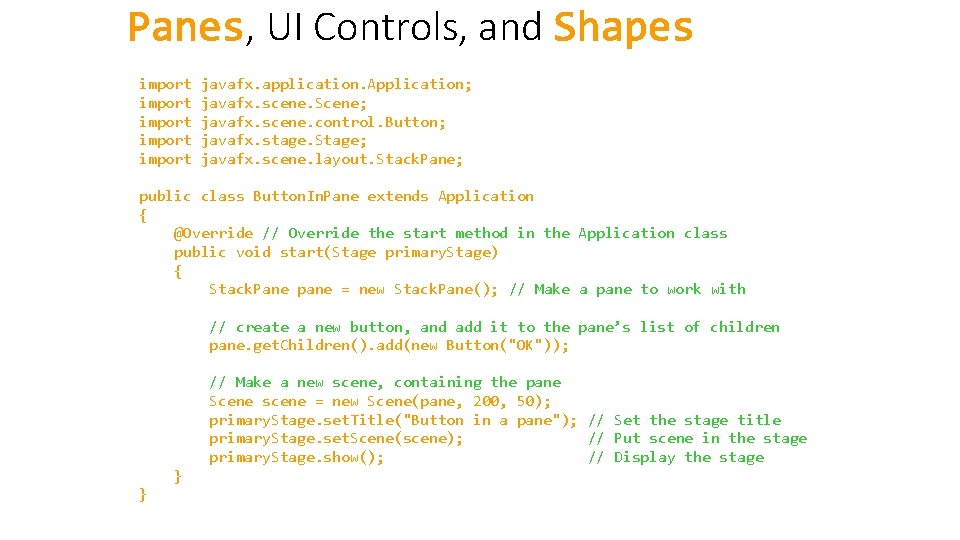
Panes, UI Controls, and Shapes import import javafx. application. Application; javafx. scene. Scene; javafx. scene. control. Button; javafx. stage. Stage; javafx. scene. layout. Stack. Pane; public class Button. In. Pane extends Application { @Override // Override the start method in the Application class public void start(Stage primary. Stage) { Stack. Pane pane = new Stack. Pane(); // Make a pane to work with // create a new button, and add it to the pane’s list of children pane. get. Children(). add(new Button("OK")); } } // Make a new scene, containing the pane Scene scene = new Scene(pane, 200, 50); primary. Stage. set. Title("Button in a pane"); // Set the stage title primary. Stage. set. Scene(scene); // Put scene in the stage primary. Stage. show(); // Display the stage
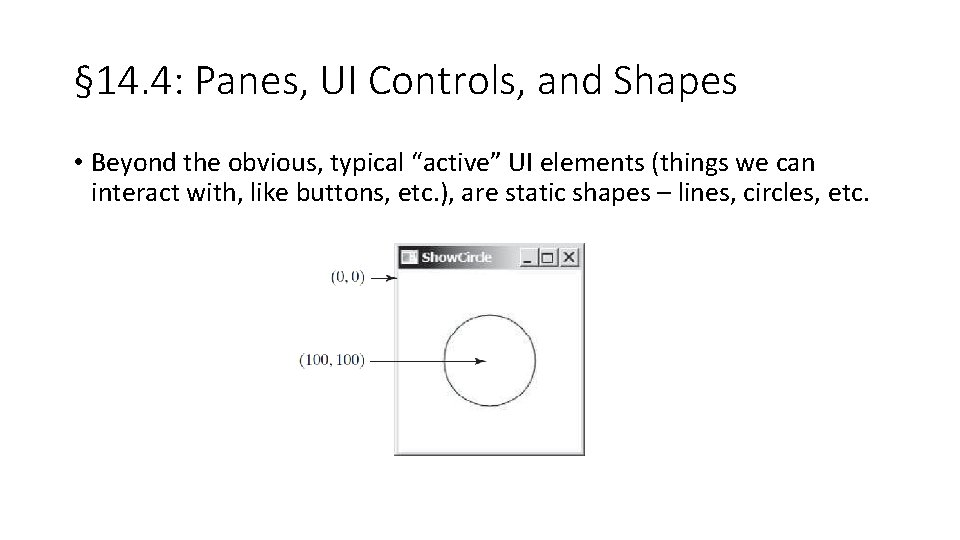
§ 14. 4: Panes, UI Controls, and Shapes • Beyond the obvious, typical “active” UI elements (things we can interact with, like buttons, etc. ), are static shapes – lines, circles, etc.
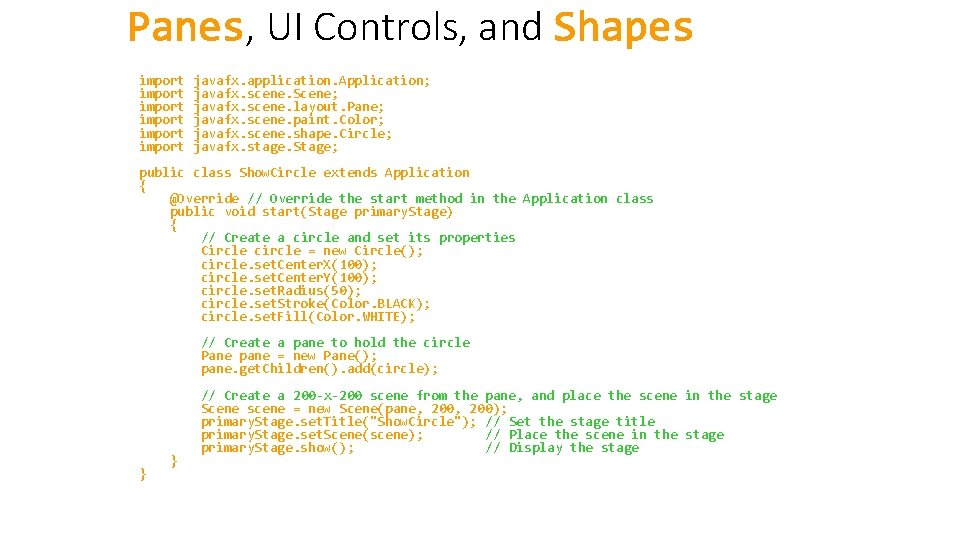
Panes, UI Controls, and Shapes import import javafx. application. Application; javafx. scene. Scene; javafx. scene. layout. Pane; javafx. scene. paint. Color; javafx. scene. shape. Circle; javafx. stage. Stage; public class Show. Circle extends Application { @Override // Override the start method in the Application class public void start(Stage primary. Stage) { // Create a circle and set its properties Circle circle = new Circle(); circle. set. Center. X(100); circle. set. Center. Y(100); circle. set. Radius(50); circle. set. Stroke(Color. BLACK); circle. set. Fill(Color. WHITE); // Create a pane to hold the circle Pane pane = new Pane(); pane. get. Children(). add(circle); } } // Create a 200 -x-200 scene from the pane, and place the scene in the stage Scene scene = new Scene(pane, 200); primary. Stage. set. Title("Show. Circle"); // Set the stage title primary. Stage. set. Scene(scene); // Place the scene in the stage primary. Stage. show(); // Display the stage
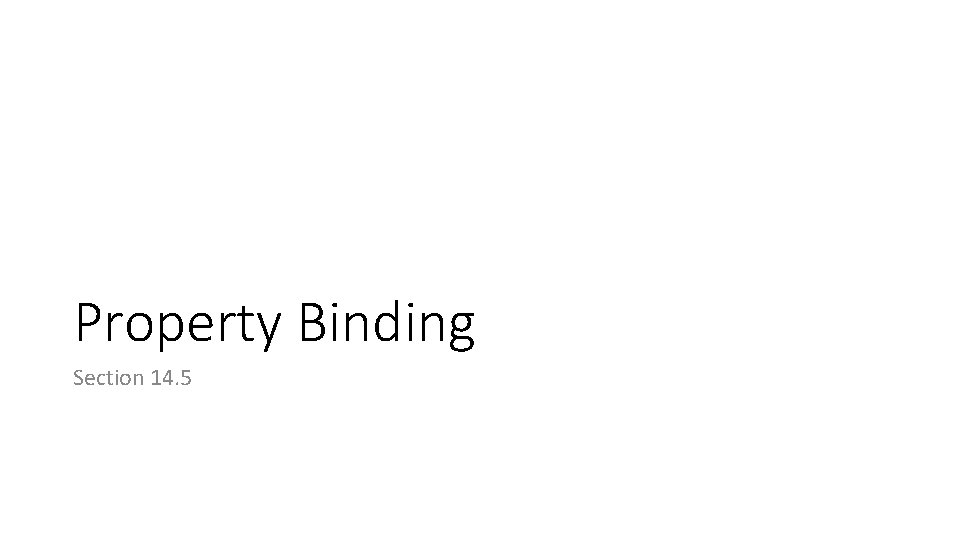
Property Binding Section 14. 5
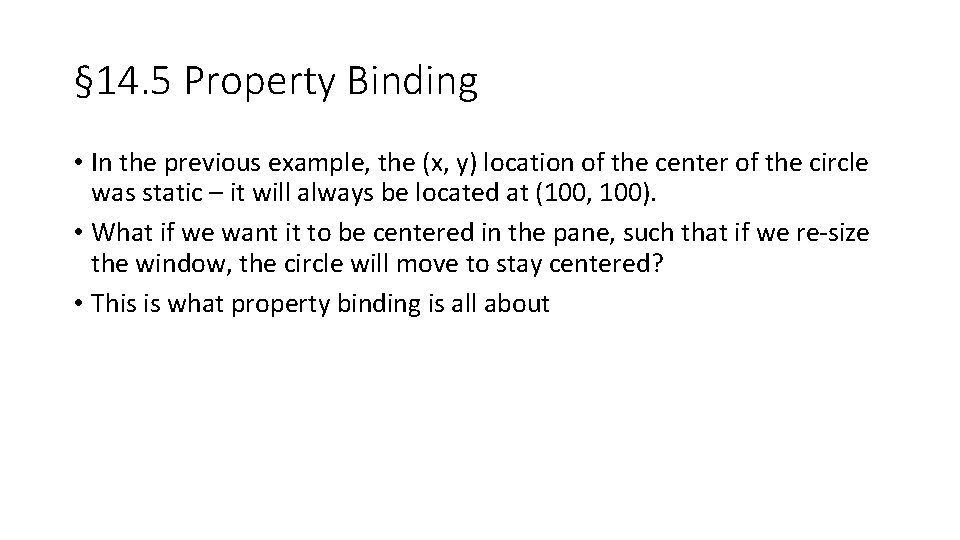
§ 14. 5 Property Binding • In the previous example, the (x, y) location of the center of the circle was static – it will always be located at (100, 100). • What if we want it to be centered in the pane, such that if we re-size the window, the circle will move to stay centered? • This is what property binding is all about
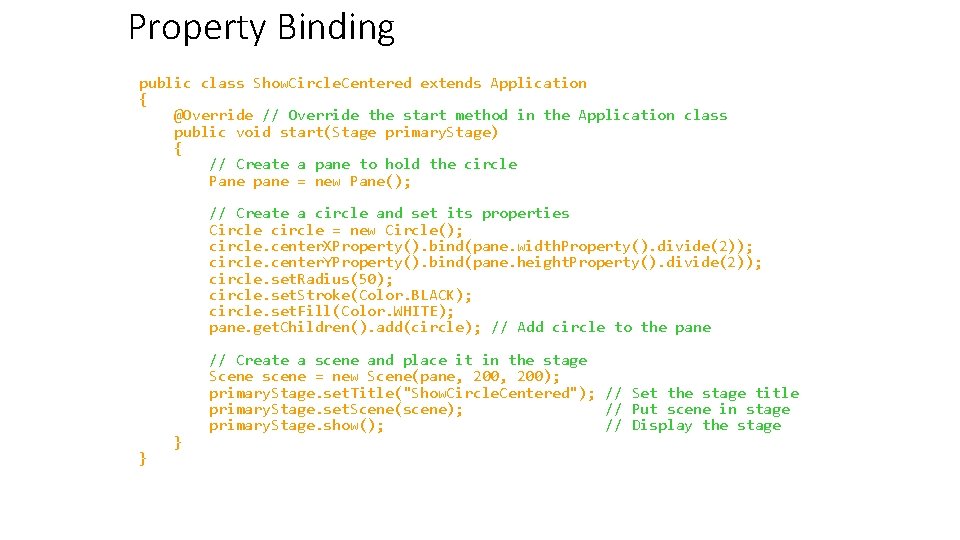
Property Binding public class Show. Circle. Centered extends Application { @Override // Override the start method in the Application class public void start(Stage primary. Stage) { // Create a pane to hold the circle Pane pane = new Pane(); // Create a circle and set its properties Circle circle = new Circle(); circle. center. XProperty(). bind(pane. width. Property(). divide(2)); circle. center. YProperty(). bind(pane. height. Property(). divide(2)); circle. set. Radius(50); circle. set. Stroke(Color. BLACK); circle. set. Fill(Color. WHITE); pane. get. Children(). add(circle); // Add circle to the pane } } // Create a scene and place it in the stage Scene scene = new Scene(pane, 200); primary. Stage. set. Title("Show. Circle. Centered"); // Set the stage title primary. Stage. set. Scene(scene); // Put scene in stage primary. Stage. show(); // Display the stage
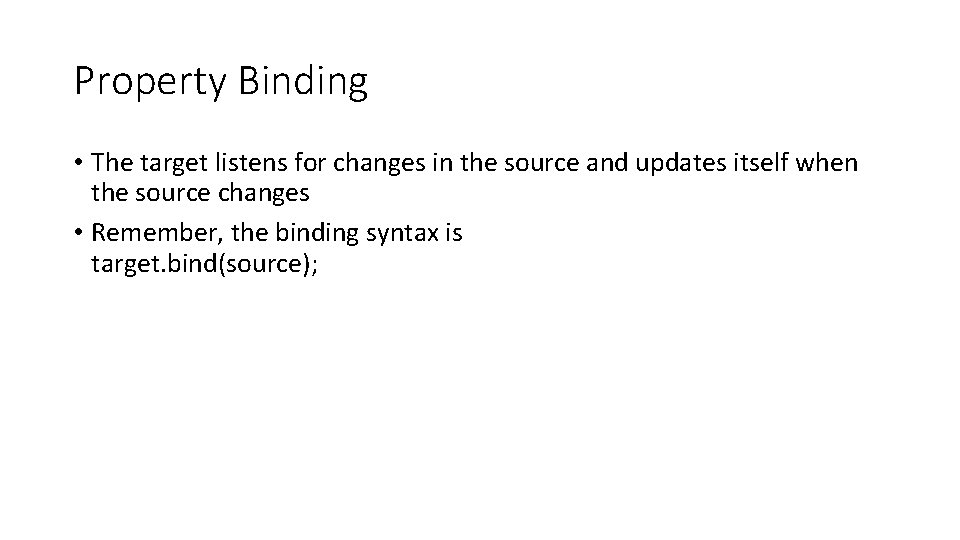
Property Binding • The target listens for changes in the source and updates itself when the source changes • Remember, the binding syntax is target. bind(source);
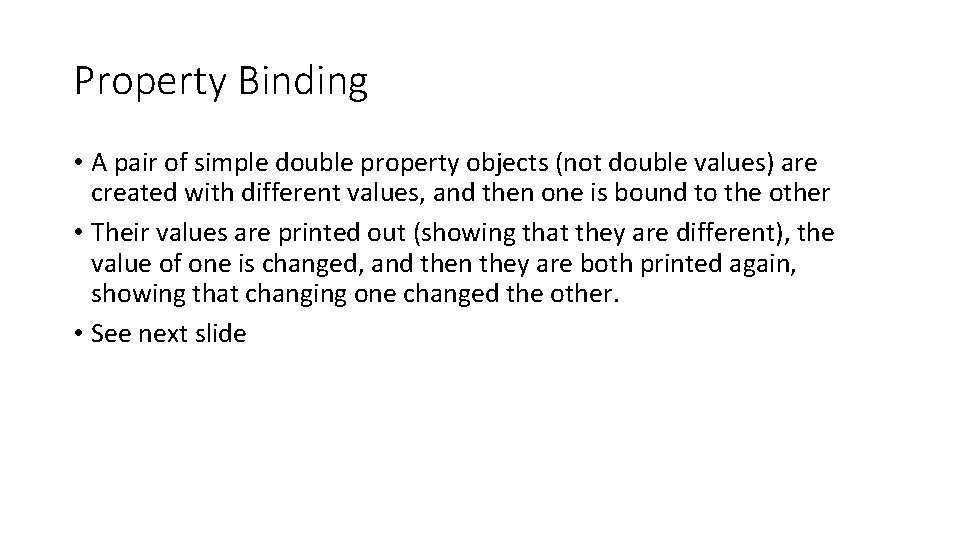
Property Binding • A pair of simple double property objects (not double values) are created with different values, and then one is bound to the other • Their values are printed out (showing that they are different), the value of one is changed, and then they are both printed again, showing that changing one changed the other. • See next slide
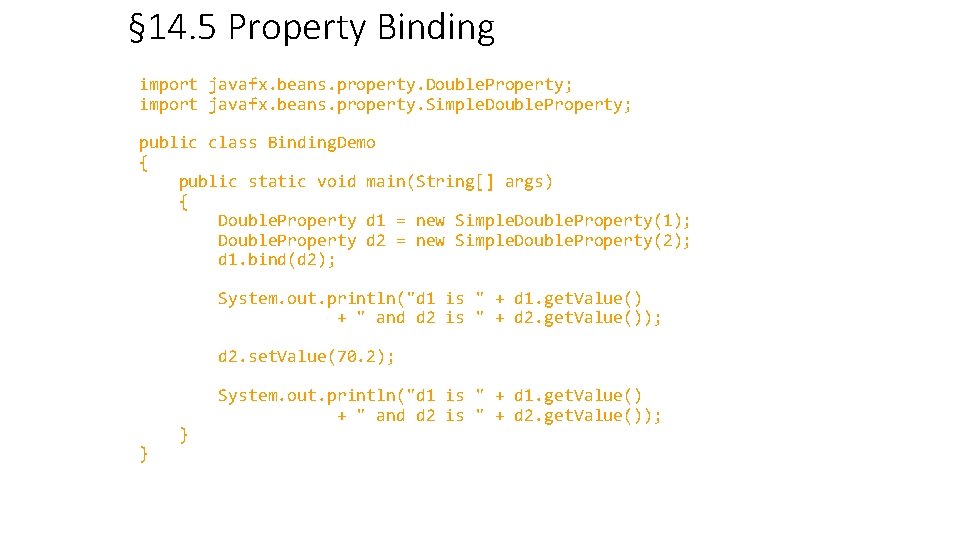
§ 14. 5 Property Binding import javafx. beans. property. Double. Property; import javafx. beans. property. Simple. Double. Property; public class Binding. Demo { public static void main(String[] args) { Double. Property d 1 = new Simple. Double. Property(1); Double. Property d 2 = new Simple. Double. Property(2); d 1. bind(d 2); System. out. println("d 1 is " + d 1. get. Value() + " and d 2 is " + d 2. get. Value()); d 2. set. Value(70. 2); } } System. out. println("d 1 is " + d 1. get. Value() + " and d 2 is " + d 2. get. Value());
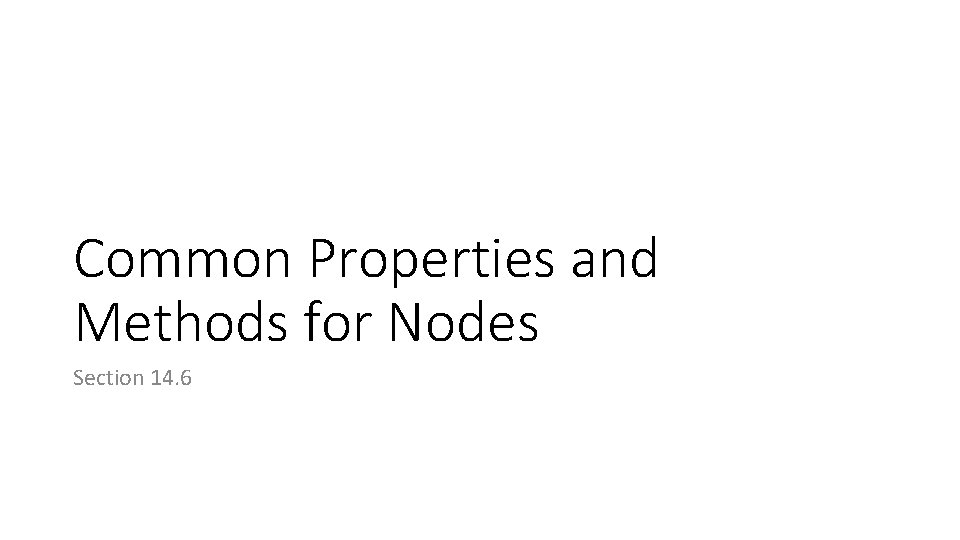
Common Properties and Methods for Nodes Section 14. 6
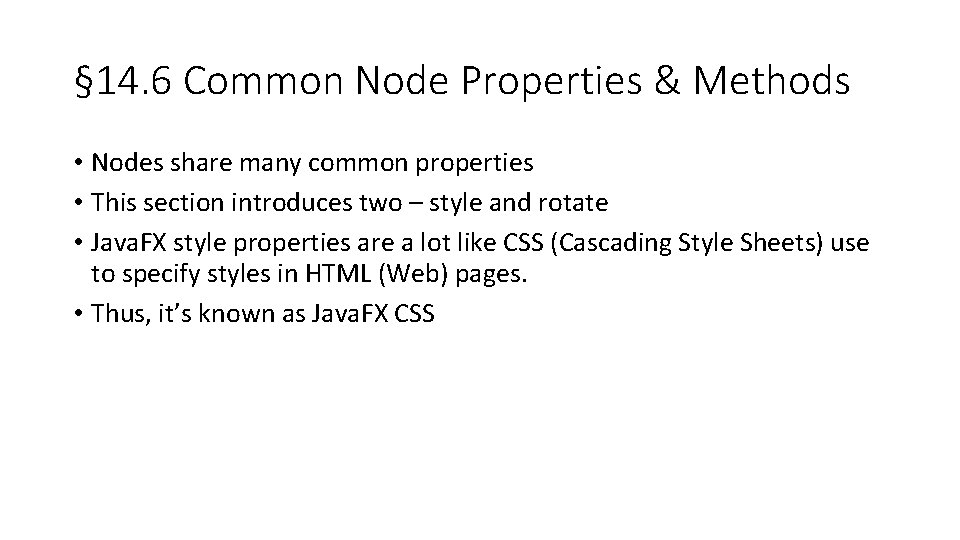
§ 14. 6 Common Node Properties & Methods • Nodes share many common properties • This section introduces two – style and rotate • Java. FX style properties are a lot like CSS (Cascading Style Sheets) use to specify styles in HTML (Web) pages. • Thus, it’s known as Java. FX CSS
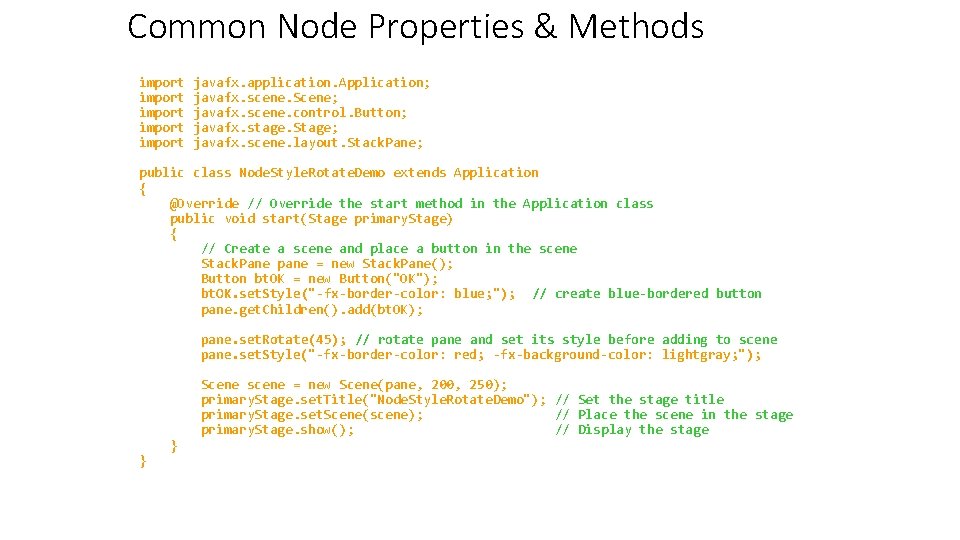
Common Node Properties & Methods import import javafx. application. Application; javafx. scene. Scene; javafx. scene. control. Button; javafx. stage. Stage; javafx. scene. layout. Stack. Pane; public class Node. Style. Rotate. Demo extends Application { @Override // Override the start method in the Application class public void start(Stage primary. Stage) { // Create a scene and place a button in the scene Stack. Pane pane = new Stack. Pane(); Button bt. OK = new Button("OK"); bt. OK. set. Style("-fx-border-color: blue; "); // create blue-bordered button pane. get. Children(). add(bt. OK); pane. set. Rotate(45); // rotate pane and set its style before adding to scene pane. set. Style("-fx-border-color: red; -fx-background-color: lightgray; "); } } Scene scene = new Scene(pane, 200, 250); primary. Stage. set. Title("Node. Style. Rotate. Demo"); // Set the stage title primary. Stage. set. Scene(scene); // Place the scene in the stage primary. Stage. show(); // Display the stage
- Slides: 29