Introduction to Insights to Behavior Skills Acquisition Assessment
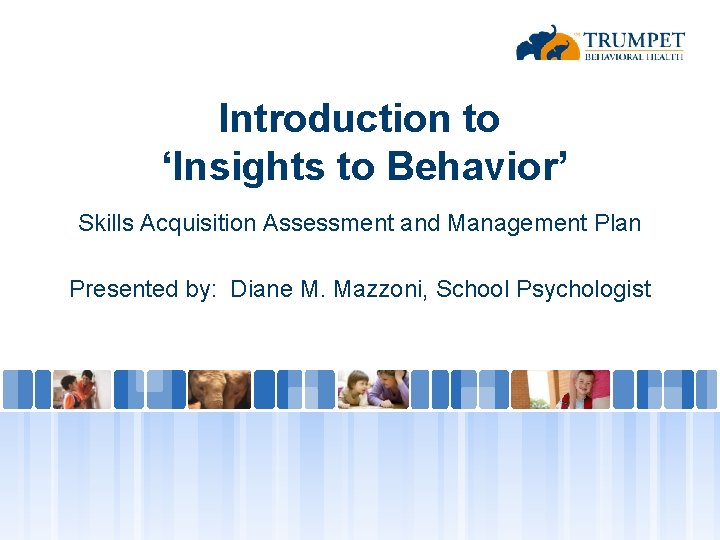
Introduction to ‘Insights to Behavior’ Skills Acquisition Assessment and Management Plan Presented by: Diane M. Mazzoni, School Psychologist
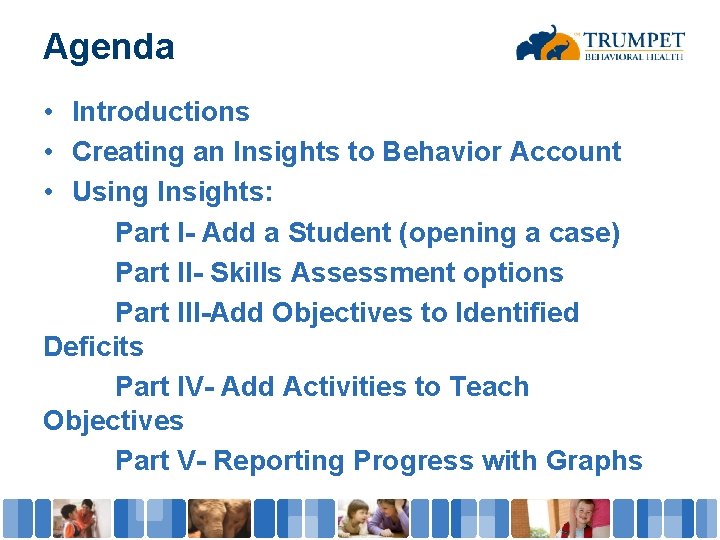
Agenda • Introductions • Creating an Insights to Behavior Account • Using Insights: Part I- Add a Student (opening a case) Part II- Skills Assessment options Part III-Add Objectives to Identified Deficits Part IV- Add Activities to Teach Objectives Part V- Reporting Progress with Graphs

Introductions Diane Marie Mazzoni Nationally Certified School Psychologist Licensed Educational Psychologist 20+ years experience as a District Psych serving preschoolers through adults. dmazzoni@learnmore. com 559 -363 -2583
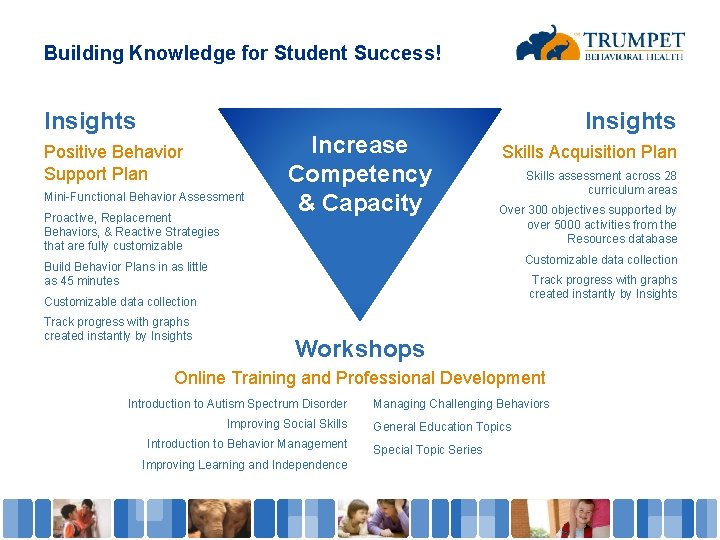
Building Knowledge for Student Success! Insights Positive Behavior Support Plan Mini-Functional Behavior Assessment Proactive, Replacement Behaviors, & Reactive Strategies that are fully customizable Increase Competency & Capacity Insights Skills Acquisition Plan Skills assessment across 28 curriculum areas Over 300 objectives supported by over 5000 activities from the Resources database Customizable data collection Build Behavior Plans in as little as 45 minutes Track progress with graphs created instantly by Insights Customizable data collection Track progress with graphs created instantly by Insights Workshops Online Training and Professional Development Introduction to Autism Spectrum Disorder Improving Social Skills Introduction to Behavior Management Improving Learning and Independence Managing Challenging Behaviors General Education Topics Special Topic Series
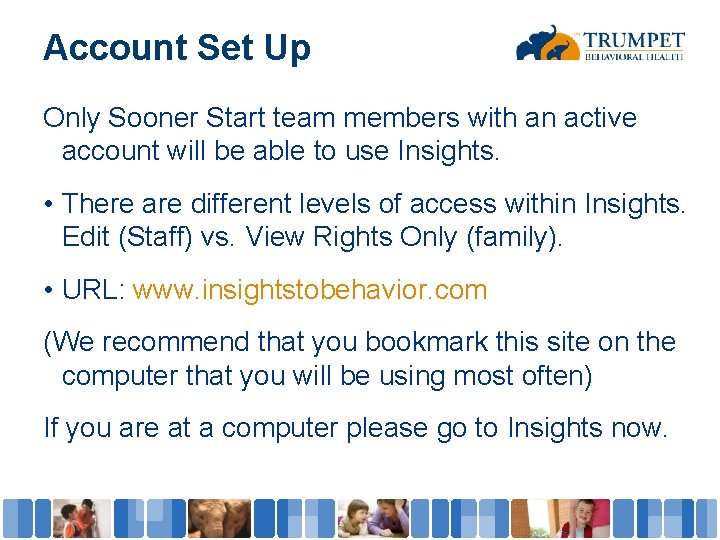
Account Set Up Only Sooner Start team members with an active account will be able to use Insights. • There are different levels of access within Insights. Edit (Staff) vs. View Rights Only (family). • URL: www. insightstobehavior. com (We recommend that you bookmark this site on the computer that you will be using most often) If you are at a computer please go to Insights now.
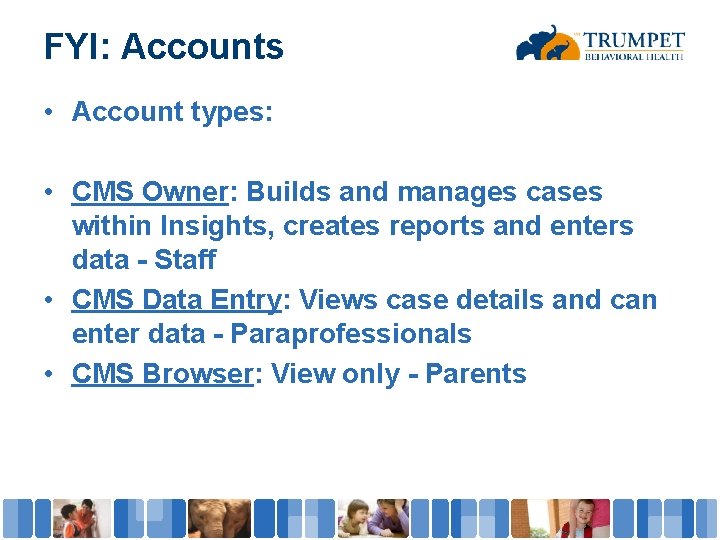
FYI: Accounts • Account types: • CMS Owner: Builds and manages cases within Insights, creates reports and enters data - Staff • CMS Data Entry: Views case details and can enter data - Paraprofessionals • CMS Browser: View only - Parents
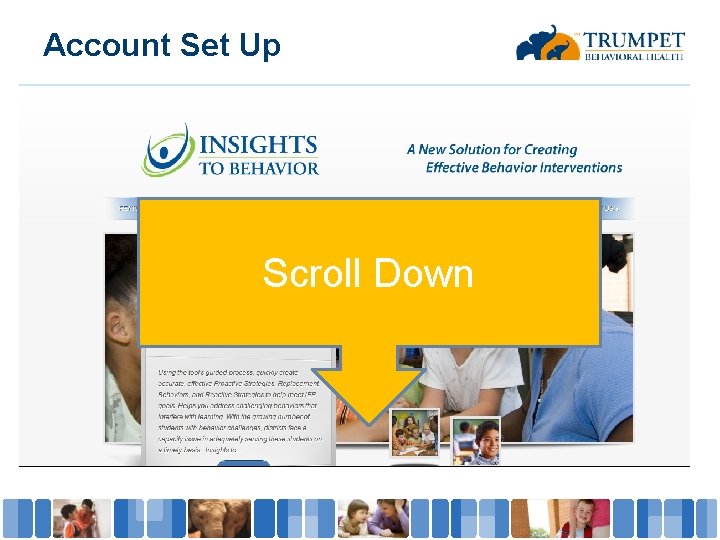
Account Set Up Scroll Down
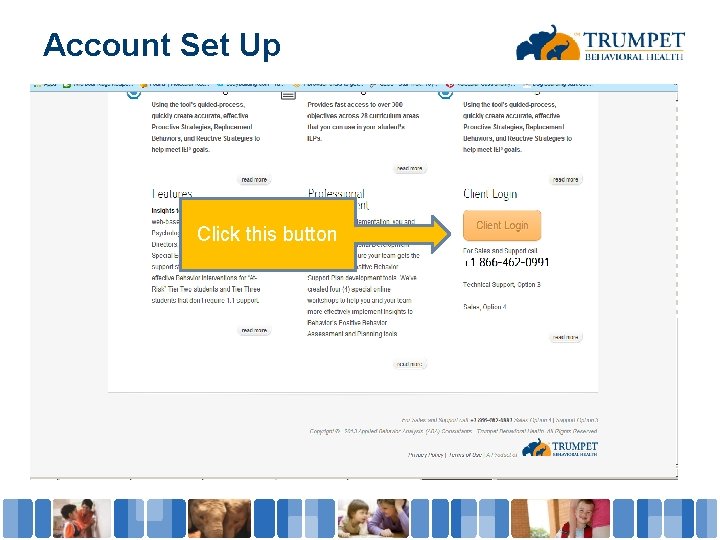
Account Set Up Click this button
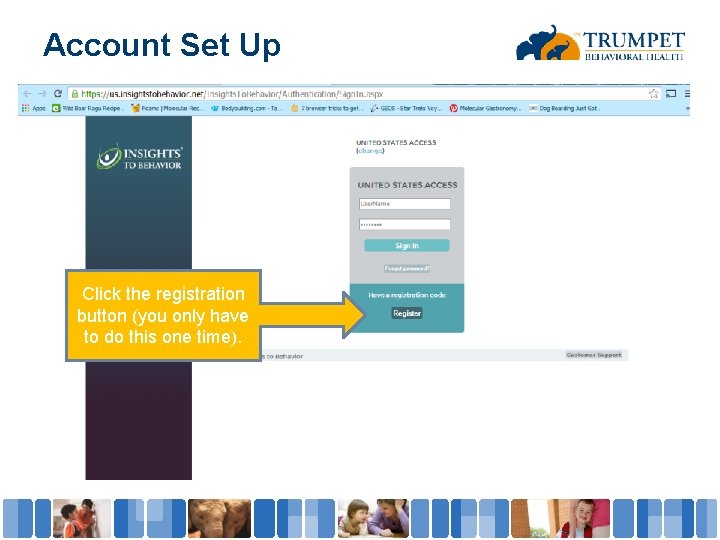
Account Set Up Click the registration button (you only have to do this one time).
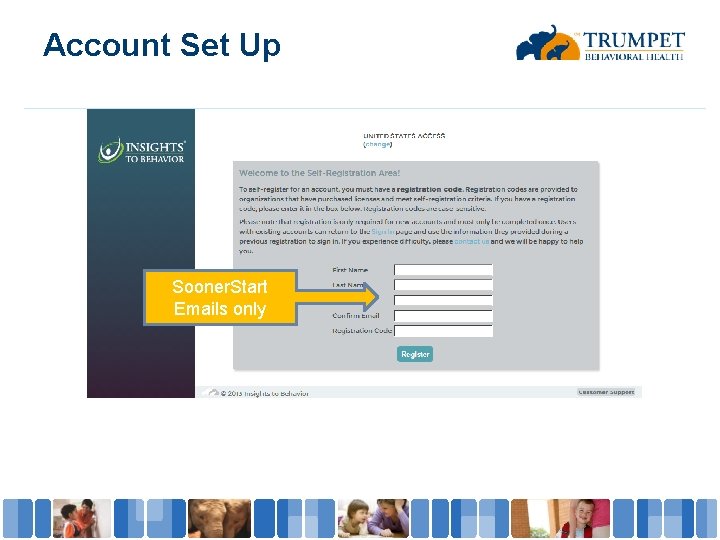
Account Set Up Sooner. Start Emails only
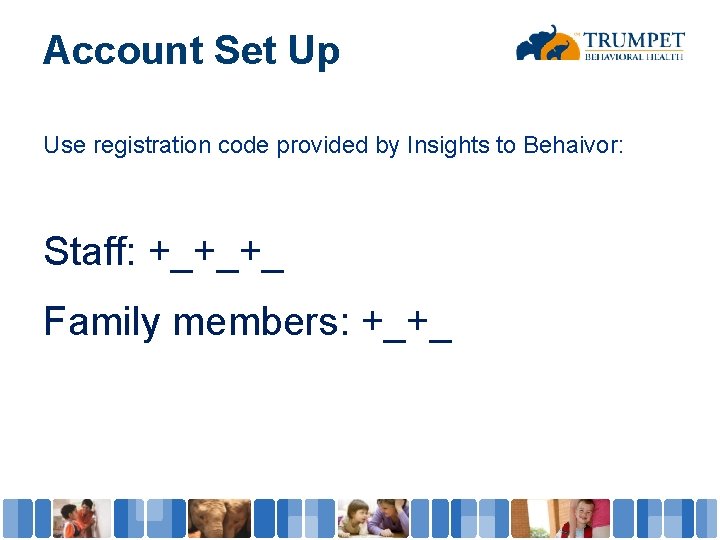
Account Set Up Use registration code provided by Insights to Behaivor: Staff: +_+_+_ Family members: +_+_
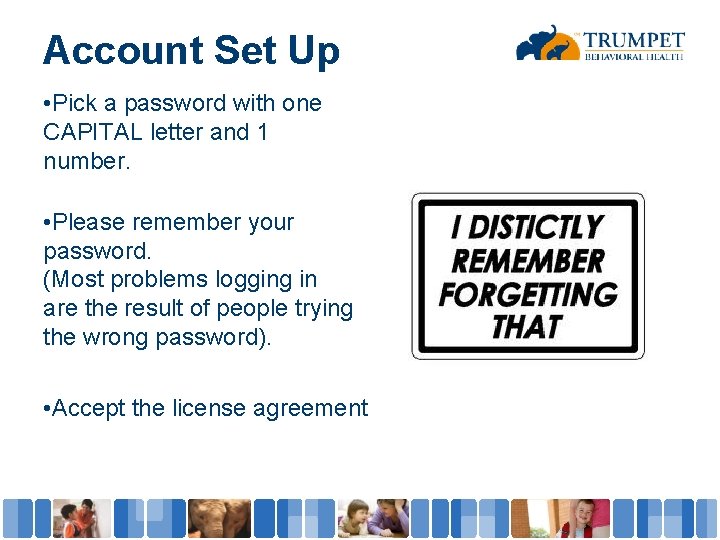
Account Set Up • Pick a password with one CAPITAL letter and 1 number. • Please remember your password. (Most problems logging in are the result of people trying the wrong password). • Accept the license agreement
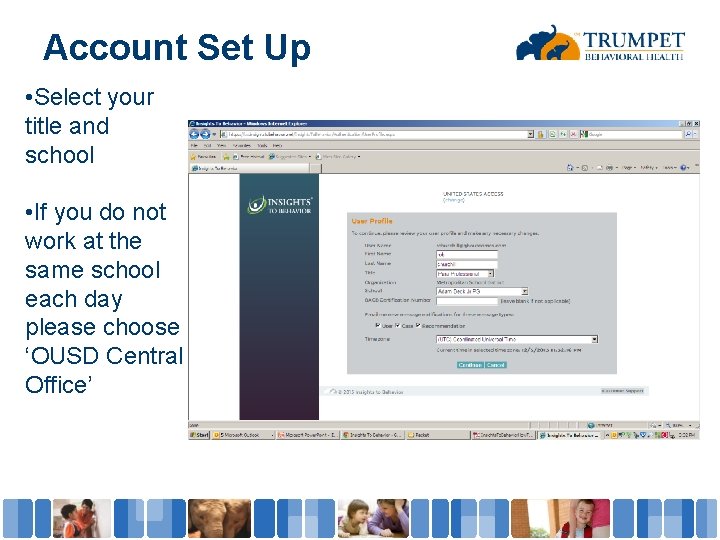
Account Set Up • Select your title and school • If you do not work at the same school each day please choose ‘OUSD Central Office’
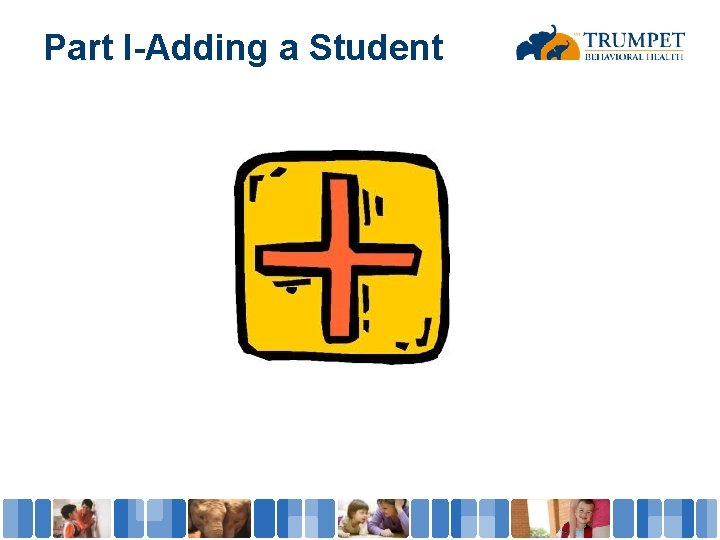
Part I-Adding a Student
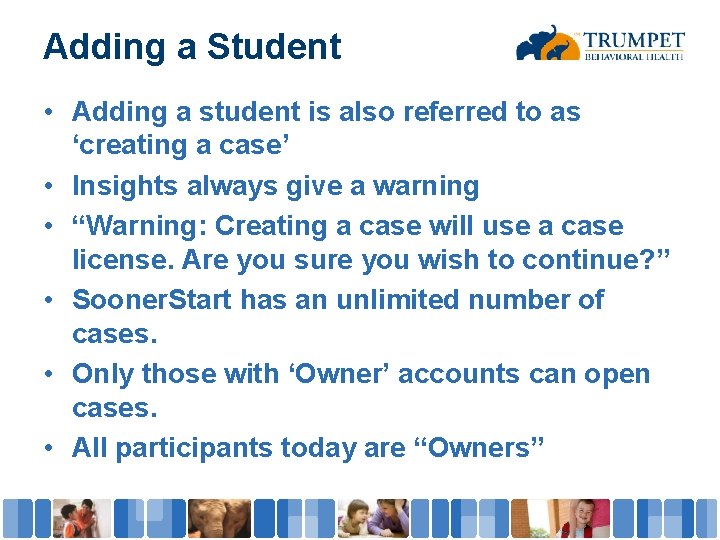
Adding a Student • Adding a student is also referred to as ‘creating a case’ • Insights always give a warning • “Warning: Creating a case will use a case license. Are you sure you wish to continue? ” • Sooner. Start has an unlimited number of cases. • Only those with ‘Owner’ accounts can open cases. • All participants today are “Owners”
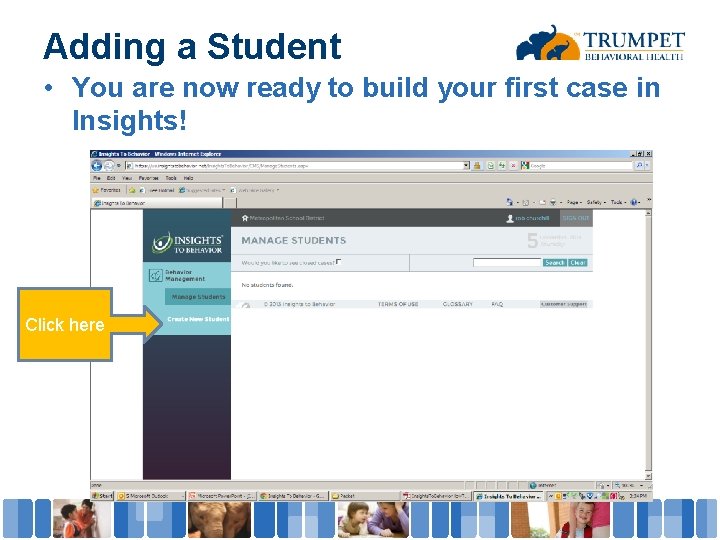
Adding a Student • You are now ready to build your first case in Insights! Click here
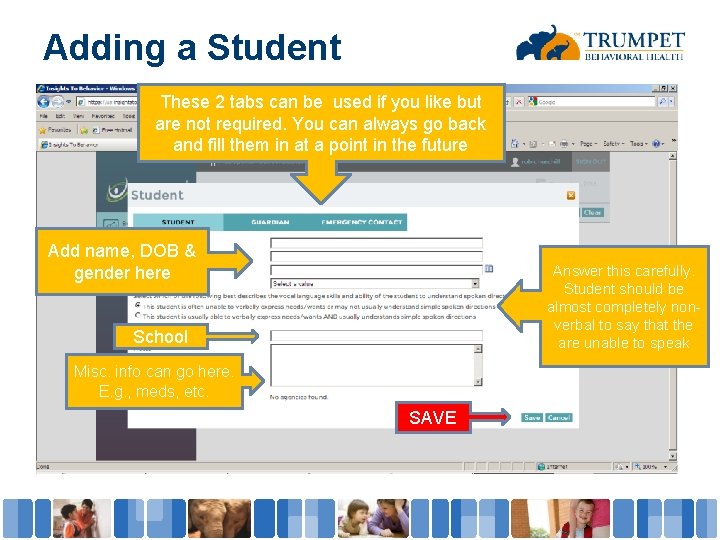
Adding a Student These 2 tabs can be used if you like but are not required. You can always go back and fill them in at a point in the future Add name, DOB & gender here Answer this carefully. Student should be almost completely nonverbal to say that the are unable to speak School Misc. info can go here. E. g. , meds, etc. SAVE
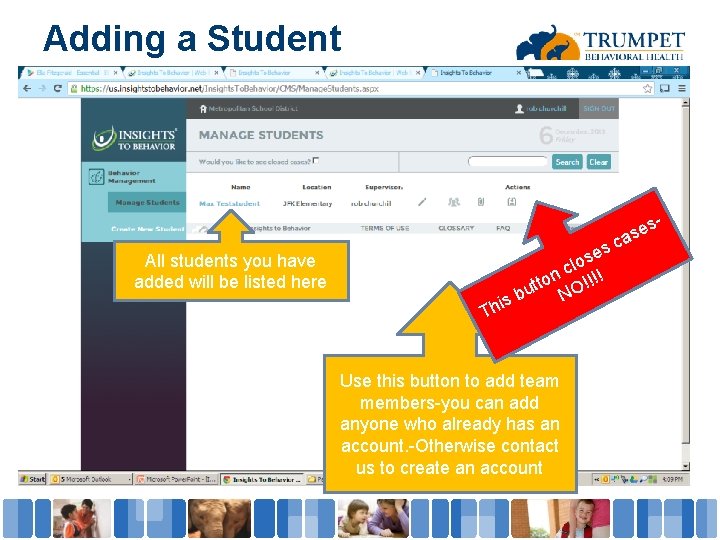
Adding a Student All students you have added will be listed here Th s e s clo ! n tto O!!! u N is b Use this button to add team members-you can add anyone who already has an account. -Otherwise contact us to create an account c s e as

Part II-Building a Case
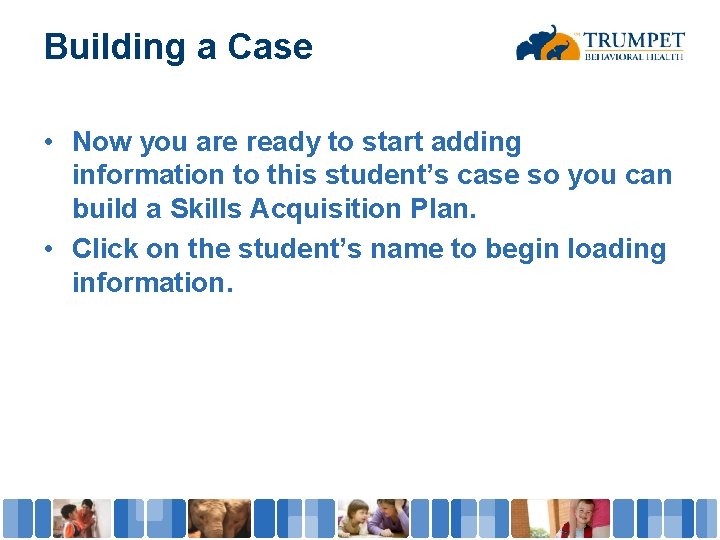
Building a Case • Now you are ready to start adding information to this student’s case so you can build a Skills Acquisition Plan. • Click on the student’s name to begin loading information.
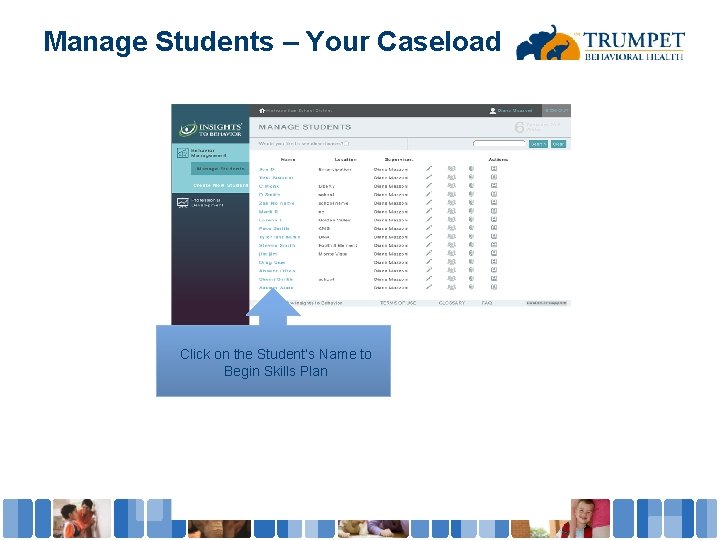
Manage Students – Your Caseload Click on the Student’s Name to Begin Skills Plan
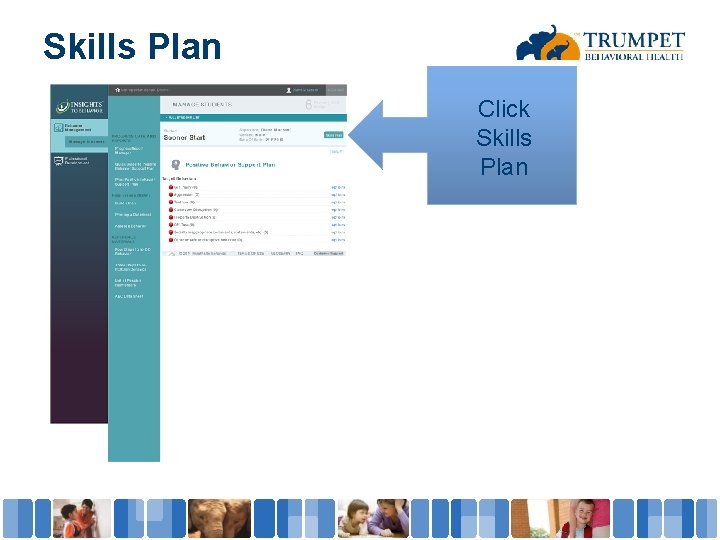
Skills Plan Click Skills Plan
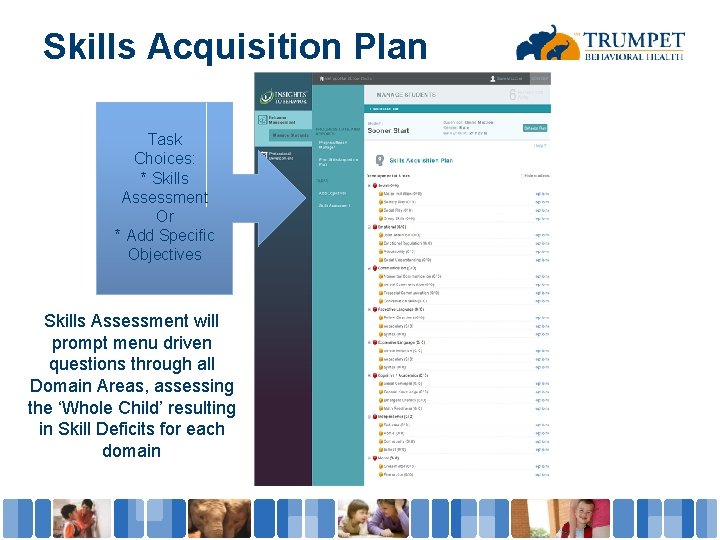
Skills Acquisition Plan Task Choices: * Skills Assessment Or * Add Specific Objectives Skills Assessment will prompt menu driven questions through all Domain Areas, assessing the ‘Whole Child’ resulting in Skill Deficits for each domain
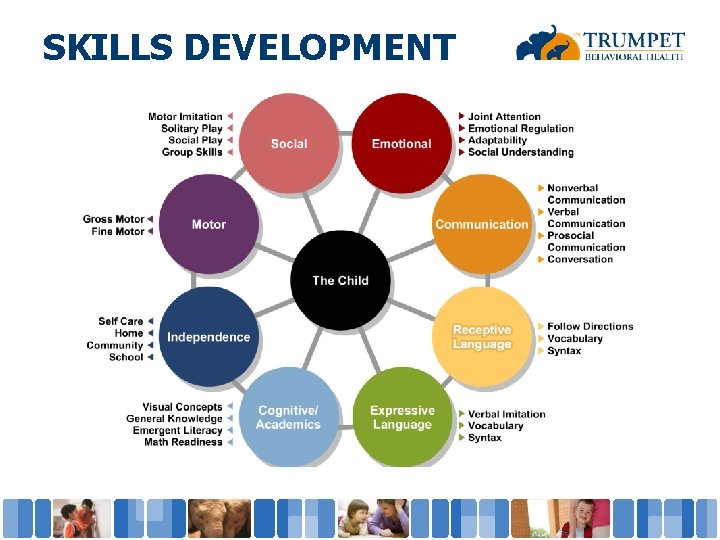
SKILLS DEVELOPMENT
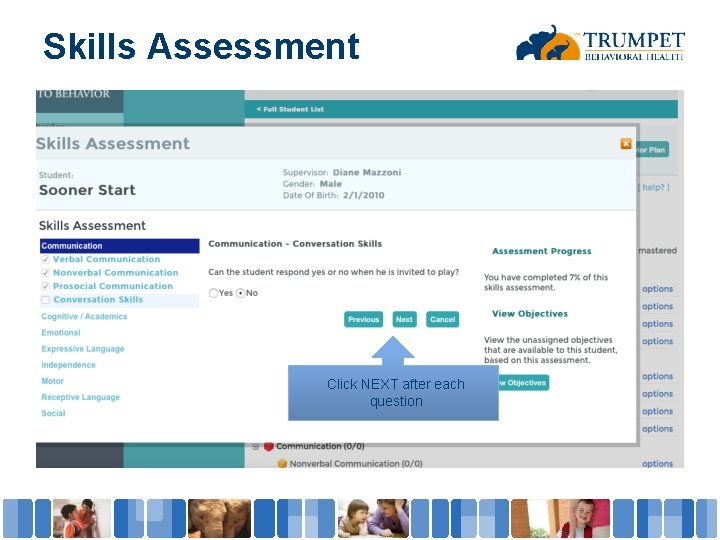
Skills Assessment Click NEXT after each question
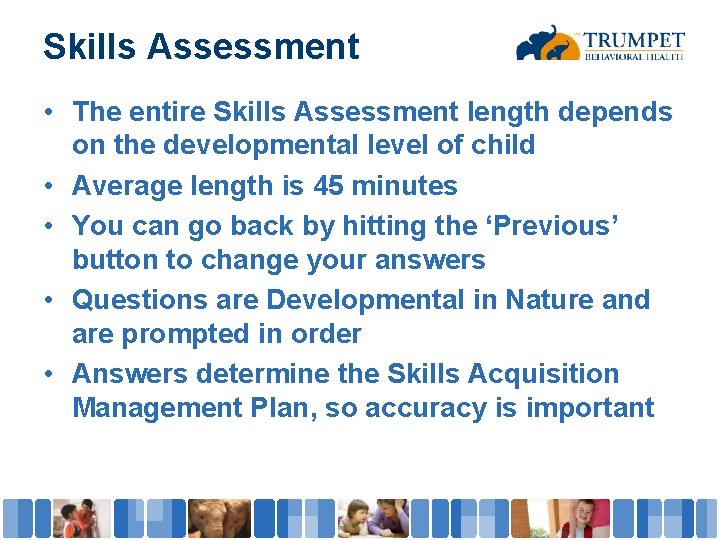
Skills Assessment • The entire Skills Assessment length depends on the developmental level of child • Average length is 45 minutes • You can go back by hitting the ‘Previous’ button to change your answers • Questions are Developmental in Nature and are prompted in order • Answers determine the Skills Acquisition Management Plan, so accuracy is important
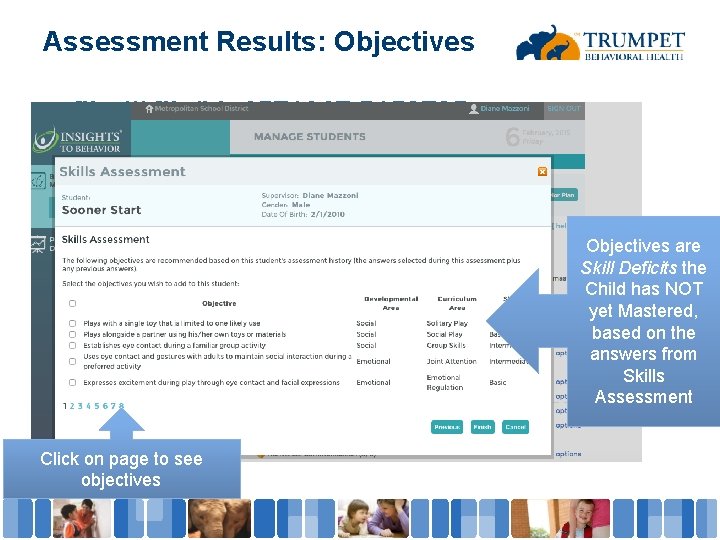
Assessment Results: Objectives • file: ///. file/id=6571367. 5152705 Objectives are Skill Deficits the Child has NOT yet Mastered, based on the answers from Skills Assessment Click on page to see objectives

Choosing Objectives for the Plan • After completion of the Developmental Skill Assessment, Objectives are provided, which are skill deficits the child has NOT yet Mastered • Choose those one or two objectives in several Developmental Areas • Too Many objectives may decrease fidelity • You can click the box to the left of the objective to add to current Skills Acquisition Plan
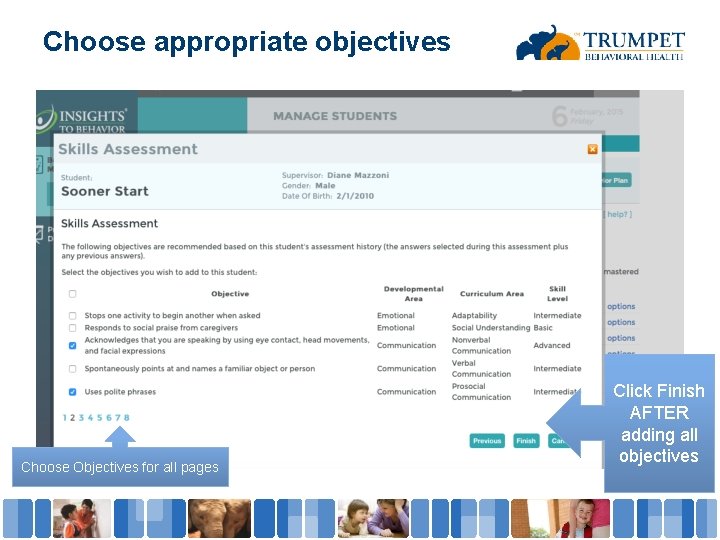
Choose appropriate objectives Choose Objectives for all pages Click Finish AFTER adding all objectives
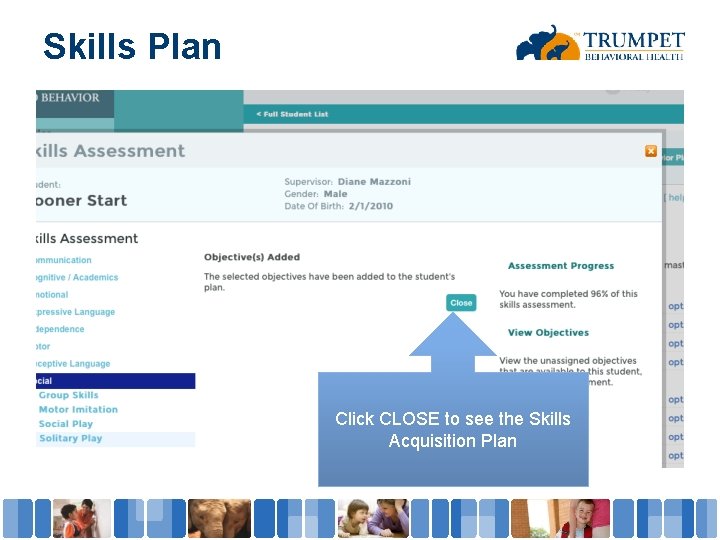
Skills Plan Click CLOSE to see the Skills Acquisition Plan
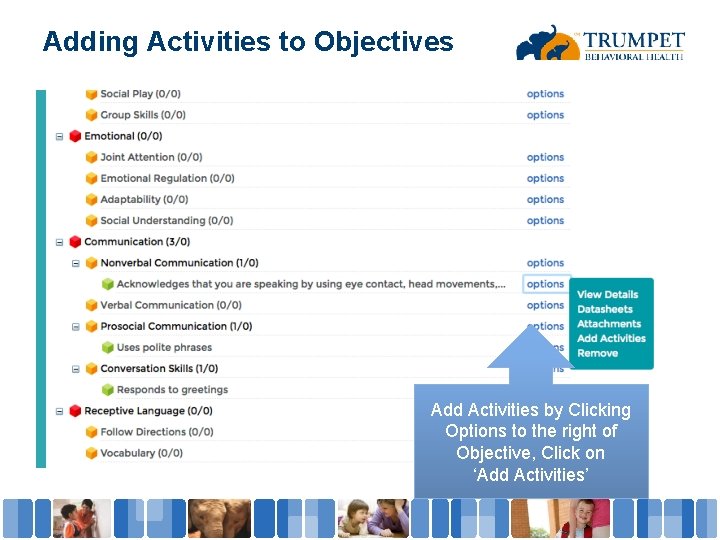
Adding Activities to Objectives Add Activities by Clicking Options to the right of Objective, Click on ‘Add Activities’

Activities Matched to Child’s Needs Click ‘Guide Me’ to view the Activities Chosen Click on any activity to see the step by step Instructions
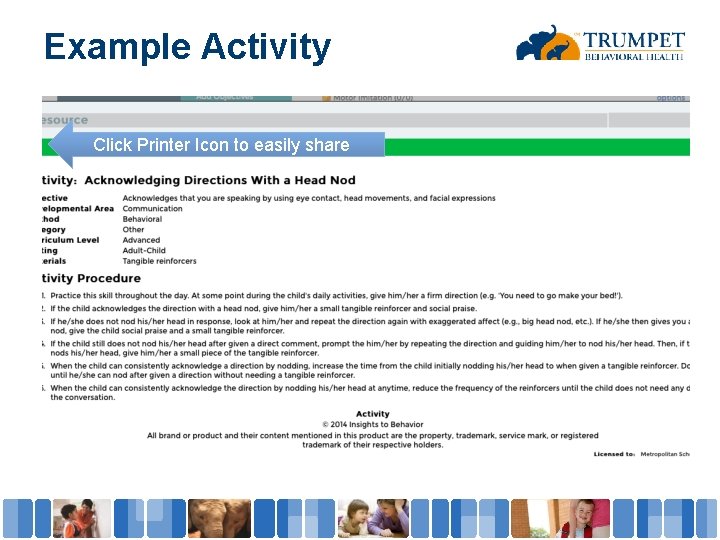
Example Activity Click Printer Icon to easily share
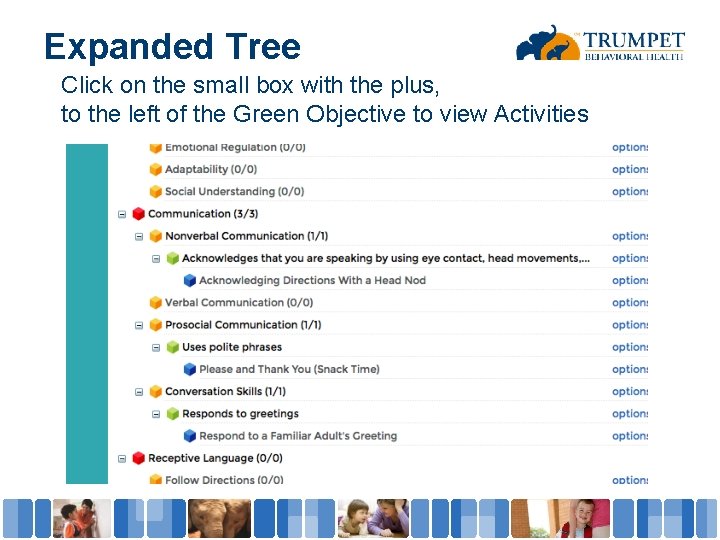
Expanded Tree Click on the small box with the plus, to the left of the Green Objective to view Activities
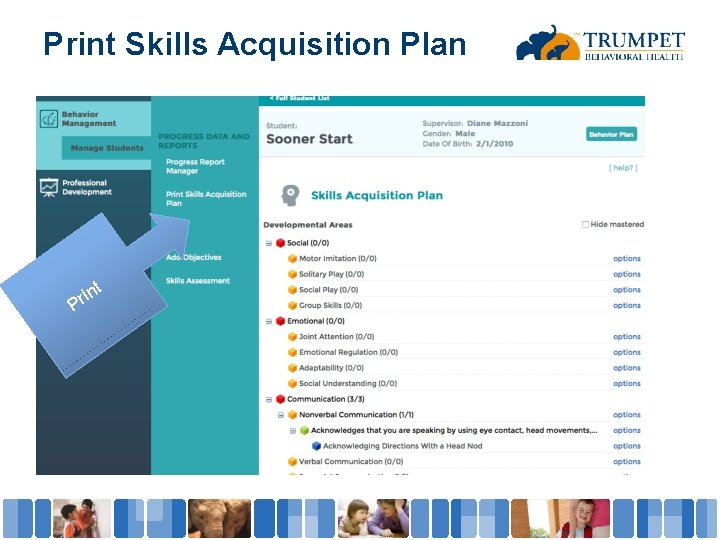
Print Skills Acquisition Plan t in Pr
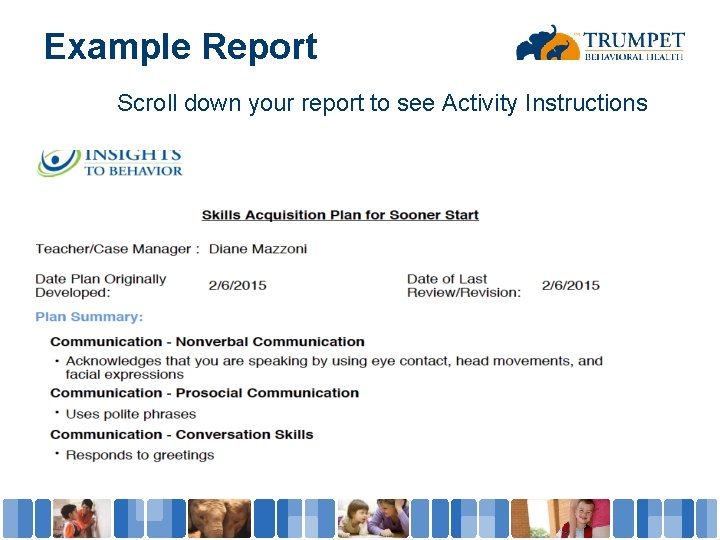
Example Report Scroll down your report to see Activity Instructions
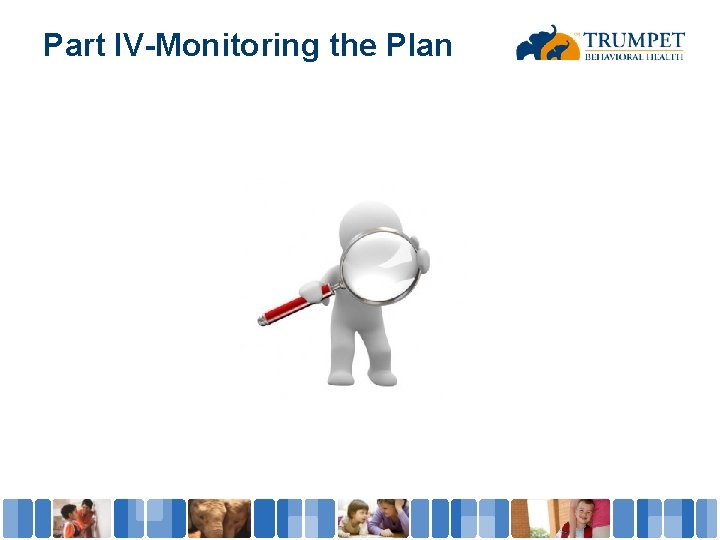
Part IV-Monitoring the Plan
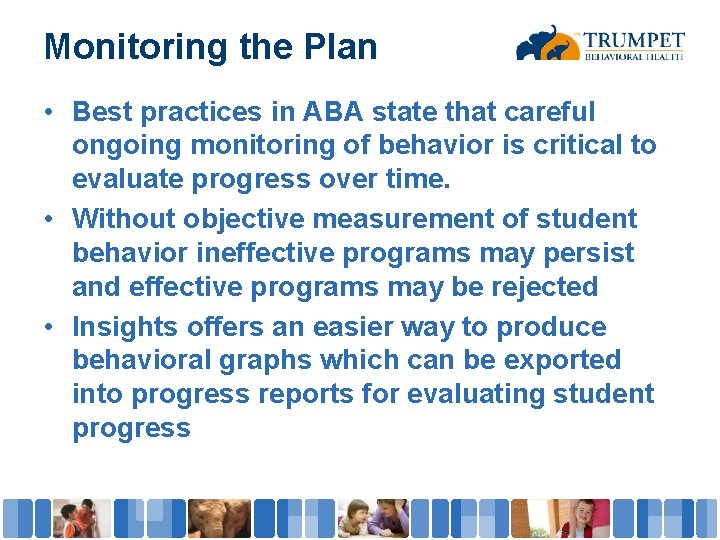
Monitoring the Plan • Best practices in ABA state that careful ongoing monitoring of behavior is critical to evaluate progress over time. • Without objective measurement of student behavior ineffective programs may persist and effective programs may be rejected • Insights offers an easier way to produce behavioral graphs which can be exported into progress reports for evaluating student progress
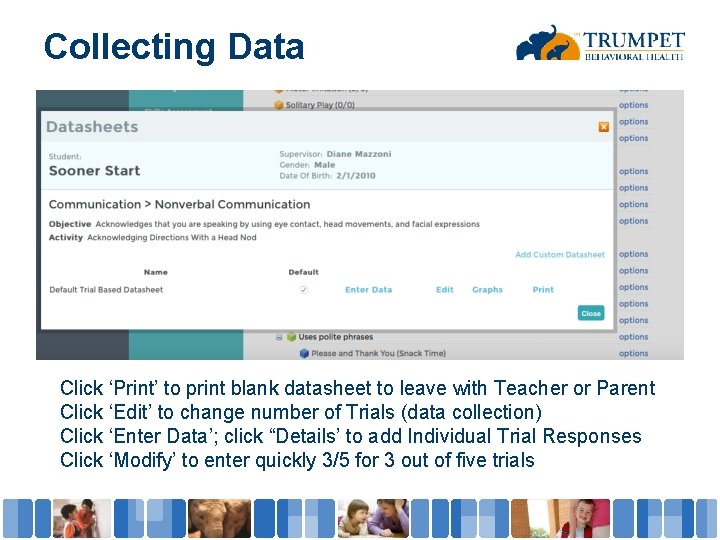
Collecting Data Click ‘Print’ to print blank datasheet to leave with Teacher or Parent Click ‘Edit’ to change number of Trials (data collection) Click ‘Enter Data’; click “Details’ to add Individual Trial Responses Click ‘Modify’ to enter quickly 3/5 for 3 out of five trials
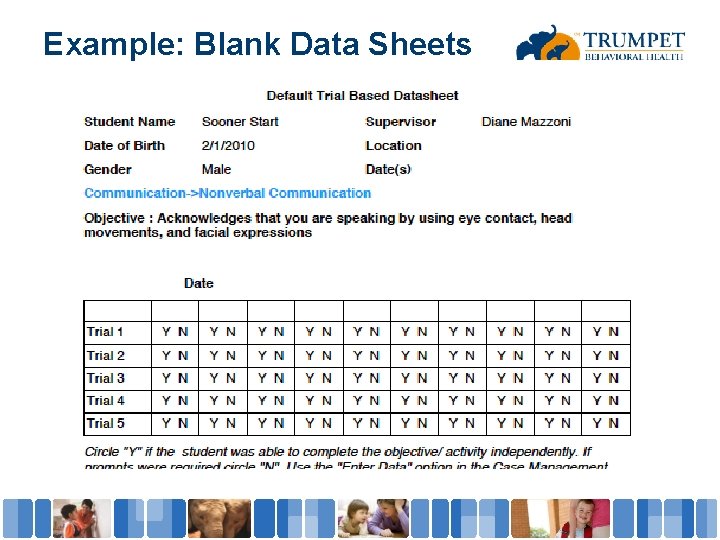
Example: Blank Data Sheets
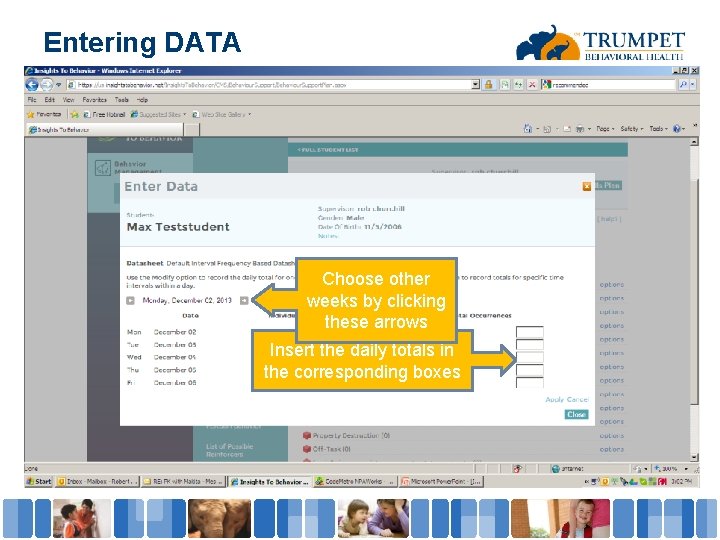
Entering DATA Choose other weeks by clicking these arrows Insert the daily totals in the corresponding boxes
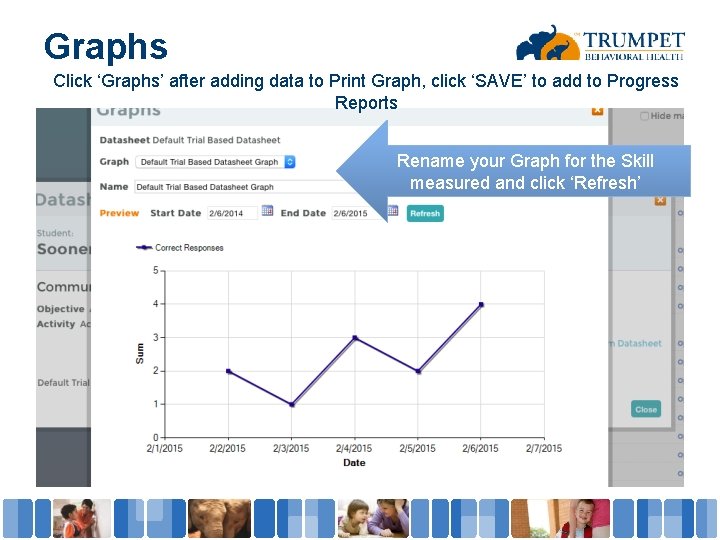
Graphs Click ‘Graphs’ after adding data to Print Graph, click ‘SAVE’ to add to Progress Reports Rename your Graph for the Skill measured and click ‘Refresh’
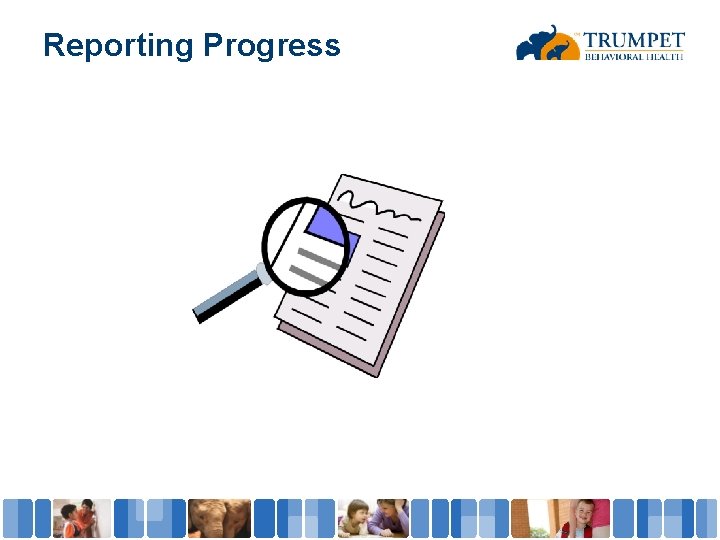
Reporting Progress
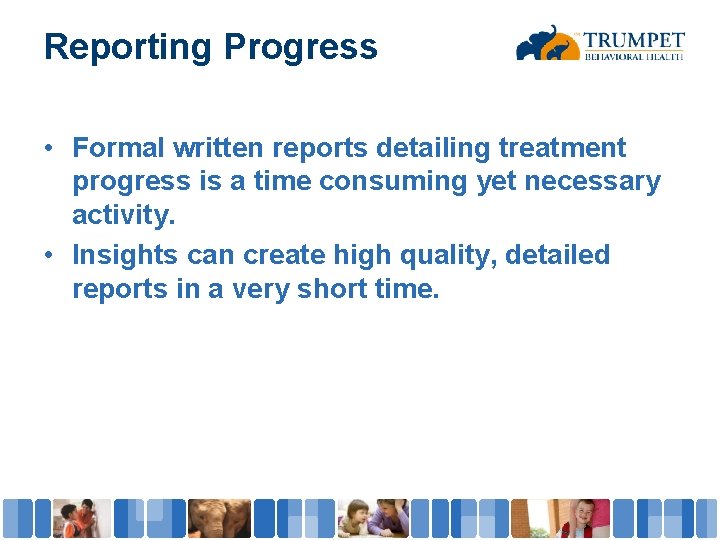
Reporting Progress • Formal written reports detailing treatment progress is a time consuming yet necessary activity. • Insights can create high quality, detailed reports in a very short time.
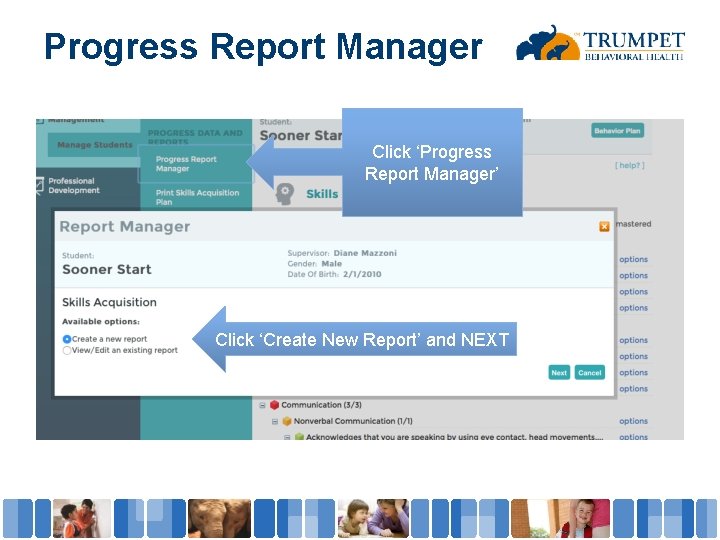
Progress Report Manager Click ‘Progress Report Manager’ Click ‘Create New Report’ and NEXT
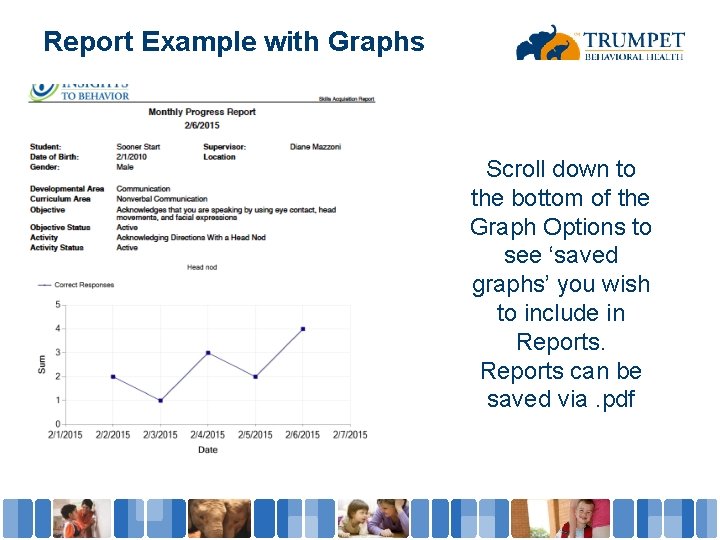
Report Example with Graphs Scroll down to the bottom of the Graph Options to see ‘saved graphs’ you wish to include in Reports can be saved via. pdf
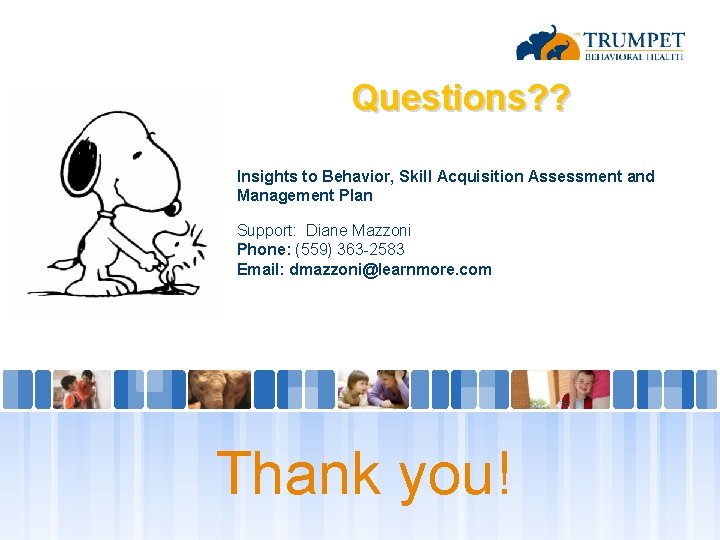
Questions? ? Insights to Behavior, Skill Acquisition Assessment and Management Plan Support: Diane Mazzoni Phone: (559) 363 -2583 Email: dmazzoni@learnmore. com Thank you!
- Slides: 47