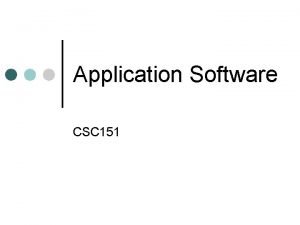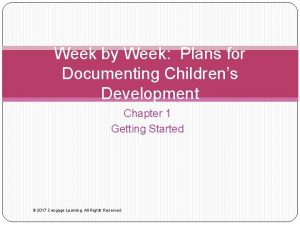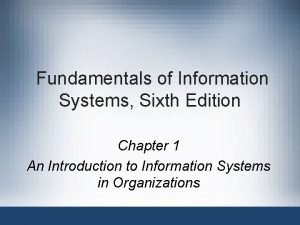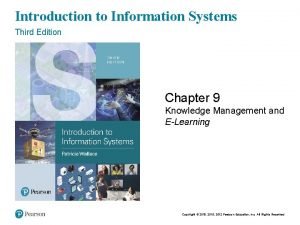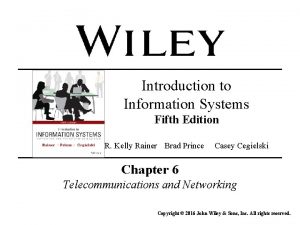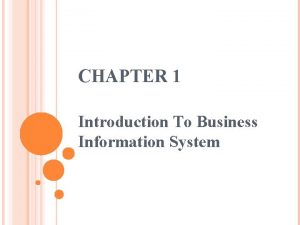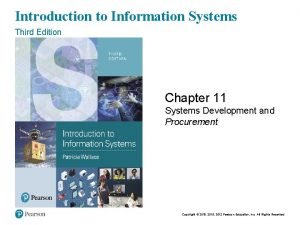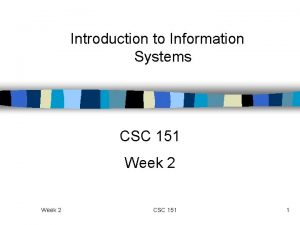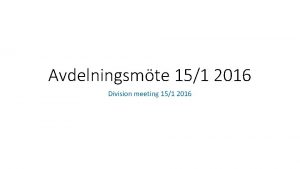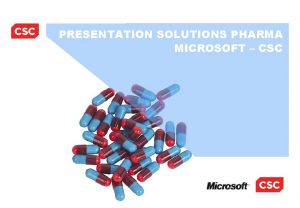Introduction to Information Systems CSC 151 Week 2
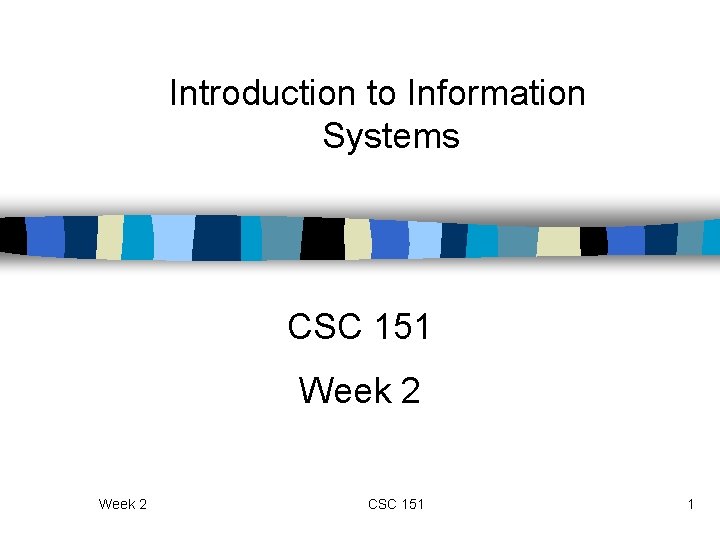
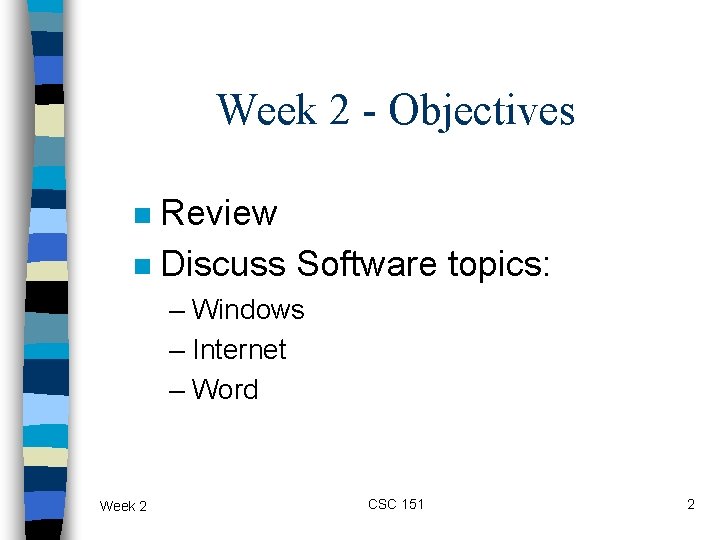
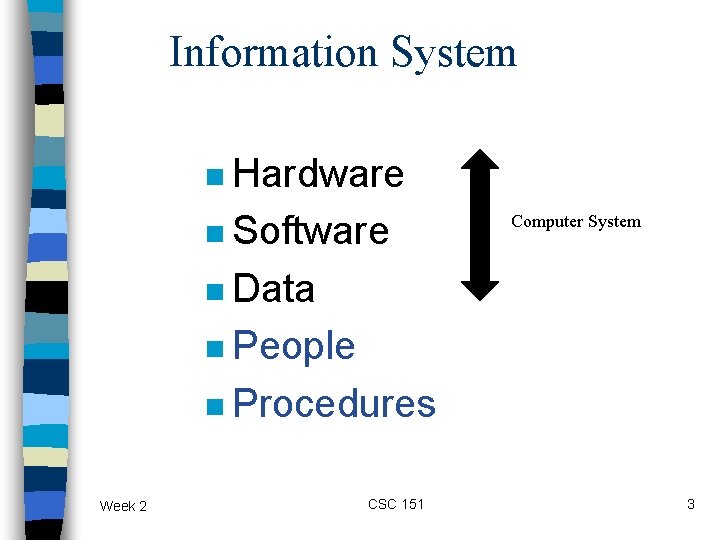
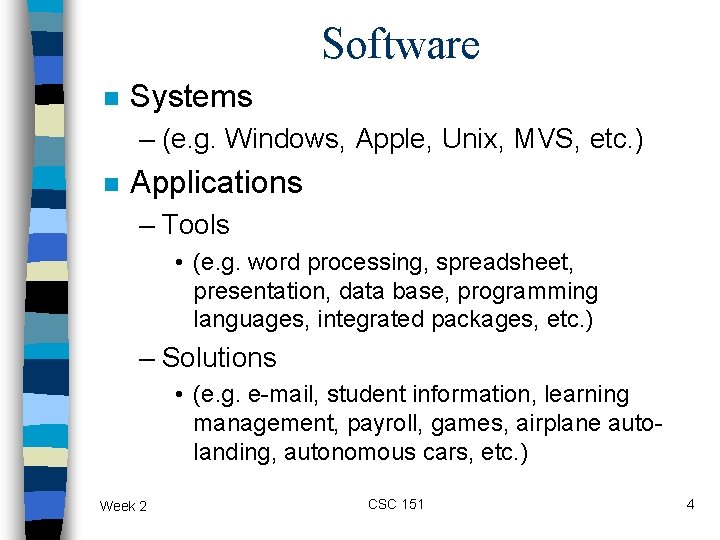
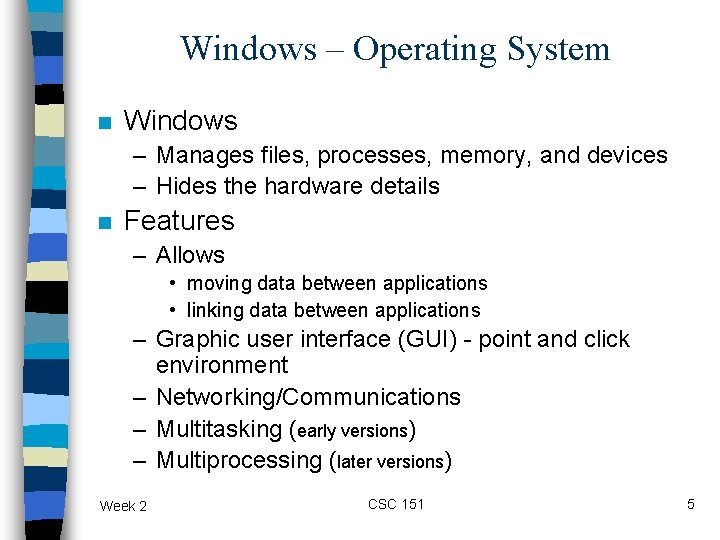
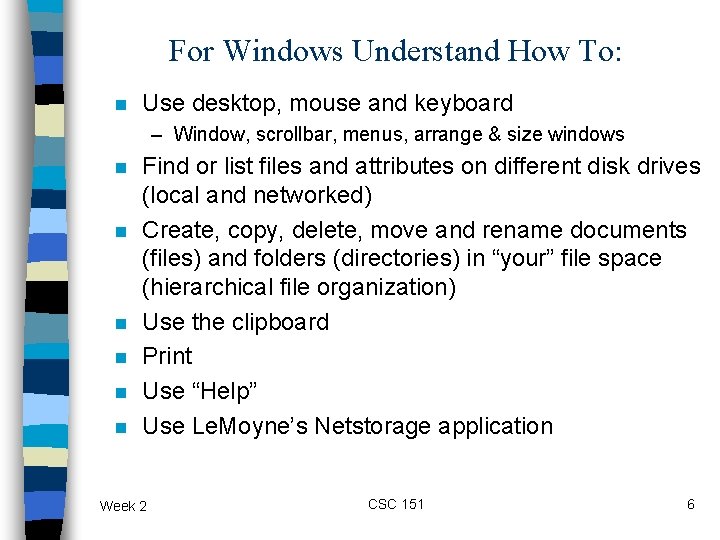
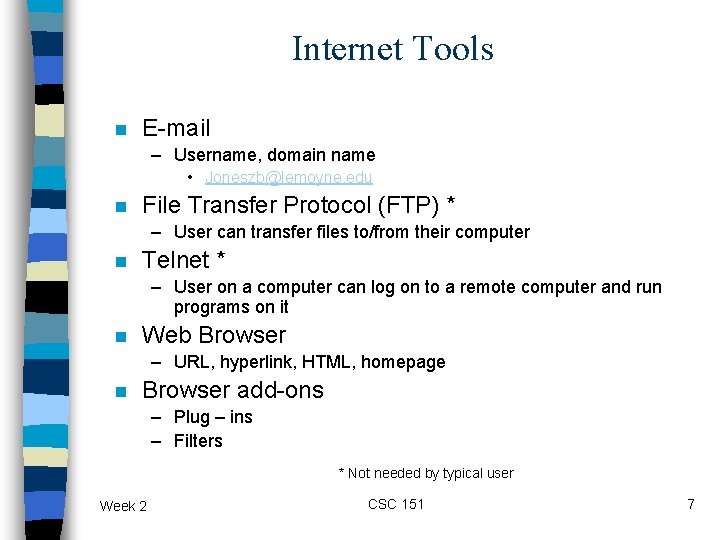
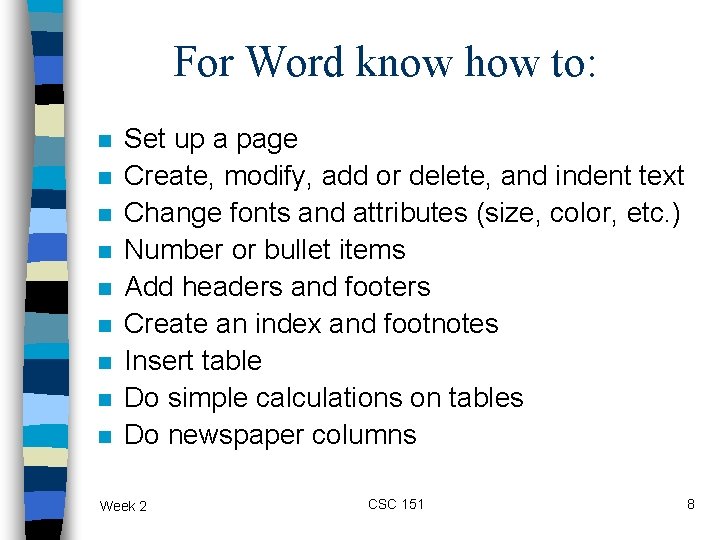
- Slides: 8
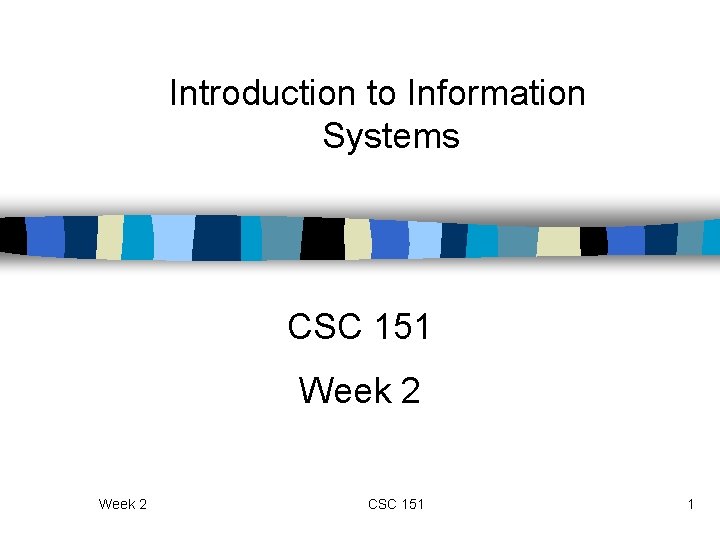
Introduction to Information Systems CSC 151 Week 2 CSC 151 1
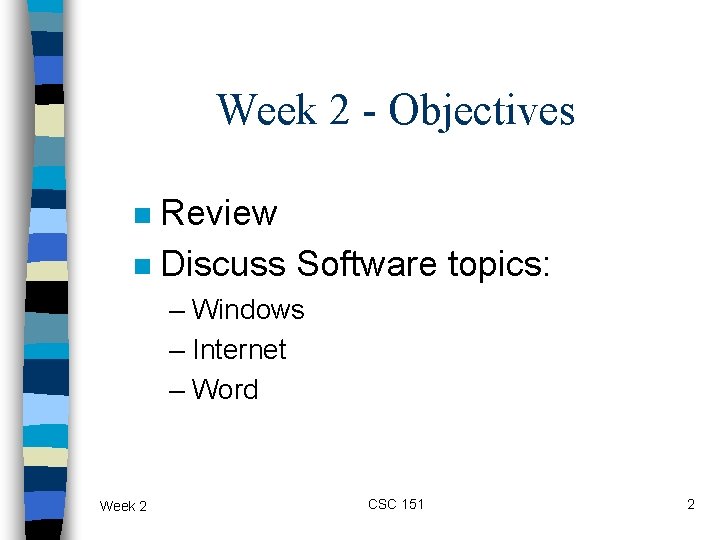
Week 2 - Objectives Review n Discuss Software topics: n – Windows – Internet – Word Week 2 CSC 151 2
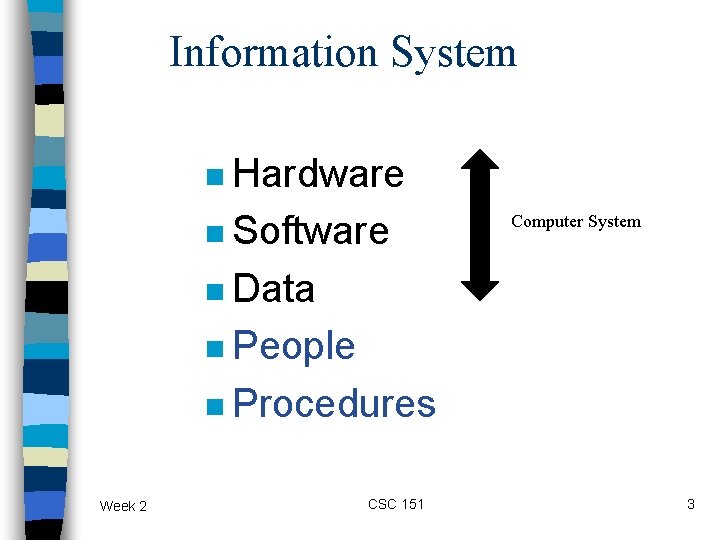
Information System n Hardware n Software Computer System n Data n People n Procedures Week 2 CSC 151 3
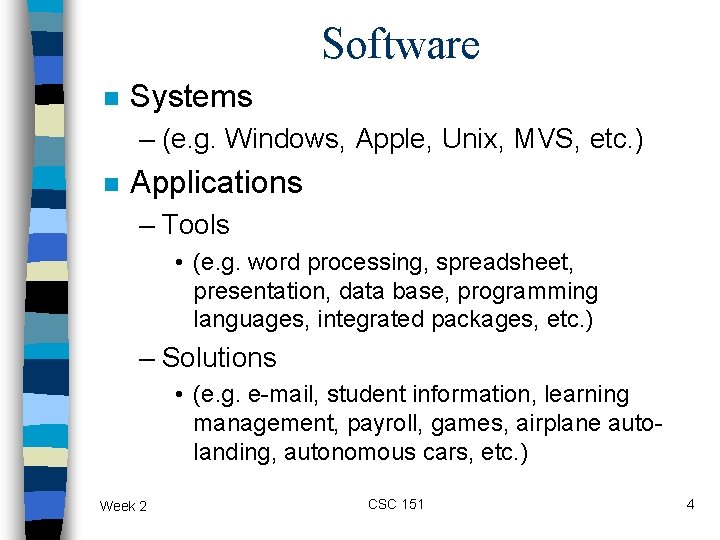
Software n Systems – (e. g. Windows, Apple, Unix, MVS, etc. ) n Applications – Tools • (e. g. word processing, spreadsheet, presentation, data base, programming languages, integrated packages, etc. ) – Solutions • (e. g. e-mail, student information, learning management, payroll, games, airplane autolanding, autonomous cars, etc. ) Week 2 CSC 151 4
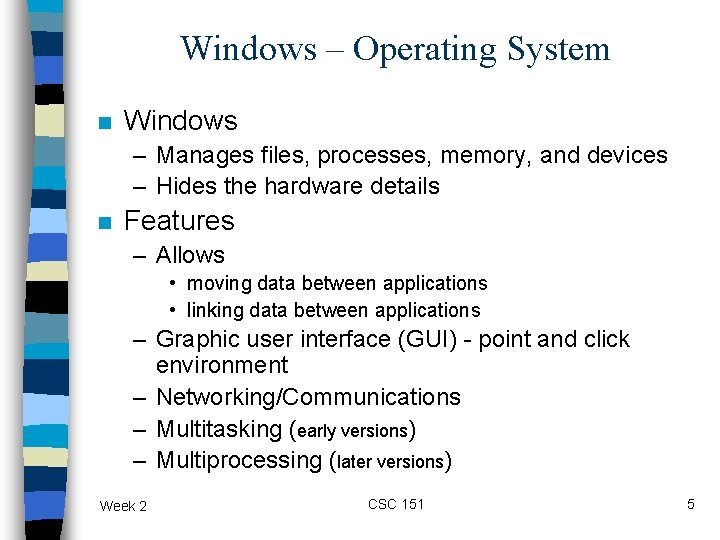
Windows – Operating System n Windows – Manages files, processes, memory, and devices – Hides the hardware details n Features – Allows • moving data between applications • linking data between applications – Graphic user interface (GUI) - point and click environment – Networking/Communications – Multitasking (early versions) – Multiprocessing (later versions) Week 2 CSC 151 5
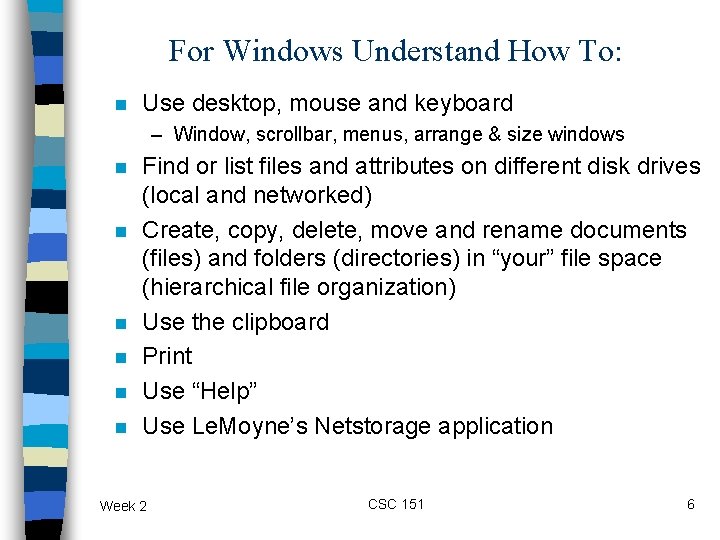
For Windows Understand How To: n Use desktop, mouse and keyboard – Window, scrollbar, menus, arrange & size windows n n n Find or list files and attributes on different disk drives (local and networked) Create, copy, delete, move and rename documents (files) and folders (directories) in “your” file space (hierarchical file organization) Use the clipboard Print Use “Help” Use Le. Moyne’s Netstorage application Week 2 CSC 151 6
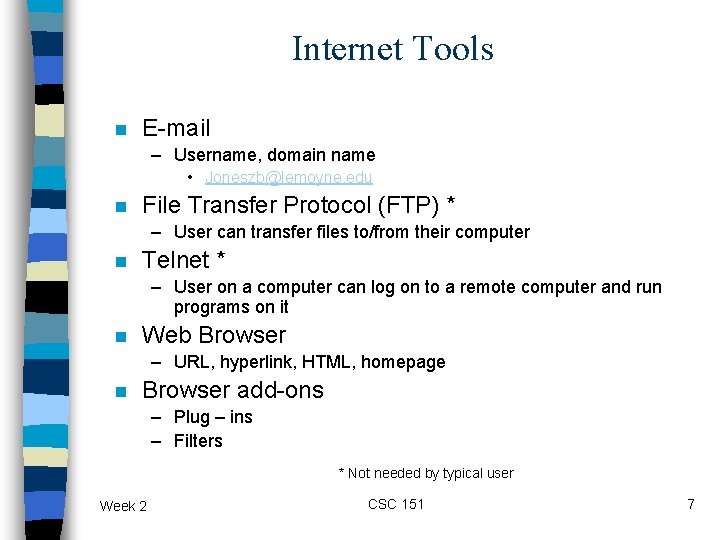
Internet Tools n E-mail – Username, domain name • Joneszb@lemoyne. edu n File Transfer Protocol (FTP) * – User can transfer files to/from their computer n Telnet * – User on a computer can log on to a remote computer and run programs on it n Web Browser – URL, hyperlink, HTML, homepage n Browser add-ons – Plug – ins – Filters * Not needed by typical user Week 2 CSC 151 7
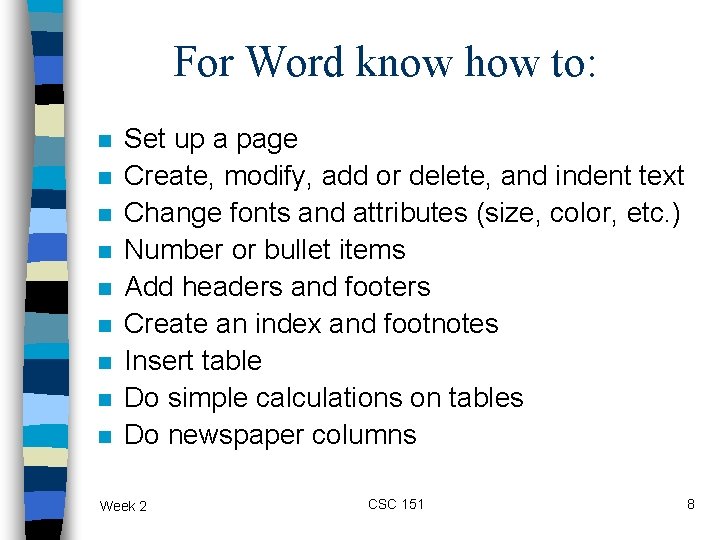
For Word know how to: n n n n n Set up a page Create, modify, add or delete, and indent text Change fonts and attributes (size, color, etc. ) Number or bullet items Add headers and footers Create an index and footnotes Insert table Do simple calculations on tables Do newspaper columns Week 2 CSC 151 8
 System software consists of
System software consists of Week by week plans for documenting children's development
Week by week plans for documenting children's development Introduction to information systems 6th edition
Introduction to information systems 6th edition Introduction to information systems 6th edition
Introduction to information systems 6th edition Introduction to information systems 3rd edition
Introduction to information systems 3rd edition Introduction to information systems 5th edition
Introduction to information systems 5th edition Components of information system
Components of information system Accounting information system chapter 1
Accounting information system chapter 1 Introduction to information systems 3rd edition
Introduction to information systems 3rd edition