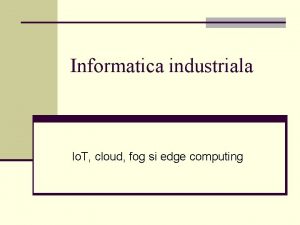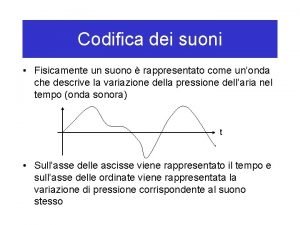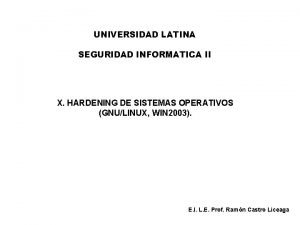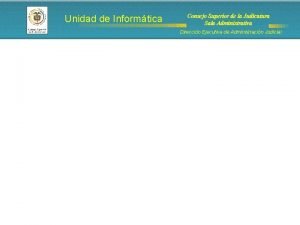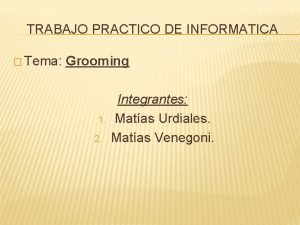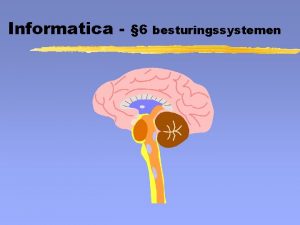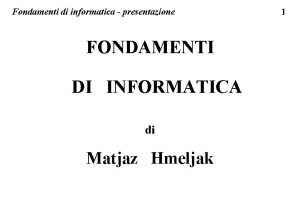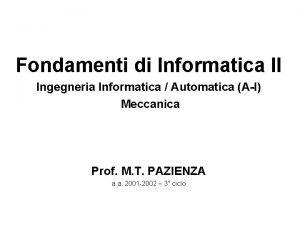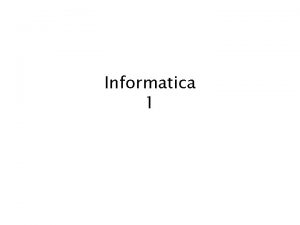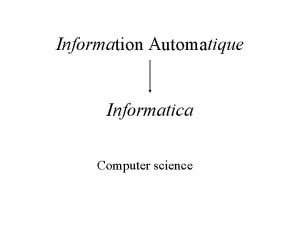Introduction to Informatica Power Center v 9 x
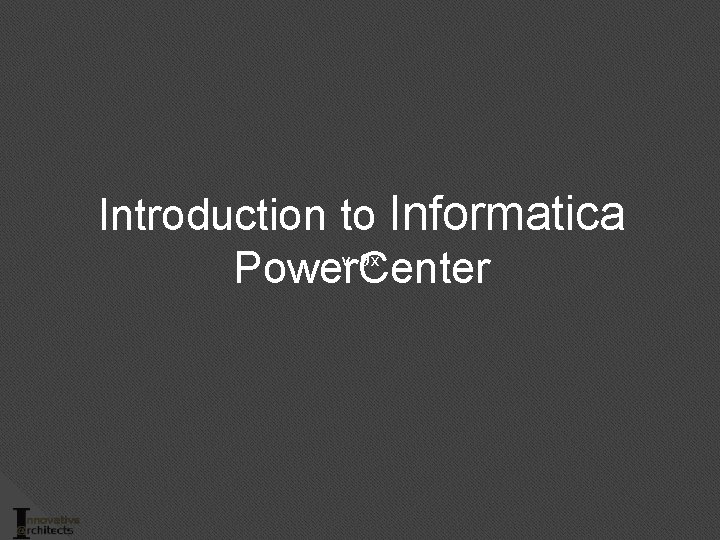
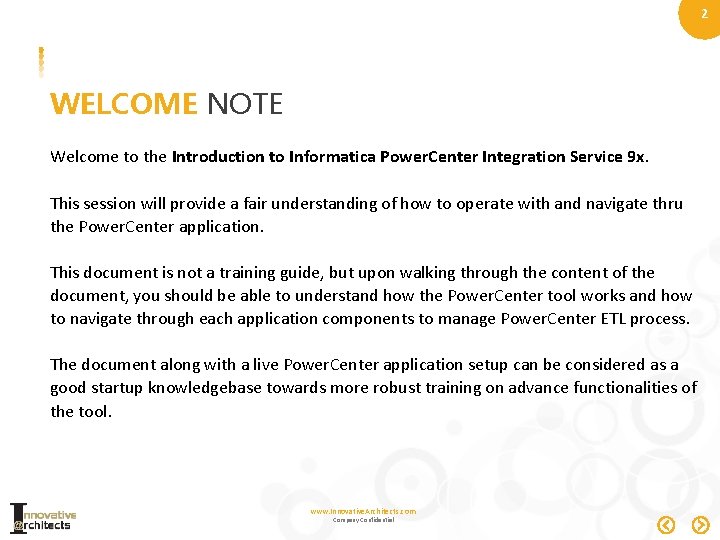
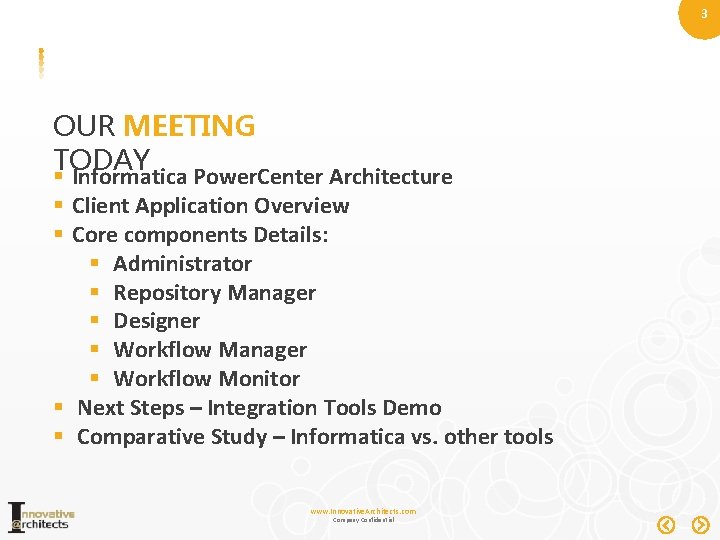
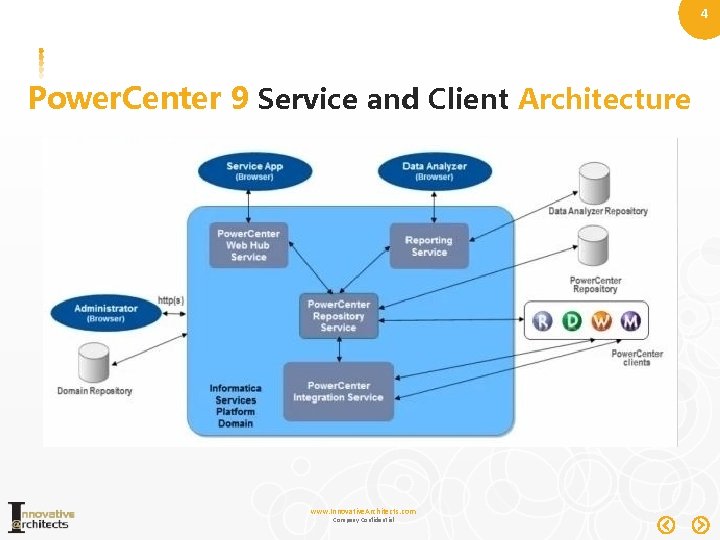
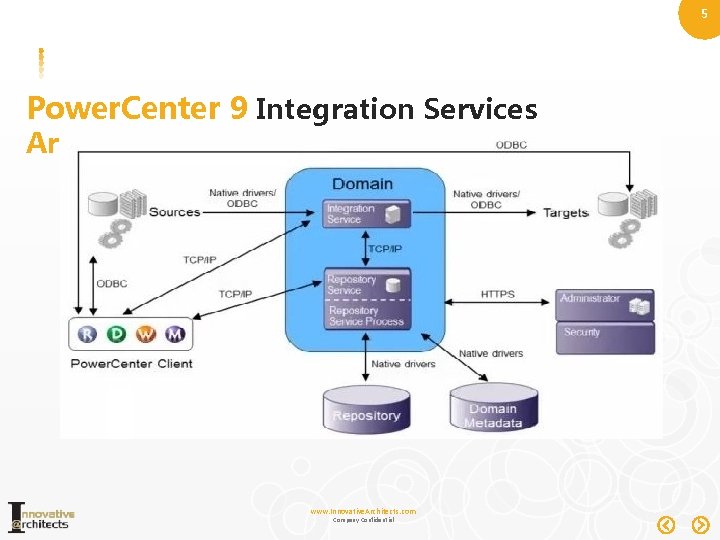
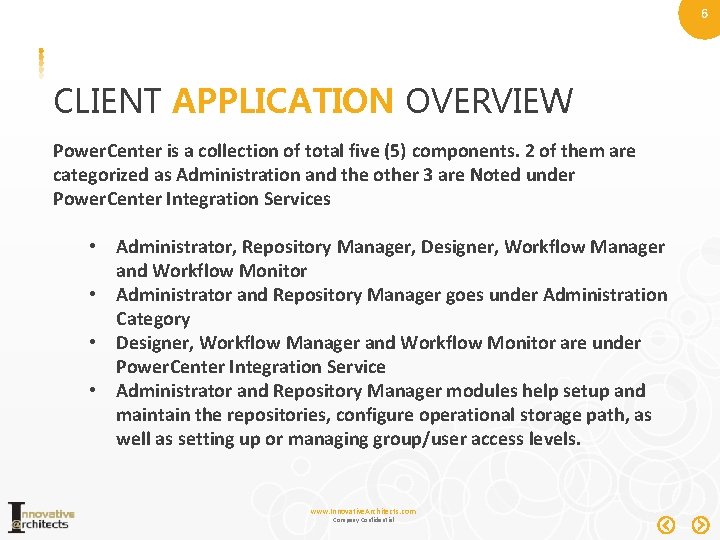
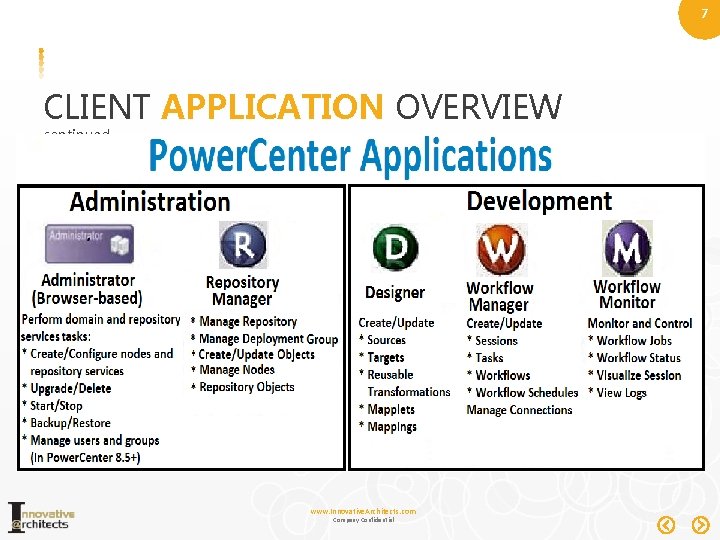
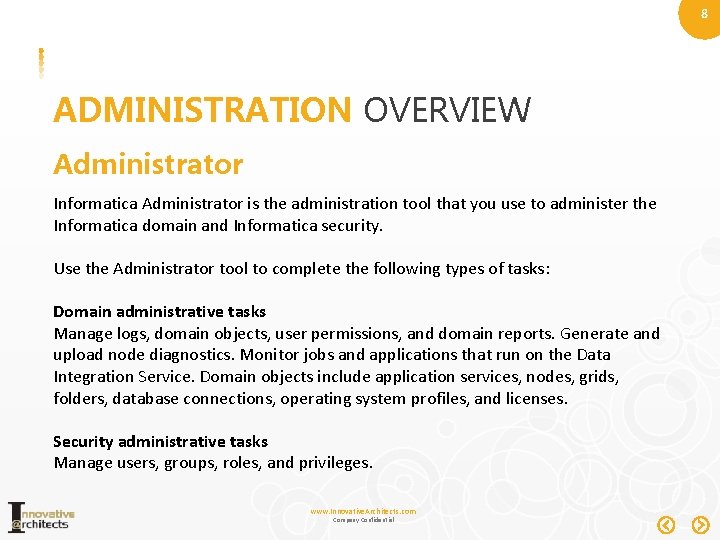
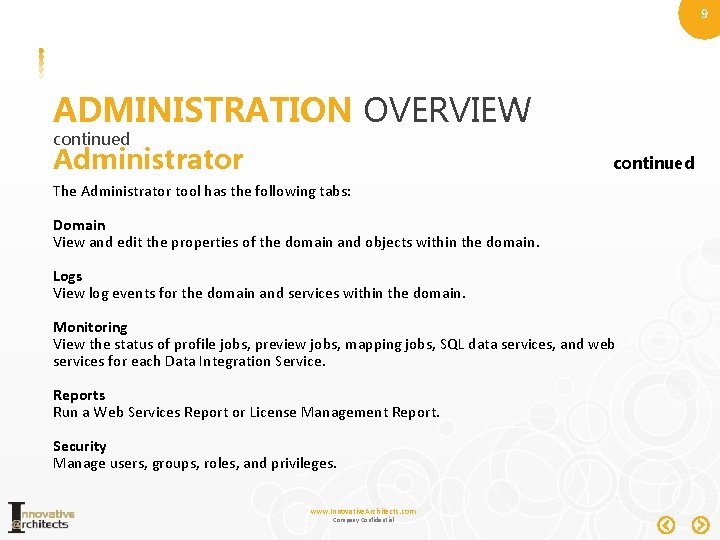
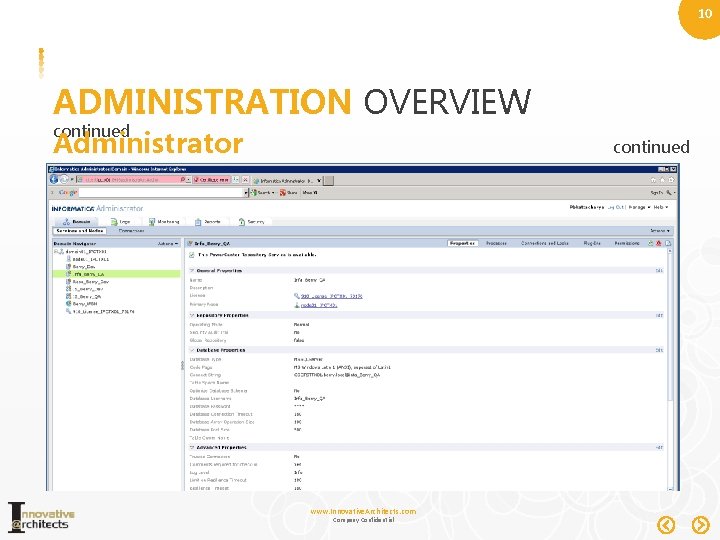
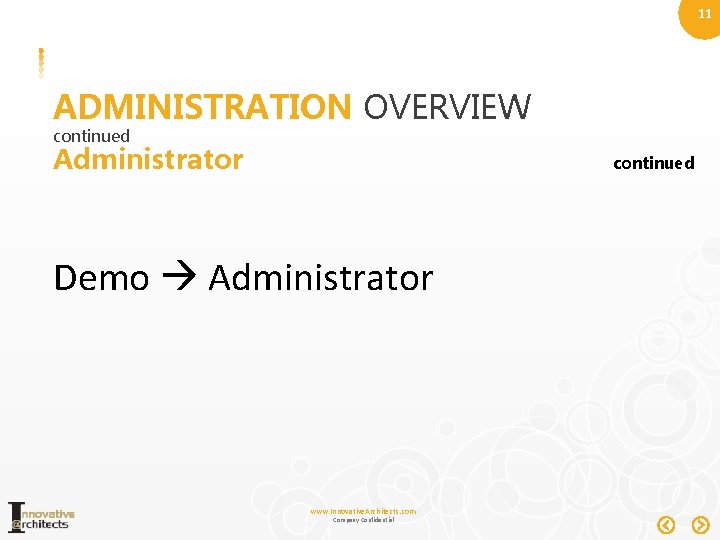
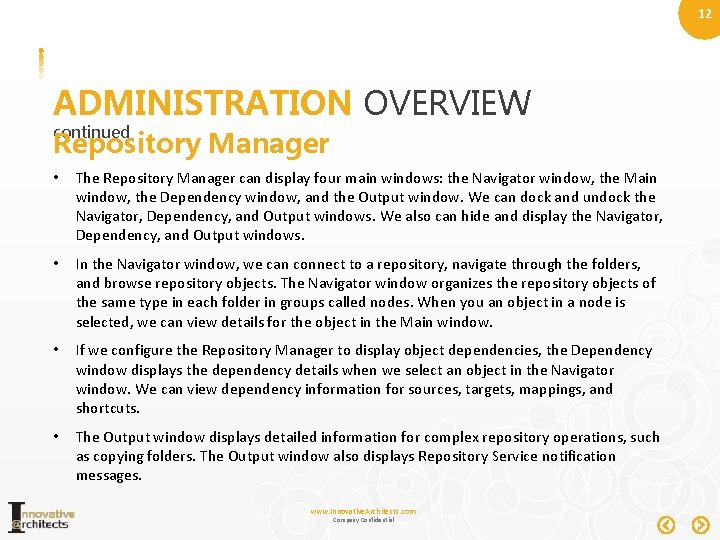
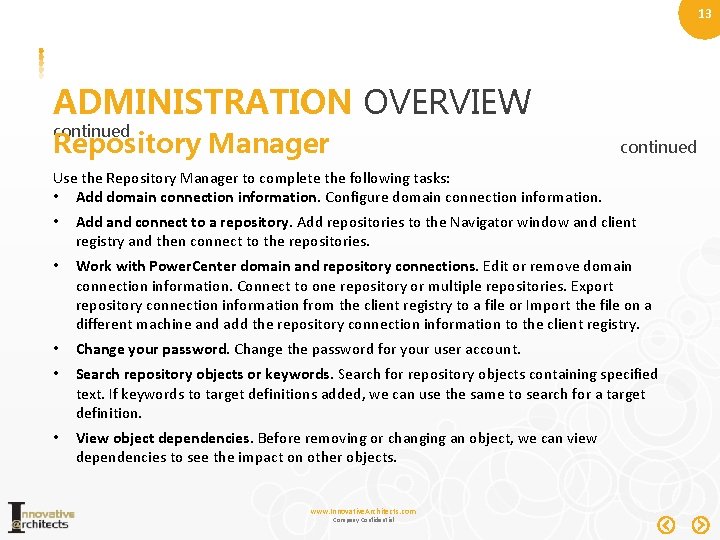
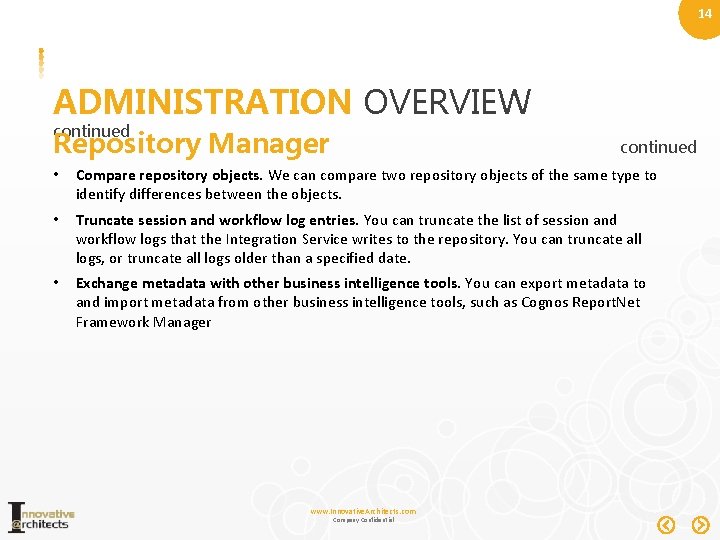
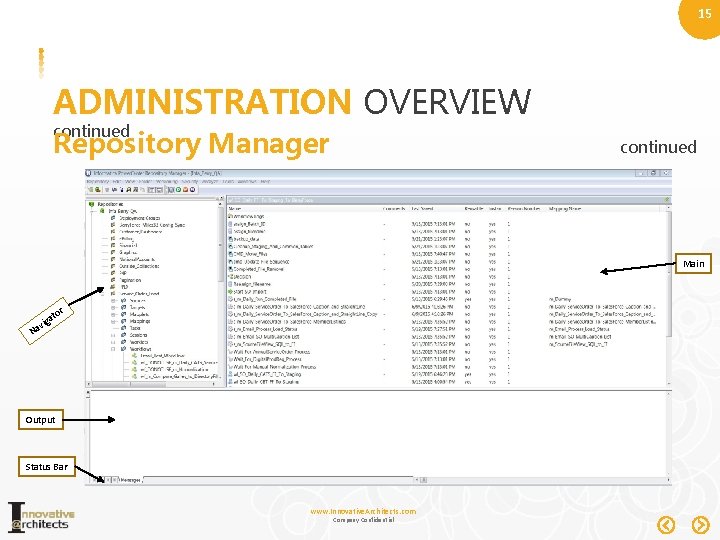
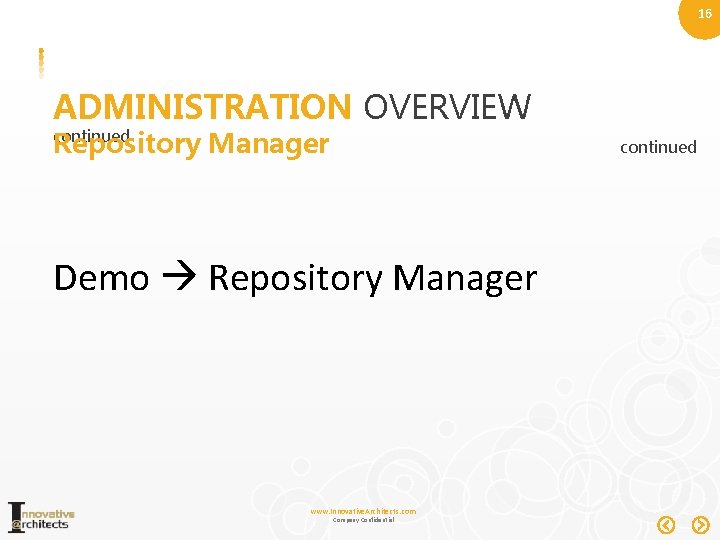
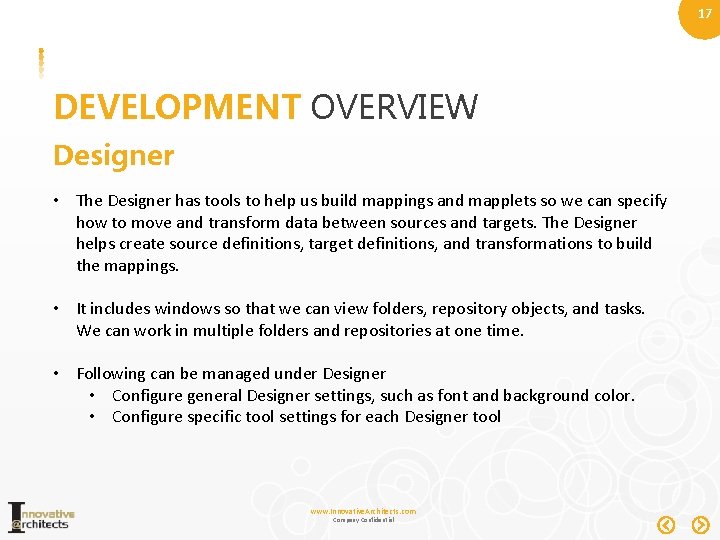
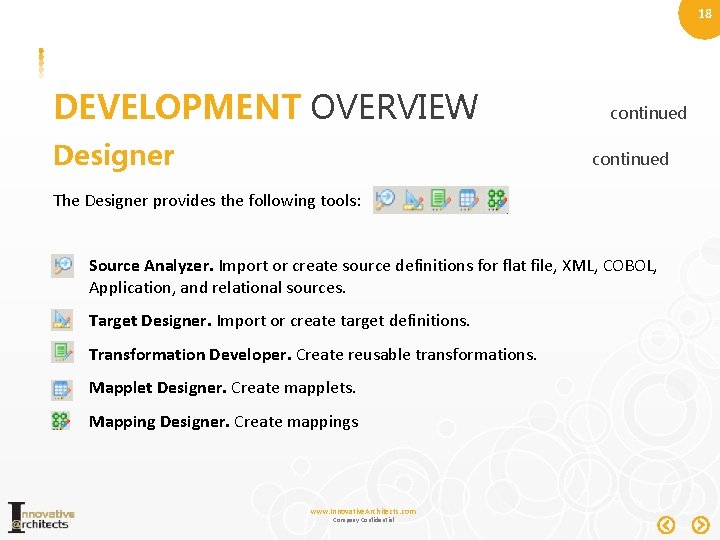
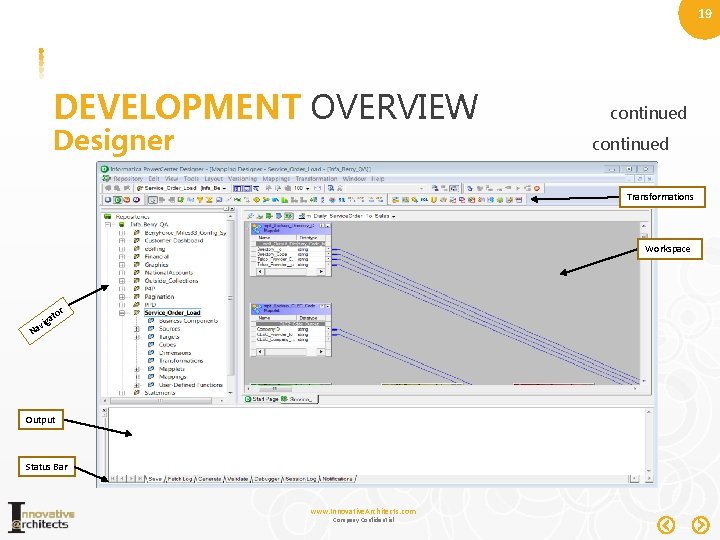
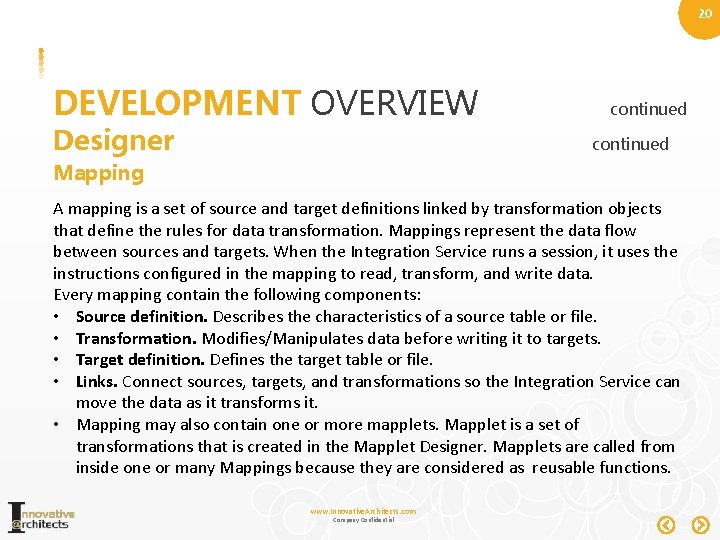
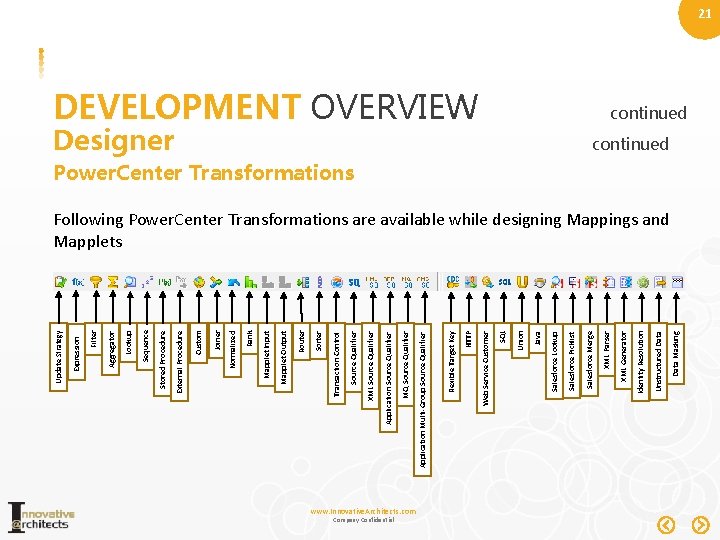
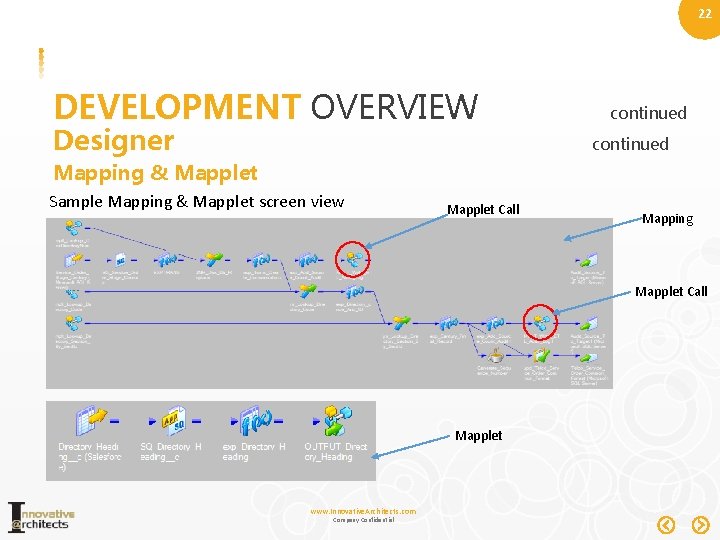
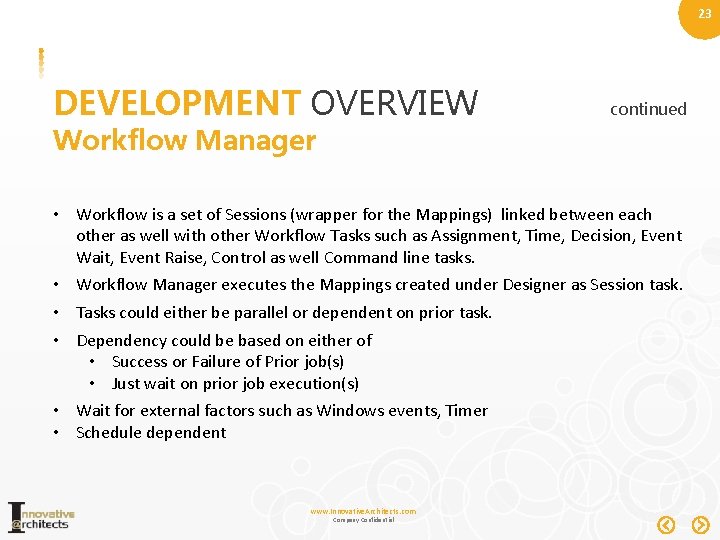
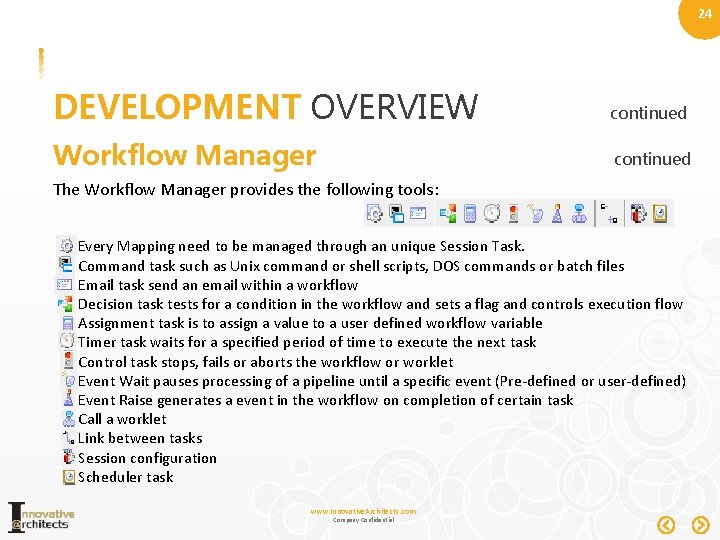
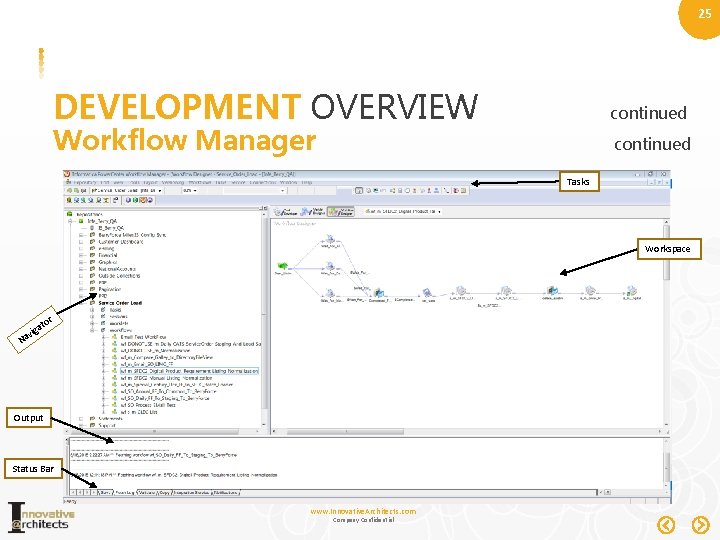
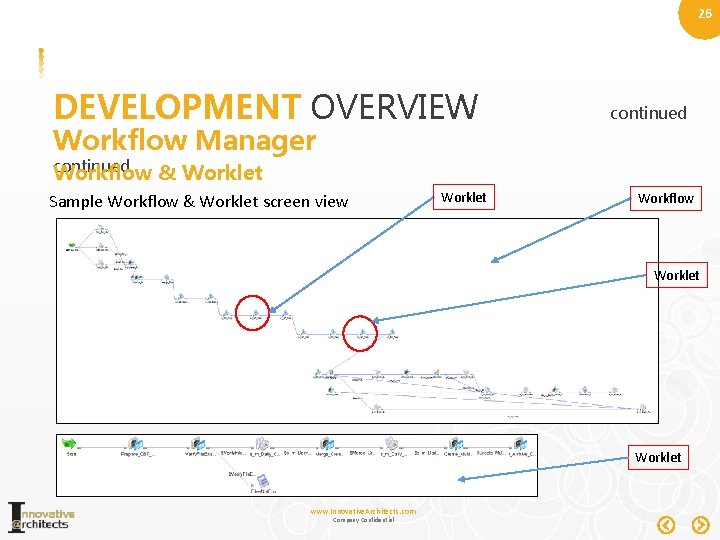
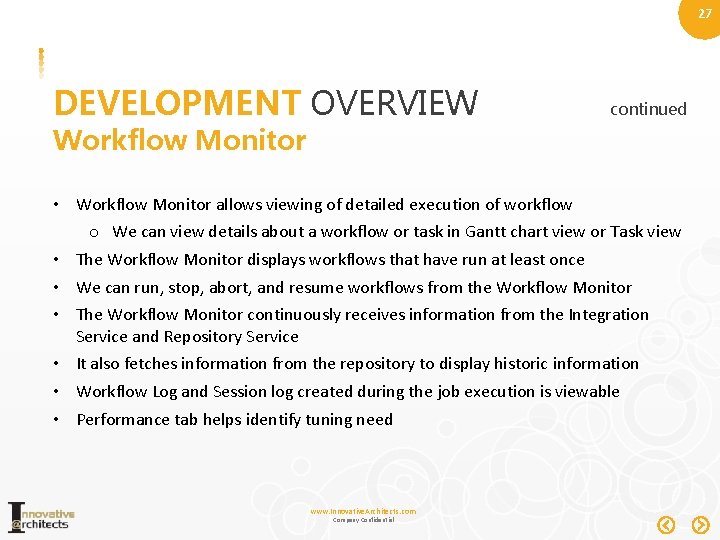
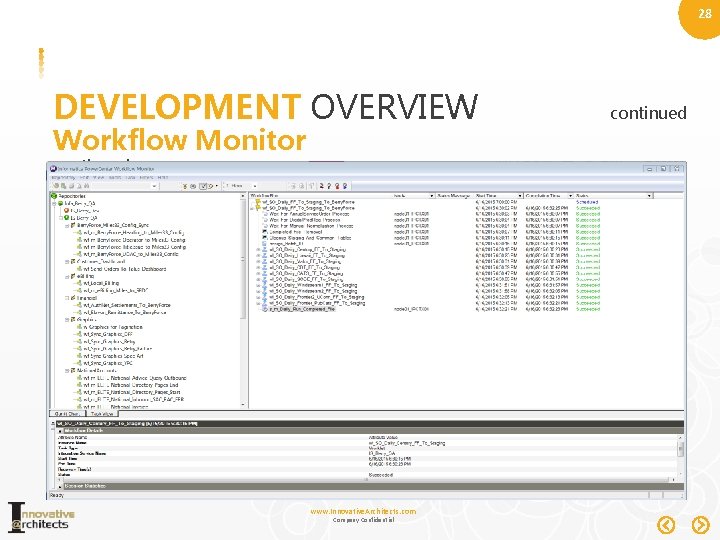
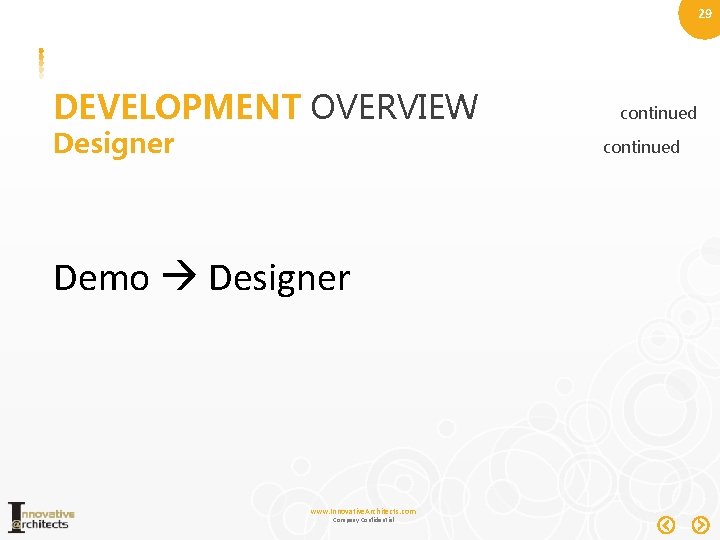
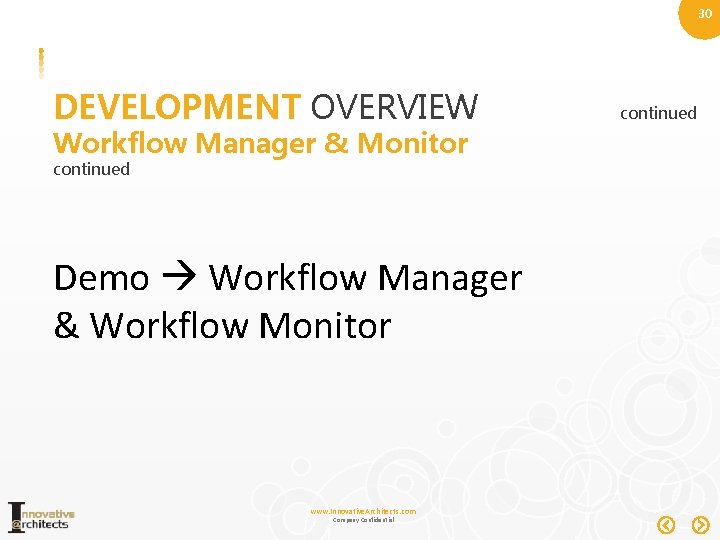
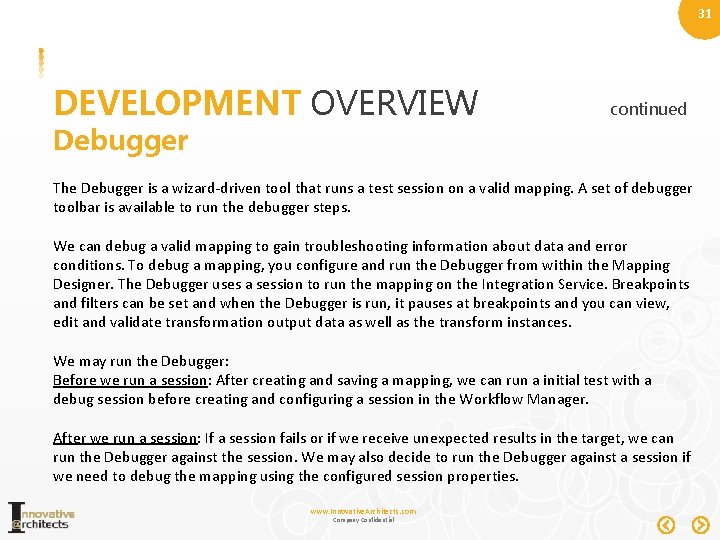
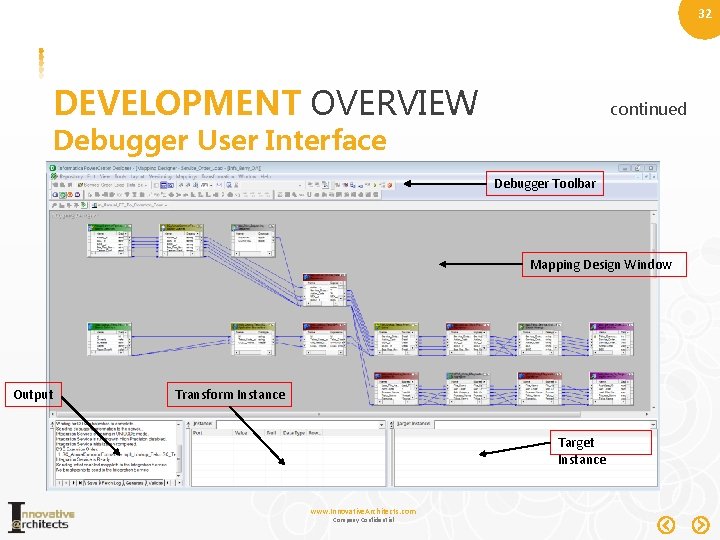
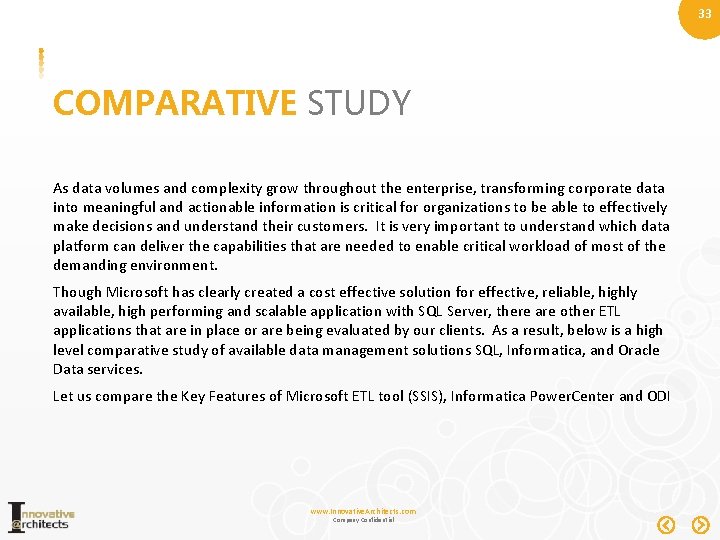
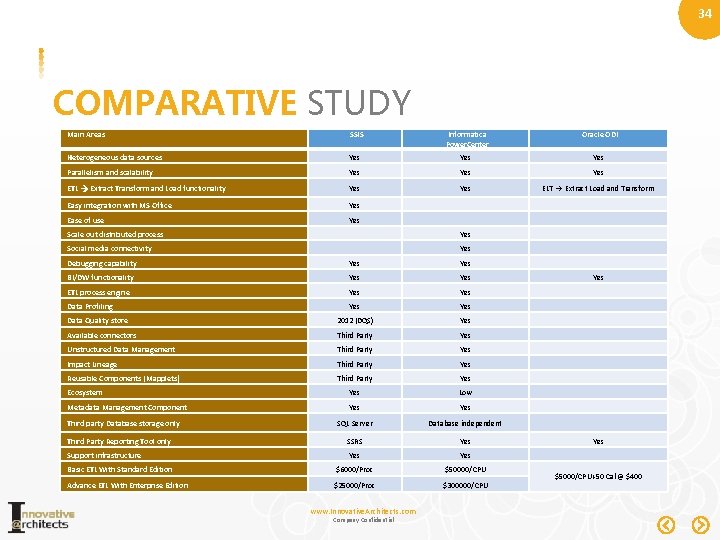
- Slides: 34
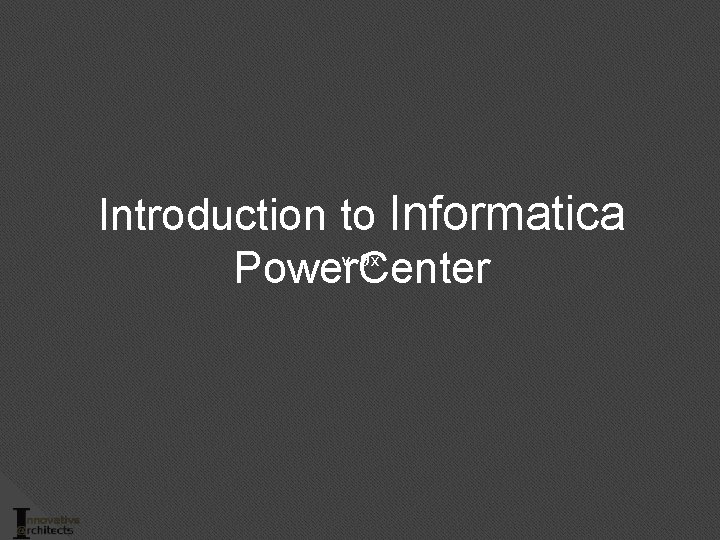
Introduction to Informatica Power. Center v 9 x
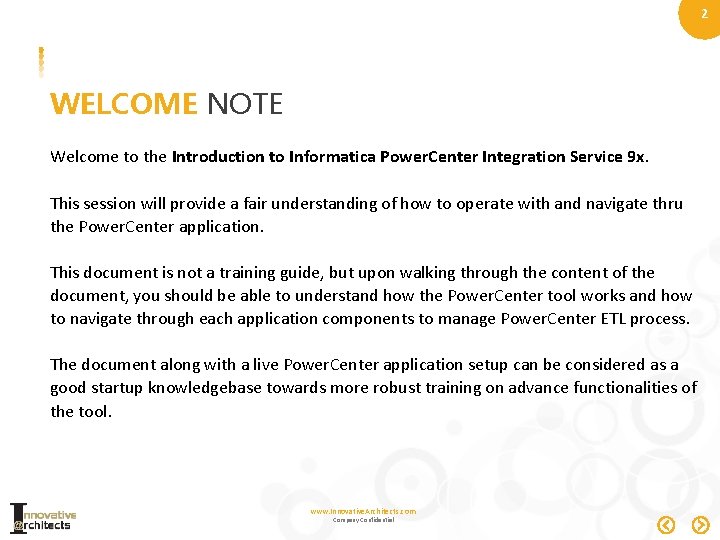
2 WELCOME NOTE Welcome to the Introduction to Informatica Power. Center Integration Service 9 x. This session will provide a fair understanding of how to operate with and navigate thru the Power. Center application. This document is not a training guide, but upon walking through the content of the document, you should be able to understand how the Power. Center tool works and how to navigate through each application components to manage Power. Center ETL process. The document along with a live Power. Center application setup can be considered as a good startup knowledgebase towards more robust training on advance functionalities of the tool. www. Innovative. Architects. com Company Confidential
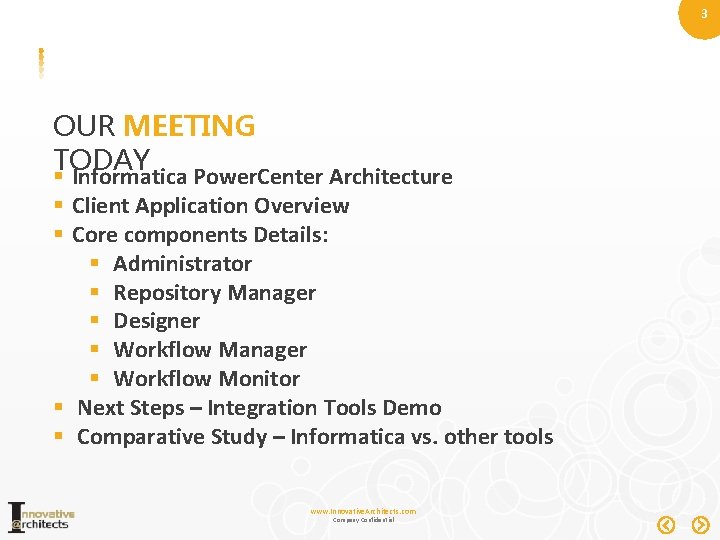
3 OUR MEETING TODAY § Informatica Power. Center Architecture § Client Application Overview § Core components Details: § Administrator § Repository Manager § Designer § Workflow Manager § Workflow Monitor § Next Steps – Integration Tools Demo § Comparative Study – Informatica vs. other tools www. Innovative. Architects. com Company Confidential
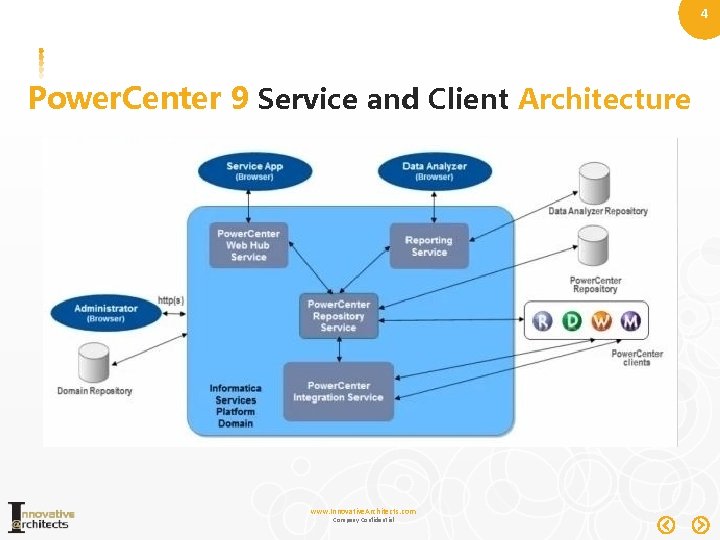
4 Power. Center 9 Service and Client Architecture www. Innovative. Architects. com Company Confidential
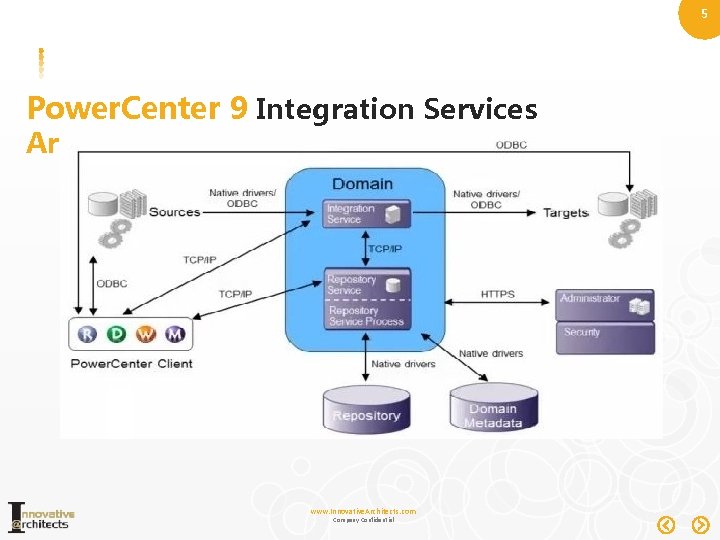
5 Power. Center 9 Integration Services Architecture www. Innovative. Architects. com Company Confidential
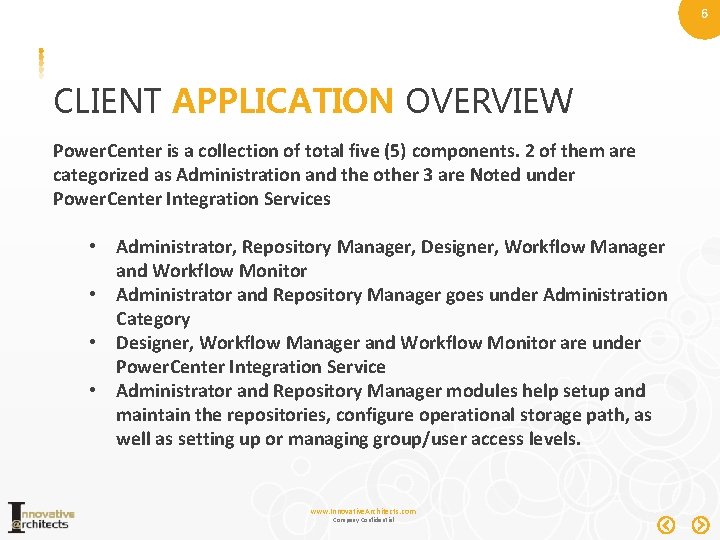
6 CLIENT APPLICATION OVERVIEW Power. Center is a collection of total five (5) components. 2 of them are categorized as Administration and the other 3 are Noted under Power. Center Integration Services • Administrator, Repository Manager, Designer, Workflow Manager and Workflow Monitor • Administrator and Repository Manager goes under Administration Category • Designer, Workflow Manager and Workflow Monitor are under Power. Center Integration Service • Administrator and Repository Manager modules help setup and maintain the repositories, configure operational storage path, as well as setting up or managing group/user access levels. www. Innovative. Architects. com Company Confidential
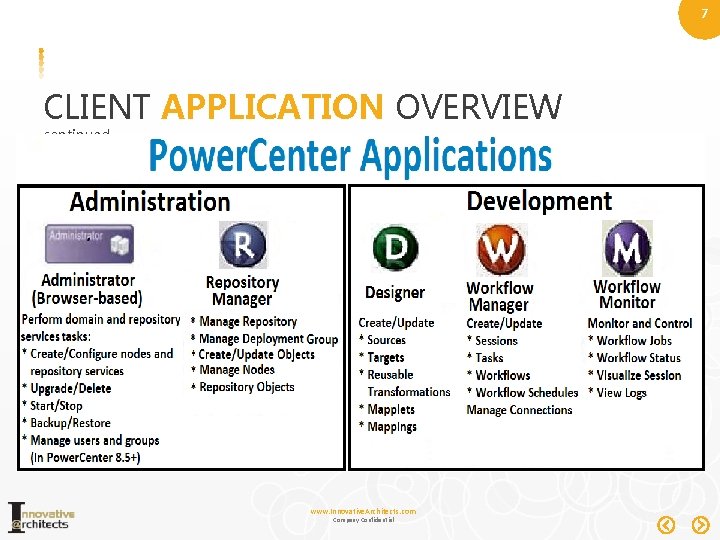
7 CLIENT APPLICATION OVERVIEW continued www. Innovative. Architects. com Company Confidential
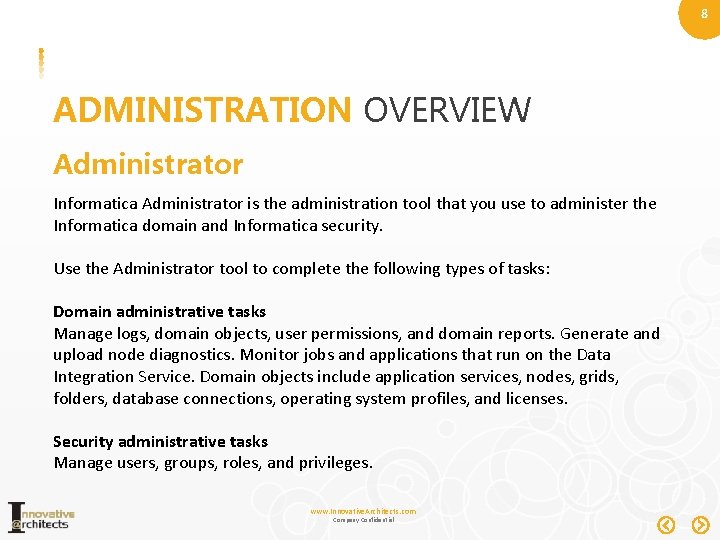
8 ADMINISTRATION OVERVIEW Administrator Informatica Administrator is the administration tool that you use to administer the Informatica domain and Informatica security. Use the Administrator tool to complete the following types of tasks: Domain administrative tasks Manage logs, domain objects, user permissions, and domain reports. Generate and upload node diagnostics. Monitor jobs and applications that run on the Data Integration Service. Domain objects include application services, nodes, grids, folders, database connections, operating system profiles, and licenses. Security administrative tasks Manage users, groups, roles, and privileges. www. Innovative. Architects. com Company Confidential
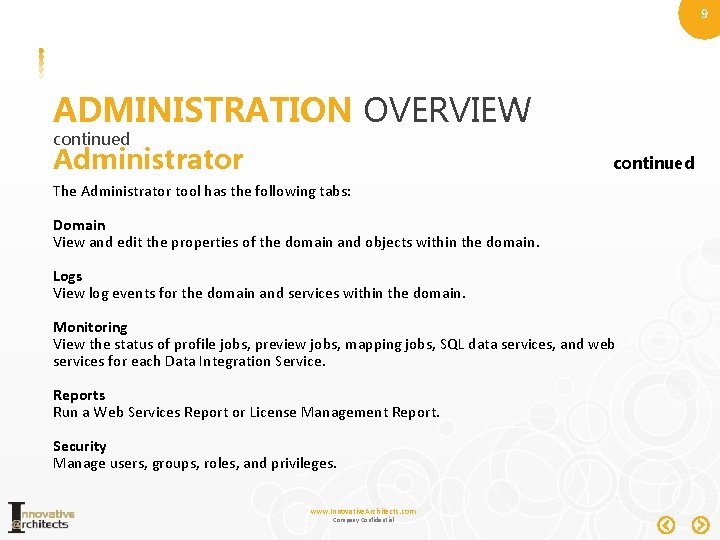
9 ADMINISTRATION OVERVIEW continued Administrator continued The Administrator tool has the following tabs: Domain View and edit the properties of the domain and objects within the domain. Logs View log events for the domain and services within the domain. Monitoring View the status of profile jobs, preview jobs, mapping jobs, SQL data services, and web services for each Data Integration Service. Reports Run a Web Services Report or License Management Report. Security Manage users, groups, roles, and privileges. www. Innovative. Architects. com Company Confidential
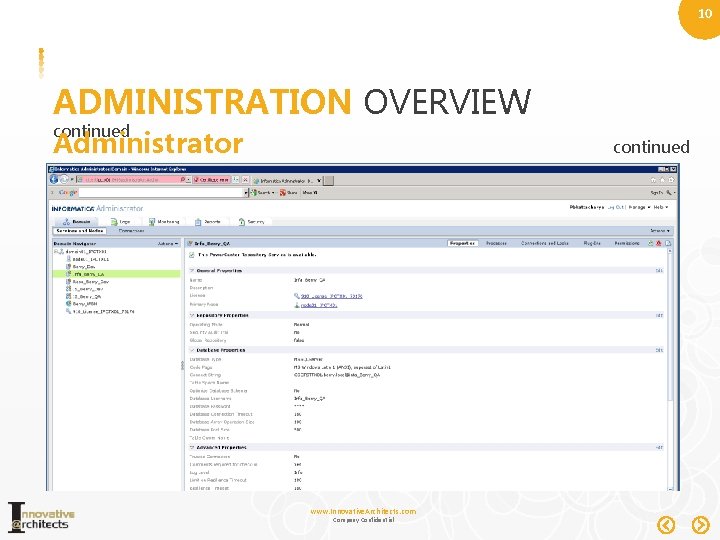
10 ADMINISTRATION OVERVIEW continued Administrator continued www. Innovative. Architects. com Company Confidential
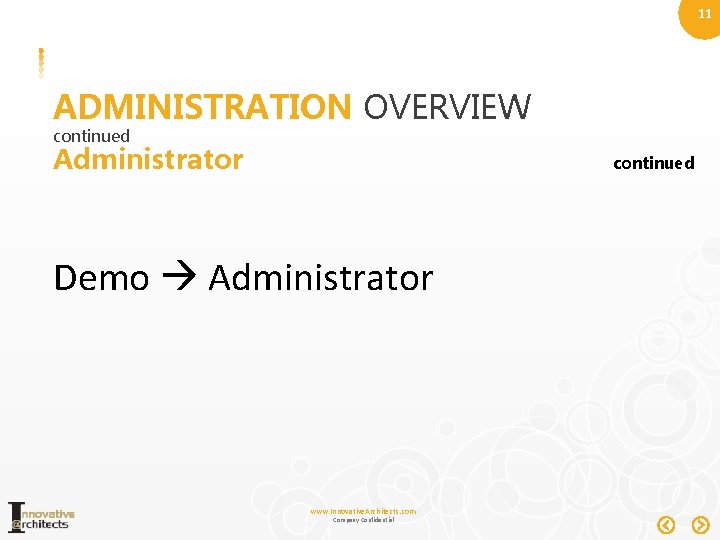
11 ADMINISTRATION OVERVIEW continued Administrator continued Demo Administrator www. Innovative. Architects. com Company Confidential
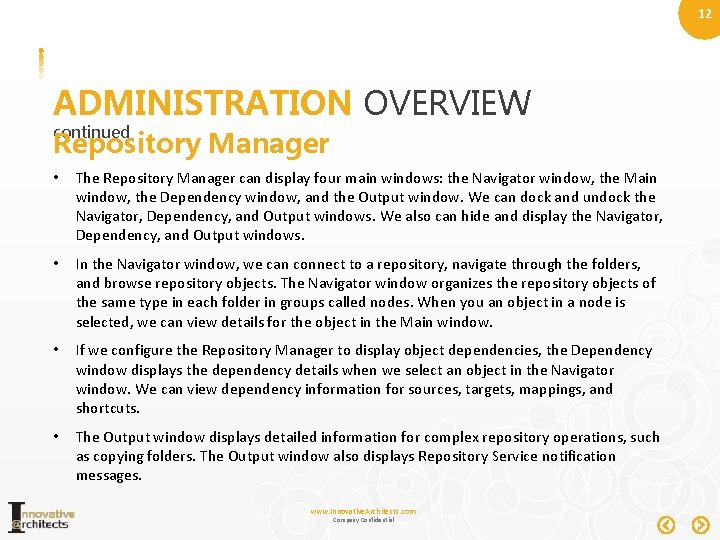
12 ADMINISTRATION OVERVIEW continued Repository Manager • The Repository Manager can display four main windows: the Navigator window, the Main window, the Dependency window, and the Output window. We can dock and undock the Navigator, Dependency, and Output windows. We also can hide and display the Navigator, Dependency, and Output windows. • In the Navigator window, we can connect to a repository, navigate through the folders, and browse repository objects. The Navigator window organizes the repository objects of the same type in each folder in groups called nodes. When you an object in a node is selected, we can view details for the object in the Main window. • If we configure the Repository Manager to display object dependencies, the Dependency window displays the dependency details when we select an object in the Navigator window. We can view dependency information for sources, targets, mappings, and shortcuts. • The Output window displays detailed information for complex repository operations, such as copying folders. The Output window also displays Repository Service notification messages. www. Innovative. Architects. com Company Confidential
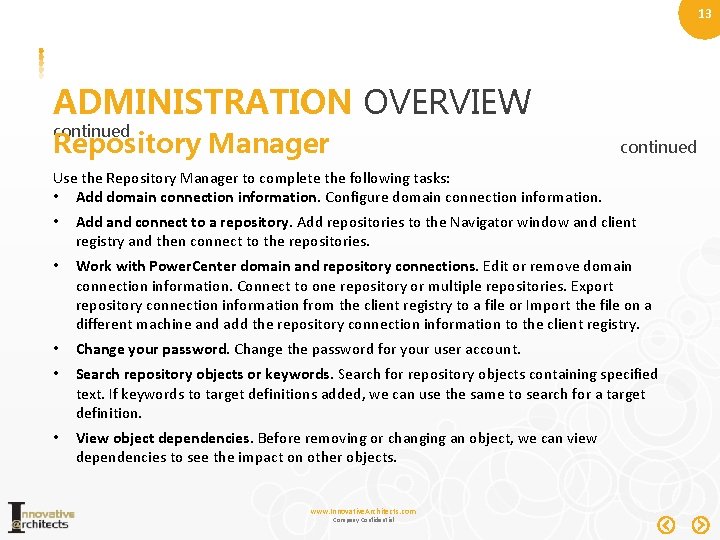
13 ADMINISTRATION OVERVIEW continued Repository Manager continued Use the Repository Manager to complete the following tasks: • Add domain connection information. Configure domain connection information. • Add and connect to a repository. Add repositories to the Navigator window and client registry and then connect to the repositories. • Work with Power. Center domain and repository connections. Edit or remove domain connection information. Connect to one repository or multiple repositories. Export repository connection information from the client registry to a file or Import the file on a different machine and add the repository connection information to the client registry. • Change your password. Change the password for your user account. • Search repository objects or keywords. Search for repository objects containing specified text. If keywords to target definitions added, we can use the same to search for a target definition. • View object dependencies. Before removing or changing an object, we can view dependencies to see the impact on other objects. www. Innovative. Architects. com Company Confidential
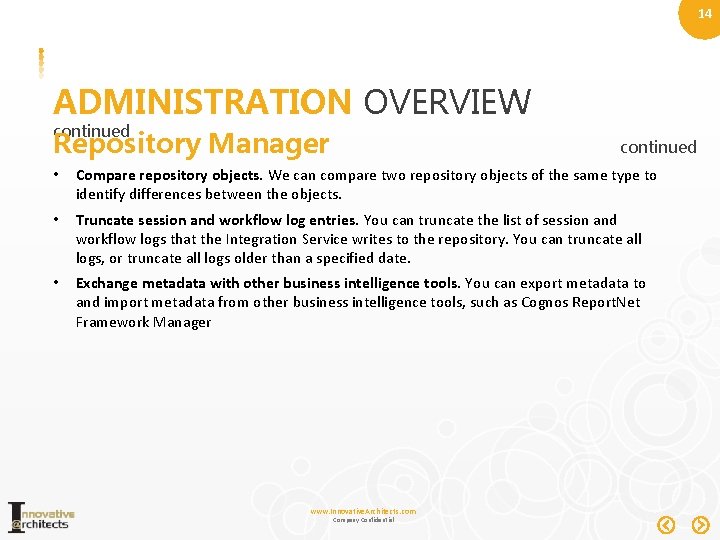
14 ADMINISTRATION OVERVIEW continued Repository Manager continued • Compare repository objects. We can compare two repository objects of the same type to identify differences between the objects. • Truncate session and workflow log entries. You can truncate the list of session and workflow logs that the Integration Service writes to the repository. You can truncate all logs, or truncate all logs older than a specified date. • Exchange metadata with other business intelligence tools. You can export metadata to and import metadata from other business intelligence tools, such as Cognos Report. Net Framework Manager www. Innovative. Architects. com Company Confidential
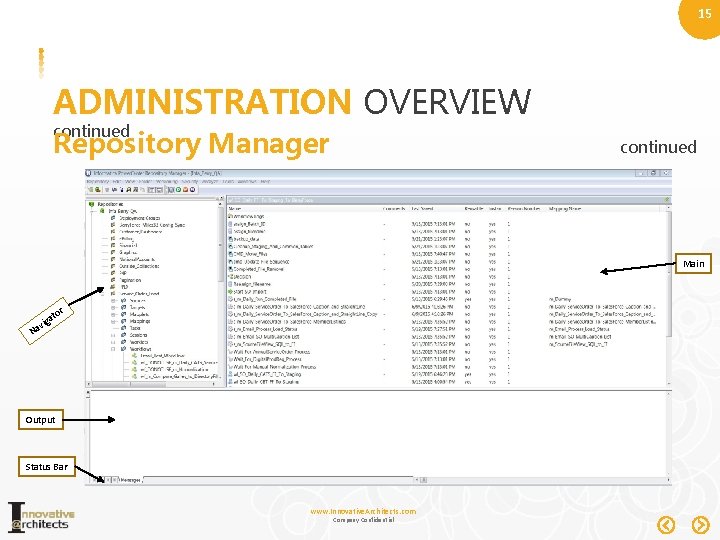
15 ADMINISTRATION OVERVIEW continued Repository Manager continued Main ato vig r Na Output Status Bar www. Innovative. Architects. com Company Confidential
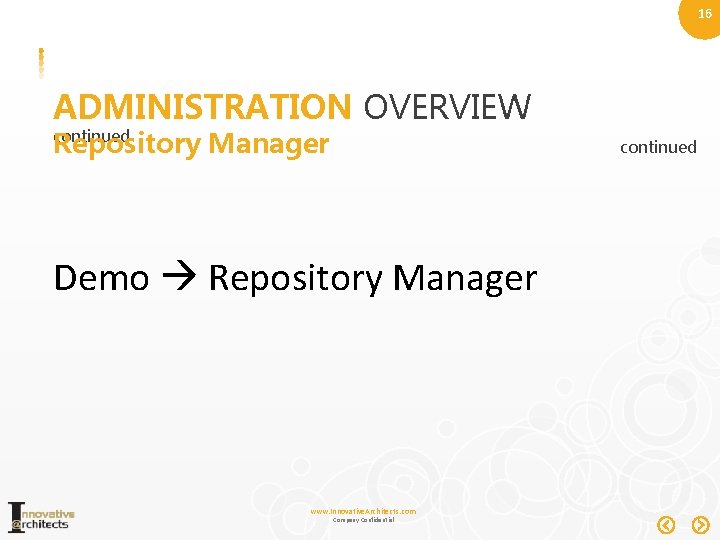
16 ADMINISTRATION OVERVIEW Repository Manager continued Demo Repository Manager www. Innovative. Architects. com Company Confidential
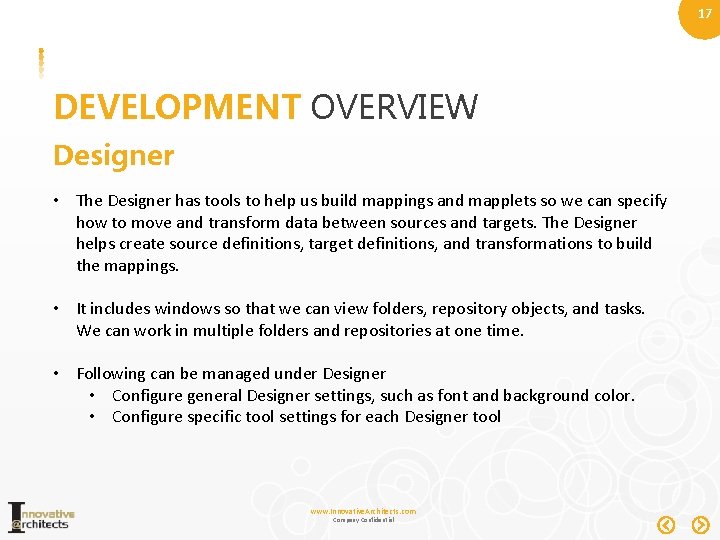
17 DEVELOPMENT OVERVIEW Designer • The Designer has tools to help us build mappings and mapplets so we can specify how to move and transform data between sources and targets. The Designer helps create source definitions, target definitions, and transformations to build the mappings. • It includes windows so that we can view folders, repository objects, and tasks. We can work in multiple folders and repositories at one time. • Following can be managed under Designer • Configure general Designer settings, such as font and background color. • Configure specific tool settings for each Designer tool www. Innovative. Architects. com Company Confidential
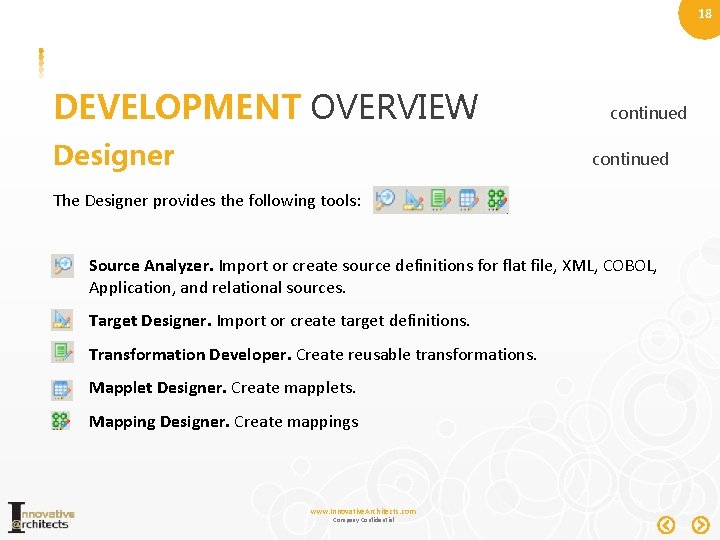
18 DEVELOPMENT OVERVIEW Designer continued The Designer provides the following tools: Source Analyzer. Import or create source definitions for flat file, XML, COBOL, Application, and relational sources. Target Designer. Import or create target definitions. Transformation Developer. Create reusable transformations. Mapplet Designer. Create mapplets. Mapping Designer. Create mappings www. Innovative. Architects. com Company Confidential
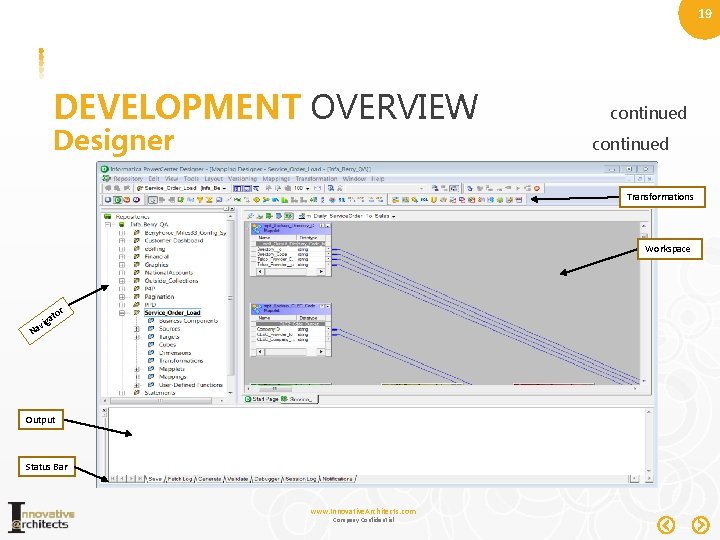
19 DEVELOPMENT OVERVIEW Designer continued Transformations Workspace ato vig r Na Output Status Bar www. Innovative. Architects. com Company Confidential
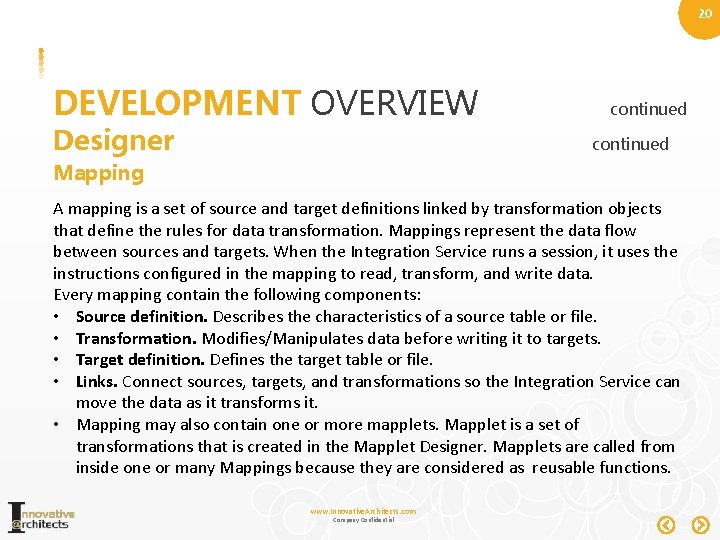
20 DEVELOPMENT OVERVIEW Designer continued Mapping A mapping is a set of source and target definitions linked by transformation objects that define the rules for data transformation. Mappings represent the data flow between sources and targets. When the Integration Service runs a session, it uses the instructions configured in the mapping to read, transform, and write data. Every mapping contain the following components: • Source definition. Describes the characteristics of a source table or file. • Transformation. Modifies/Manipulates data before writing it to targets. • Target definition. Defines the target table or file. • Links. Connect sources, targets, and transformations so the Integration Service can move the data as it transforms it. • Mapping may also contain one or more mapplets. Mapplet is a set of transformations that is created in the Mapplet Designer. Mapplets are called from inside one or many Mappings because they are considered as reusable functions. www. Innovative. Architects. com Company Confidential
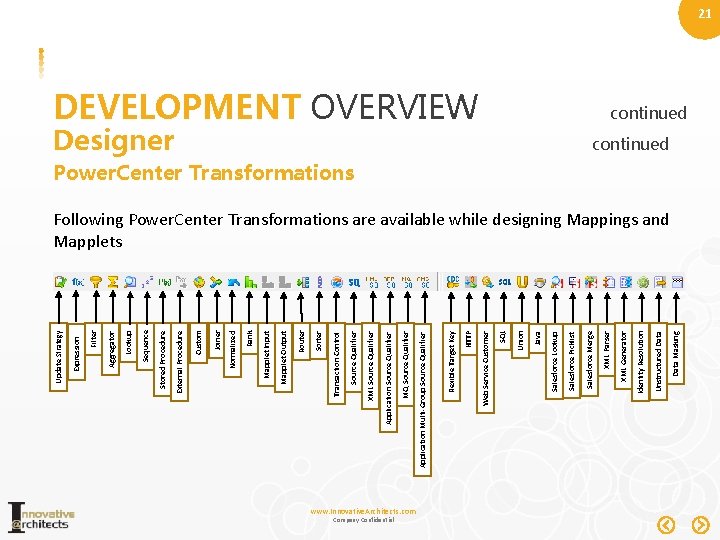
www. Innovative. Architects. com Company Confidential Data Masking Unstructured Data Identity Resolution XML Generator DEVELOPMENT OVERVIEW XML Parser Designer Salesforce Merge Salesforce Picklist Salesforce Lookup Java Union SQL Web Service Customer HTTP Flexible Target Key Application Multi-Group Source Qualifier MQ Source Qualifier Application Source Qualifier XML Source Qualifier Transaction Control Sorter Router Mapplet Output Mapplet Input Rank Normalized Joiner Custom External Procedure Stored Procedure Sequence Lookup Aggregator Filter Expression Update Strategy 21 continued Power. Center Transformations Following Power. Center Transformations are available while designing Mappings and Mapplets
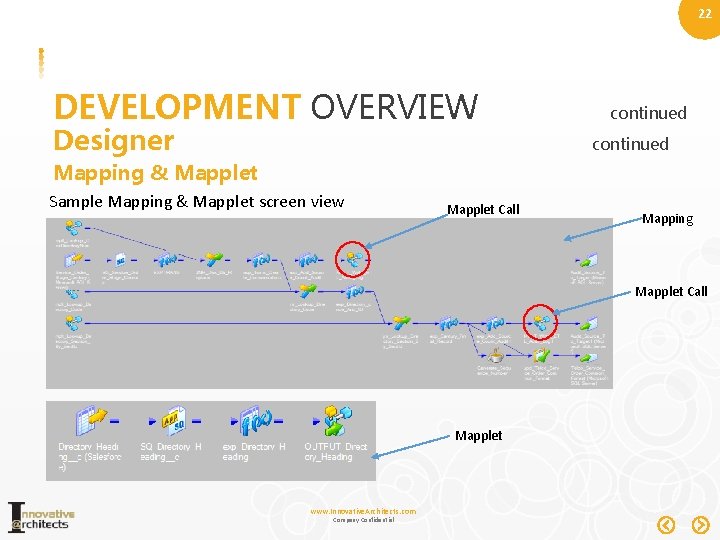
22 DEVELOPMENT OVERVIEW Designer continued Mapping & Mapplet Sample Mapping & Mapplet screen view Mapplet Call Mapping Mapplet Call Mapplet www. Innovative. Architects. com Company Confidential
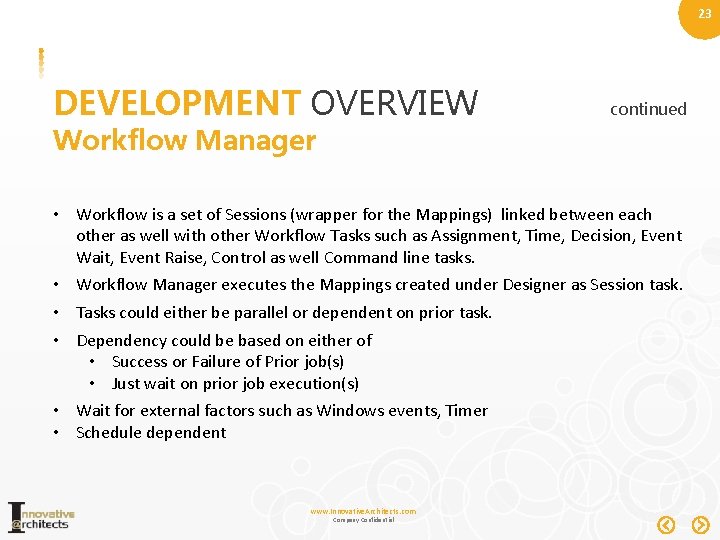
23 DEVELOPMENT OVERVIEW continued Workflow Manager • Workflow is a set of Sessions (wrapper for the Mappings) linked between each other as well with other Workflow Tasks such as Assignment, Time, Decision, Event Wait, Event Raise, Control as well Command line tasks. • Workflow Manager executes the Mappings created under Designer as Session task. • Tasks could either be parallel or dependent on prior task. • Dependency could be based on either of • Success or Failure of Prior job(s) • Just wait on prior job execution(s) • Wait for external factors such as Windows events, Timer • Schedule dependent www. Innovative. Architects. com Company Confidential
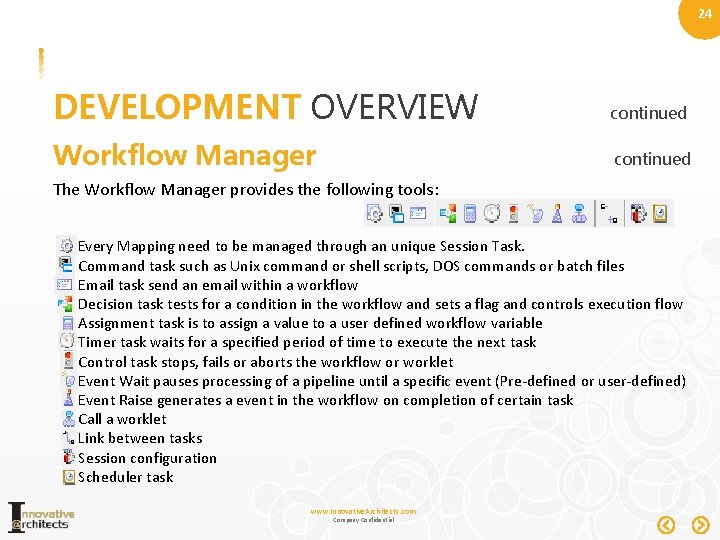
24 DEVELOPMENT OVERVIEW continued Workflow Manager continued The Workflow Manager provides the following tools: Every Mapping need to be managed through an unique Session Task. Command task such as Unix command or shell scripts, DOS commands or batch files Email task send an email within a workflow Decision task tests for a condition in the workflow and sets a flag and controls execution flow Assignment task is to assign a value to a user defined workflow variable Timer task waits for a specified period of time to execute the next task Control task stops, fails or aborts the workflow or worklet Event Wait pauses processing of a pipeline until a specific event (Pre-defined or user-defined) Event Raise generates a event in the workflow on completion of certain task Call a worklet Link between tasks Session configuration Scheduler task www. Innovative. Architects. com Company Confidential
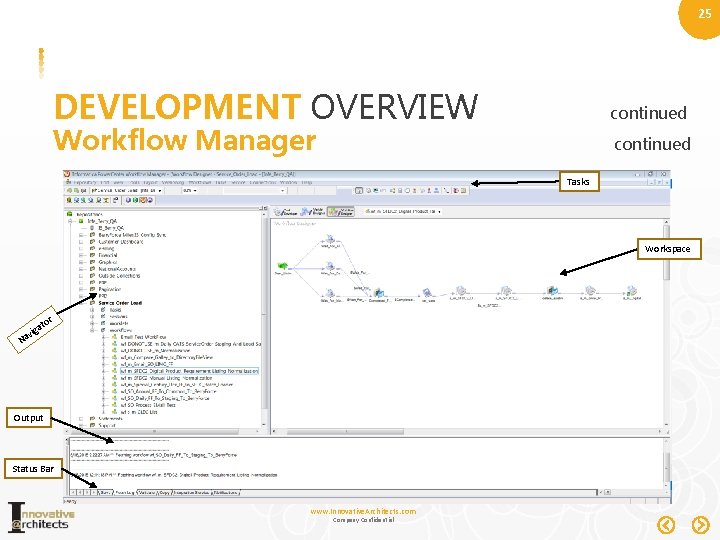
25 DEVELOPMENT OVERVIEW continued Workflow Manager continued Tasks Workspace a vig a N r to Output Status Bar www. Innovative. Architects. com Company Confidential
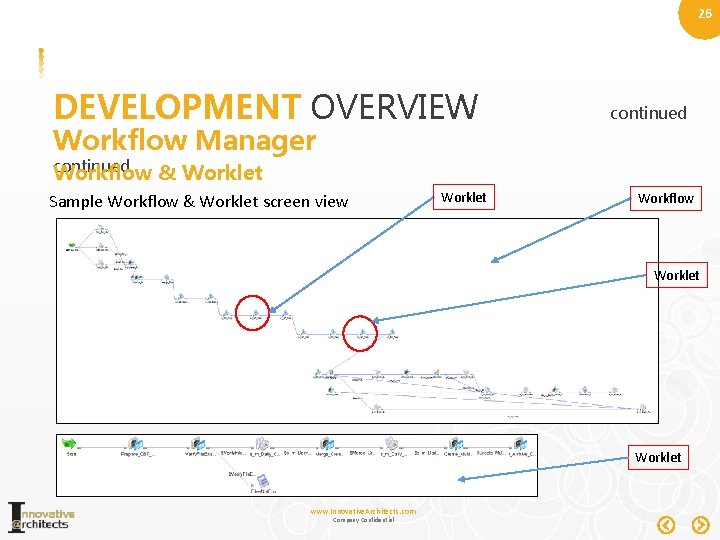
26 DEVELOPMENT OVERVIEW Workflow Manager continued Workflow & Worklet Sample Workflow & Worklet screen view Worklet Workflow Worklet www. Innovative. Architects. com Company Confidential
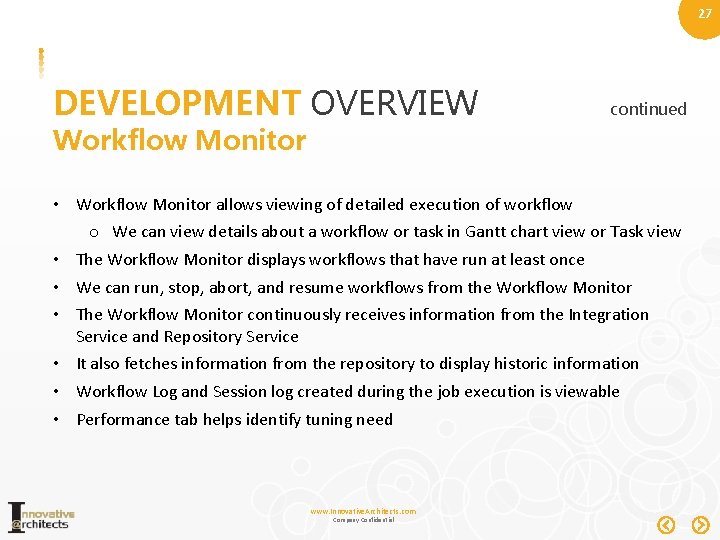
27 DEVELOPMENT OVERVIEW continued Workflow Monitor • Workflow Monitor allows viewing of detailed execution of workflow o We can view details about a workflow or task in Gantt chart view or Task view • The Workflow Monitor displays workflows that have run at least once • We can run, stop, abort, and resume workflows from the Workflow Monitor • The Workflow Monitor continuously receives information from the Integration Service and Repository Service • It also fetches information from the repository to display historic information • Workflow Log and Session log created during the job execution is viewable • Performance tab helps identify tuning need www. Innovative. Architects. com Company Confidential
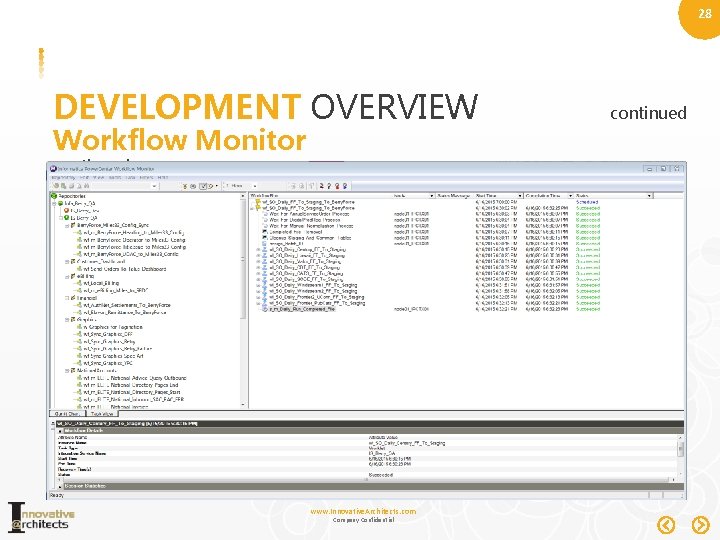
28 DEVELOPMENT OVERVIEW Workflow Monitor continued www. Innovative. Architects. com Company Confidential continued
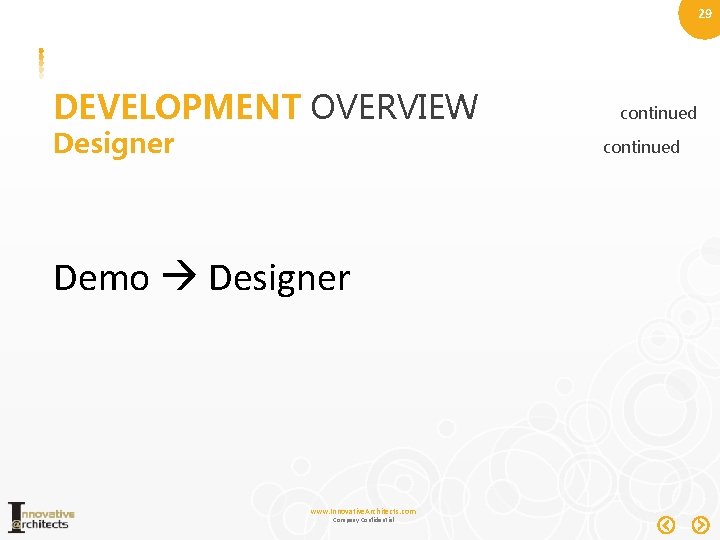
29 DEVELOPMENT OVERVIEW Designer continued Demo Designer www. Innovative. Architects. com Company Confidential
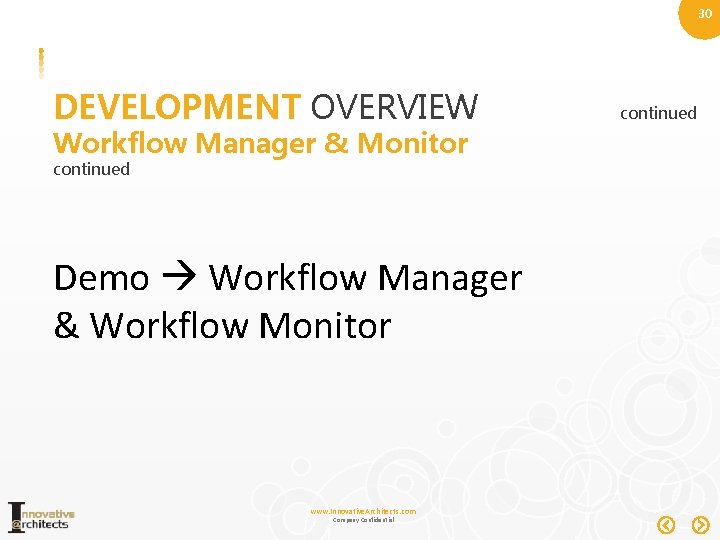
30 DEVELOPMENT OVERVIEW Workflow Manager & Monitor continued Demo Workflow Manager & Workflow Monitor www. Innovative. Architects. com Company Confidential continued
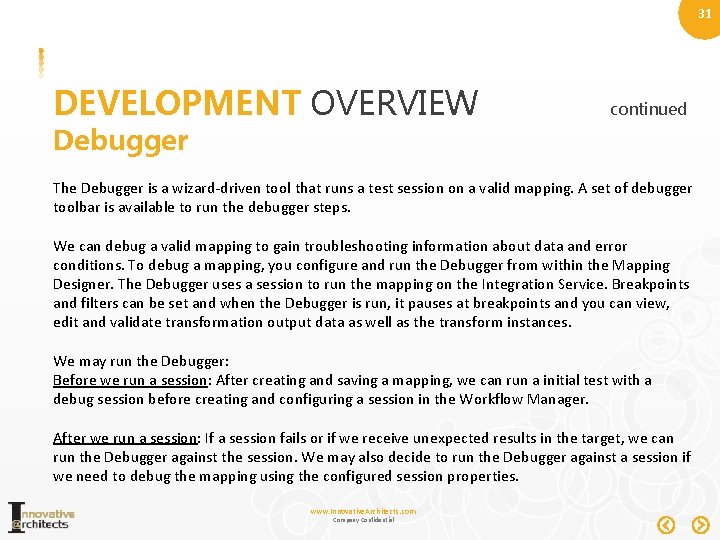
31 DEVELOPMENT OVERVIEW continued Debugger The Debugger is a wizard-driven tool that runs a test session on a valid mapping. A set of debugger toolbar is available to run the debugger steps. We can debug a valid mapping to gain troubleshooting information about data and error conditions. To debug a mapping, you configure and run the Debugger from within the Mapping Designer. The Debugger uses a session to run the mapping on the Integration Service. Breakpoints and filters can be set and when the Debugger is run, it pauses at breakpoints and you can view, edit and validate transformation output data as well as the transform instances. We may run the Debugger: Before we run a session: After creating and saving a mapping, we can run a initial test with a debug session before creating and configuring a session in the Workflow Manager. After we run a session: If a session fails or if we receive unexpected results in the target, we can run the Debugger against the session. We may also decide to run the Debugger against a session if we need to debug the mapping using the configured session properties. www. Innovative. Architects. com Company Confidential
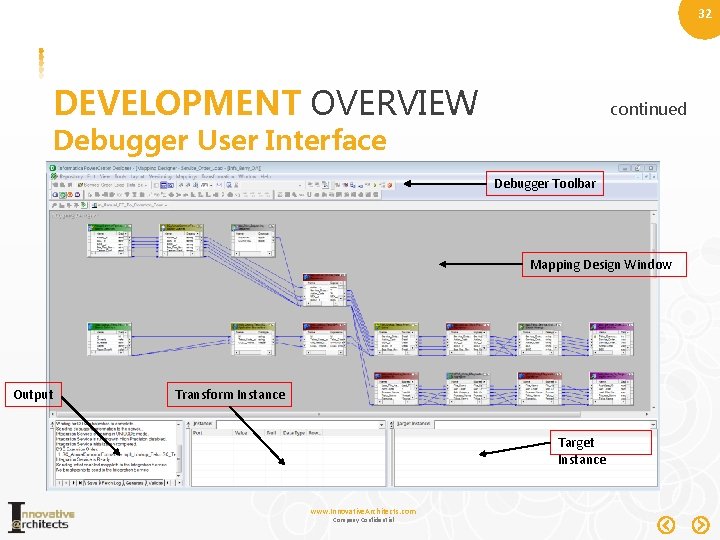
32 DEVELOPMENT OVERVIEW continued Debugger User Interface Debugger Toolbar Mapping Design Window Output Transform Instance Target Instance www. Innovative. Architects. com Company Confidential
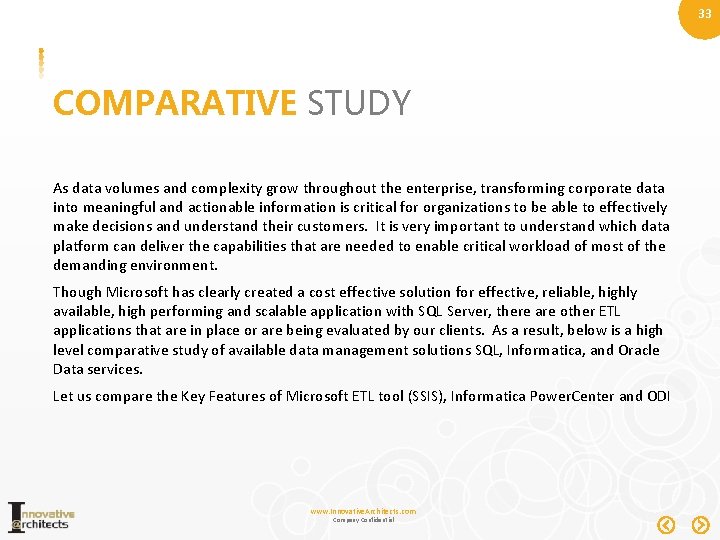
33 COMPARATIVE STUDY As data volumes and complexity grow throughout the enterprise, transforming corporate data into meaningful and actionable information is critical for organizations to be able to effectively make decisions and understand their customers. It is very important to understand which data platform can deliver the capabilities that are needed to enable critical workload of most of the demanding environment. Though Microsoft has clearly created a cost effective solution for effective, reliable, highly available, high performing and scalable application with SQL Server, there are other ETL applications that are in place or are being evaluated by our clients. As a result, below is a high level comparative study of available data management solutions SQL, Informatica, and Oracle Data services. Let us compare the Key Features of Microsoft ETL tool (SSIS), Informatica Power. Center and ODI www. Innovative. Architects. com Company Confidential
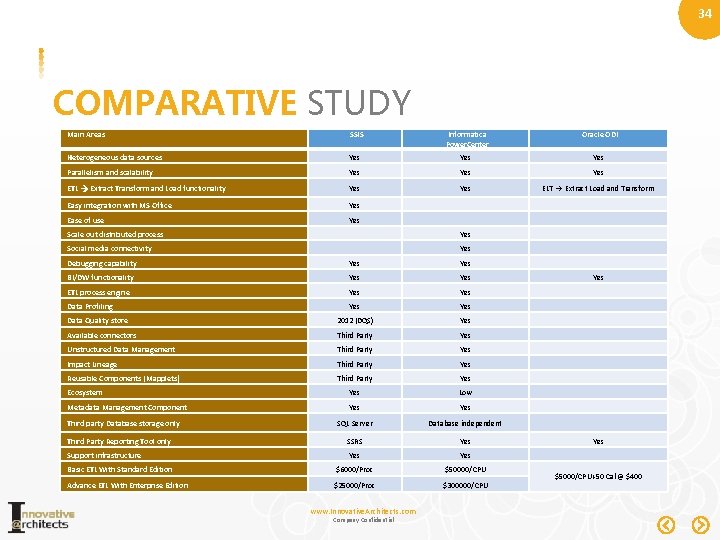
34 COMPARATIVE STUDY Main Areas SSIS Informatica Power. Center Oracle ODI Heterogeneous data sources Yes Yes Parallelism and scalability Yes Yes ETL Extract Transform and Load functionality Yes ELT Extract Load and Transform Easy integration with MS Office Yes Ease of use Yes Scale out distributed process Yes Social media connectivity Yes Debugging capability Yes BI/DW functionality Yes Yes ETL process engine Yes Data Profiling Yes Data Quality store 2012 (DQS) Yes Available connectors Third Party Yes Unstructured Data Management Third Party Yes Impact Lineage Third Party Yes Reusable Components (Mapplets) Third Party Yes Ecosystem Yes Low Metadata Management Component Yes SQL Server Database independent Third Party Reporting Tool only SSRS Yes Support infrastructure Yes Basic ETL With Standard Edition $6000/Proc $50000/CPU Advance ETL With Enterprise Edition $25000/Proc $300000/CPU Third party Database storage only www. Innovative. Architects. com Company Confidential $5000/CPU+50 Cal @ $400
 Power traiangle
Power traiangle Titu maiorescu informatica
Titu maiorescu informatica Facultad de informatica universidad de panama
Facultad de informatica universidad de panama Unidades de medida en informatica
Unidades de medida en informatica Tipos de servidores
Tipos de servidores Best of breed significato informatica
Best of breed significato informatica Stage technische informatica
Stage technische informatica Elementos de la seguridad informática
Elementos de la seguridad informática Olimpiada pe echipe
Olimpiada pe echipe Norme de protectia muncii in laborator informatica
Norme de protectia muncii in laborator informatica Estandares de seguridad informatica
Estandares de seguridad informatica Modello relazionale informatica
Modello relazionale informatica Que es la legislación informática
Que es la legislación informática Sicurezza passiva informatica
Sicurezza passiva informatica Baggi sassuolo materie
Baggi sassuolo materie Sistemas ejemplos informatica
Sistemas ejemplos informatica Parola in informatica
Parola in informatica Informática jurídica registral
Informática jurídica registral Modele de servicii cloud computing
Modele de servicii cloud computing File in informatica
File in informatica Informatica dvo tutorial
Informatica dvo tutorial Generaciones de la informatica
Generaciones de la informatica Fondamenti di informatica unipv
Fondamenti di informatica unipv Array traduzione informatica
Array traduzione informatica Bucanero definicion informatica
Bucanero definicion informatica Definizione di informazione in informatica
Definizione di informazione in informatica Codifica dei suoni informatica
Codifica dei suoni informatica Pisa ingegneria informatica
Pisa ingegneria informatica Hardening informatica
Hardening informatica Reglas sala de informatica
Reglas sala de informatica Truncamiento ejemplos
Truncamiento ejemplos Trabajo práctico sobre grooming
Trabajo práctico sobre grooming Rappresentazione di un algoritmo
Rappresentazione di un algoritmo Historia de la informatica medica
Historia de la informatica medica 20 preguntas tipo icfes de informática
20 preguntas tipo icfes de informática