Introduction to Image Processing with MATLAB Wally Block
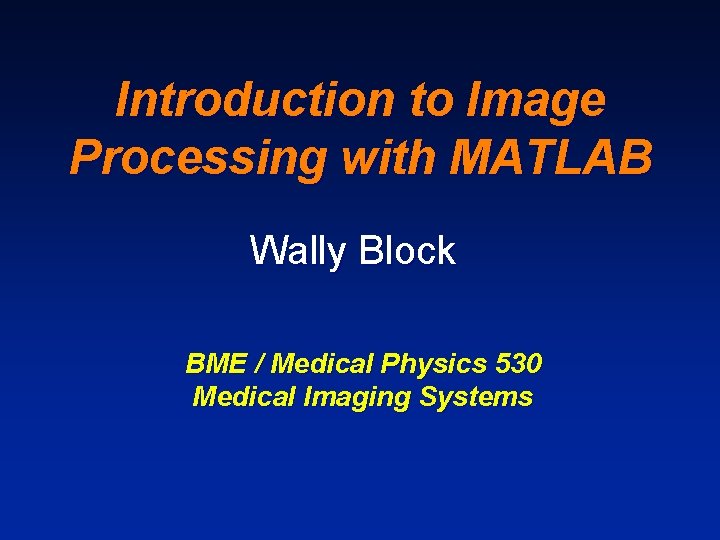
Introduction to Image Processing with MATLAB Wally Block BME / Medical Physics 530 Medical Imaging Systems

Overview • Getting Help • 2 D Matrix / Image Coordinate system Display Storing images • 2 D Functions • Discrete Fourier Transform 1 D DFT fftshift 2 D DFT: zero-filling and shifting the image
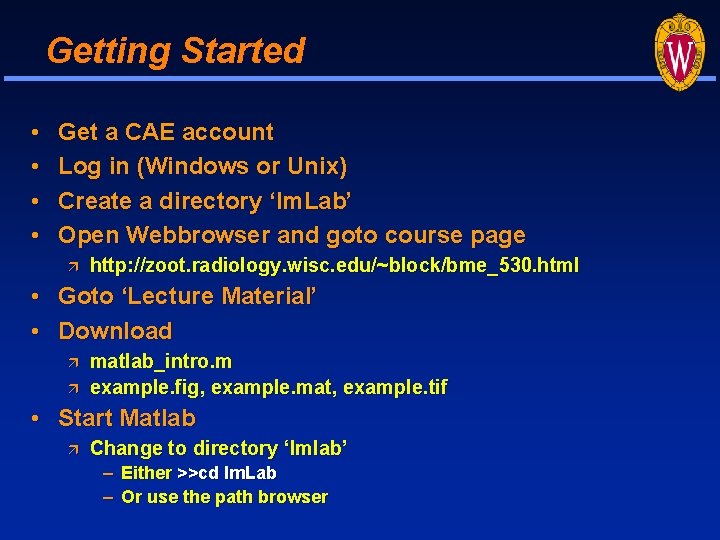
Getting Started • • Get a CAE account Log in (Windows or Unix) Create a directory ‘Im. Lab’ Open Webbrowser and goto course page http: //zoot. radiology. wisc. edu/~block/bme_530. html • Goto ‘Lecture Material’ • Download matlab_intro. m example. fig, example. mat, example. tif • Start Matlab Change to directory ‘Imlab’ – Either >>cd Im. Lab – Or use the path browser
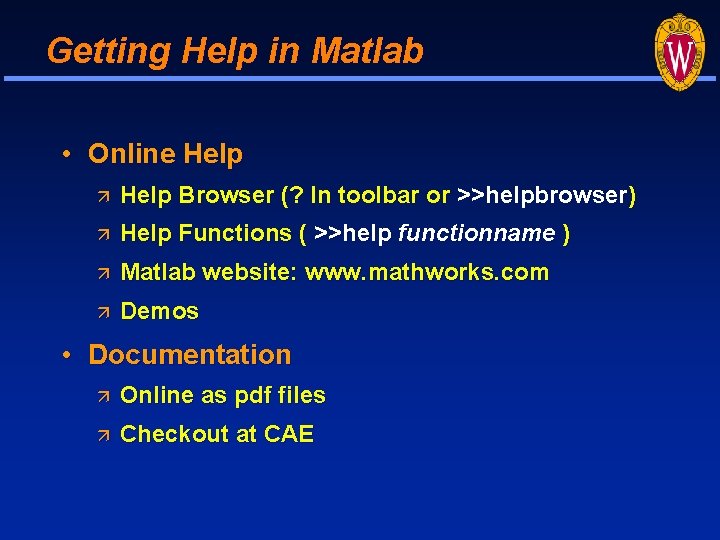
Getting Help in Matlab • Online Help Browser (? In toolbar or >>helpbrowser) Help Functions ( >>help functionname ) Matlab website: www. mathworks. com Demos • Documentation Online as pdf files Checkout at CAE
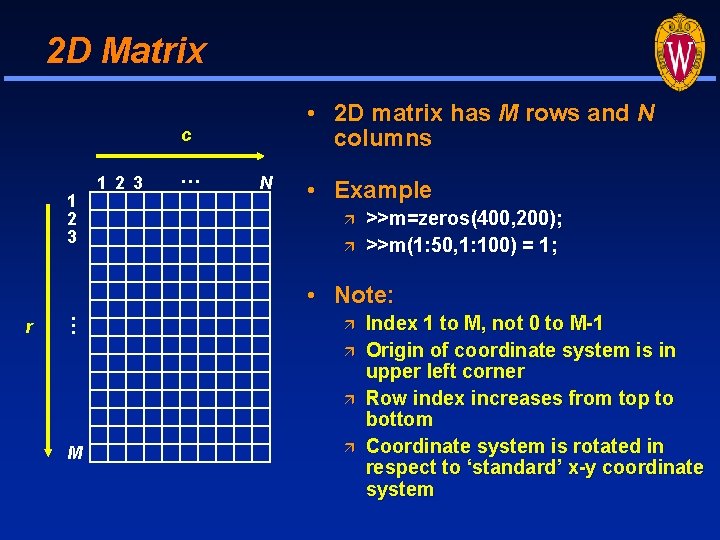
2 D Matrix • 2 D matrix has M rows and N columns c 1 2 3 … N • Example >>m=zeros(400, 200); >>m(1: 50, 1: 100) = 1; r … • Note: M Index 1 to M, not 0 to M-1 Origin of coordinate system is in upper left corner Row index increases from top to bottom Coordinate system is rotated in respect to ‘standard’ x-y coordinate system
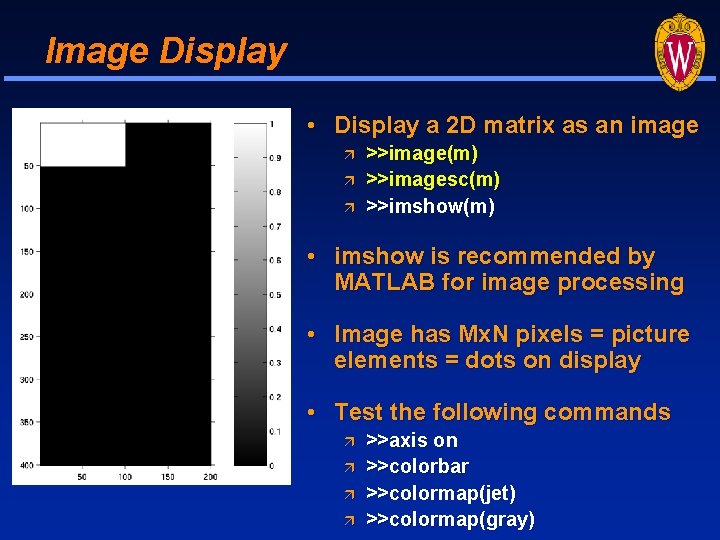
Image Display • Display a 2 D matrix as an image >>image(m) >>imagesc(m) >>imshow(m) • imshow is recommended by MATLAB for image processing • Image has Mx. N pixels = picture elements = dots on display • Test the following commands >>axis on >>colorbar >>colormap(jet) >>colormap(gray)
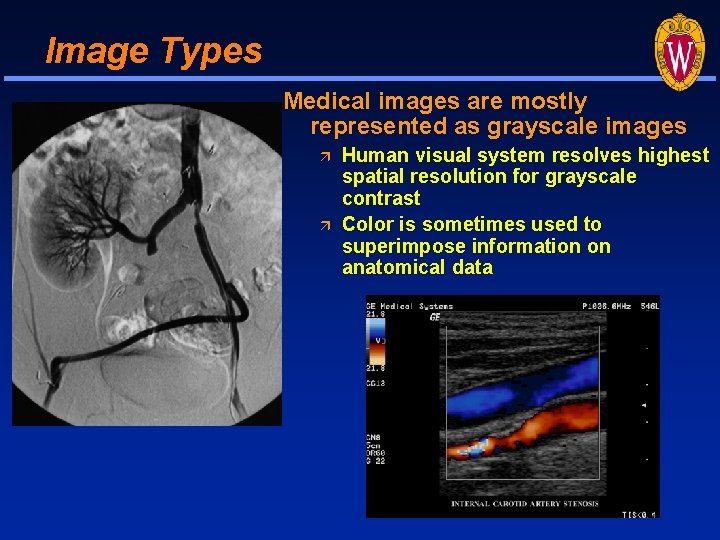
Image Types Medical images are mostly represented as grayscale images Human visual system resolves highest spatial resolution for grayscale contrast Color is sometimes used to superimpose information on anatomical data
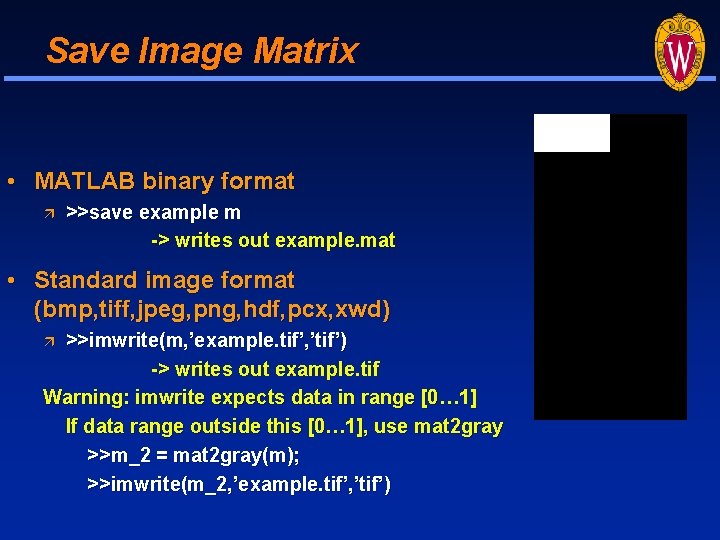
Save Image Matrix • MATLAB binary format >>save example m -> writes out example. mat • Standard image format (bmp, tiff, jpeg, png, hdf, pcx, xwd) >>imwrite(m, ’example. tif’, ’tif’) -> writes out example. tif Warning: imwrite expects data in range [0… 1] If data range outside this [0… 1], use mat 2 gray >>m_2 = mat 2 gray(m); >>imwrite(m_2, ’example. tif’, ’tif’)
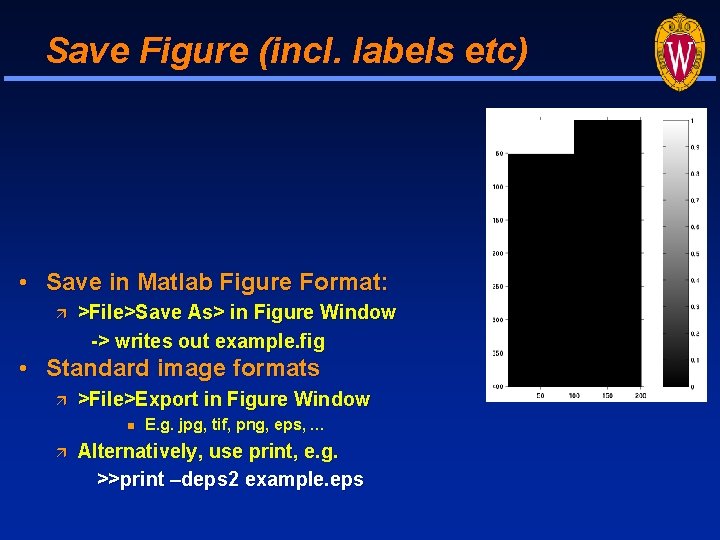
Save Figure (incl. labels etc) • Save in Matlab Figure Format: >File>Save As> in Figure Window -> writes out example. fig • Standard image formats >File>Export in Figure Window E. g. jpg, tif, png, eps, … Alternatively, use print, e. g. >>print –deps 2 example. eps
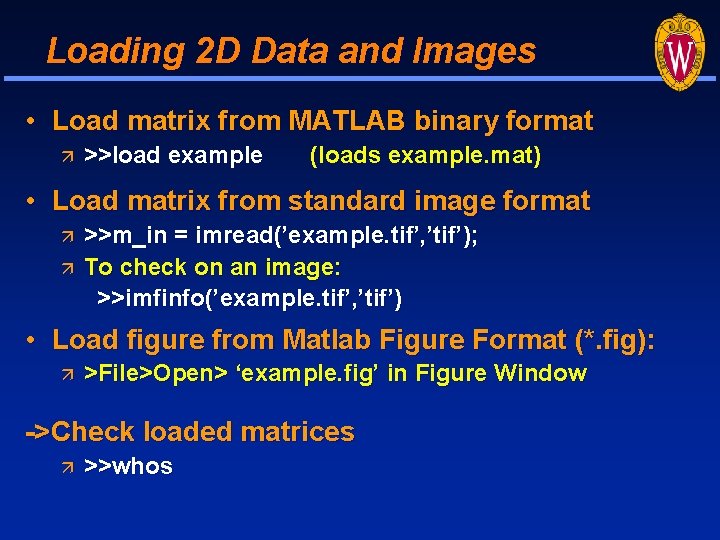
Loading 2 D Data and Images • Load matrix from MATLAB binary format >>load example (loads example. mat) • Load matrix from standard image format >>m_in = imread(’example. tif’, ’tif’); To check on an image: >>imfinfo(’example. tif’, ’tif’) • Load figure from Matlab Figure Format (*. fig): >File>Open> ‘example. fig’ in Figure Window ->Check loaded matrices >>whos
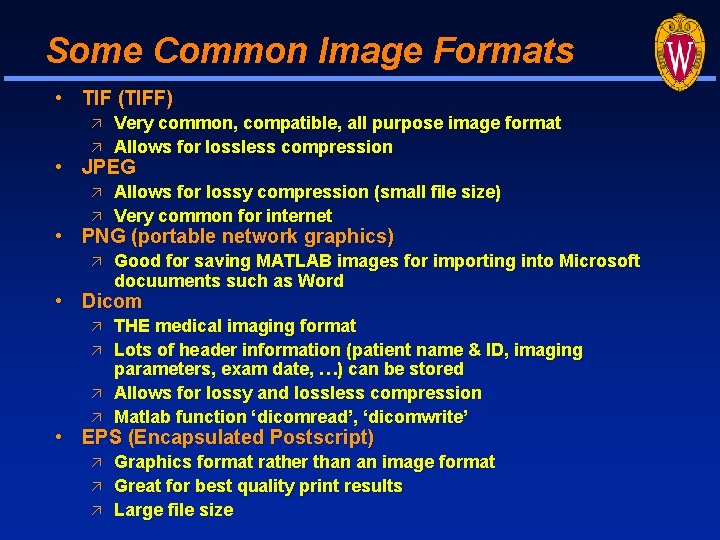
Some Common Image Formats • TIF (TIFF) Very common, compatible, all purpose image format Allows for lossless compression • JPEG Allows for lossy compression (small file size) Very common for internet • PNG (portable network graphics) Good for saving MATLAB images for importing into Microsoft docuuments such as Word • Dicom THE medical imaging format Lots of header information (patient name & ID, imaging parameters, exam date, …) can be stored Allows for lossy and lossless compression Matlab function ‘dicomread’, ‘dicomwrite’ • EPS (Encapsulated Postscript) Graphics format rather than an image format Great for best quality print results Large file size
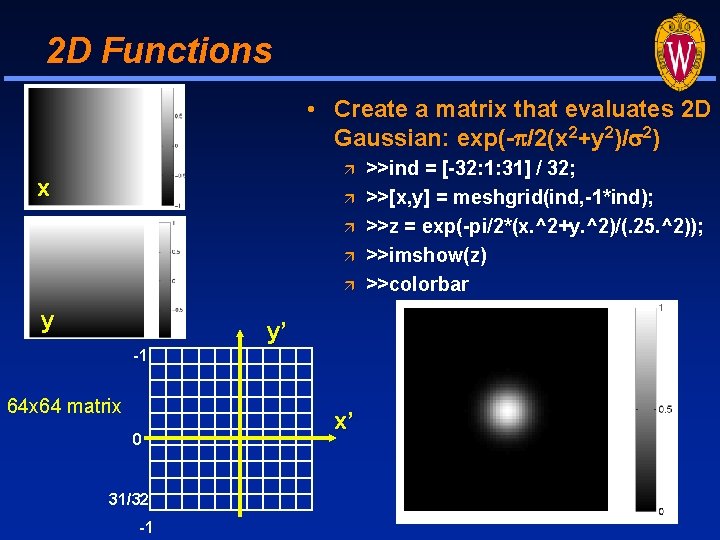
2 D Functions • Create a matrix that evaluates 2 D Gaussian: exp(-p/2(x 2+y 2)/s 2) x y y’ -1 64 x 64 matrix 0 31/32 -1 x’ >>ind = [-32: 1: 31] / 32; >>[x, y] = meshgrid(ind, -1*ind); >>z = exp(-pi/2*(x. ^2+y. ^2)/(. 25. ^2)); >>imshow(z) >>colorbar
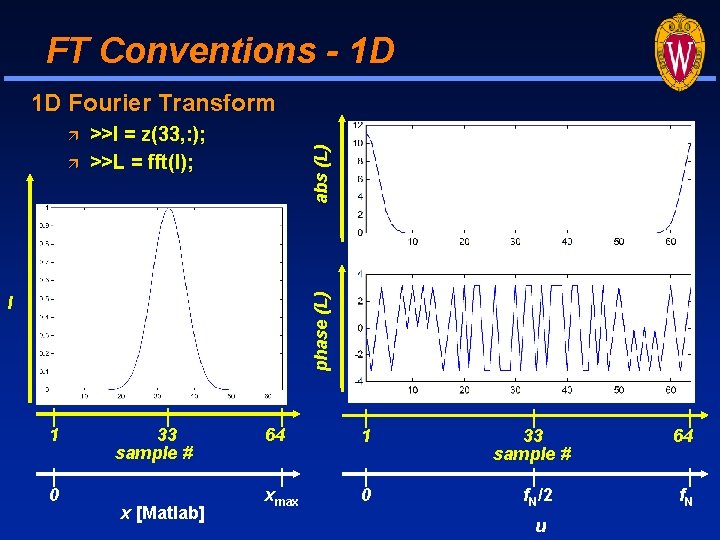
FT Conventions - 1 D 1 D Fourier Transform phase (L) >>l = z(33, : ); >>L = fft(l); abs (L) l 1 0 33 sample # x [Matlab] 64 1 xmax 0 33 sample # f. N/2 u 64 f. N
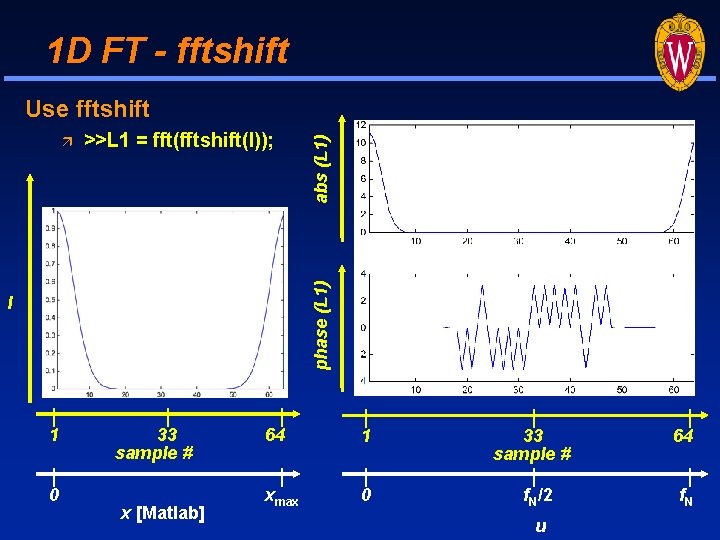
1 D FT - fftshift >>L 1 = fft(fftshift(l)); phase (L 1) abs (L 1) Use fftshift l 1 0 33 sample # x [Matlab] 64 1 xmax 0 33 sample # f. N/2 u 64 f. N
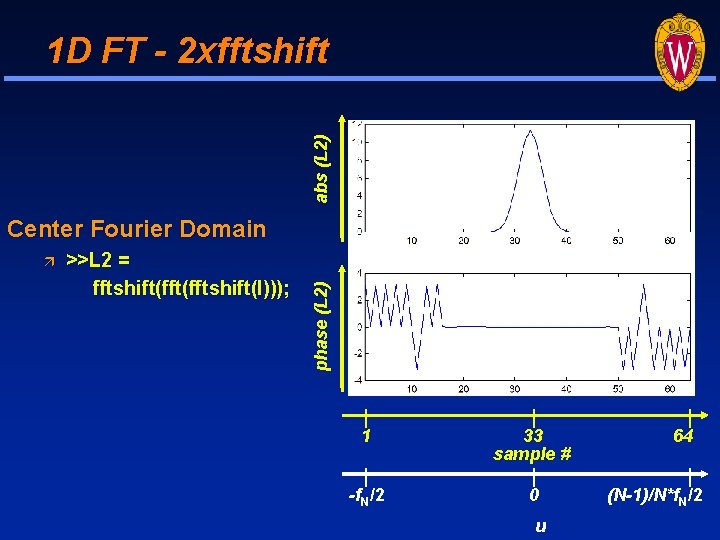
abs (L 2) 1 D FT - 2 xfftshift >>L 2 = fftshift(fftshift(l))); phase (L 2) Center Fourier Domain 1 33 sample # -f. N/2 0 u 64 (N-1)/N*f. N/2
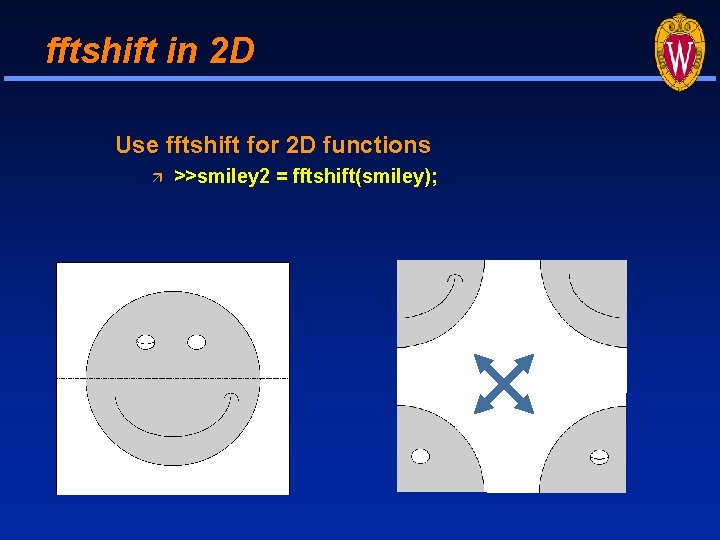
fftshift in 2 D Use fftshift for 2 D functions >>smiley 2 = fftshift(smiley);
![2 D Discrete Fourier Transform >>Z=fftshift(fft 2(fftshift(z))); >>whos >>figure >>imshow(real(Z)) >>imshow(real(Z), []) >>colorbar Real 2 D Discrete Fourier Transform >>Z=fftshift(fft 2(fftshift(z))); >>whos >>figure >>imshow(real(Z)) >>imshow(real(Z), []) >>colorbar Real](http://slidetodoc.com/presentation_image_h2/62a473d2572787ee47f78135973998f7/image-17.jpg)
2 D Discrete Fourier Transform >>Z=fftshift(fft 2(fftshift(z))); >>whos >>figure >>imshow(real(Z)) >>imshow(real(Z), []) >>colorbar Real (Z) >>figure >>imshow(imag(Z), []) >>colorbar Imag (Z)
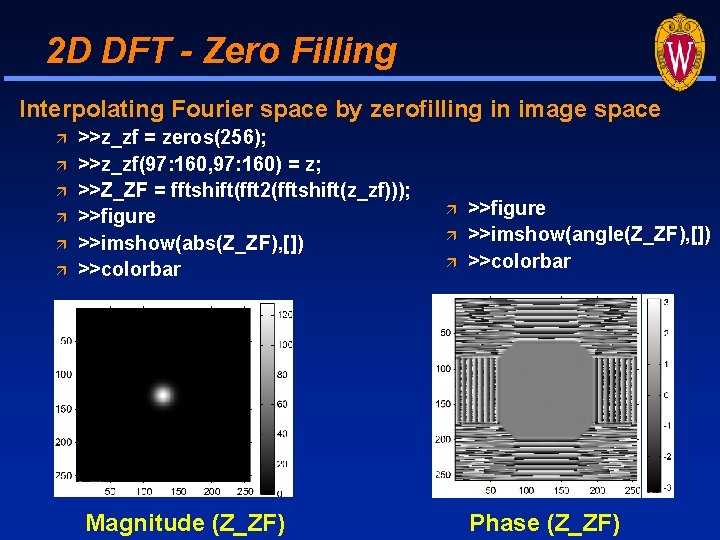
2 D DFT - Zero Filling Interpolating Fourier space by zerofilling in image space >>z_zf = zeros(256); >>z_zf(97: 160, 97: 160) = z; >>Z_ZF = fftshift(fft 2(fftshift(z_zf))); >>figure >>imshow(abs(Z_ZF), []) >>colorbar Magnitude (Z_ZF) >>figure >>imshow(angle(Z_ZF), []) >>colorbar Phase (Z_ZF)

2 D DFT - Voxel Shifts Shift image: 5 voxels up and 2 voxels left >>z_s = zeros(256); >>z_s(92: 155, 95: 158) = z; >>Z_S = fftshift(fft 2(fftshift(z_s))); >>figure >>imshow(abs(Z_S), []) >>colorbar Magnitude (Z_S) >>figure >>imshow(angle(Z_S), []) >>colorbar Phase (Z_S)

Review of functions … • Input / Output >>imread >>imwrite >>imfinfo • Image Display >>imshow • Others >>axis >>colorbar >>colormap >>meshgrid >>fft, fft 2 >>fftshift
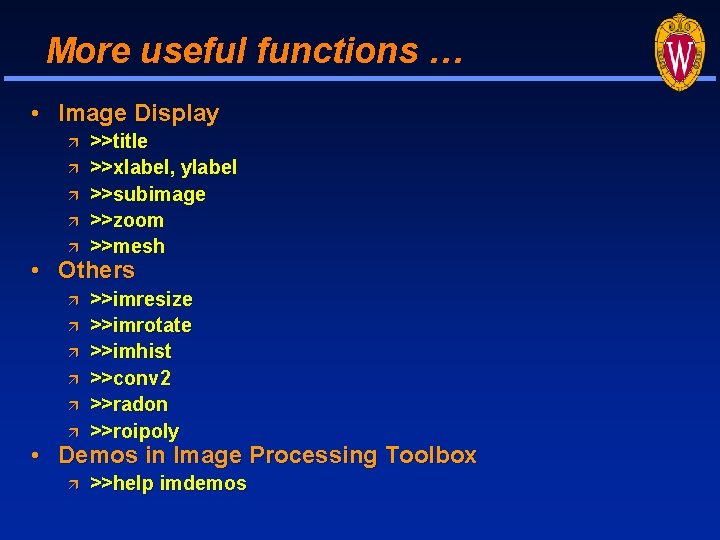
More useful functions … • Image Display >>title >>xlabel, ylabel >>subimage >>zoom >>mesh • Others >>imresize >>imrotate >>imhist >>conv 2 >>radon >>roipoly >>help imdemos • Demos in Image Processing Toolbox
- Slides: 21