Introduction to ICT What is Input Input Devices
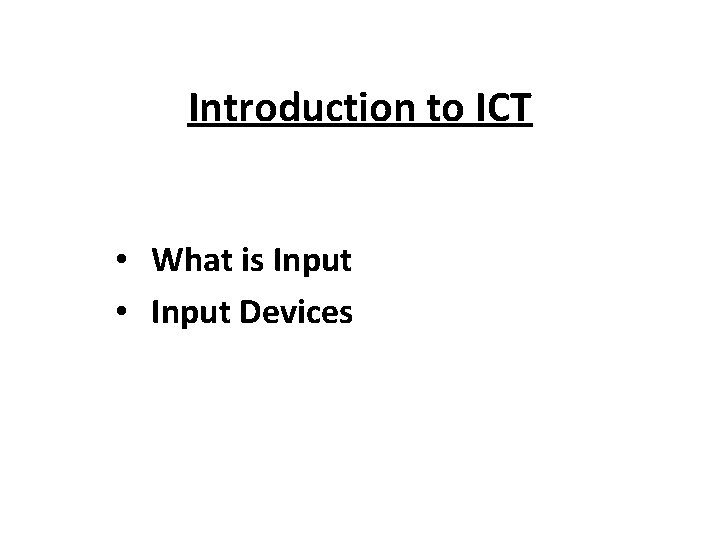
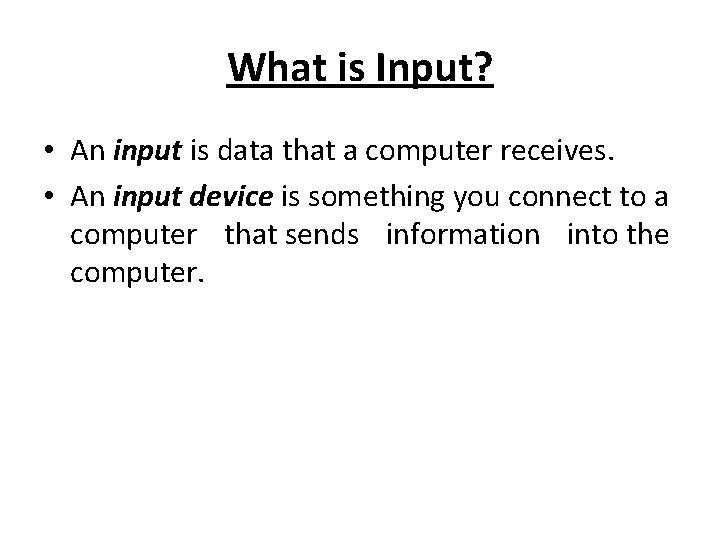
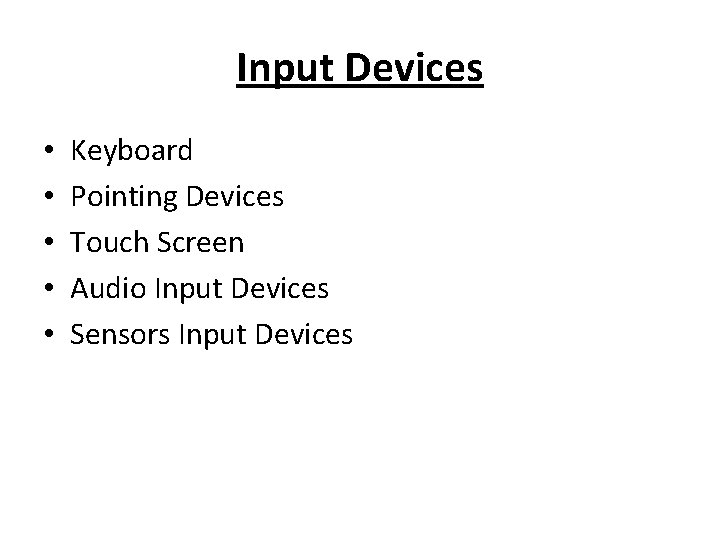
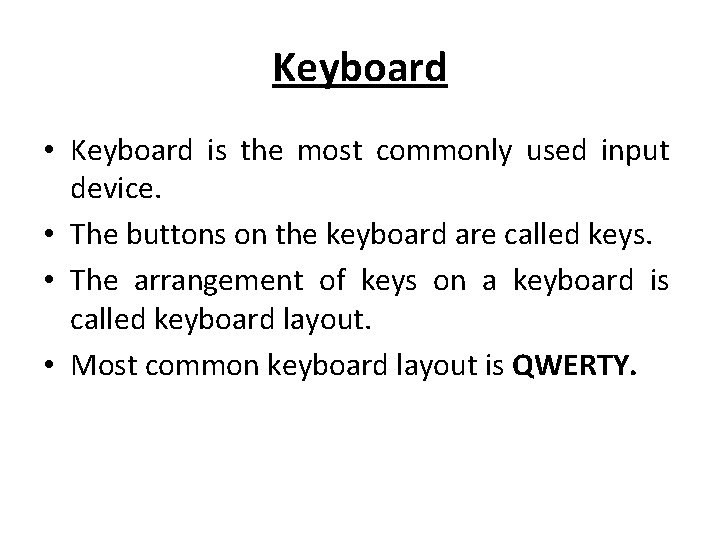

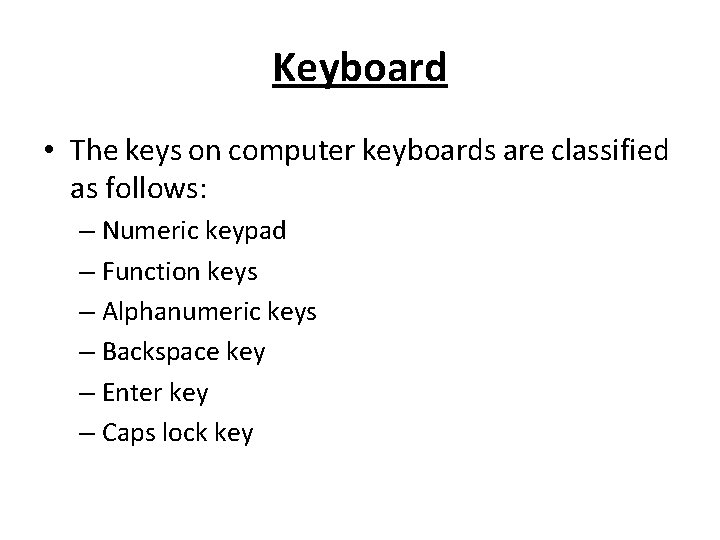
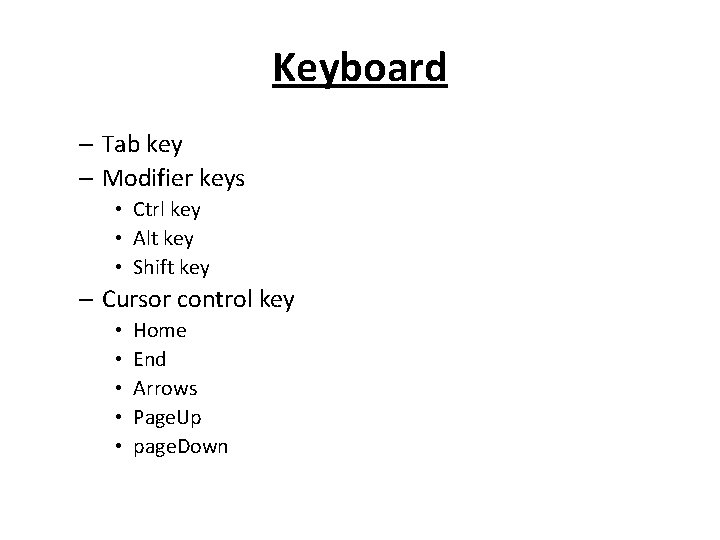
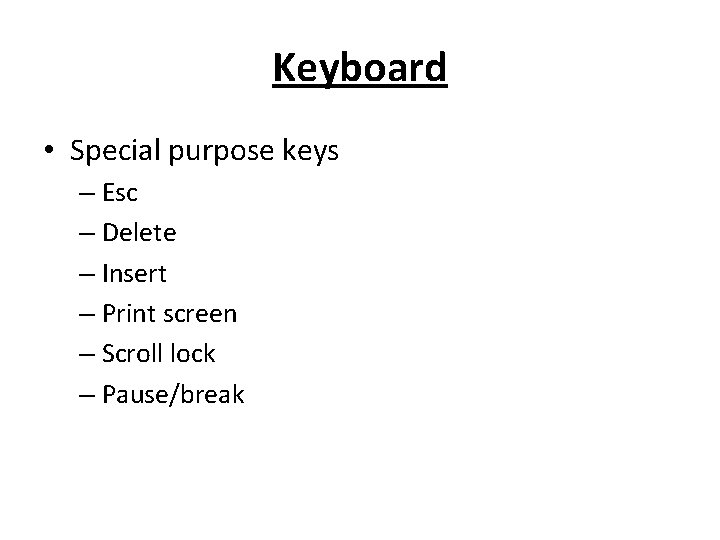
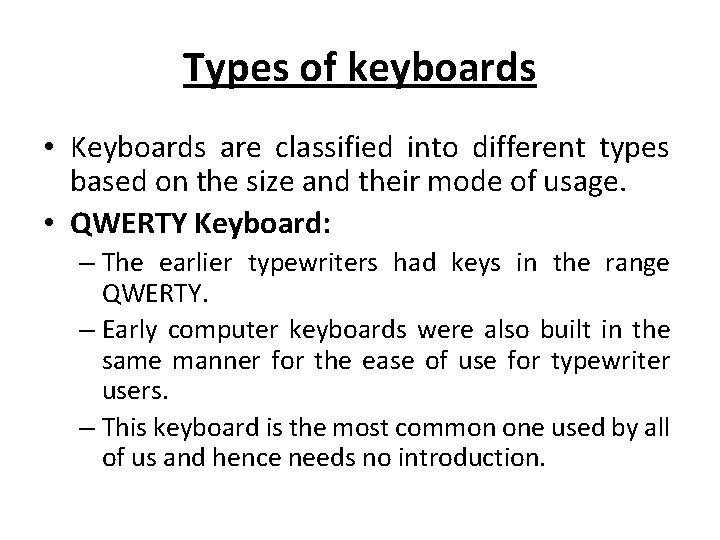
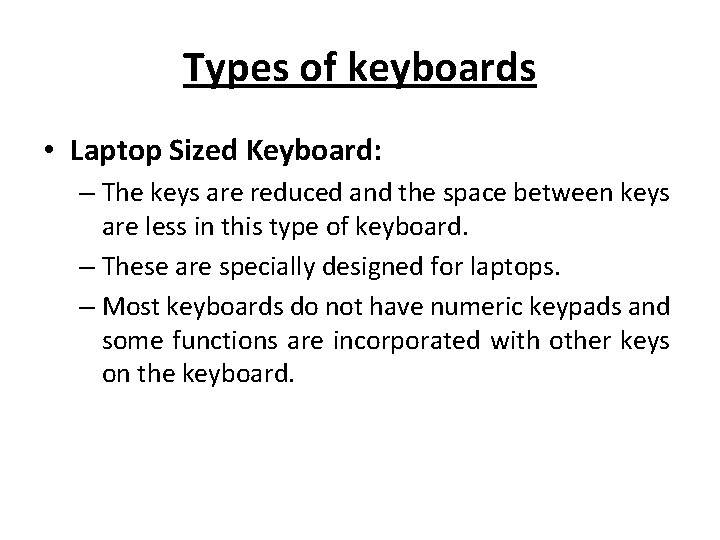
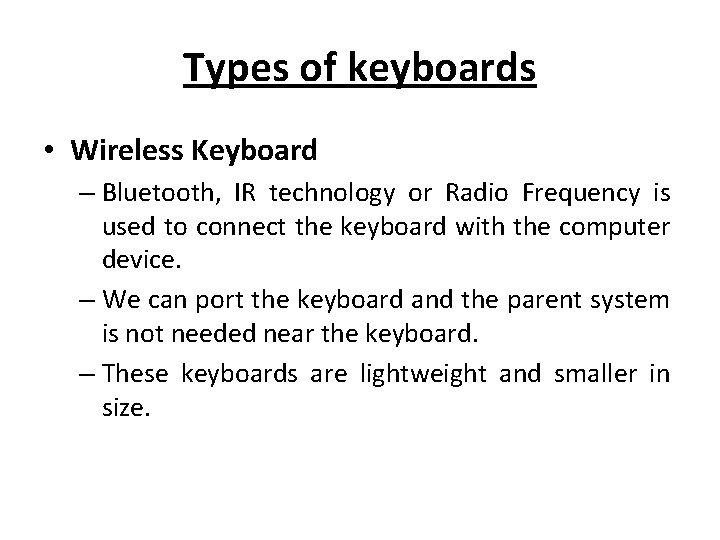
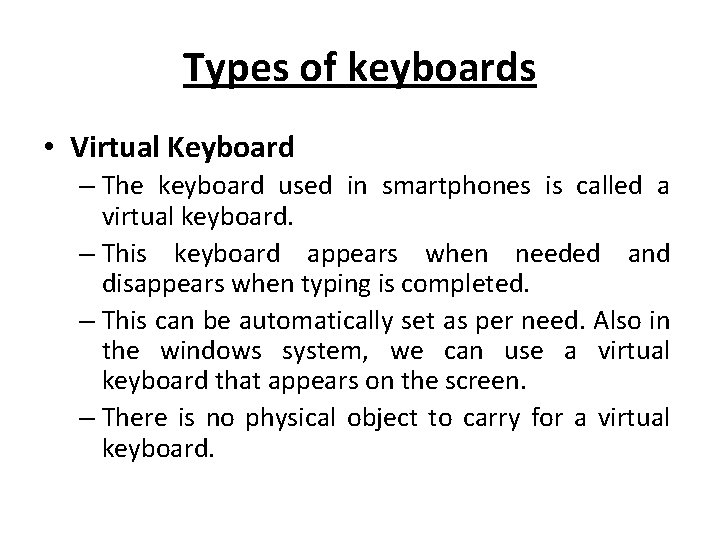
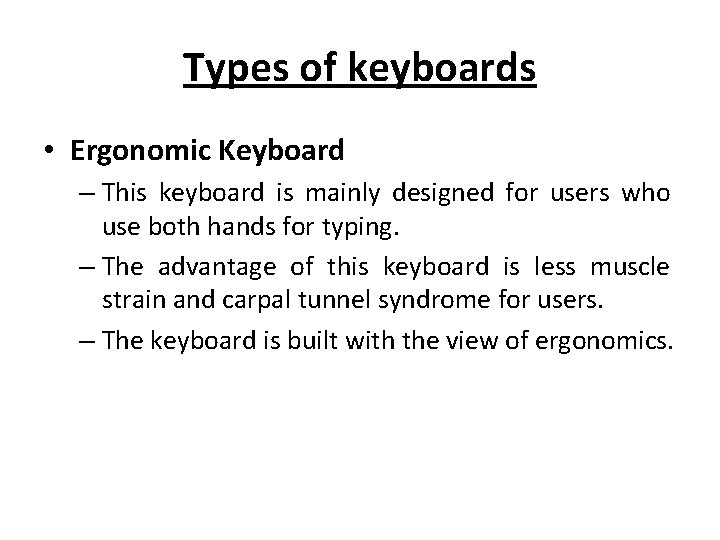
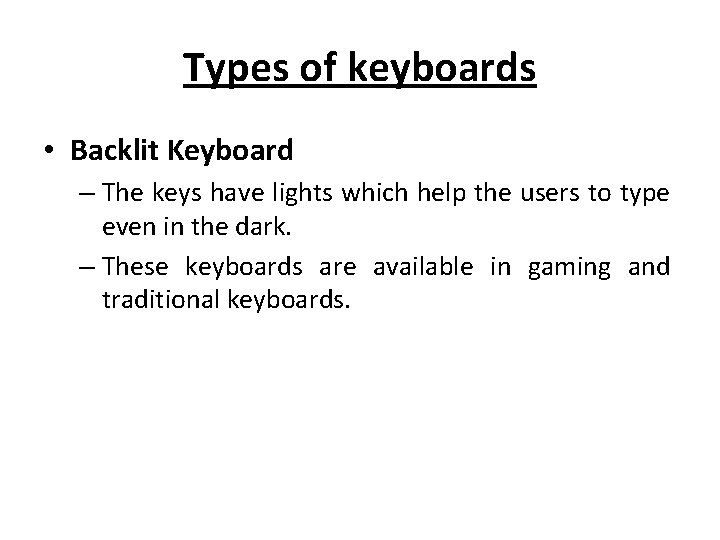
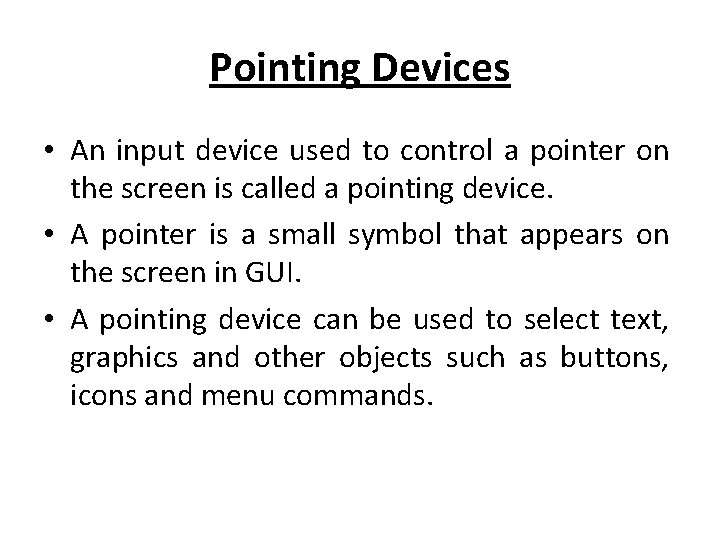
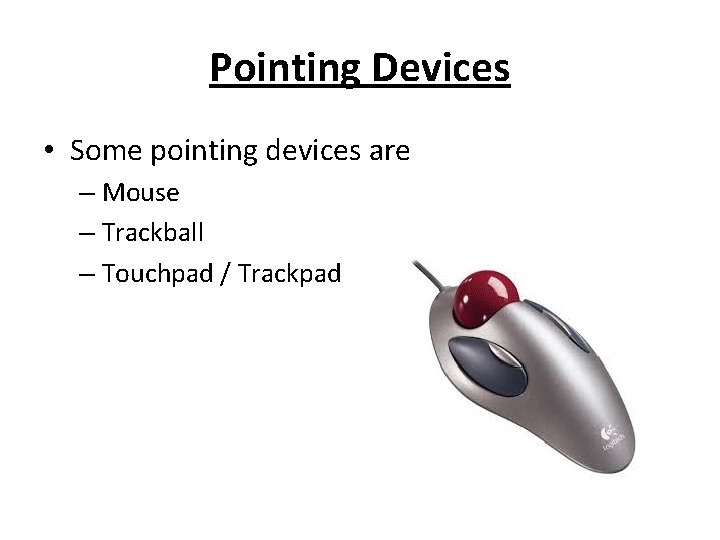
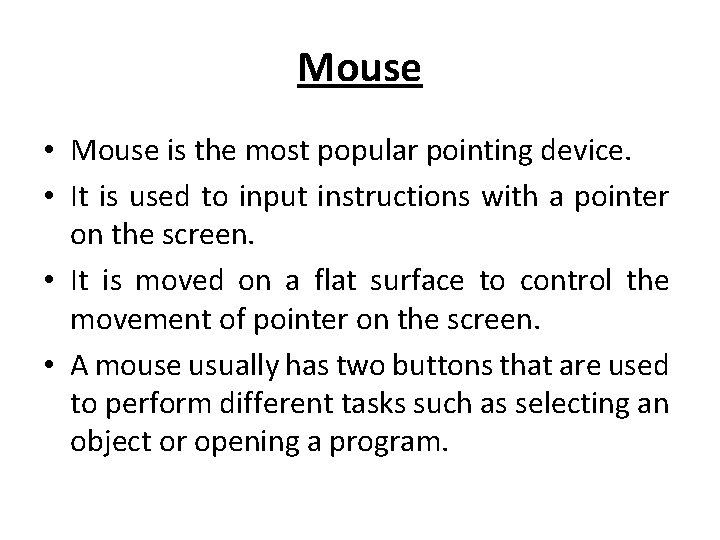
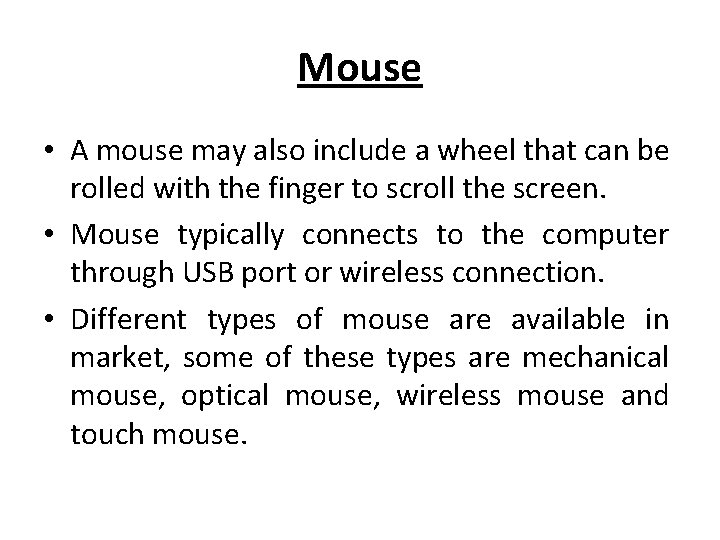
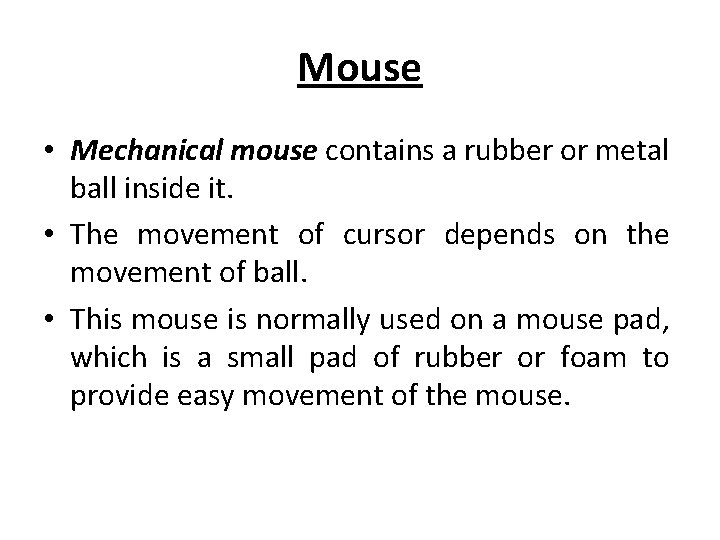
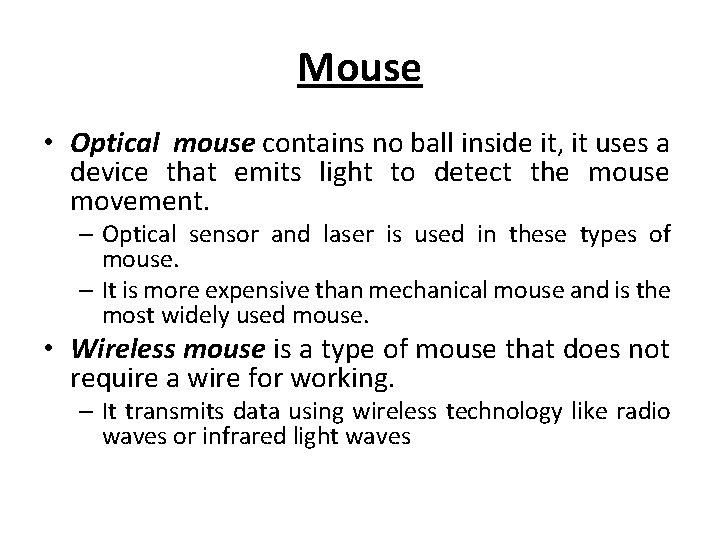
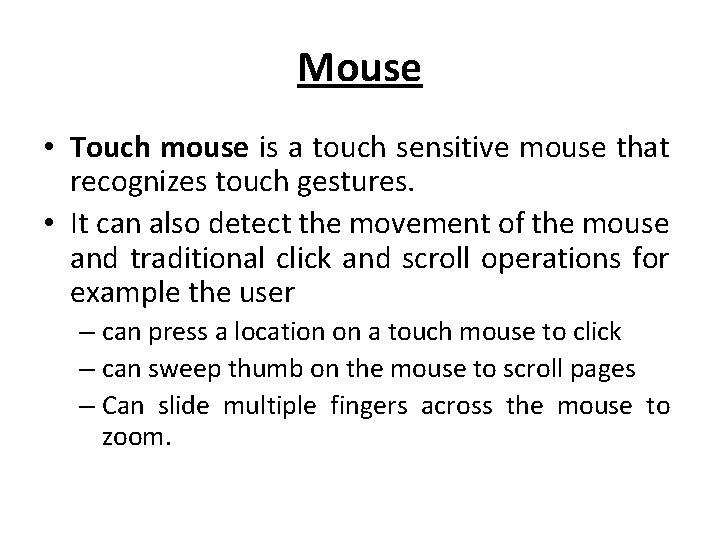
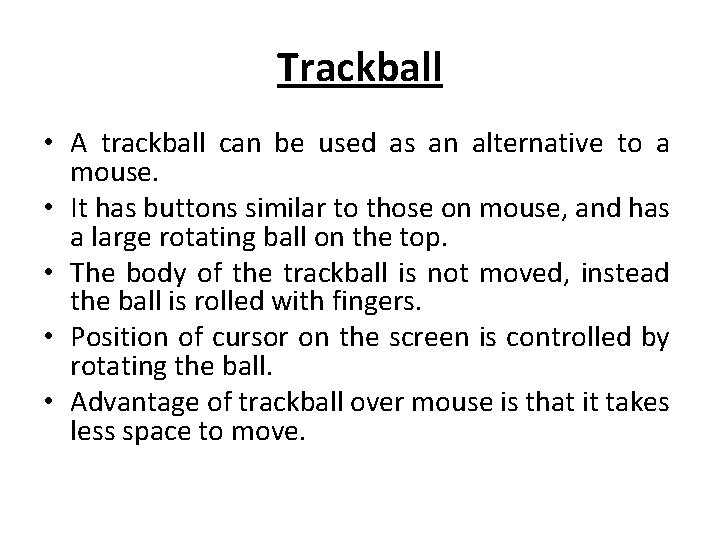
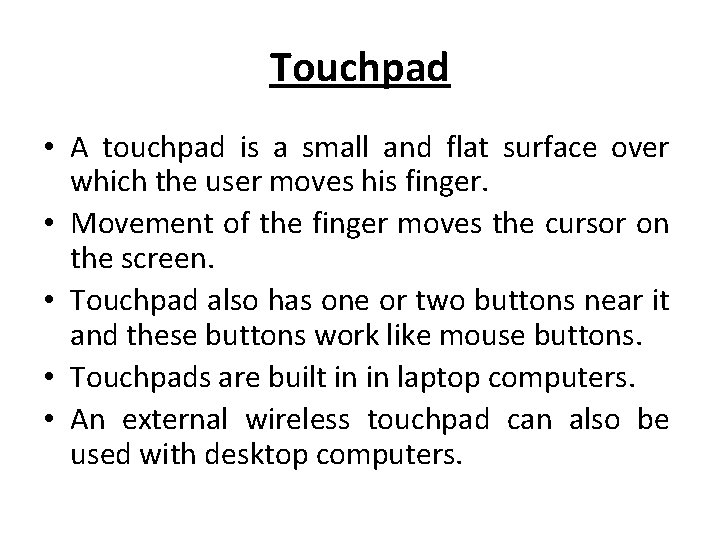
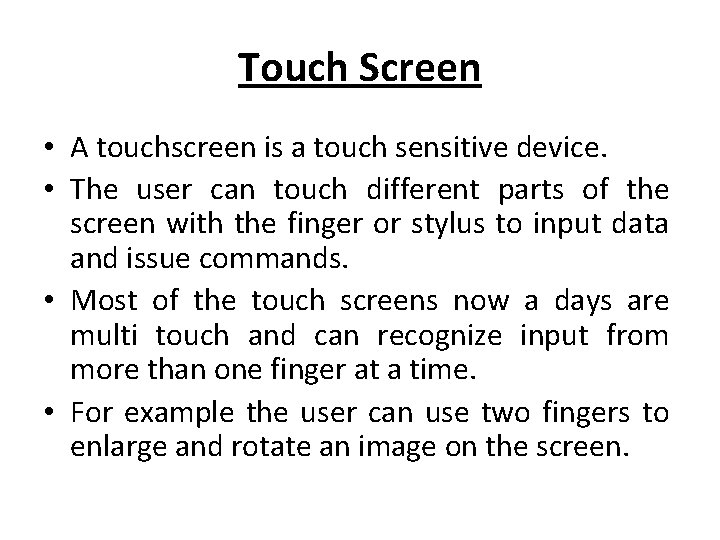
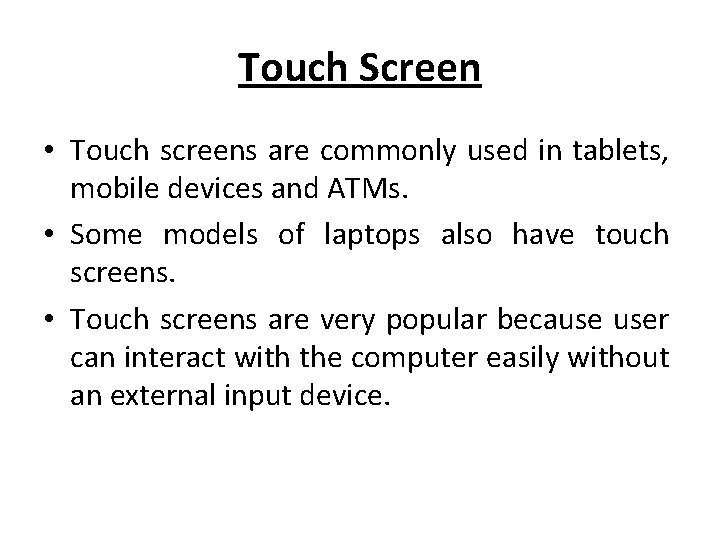
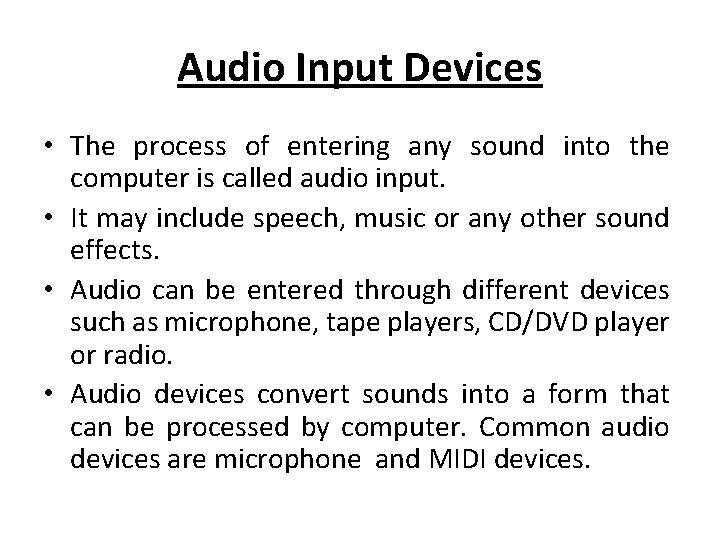


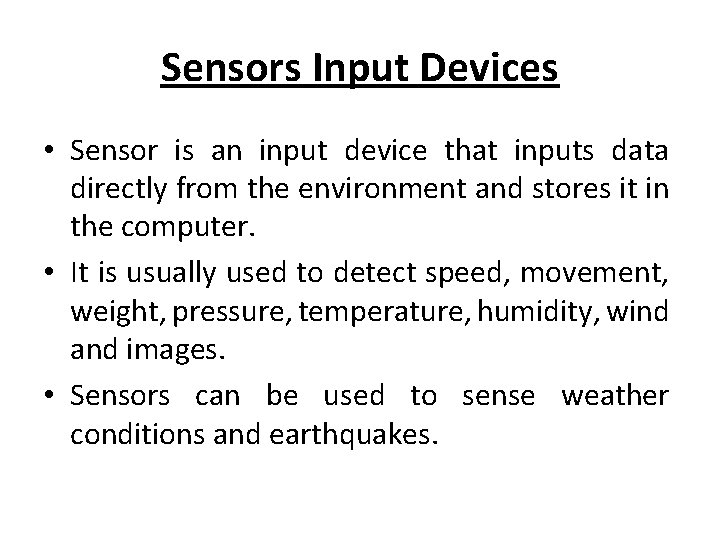
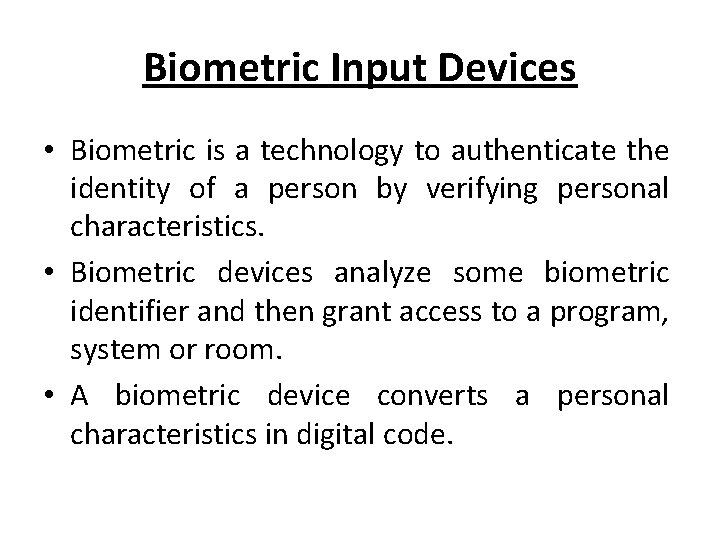
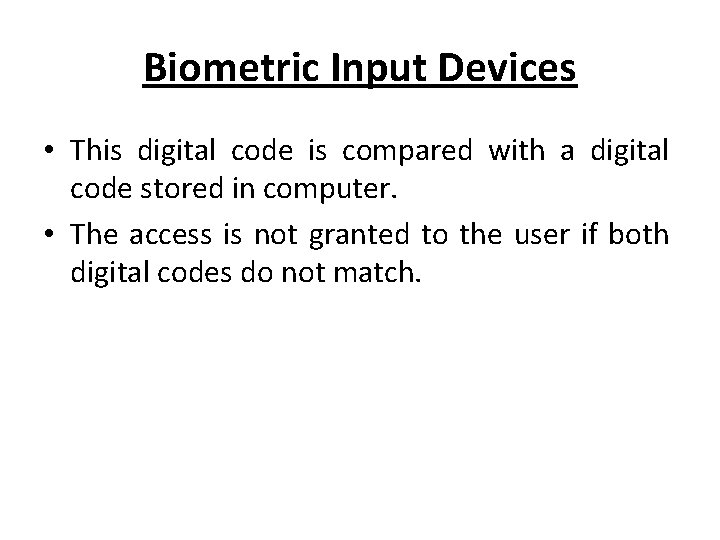
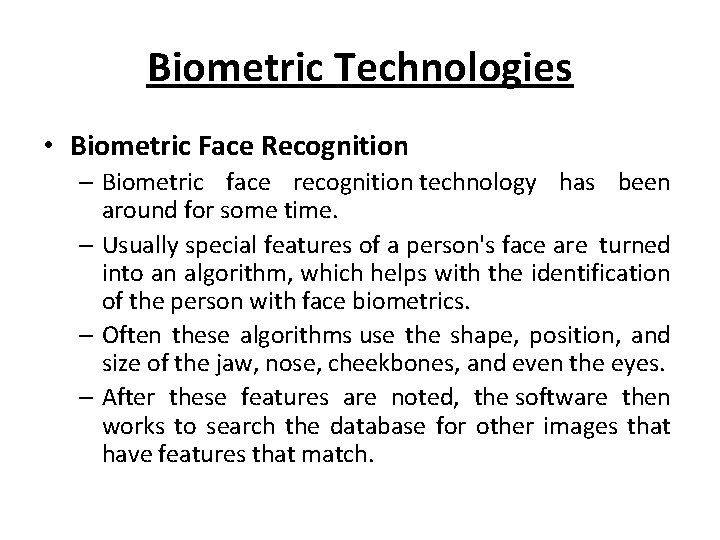
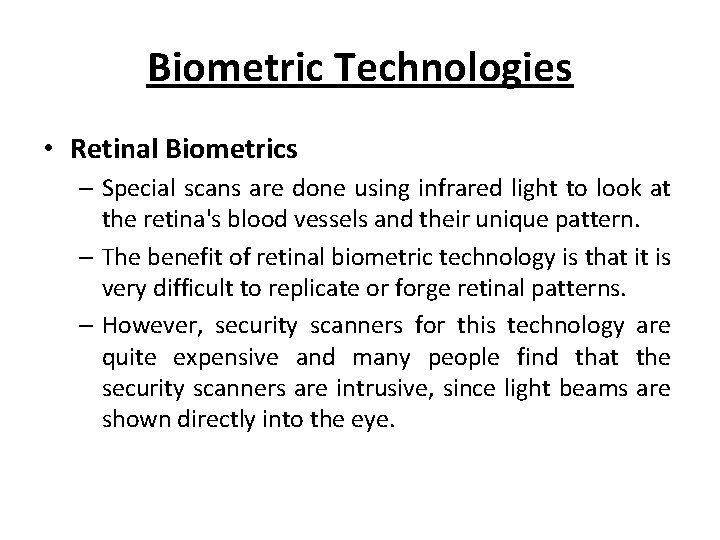
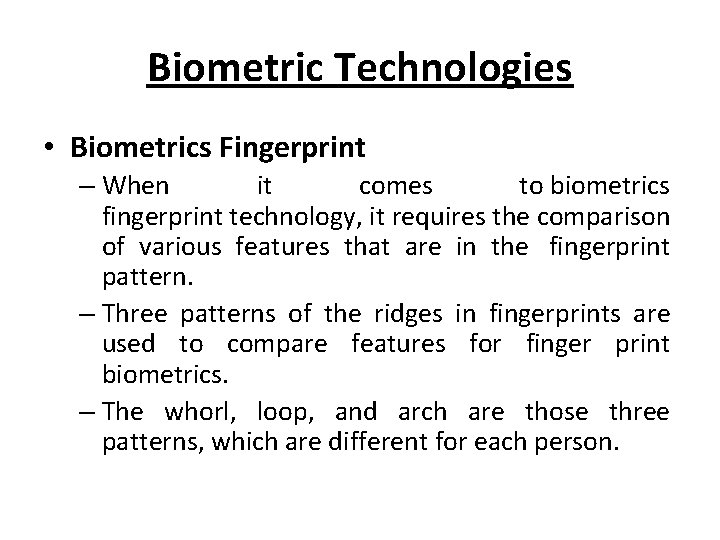
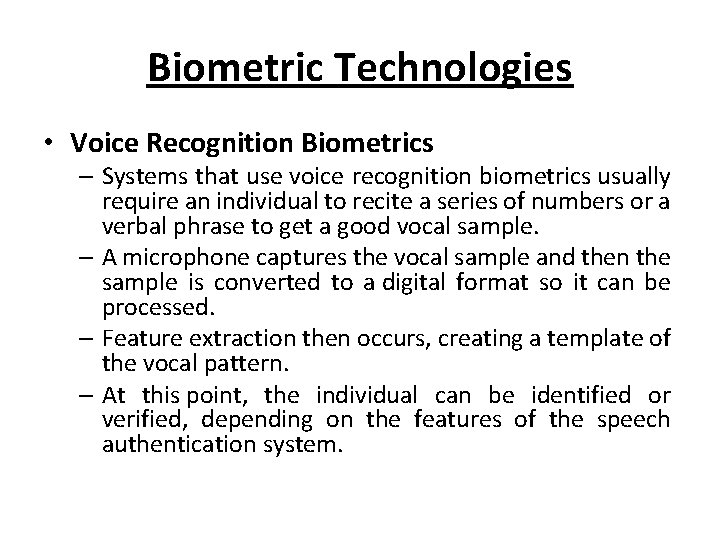
- Slides: 35
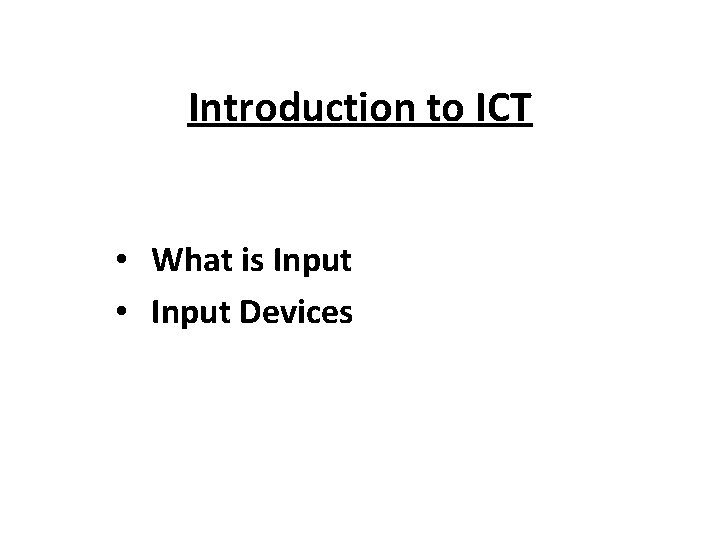
Introduction to ICT • What is Input • Input Devices
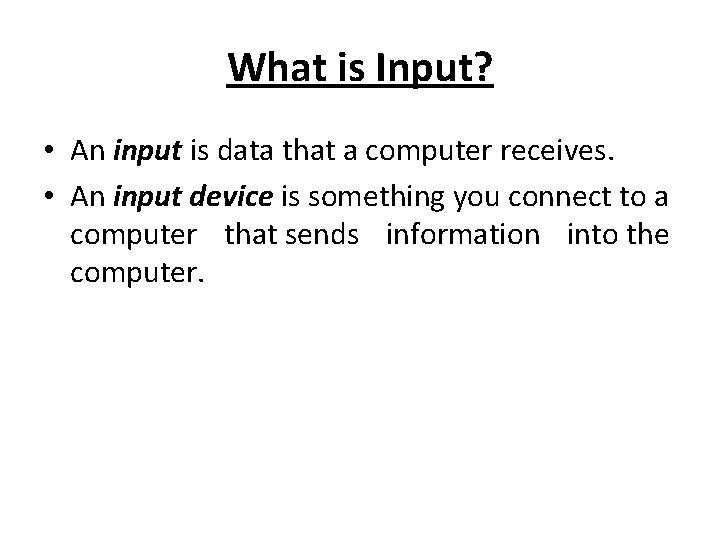
What is Input? • An input is data that a computer receives. • An input device is something you connect to a computer that sends information into the computer.
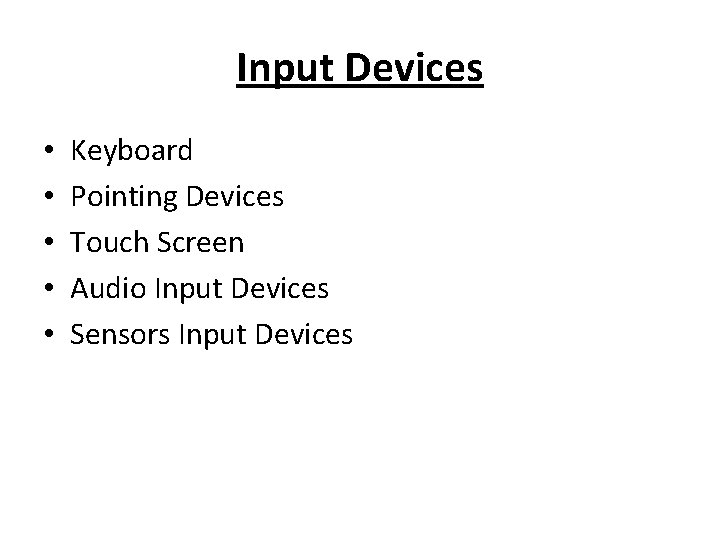
Input Devices • • • Keyboard Pointing Devices Touch Screen Audio Input Devices Sensors Input Devices
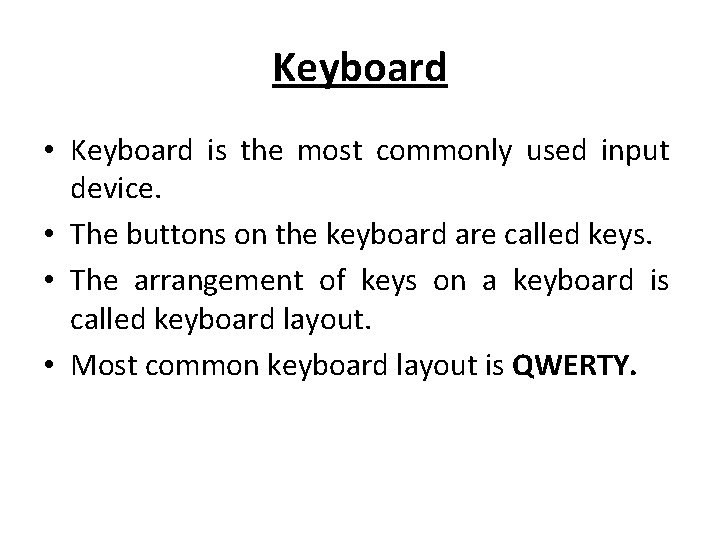
Keyboard • Keyboard is the most commonly used input device. • The buttons on the keyboard are called keys. • The arrangement of keys on a keyboard is called keyboard layout. • Most common keyboard layout is QWERTY.

Keyboard
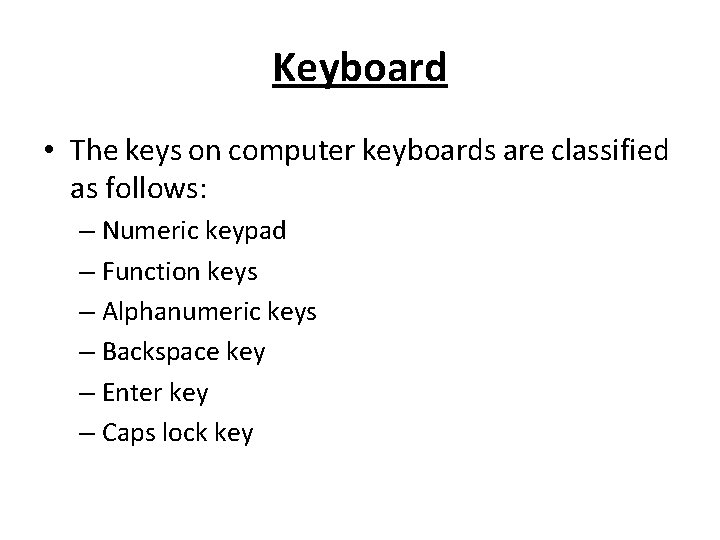
Keyboard • The keys on computer keyboards are classified as follows: – Numeric keypad – Function keys – Alphanumeric keys – Backspace key – Enter key – Caps lock key
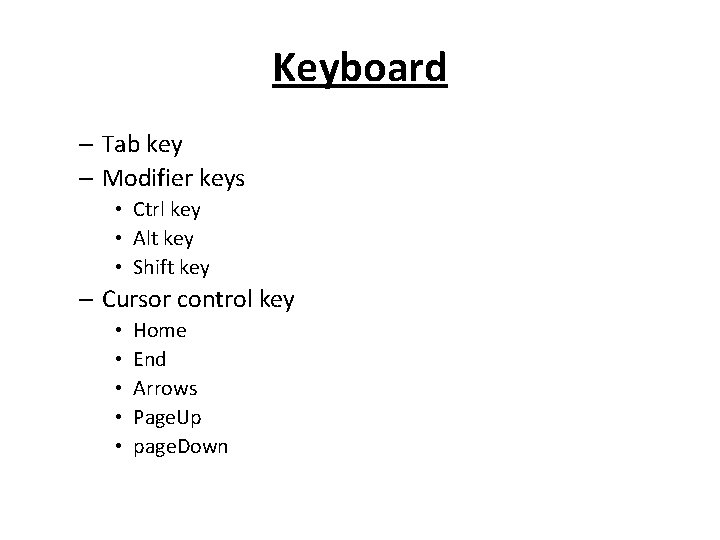
Keyboard – Tab key – Modifier keys • Ctrl key • Alt key • Shift key – Cursor control key • • • Home End Arrows Page. Up page. Down
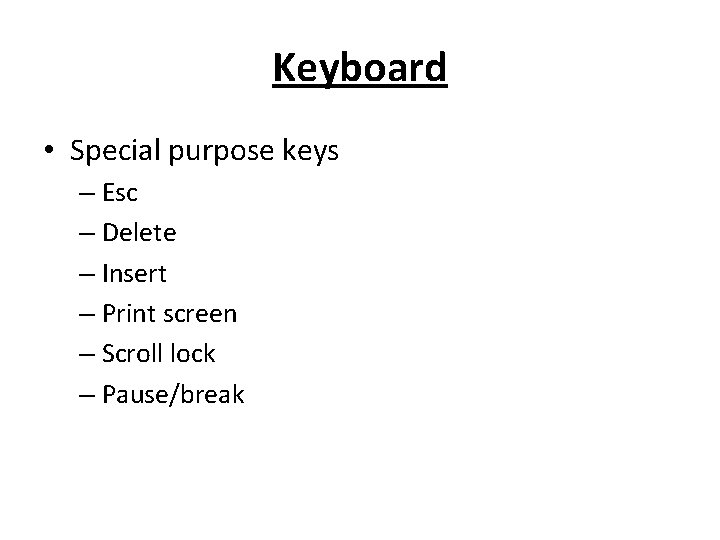
Keyboard • Special purpose keys – Esc – Delete – Insert – Print screen – Scroll lock – Pause/break
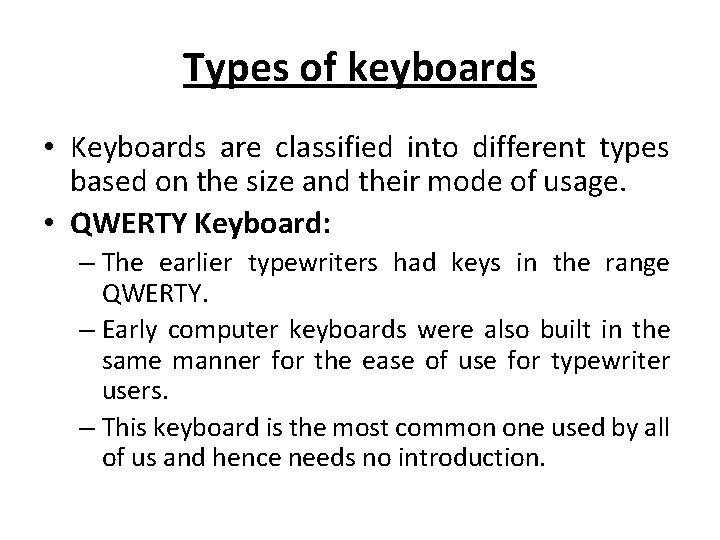
Types of keyboards • Keyboards are classified into different types based on the size and their mode of usage. • QWERTY Keyboard: – The earlier typewriters had keys in the range QWERTY. – Early computer keyboards were also built in the same manner for the ease of use for typewriter users. – This keyboard is the most common one used by all of us and hence needs no introduction.
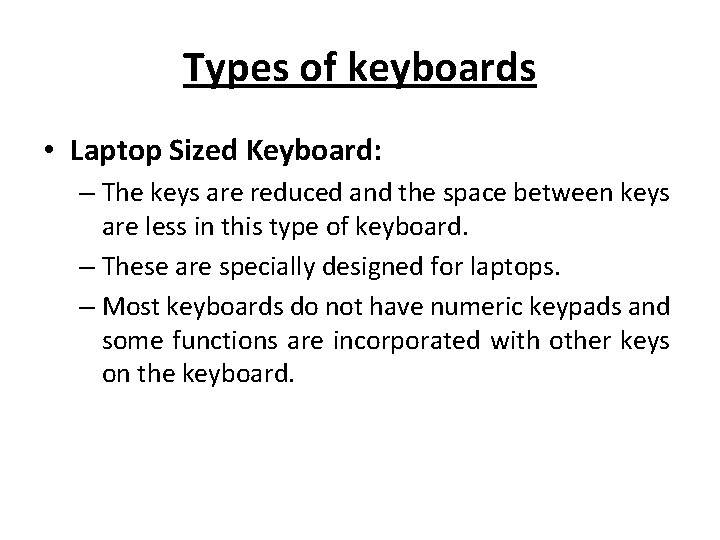
Types of keyboards • Laptop Sized Keyboard: – The keys are reduced and the space between keys are less in this type of keyboard. – These are specially designed for laptops. – Most keyboards do not have numeric keypads and some functions are incorporated with other keys on the keyboard.
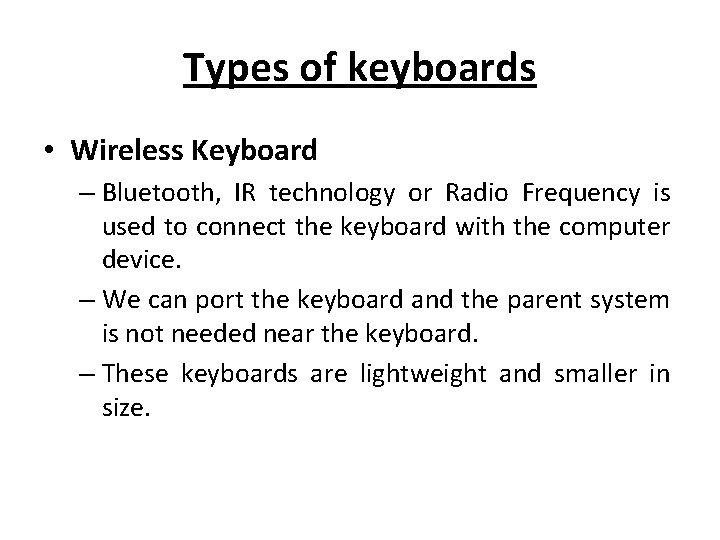
Types of keyboards • Wireless Keyboard – Bluetooth, IR technology or Radio Frequency is used to connect the keyboard with the computer device. – We can port the keyboard and the parent system is not needed near the keyboard. – These keyboards are lightweight and smaller in size.
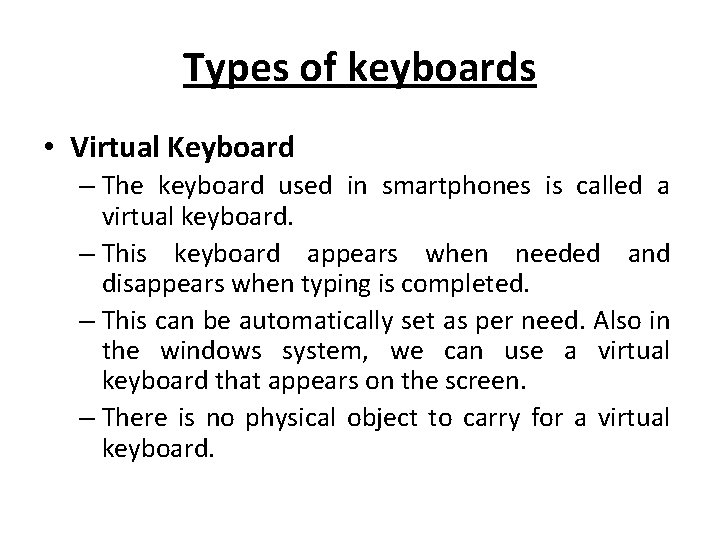
Types of keyboards • Virtual Keyboard – The keyboard used in smartphones is called a virtual keyboard. – This keyboard appears when needed and disappears when typing is completed. – This can be automatically set as per need. Also in the windows system, we can use a virtual keyboard that appears on the screen. – There is no physical object to carry for a virtual keyboard.
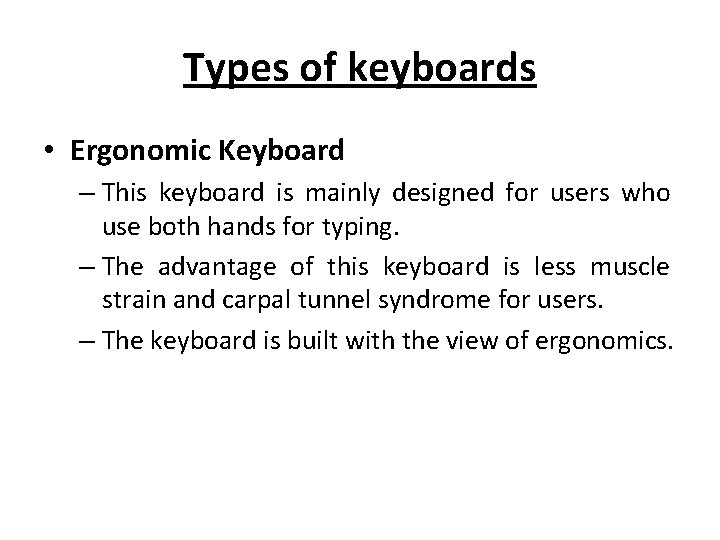
Types of keyboards • Ergonomic Keyboard – This keyboard is mainly designed for users who use both hands for typing. – The advantage of this keyboard is less muscle strain and carpal tunnel syndrome for users. – The keyboard is built with the view of ergonomics.
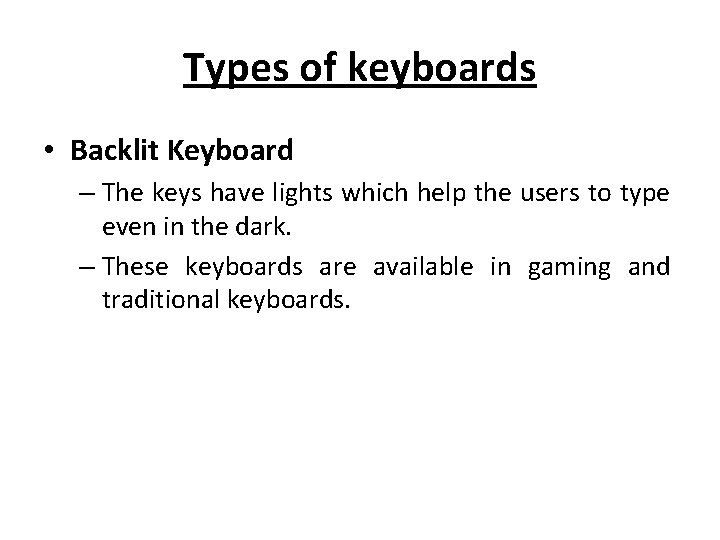
Types of keyboards • Backlit Keyboard – The keys have lights which help the users to type even in the dark. – These keyboards are available in gaming and traditional keyboards.
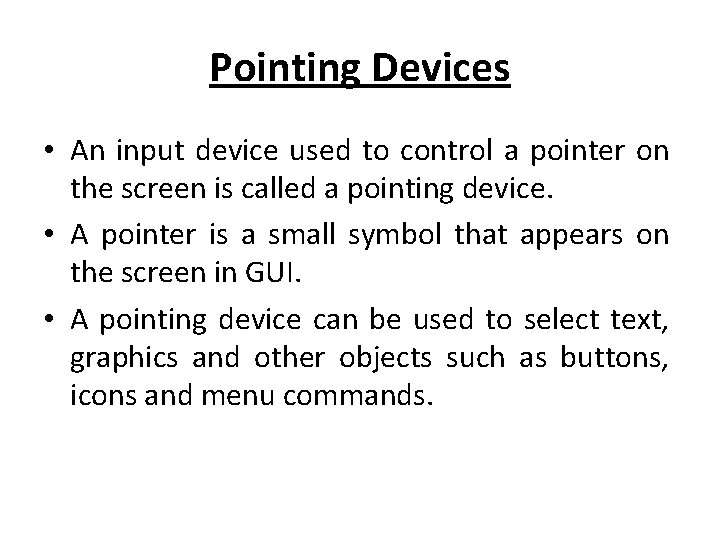
Pointing Devices • An input device used to control a pointer on the screen is called a pointing device. • A pointer is a small symbol that appears on the screen in GUI. • A pointing device can be used to select text, graphics and other objects such as buttons, icons and menu commands.
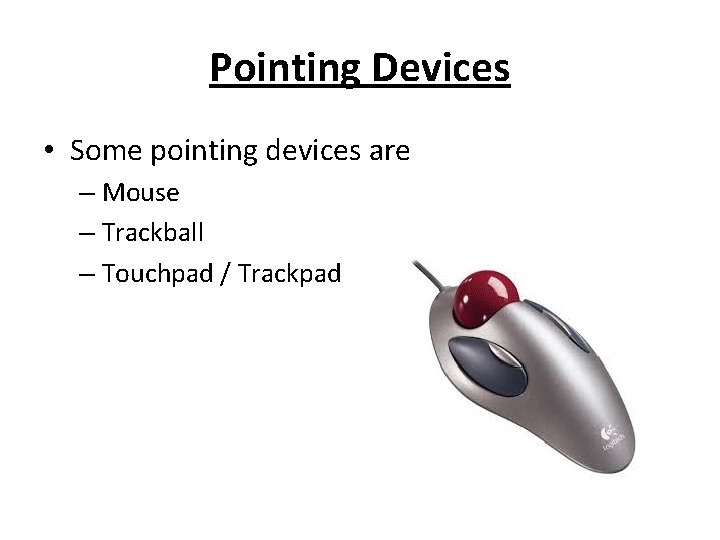
Pointing Devices • Some pointing devices are – Mouse – Trackball – Touchpad / Trackpad
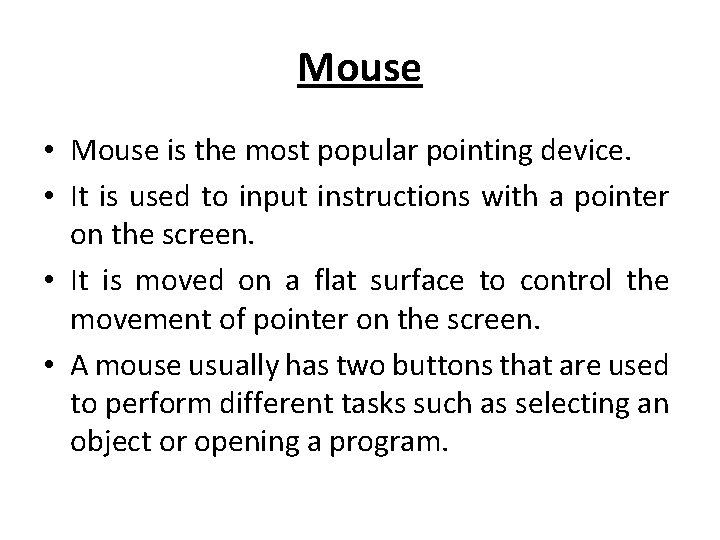
Mouse • Mouse is the most popular pointing device. • It is used to input instructions with a pointer on the screen. • It is moved on a flat surface to control the movement of pointer on the screen. • A mouse usually has two buttons that are used to perform different tasks such as selecting an object or opening a program.
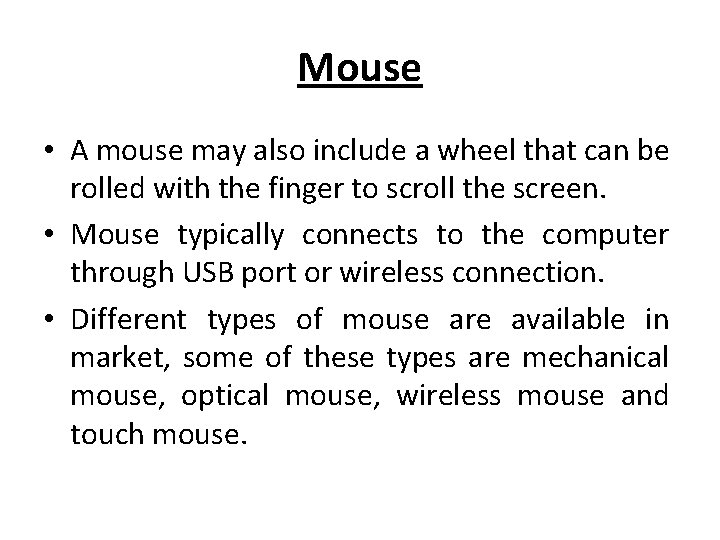
Mouse • A mouse may also include a wheel that can be rolled with the finger to scroll the screen. • Mouse typically connects to the computer through USB port or wireless connection. • Different types of mouse are available in market, some of these types are mechanical mouse, optical mouse, wireless mouse and touch mouse.
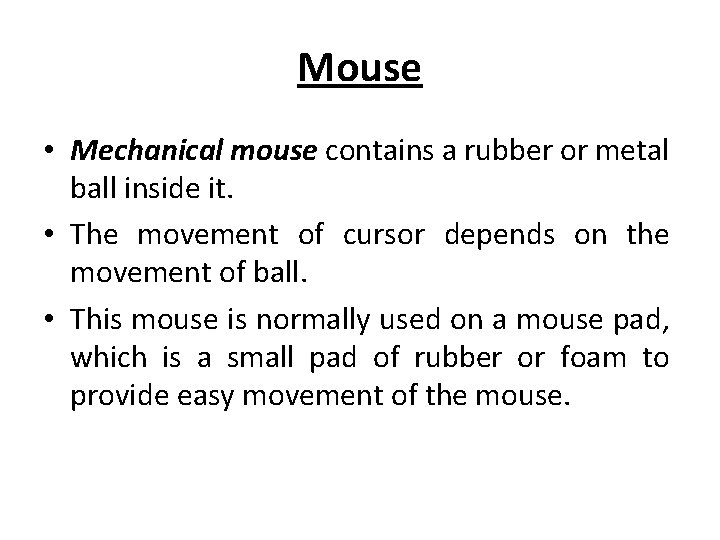
Mouse • Mechanical mouse contains a rubber or metal ball inside it. • The movement of cursor depends on the movement of ball. • This mouse is normally used on a mouse pad, which is a small pad of rubber or foam to provide easy movement of the mouse.
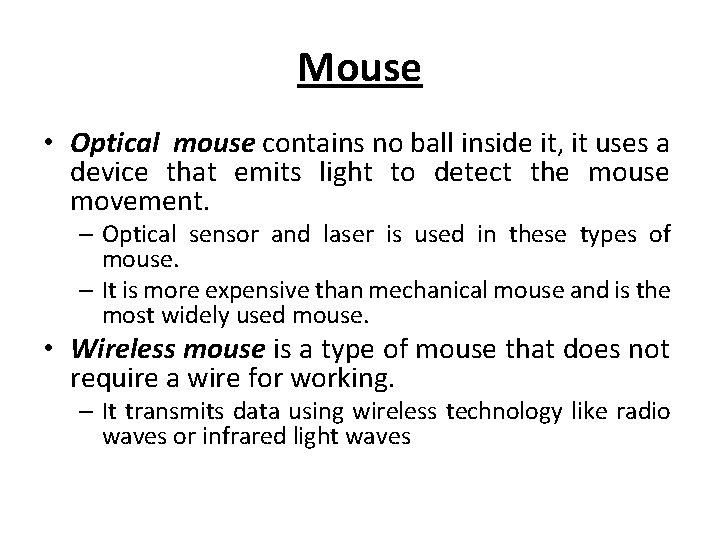
Mouse • Optical mouse contains no ball inside it, it uses a device that emits light to detect the mouse movement. – Optical sensor and laser is used in these types of mouse. – It is more expensive than mechanical mouse and is the most widely used mouse. • Wireless mouse is a type of mouse that does not require a wire for working. – It transmits data using wireless technology like radio waves or infrared light waves
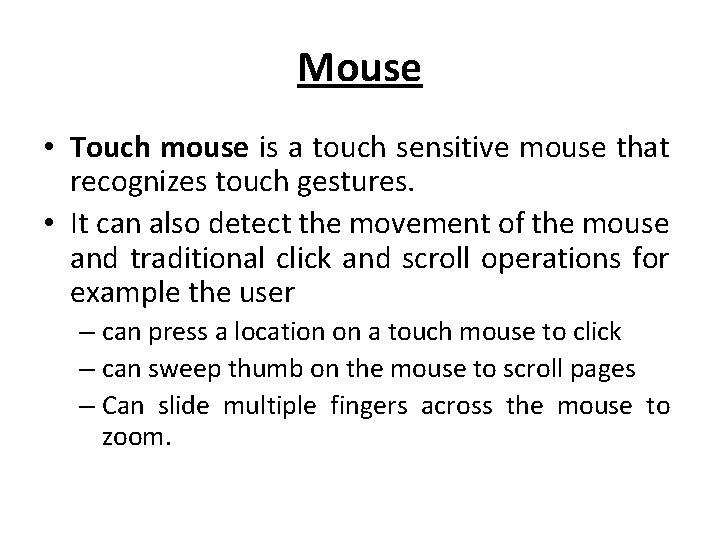
Mouse • Touch mouse is a touch sensitive mouse that recognizes touch gestures. • It can also detect the movement of the mouse and traditional click and scroll operations for example the user – can press a location on a touch mouse to click – can sweep thumb on the mouse to scroll pages – Can slide multiple fingers across the mouse to zoom.
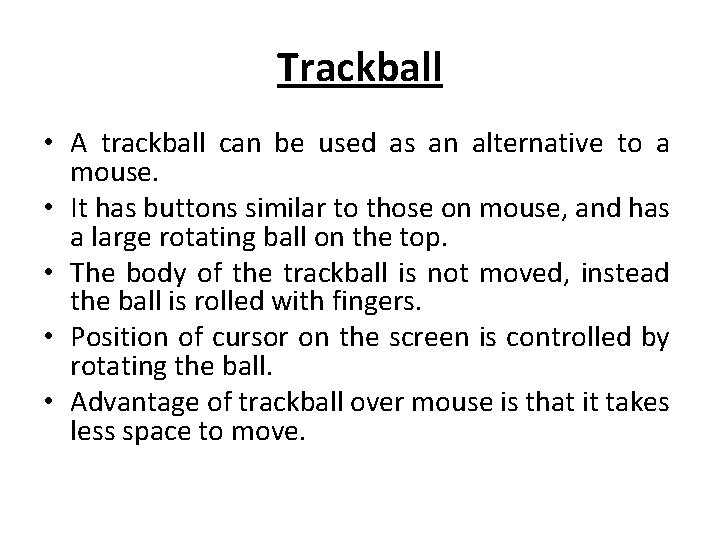
Trackball • A trackball can be used as an alternative to a mouse. • It has buttons similar to those on mouse, and has a large rotating ball on the top. • The body of the trackball is not moved, instead the ball is rolled with fingers. • Position of cursor on the screen is controlled by rotating the ball. • Advantage of trackball over mouse is that it takes less space to move.
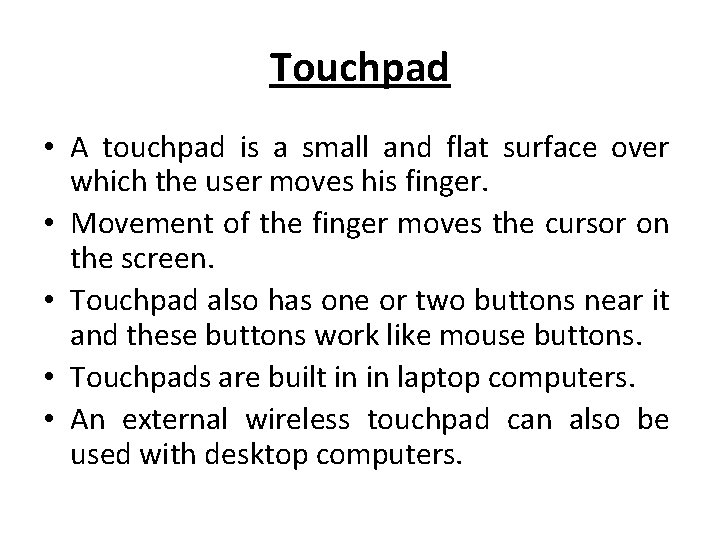
Touchpad • A touchpad is a small and flat surface over which the user moves his finger. • Movement of the finger moves the cursor on the screen. • Touchpad also has one or two buttons near it and these buttons work like mouse buttons. • Touchpads are built in in laptop computers. • An external wireless touchpad can also be used with desktop computers.
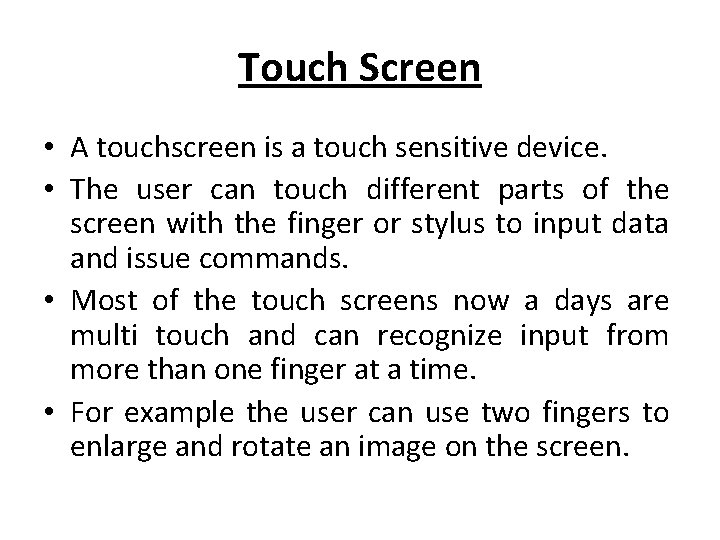
Touch Screen • A touchscreen is a touch sensitive device. • The user can touch different parts of the screen with the finger or stylus to input data and issue commands. • Most of the touch screens now a days are multi touch and can recognize input from more than one finger at a time. • For example the user can use two fingers to enlarge and rotate an image on the screen.
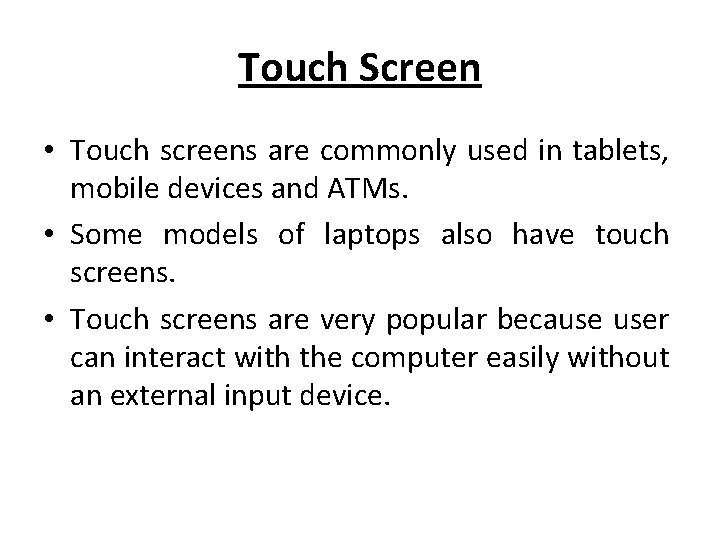
Touch Screen • Touch screens are commonly used in tablets, mobile devices and ATMs. • Some models of laptops also have touch screens. • Touch screens are very popular because user can interact with the computer easily without an external input device.
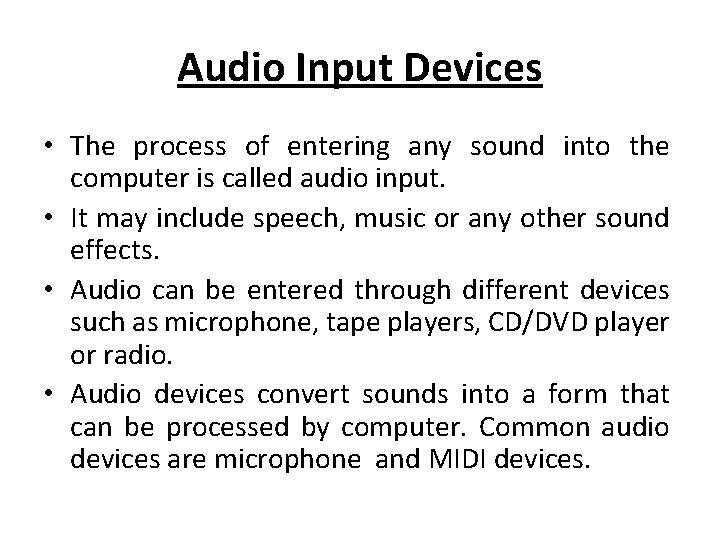
Audio Input Devices • The process of entering any sound into the computer is called audio input. • It may include speech, music or any other sound effects. • Audio can be entered through different devices such as microphone, tape players, CD/DVD player or radio. • Audio devices convert sounds into a form that can be processed by computer. Common audio devices are microphone and MIDI devices.

Audio Input Devices • Microphone – It is an input device that digitally record audio data such as human voice. – It can be plugged into a computer or recorder. – It enables users to input text and issue commands orally. – The software in the computer converts the sound waves into digital form, which is then stored in memory for future use.

Audio Input Devices • MIDI Devices – MIDI stands for musical instrument digital interface. – MIDI devices are used to enter music and other sound effects in computer. – These devices connect to sound card in the computer. – The user can compose and edit music and many other sounds using software. – Electronic piano keyboard is an example of MIDI device.
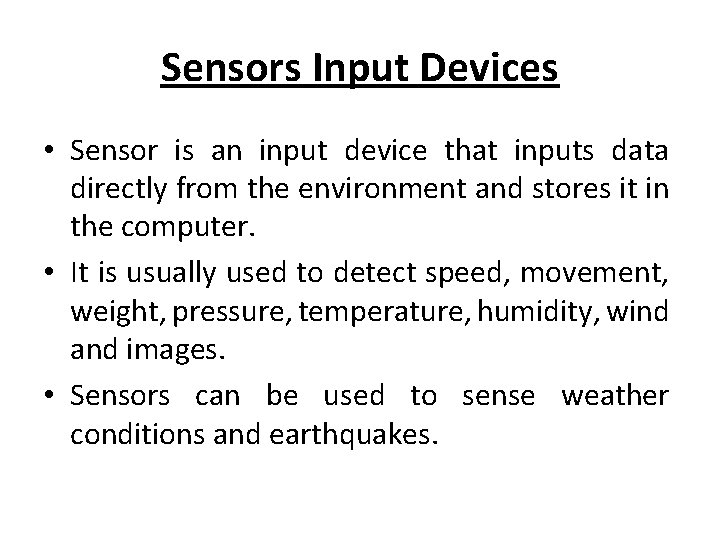
Sensors Input Devices • Sensor is an input device that inputs data directly from the environment and stores it in the computer. • It is usually used to detect speed, movement, weight, pressure, temperature, humidity, wind and images. • Sensors can be used to sense weather conditions and earthquakes.
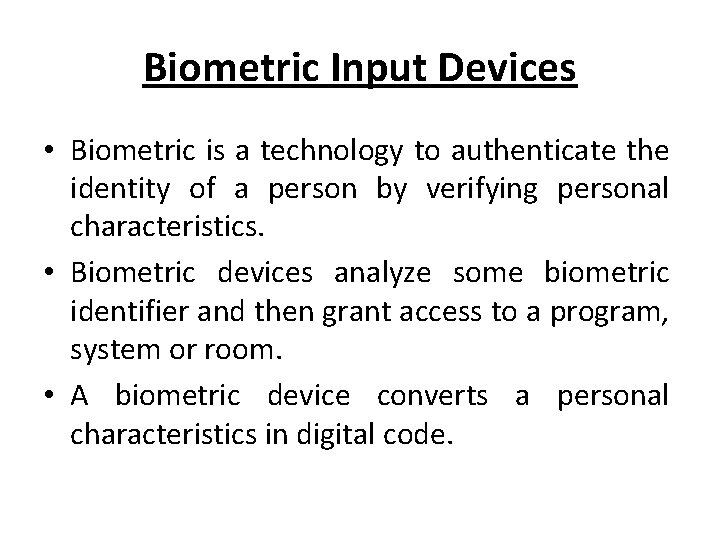
Biometric Input Devices • Biometric is a technology to authenticate the identity of a person by verifying personal characteristics. • Biometric devices analyze some biometric identifier and then grant access to a program, system or room. • A biometric device converts a personal characteristics in digital code.
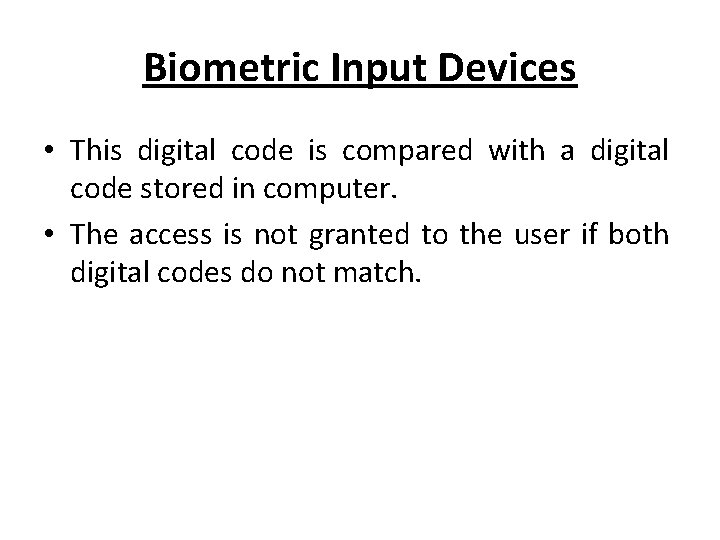
Biometric Input Devices • This digital code is compared with a digital code stored in computer. • The access is not granted to the user if both digital codes do not match.
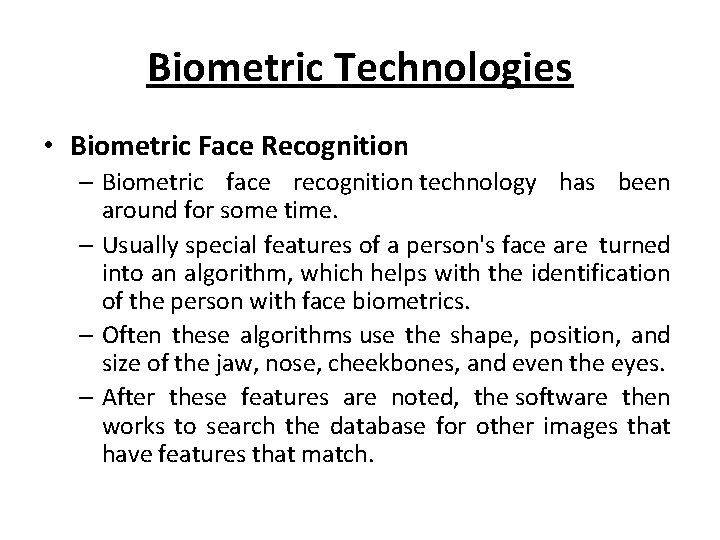
Biometric Technologies • Biometric Face Recognition – Biometric face recognition technology has been around for some time. – Usually special features of a person's face are turned into an algorithm, which helps with the identification of the person with face biometrics. – Often these algorithms use the shape, position, and size of the jaw, nose, cheekbones, and even the eyes. – After these features are noted, the software then works to search the database for other images that have features that match.
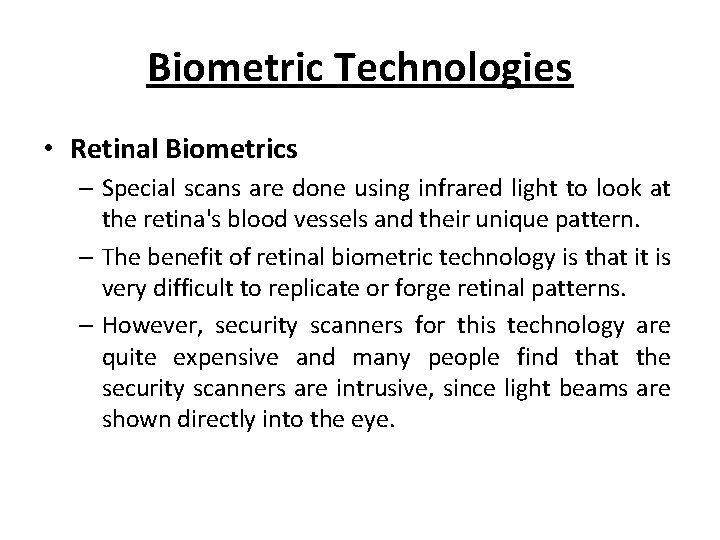
Biometric Technologies • Retinal Biometrics – Special scans are done using infrared light to look at the retina's blood vessels and their unique pattern. – The benefit of retinal biometric technology is that it is very difficult to replicate or forge retinal patterns. – However, security scanners for this technology are quite expensive and many people find that the security scanners are intrusive, since light beams are shown directly into the eye.
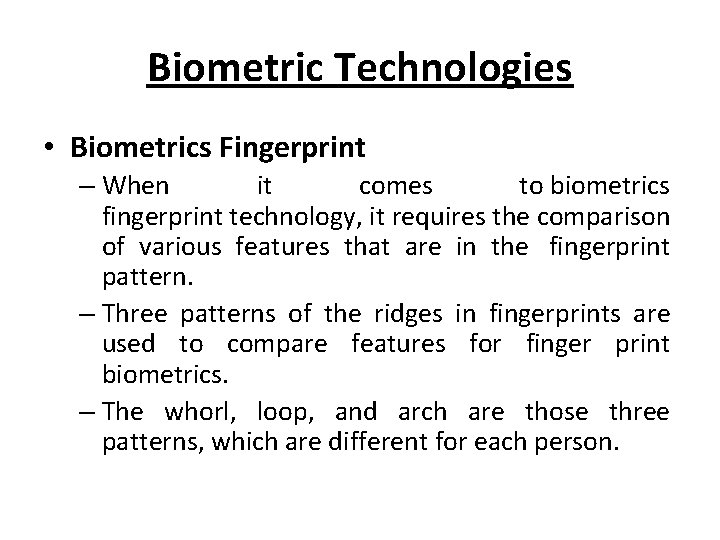
Biometric Technologies • Biometrics Fingerprint – When it comes to biometrics fingerprint technology, it requires the comparison of various features that are in the fingerprint pattern. – Three patterns of the ridges in fingerprints are used to compare features for finger print biometrics. – The whorl, loop, and arch are those three patterns, which are different for each person.
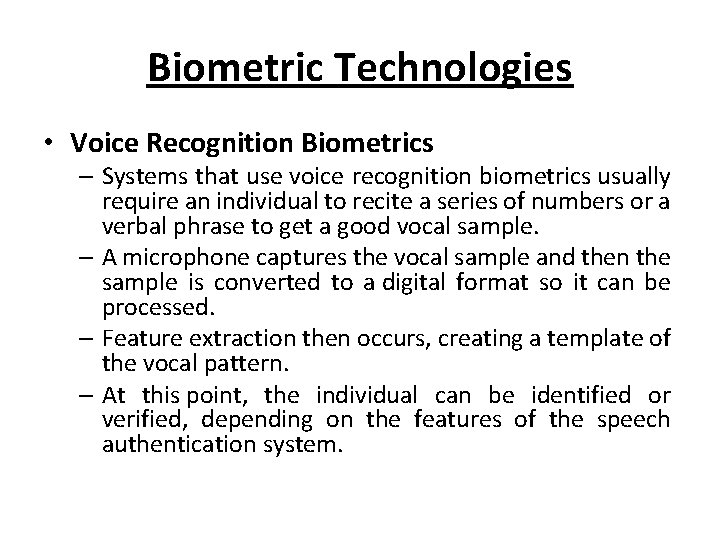
Biometric Technologies • Voice Recognition Biometrics – Systems that use voice recognition biometrics usually require an individual to recite a series of numbers or a verbal phrase to get a good vocal sample. – A microphone captures the vocal sample and then the sample is converted to a digital format so it can be processed. – Feature extraction then occurs, creating a template of the vocal pattern. – At this point, the individual can be identified or verified, depending on the features of the speech authentication system.