INTRODUCTION TO ICT STEP BY STEP SET UP
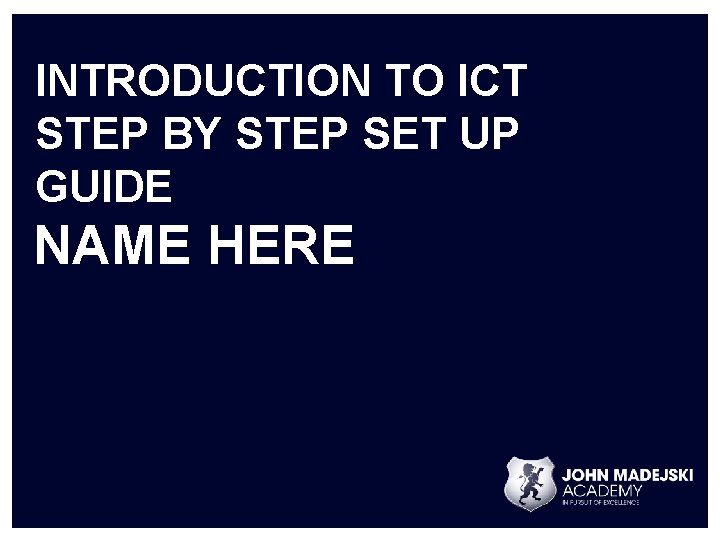
INTRODUCTION TO ICT STEP BY STEP SET UP GUIDE NAME HERE
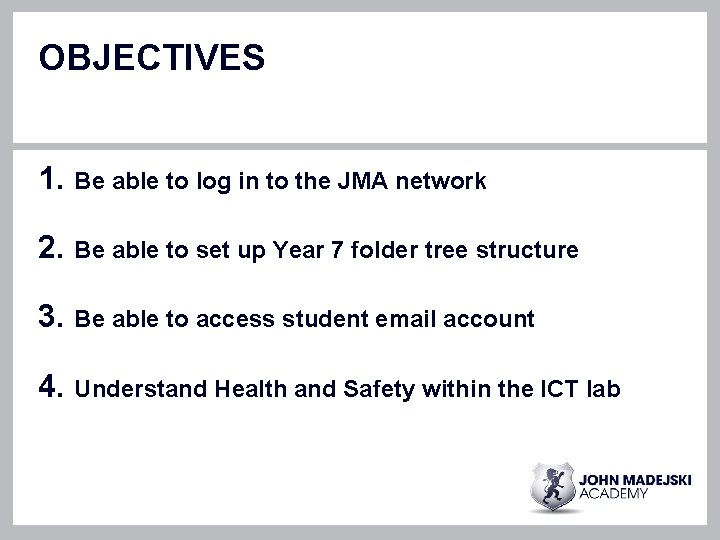
OBJECTIVES 1. Be able to log in to the JMA network 2. Be able to set up Year 7 folder tree structure 3. Be able to access student email account 4. Understand Health and Safety within the ICT lab
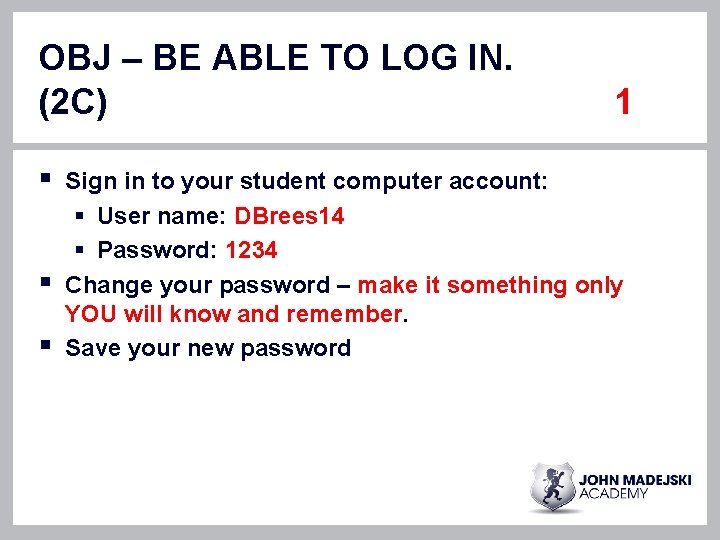
OBJ – BE ABLE TO LOG IN. (2 C) § § § 1 Sign in to your student computer account: § User name: DBrees 14 § Password: 1234 Change your password – make it something only YOU will know and remember. Save your new password
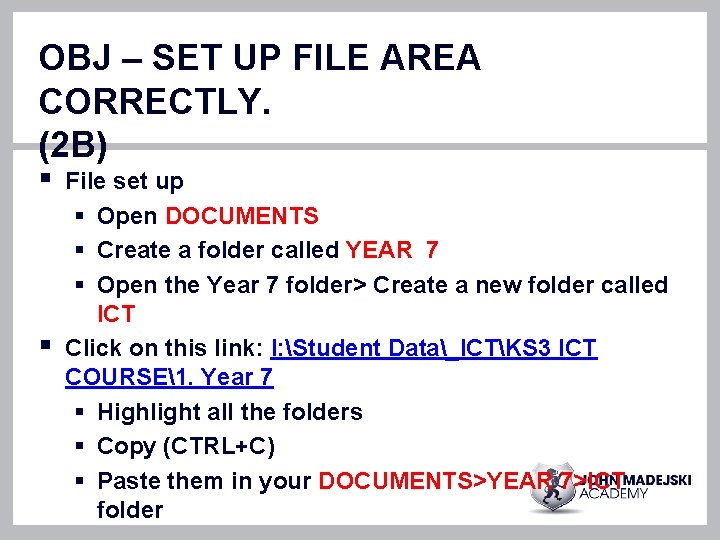
OBJ – SET UP FILE AREA CORRECTLY. (2 B) § § File set up § Open DOCUMENTS § Create a folder called YEAR 7 § Open the Year 7 folder> Create a new folder called ICT Click on this link: I: Student Data_ICTKS 3 ICT COURSE1. Year 7 § Highlight all the folders § Copy (CTRL+C) § Paste them in your DOCUMENTS>YEAR 7>ICT folder
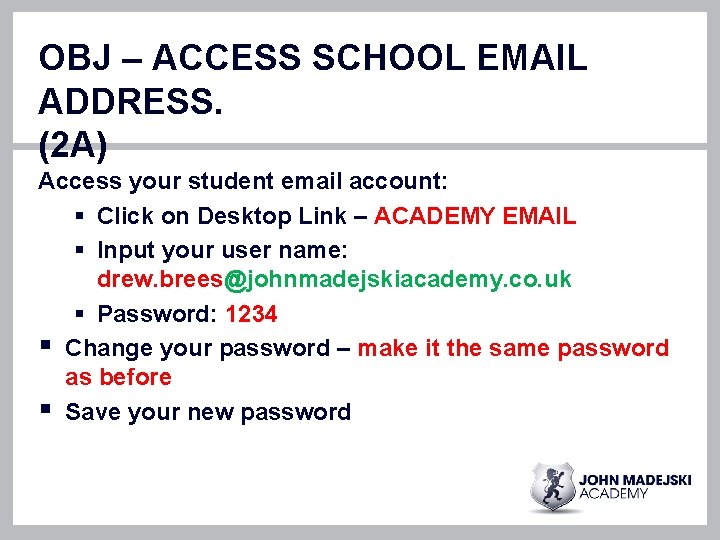
OBJ – ACCESS SCHOOL EMAIL ADDRESS. (2 A) Access your student email account: § Click on Desktop Link – ACADEMY EMAIL § Input your user name: drew. brees@johnmadejskiacademy. co. uk § Password: 1234 § Change your password – make it the same password as before § Save your new password
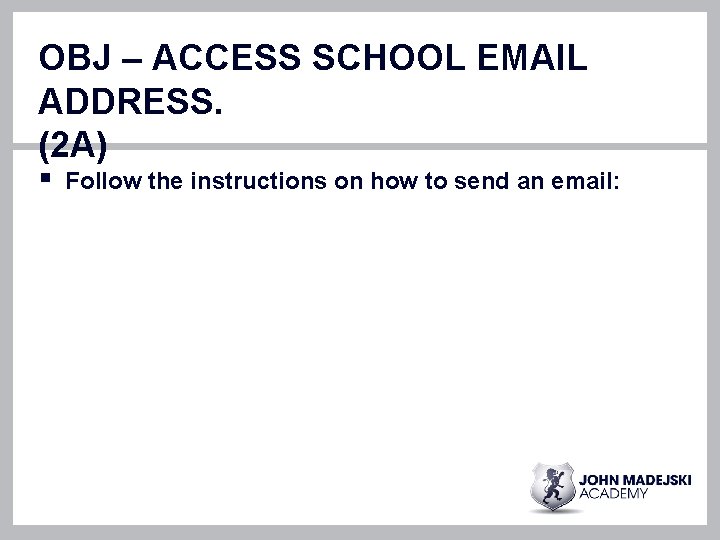
OBJ – ACCESS SCHOOL EMAIL ADDRESS. (2 A) § Follow the instructions on how to send an email:
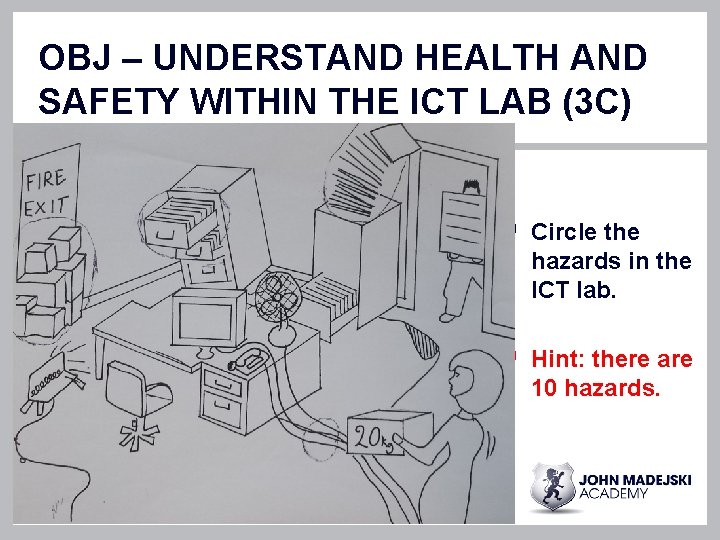
OBJ – UNDERSTAND HEALTH AND SAFETY WITHIN THE ICT LAB (3 C) § Circle the hazards in the ICT lab. § Hint: there are 10 hazards.

OBJ – UNDERSTAND HEALTH AND SAFETY WITHIN THE ICT LAB (3 C) § Explain in detail 2 of your identified health and safety hazards. § 1. § 2.
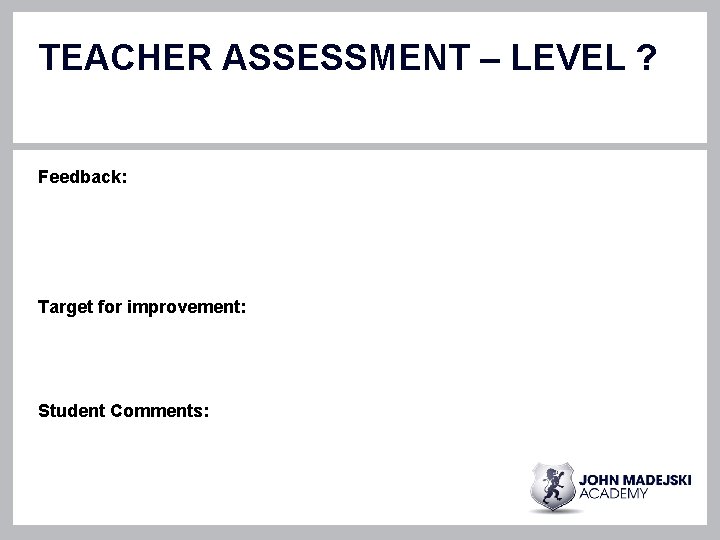
TEACHER ASSESSMENT – LEVEL ? Feedback: Target for improvement: Student Comments:
- Slides: 9