Introduction to HTML Team Members 1 Mr Ajinkya
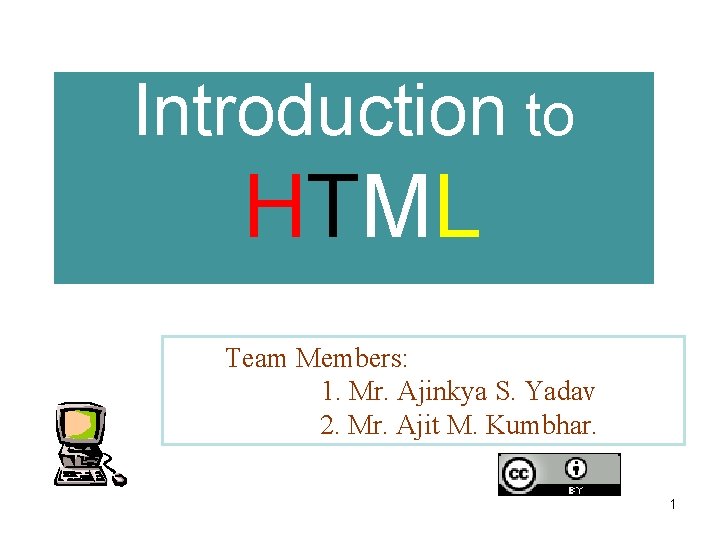
Introduction to HTML Team Members: 1. Mr. Ajinkya S. Yadav 2. Mr. Ajit M. Kumbhar. 1
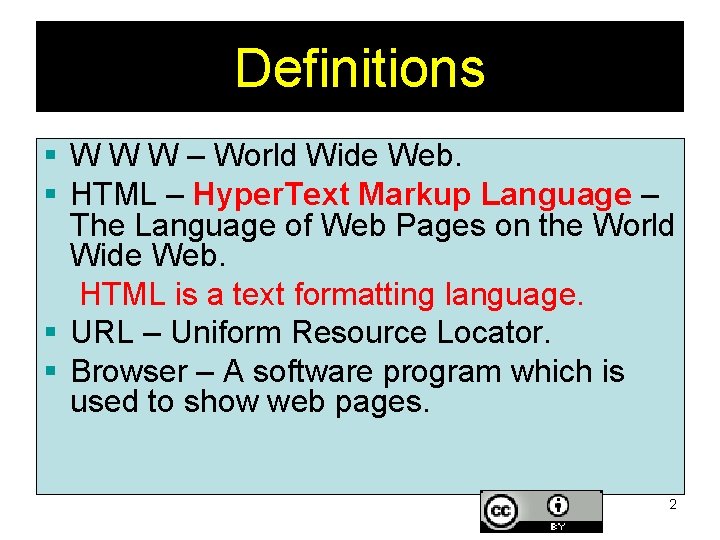
Definitions § W W W – World Wide Web. § HTML – Hyper. Text Markup Language – The Language of Web Pages on the World Wide Web. HTML is a text formatting language. § URL – Uniform Resource Locator. § Browser – A software program which is used to show web pages. 2
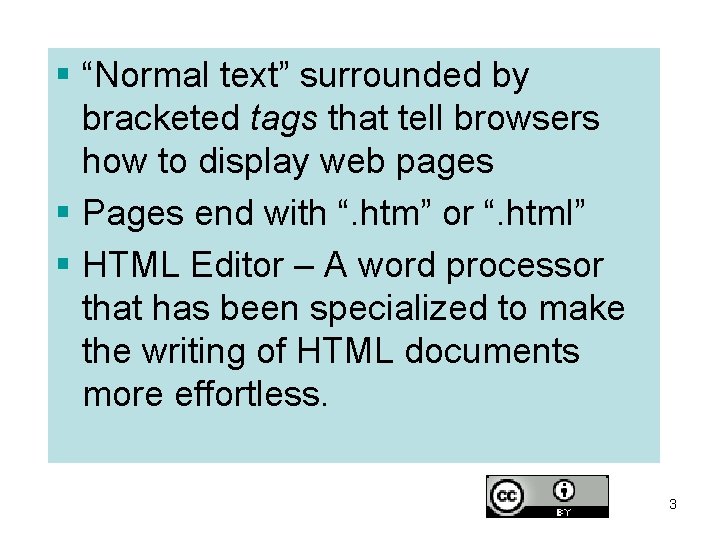
§ “Normal text” surrounded by bracketed tags that tell browsers how to display web pages § Pages end with “. htm” or “. html” § HTML Editor – A word processor that has been specialized to make the writing of HTML documents more effortless. 3
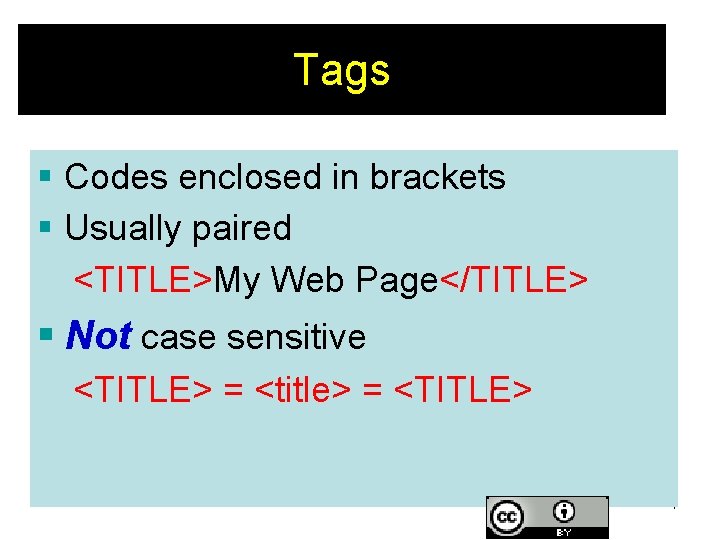
Tags § Codes enclosed in brackets § Usually paired <TITLE>My Web Page</TITLE> § Not case sensitive <TITLE> = <title> = <TITLE> 4
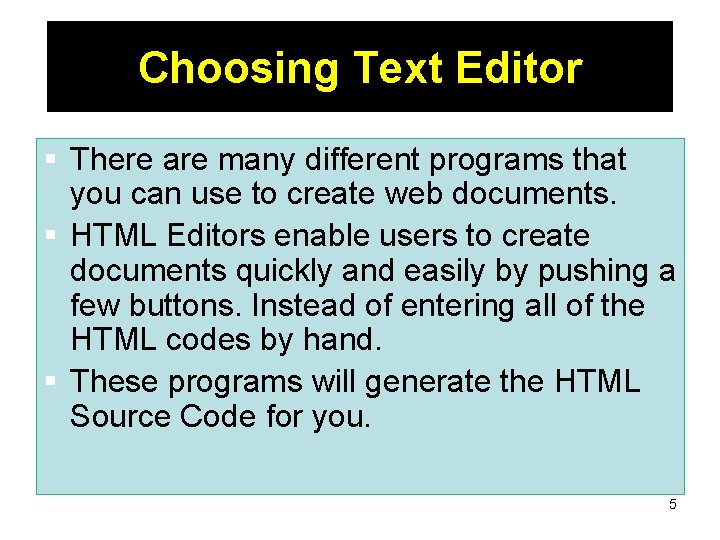
Choosing Text Editor § There are many different programs that you can use to create web documents. § HTML Editors enable users to create documents quickly and easily by pushing a few buttons. Instead of entering all of the HTML codes by hand. § These programs will generate the HTML Source Code for you. 5
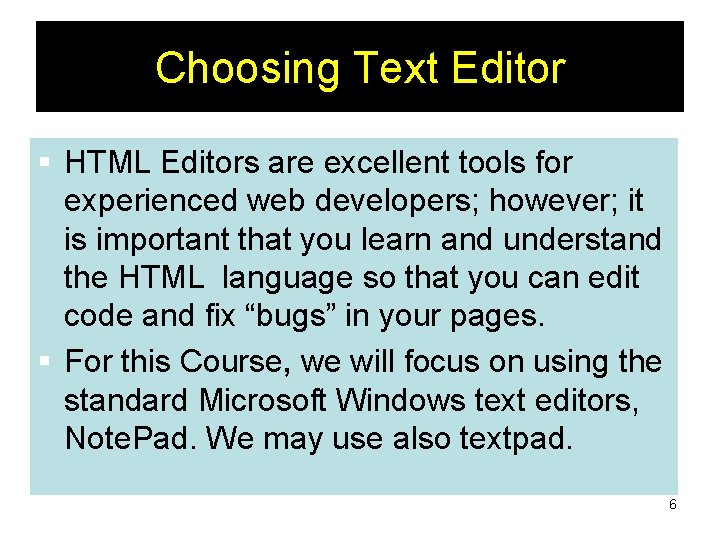
Choosing Text Editor § HTML Editors are excellent tools for experienced web developers; however; it is important that you learn and understand the HTML language so that you can edit code and fix “bugs” in your pages. § For this Course, we will focus on using the standard Microsoft Windows text editors, Note. Pad. We may use also textpad. 6
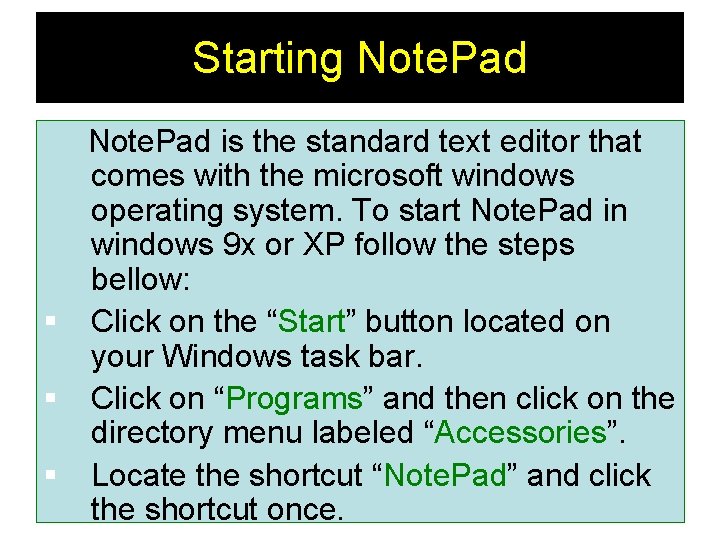
Starting Note. Pad is the standard text editor that comes with the microsoft windows operating system. To start Note. Pad in windows 9 x or XP follow the steps bellow: § Click on the “Start” button located on your Windows task bar. § Click on “Programs” and then click on the directory menu labeled “Accessories”. § Locate the shortcut “Note. Pad” and click 7 the shortcut once.
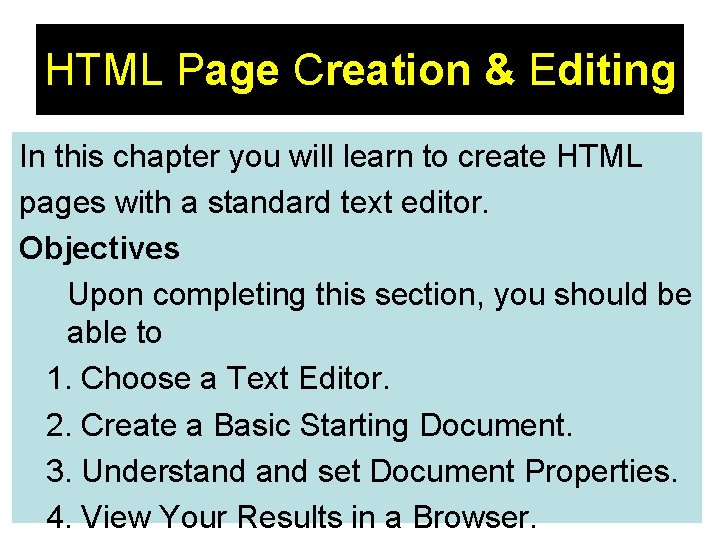
HTML Page Creation & Editing In this chapter you will learn to create HTML pages with a standard text editor. Objectives Upon completing this section, you should be able to 1. Choose a Text Editor. 2. Create a Basic Starting Document. 3. Understand set Document Properties. 8 4. View Your Results in a Browser.
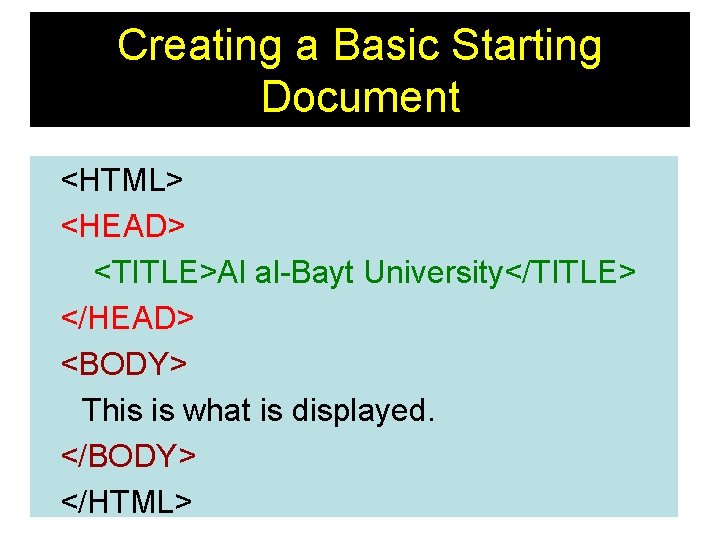
Creating a Basic Starting Document <HTML> <HEAD> <TITLE>Al al-Bayt University</TITLE> </HEAD> <BODY> This is what is displayed. </BODY> </HTML> 9
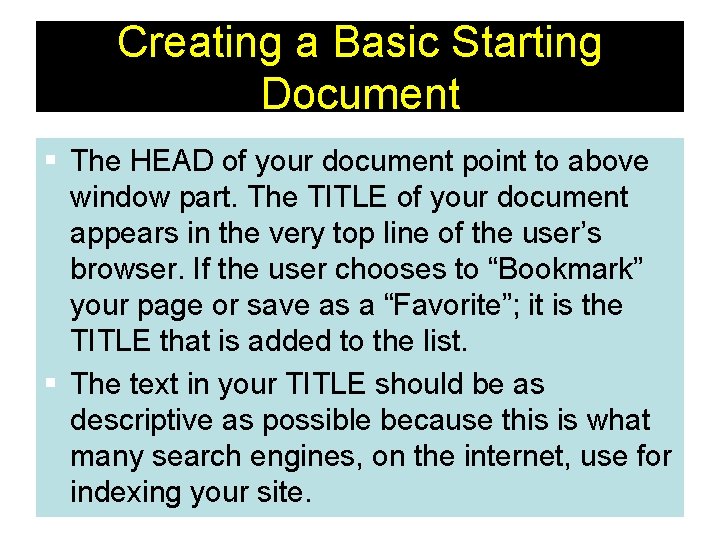
Creating a Basic Starting Document § The HEAD of your document point to above window part. The TITLE of your document appears in the very top line of the user’s browser. If the user chooses to “Bookmark” your page or save as a “Favorite”; it is the TITLE that is added to the list. § The text in your TITLE should be as descriptive as possible because this is what many search engines, on the internet, use for indexing your site. 10
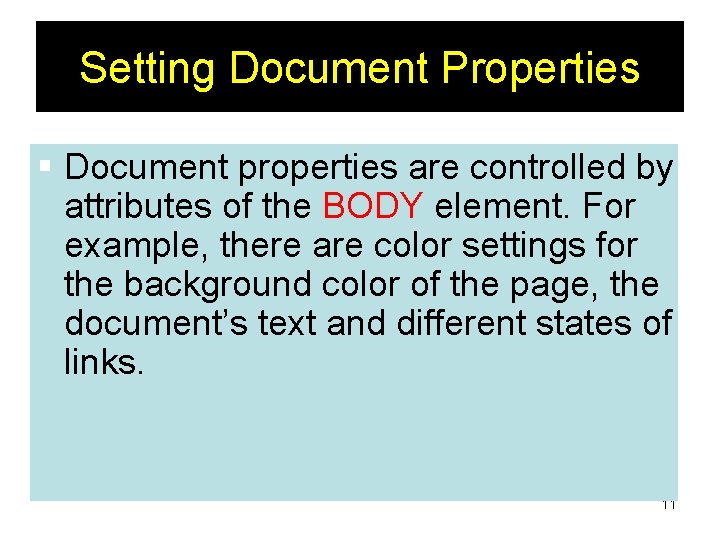
Setting Document Properties § Document properties are controlled by attributes of the BODY element. For example, there are color settings for the background color of the page, the document’s text and different states of links. 11
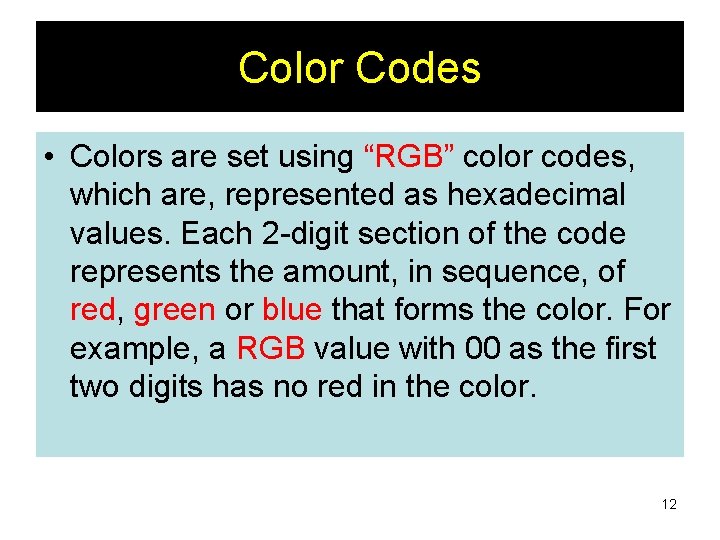
Color Codes • Colors are set using “RGB” color codes, which are, represented as hexadecimal values. Each 2 -digit section of the code represents the amount, in sequence, of red, green or blue that forms the color. For example, a RGB value with 00 as the first two digits has no red in the color. 12
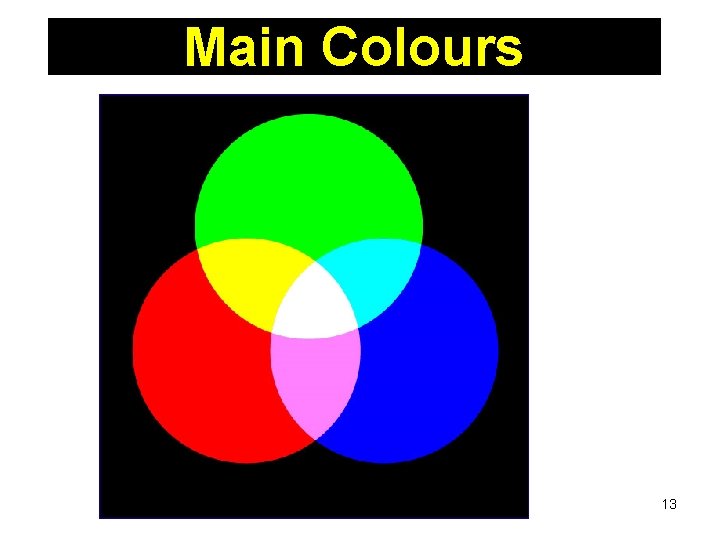
Main Colours 13
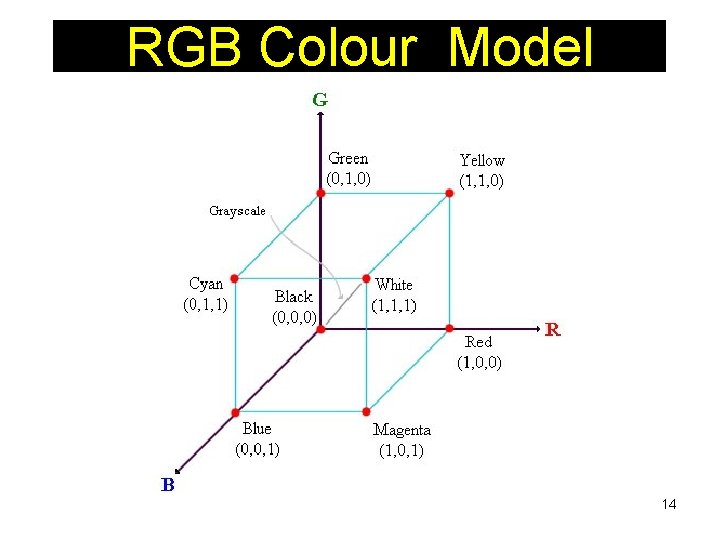
RGB Colour Model 14
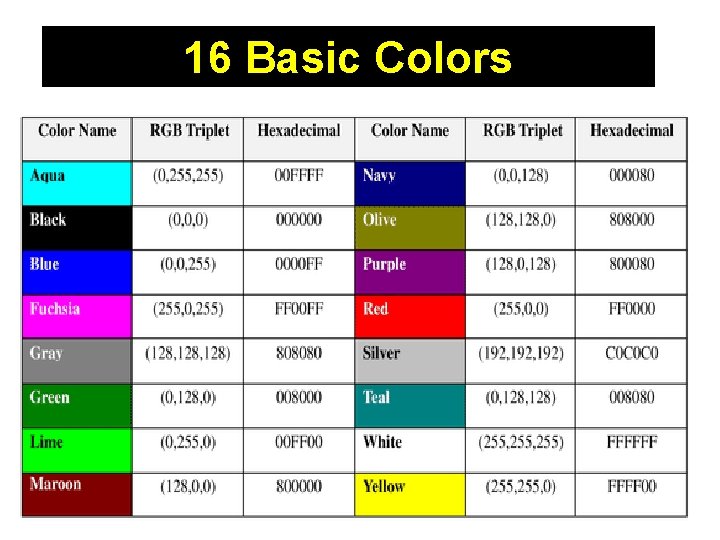
16 Basic Colors 15

Color Codes 1. 2. 3. 4. 5. 6. 7. 8. 9. 10. 11. 12. 13. 14. 15. WHITE BLACK RED GREEN BLUE MAGENTA CYAN YELLOW AQUAMARINE BAKER’S CHOCOLATE VIOLET BRASS COPPER PINK ORANGE 1. 2. 3. 4. 5. 6. 7. 8. 9. 10. 11. 12. 13. 14. 15. #FFFFFF #000000 #FF 0000 #00 FF 00 #0000 FF #FF 00 FF #00 FFFF #FFFF 00 #70 DB 93 #5 C 3317 #9 F 5 F 9 F #B 5 A 642 #B 87333 #FF 6 EC 7 #FF 7 F 00 16
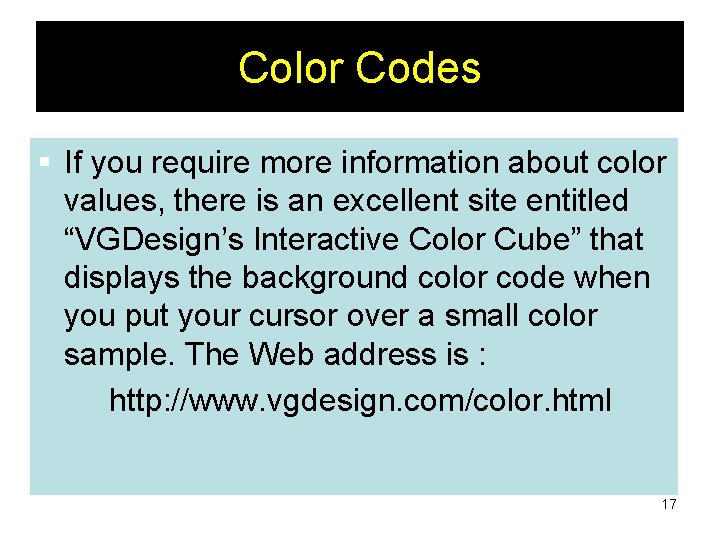
Color Codes § If you require more information about color values, there is an excellent site entitled “VGDesign’s Interactive Color Cube” that displays the background color code when you put your cursor over a small color sample. The Web address is : http: //www. vgdesign. com/color. html 17
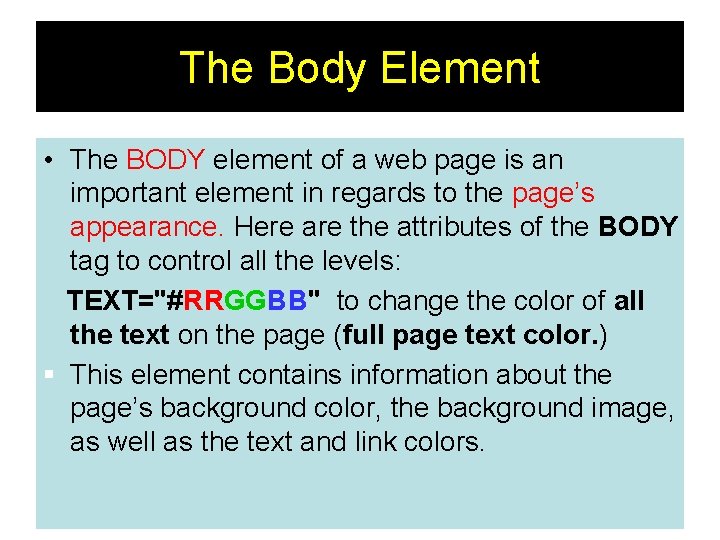
The Body Element • The BODY element of a web page is an important element in regards to the page’s appearance. Here are the attributes of the BODY tag to control all the levels: TEXT="#RRGGBB" to change the color of all the text on the page (full page text color. ) § This element contains information about the page’s background color, the background image, as well as the text and link colors. 18
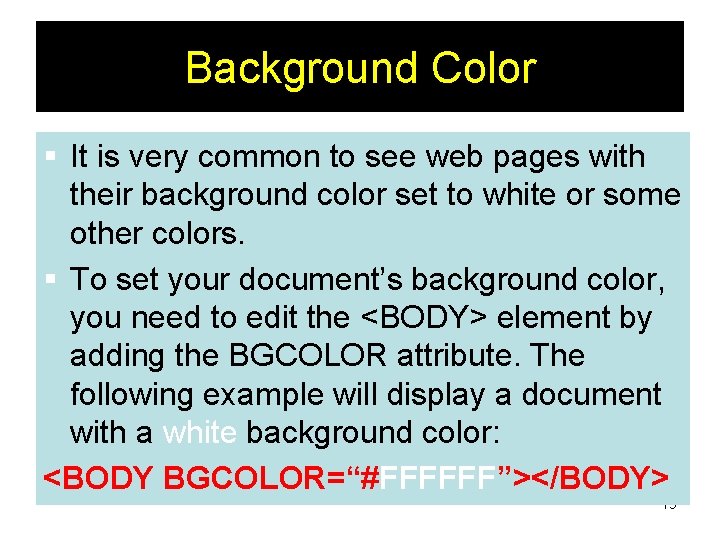
Background Color § It is very common to see web pages with their background color set to white or some other colors. § To set your document’s background color, you need to edit the <BODY> element by adding the BGCOLOR attribute. The following example will display a document with a white background color: <BODY BGCOLOR=“#FFFFFF”></BODY> 19
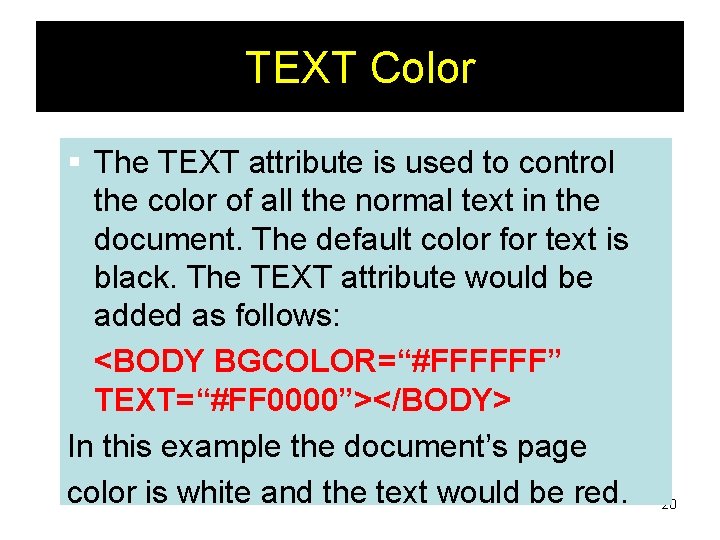
TEXT Color § The TEXT attribute is used to control the color of all the normal text in the document. The default color for text is black. The TEXT attribute would be added as follows: <BODY BGCOLOR=“#FFFFFF” TEXT=“#FF 0000”></BODY> In this example the document’s page color is white and the text would be red. 20
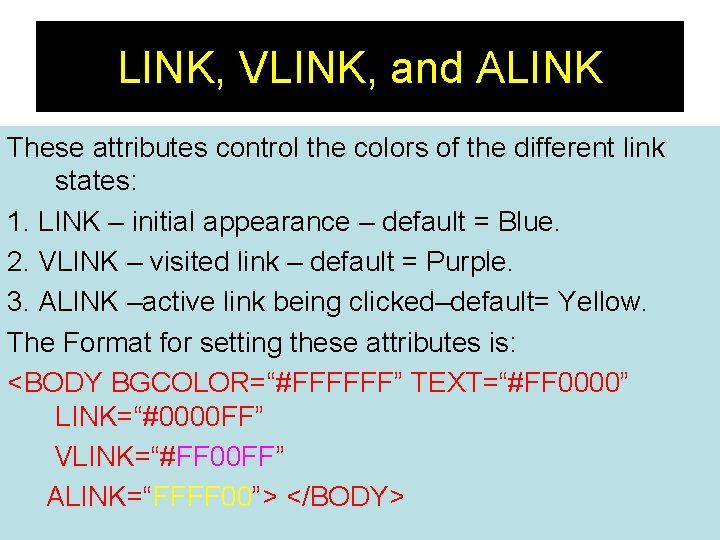
LINK, VLINK, and ALINK These attributes control the colors of the different link states: 1. LINK – initial appearance – default = Blue. 2. VLINK – visited link – default = Purple. 3. ALINK –active link being clicked–default= Yellow. The Format for setting these attributes is: <BODY BGCOLOR=“#FFFFFF” TEXT=“#FF 0000” LINK=“#0000 FF” VLINK=“#FF 00 FF” ALINK=“FFFF 00”> </BODY> 21
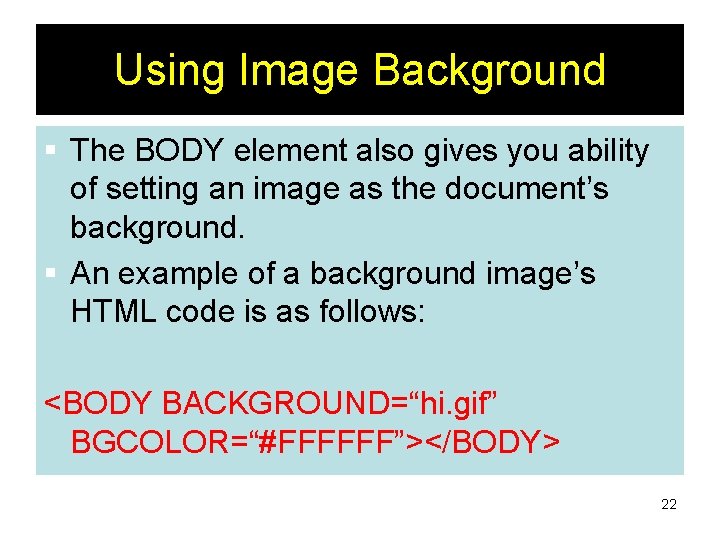
Using Image Background § The BODY element also gives you ability of setting an image as the document’s background. § An example of a background image’s HTML code is as follows: <BODY BACKGROUND=“hi. gif” BGCOLOR=“#FFFFFF”></BODY> 22
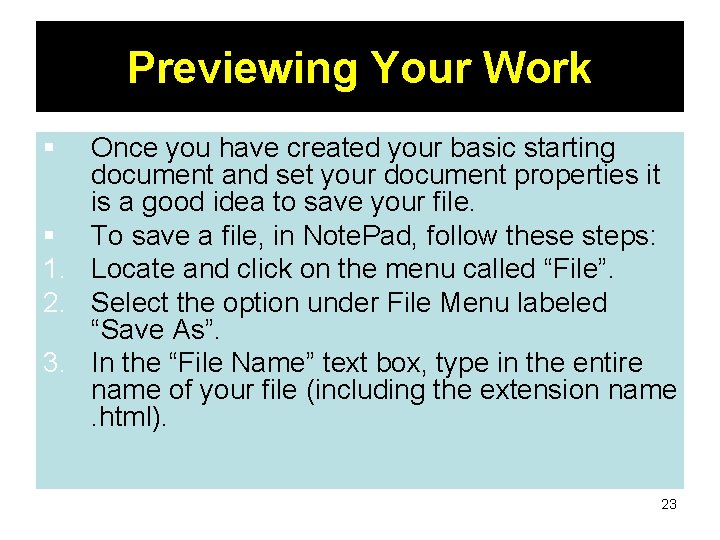
Previewing Your Work § Once you have created your basic starting document and set your document properties it is a good idea to save your file. § To save a file, in Note. Pad, follow these steps: 1. Locate and click on the menu called “File”. 2. Select the option under File Menu labeled “Save As”. 3. In the “File Name” text box, type in the entire name of your file (including the extension name. html). 23
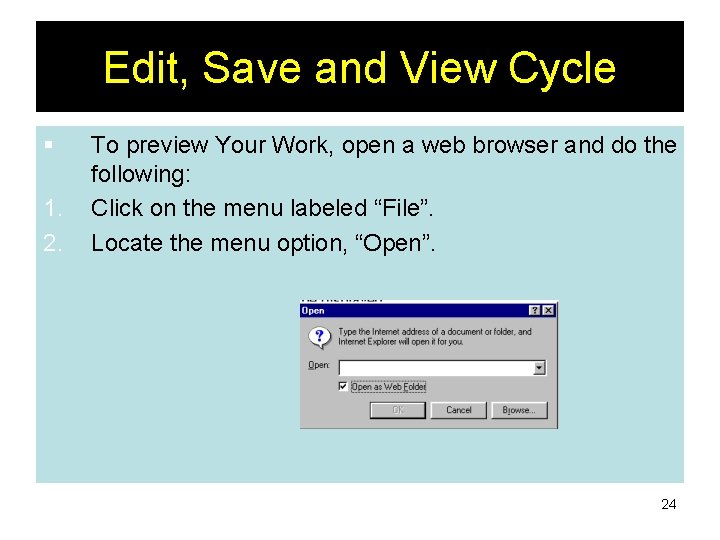
Edit, Save and View Cycle § 1. 2. To preview Your Work, open a web browser and do the following: Click on the menu labeled “File”. Locate the menu option, “Open”. 24
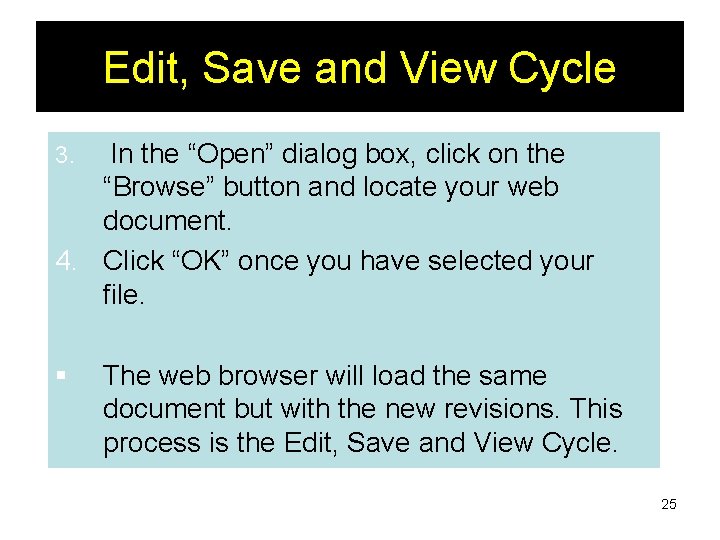
Edit, Save and View Cycle In the “Open” dialog box, click on the “Browse” button and locate your web document. 4. Click “OK” once you have selected your file. 3. § The web browser will load the same document but with the new revisions. This process is the Edit, Save and View Cycle. 25
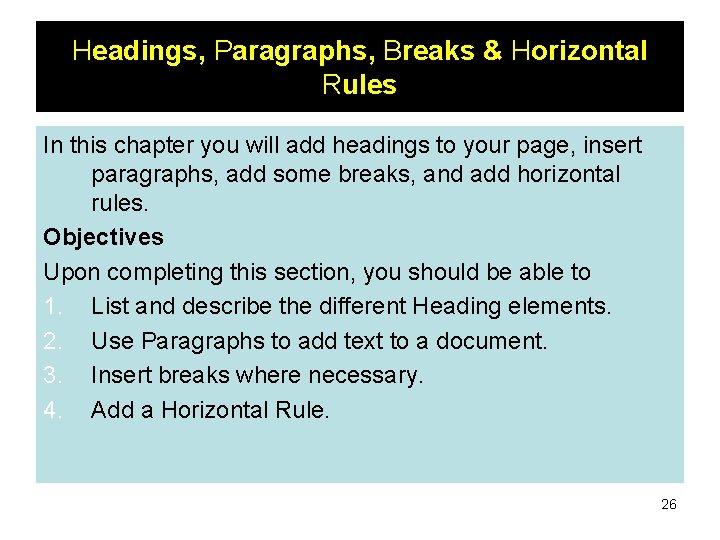
Headings, Paragraphs, Breaks & Horizontal Rules In this chapter you will add headings to your page, insert paragraphs, add some breaks, and add horizontal rules. Objectives Upon completing this section, you should be able to 1. List and describe the different Heading elements. 2. Use Paragraphs to add text to a document. 3. Insert breaks where necessary. 4. Add a Horizontal Rule. 26
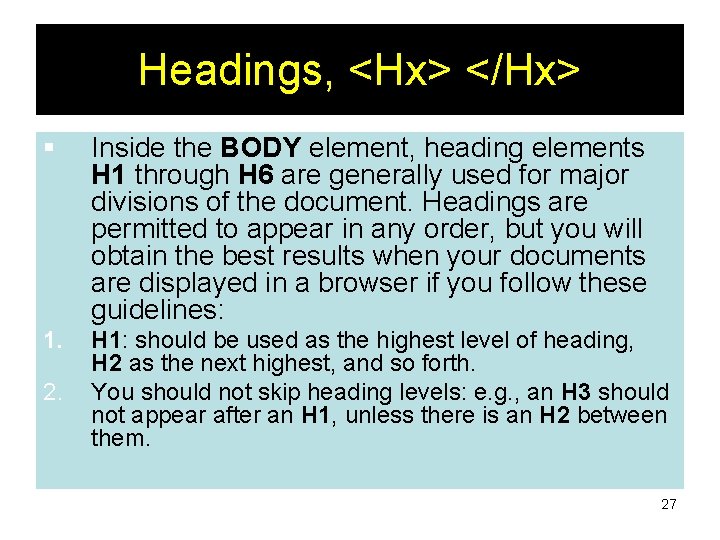
Headings, <Hx> </Hx> § Inside the BODY element, heading elements H 1 through H 6 are generally used for major divisions of the document. Headings are permitted to appear in any order, but you will obtain the best results when your documents are displayed in a browser if you follow these guidelines: 1. H 1: should be used as the highest level of heading, H 2 as the next highest, and so forth. You should not skip heading levels: e. g. , an H 3 should not appear after an H 1, unless there is an H 2 between them. 27
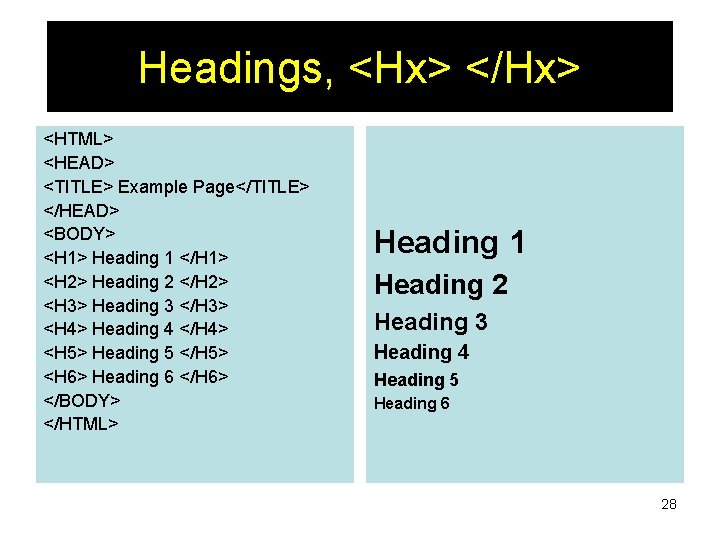
Headings, <Hx> </Hx> <HTML> <HEAD> <TITLE> Example Page</TITLE> </HEAD> <BODY> <H 1> Heading 1 </H 1> <H 2> Heading 2 </H 2> <H 3> Heading 3 </H 3> <H 4> Heading 4 </H 4> <H 5> Heading 5 </H 5> <H 6> Heading 6 </H 6> </BODY> </HTML> Heading 1 Heading 2 Heading 3 Heading 4 Heading 5 Heading 6 28
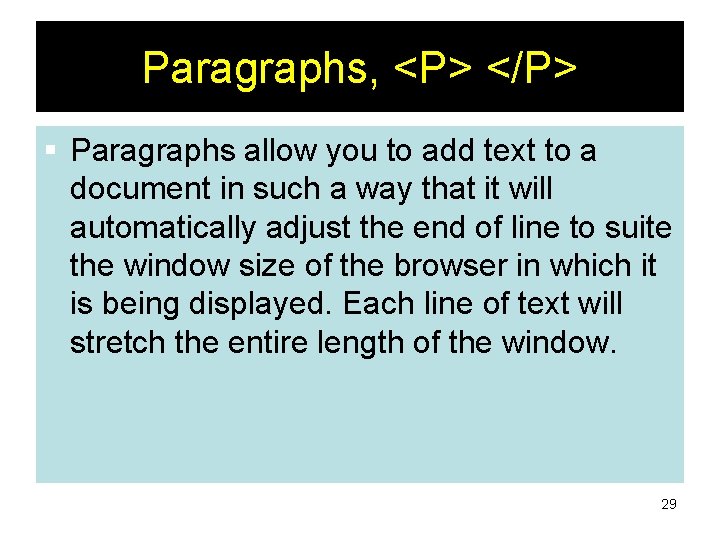
Paragraphs, <P> </P> § Paragraphs allow you to add text to a document in such a way that it will automatically adjust the end of line to suite the window size of the browser in which it is being displayed. Each line of text will stretch the entire length of the window. 29
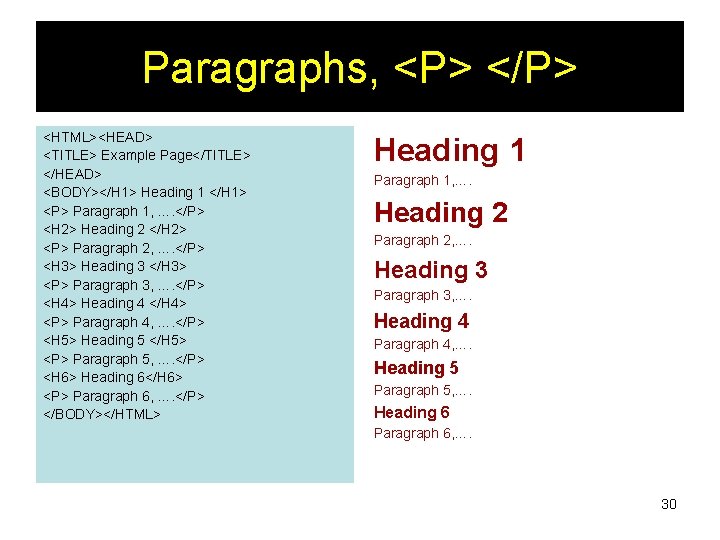
Paragraphs, <P> </P> <HTML><HEAD> <TITLE> Example Page</TITLE> </HEAD> <BODY></H 1> Heading 1 </H 1> <P> Paragraph 1, …. </P> <H 2> Heading 2 </H 2> <P> Paragraph 2, …. </P> <H 3> Heading 3 </H 3> <P> Paragraph 3, …. </P> <H 4> Heading 4 </H 4> <P> Paragraph 4, …. </P> <H 5> Heading 5 </H 5> <P> Paragraph 5, …. </P> <H 6> Heading 6</H 6> <P> Paragraph 6, …. </P> </BODY></HTML> Heading 1 Paragraph 1, …. Heading 2 Paragraph 2, …. Heading 3 Paragraph 3, …. Heading 4 Paragraph 4, …. Heading 5 Paragraph 5, …. Heading 6 Paragraph 6, …. 30
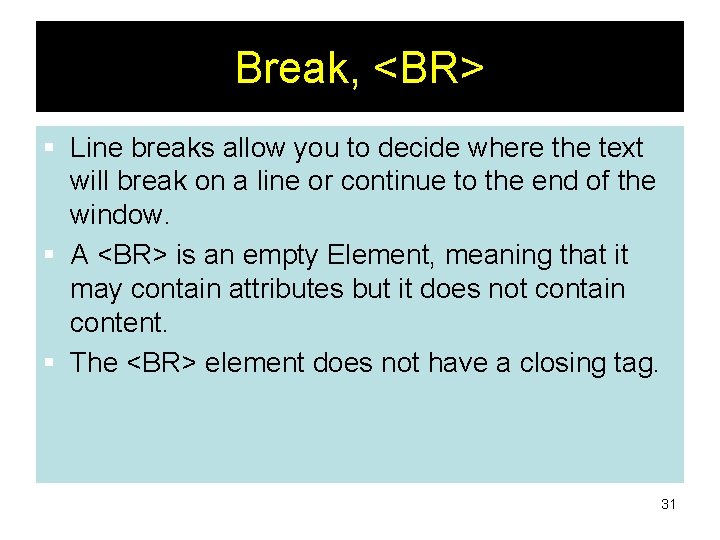
Break, <BR> § Line breaks allow you to decide where the text will break on a line or continue to the end of the window. § A <BR> is an empty Element, meaning that it may contain attributes but it does not contain content. § The <BR> element does not have a closing tag. 31
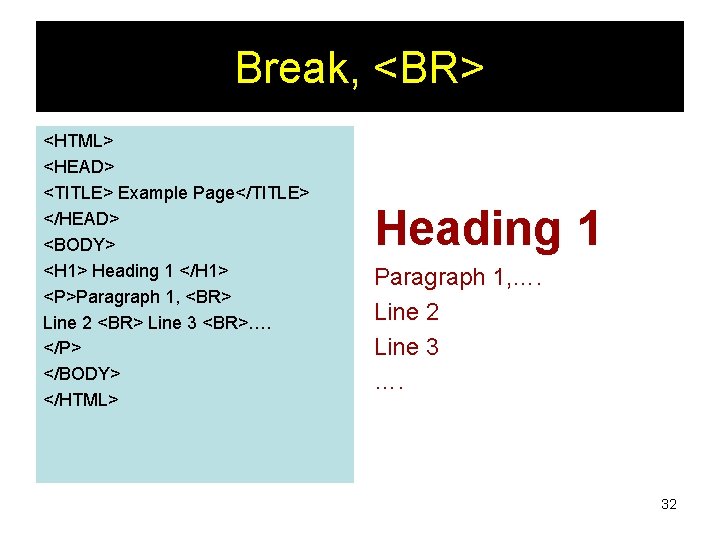
Break, <BR> <HTML> <HEAD> <TITLE> Example Page</TITLE> </HEAD> <BODY> <H 1> Heading 1 </H 1> <P>Paragraph 1, <BR> Line 2 <BR> Line 3 <BR>…. </P> </BODY> </HTML> Heading 1 Paragraph 1, …. Line 2 Line 3 …. 32
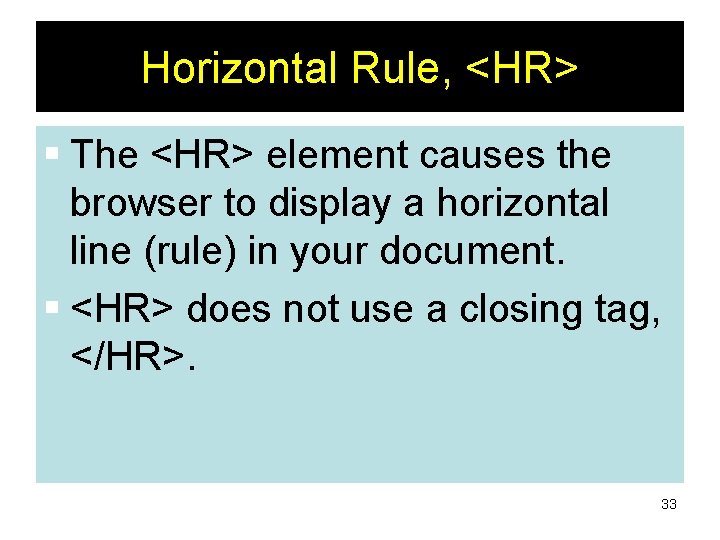
Horizontal Rule, <HR> § The <HR> element causes the browser to display a horizontal line (rule) in your document. § <HR> does not use a closing tag, </HR>. 33
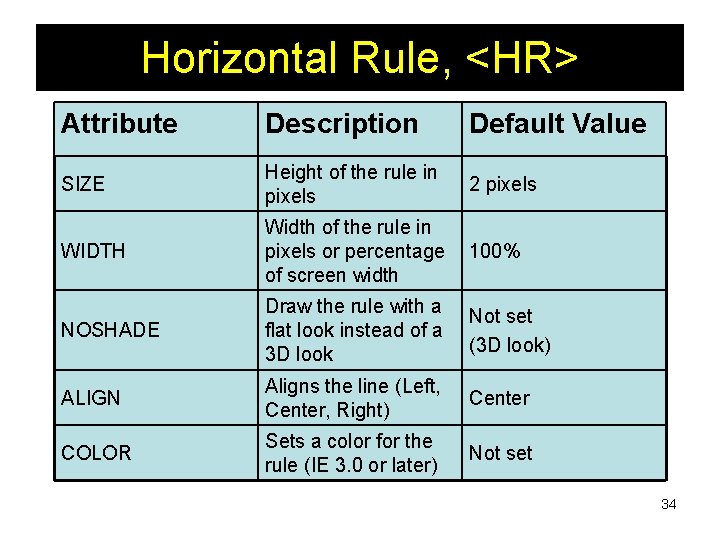
Horizontal Rule, <HR> Attribute Description Default Value SIZE Height of the rule in pixels 2 pixels WIDTH Width of the rule in pixels or percentage of screen width 100% NOSHADE Draw the rule with a flat look instead of a 3 D look Not set (3 D look) ALIGN Aligns the line (Left, Center, Right) Center COLOR Sets a color for the rule (IE 3. 0 or later) Not set 34
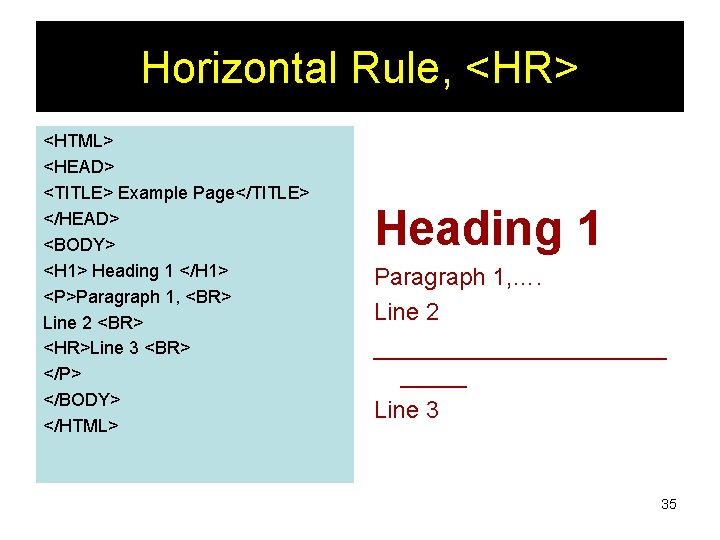
Horizontal Rule, <HR> <HTML> <HEAD> <TITLE> Example Page</TITLE> </HEAD> <BODY> <H 1> Heading 1 </H 1> <P>Paragraph 1, <BR> Line 2 <BR> <HR>Line 3 <BR> </P> </BODY> </HTML> Heading 1 Paragraph 1, …. Line 2 ___________ Line 3 35
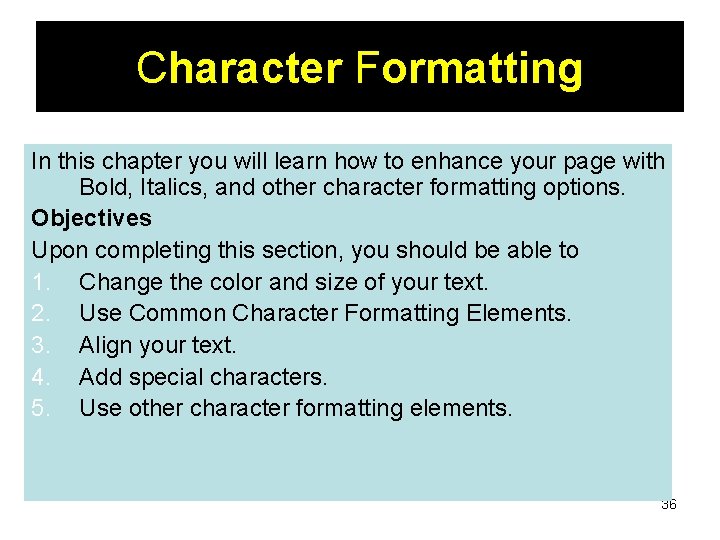
Character Formatting In this chapter you will learn how to enhance your page with Bold, Italics, and other character formatting options. Objectives Upon completing this section, you should be able to 1. Change the color and size of your text. 2. Use Common Character Formatting Elements. 3. Align your text. 4. Add special characters. 5. Use other character formatting elements. 36
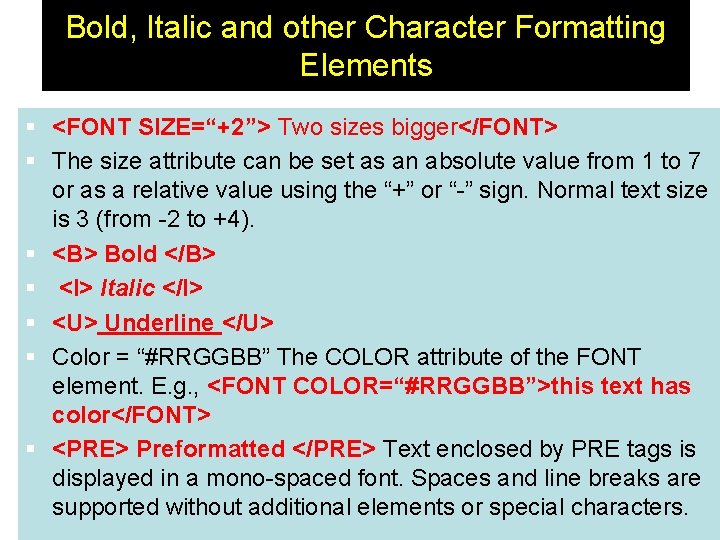
Bold, Italic and other Character Formatting Elements § <FONT SIZE=“+2”> Two sizes bigger</FONT> § The size attribute can be set as an absolute value from 1 to 7 or as a relative value using the “+” or “-” sign. Normal text size is 3 (from -2 to +4). § <B> Bold </B> § <I> Italic </I> § <U> Underline </U> § Color = “#RRGGBB” The COLOR attribute of the FONT element. E. g. , <FONT COLOR=“#RRGGBB”>this text has color</FONT> § <PRE> Preformatted </PRE> Text enclosed by PRE tags is displayed in a mono-spaced font. Spaces and line breaks are 37 supported without additional elements or special characters.
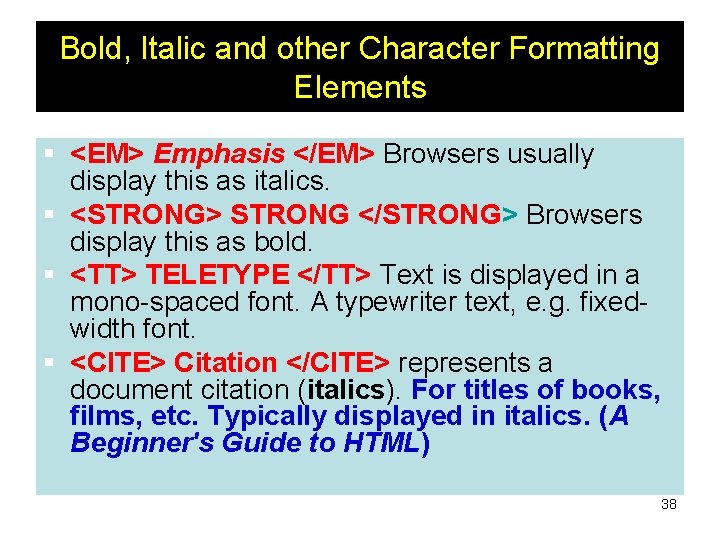
Bold, Italic and other Character Formatting Elements § <EM> Emphasis </EM> Browsers usually display this as italics. § <STRONG> STRONG </STRONG> Browsers display this as bold. § <TT> TELETYPE </TT> Text is displayed in a mono-spaced font. A typewriter text, e. g. fixedwidth font. § <CITE> Citation </CITE> represents a document citation (italics). For titles of books, films, etc. Typically displayed in italics. (A Beginner's Guide to HTML) 38
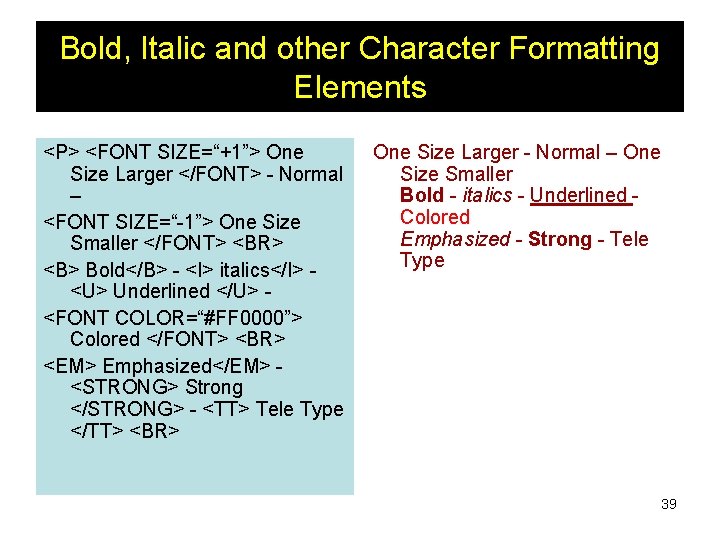
Bold, Italic and other Character Formatting Elements <P> <FONT SIZE=“+1”> One Size Larger </FONT> - Normal – <FONT SIZE=“-1”> One Size Smaller </FONT> <BR> <B> Bold</B> - <I> italics</I> <U> Underlined </U> <FONT COLOR=“#FF 0000”> Colored </FONT> <BR> <EM> Emphasized</EM> <STRONG> Strong </STRONG> - <TT> Tele Type </TT> <BR> One Size Larger - Normal – One Size Smaller Bold - italics - Underlined Colored Emphasized - Strong - Tele Type 39
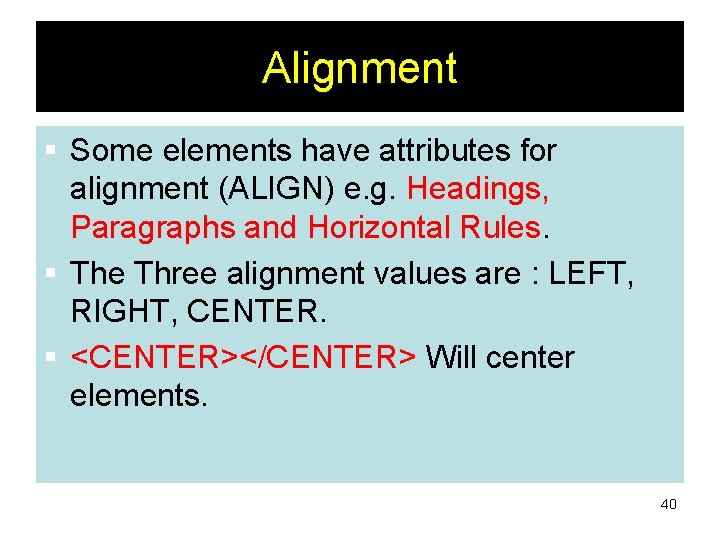
Alignment § Some elements have attributes for alignment (ALIGN) e. g. Headings, Paragraphs and Horizontal Rules. § The Three alignment values are : LEFT, RIGHT, CENTER. § <CENTER></CENTER> Will center elements. 40
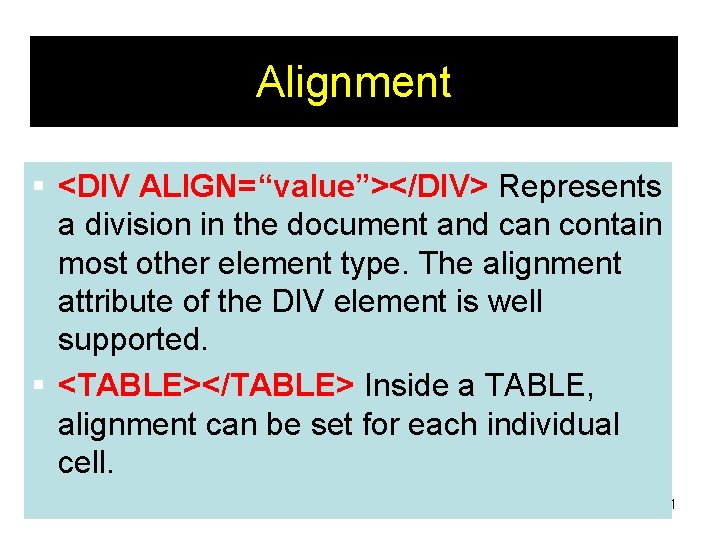
Alignment § <DIV ALIGN=“value”></DIV> Represents a division in the document and can contain most other element type. The alignment attribute of the DIV element is well supported. § <TABLE></TABLE> Inside a TABLE, alignment can be set for each individual cell. 41
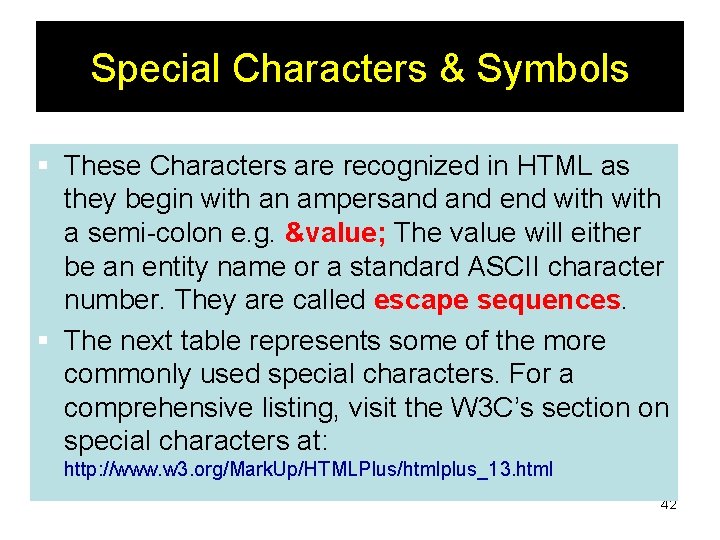
Special Characters & Symbols § These Characters are recognized in HTML as they begin with an ampersand end with a semi-colon e. g. &value; The value will either be an entity name or a standard ASCII character number. They are called escape sequences. § The next table represents some of the more commonly used special characters. For a comprehensive listing, visit the W 3 C’s section on special characters at: http: //www. w 3. org/Mark. Up/HTMLPlus/htmlplus_13. html 42
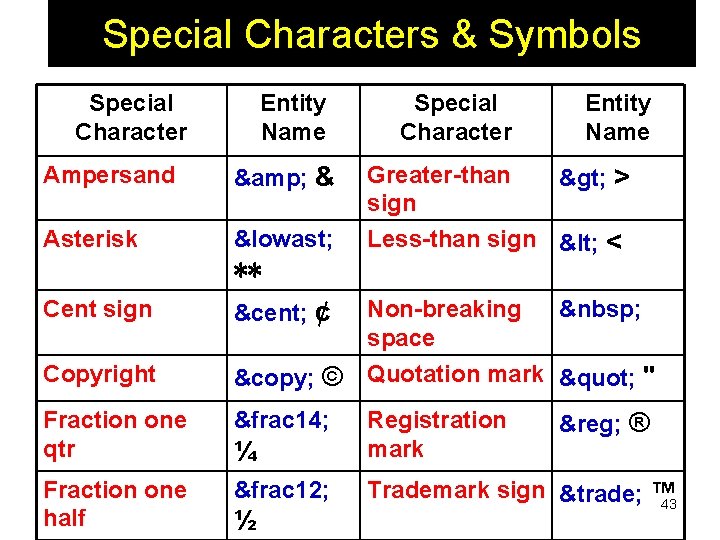
Special Characters & Symbols Special Character Entity Name Ampersand & & Asterisk ∗ ∗∗ Special Character Entity Name Greater-than > > sign Less-than sign < < Cent sign ¢ ¢ Copyright © © Fraction one qtr &frac 14; ¼ Registration mark Fraction one half &frac 12; Trademark sign ™ ™ 43 ½ Non-breaking space Quotation mark " " ® ®
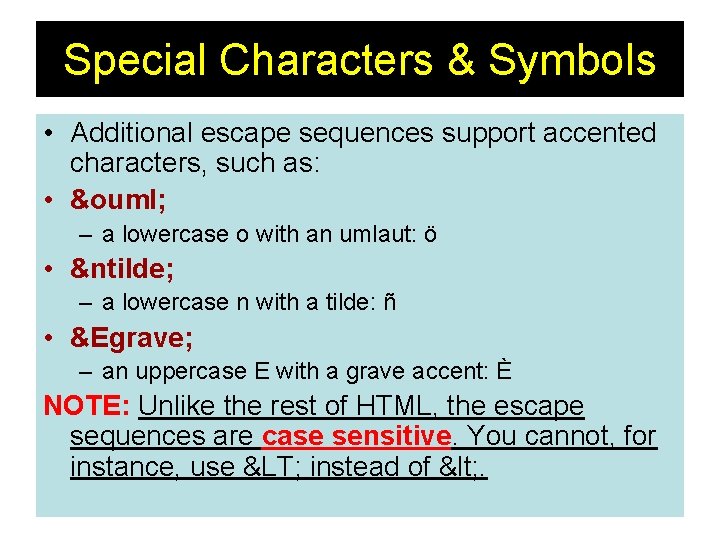
Special Characters & Symbols • Additional escape sequences support accented characters, such as: • ö – a lowercase o with an umlaut: ö • ñ – a lowercase n with a tilde: ñ • È – an uppercase E with a grave accent: È NOTE: Unlike the rest of HTML, the escape sequences are case sensitive. You cannot, for instance, use < instead of < . 44
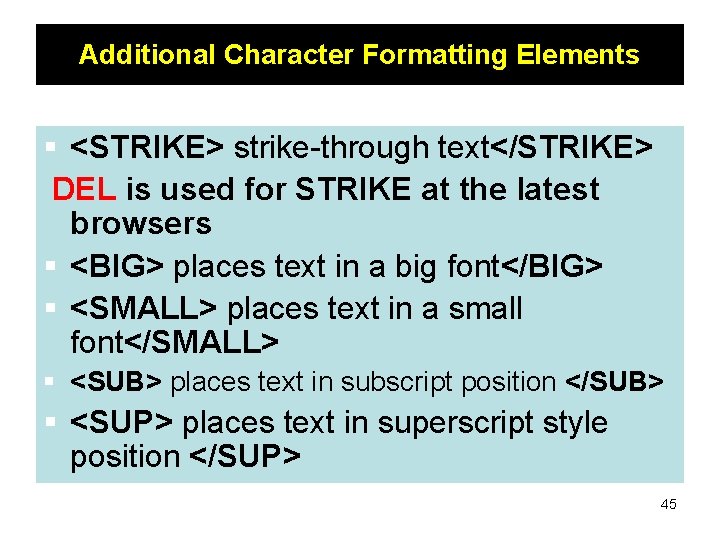
Additional Character Formatting Elements § <STRIKE> strike-through text</STRIKE> DEL is used for STRIKE at the latest browsers § <BIG> places text in a big font</BIG> § <SMALL> places text in a small font</SMALL> § <SUB> places text in subscript position </SUB> § <SUP> places text in superscript style position </SUP> 45
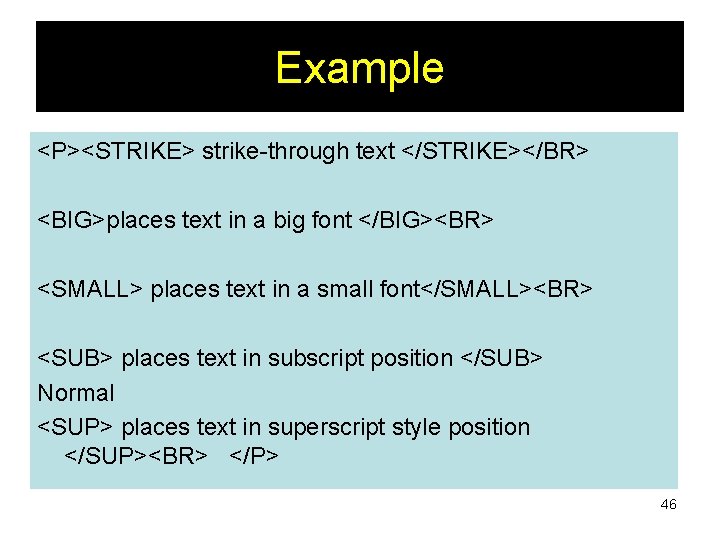
Example <P><STRIKE> strike-through text </STRIKE></BR> <BIG>places text in a big font </BIG><BR> <SMALL> places text in a small font</SMALL><BR> <SUB> places text in subscript position </SUB> Normal <SUP> places text in superscript style position </SUP><BR> </P> 46
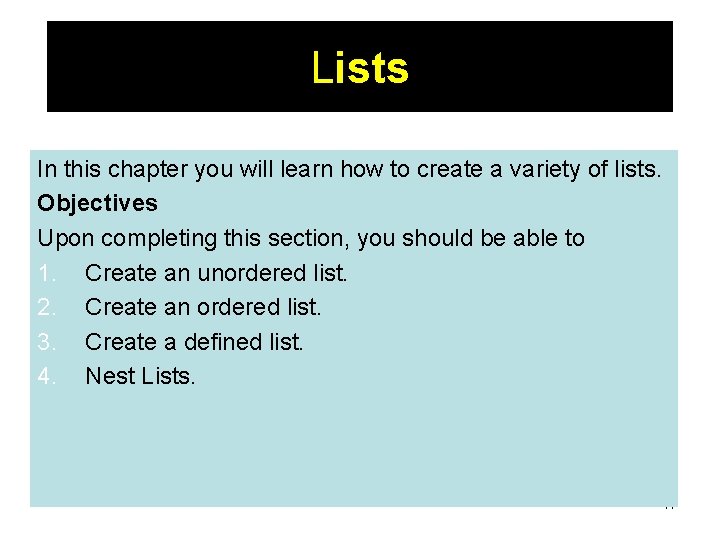
Lists In this chapter you will learn how to create a variety of lists. Objectives Upon completing this section, you should be able to 1. Create an unordered list. 2. Create an ordered list. 3. Create a defined list. 4. Nest Lists. 47
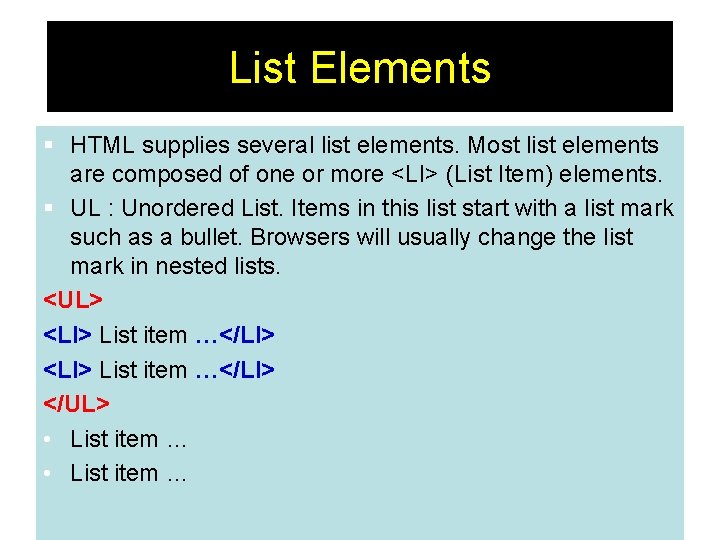
List Elements § HTML supplies several list elements. Most list elements are composed of one or more <LI> (List Item) elements. § UL : Unordered List. Items in this list start with a list mark such as a bullet. Browsers will usually change the list mark in nested lists. <UL> <LI> List item …</LI> </UL> • List item … 48
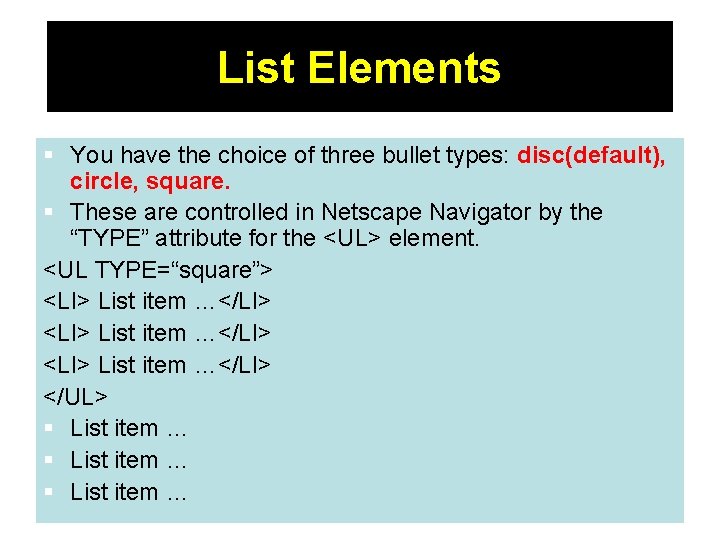
List Elements § You have the choice of three bullet types: disc(default), circle, square. § These are controlled in Netscape Navigator by the “TYPE” attribute for the <UL> element. <UL TYPE=“square”> <LI> List item …</LI> </UL> § List item … 49
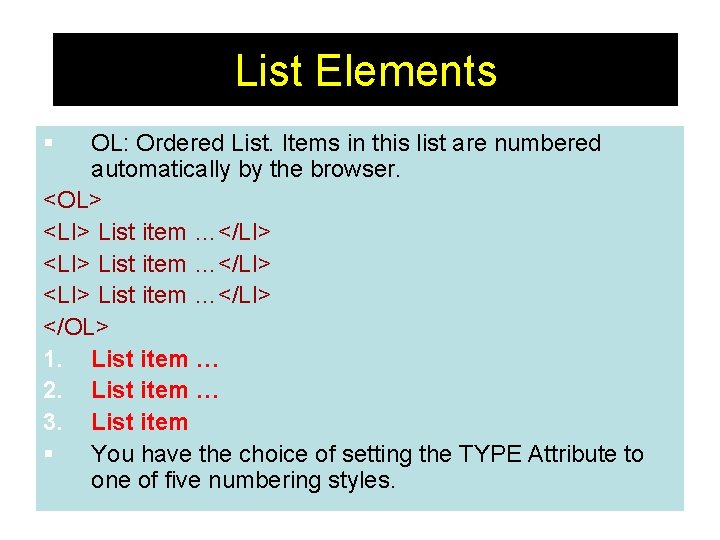
List Elements § OL: Ordered List. Items in this list are numbered automatically by the browser. <OL> <LI> List item …</LI> </OL> 1. List item … 2. List item … 3. List item § You have the choice of setting the TYPE Attribute to one of five numbering styles. 50
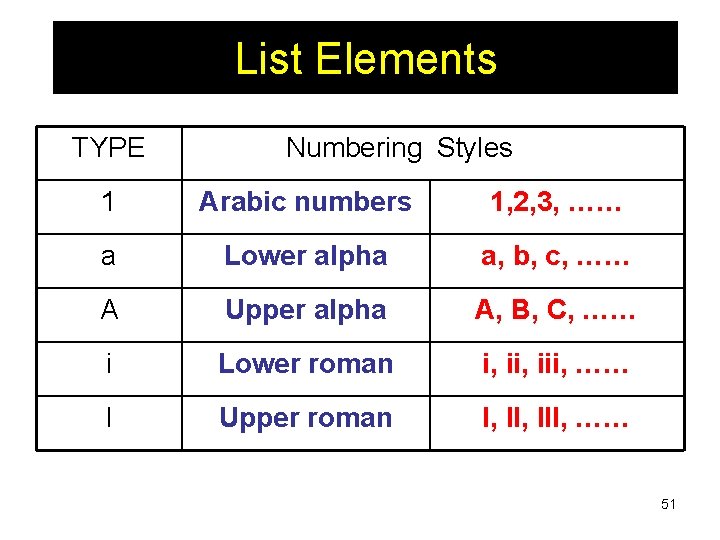
List Elements TYPE Numbering Styles 1 Arabic numbers 1, 2, 3, …… a Lower alpha a, b, c, …… A Upper alpha A, B, C, …… i Lower roman i, iii, …… I Upper roman I, III, …… 51
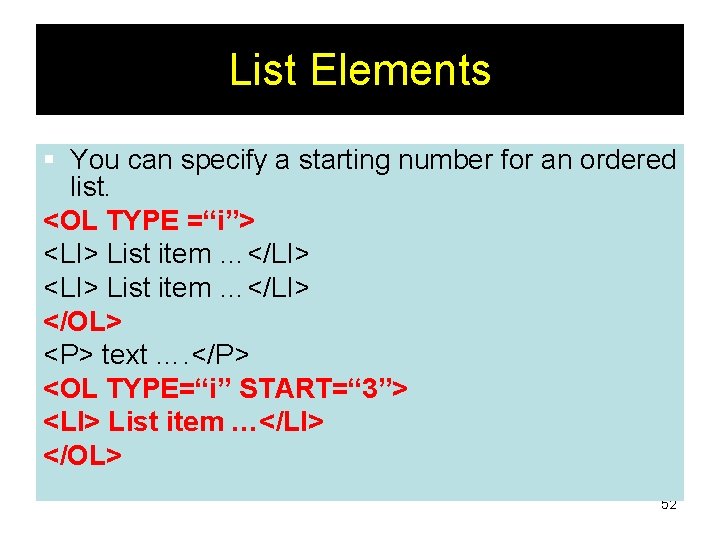
List Elements § You can specify a starting number for an ordered list. <OL TYPE =“i”> <LI> List item …</LI> </OL> <P> text …. </P> <OL TYPE=“i” START=“ 3”> <LI> List item …</LI> </OL> 52
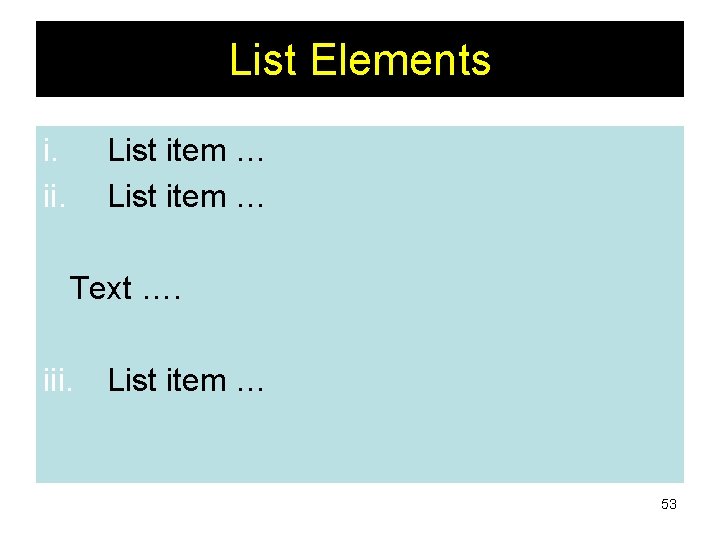
List Elements i. ii. List item … Text …. iii. List item … 53
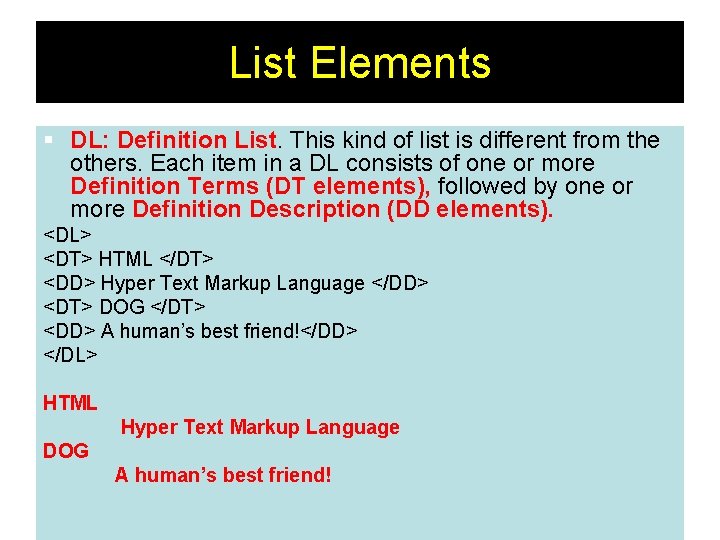
List Elements § DL: Definition List. This kind of list is different from the others. Each item in a DL consists of one or more Definition Terms (DT elements), followed by one or more Definition Description (DD elements). <DL> <DT> HTML </DT> <DD> Hyper Text Markup Language </DD> <DT> DOG </DT> <DD> A human’s best friend!</DD> </DL> HTML Hyper Text Markup Language DOG A human’s best friend! 54
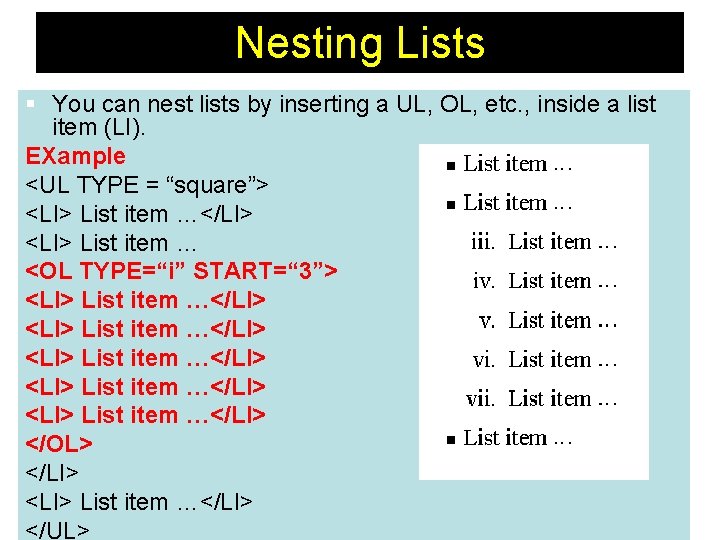
Nesting Lists § You can nest lists by inserting a UL, OL, etc. , inside a list item (LI). EXample <UL TYPE = “square”> <LI> List item …</LI> <LI> List item … <OL TYPE=“i” START=“ 3”> <LI> List item …</LI> <LI> List item …</LI> </OL> </LI> 55 <LI> List item …</LI> </UL>
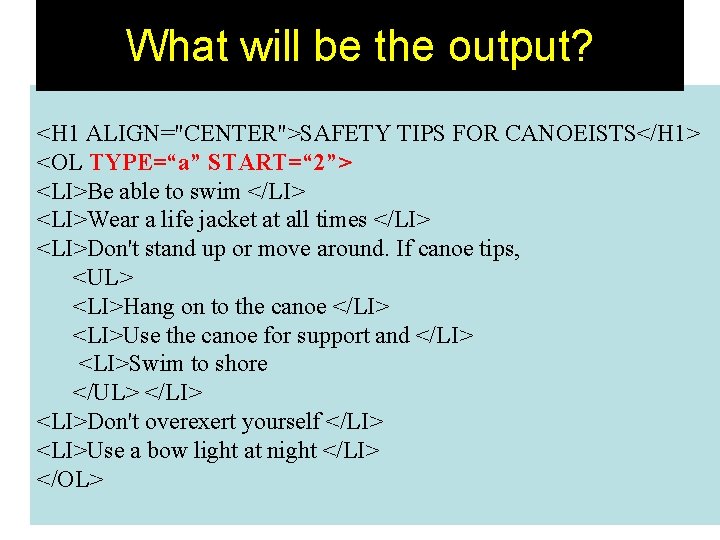
What will be the output? <H 1 ALIGN="CENTER">SAFETY TIPS FOR CANOEISTS</H 1> <OL TYPE=“a” START=“ 2”> <LI>Be able to swim </LI> <LI>Wear a life jacket at all times </LI> <LI>Don't stand up or move around. If canoe tips, <UL> <LI>Hang on to the canoe </LI> <LI>Use the canoe for support and </LI> <LI>Swim to shore </UL> </LI> <LI>Don't overexert yourself </LI> <LI>Use a bow light at night </LI> </OL> 56
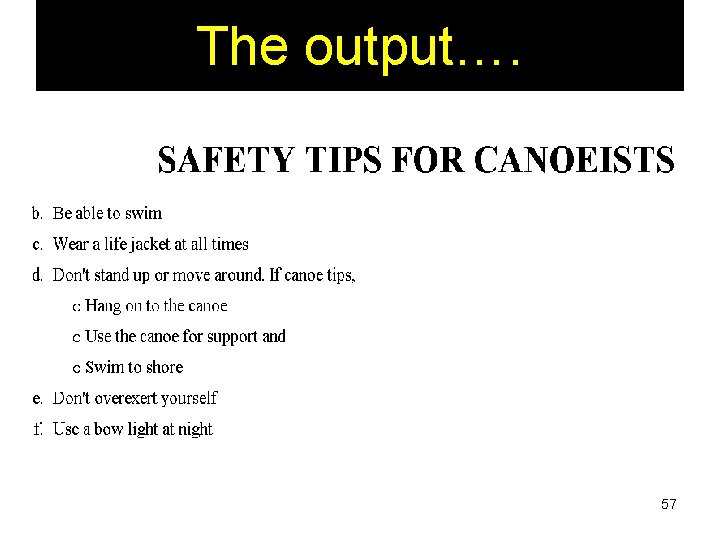
The output…. 57
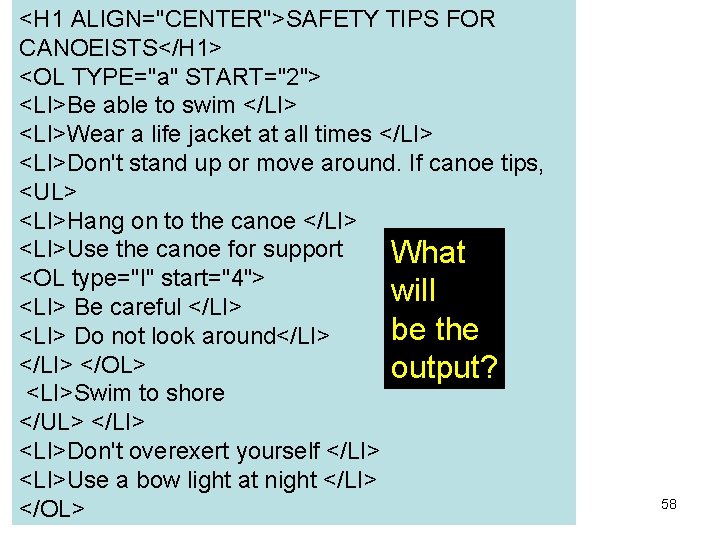
<H 1 ALIGN="CENTER">SAFETY TIPS FOR CANOEISTS</H 1> <OL TYPE="a" START="2"> <LI>Be able to swim </LI> <LI>Wear a life jacket at all times </LI> <LI>Don't stand up or move around. If canoe tips, <UL> <LI>Hang on to the canoe </LI> <LI>Use the canoe for support What <OL type="I" start="4"> will <LI> Be careful </LI> be the <LI> Do not look around</LI> </OL> output? <LI>Swim to shore </UL> </LI> <LI>Don't overexert yourself </LI> <LI>Use a bow light at night </LI> </OL> 58
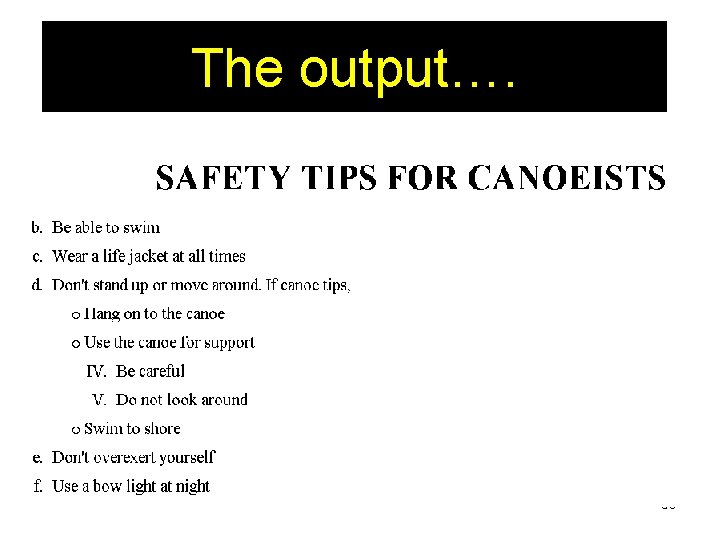
The output…. 59
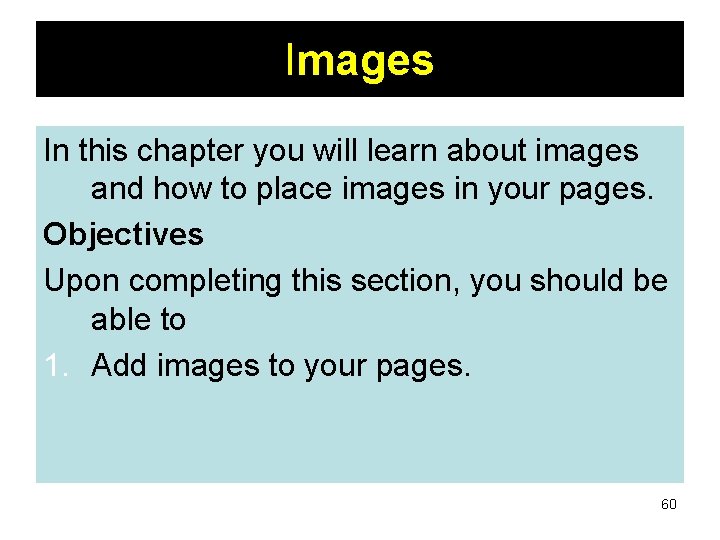
Images In this chapter you will learn about images and how to place images in your pages. Objectives Upon completing this section, you should be able to 1. Add images to your pages. 60
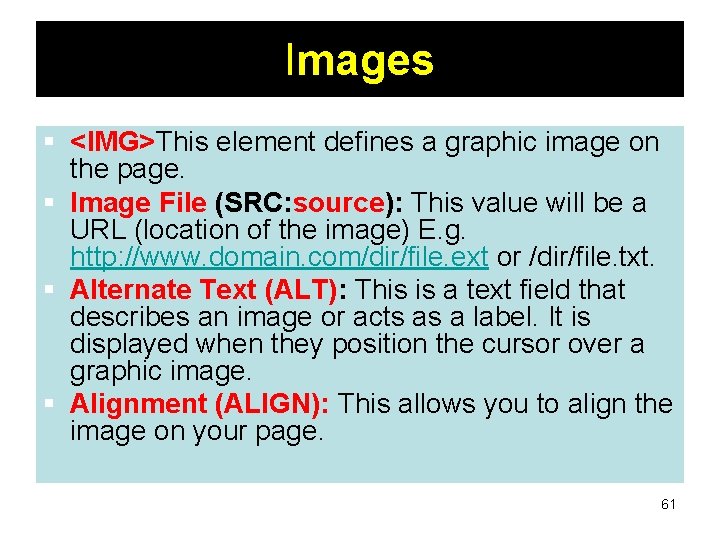
Images § <IMG>This element defines a graphic image on the page. § Image File (SRC: source): This value will be a URL (location of the image) E. g. http: //www. domain. com/dir/file. ext or /dir/file. txt. § Alternate Text (ALT): This is a text field that describes an image or acts as a label. It is displayed when they position the cursor over a graphic image. § Alignment (ALIGN): This allows you to align the image on your page. 61
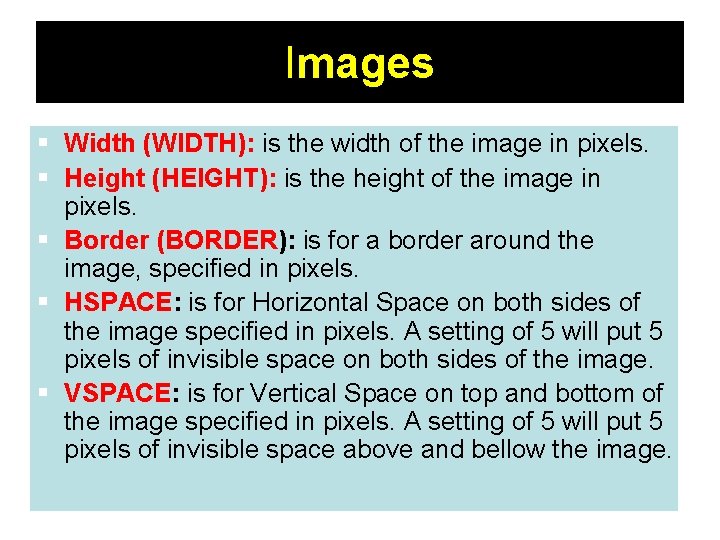
Images § Width (WIDTH): is the width of the image in pixels. § Height (HEIGHT): is the height of the image in pixels. § Border (BORDER): is for a border around the image, specified in pixels. § HSPACE: is for Horizontal Space on both sides of the image specified in pixels. A setting of 5 will put 5 pixels of invisible space on both sides of the image. § VSPACE: is for Vertical Space on top and bottom of the image specified in pixels. A setting of 5 will put 5 pixels of invisible space above and bellow the image. 62
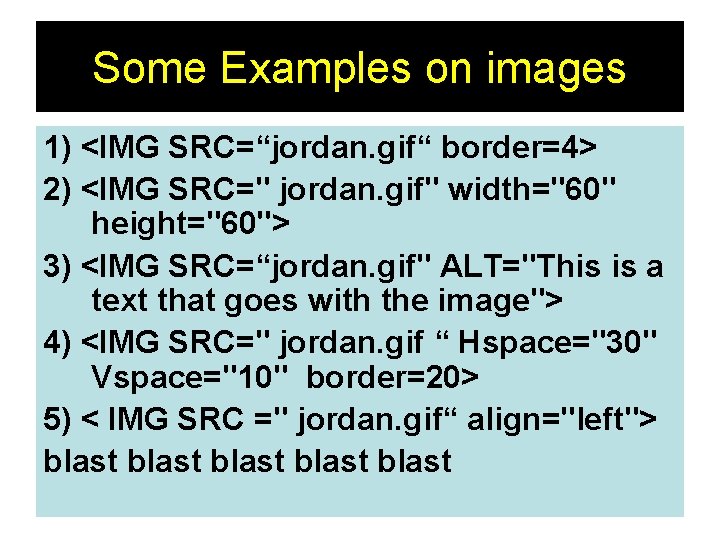
Some Examples on images 1) <IMG SRC=“jordan. gif“ border=4> 2) <IMG SRC=" jordan. gif" width="60" height="60"> 3) <IMG SRC=“jordan. gif" ALT="This is a text that goes with the image"> 4) <IMG SRC=" jordan. gif “ Hspace="30" Vspace="10" border=20> 5) < IMG SRC =" jordan. gif“ align="left"> blast blast 63
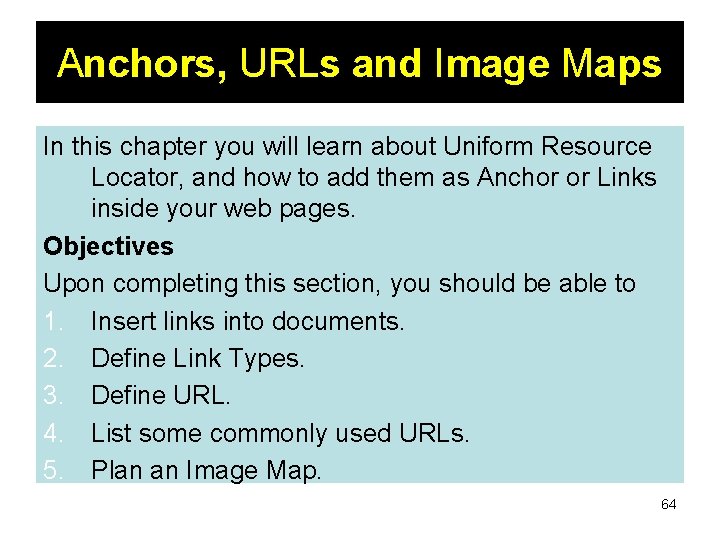
Anchors, URLs and Image Maps In this chapter you will learn about Uniform Resource Locator, and how to add them as Anchor or Links inside your web pages. Objectives Upon completing this section, you should be able to 1. Insert links into documents. 2. Define Link Types. 3. Define URL. 4. List some commonly used URLs. 5. Plan an Image Map. 64
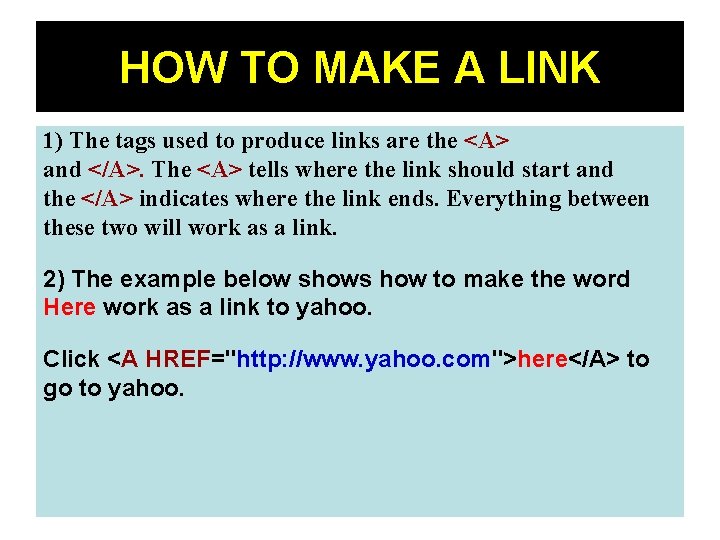
HOW TO MAKE A LINK 1) The tags used to produce links are the <A> and </A>. The <A> tells where the link should start and the </A> indicates where the link ends. Everything between these two will work as a link. 2) The example below shows how to make the word Here work as a link to yahoo. Click <A HREF="http: //www. yahoo. com">here</A> to go to yahoo. 65
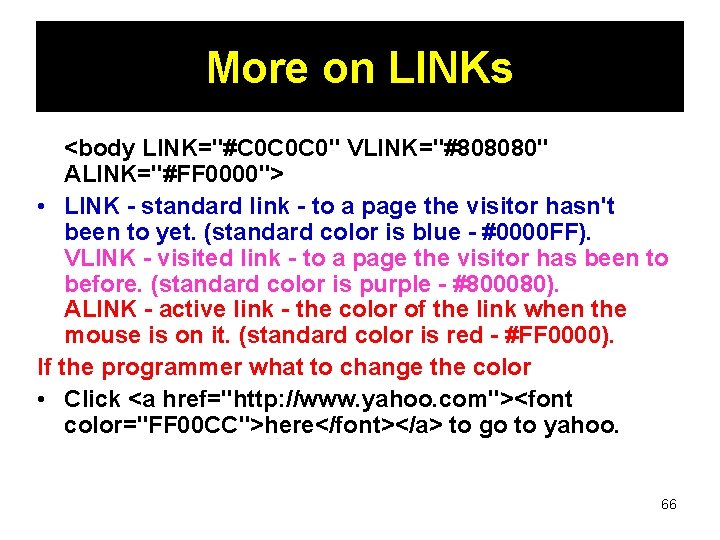
More on LINKs <body LINK="#C 0 C 0 C 0" VLINK="#808080" ALINK="#FF 0000"> • LINK - standard link - to a page the visitor hasn't been to yet. (standard color is blue - #0000 FF). VLINK - visited link - to a page the visitor has been to before. (standard color is purple - #800080). ALINK - active link - the color of the link when the mouse is on it. (standard color is red - #FF 0000). If the programmer what to change the color • Click <a href="http: //www. yahoo. com"><font color="FF 00 CC">here</font></a> to go to yahoo. 66
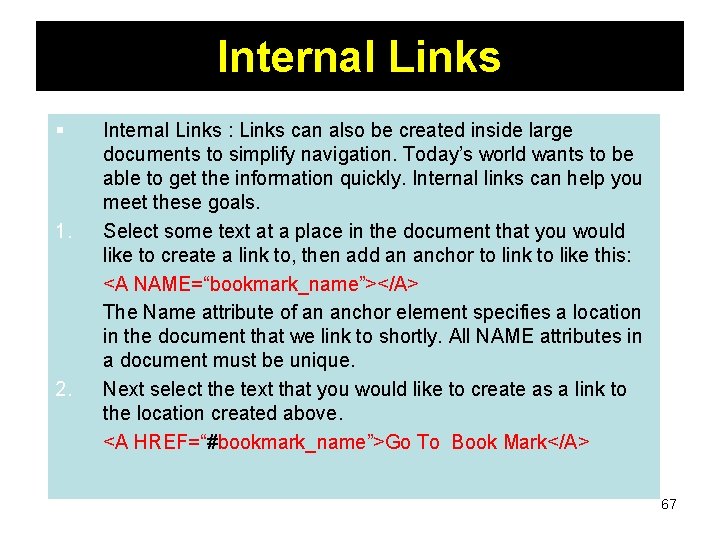
Internal Links § 1. 2. Internal Links : Links can also be created inside large documents to simplify navigation. Today’s world wants to be able to get the information quickly. Internal links can help you meet these goals. Select some text at a place in the document that you would like to create a link to, then add an anchor to link to like this: <A NAME=“bookmark_name”></A> The Name attribute of an anchor element specifies a location in the document that we link to shortly. All NAME attributes in a document must be unique. Next select the text that you would like to create as a link to the location created above. <A HREF=“#bookmark_name”>Go To Book Mark</A> 67
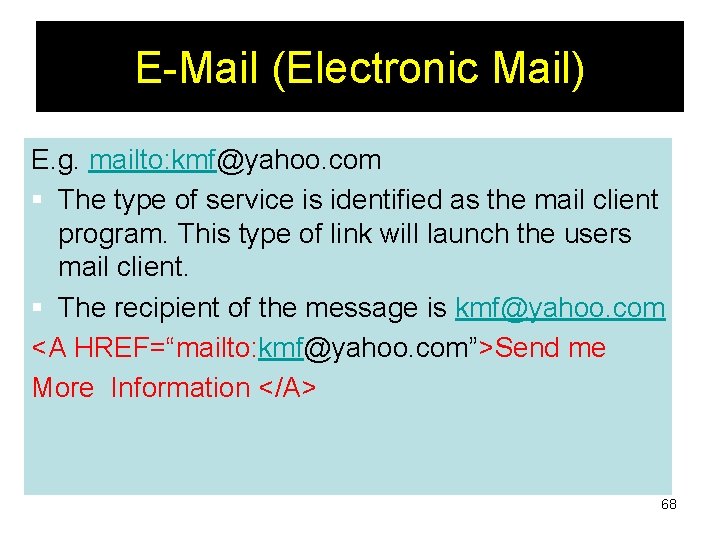
E-Mail (Electronic Mail) E. g. mailto: kmf@yahoo. com § The type of service is identified as the mail client program. This type of link will launch the users mail client. § The recipient of the message is kmf@yahoo. com <A HREF=“mailto: kmf@yahoo. com”>Send me More Information </A> 68
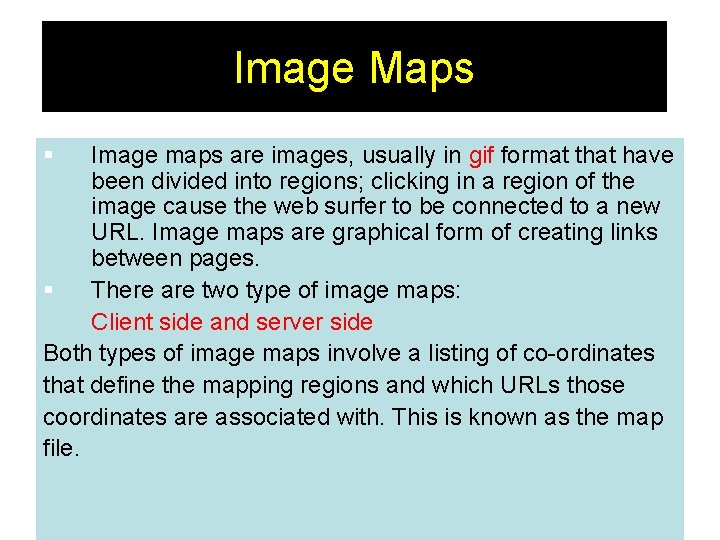
Image Maps § Image maps are images, usually in gif format that have been divided into regions; clicking in a region of the image cause the web surfer to be connected to a new URL. Image maps are graphical form of creating links between pages. § There are two type of image maps: Client side and server side Both types of image maps involve a listing of co-ordinates that define the mapping regions and which URLs those coordinates are associated with. This is known as the map file. 69
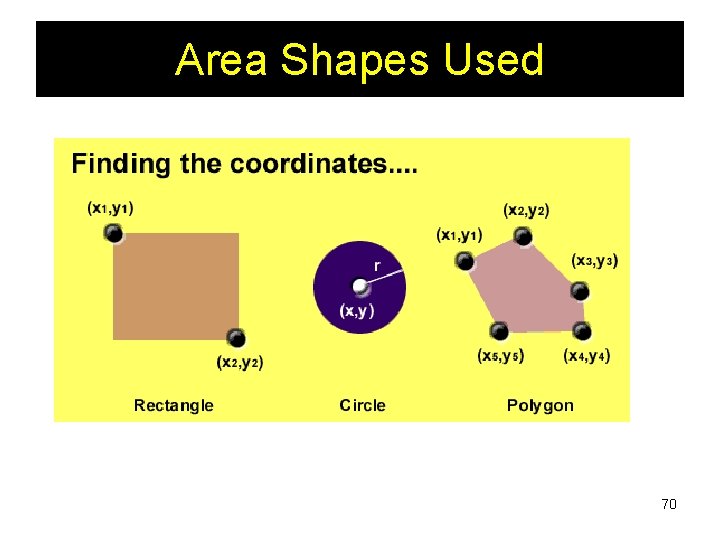
Area Shapes Used 70
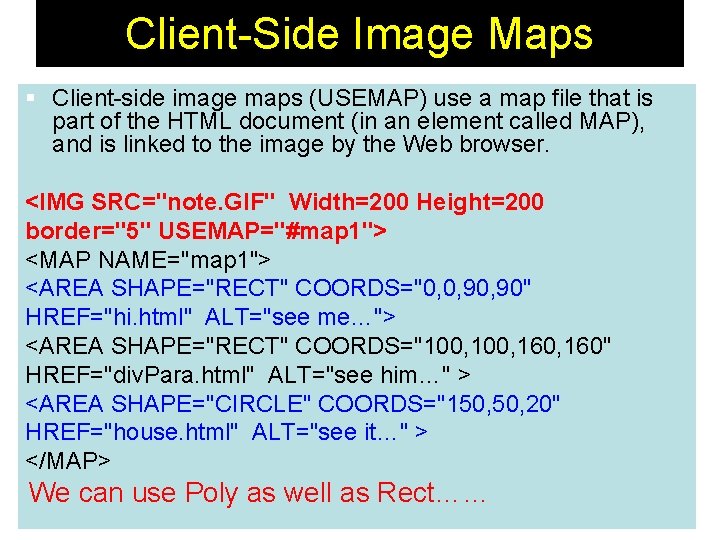
Client-Side Image Maps § Client-side image maps (USEMAP) use a map file that is part of the HTML document (in an element called MAP), and is linked to the image by the Web browser. <IMG SRC="note. GIF" Width=200 Height=200 border="5" USEMAP="#map 1"> <MAP NAME="map 1"> <AREA SHAPE="RECT" COORDS="0, 0, 90" HREF="hi. html" ALT="see me…"> <AREA SHAPE="RECT" COORDS="100, 160, 160" HREF="div. Para. html" ALT="see him…" > <AREA SHAPE="CIRCLE" COORDS="150, 20" HREF="house. html" ALT="see it…" > </MAP> We can use Poly as well as Rect…… 71
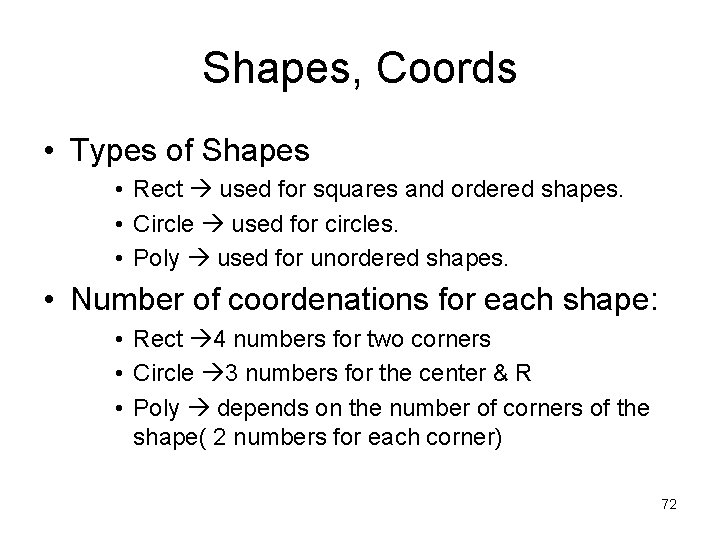
Shapes, Coords • Types of Shapes • Rect used for squares and ordered shapes. • Circle used for circles. • Poly used for unordered shapes. • Number of coordenations for each shape: • Rect 4 numbers for two corners • Circle 3 numbers for the center & R • Poly depends on the number of corners of the shape( 2 numbers for each corner) 72
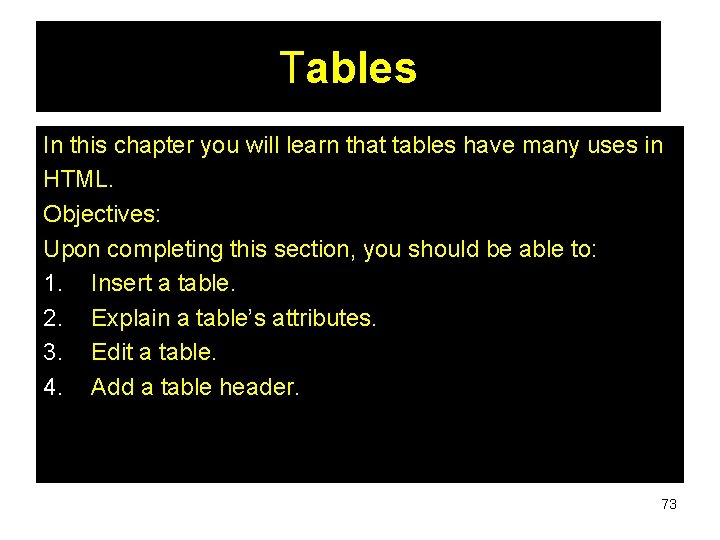
Tables In this chapter you will learn that tables have many uses in HTML. Objectives: Upon completing this section, you should be able to: 1. Insert a table. 2. Explain a table’s attributes. 3. Edit a table. 4. Add a table header. 73
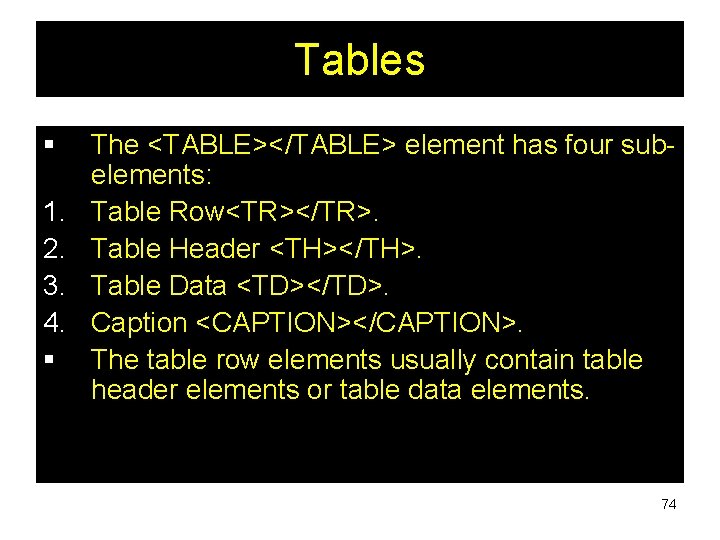
Tables § 1. 2. 3. 4. § The <TABLE></TABLE> element has four subelements: Table Row<TR></TR>. Table Header <TH></TH>. Table Data <TD></TD>. Caption <CAPTION></CAPTION>. The table row elements usually contain table header elements or table data elements. 74
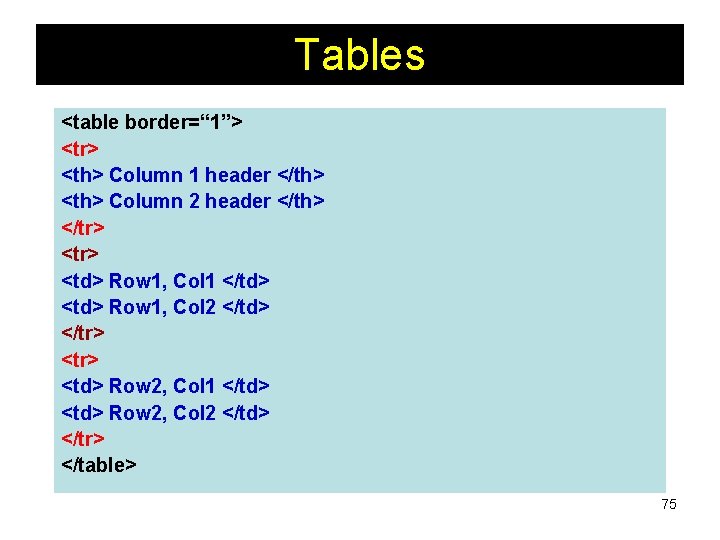
Tables <table border=“ 1”> <tr> <th> Column 1 header </th> <th> Column 2 header </th> </tr> <td> Row 1, Col 1 </td> <td> Row 1, Col 2 </td> </tr> <td> Row 2, Col 1 </td> <td> Row 2, Col 2 </td> </tr> </table> 75
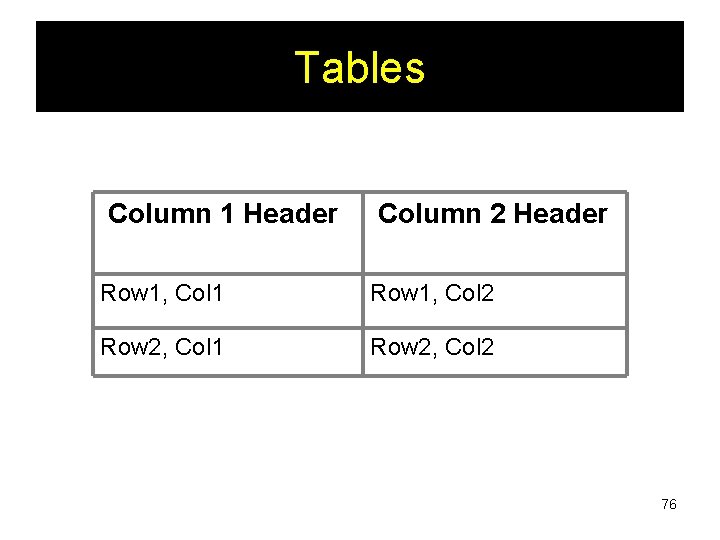
Tables Column 1 Header Column 2 Header Row 1, Col 1 Row 1, Col 2 Row 2, Col 1 Row 2, Col 2 76
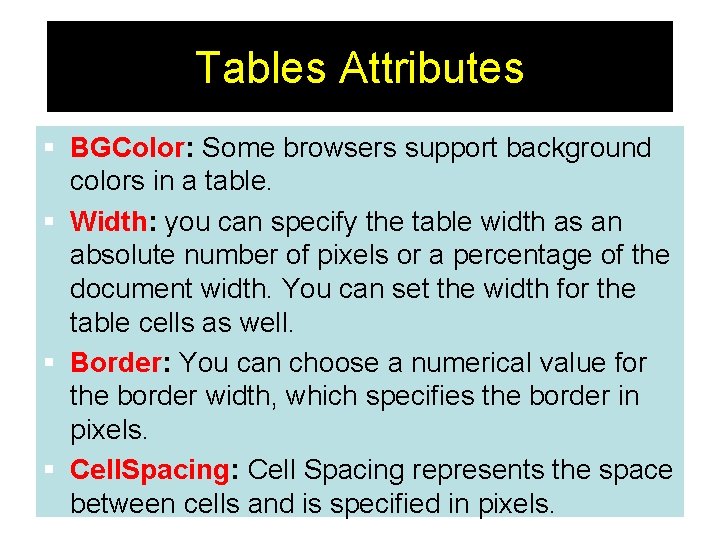
Tables Attributes § BGColor: Some browsers support background colors in a table. § Width: you can specify the table width as an absolute number of pixels or a percentage of the document width. You can set the width for the table cells as well. § Border: You can choose a numerical value for the border width, which specifies the border in pixels. § Cell. Spacing: Cell Spacing represents the space 77 between cells and is specified in pixels.
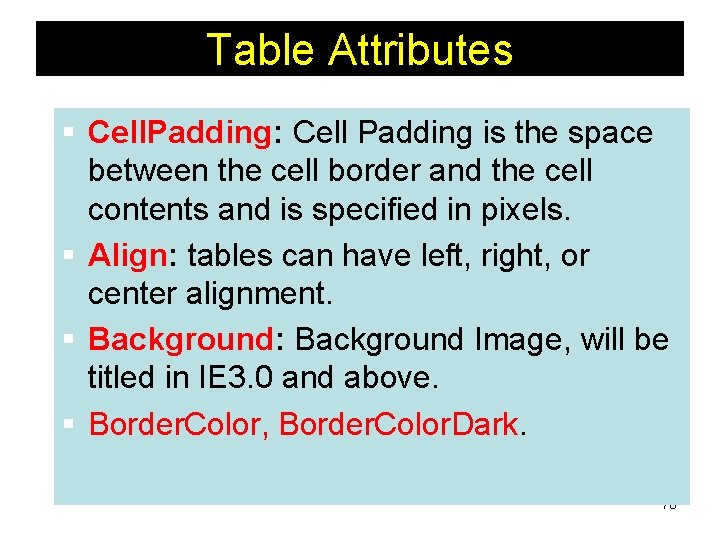
Table Attributes § Cell. Padding: Cell Padding is the space between the cell border and the cell contents and is specified in pixels. § Align: tables can have left, right, or center alignment. § Background: Background Image, will be titled in IE 3. 0 and above. § Border. Color, Border. Color. Dark. 78
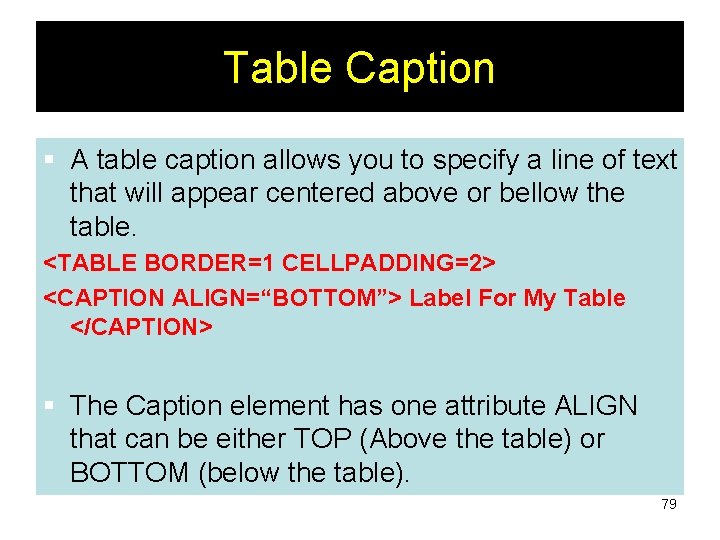
Table Caption § A table caption allows you to specify a line of text that will appear centered above or bellow the table. <TABLE BORDER=1 CELLPADDING=2> <CAPTION ALIGN=“BOTTOM”> Label For My Table </CAPTION> § The Caption element has one attribute ALIGN that can be either TOP (Above the table) or BOTTOM (below the table). 79
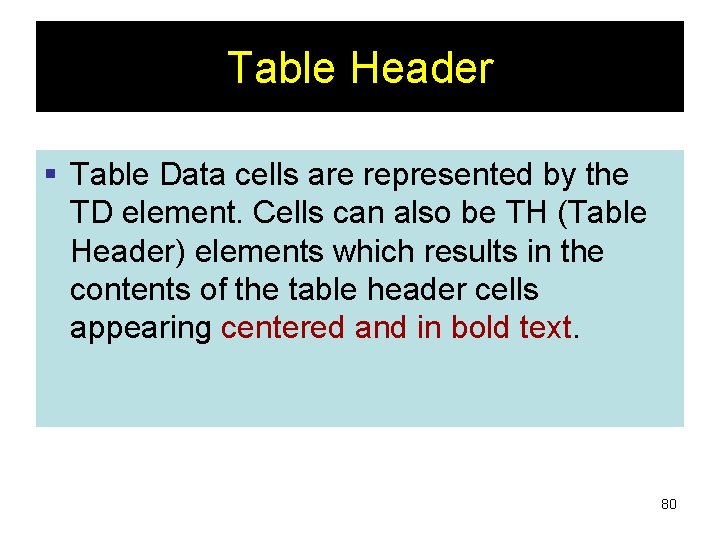
Table Header § Table Data cells are represented by the TD element. Cells can also be TH (Table Header) elements which results in the contents of the table header cells appearing centered and in bold text. 80
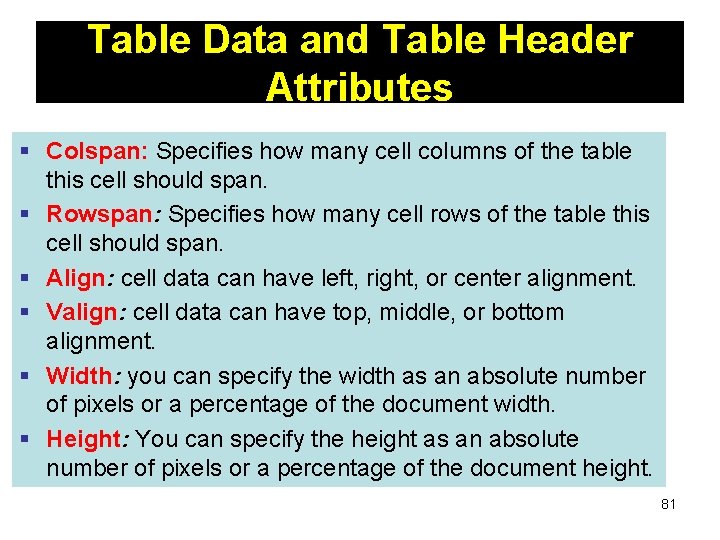
Table Data and Table Header Attributes § Colspan: Specifies how many cell columns of the table this cell should span. § Rowspan: Specifies how many cell rows of the table this cell should span. § Align: cell data can have left, right, or center alignment. § Valign: cell data can have top, middle, or bottom alignment. § Width: you can specify the width as an absolute number of pixels or a percentage of the document width. § Height: You can specify the height as an absolute number of pixels or a percentage of the document height. 81
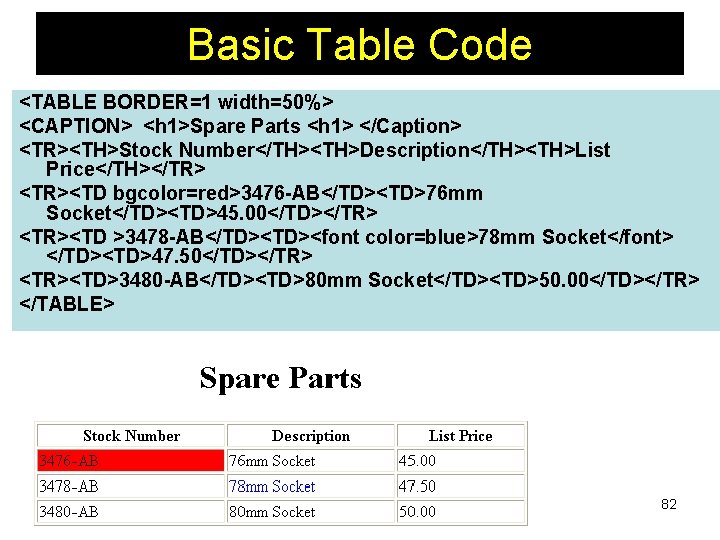
Basic Table Code <TABLE BORDER=1 width=50%> <CAPTION> <h 1>Spare Parts <h 1> </Caption> <TR><TH>Stock Number</TH><TH>Description</TH><TH>List Price</TH></TR> <TR><TD bgcolor=red>3476 -AB</TD><TD>76 mm Socket</TD><TD>45. 00</TD></TR> <TR><TD >3478 -AB</TD><font color=blue>78 mm Socket</font> </TD><TD>47. 50</TD></TR> <TR><TD>3480 -AB</TD><TD>80 mm Socket</TD><TD>50. 00</TD></TR> </TABLE> 82
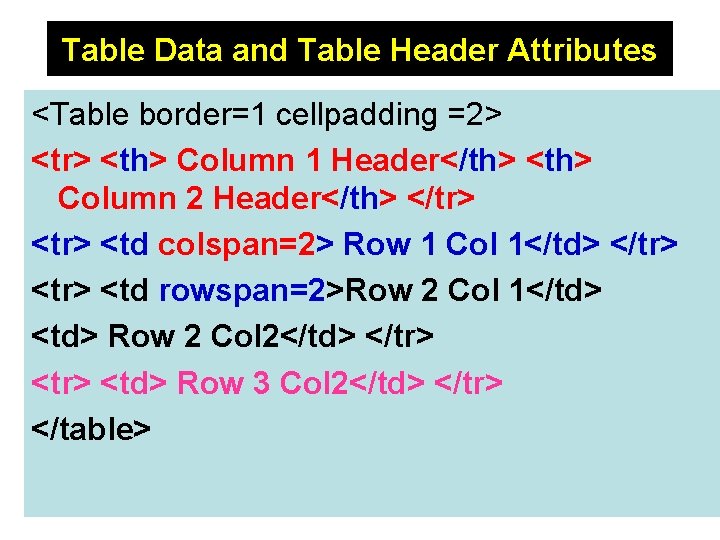
Table Data and Table Header Attributes <Table border=1 cellpadding =2> <tr> <th> Column 1 Header</th> <th> Column 2 Header</th> </tr> <td colspan=2> Row 1 Col 1</td> </tr> <td rowspan=2>Row 2 Col 1</td> <td> Row 2 Col 2</td> </tr> <td> Row 3 Col 2</td> </tr> </table> 83
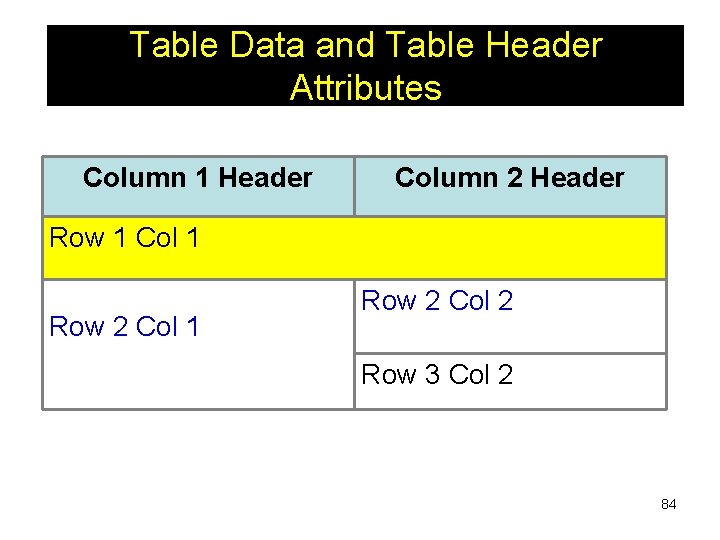
Table Data and Table Header Attributes Column 1 Header Column 2 Header Row 1 Col 1 Row 2 Col 2 Row 3 Col 2 84
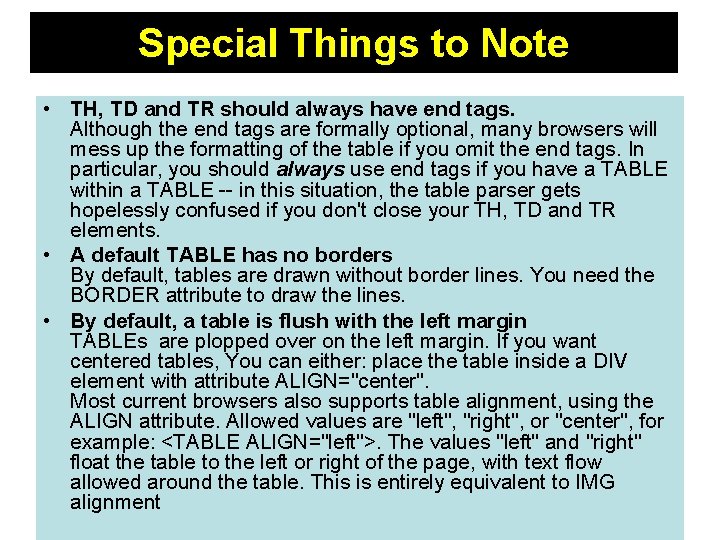
Special Things to Note • TH, TD and TR should always have end tags. Although the end tags are formally optional, many browsers will mess up the formatting of the table if you omit the end tags. In particular, you should always use end tags if you have a TABLE within a TABLE -- in this situation, the table parser gets hopelessly confused if you don't close your TH, TD and TR elements. • A default TABLE has no borders By default, tables are drawn without border lines. You need the BORDER attribute to draw the lines. • By default, a table is flush with the left margin TABLEs are plopped over on the left margin. If you want centered tables, You can either: place the table inside a DIV element with attribute ALIGN="center". Most current browsers also supports table alignment, using the ALIGN attribute. Allowed values are "left", "right", or "center", for example: <TABLE ALIGN="left">. The values "left" and "right" float the table to the left or right of the page, with text flow allowed around the table. This is entirely equivalent to IMG 85 alignment
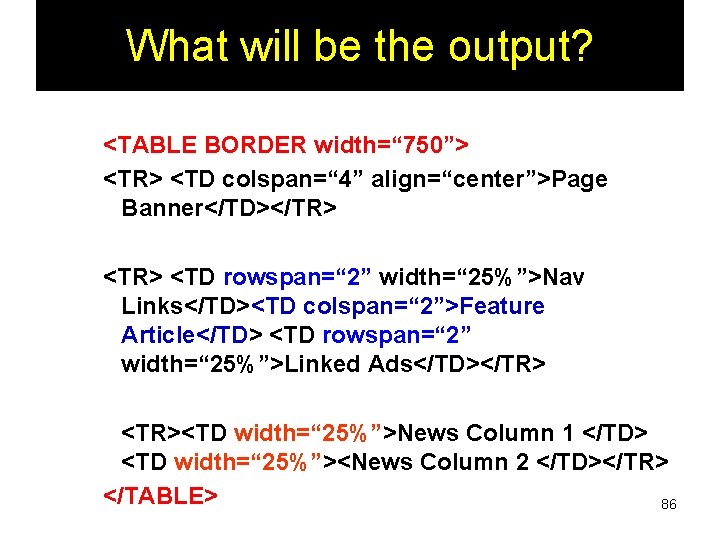
What will be the output? <TABLE BORDER width=“ 750”> <TR> <TD colspan=“ 4” align=“center”>Page Banner</TD></TR> <TD rowspan=“ 2” width=“ 25%”>Nav Links</TD><TD colspan=“ 2”>Feature Article</TD> <TD rowspan=“ 2” width=“ 25%”>Linked Ads</TD></TR> <TR><TD width=“ 25%”>News Column 1 </TD> <TD width=“ 25%”><News Column 2 </TD></TR> </TABLE> 86
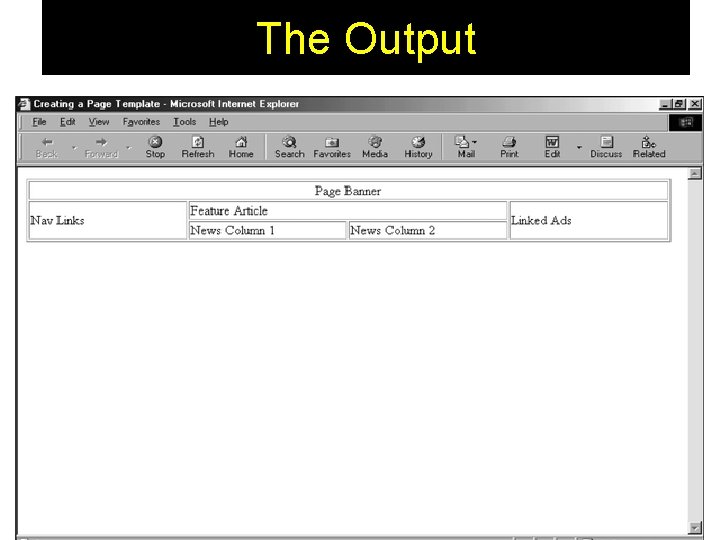
The Output 87
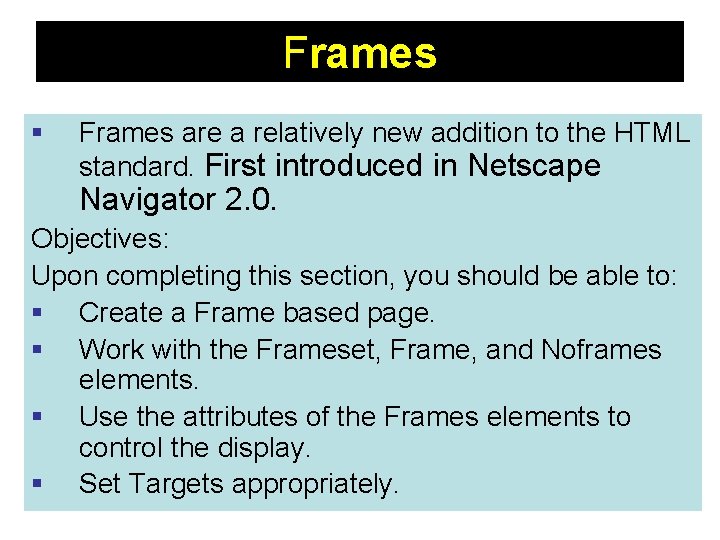
Frames § Frames are a relatively new addition to the HTML standard. First introduced in Netscape Navigator 2. 0. Objectives: Upon completing this section, you should be able to: § Create a Frame based page. § Work with the Frameset, Frame, and Noframes elements. § Use the attributes of the Frames elements to control the display. § Set Targets appropriately. 88
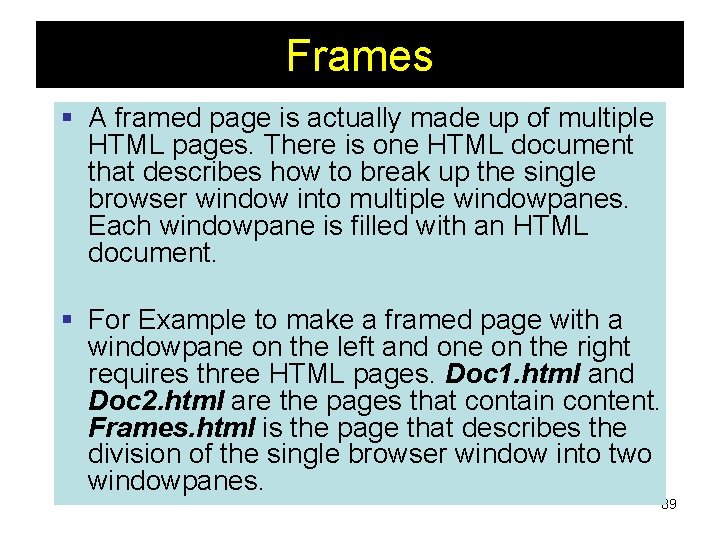
Frames § A framed page is actually made up of multiple HTML pages. There is one HTML document that describes how to break up the single browser window into multiple windowpanes. Each windowpane is filled with an HTML document. § For Example to make a framed page with a windowpane on the left and one on the right requires three HTML pages. Doc 1. html and Doc 2. html are the pages that contain content. Frames. html is the page that describes the division of the single browser window into two windowpanes. 89
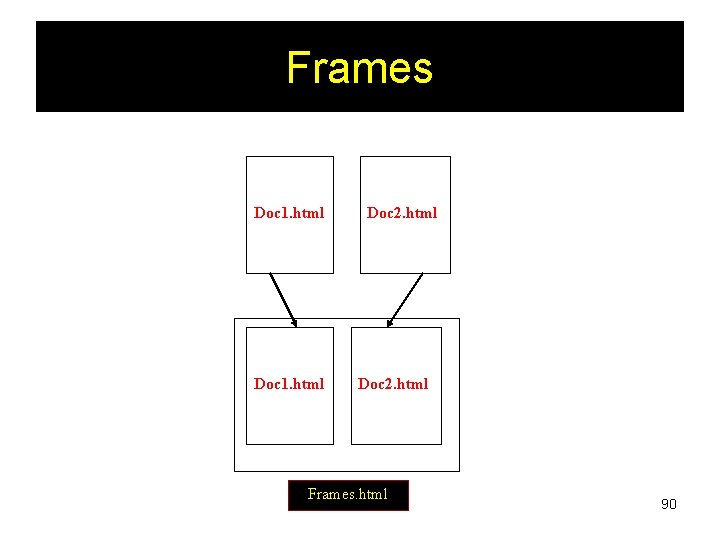
Frames Doc 1. html Doc 2. html Frames. html 90
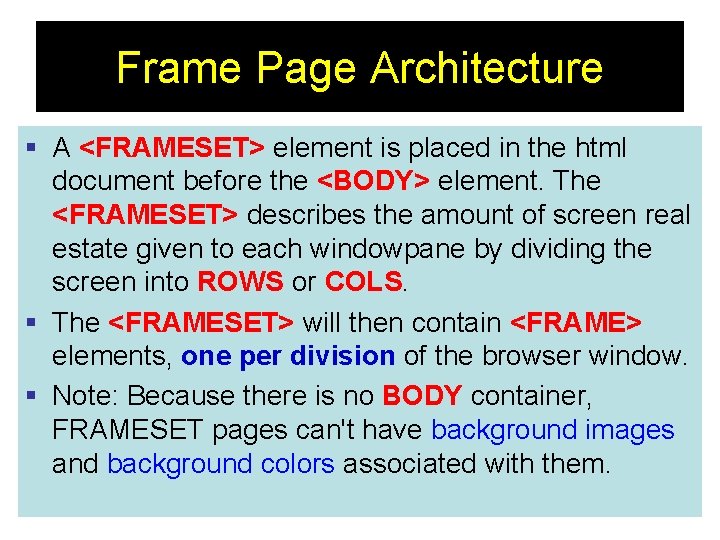
Frame Page Architecture § A <FRAMESET> element is placed in the html document before the <BODY> element. The <FRAMESET> describes the amount of screen real estate given to each windowpane by dividing the screen into ROWS or COLS. § The <FRAMESET> will then contain <FRAME> elements, one per division of the browser window. § Note: Because there is no BODY container, FRAMESET pages can't have background images and background colors associated with them. 91
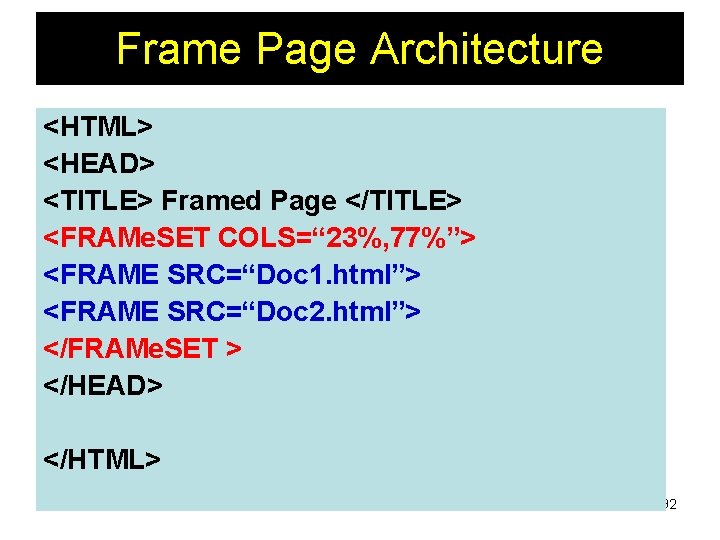
Frame Page Architecture <HTML> <HEAD> <TITLE> Framed Page </TITLE> <FRAMe. SET COLS=“ 23%, 77%”> <FRAME SRC=“Doc 1. html”> <FRAME SRC=“Doc 2. html”> </FRAMe. SET > </HEAD> </HTML> 92
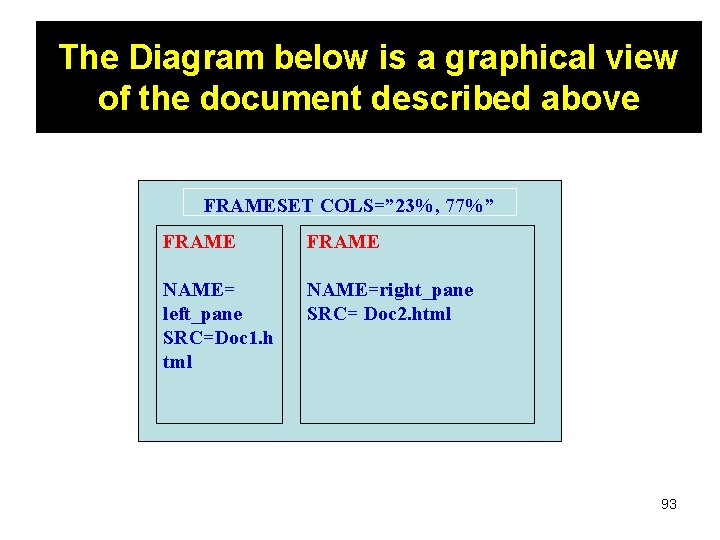
The Diagram below is a graphical view of the document described above FRAMESET COLS=” 23%, 77%” FRAME NAME= left_pane SRC=Doc 1. h tml NAME=right_pane SRC= Doc 2. html 93
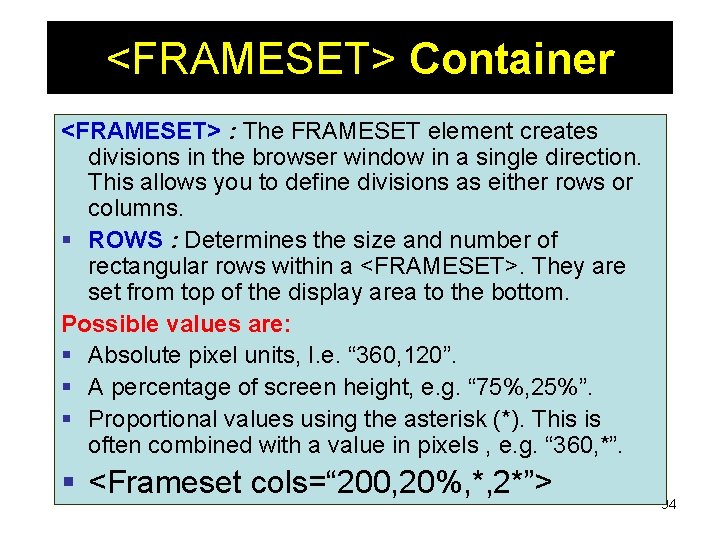
<FRAMESET> Container <FRAMESET> : The FRAMESET element creates divisions in the browser window in a single direction. This allows you to define divisions as either rows or columns. § ROWS : Determines the size and number of rectangular rows within a <FRAMESET>. They are set from top of the display area to the bottom. Possible values are: § Absolute pixel units, I. e. “ 360, 120”. § A percentage of screen height, e. g. “ 75%, 25%”. § Proportional values using the asterisk (*). This is often combined with a value in pixels , e. g. “ 360, *”. § <Frameset cols=“ 200, 20%, *, 2*”> 94
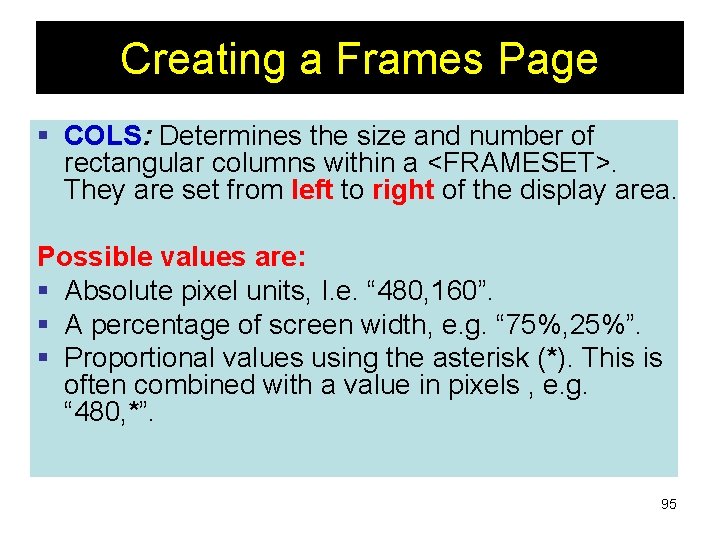
Creating a Frames Page § COLS: Determines the size and number of rectangular columns within a <FRAMESET>. They are set from left to right of the display area. Possible values are: § Absolute pixel units, I. e. “ 480, 160”. § A percentage of screen width, e. g. “ 75%, 25%”. § Proportional values using the asterisk (*). This is often combined with a value in pixels , e. g. “ 480, *”. 95
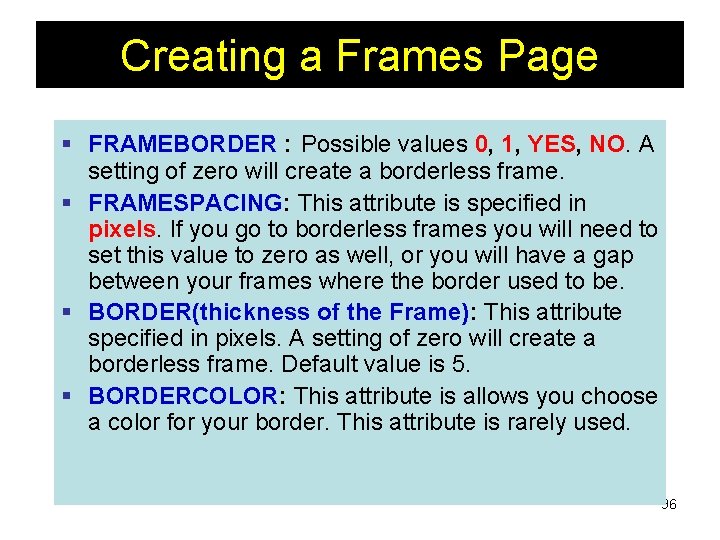
Creating a Frames Page § FRAMEBORDER : Possible values 0, 1, YES, NO. A setting of zero will create a borderless frame. § FRAMESPACING: This attribute is specified in pixels. If you go to borderless frames you will need to set this value to zero as well, or you will have a gap between your frames where the border used to be. § BORDER(thickness of the Frame): This attribute specified in pixels. A setting of zero will create a borderless frame. Default value is 5. § BORDERCOLOR: This attribute is allows you choose a color for your border. This attribute is rarely used. 96
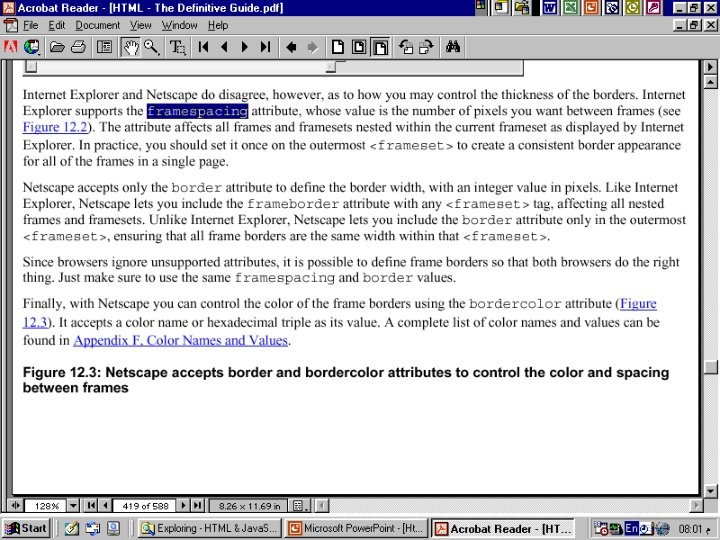
97
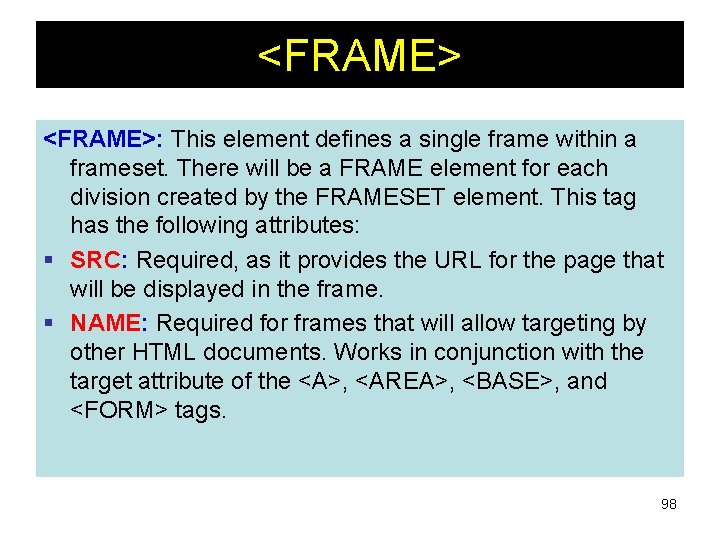
<FRAME>: This element defines a single frame within a frameset. There will be a FRAME element for each division created by the FRAMESET element. This tag has the following attributes: § SRC: Required, as it provides the URL for the page that will be displayed in the frame. § NAME: Required for frames that will allow targeting by other HTML documents. Works in conjunction with the target attribute of the <A>, <AREA>, <BASE>, and <FORM> tags. 98
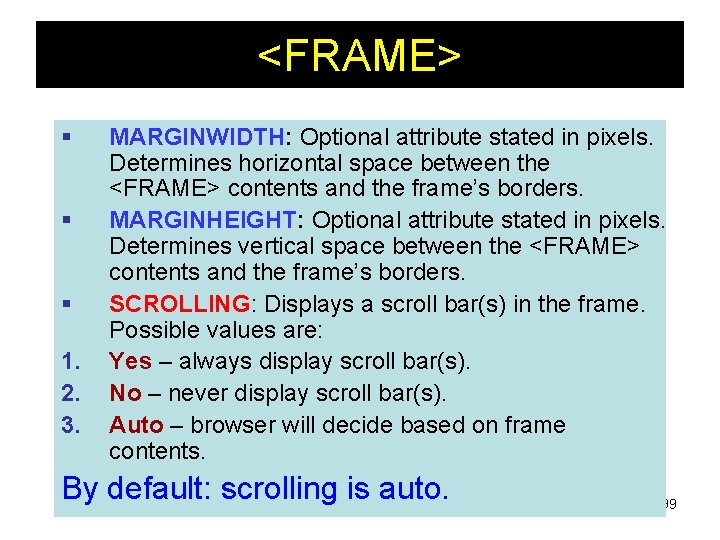
<FRAME> § § § 1. 2. 3. MARGINWIDTH: Optional attribute stated in pixels. Determines horizontal space between the <FRAME> contents and the frame’s borders. MARGINHEIGHT: Optional attribute stated in pixels. Determines vertical space between the <FRAME> contents and the frame’s borders. SCROLLING: Displays a scroll bar(s) in the frame. Possible values are: Yes – always display scroll bar(s). No – never display scroll bar(s). Auto – browser will decide based on frame contents. By default: scrolling is auto. 99
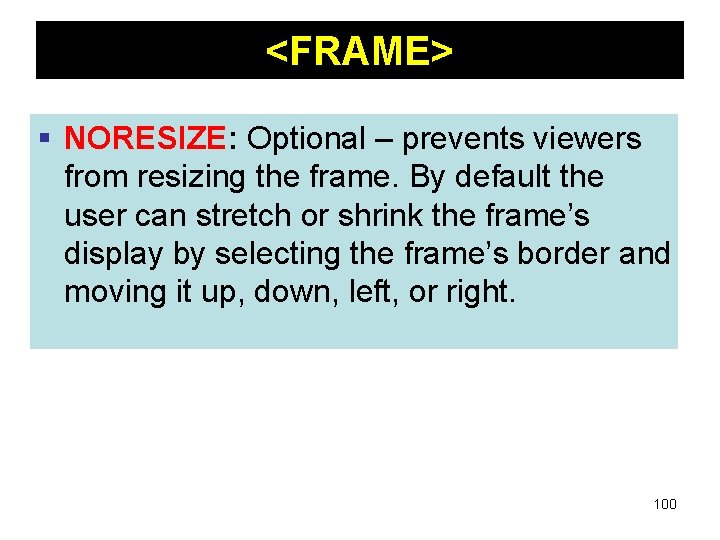
<FRAME> § NORESIZE: Optional – prevents viewers from resizing the frame. By default the user can stretch or shrink the frame’s display by selecting the frame’s border and moving it up, down, left, or right. 100
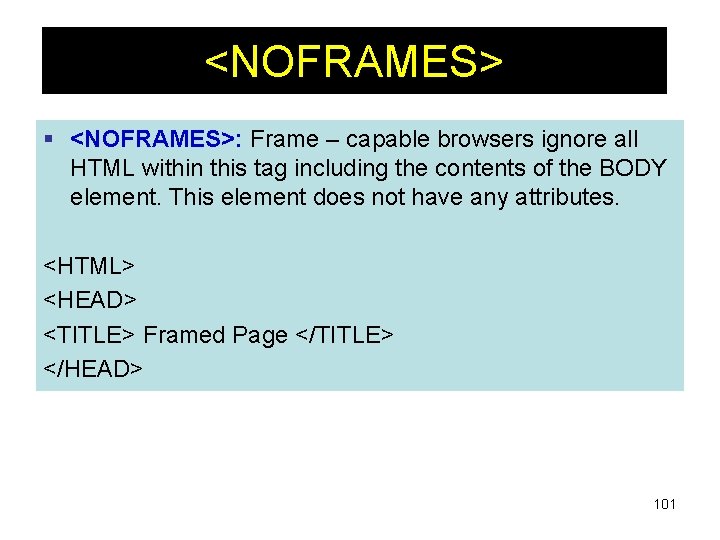
<NOFRAMES> § <NOFRAMES>: Frame – capable browsers ignore all HTML within this tag including the contents of the BODY element. This element does not have any attributes. <HTML> <HEAD> <TITLE> Framed Page </TITLE> </HEAD> 101
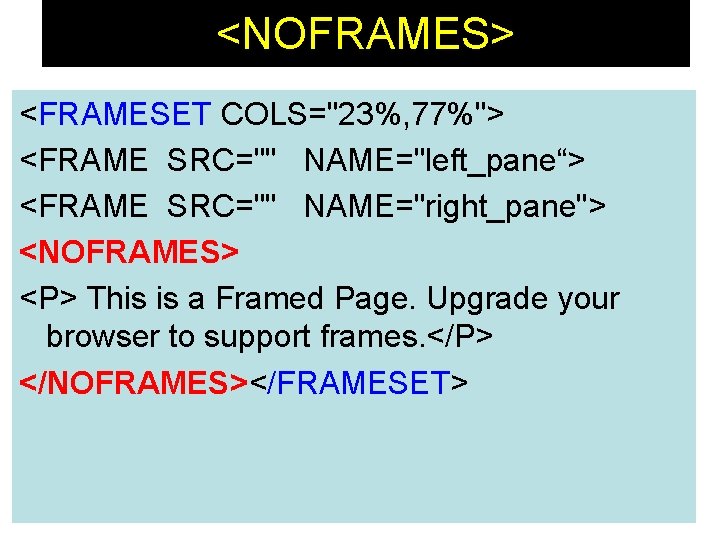
<NOFRAMES> <FRAMESET COLS="23%, 77%"> <FRAME SRC="" NAME="left_pane“> <FRAME SRC="" NAME="right_pane"> <NOFRAMES> <P> This is a Framed Page. Upgrade your browser to support frames. </P> </NOFRAMES></FRAMESET> 102
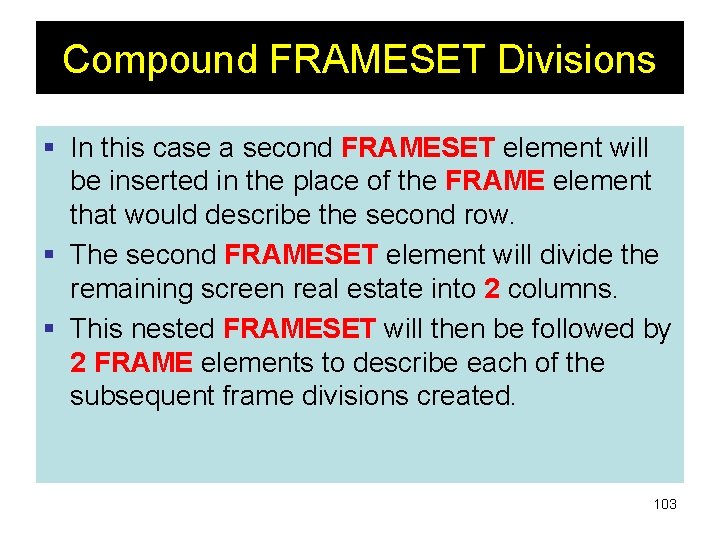
Compound FRAMESET Divisions § In this case a second FRAMESET element will be inserted in the place of the FRAME element that would describe the second row. § The second FRAMESET element will divide the remaining screen real estate into 2 columns. § This nested FRAMESET will then be followed by 2 FRAME elements to describe each of the subsequent frame divisions created. 103

Compound FRAMESET Divisions <html> <head> <title> Compound Frames Page</title> </head> <frameset rows=“ 120, *”> <frame src=“banner_file. html” name”banner”> <frameset cols=“ 120, *”> <frame src=“links_file. html” name=“links”> <frame src=“content_file. html” name=“content”> <noframes> <p> Default message </p> </noframes> </frameset> </head> 104

Compound FRAMESET Divisions You may want to create a frames design with a combination of rows and columns. Banner File Links File Contents File 105
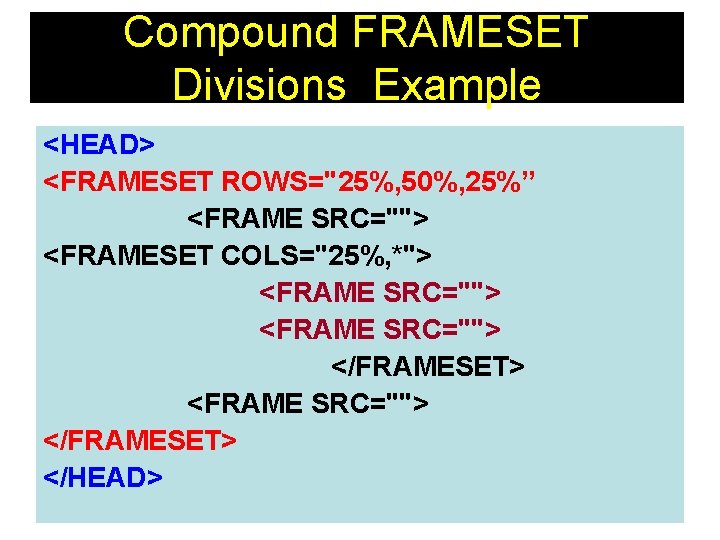
Compound FRAMESET Divisions Example <HEAD> <FRAMESET ROWS="25%, 50%, 25%” <FRAME SRC=""> <FRAMESET COLS="25%, *"> <FRAME SRC=""> </FRAMESET> </HEAD> 106
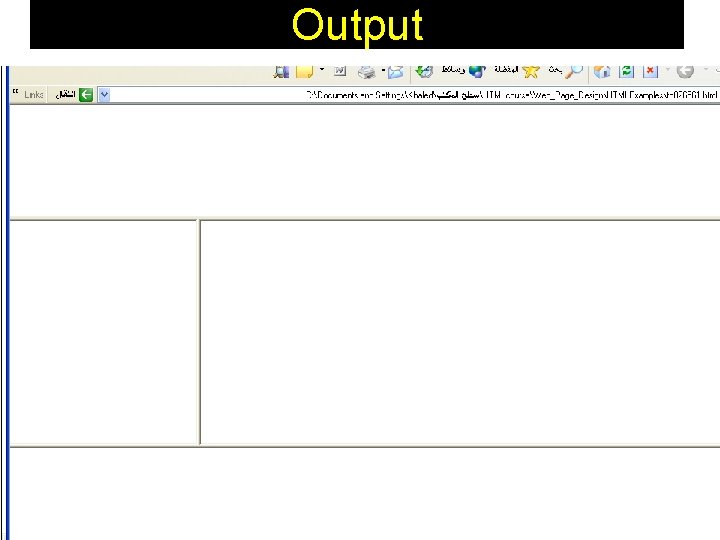
Output 107
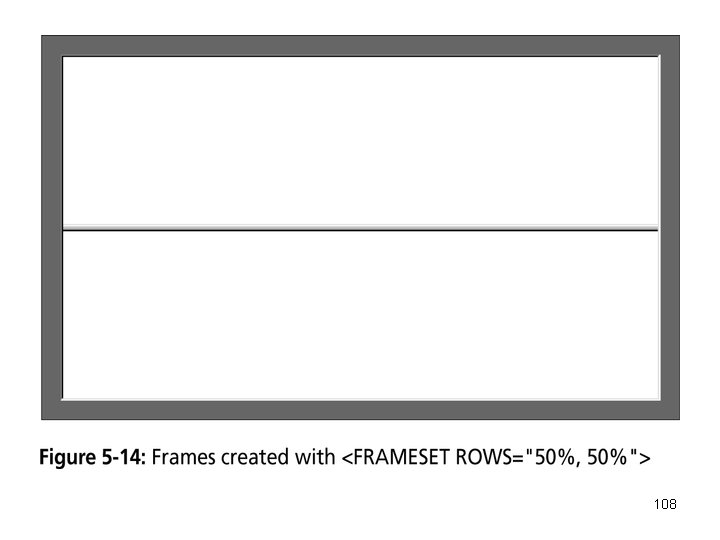
108
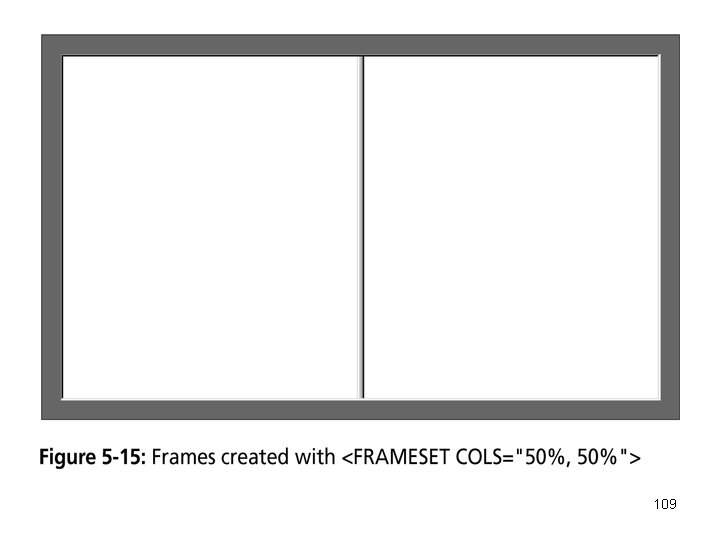
109
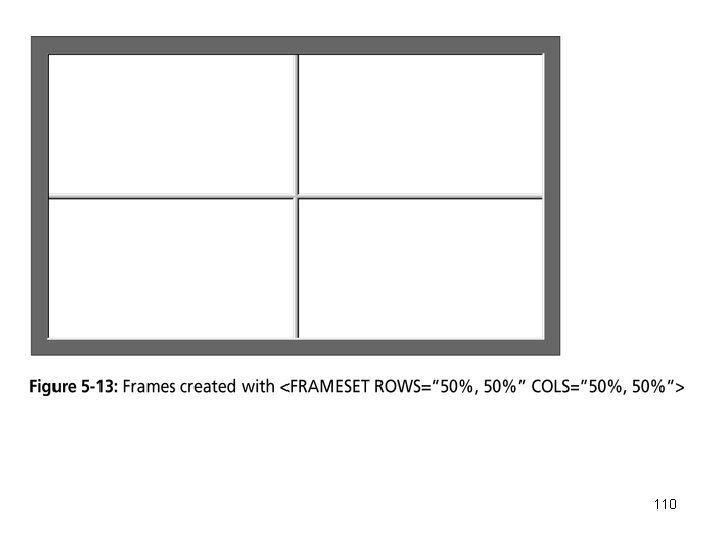
110
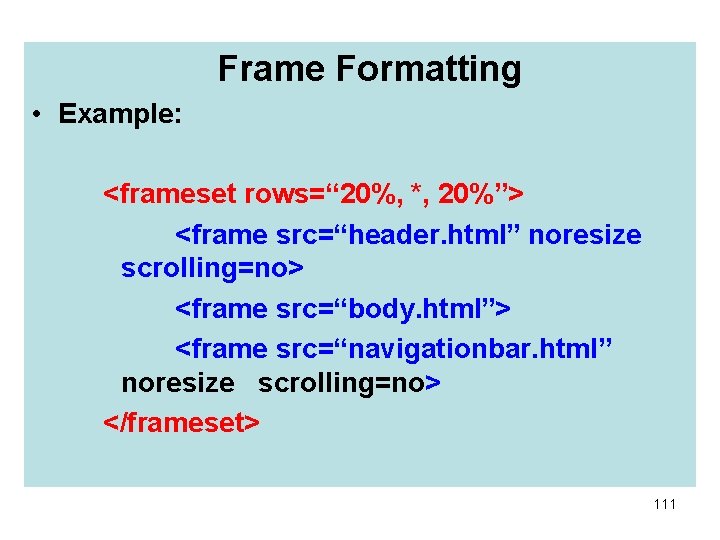
Frame Formatting • Example: <frameset rows=“ 20%, *, 20%”> <frame src=“header. html” noresize scrolling=no> <frame src=“body. html”> <frame src=“navigationbar. html” noresize scrolling=no> </frameset> 111
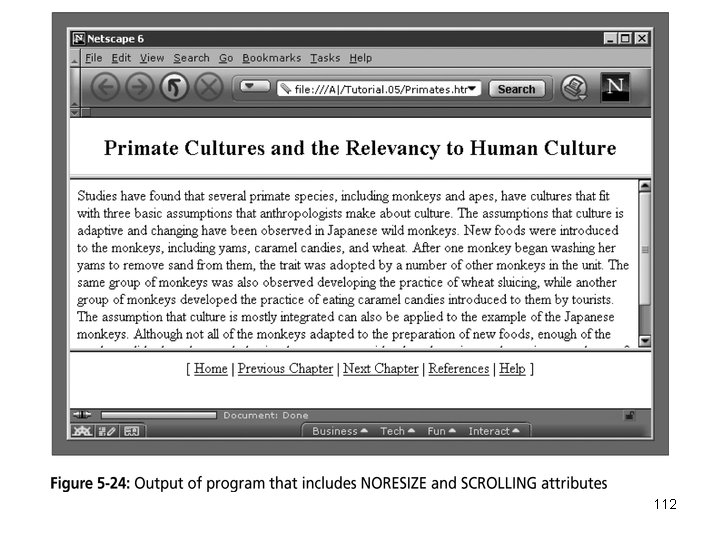
112
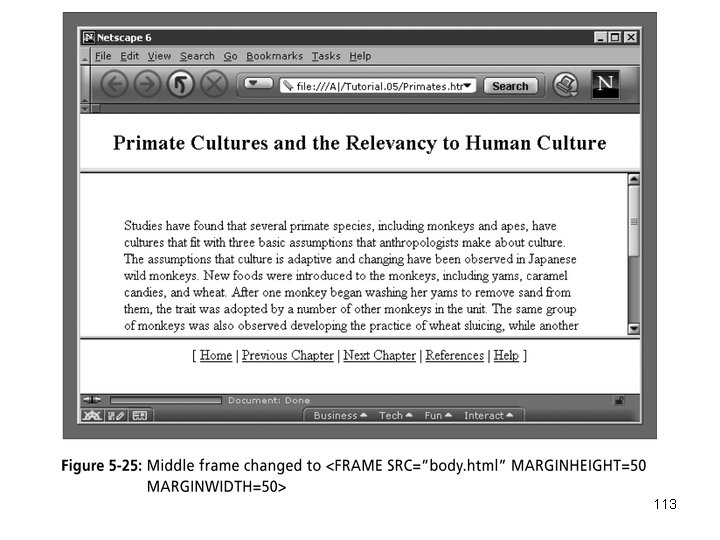
113
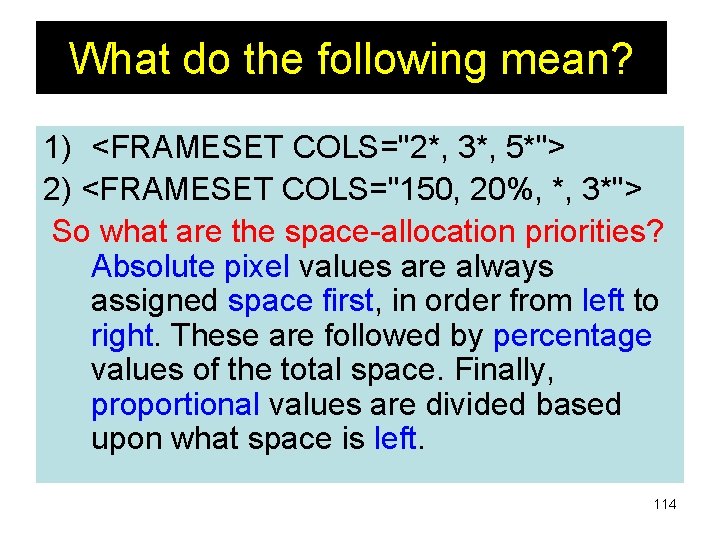
What do the following mean? 1) <FRAMESET COLS="2*, 3*, 5*"> 2) <FRAMESET COLS="150, 20%, *, 3*"> So what are the space-allocation priorities? Absolute pixel values are always assigned space first, in order from left to right. These are followed by percentage values of the total space. Finally, proportional values are divided based upon what space is left. 114
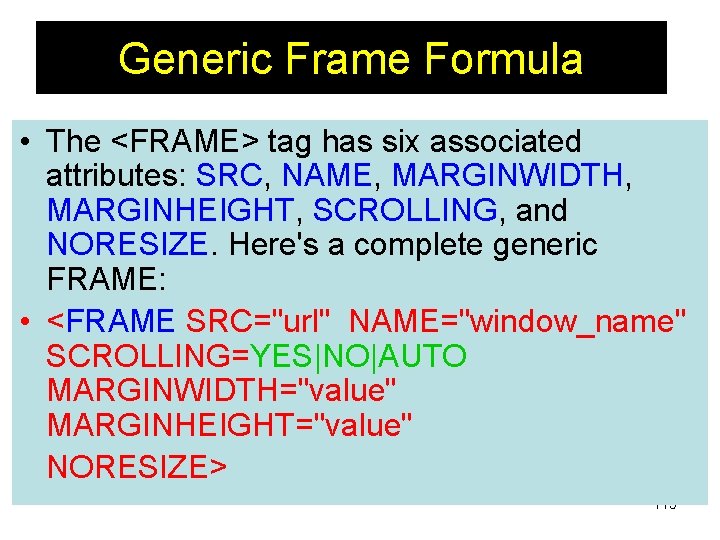
Generic Frame Formula • The <FRAME> tag has six associated attributes: SRC, NAME, MARGINWIDTH, MARGINHEIGHT, SCROLLING, and NORESIZE. Here's a complete generic FRAME: • <FRAME SRC="url" NAME="window_name" SCROLLING=YES|NO|AUTO MARGINWIDTH="value" MARGINHEIGHT="value" NORESIZE> 115
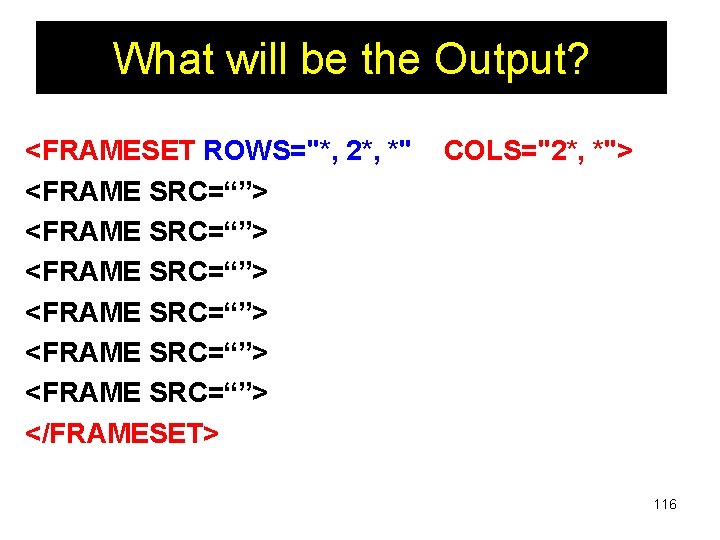
What will be the Output? <FRAMESET ROWS="*, 2*, *" <FRAME SRC=“”> <FRAME SRC=“”> </FRAMESET> COLS="2*, *"> 116
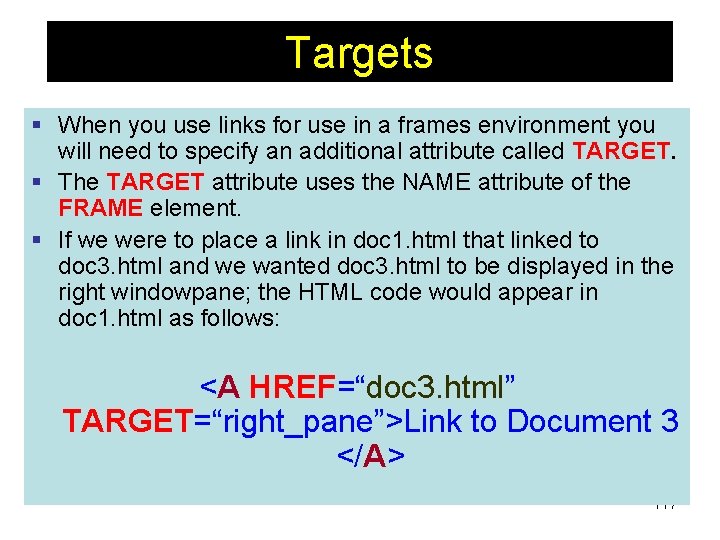
Targets § When you use links for use in a frames environment you will need to specify an additional attribute called TARGET. § The TARGET attribute uses the NAME attribute of the FRAME element. § If we were to place a link in doc 1. html that linked to doc 3. html and we wanted doc 3. html to be displayed in the right windowpane; the HTML code would appear in doc 1. html as follows: <A HREF=“doc 3. html” TARGET=“right_pane”>Link to Document 3 </A> 117
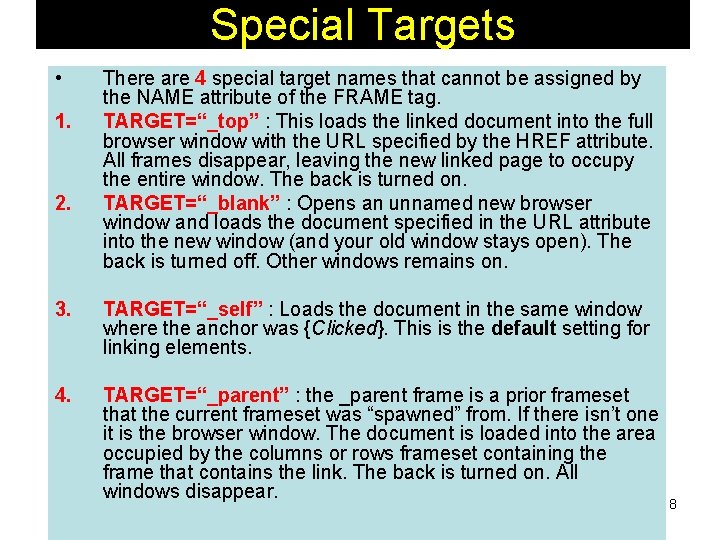
Special Targets • 1. 2. There are 4 special target names that cannot be assigned by the NAME attribute of the FRAME tag. TARGET=“_top” : This loads the linked document into the full browser window with the URL specified by the HREF attribute. All frames disappear, leaving the new linked page to occupy the entire window. The back is turned on. TARGET=“_blank” : Opens an unnamed new browser window and loads the document specified in the URL attribute into the new window (and your old window stays open). The back is turned off. Other windows remains on. 3. TARGET=“_self” : Loads the document in the same window where the anchor was {Clicked}. This is the default setting for linking elements. 4. TARGET=“_parent” : the _parent frame is a prior frameset that the current frameset was “spawned” from. If there isn’t one it is the browser window. The document is loaded into the area occupied by the columns or rows frameset containing the frame that contains the link. The back is turned on. All windows disappear. 118
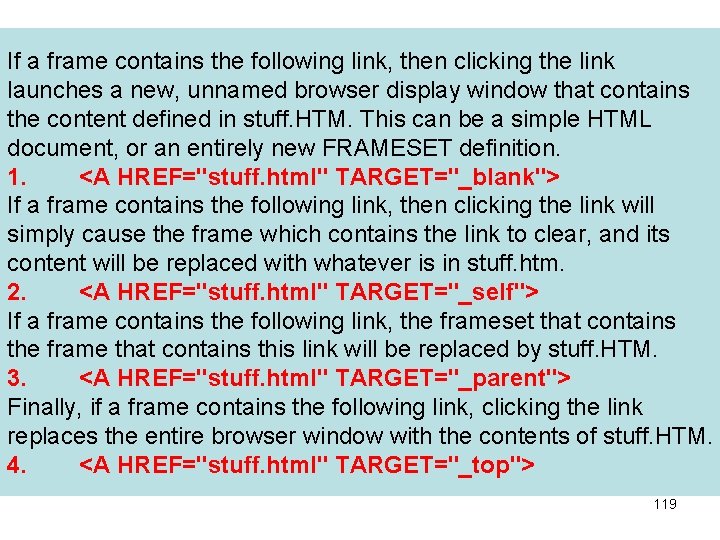
If a frame contains the following link, then clicking the link launches a new, unnamed browser display window that contains the content defined in stuff. HTM. This can be a simple HTML document, or an entirely new FRAMESET definition. 1. <A HREF="stuff. html" TARGET="_blank"> If a frame contains the following link, then clicking the link will simply cause the frame which contains the link to clear, and its content will be replaced with whatever is in stuff. htm. 2. <A HREF="stuff. html" TARGET="_self"> If a frame contains the following link, the frameset that contains the frame that contains this link will be replaced by stuff. HTM. 3. <A HREF="stuff. html" TARGET="_parent"> Finally, if a frame contains the following link, clicking the link replaces the entire browser window with the contents of stuff. HTM. 4. <A HREF="stuff. html" TARGET="_top"> 119
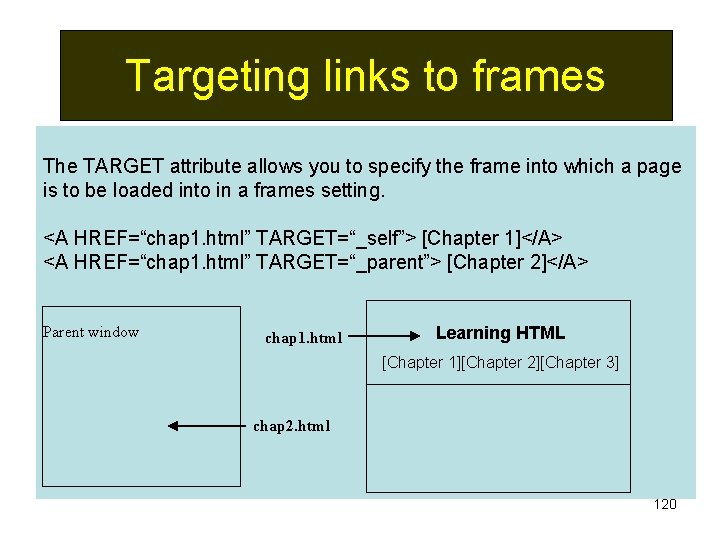
Targeting links to frames The TARGET attribute allows you to specify the frame into which a page is to be loaded into in a frames setting. <A HREF=“chap 1. html” TARGET=“_self”> [Chapter 1]</A> <A HREF=“chap 1. html” TARGET=“_parent”> [Chapter 2]</A> Parent window chap 1. html Learning HTML [Chapter 1][Chapter 2][Chapter 3] chap 2. html 120
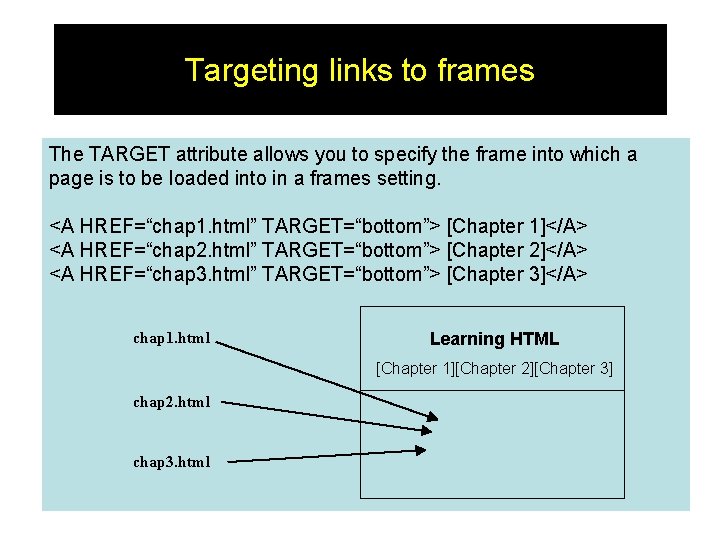
Targeting links to frames The TARGET attribute allows you to specify the frame into which a page is to be loaded into in a frames setting. <A HREF=“chap 1. html” TARGET=“bottom”> [Chapter 1]</A> <A HREF=“chap 2. html” TARGET=“bottom”> [Chapter 2]</A> <A HREF=“chap 3. html” TARGET=“bottom”> [Chapter 3]</A> chap 1. html Learning HTML [Chapter 1][Chapter 2][Chapter 3] chap 2. html chap 3. html 121
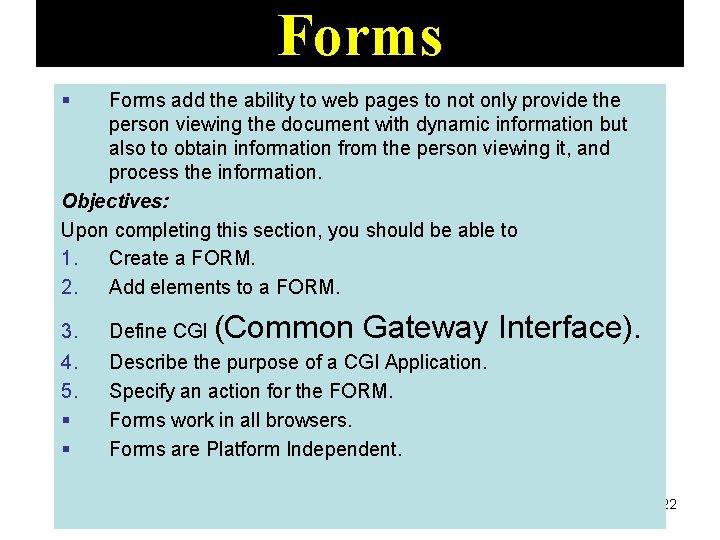
Forms § Forms add the ability to web pages to not only provide the person viewing the document with dynamic information but also to obtain information from the person viewing it, and process the information. Objectives: Upon completing this section, you should be able to 1. Create a FORM. 2. Add elements to a FORM. (Common Gateway Interface). 3. Define CGI 4. 5. § § Describe the purpose of a CGI Application. Specify an action for the FORM. Forms work in all browsers. Forms are Platform Independent. 122
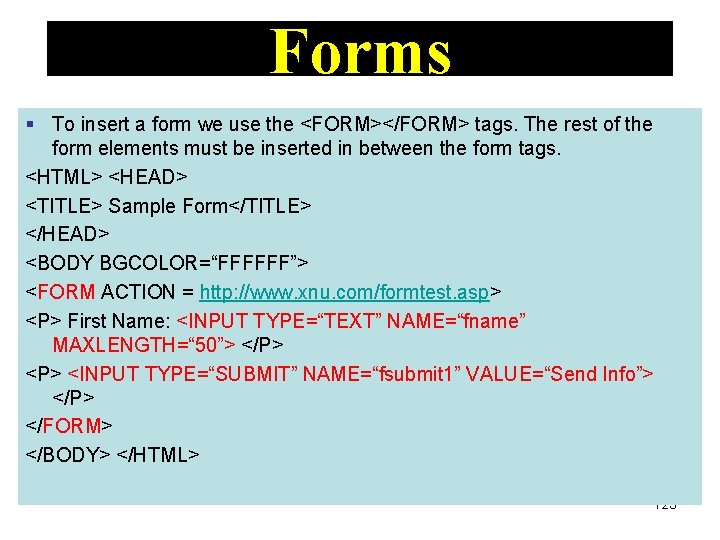
Forms § To insert a form we use the <FORM></FORM> tags. The rest of the form elements must be inserted in between the form tags. <HTML> <HEAD> <TITLE> Sample Form</TITLE> </HEAD> <BODY BGCOLOR=“FFFFFF”> <FORM ACTION = http: //www. xnu. com/formtest. asp> <P> First Name: <INPUT TYPE=“TEXT” NAME=“fname” MAXLENGTH=“ 50”> </P> <INPUT TYPE=“SUBMIT” NAME=“fsubmit 1” VALUE=“Send Info”> </P> </FORM> </BODY> </HTML> 123
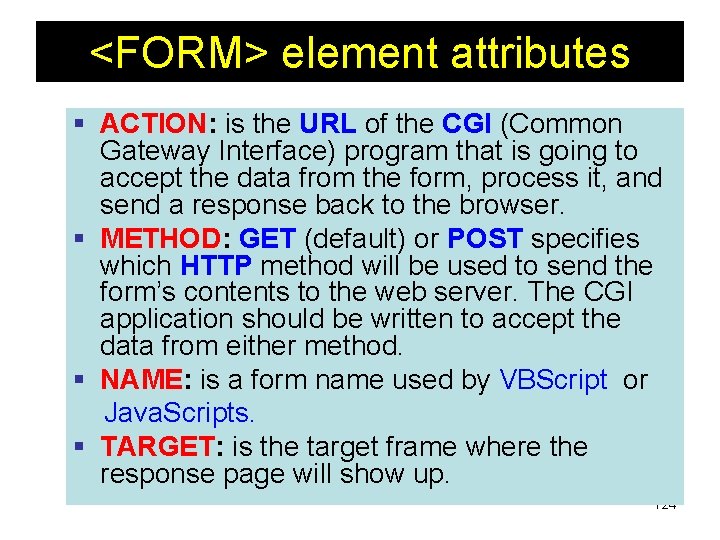
<FORM> element attributes § ACTION: is the URL of the CGI (Common Gateway Interface) program that is going to accept the data from the form, process it, and send a response back to the browser. § METHOD: GET (default) or POST specifies which HTTP method will be used to send the form’s contents to the web server. The CGI application should be written to accept the data from either method. § NAME: is a form name used by VBScript or Java. Scripts. § TARGET: is the target frame where the response page will show up. 124
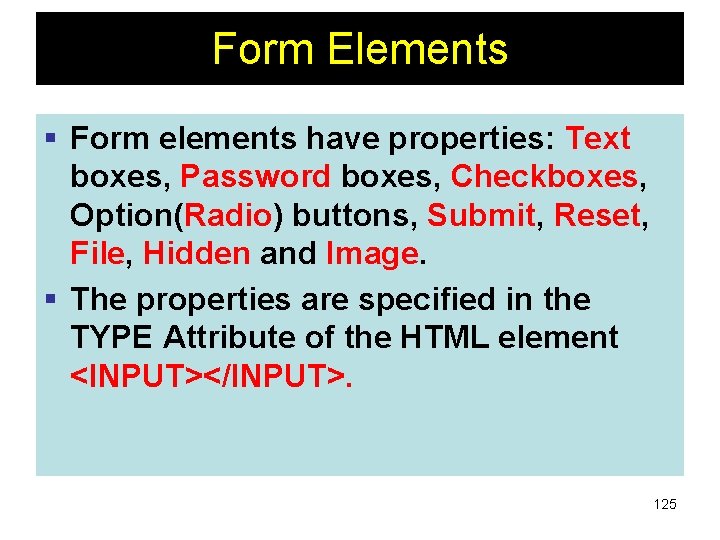
Form Elements § Form elements have properties: Text boxes, Password boxes, Checkboxes, Option(Radio) buttons, Submit, Reset, File, Hidden and Image. § The properties are specified in the TYPE Attribute of the HTML element <INPUT></INPUT>. 125
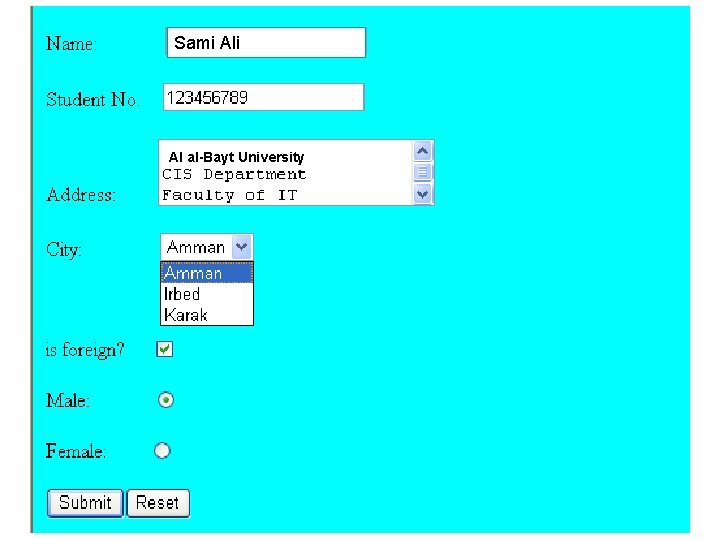
Sami Al al-Bayt University 126
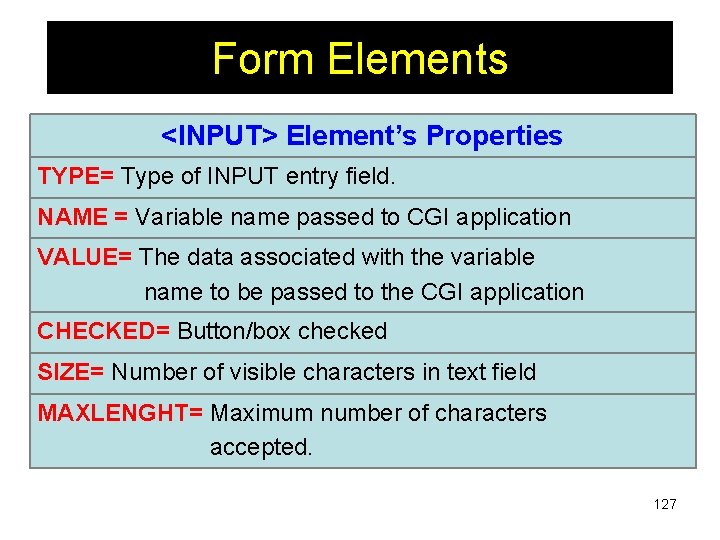
Form Elements <INPUT> Element’s Properties TYPE= Type of INPUT entry field. NAME = Variable name passed to CGI application VALUE= The data associated with the variable name to be passed to the CGI application CHECKED= Button/box checked SIZE= Number of visible characters in text field MAXLENGHT= Maximum number of characters accepted. 127
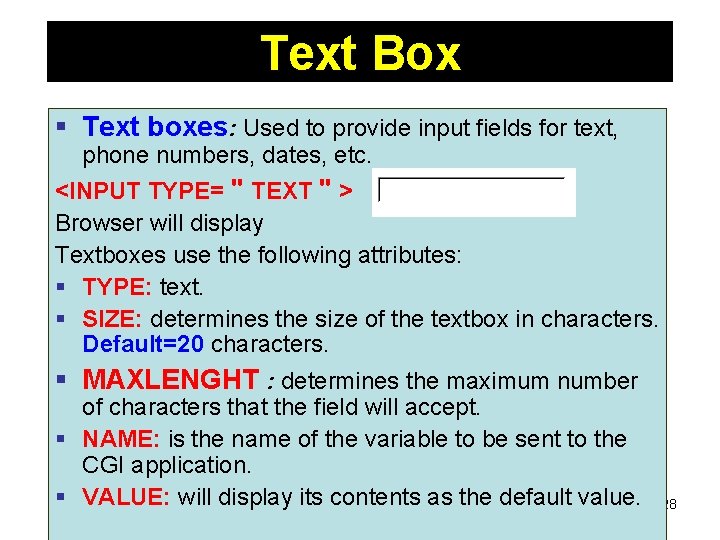
Text Box § Text boxes: Used to provide input fields for text, phone numbers, dates, etc. <INPUT TYPE= " TEXT " > Browser will display Textboxes use the following attributes: § TYPE: text. § SIZE: determines the size of the textbox in characters. Default=20 characters. § MAXLENGHT : determines the maximum number of characters that the field will accept. § NAME: is the name of the variable to be sent to the CGI application. § VALUE: will display its contents as the default value. 128
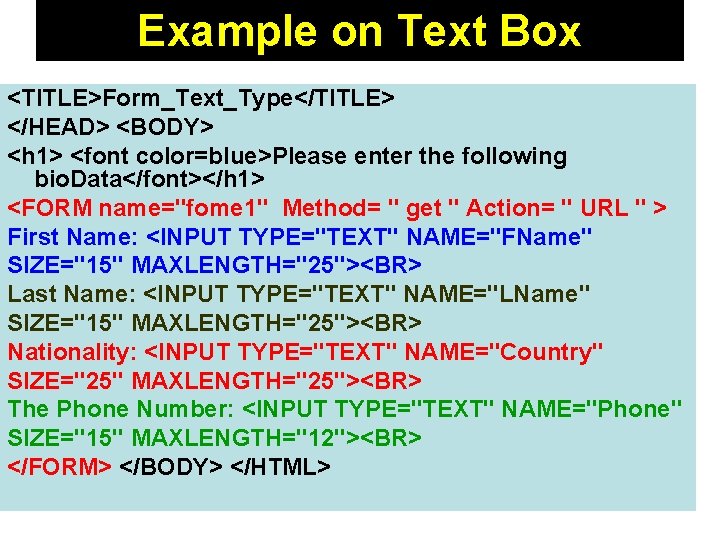
Example on Text Box <TITLE>Form_Text_Type</TITLE> </HEAD> <BODY> <h 1> <font color=blue>Please enter the following bio. Data</font></h 1> <FORM name="fome 1" Method= " get " Action= " URL " > First Name: <INPUT TYPE="TEXT" NAME="FName" SIZE="15" MAXLENGTH="25"><BR> Last Name: <INPUT TYPE="TEXT" NAME="LName" SIZE="15" MAXLENGTH="25"><BR> Nationality: <INPUT TYPE="TEXT" NAME="Country" SIZE="25" MAXLENGTH="25"><BR> The Phone Number: <INPUT TYPE="TEXT" NAME="Phone" SIZE="15" MAXLENGTH="12"><BR> </FORM> </BODY> </HTML> 129
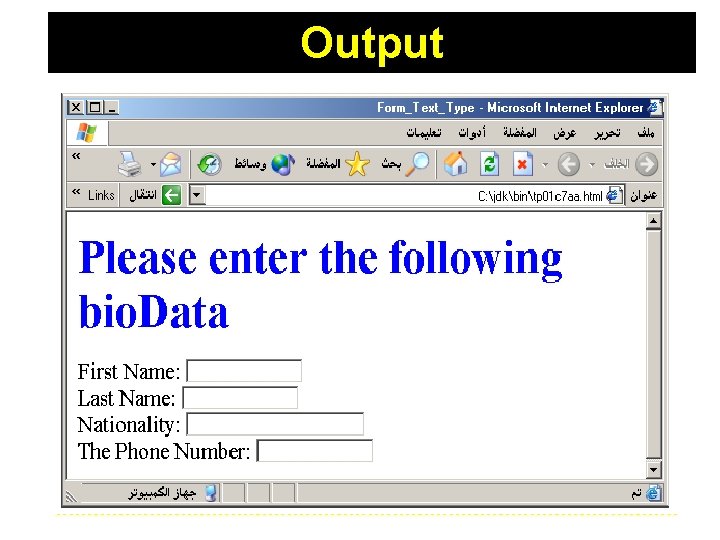
Output 130
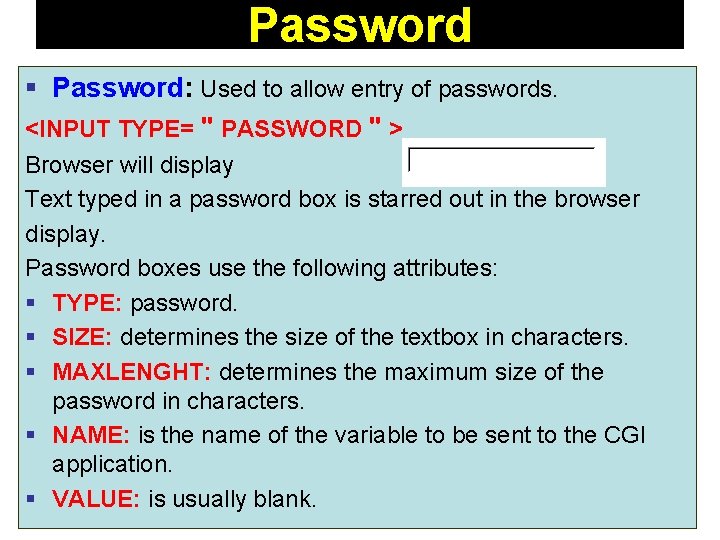
Password § Password: Used to allow entry of passwords. <INPUT TYPE= " PASSWORD " > Browser will display Text typed in a password box is starred out in the browser display. Password boxes use the following attributes: § TYPE: password. § SIZE: determines the size of the textbox in characters. § MAXLENGHT: determines the maximum size of the password in characters. § NAME: is the name of the variable to be sent to the CGI application. § VALUE: is usually blank. 131
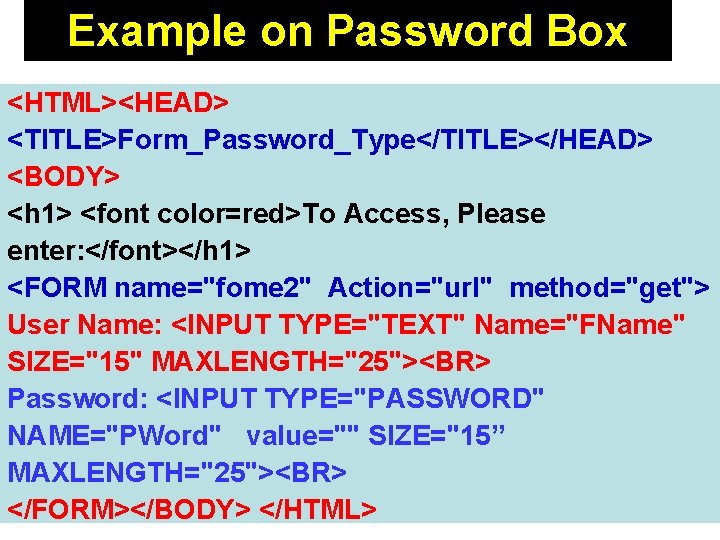
Example on Password Box <HTML><HEAD> <TITLE>Form_Password_Type</TITLE></HEAD> <BODY> <h 1> <font color=red>To Access, Please enter: </font></h 1> <FORM name="fome 2" Action="url" method="get"> User Name: <INPUT TYPE="TEXT" Name="FName" SIZE="15" MAXLENGTH="25"><BR> Password: <INPUT TYPE="PASSWORD" NAME="PWord" value="" SIZE="15” MAXLENGTH="25"><BR> 132 </FORM></BODY> </HTML>
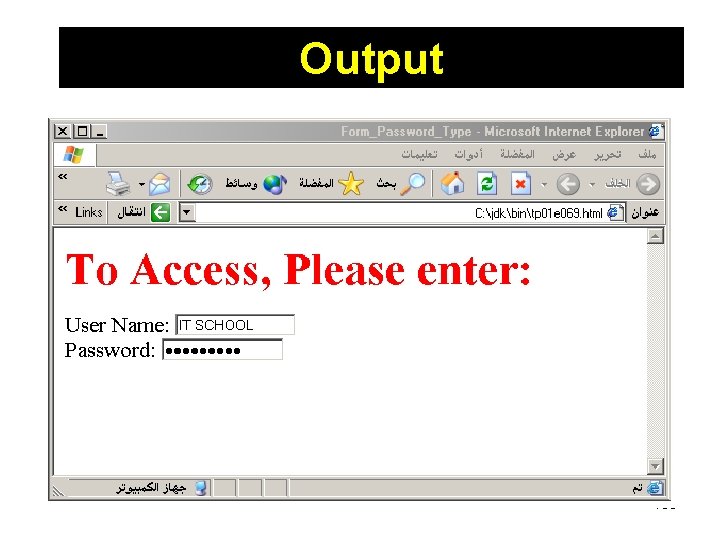
Output 133
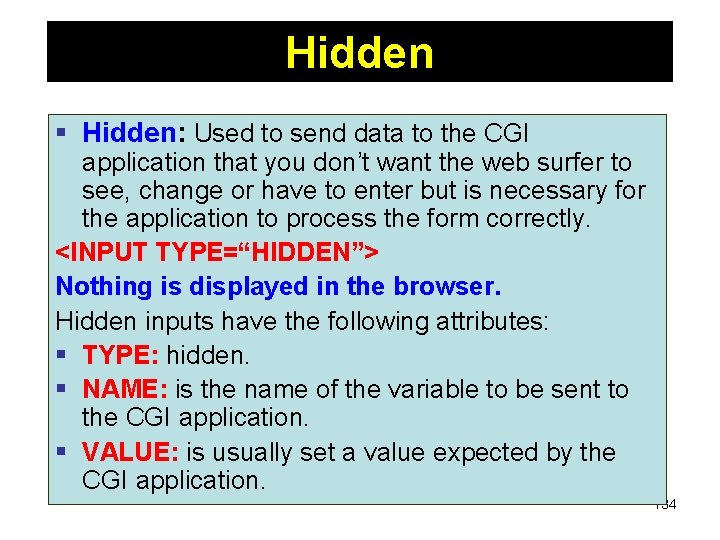
Hidden § Hidden: Used to send data to the CGI application that you don’t want the web surfer to see, change or have to enter but is necessary for the application to process the form correctly. <INPUT TYPE=“HIDDEN”> Nothing is displayed in the browser. Hidden inputs have the following attributes: § TYPE: hidden. § NAME: is the name of the variable to be sent to the CGI application. § VALUE: is usually set a value expected by the CGI application. 134
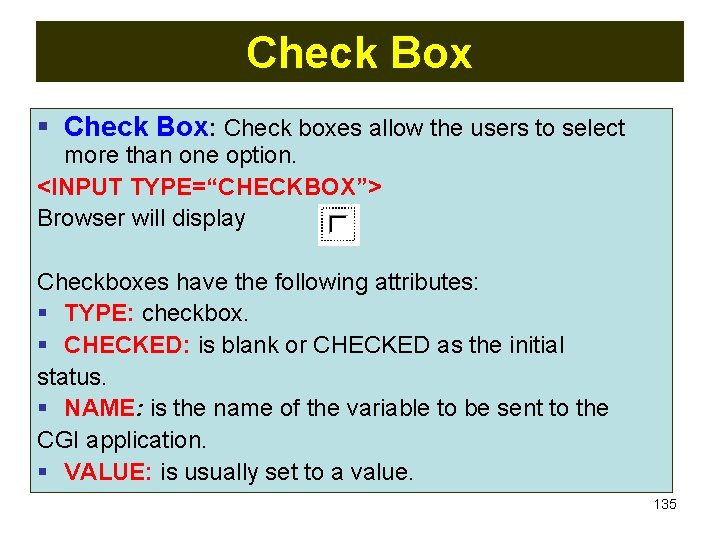
Check Box § Check Box: Check boxes allow the users to select more than one option. <INPUT TYPE=“CHECKBOX”> Browser will display Checkboxes have the following attributes: § TYPE: checkbox. § CHECKED: is blank or CHECKED as the initial status. § NAME: is the name of the variable to be sent to the CGI application. § VALUE: is usually set to a value. 135
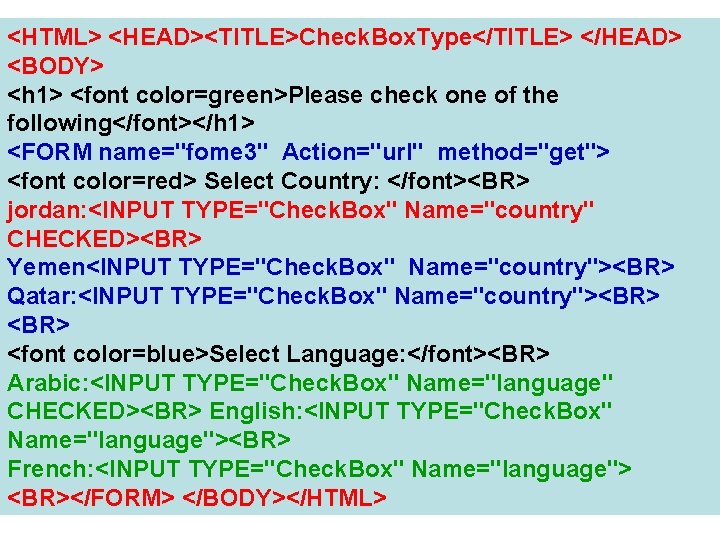
<HTML> <HEAD><TITLE>Check. Box. Type</TITLE> </HEAD> <BODY> <h 1> <font color=green>Please check one of the following</font></h 1> <FORM name="fome 3" Action="url" method="get"> <font color=red> Select Country: </font><BR> jordan: <INPUT TYPE="Check. Box" Name="country" CHECKED><BR> Yemen<INPUT TYPE="Check. Box" Name="country"><BR> Qatar: <INPUT TYPE="Check. Box" Name="country"><BR> <font color=blue>Select Language: </font><BR> Arabic: <INPUT TYPE="Check. Box" Name="language" CHECKED><BR> English: <INPUT TYPE="Check. Box" Name="language"><BR> French: <INPUT TYPE="Check. Box" Name="language"> <BR></FORM> </BODY></HTML> 136
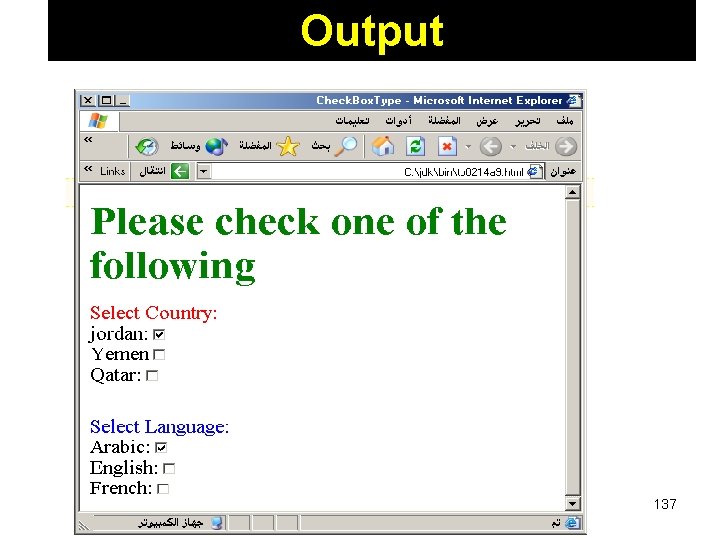
Output 137
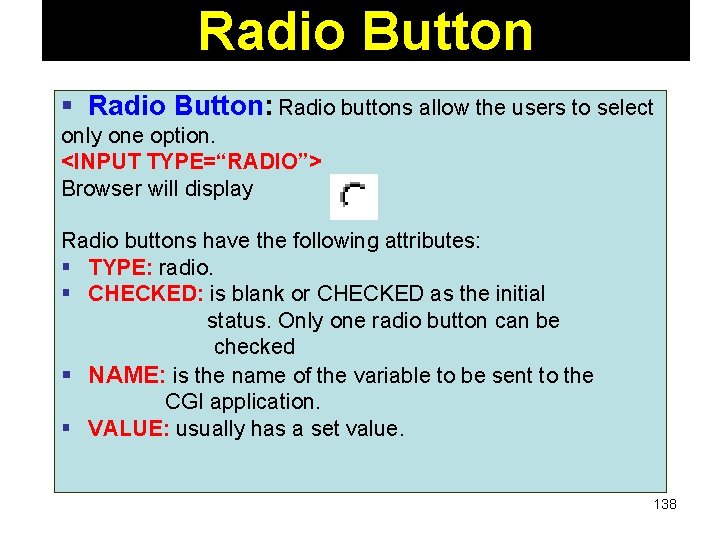
Radio Button § Radio Button: Radio buttons allow the users to select only one option. <INPUT TYPE=“RADIO”> Browser will display Radio buttons have the following attributes: § TYPE: radio. § CHECKED: is blank or CHECKED as the initial status. Only one radio button can be checked § NAME: is the name of the variable to be sent to the CGI application. § VALUE: usually has a set value. 138
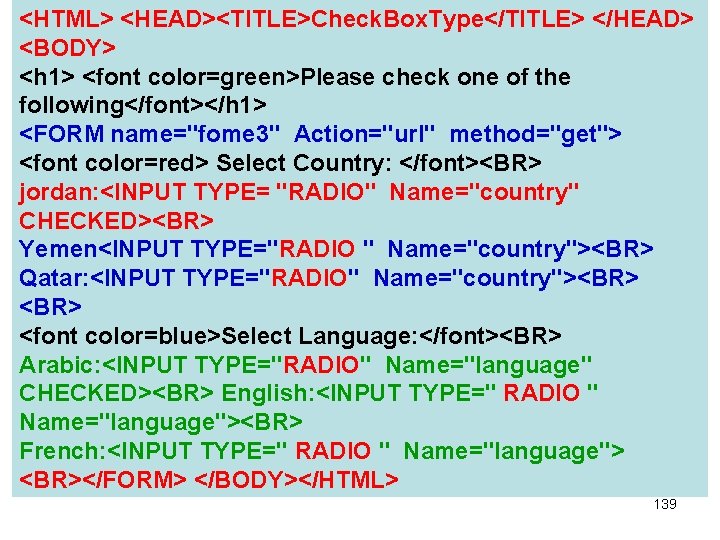
<HTML> <HEAD><TITLE>Check. Box. Type</TITLE> </HEAD> <BODY> <h 1> <font color=green>Please check one of the following</font></h 1> <FORM name="fome 3" Action="url" method="get"> <font color=red> Select Country: </font><BR> jordan: <INPUT TYPE= "RADIO" Name="country" CHECKED><BR> Yemen<INPUT TYPE="RADIO " Name="country"><BR> Qatar: <INPUT TYPE="RADIO" Name="country"><BR> <font color=blue>Select Language: </font><BR> Arabic: <INPUT TYPE="RADIO" Name="language" CHECKED><BR> English: <INPUT TYPE=" RADIO " Name="language"><BR> French: <INPUT TYPE=" RADIO " Name="language"> <BR></FORM> </BODY></HTML> 139
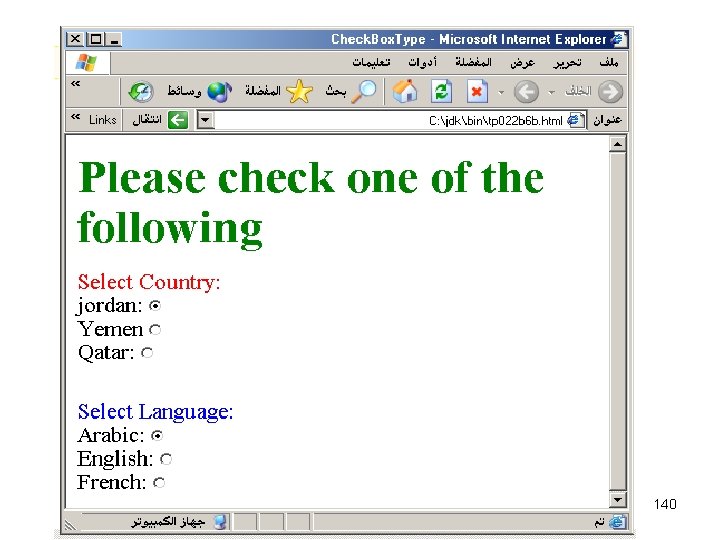
140
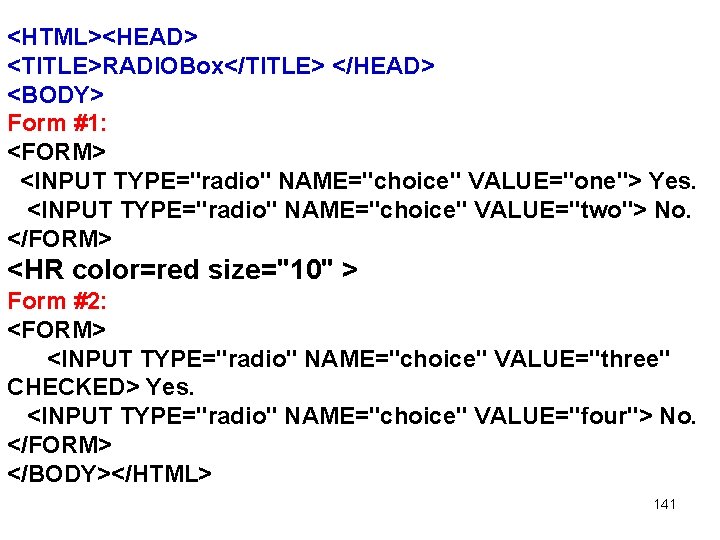
<HTML><HEAD> <TITLE>RADIOBox</TITLE> </HEAD> <BODY> Form #1: <FORM> <INPUT TYPE="radio" NAME="choice" VALUE="one"> Yes. <INPUT TYPE="radio" NAME="choice" VALUE="two"> No. </FORM> <HR color=red size="10" > Form #2: <FORM> <INPUT TYPE="radio" NAME="choice" VALUE="three" CHECKED> Yes. <INPUT TYPE="radio" NAME="choice" VALUE="four"> No. </FORM> </BODY></HTML> 141
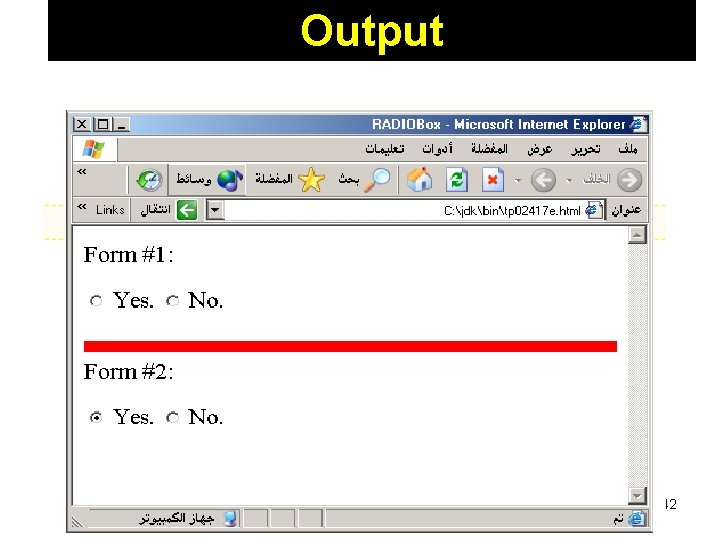
Output 142
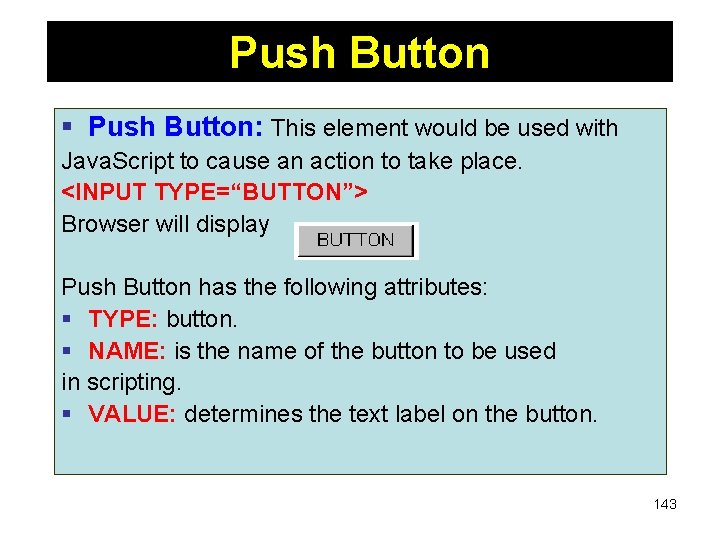
Push Button § Push Button: This element would be used with Java. Script to cause an action to take place. <INPUT TYPE=“BUTTON”> Browser will display Push Button has the following attributes: § TYPE: button. § NAME: is the name of the button to be used in scripting. § VALUE: determines the text label on the button. 143
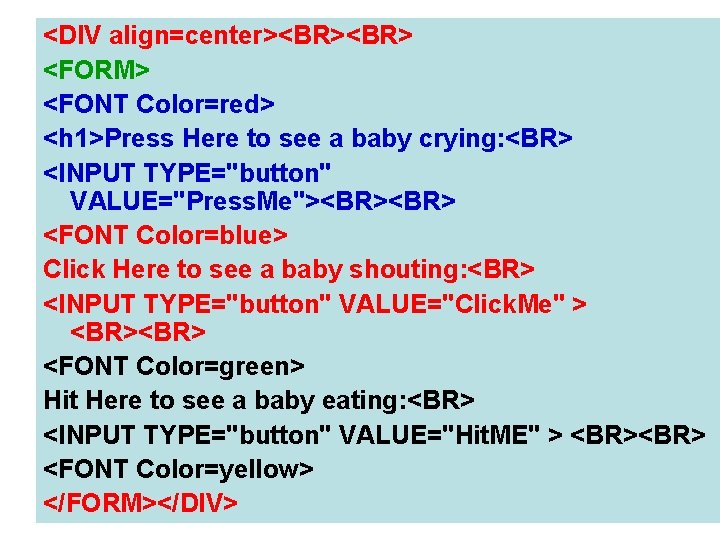
<DIV align=center><BR> <FORM> <FONT Color=red> <h 1>Press Here to see a baby crying: <BR> <INPUT TYPE="button" VALUE="Press. Me"><BR> <FONT Color=blue> Click Here to see a baby shouting: <BR> <INPUT TYPE="button" VALUE="Click. Me" > <BR> <FONT Color=green> Hit Here to see a baby eating: <BR> <INPUT TYPE="button" VALUE="Hit. ME" > <BR> <FONT Color=yellow> 144 </FORM></DIV>
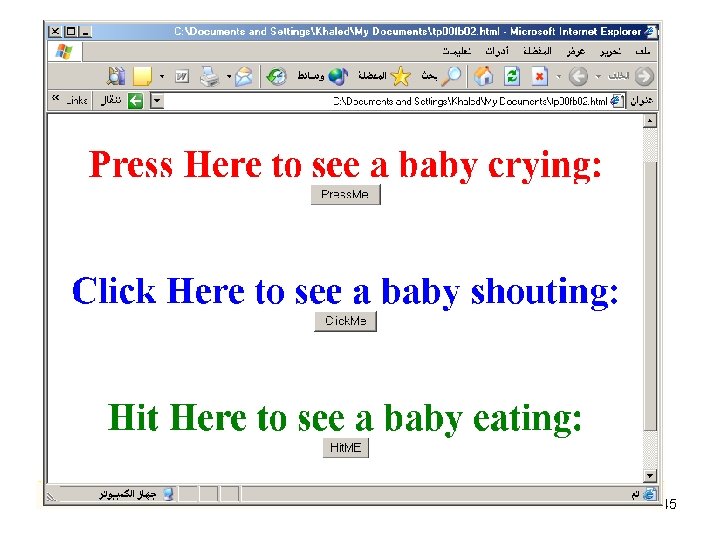
145
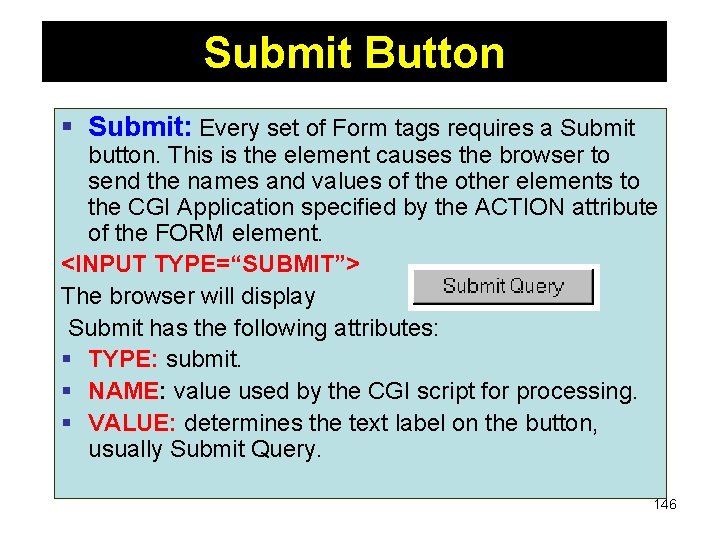
Submit Button § Submit: Every set of Form tags requires a Submit button. This is the element causes the browser to send the names and values of the other elements to the CGI Application specified by the ACTION attribute of the FORM element. <INPUT TYPE=“SUBMIT”> The browser will display Submit has the following attributes: § TYPE: submit. § NAME: value used by the CGI script for processing. § VALUE: determines the text label on the button, usually Submit Query. 146
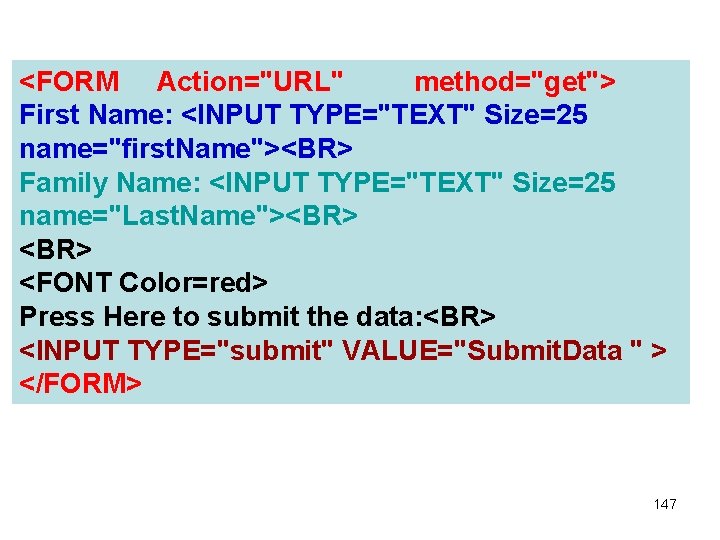
<FORM Action="URL" method="get"> First Name: <INPUT TYPE="TEXT" Size=25 name="first. Name"><BR> Family Name: <INPUT TYPE="TEXT" Size=25 name="Last. Name"><BR> <FONT Color=red> Press Here to submit the data: <BR> <INPUT TYPE="submit" VALUE="Submit. Data " > </FORM> 147
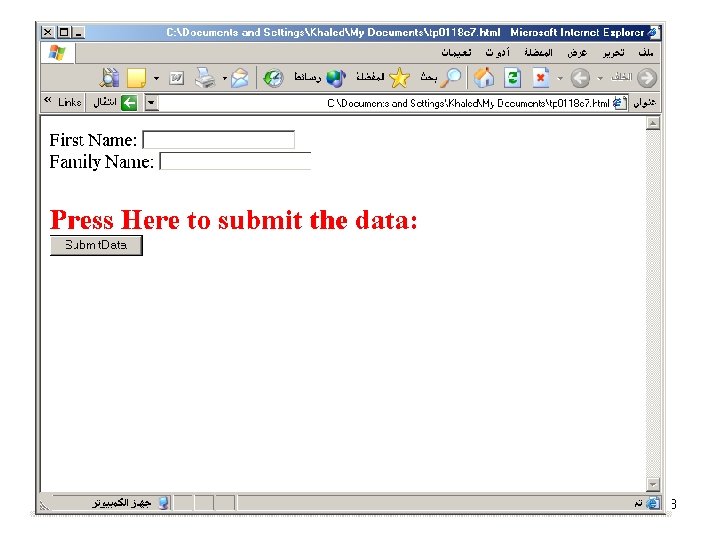
148
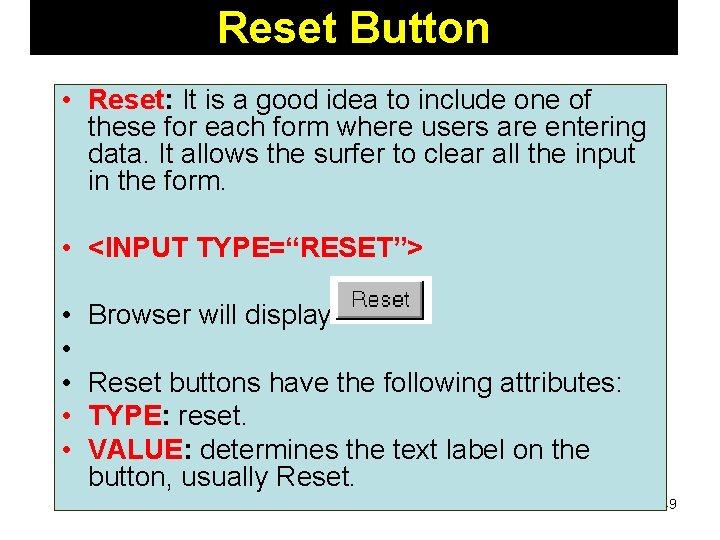
Reset Button • Reset: It is a good idea to include one of these for each form where users are entering data. It allows the surfer to clear all the input in the form. • <INPUT TYPE=“RESET”> • • • Browser will display Reset buttons have the following attributes: TYPE: reset. VALUE: determines the text label on the button, usually Reset. 149
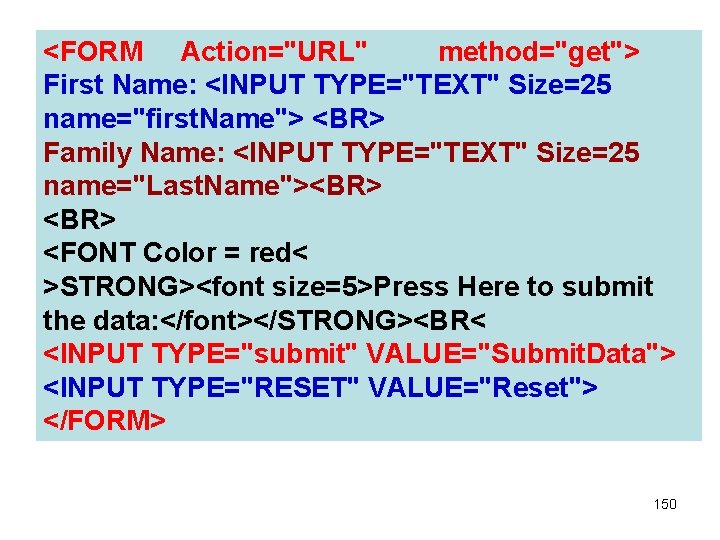
<FORM Action="URL" method="get"> First Name: <INPUT TYPE="TEXT" Size=25 name="first. Name"> <BR> Family Name: <INPUT TYPE="TEXT" Size=25 name="Last. Name"><BR> <FONT Color = red< >STRONG><font size=5>Press Here to submit the data: </font></STRONG><BR< <INPUT TYPE="submit" VALUE="Submit. Data"> <INPUT TYPE="RESET" VALUE="Reset"> </FORM> 150
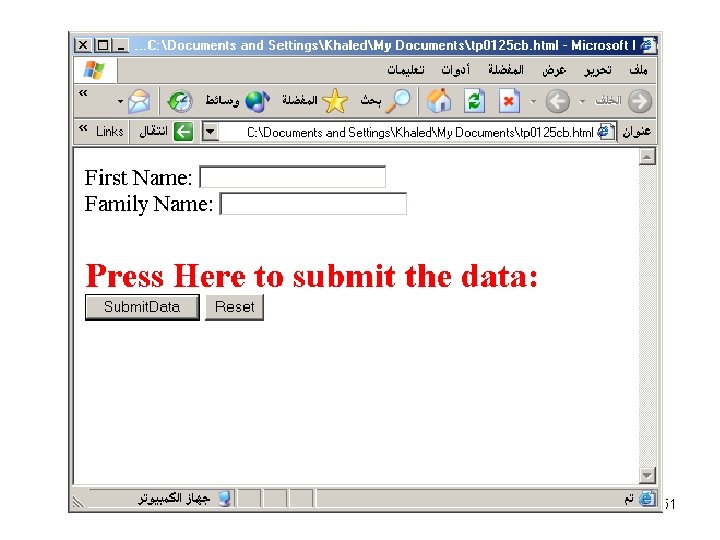
151
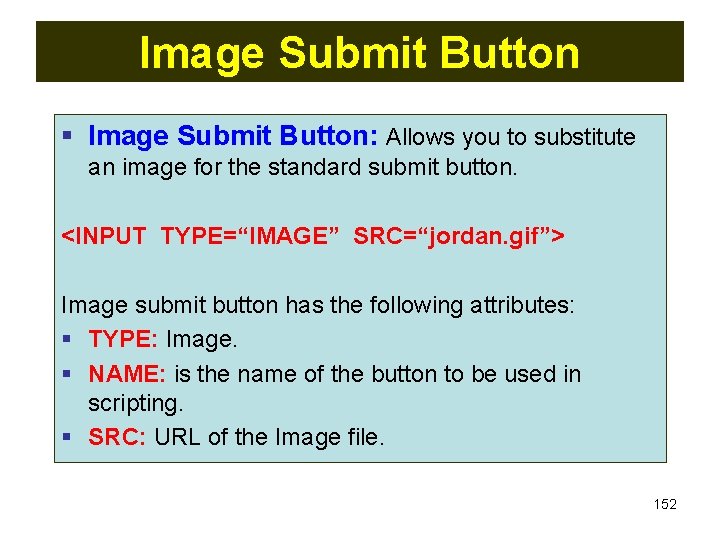
Image Submit Button § Image Submit Button: Allows you to substitute an image for the standard submit button. <INPUT TYPE=“IMAGE” SRC=“jordan. gif”> Image submit button has the following attributes: § TYPE: Image. § NAME: is the name of the button to be used in scripting. § SRC: URL of the Image file. 152
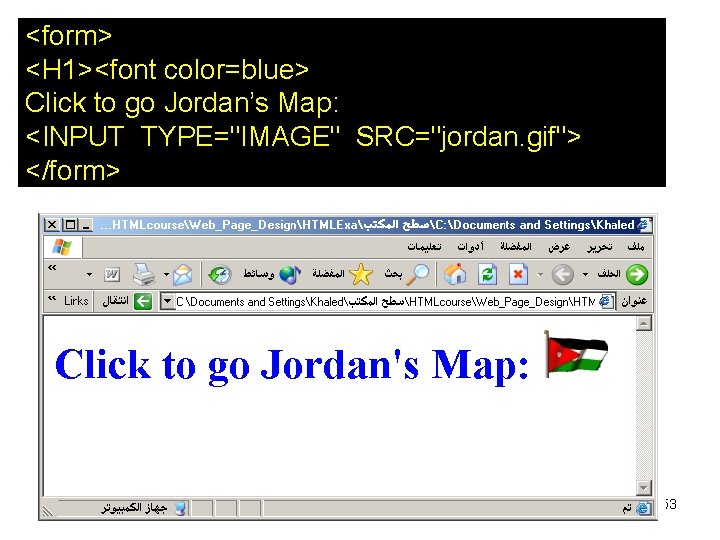
<form> <H 1><font color=blue> Click to go Jordan’s Map: <INPUT TYPE="IMAGE" SRC="jordan. gif"> </form> 153
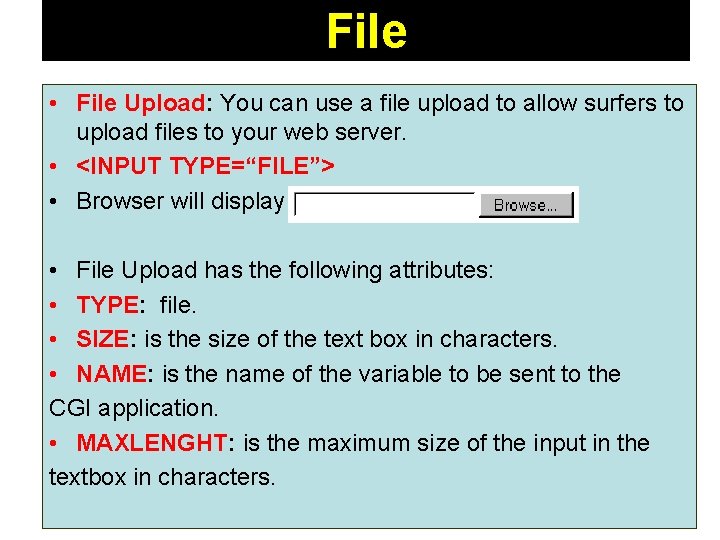
File • File Upload: You can use a file upload to allow surfers to upload files to your web server. • <INPUT TYPE=“FILE”> • Browser will display • File Upload has the following attributes: • TYPE: file. • SIZE: is the size of the text box in characters. • NAME: is the name of the variable to be sent to the CGI application. • MAXLENGHT: is the maximum size of the input in the textbox in characters. 154
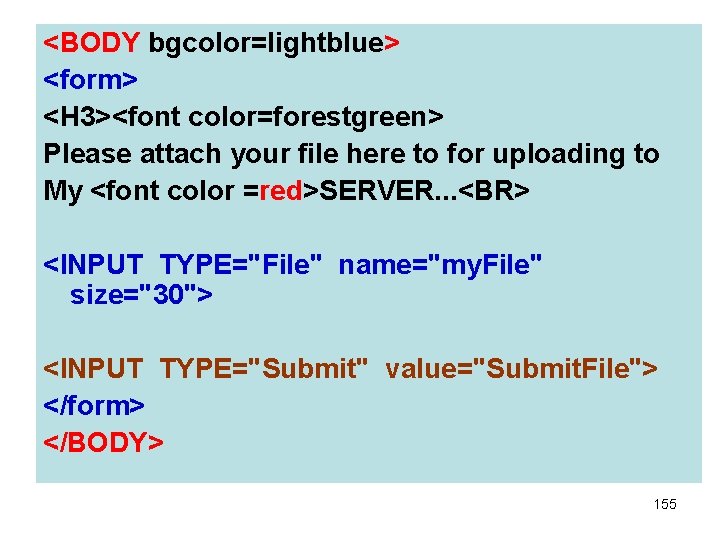
<BODY bgcolor=lightblue> <form> <H 3><font color=forestgreen> Please attach your file here to for uploading to My <font color =red>SERVER. . . <BR> <INPUT TYPE="File" name="my. File" size="30"> <INPUT TYPE="Submit" value="Submit. File"> </form> </BODY> 155
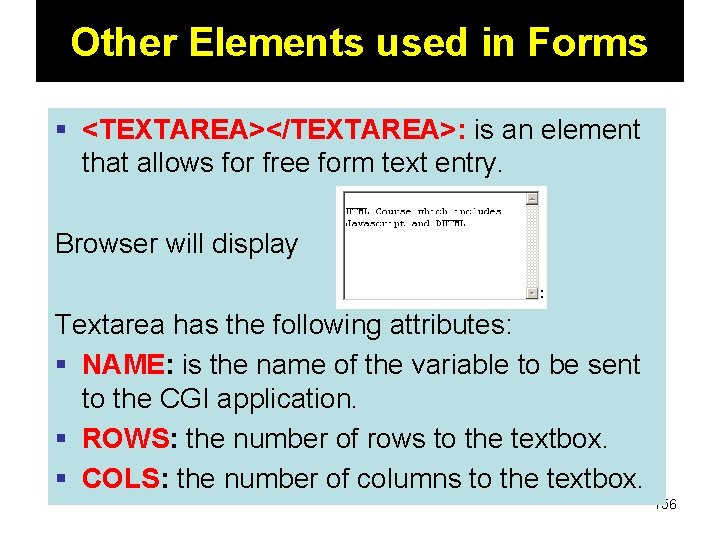
Other Elements used in Forms § <TEXTAREA></TEXTAREA>: is an element that allows for free form text entry. Browser will display Textarea has the following attributes: § NAME: is the name of the variable to be sent to the CGI application. § ROWS: the number of rows to the textbox. § COLS: the number of columns to the textbox. 156
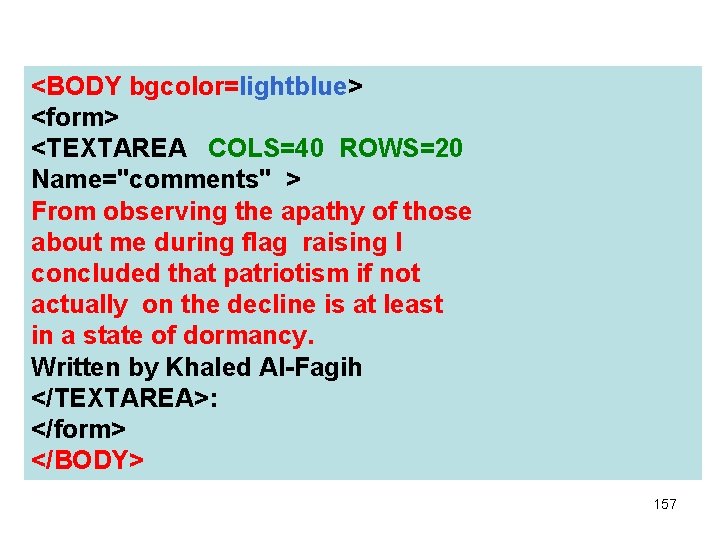
<BODY bgcolor=lightblue> <form> <TEXTAREA COLS=40 ROWS=20 Name="comments" > From observing the apathy of those about me during flag raising I concluded that patriotism if not actually on the decline is at least in a state of dormancy. Written by Khaled Al-Fagih </TEXTAREA>: </form> </BODY> 157
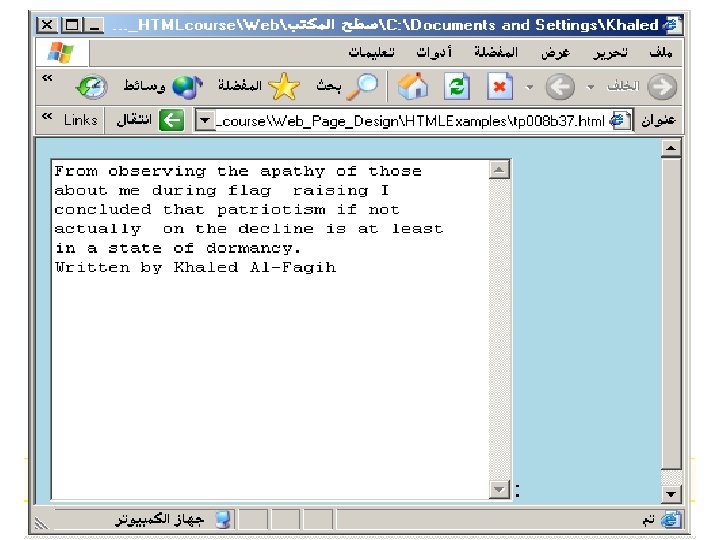
158
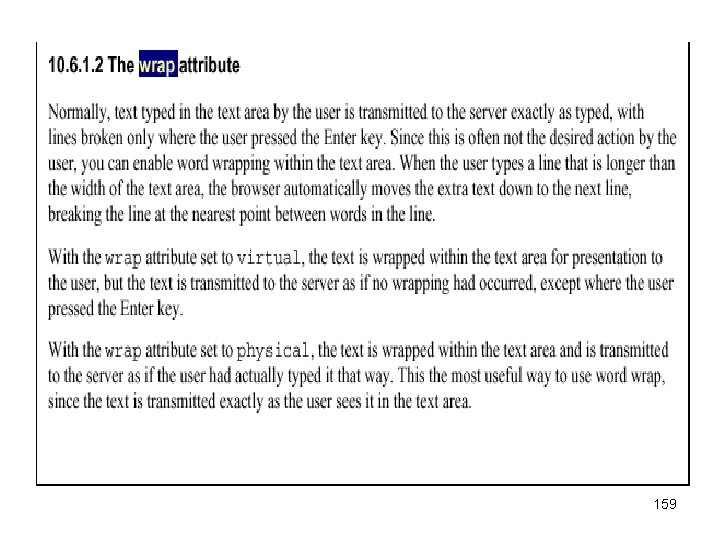
159
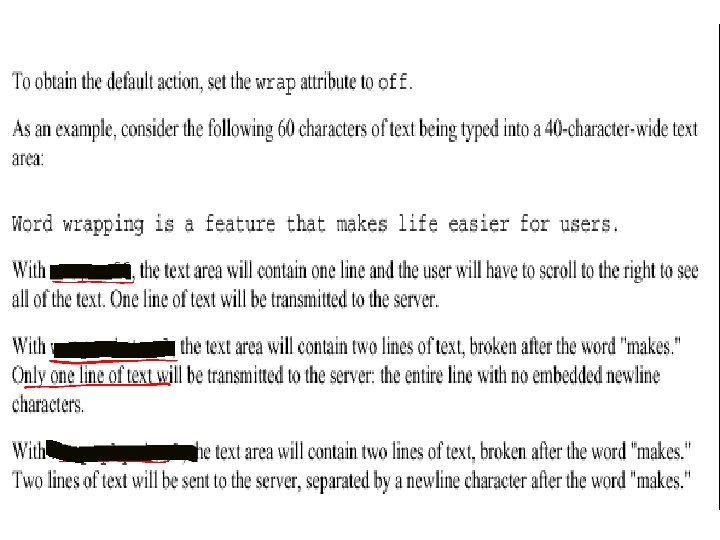
160
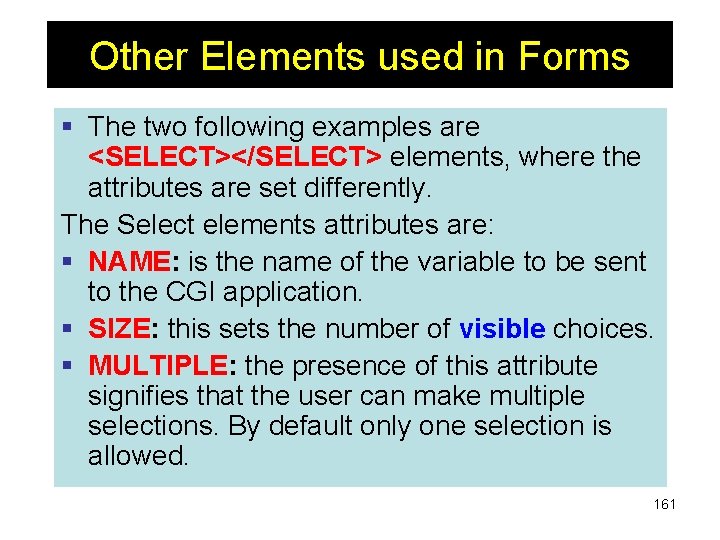
Other Elements used in Forms § The two following examples are <SELECT></SELECT> elements, where the attributes are set differently. The Select elements attributes are: § NAME: is the name of the variable to be sent to the CGI application. § SIZE: this sets the number of visible choices. § MULTIPLE: the presence of this attribute signifies that the user can make multiple selections. By default only one selection is allowed. 161

<BODY bgcolor=lightblue> <form> Select the cities you have visited: <SELECT name=“list” size=5> <option> London</option> <option> Tokyo</option> <option> Paris</option> <option> New York</option> <option> LA</option> <option> KL</option> </SELECT> </form> </BODY> 162
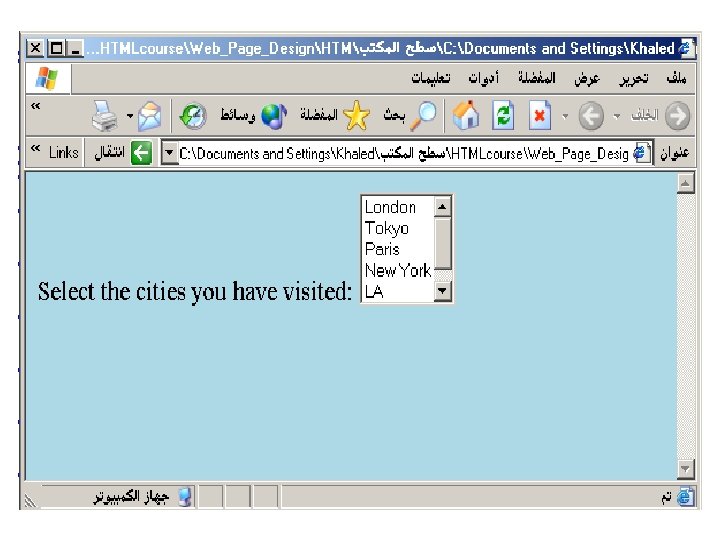
163
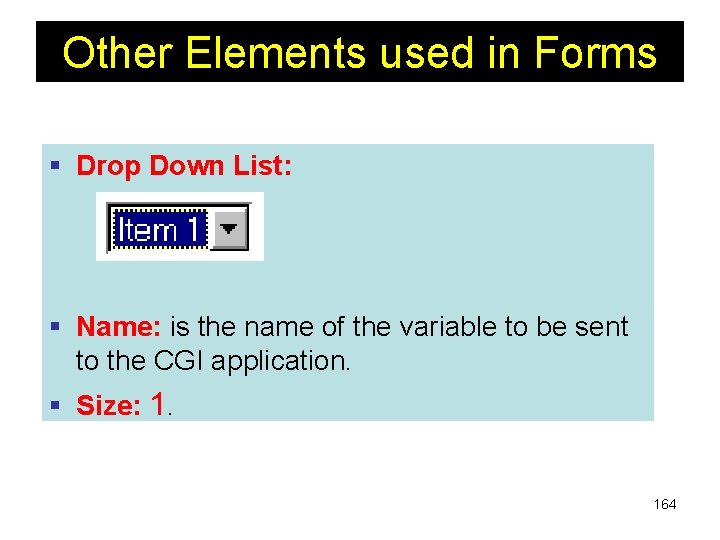
Other Elements used in Forms § Drop Down List: § Name: is the name of the variable to be sent to the CGI application. § Size: 1. 164
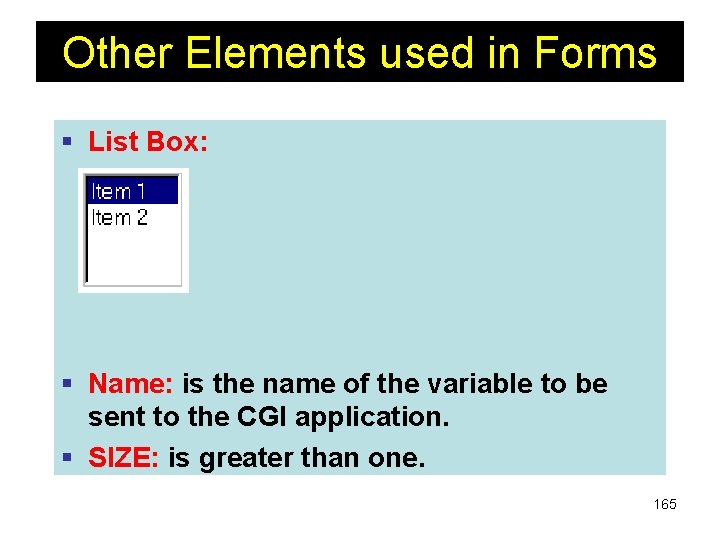
Other Elements used in Forms § List Box: § Name: is the name of the variable to be sent to the CGI application. § SIZE: is greater than one. 165
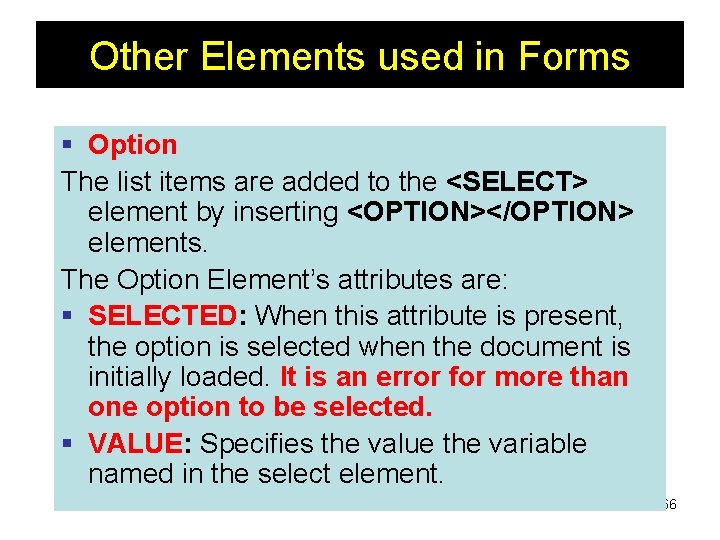
Other Elements used in Forms § Option The list items are added to the <SELECT> element by inserting <OPTION></OPTION> elements. The Option Element’s attributes are: § SELECTED: When this attribute is present, the option is selected when the document is initially loaded. It is an error for more than one option to be selected. § VALUE: Specifies the value the variable named in the select element. 166
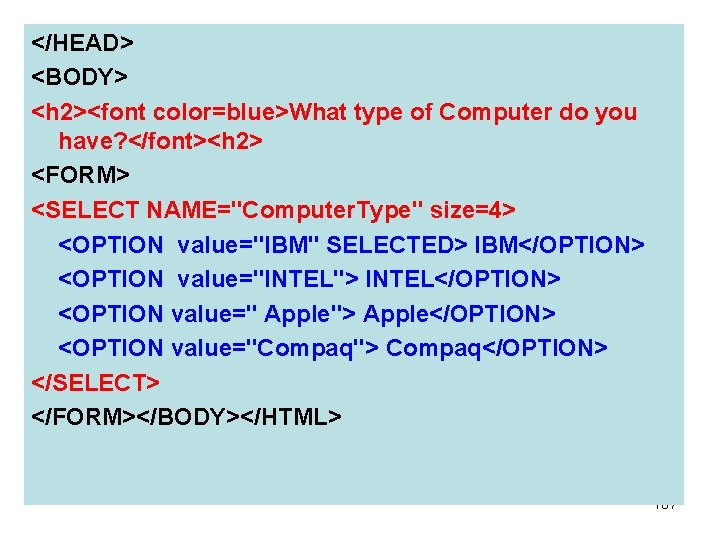
</HEAD> <BODY> <h 2><font color=blue>What type of Computer do you have? </font><h 2> <FORM> <SELECT NAME="Computer. Type" size=4> <OPTION value="IBM" SELECTED> IBM</OPTION> <OPTION value="INTEL"> INTEL</OPTION> <OPTION value=" Apple"> Apple</OPTION> <OPTION value="Compaq"> Compaq</OPTION> </SELECT> </FORM></BODY></HTML> 167
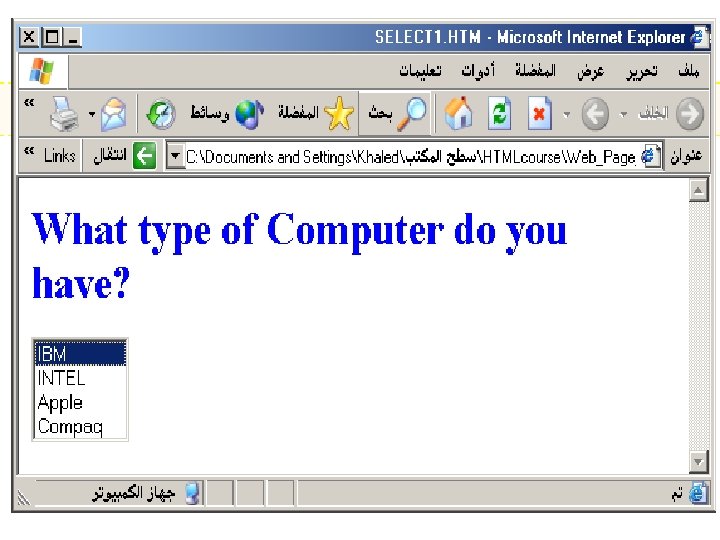
168
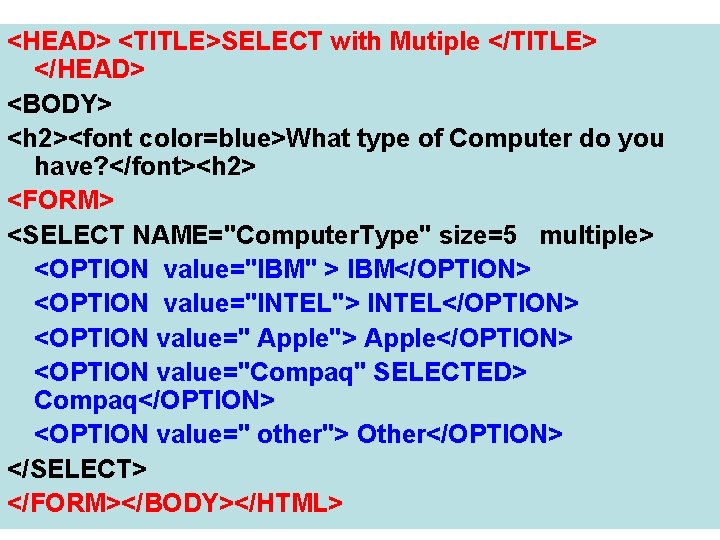
<HEAD> <TITLE>SELECT with Mutiple </TITLE> </HEAD> <BODY> <h 2><font color=blue>What type of Computer do you have? </font><h 2> <FORM> <SELECT NAME="Computer. Type" size=5 multiple> <OPTION value="IBM" > IBM</OPTION> <OPTION value="INTEL"> INTEL</OPTION> <OPTION value=" Apple"> Apple</OPTION> <OPTION value="Compaq" SELECTED> Compaq</OPTION> <OPTION value=" other"> Other</OPTION> </SELECT> 169 </FORM></BODY></HTML>
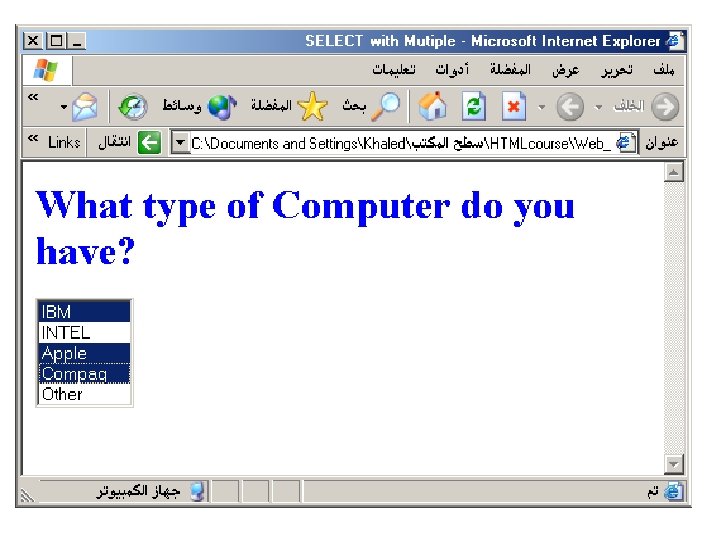
170
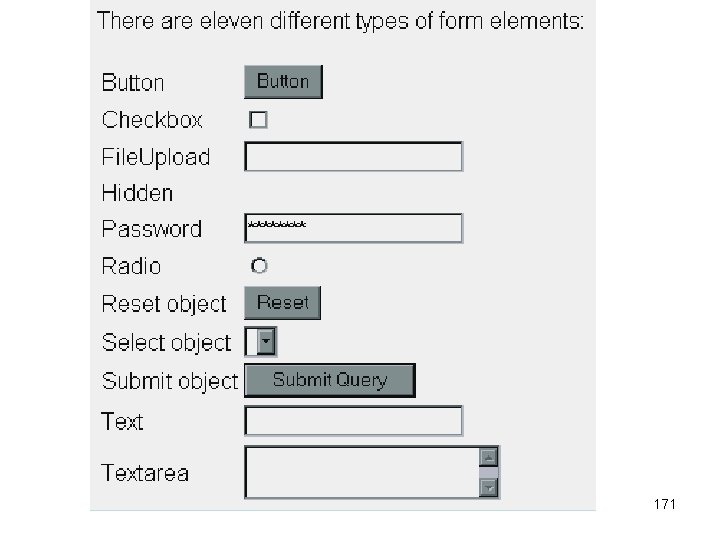
171
- Slides: 171