Introduction to HTML 1 Headings Paragraphs Breaks Horizontal
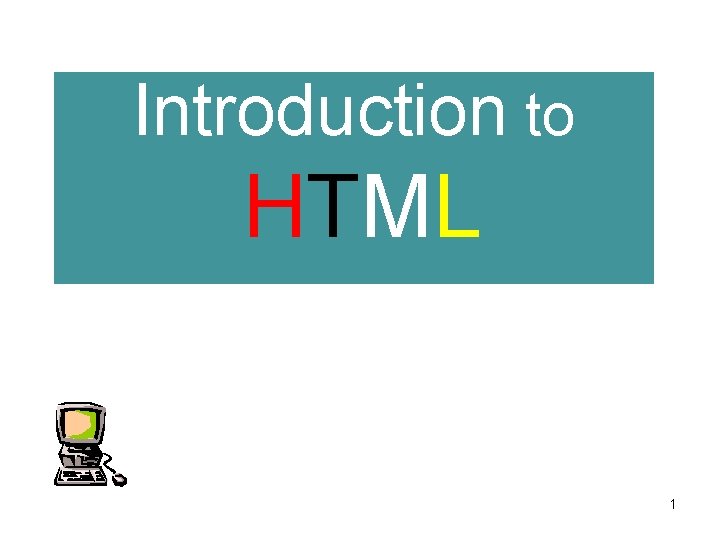
Introduction to HTML 1
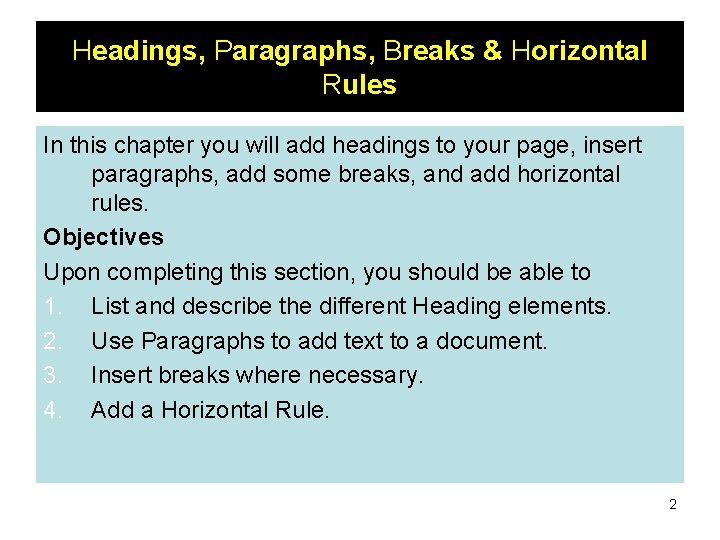
Headings, Paragraphs, Breaks & Horizontal Rules In this chapter you will add headings to your page, insert paragraphs, add some breaks, and add horizontal rules. Objectives Upon completing this section, you should be able to 1. List and describe the different Heading elements. 2. Use Paragraphs to add text to a document. 3. Insert breaks where necessary. 4. Add a Horizontal Rule. 2
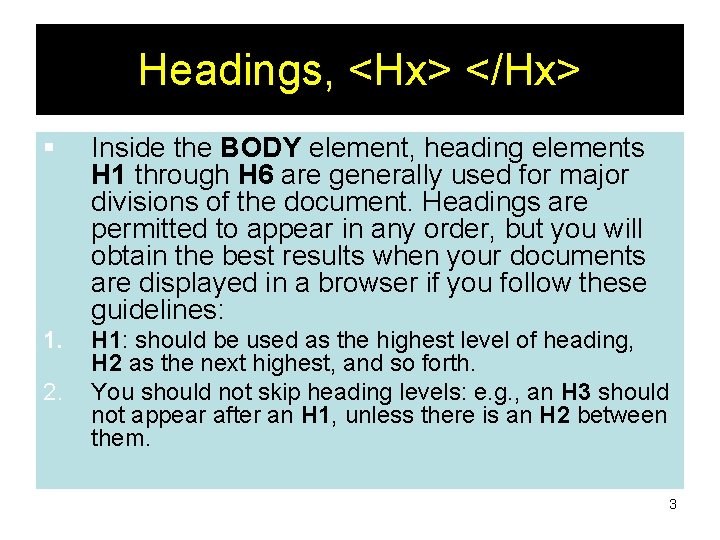
Headings, <Hx> </Hx> § Inside the BODY element, heading elements H 1 through H 6 are generally used for major divisions of the document. Headings are permitted to appear in any order, but you will obtain the best results when your documents are displayed in a browser if you follow these guidelines: 1. H 1: should be used as the highest level of heading, H 2 as the next highest, and so forth. You should not skip heading levels: e. g. , an H 3 should not appear after an H 1, unless there is an H 2 between them. 2. 3
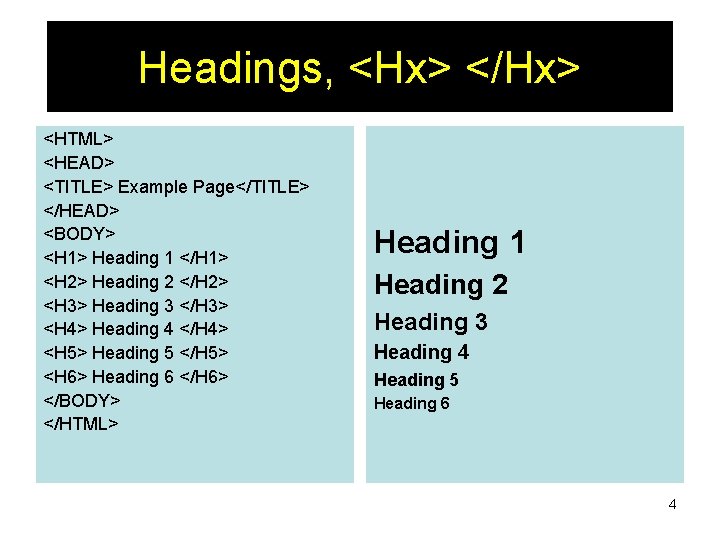
Headings, <Hx> </Hx> <HTML> <HEAD> <TITLE> Example Page</TITLE> </HEAD> <BODY> <H 1> Heading 1 </H 1> <H 2> Heading 2 </H 2> <H 3> Heading 3 </H 3> <H 4> Heading 4 </H 4> <H 5> Heading 5 </H 5> <H 6> Heading 6 </H 6> </BODY> </HTML> Heading 1 Heading 2 Heading 3 Heading 4 Heading 5 Heading 6 4
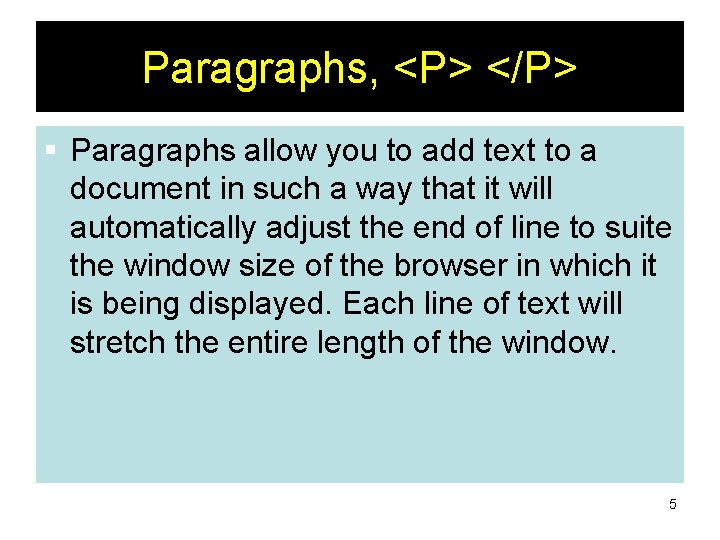
Paragraphs, <P> </P> § Paragraphs allow you to add text to a document in such a way that it will automatically adjust the end of line to suite the window size of the browser in which it is being displayed. Each line of text will stretch the entire length of the window. 5
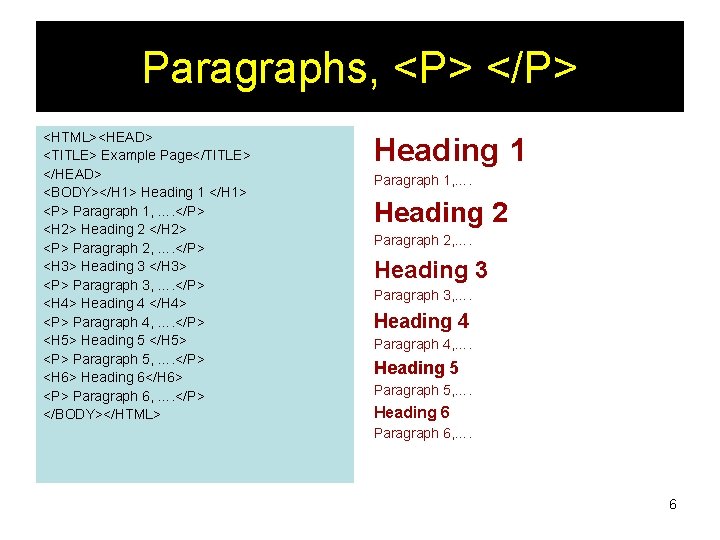
Paragraphs, <P> </P> <HTML><HEAD> <TITLE> Example Page</TITLE> </HEAD> <BODY></H 1> Heading 1 </H 1> <P> Paragraph 1, …. </P> <H 2> Heading 2 </H 2> <P> Paragraph 2, …. </P> <H 3> Heading 3 </H 3> <P> Paragraph 3, …. </P> <H 4> Heading 4 </H 4> <P> Paragraph 4, …. </P> <H 5> Heading 5 </H 5> <P> Paragraph 5, …. </P> <H 6> Heading 6</H 6> <P> Paragraph 6, …. </P> </BODY></HTML> Heading 1 Paragraph 1, …. Heading 2 Paragraph 2, …. Heading 3 Paragraph 3, …. Heading 4 Paragraph 4, …. Heading 5 Paragraph 5, …. Heading 6 Paragraph 6, …. 6
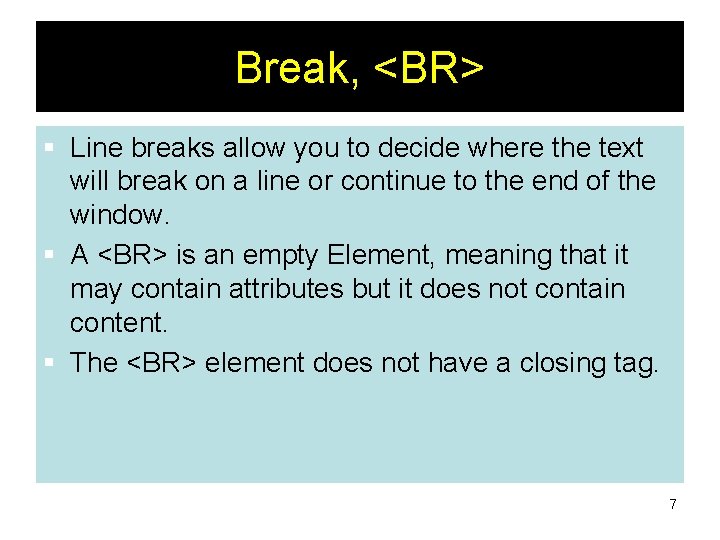
Break, <BR> § Line breaks allow you to decide where the text will break on a line or continue to the end of the window. § A <BR> is an empty Element, meaning that it may contain attributes but it does not contain content. § The <BR> element does not have a closing tag. 7
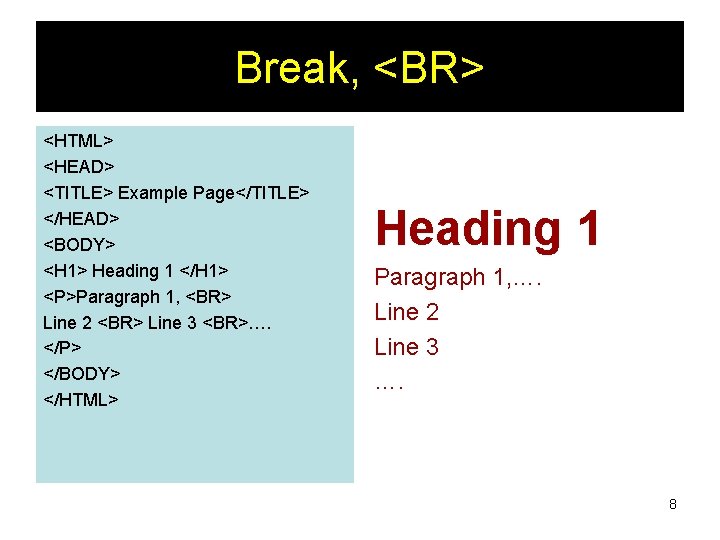
Break, <BR> <HTML> <HEAD> <TITLE> Example Page</TITLE> </HEAD> <BODY> <H 1> Heading 1 </H 1> <P>Paragraph 1, <BR> Line 2 <BR> Line 3 <BR>…. </P> </BODY> </HTML> Heading 1 Paragraph 1, …. Line 2 Line 3 …. 8
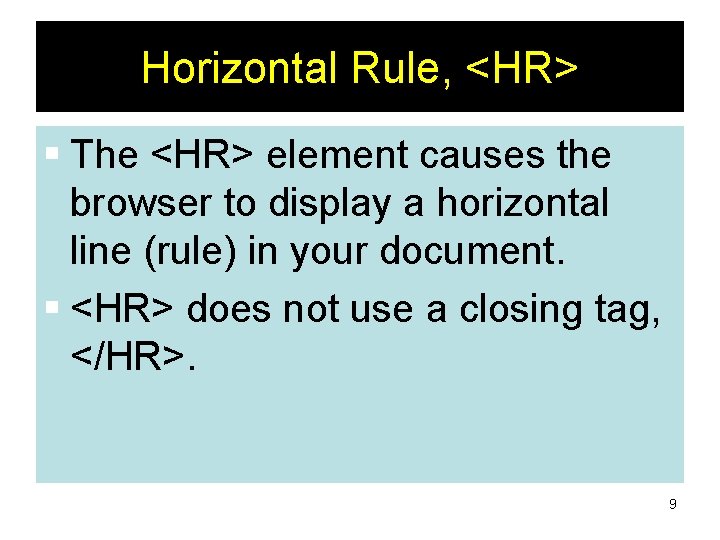
Horizontal Rule, <HR> § The <HR> element causes the browser to display a horizontal line (rule) in your document. § <HR> does not use a closing tag, </HR>. 9
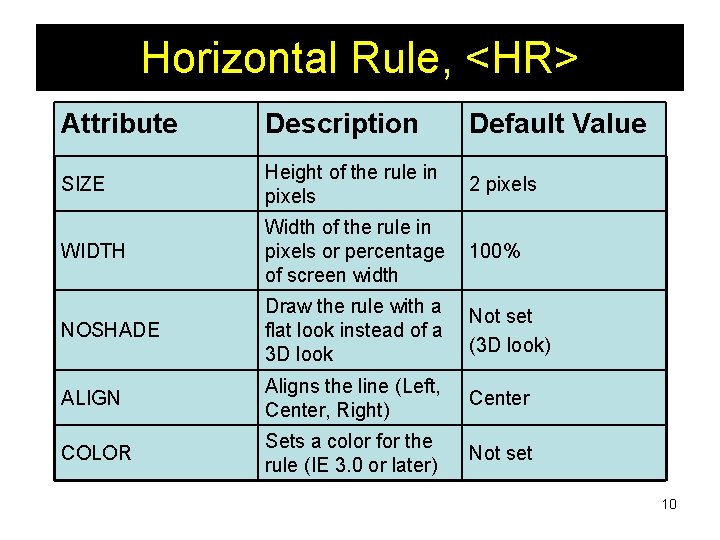
Horizontal Rule, <HR> Attribute Description Default Value SIZE Height of the rule in pixels 2 pixels WIDTH Width of the rule in pixels or percentage of screen width 100% NOSHADE Draw the rule with a flat look instead of a 3 D look Not set (3 D look) ALIGN Aligns the line (Left, Center, Right) Center COLOR Sets a color for the rule (IE 3. 0 or later) Not set 10
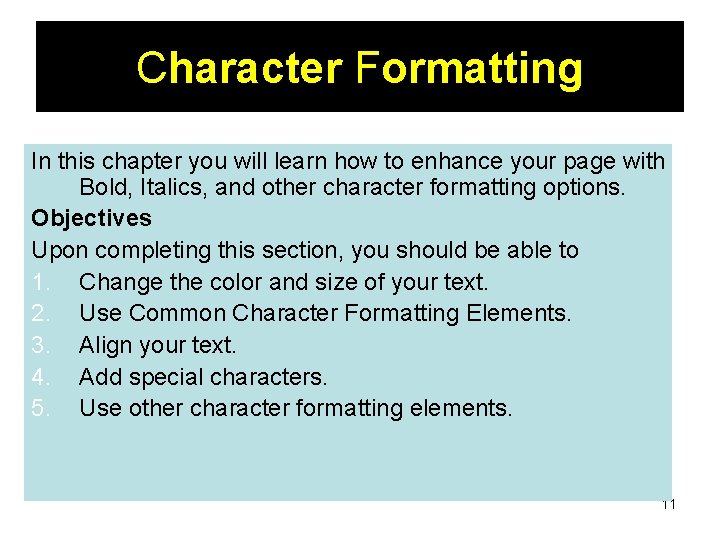
Character Formatting In this chapter you will learn how to enhance your page with Bold, Italics, and other character formatting options. Objectives Upon completing this section, you should be able to 1. Change the color and size of your text. 2. Use Common Character Formatting Elements. 3. Align your text. 4. Add special characters. 5. Use other character formatting elements. 11
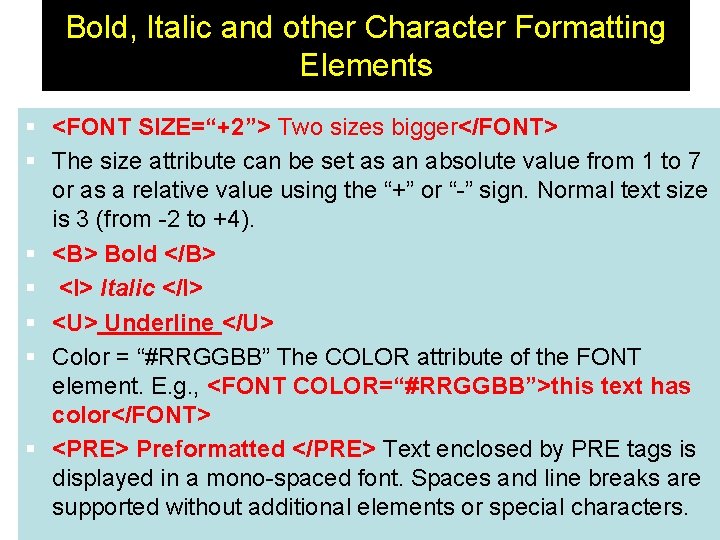
Bold, Italic and other Character Formatting Elements § <FONT SIZE=“+2”> Two sizes bigger</FONT> § The size attribute can be set as an absolute value from 1 to 7 or as a relative value using the “+” or “-” sign. Normal text size is 3 (from -2 to +4). § <B> Bold </B> § <I> Italic </I> § <U> Underline </U> § Color = “#RRGGBB” The COLOR attribute of the FONT element. E. g. , <FONT COLOR=“#RRGGBB”>this text has color</FONT> § <PRE> Preformatted </PRE> Text enclosed by PRE tags is displayed in a mono-spaced font. Spaces and line breaks are 12 supported without additional elements or special characters.
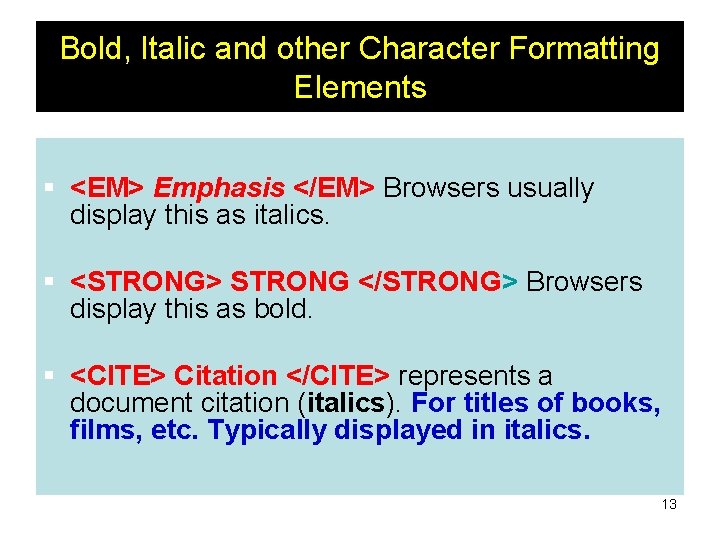
Bold, Italic and other Character Formatting Elements § <EM> Emphasis </EM> Browsers usually display this as italics. § <STRONG> STRONG </STRONG> Browsers display this as bold. § <CITE> Citation </CITE> represents a document citation (italics). For titles of books, films, etc. Typically displayed in italics. 13
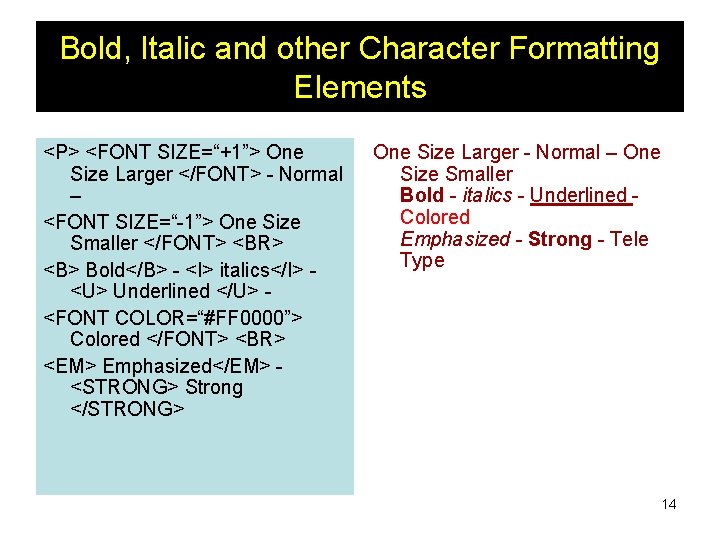
Bold, Italic and other Character Formatting Elements <P> <FONT SIZE=“+1”> One Size Larger </FONT> - Normal – <FONT SIZE=“-1”> One Size Smaller </FONT> <BR> <B> Bold</B> - <I> italics</I> <U> Underlined </U> <FONT COLOR=“#FF 0000”> Colored </FONT> <BR> <EM> Emphasized</EM> <STRONG> Strong </STRONG> One Size Larger - Normal – One Size Smaller Bold - italics - Underlined Colored Emphasized - Strong - Tele Type 14
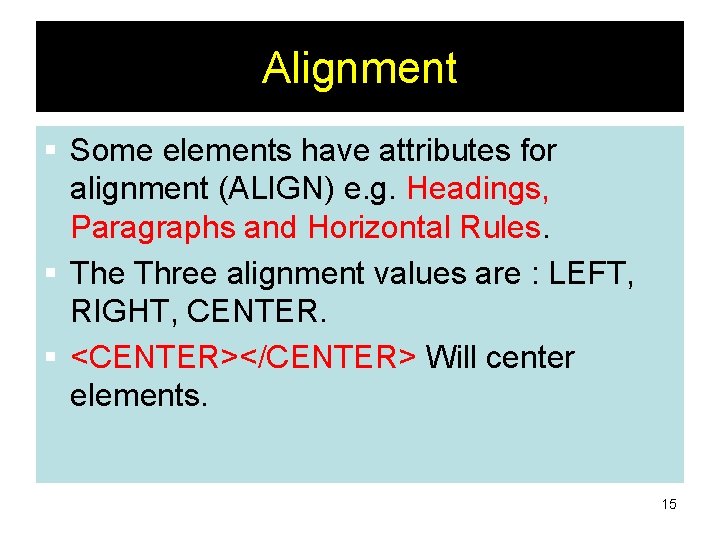
Alignment § Some elements have attributes for alignment (ALIGN) e. g. Headings, Paragraphs and Horizontal Rules. § The Three alignment values are : LEFT, RIGHT, CENTER. § <CENTER></CENTER> Will center elements. 15
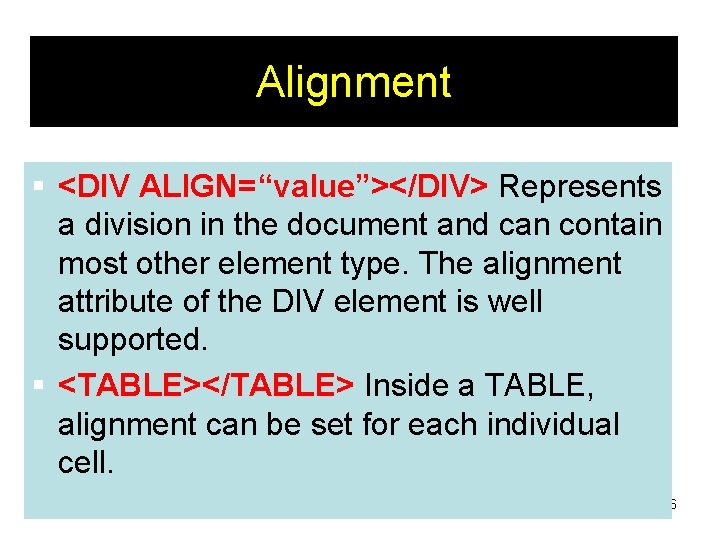
Alignment § <DIV ALIGN=“value”></DIV> Represents a division in the document and can contain most other element type. The alignment attribute of the DIV element is well supported. § <TABLE></TABLE> Inside a TABLE, alignment can be set for each individual cell. 16
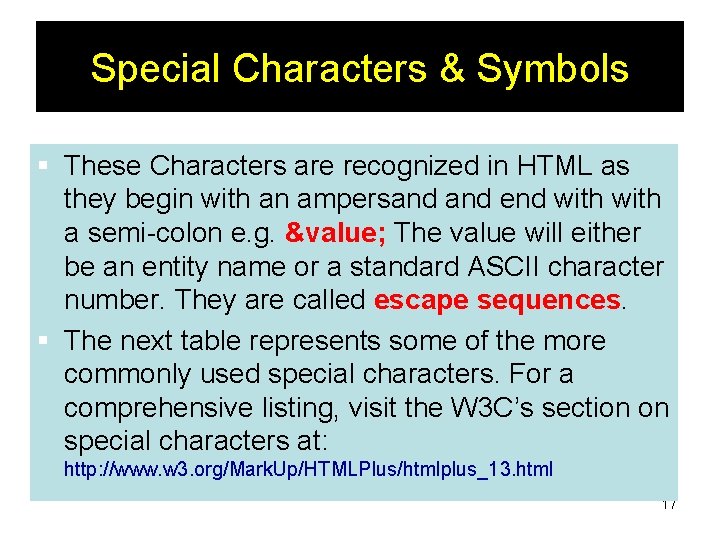
Special Characters & Symbols § These Characters are recognized in HTML as they begin with an ampersand end with a semi-colon e. g. &value; The value will either be an entity name or a standard ASCII character number. They are called escape sequences. § The next table represents some of the more commonly used special characters. For a comprehensive listing, visit the W 3 C’s section on special characters at: http: //www. w 3. org/Mark. Up/HTMLPlus/htmlplus_13. html 17
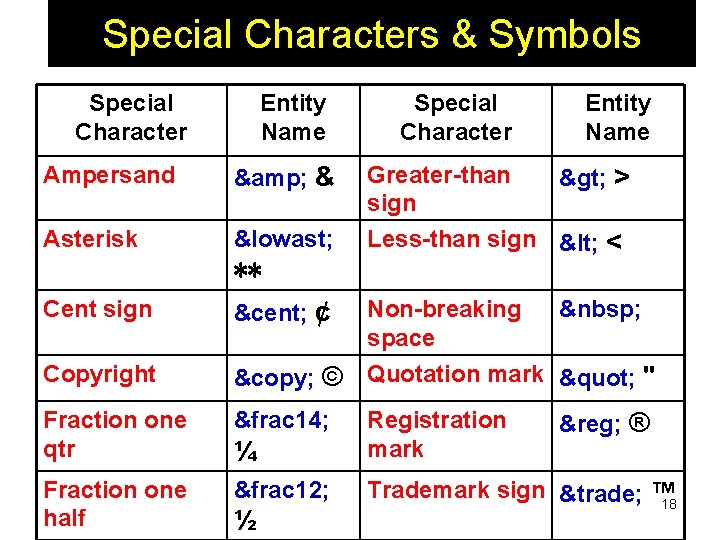
Special Characters & Symbols Special Character Entity Name Ampersand & & Asterisk ∗ ∗∗ Special Character Entity Name Greater-than > > sign Less-than sign < < Cent sign ¢ ¢ Copyright © © Fraction one qtr &frac 14; ¼ Registration mark Fraction one half &frac 12; Trademark sign ™ ™ 18 ½ Non-breaking space Quotation mark " " ® ®
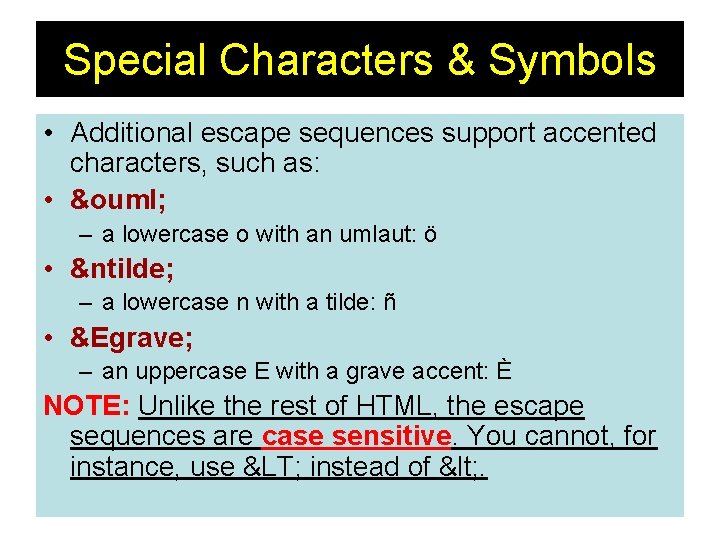
Special Characters & Symbols • Additional escape sequences support accented characters, such as: • ö – a lowercase o with an umlaut: ö • ñ – a lowercase n with a tilde: ñ • È – an uppercase E with a grave accent: È NOTE: Unlike the rest of HTML, the escape sequences are case sensitive. You cannot, for instance, use < instead of < . 19
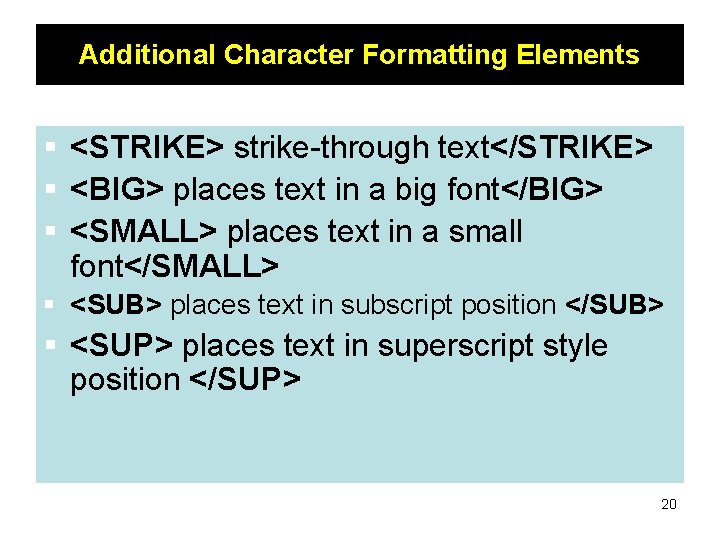
Additional Character Formatting Elements § <STRIKE> strike-through text</STRIKE> § <BIG> places text in a big font</BIG> § <SMALL> places text in a small font</SMALL> § <SUB> places text in subscript position </SUB> § <SUP> places text in superscript style position </SUP> 20
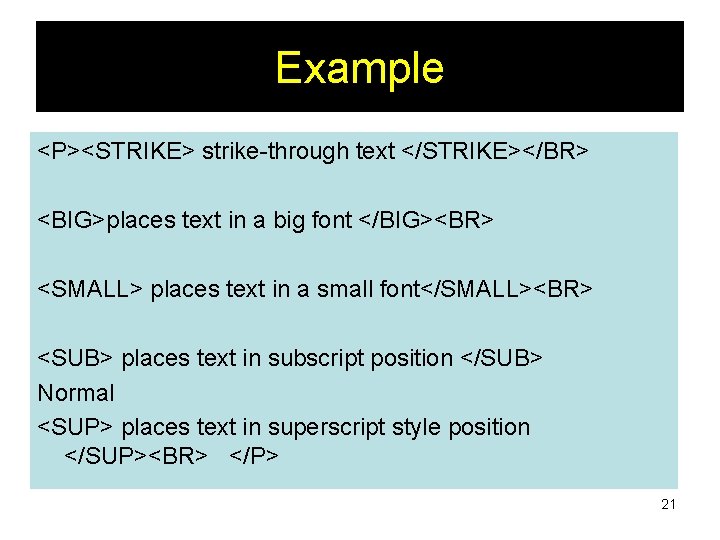
Example <P><STRIKE> strike-through text </STRIKE></BR> <BIG>places text in a big font </BIG><BR> <SMALL> places text in a small font</SMALL><BR> <SUB> places text in subscript position </SUB> Normal <SUP> places text in superscript style position </SUP><BR> </P> 21
- Slides: 21