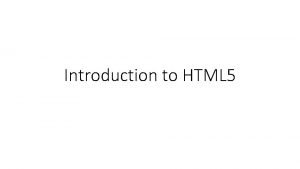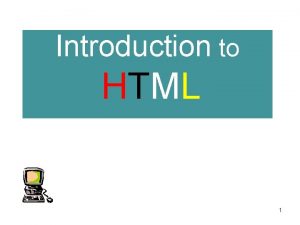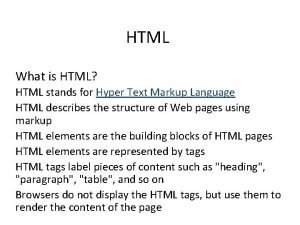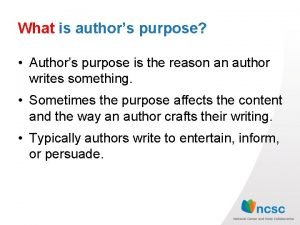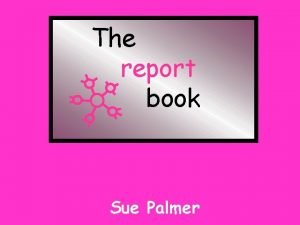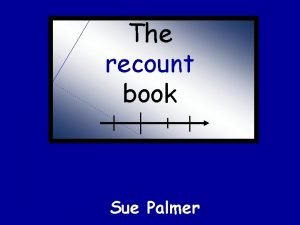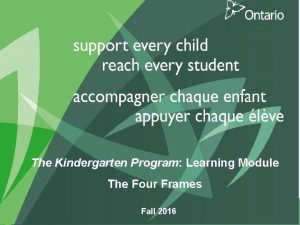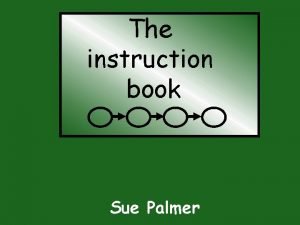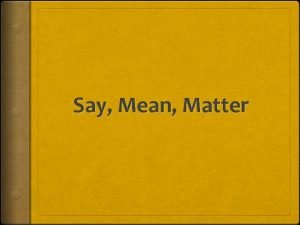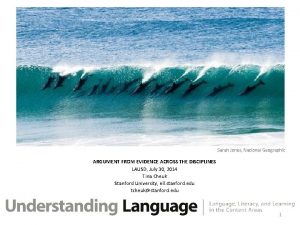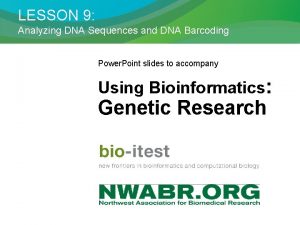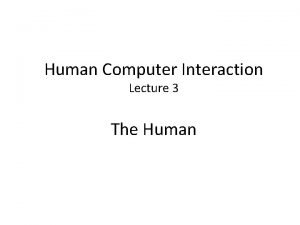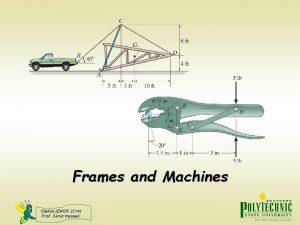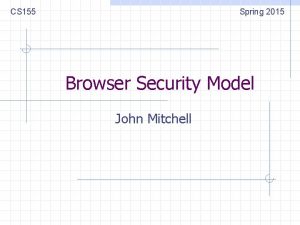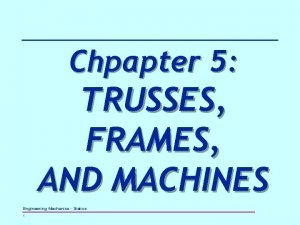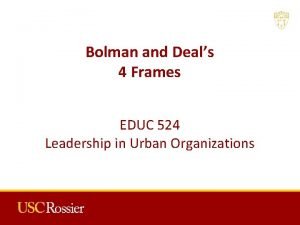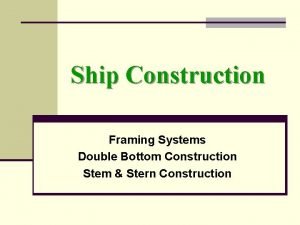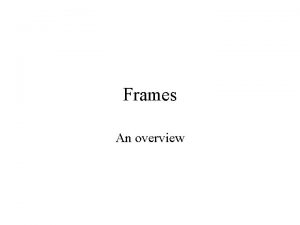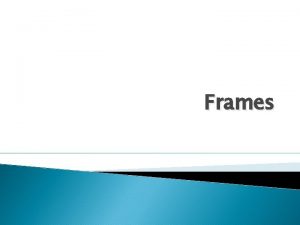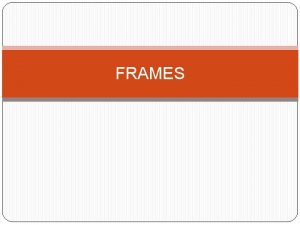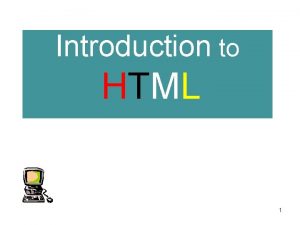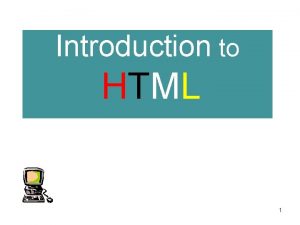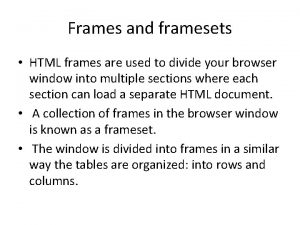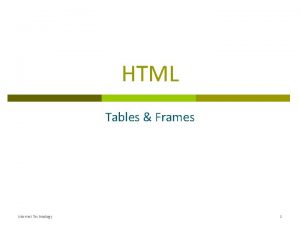Introduction to HTML 1 Frames Frames are a
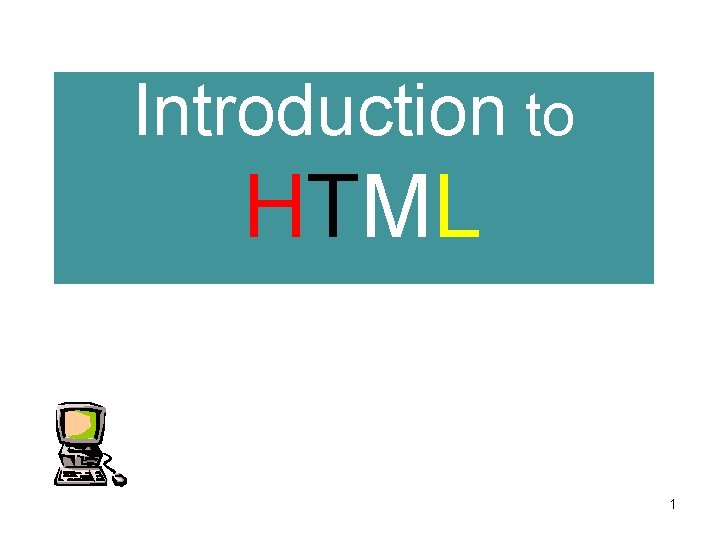
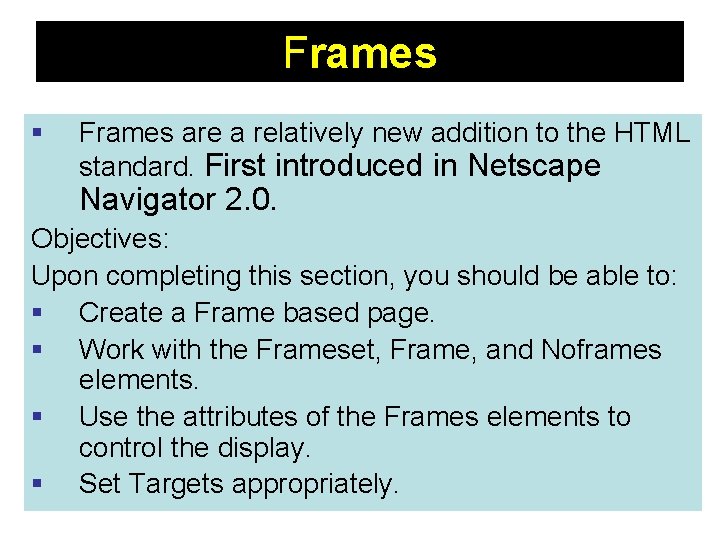
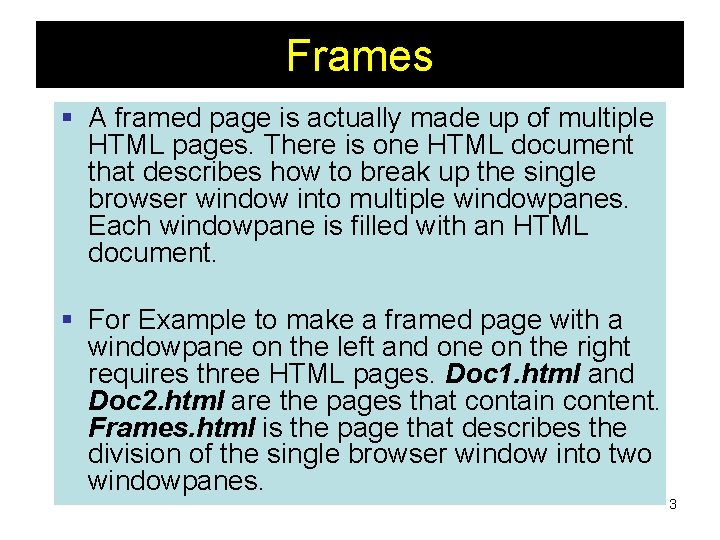
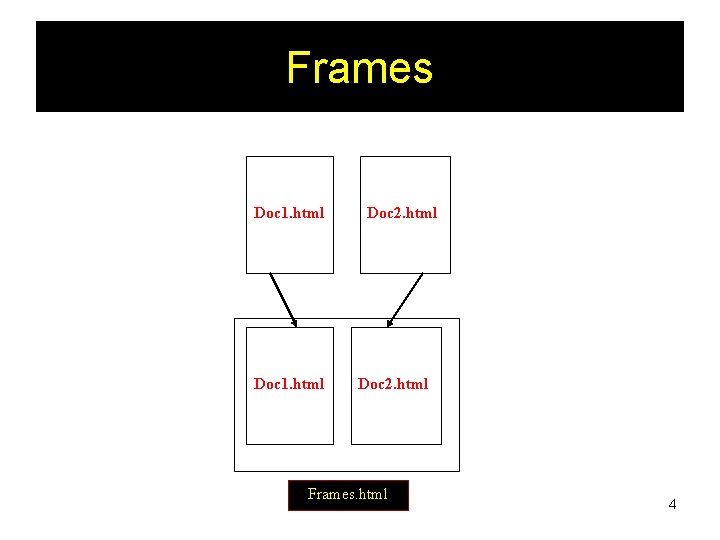
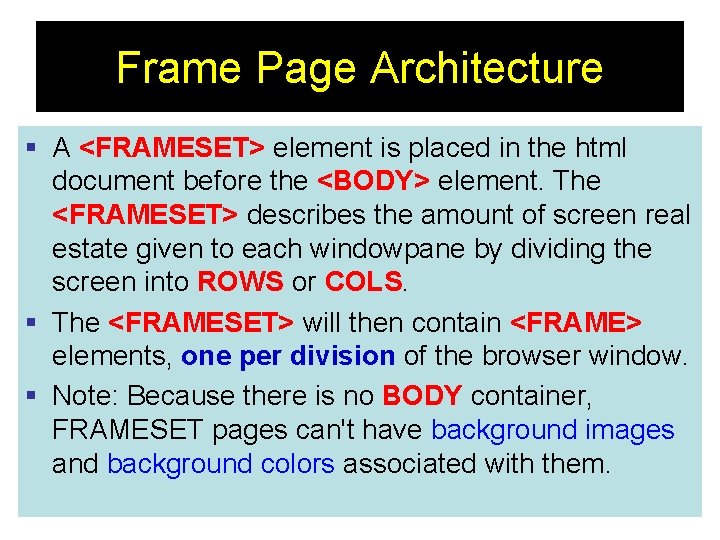
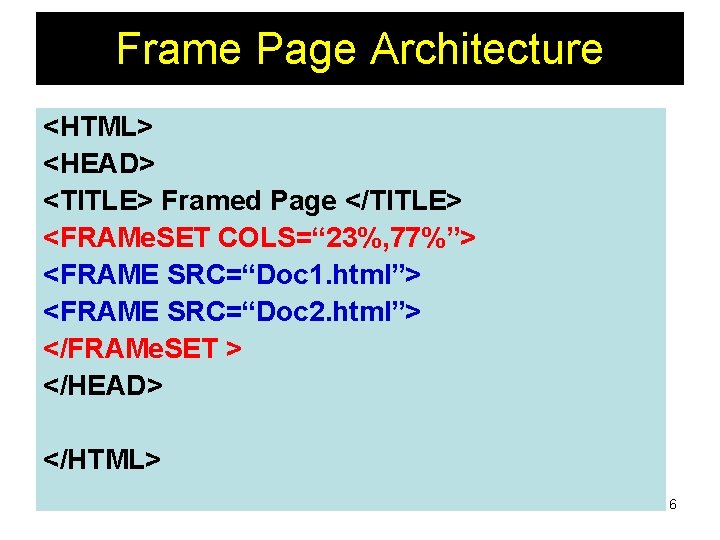
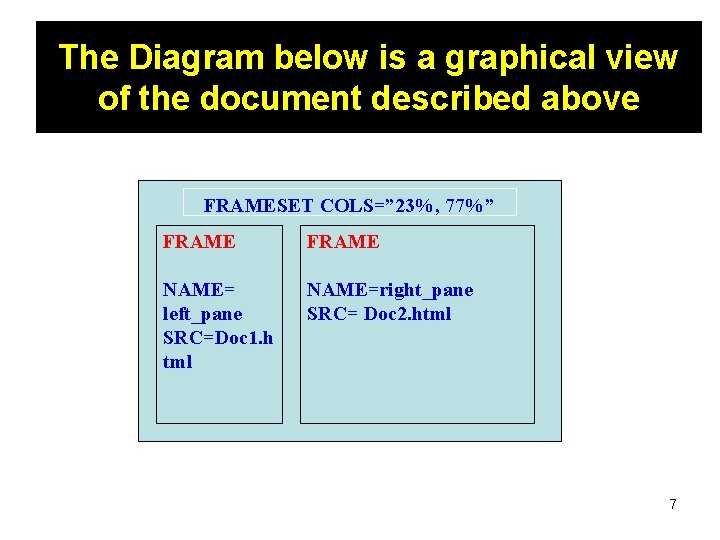
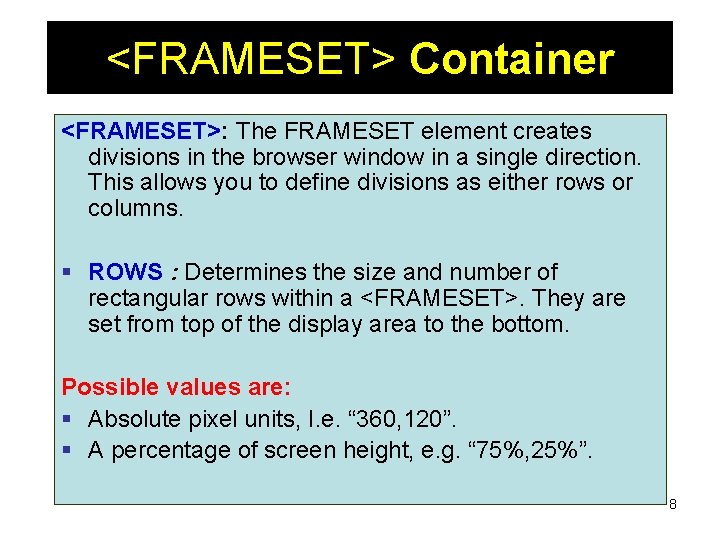
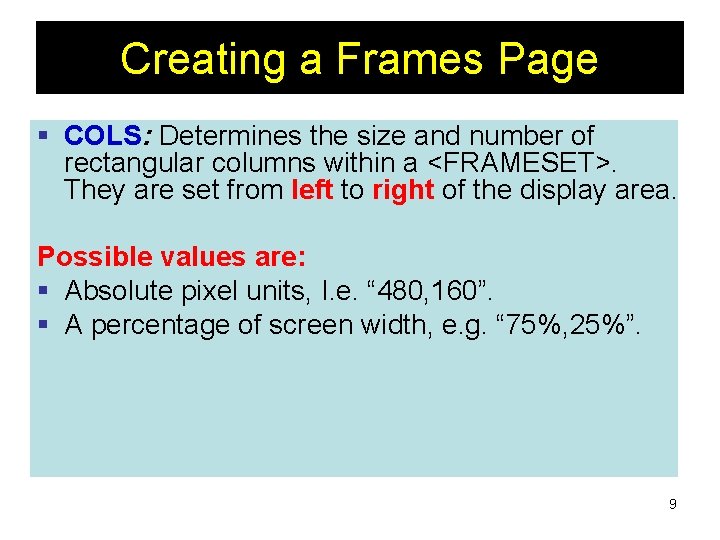
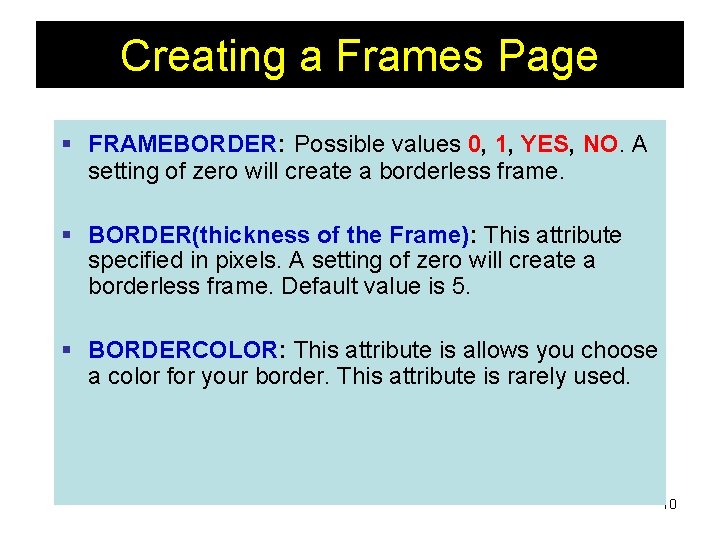
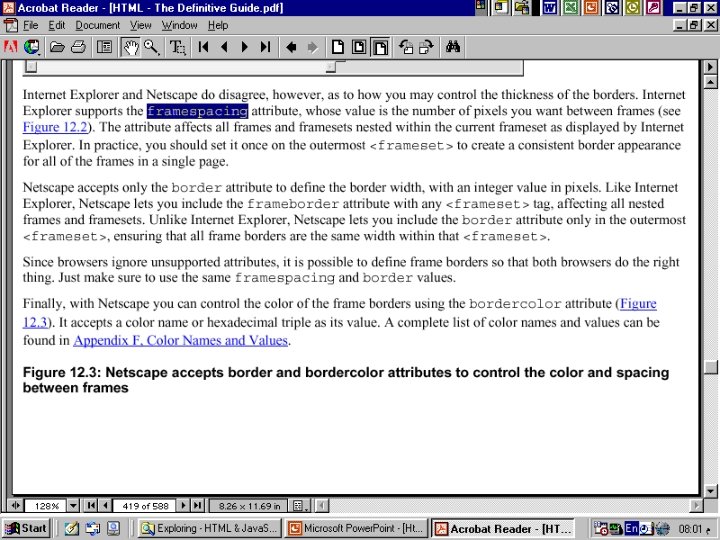
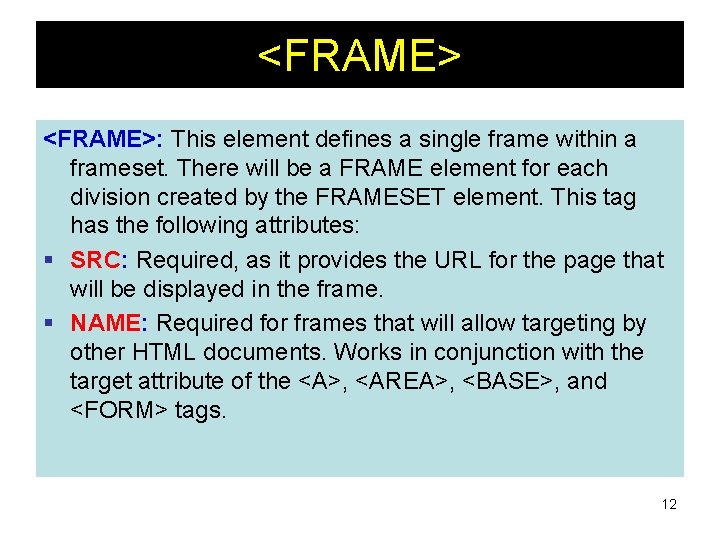
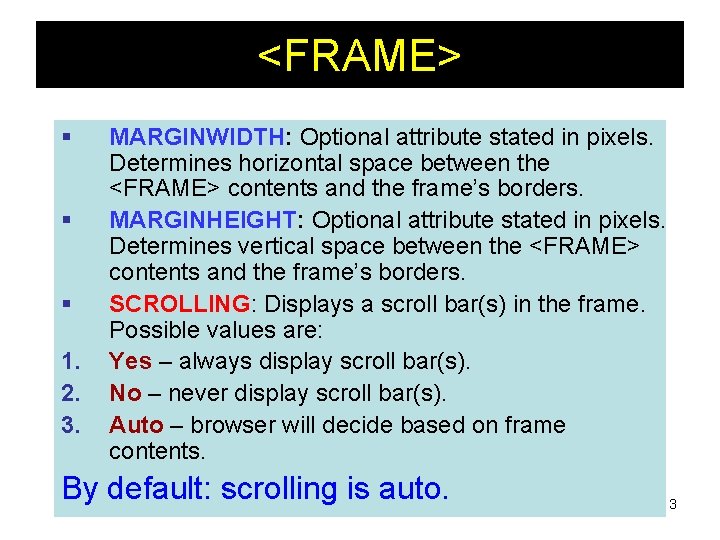
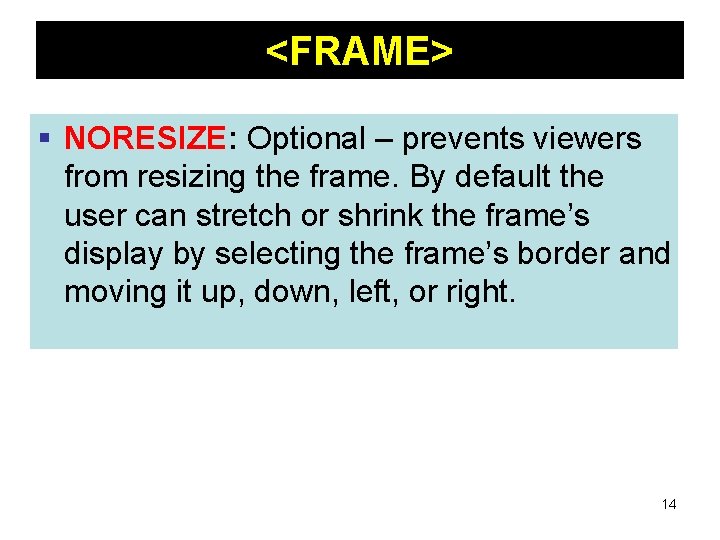
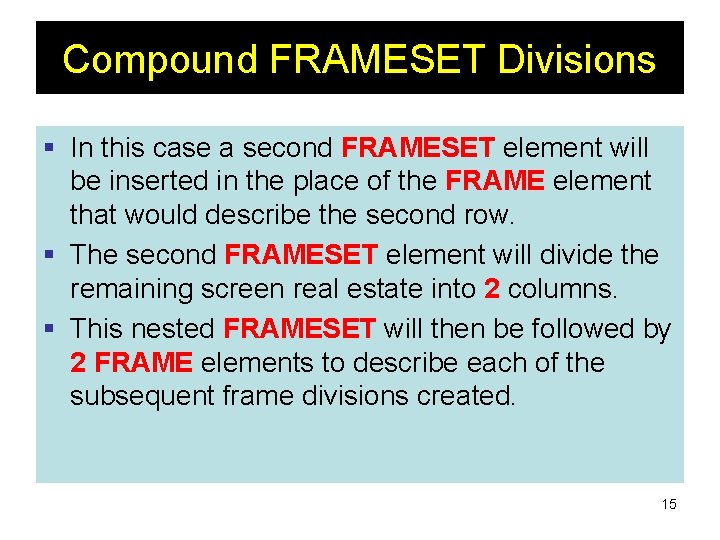
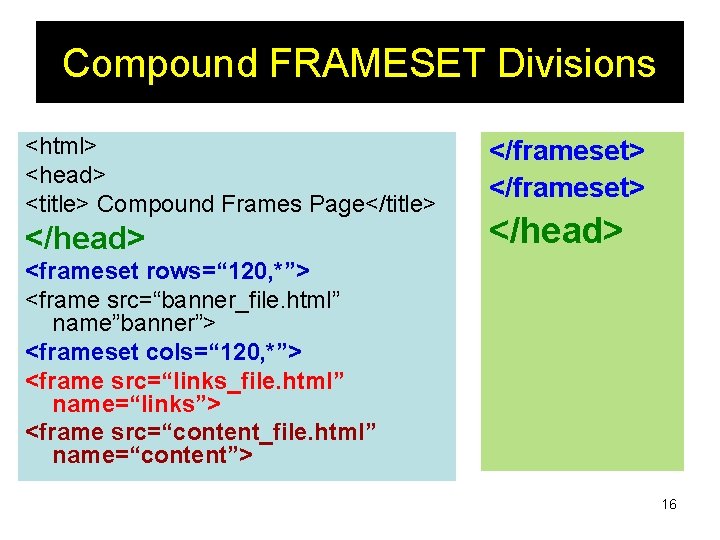
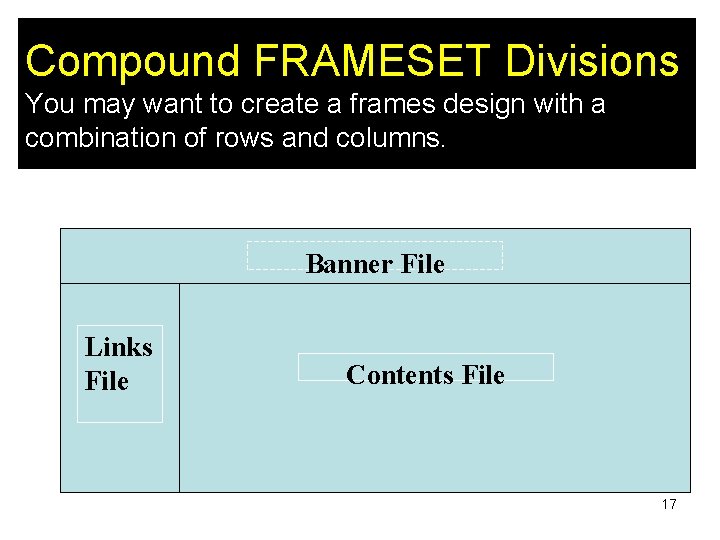
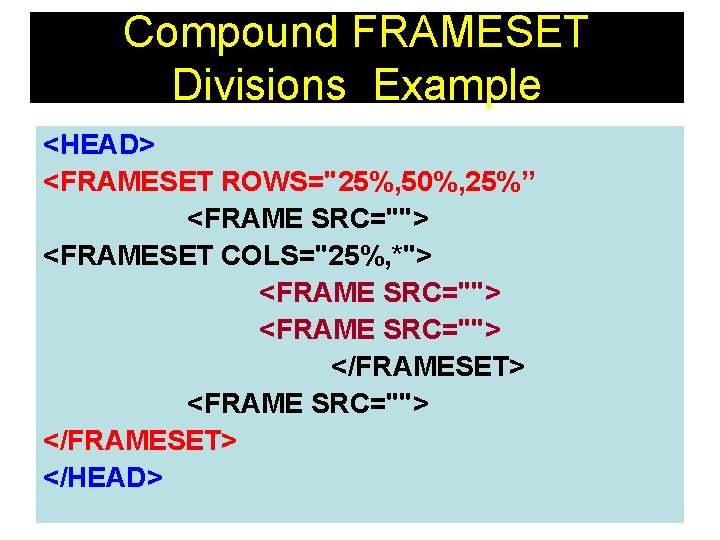
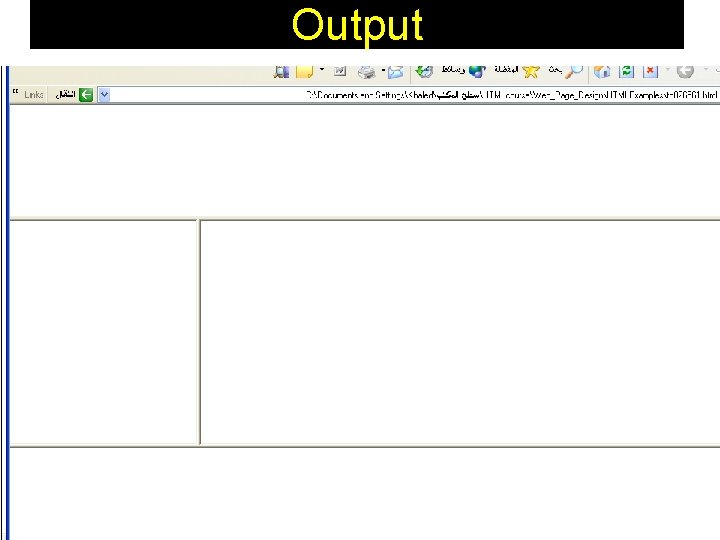
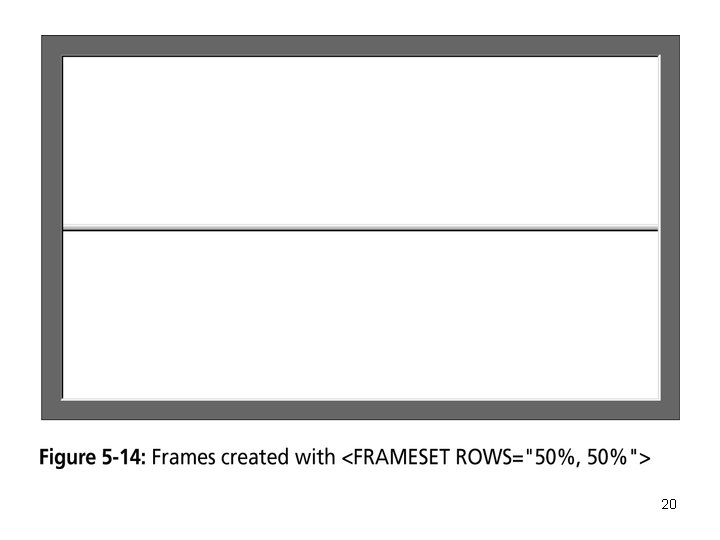
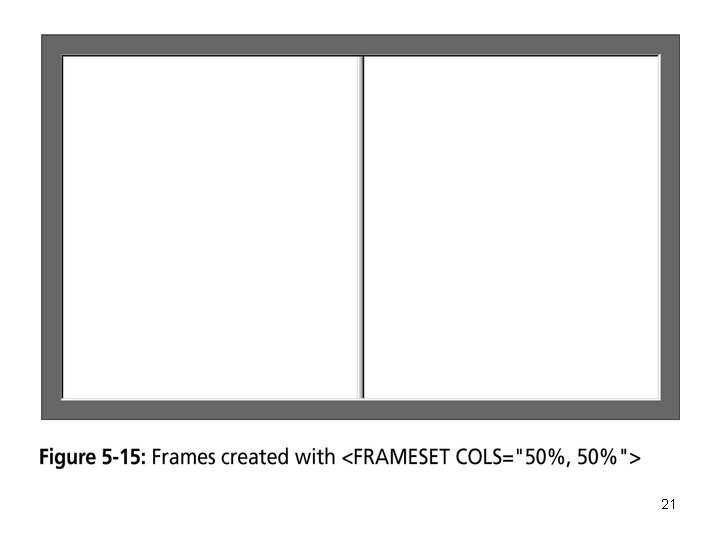
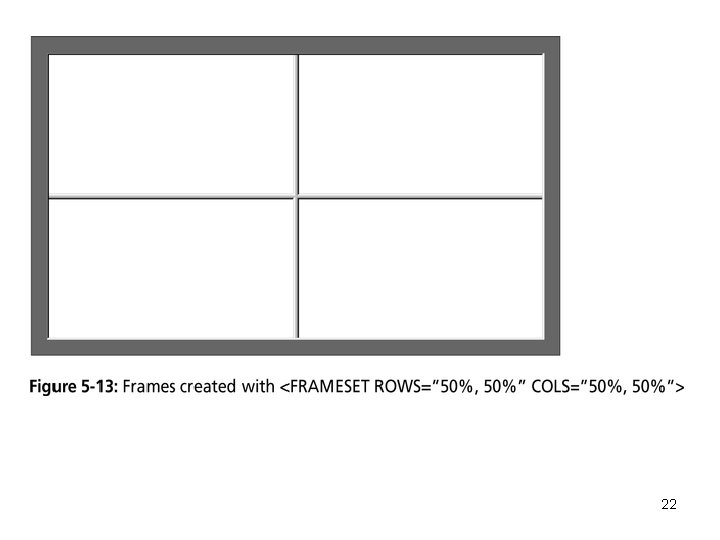
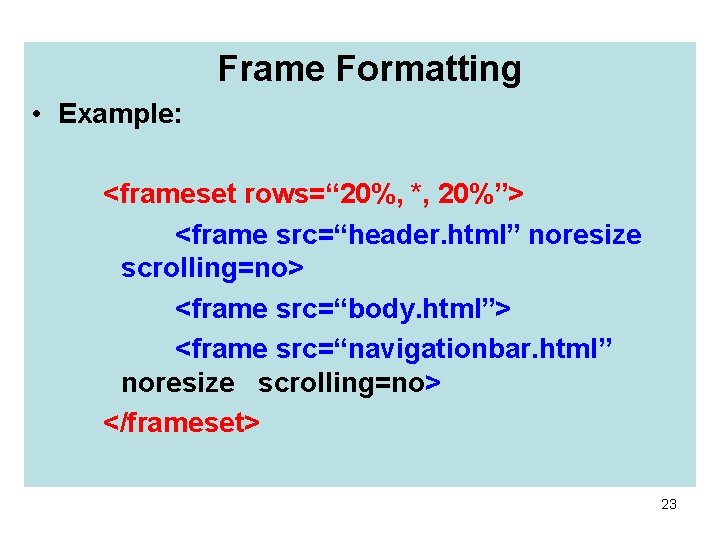
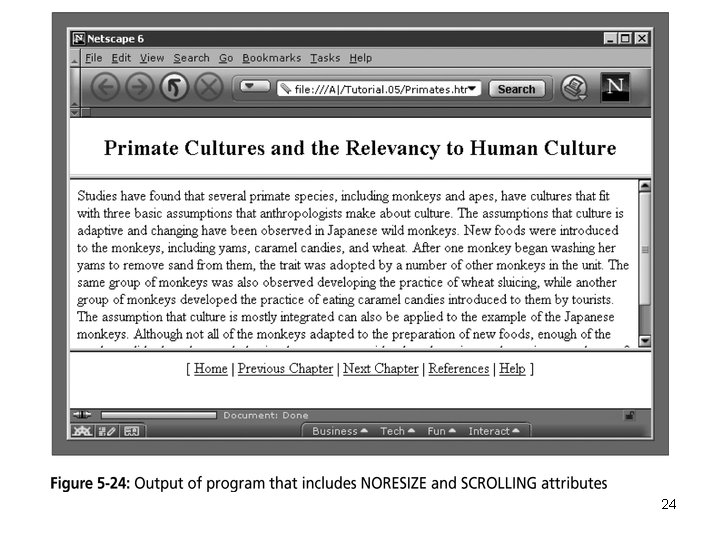
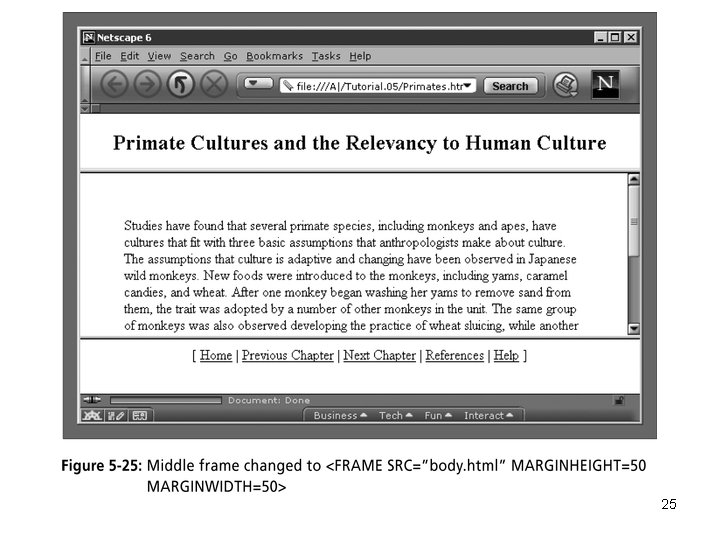
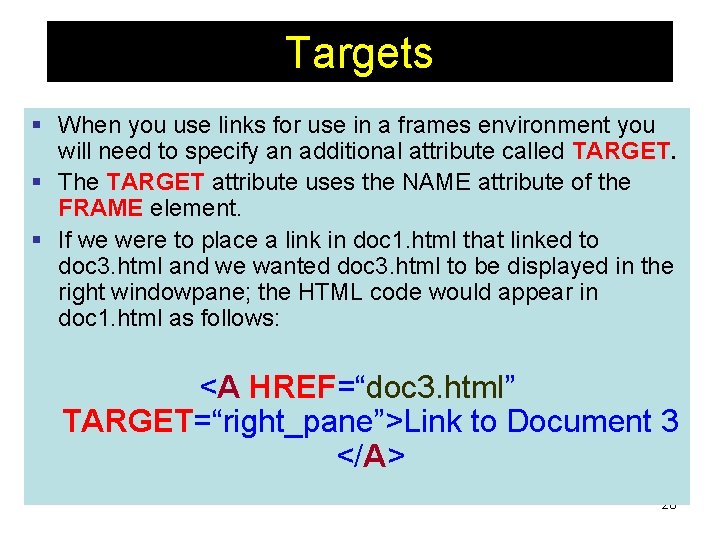
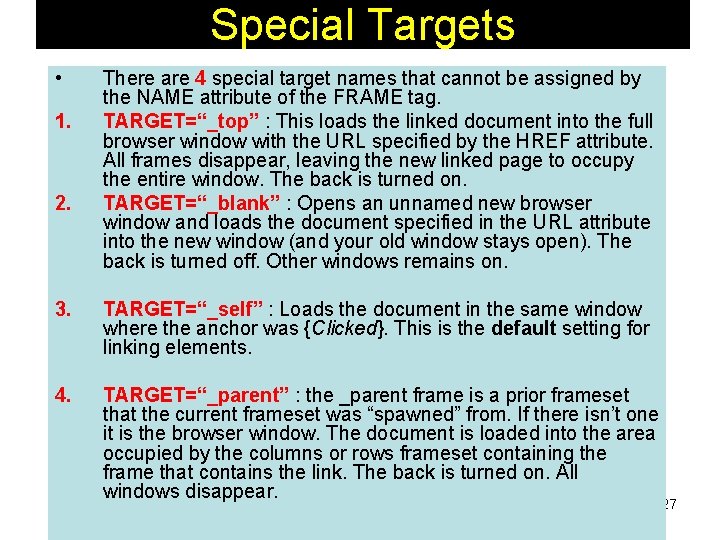
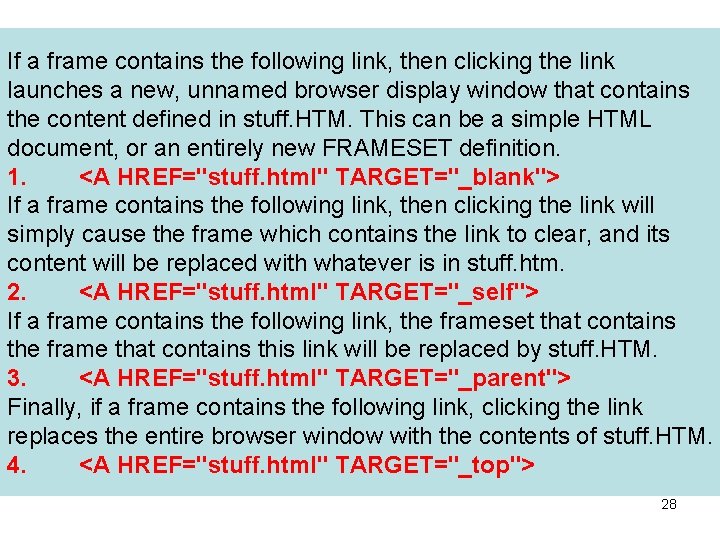
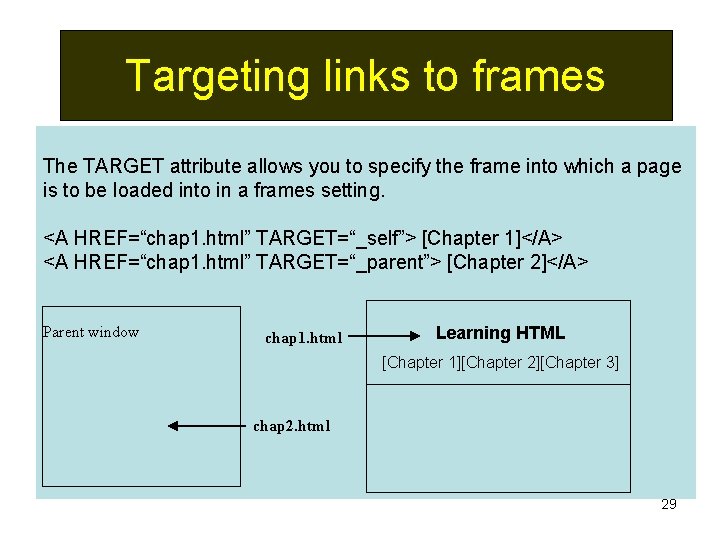
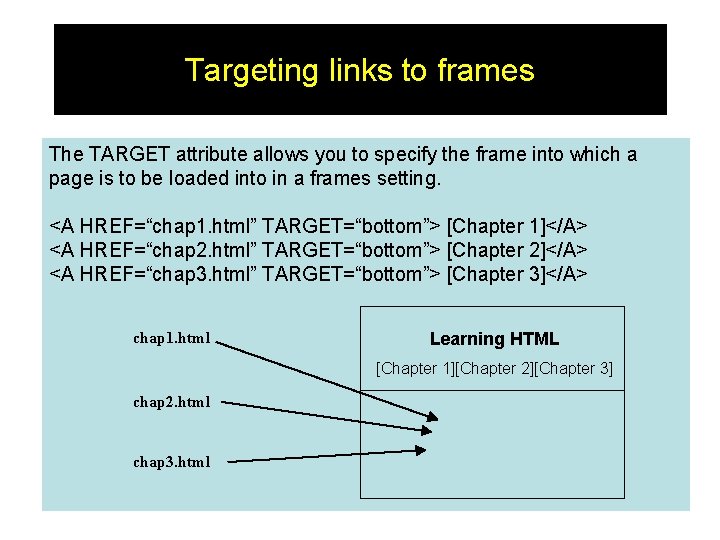
- Slides: 30
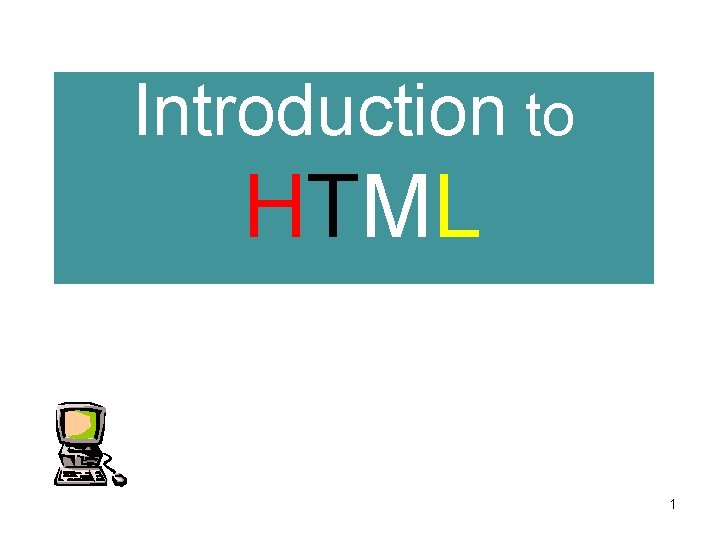
Introduction to HTML 1
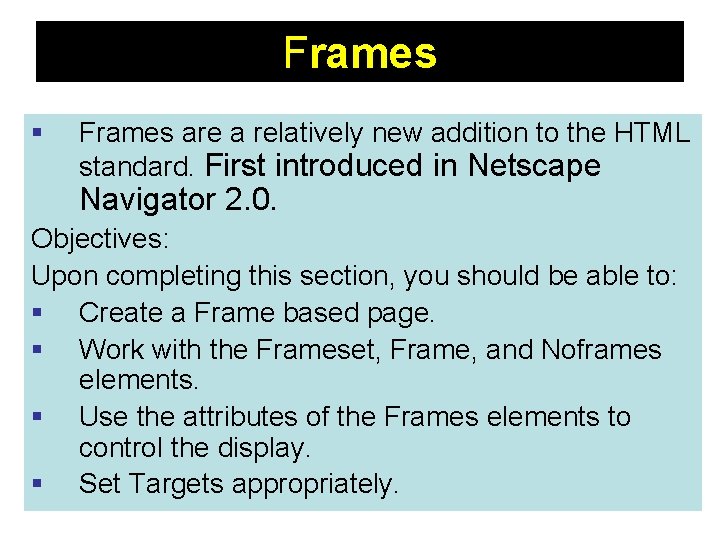
Frames § Frames are a relatively new addition to the HTML standard. First introduced in Netscape Navigator 2. 0. Objectives: Upon completing this section, you should be able to: § Create a Frame based page. § Work with the Frameset, Frame, and Noframes elements. § Use the attributes of the Frames elements to control the display. § Set Targets appropriately. 2
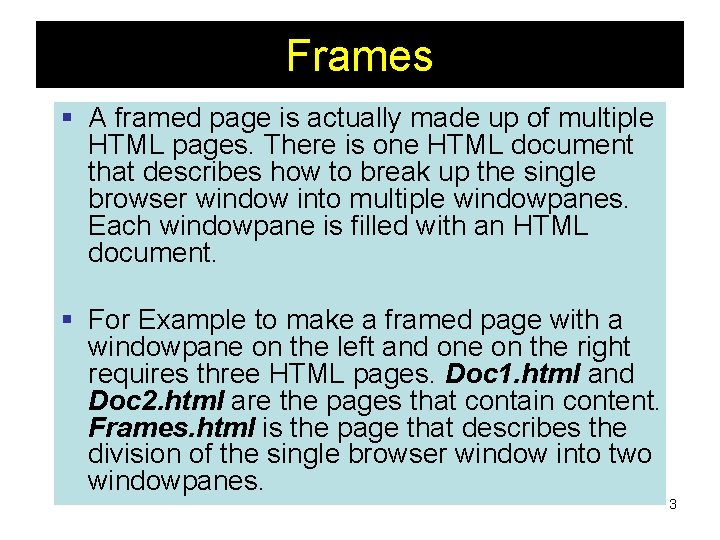
Frames § A framed page is actually made up of multiple HTML pages. There is one HTML document that describes how to break up the single browser window into multiple windowpanes. Each windowpane is filled with an HTML document. § For Example to make a framed page with a windowpane on the left and one on the right requires three HTML pages. Doc 1. html and Doc 2. html are the pages that contain content. Frames. html is the page that describes the division of the single browser window into two windowpanes. 3
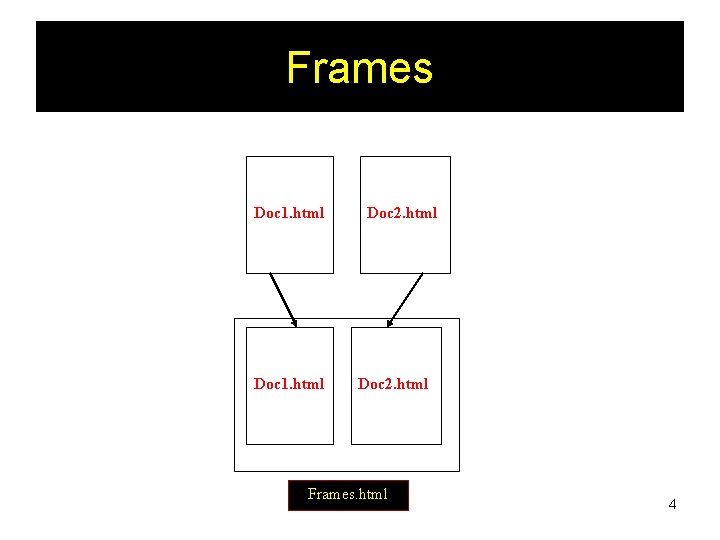
Frames Doc 1. html Doc 2. html Frames. html 4
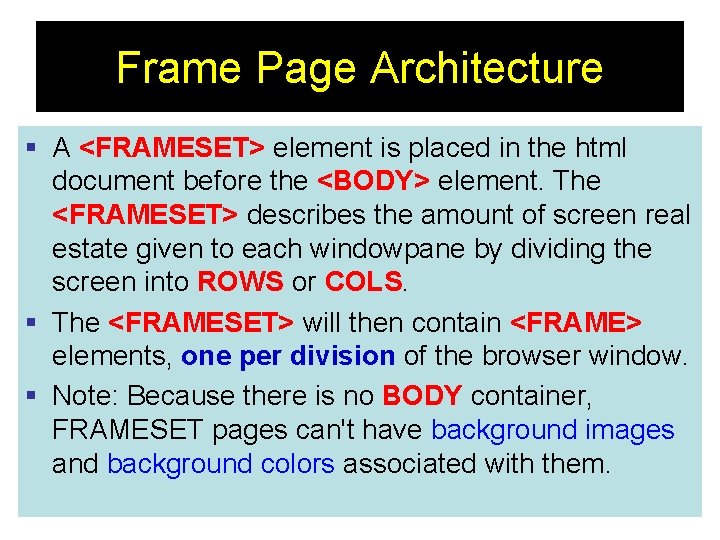
Frame Page Architecture § A <FRAMESET> element is placed in the html document before the <BODY> element. The <FRAMESET> describes the amount of screen real estate given to each windowpane by dividing the screen into ROWS or COLS. § The <FRAMESET> will then contain <FRAME> elements, one per division of the browser window. § Note: Because there is no BODY container, FRAMESET pages can't have background images and background colors associated with them. 5
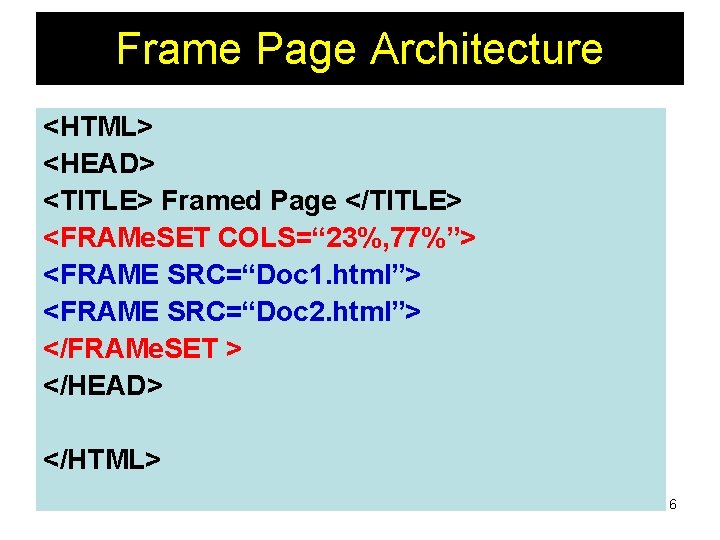
Frame Page Architecture <HTML> <HEAD> <TITLE> Framed Page </TITLE> <FRAMe. SET COLS=“ 23%, 77%”> <FRAME SRC=“Doc 1. html”> <FRAME SRC=“Doc 2. html”> </FRAMe. SET > </HEAD> </HTML> 6
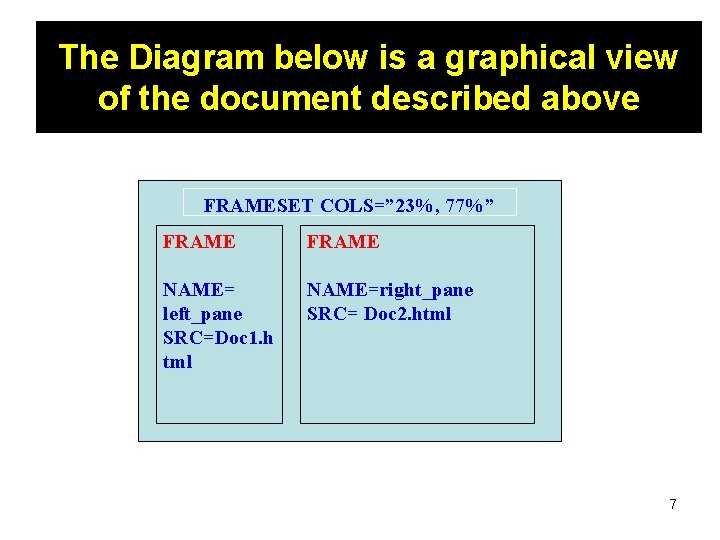
The Diagram below is a graphical view of the document described above FRAMESET COLS=” 23%, 77%” FRAME NAME= left_pane SRC=Doc 1. h tml NAME=right_pane SRC= Doc 2. html 7
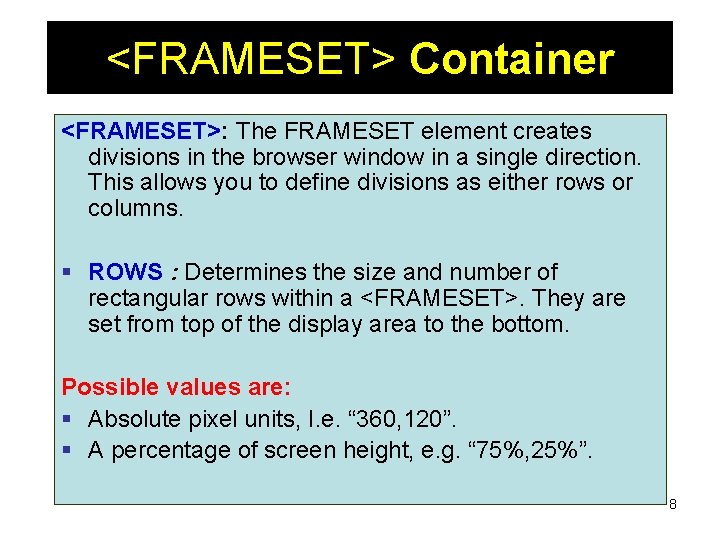
<FRAMESET> Container <FRAMESET>: The FRAMESET element creates divisions in the browser window in a single direction. This allows you to define divisions as either rows or columns. § ROWS : Determines the size and number of rectangular rows within a <FRAMESET>. They are set from top of the display area to the bottom. Possible values are: § Absolute pixel units, I. e. “ 360, 120”. § A percentage of screen height, e. g. “ 75%, 25%”. 8
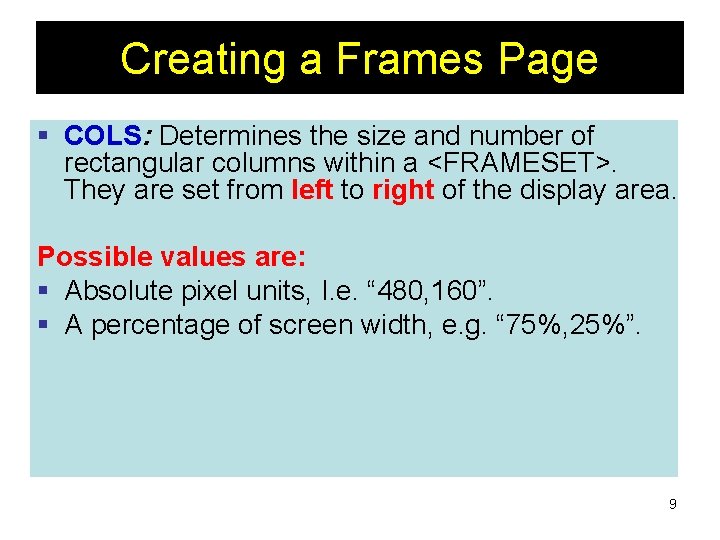
Creating a Frames Page § COLS: Determines the size and number of rectangular columns within a <FRAMESET>. They are set from left to right of the display area. Possible values are: § Absolute pixel units, I. e. “ 480, 160”. § A percentage of screen width, e. g. “ 75%, 25%”. 9
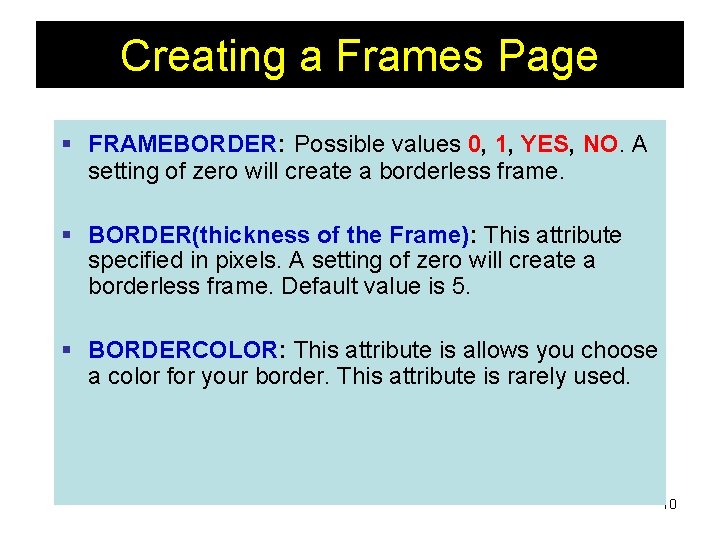
Creating a Frames Page § FRAMEBORDER: Possible values 0, 1, YES, NO. A setting of zero will create a borderless frame. § BORDER(thickness of the Frame): This attribute specified in pixels. A setting of zero will create a borderless frame. Default value is 5. § BORDERCOLOR: This attribute is allows you choose a color for your border. This attribute is rarely used. 10
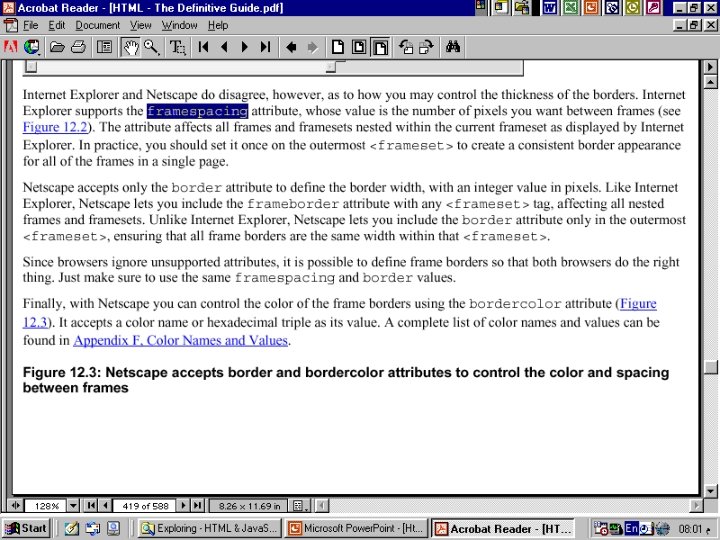
11
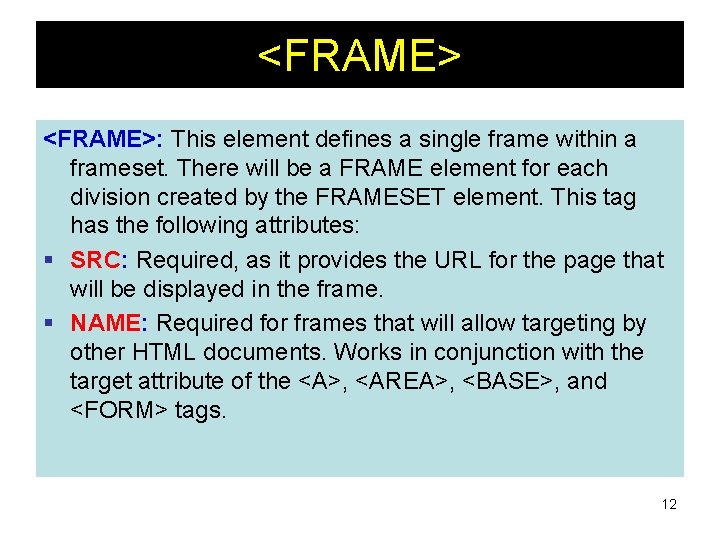
<FRAME>: This element defines a single frame within a frameset. There will be a FRAME element for each division created by the FRAMESET element. This tag has the following attributes: § SRC: Required, as it provides the URL for the page that will be displayed in the frame. § NAME: Required for frames that will allow targeting by other HTML documents. Works in conjunction with the target attribute of the <A>, <AREA>, <BASE>, and <FORM> tags. 12
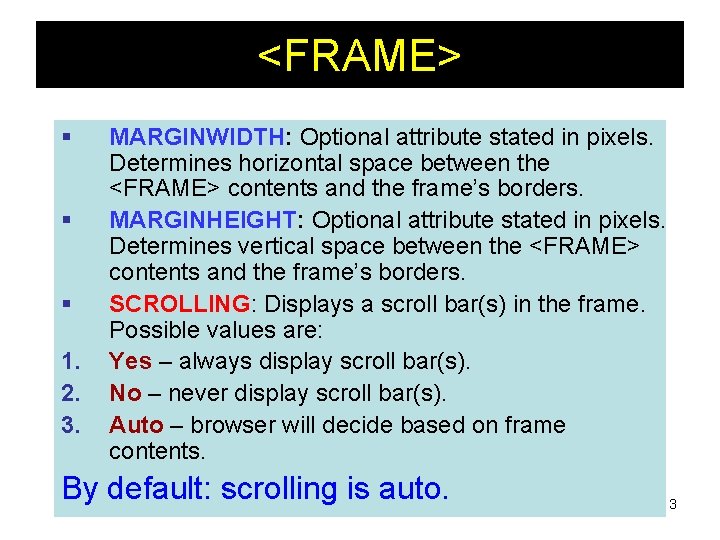
<FRAME> § § § 1. 2. 3. MARGINWIDTH: Optional attribute stated in pixels. Determines horizontal space between the <FRAME> contents and the frame’s borders. MARGINHEIGHT: Optional attribute stated in pixels. Determines vertical space between the <FRAME> contents and the frame’s borders. SCROLLING: Displays a scroll bar(s) in the frame. Possible values are: Yes – always display scroll bar(s). No – never display scroll bar(s). Auto – browser will decide based on frame contents. By default: scrolling is auto. 13
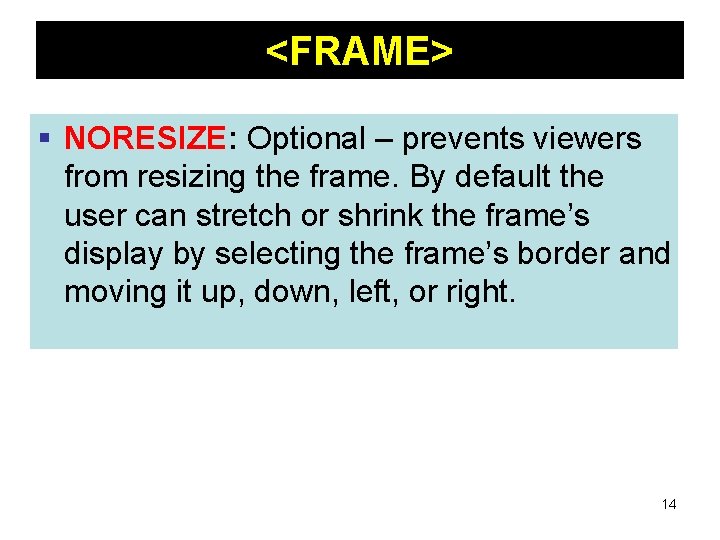
<FRAME> § NORESIZE: Optional – prevents viewers from resizing the frame. By default the user can stretch or shrink the frame’s display by selecting the frame’s border and moving it up, down, left, or right. 14
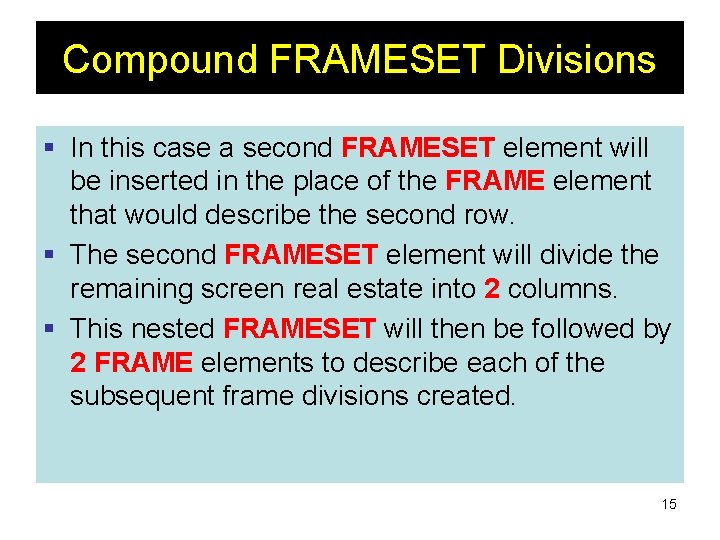
Compound FRAMESET Divisions § In this case a second FRAMESET element will be inserted in the place of the FRAME element that would describe the second row. § The second FRAMESET element will divide the remaining screen real estate into 2 columns. § This nested FRAMESET will then be followed by 2 FRAME elements to describe each of the subsequent frame divisions created. 15
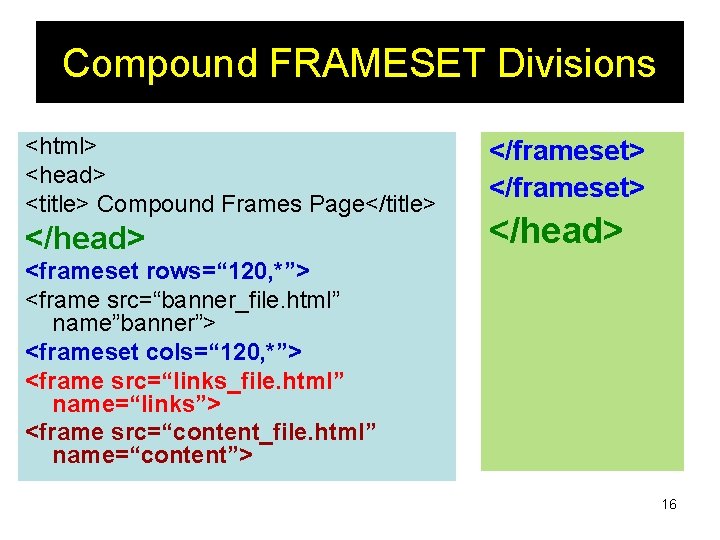
Compound FRAMESET Divisions <html> <head> <title> Compound Frames Page</title> </head> </frameset> </head> <frameset rows=“ 120, *”> <frame src=“banner_file. html” name”banner”> <frameset cols=“ 120, *”> <frame src=“links_file. html” name=“links”> <frame src=“content_file. html” name=“content”> 16
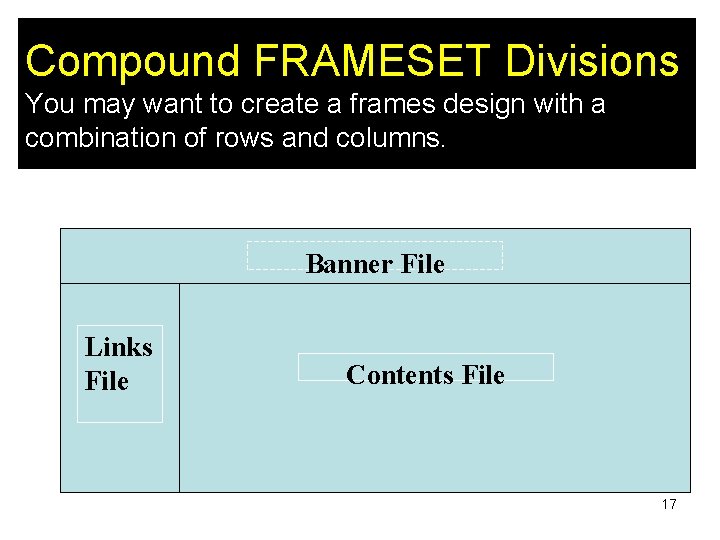
Compound FRAMESET Divisions You may want to create a frames design with a combination of rows and columns. Banner File Links File Contents File 17
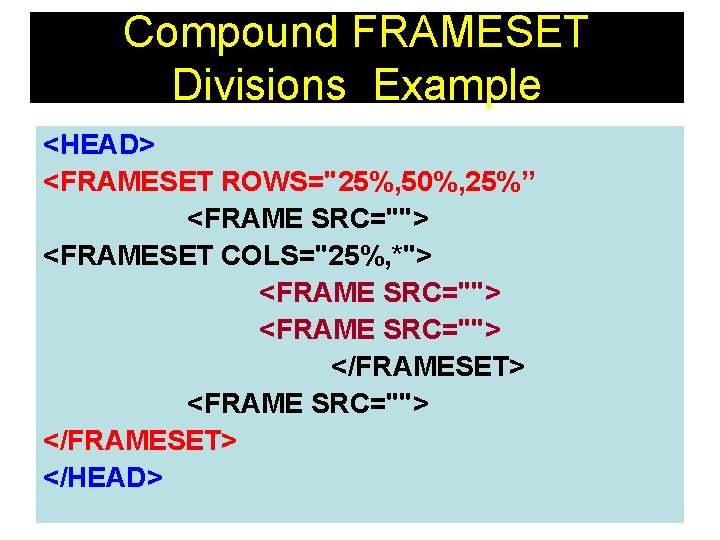
Compound FRAMESET Divisions Example <HEAD> <FRAMESET ROWS="25%, 50%, 25%” <FRAME SRC=""> <FRAMESET COLS="25%, *"> <FRAME SRC=""> </FRAMESET> </HEAD> 18
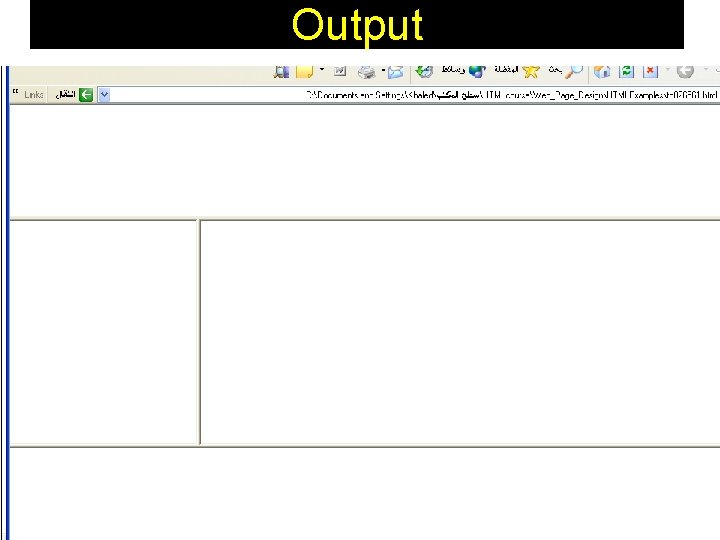
Output 19
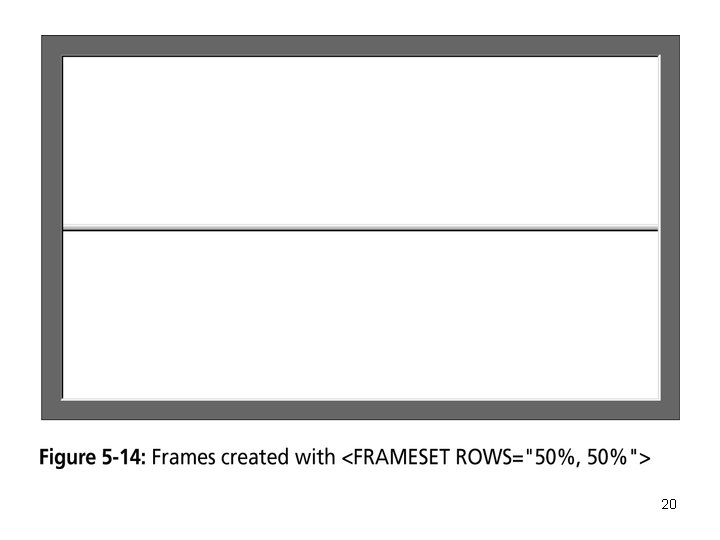
20
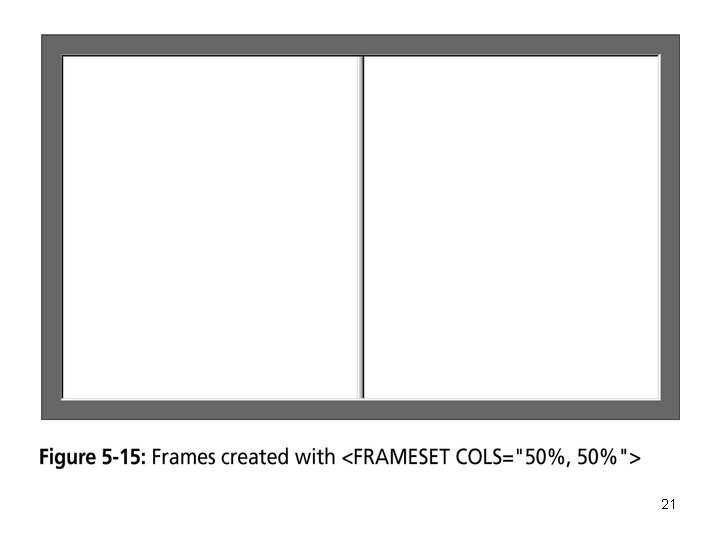
21
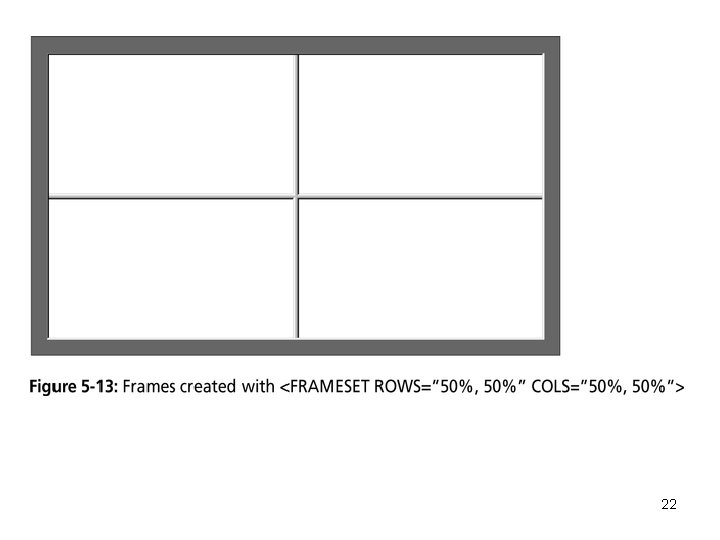
22
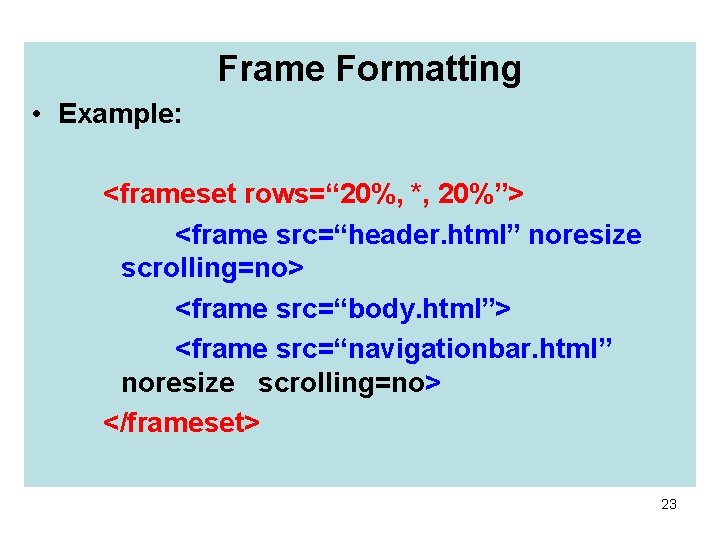
Frame Formatting • Example: <frameset rows=“ 20%, *, 20%”> <frame src=“header. html” noresize scrolling=no> <frame src=“body. html”> <frame src=“navigationbar. html” noresize scrolling=no> </frameset> 23
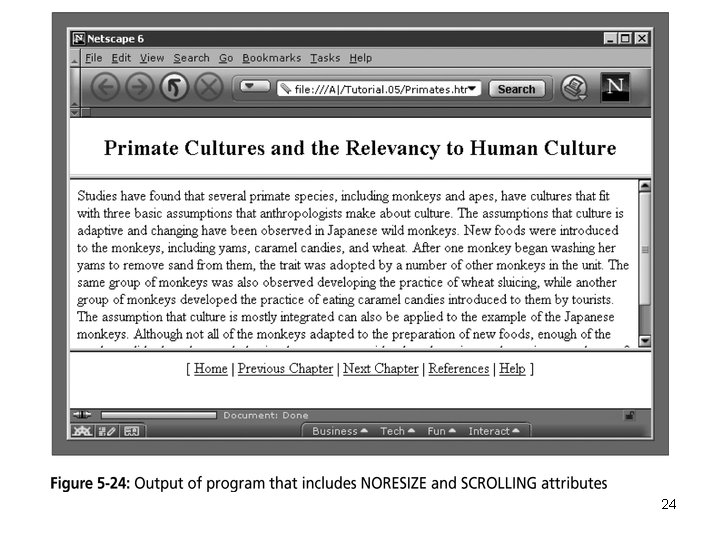
24
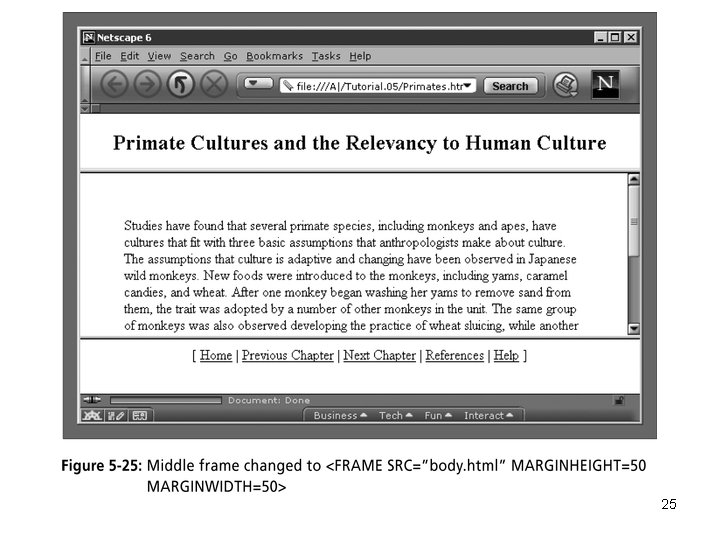
25
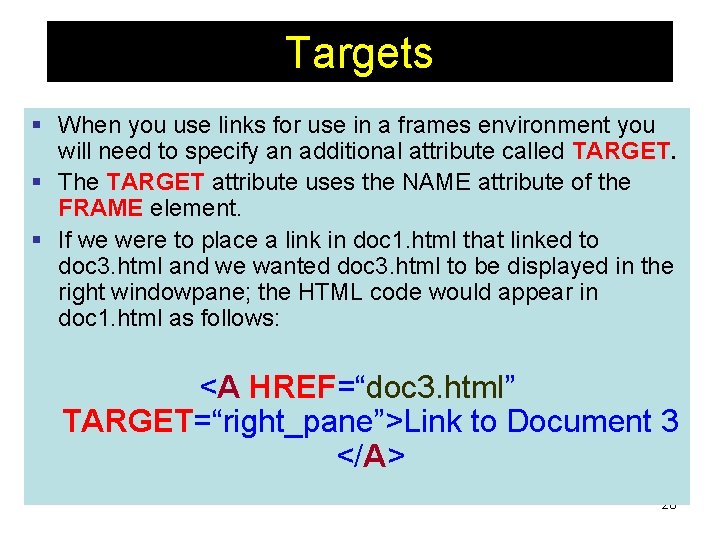
Targets § When you use links for use in a frames environment you will need to specify an additional attribute called TARGET. § The TARGET attribute uses the NAME attribute of the FRAME element. § If we were to place a link in doc 1. html that linked to doc 3. html and we wanted doc 3. html to be displayed in the right windowpane; the HTML code would appear in doc 1. html as follows: <A HREF=“doc 3. html” TARGET=“right_pane”>Link to Document 3 </A> 26
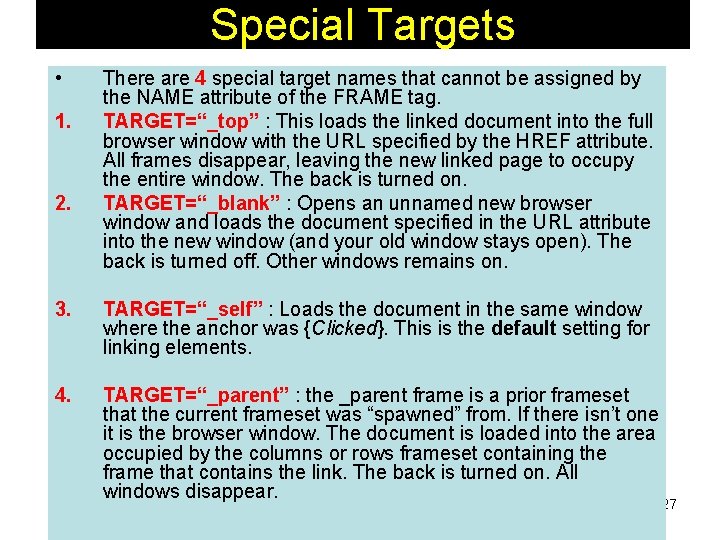
Special Targets • 1. 2. There are 4 special target names that cannot be assigned by the NAME attribute of the FRAME tag. TARGET=“_top” : This loads the linked document into the full browser window with the URL specified by the HREF attribute. All frames disappear, leaving the new linked page to occupy the entire window. The back is turned on. TARGET=“_blank” : Opens an unnamed new browser window and loads the document specified in the URL attribute into the new window (and your old window stays open). The back is turned off. Other windows remains on. 3. TARGET=“_self” : Loads the document in the same window where the anchor was {Clicked}. This is the default setting for linking elements. 4. TARGET=“_parent” : the _parent frame is a prior frameset that the current frameset was “spawned” from. If there isn’t one it is the browser window. The document is loaded into the area occupied by the columns or rows frameset containing the frame that contains the link. The back is turned on. All windows disappear. 27
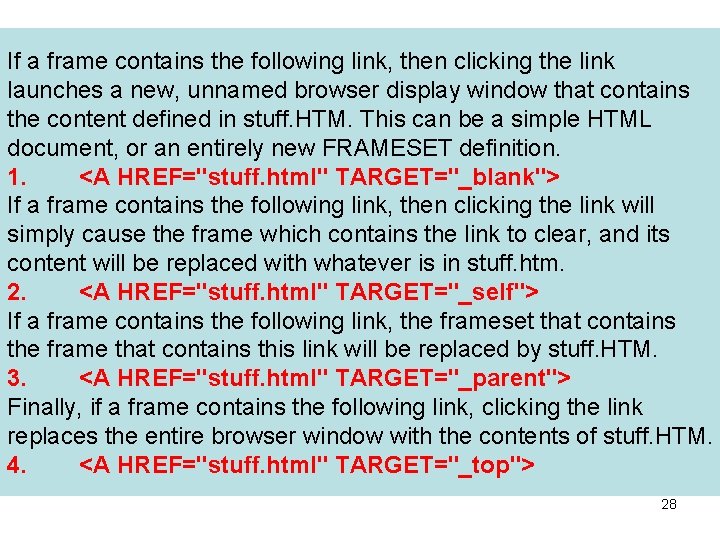
If a frame contains the following link, then clicking the link launches a new, unnamed browser display window that contains the content defined in stuff. HTM. This can be a simple HTML document, or an entirely new FRAMESET definition. 1. <A HREF="stuff. html" TARGET="_blank"> If a frame contains the following link, then clicking the link will simply cause the frame which contains the link to clear, and its content will be replaced with whatever is in stuff. htm. 2. <A HREF="stuff. html" TARGET="_self"> If a frame contains the following link, the frameset that contains the frame that contains this link will be replaced by stuff. HTM. 3. <A HREF="stuff. html" TARGET="_parent"> Finally, if a frame contains the following link, clicking the link replaces the entire browser window with the contents of stuff. HTM. 4. <A HREF="stuff. html" TARGET="_top"> 28
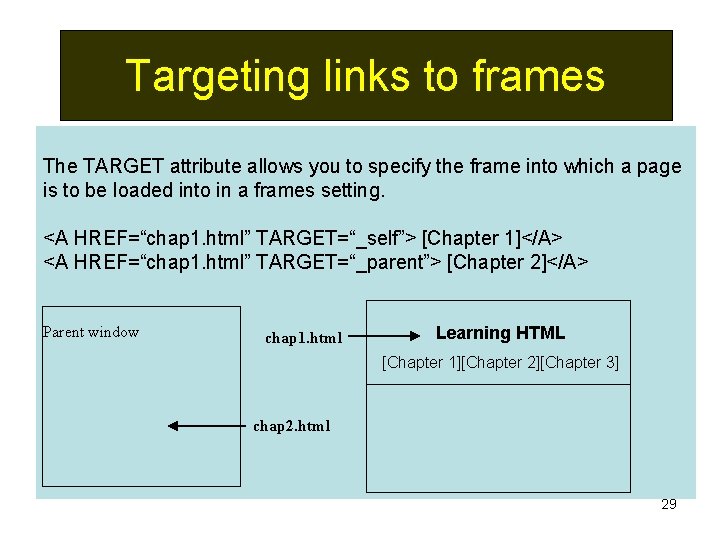
Targeting links to frames The TARGET attribute allows you to specify the frame into which a page is to be loaded into in a frames setting. <A HREF=“chap 1. html” TARGET=“_self”> [Chapter 1]</A> <A HREF=“chap 1. html” TARGET=“_parent”> [Chapter 2]</A> Parent window chap 1. html Learning HTML [Chapter 1][Chapter 2][Chapter 3] chap 2. html 29
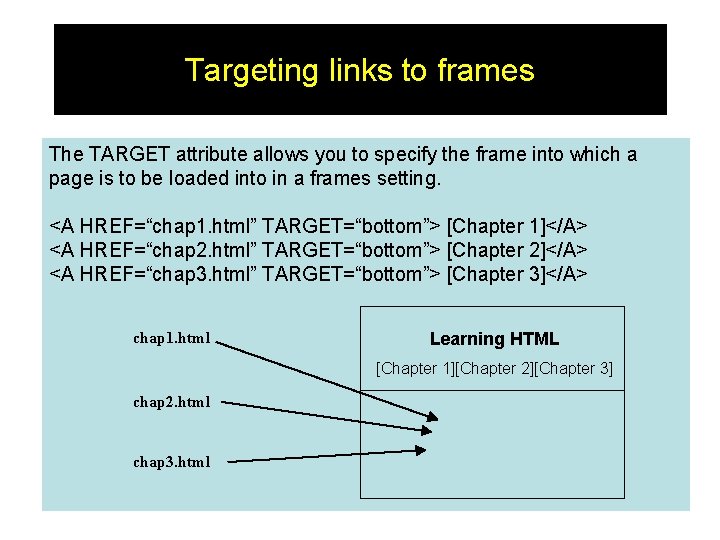
Targeting links to frames The TARGET attribute allows you to specify the frame into which a page is to be loaded into in a frames setting. <A HREF=“chap 1. html” TARGET=“bottom”> [Chapter 1]</A> <A HREF=“chap 2. html” TARGET=“bottom”> [Chapter 2]</A> <A HREF=“chap 3. html” TARGET=“bottom”> [Chapter 3]</A> chap 1. html Learning HTML [Chapter 1][Chapter 2][Chapter 3] chap 2. html chap 3. html 30
 Antigentest åre
Antigentest åre Doctype html html head
Doctype html html head код страницы html
код страницы html Head body html
Head body html Doctype html html head
Doctype html html head 12.html?title=
12.html?title= Introduction of html
Introduction of html Html introduction
Html introduction Introduction.html
Introduction.html What is html stands for? *
What is html stands for? * What is the author's claim in this passage
What is the author's claim in this passage The four frames of kindergarten
The four frames of kindergarten The text describes about
The text describes about Sue palmer skeletons for writing
Sue palmer skeletons for writing Four frames kindergarten
Four frames kindergarten Sue palmer writing frames
Sue palmer writing frames Says means matter
Says means matter Sentence frames for evidence
Sentence frames for evidence How many reading frames in dna
How many reading frames in dna Fight club 25 frame
Fight club 25 frame Information is lost gradually but very slowly
Information is lost gradually but very slowly Frames and machines
Frames and machines Efficient video classification using fewer frames
Efficient video classification using fewer frames Bracing connection design
Bracing connection design Cookies frames and frame busting
Cookies frames and frame busting Differentiate between truss, frame & machine.
Differentiate between truss, frame & machine. Bolman and deal 4 frames
Bolman and deal 4 frames Super jumbo frame
Super jumbo frame Combination framing system
Combination framing system Pqe paragraph example
Pqe paragraph example I p and b frames
I p and b frames