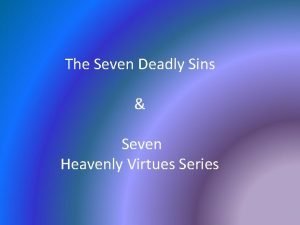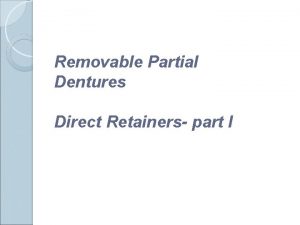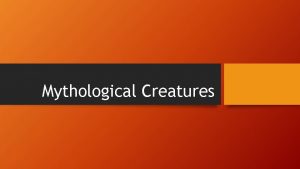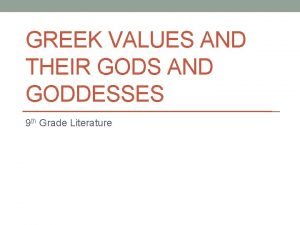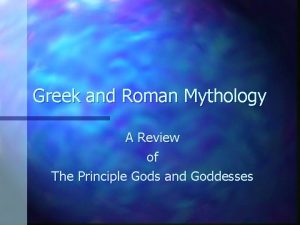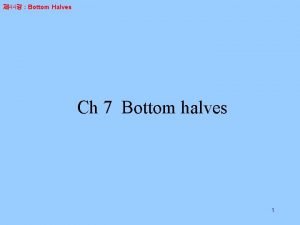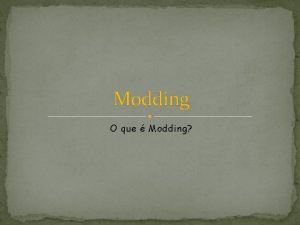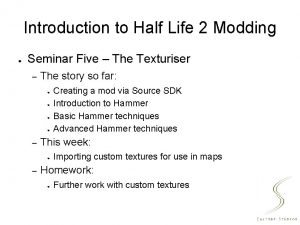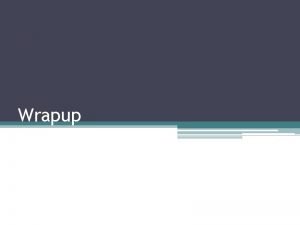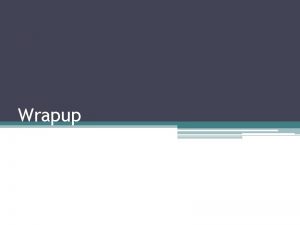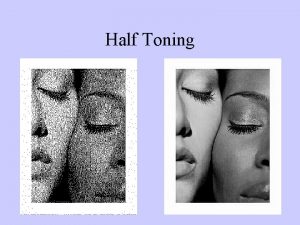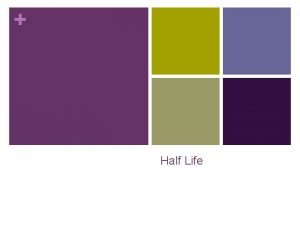Introduction to Half Life 2 Modding Seminar Seven
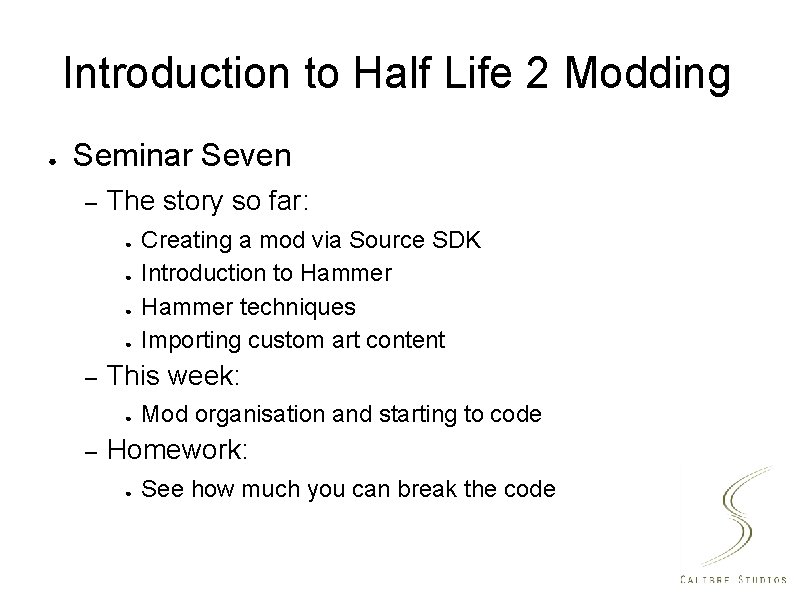
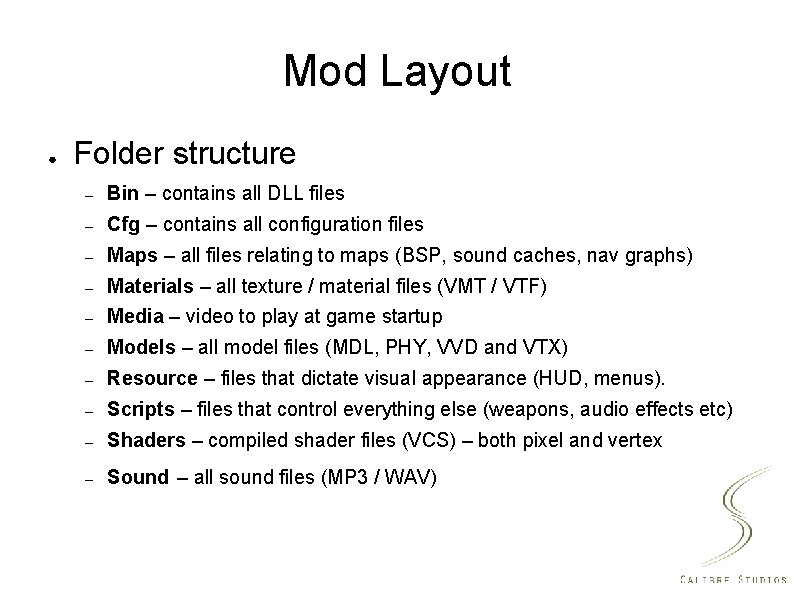
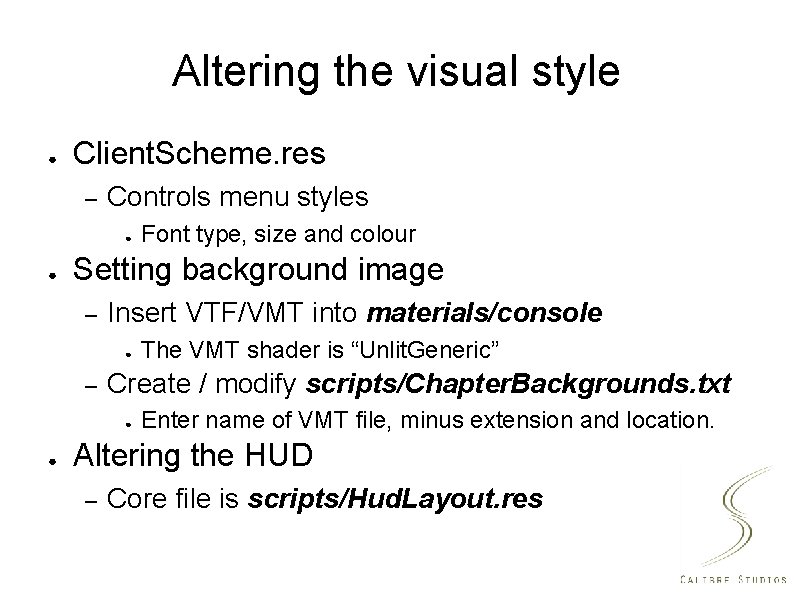
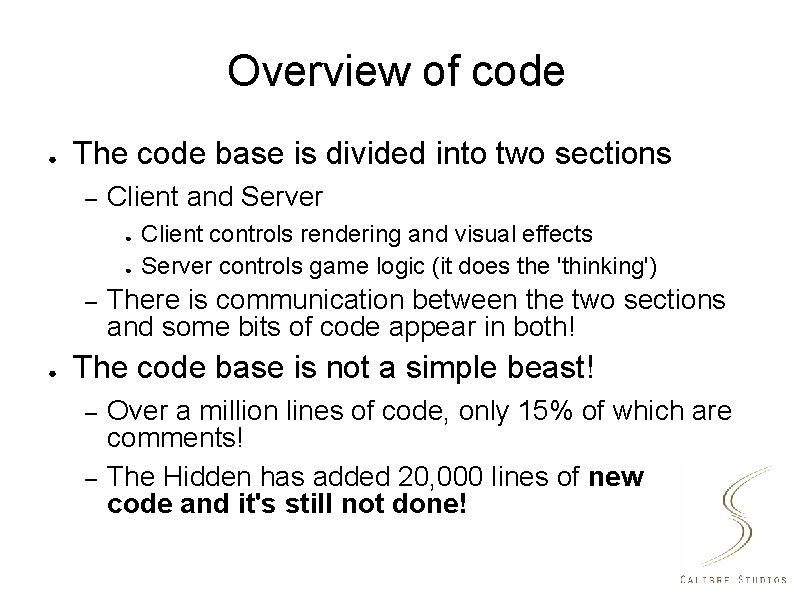
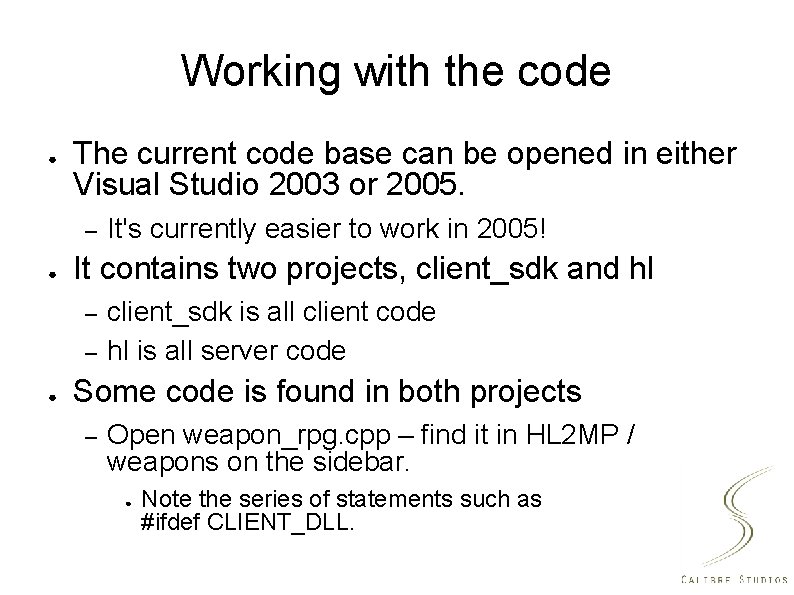
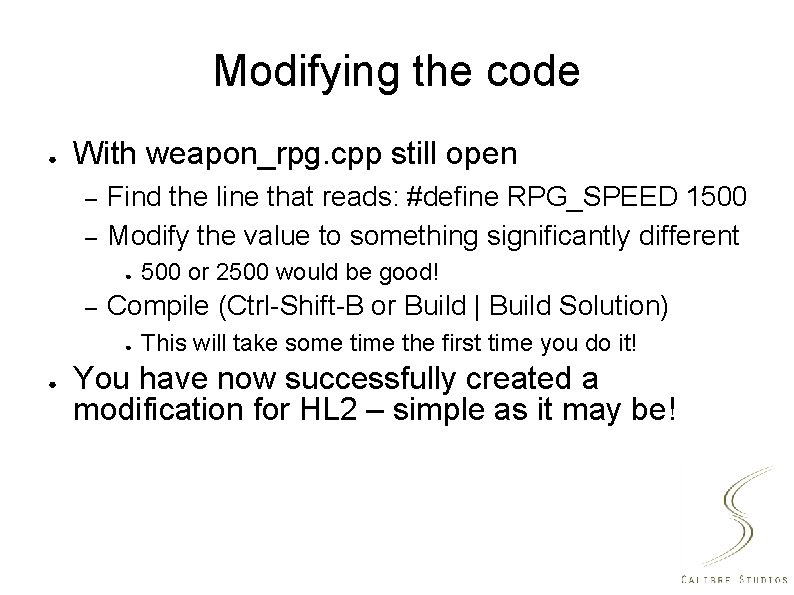

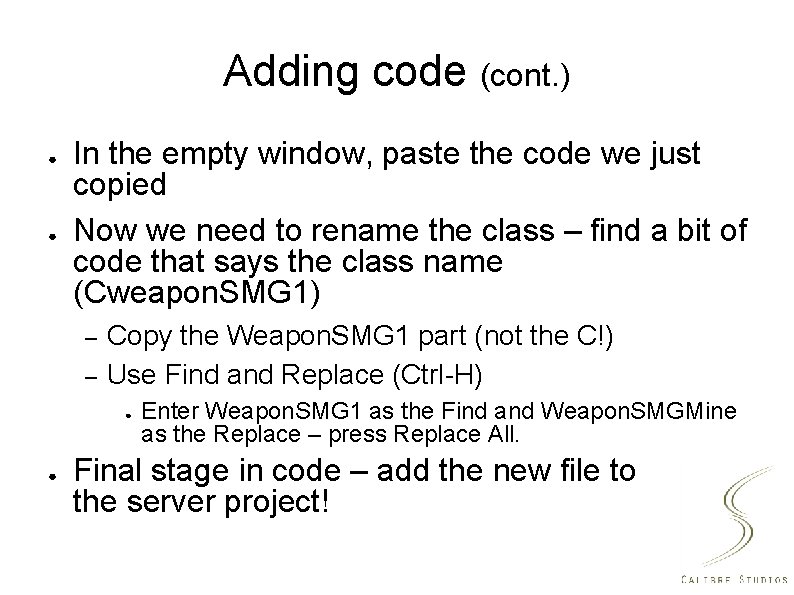
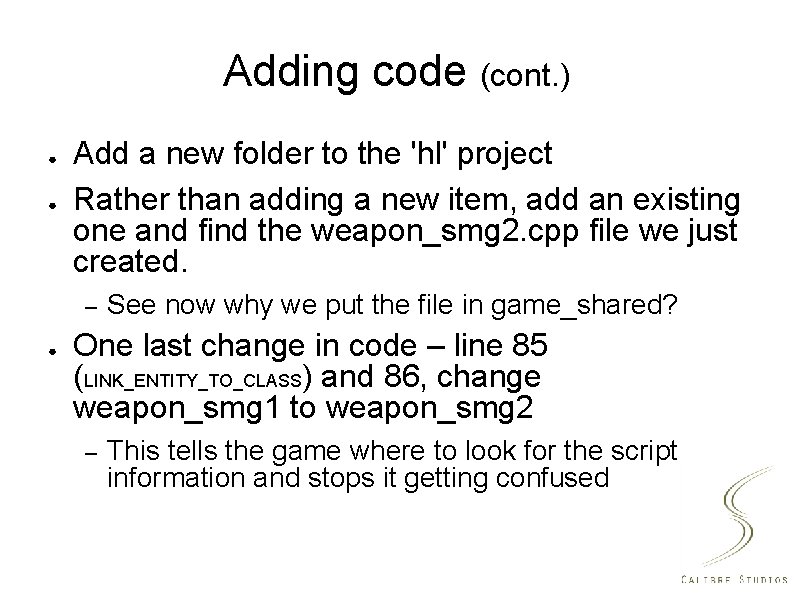
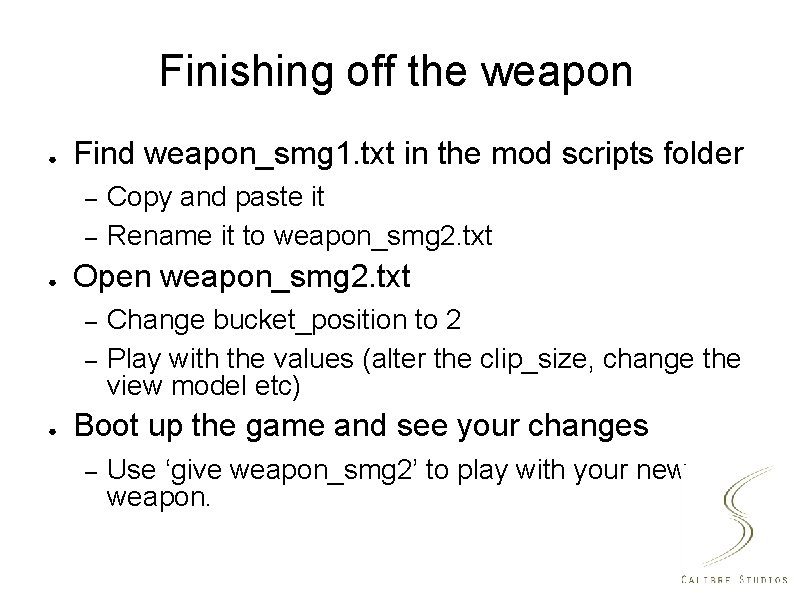
- Slides: 10
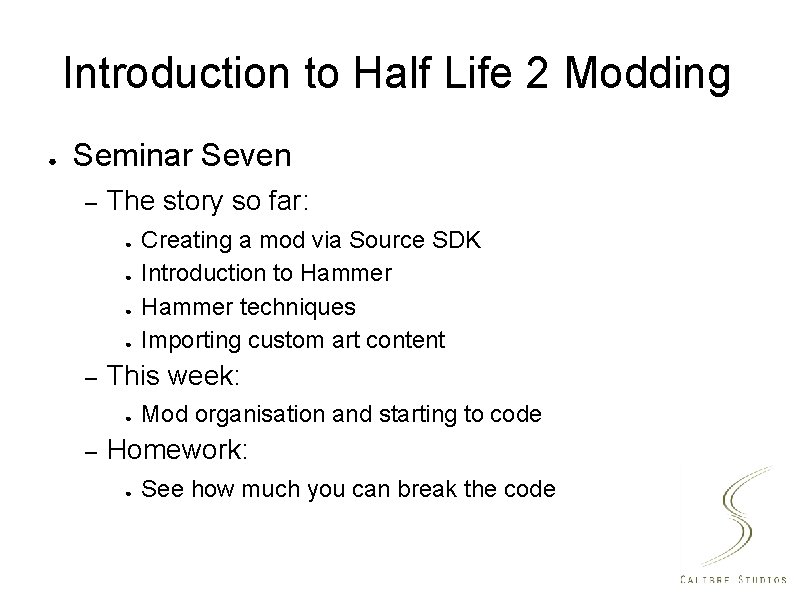
Introduction to Half Life 2 Modding ● Seminar Seven – The story so far: ● ● – This week: ● – Creating a mod via Source SDK Introduction to Hammer techniques Importing custom art content Mod organisation and starting to code Homework: ● See how much you can break the code
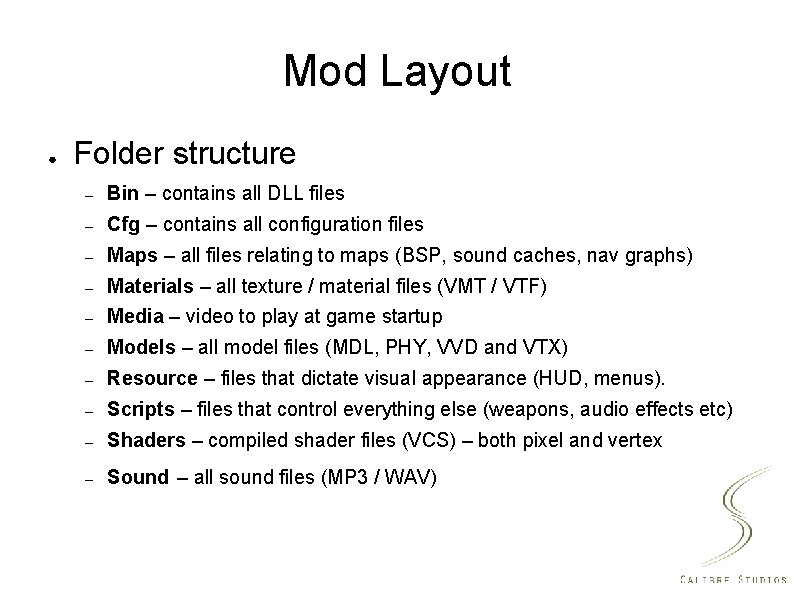
Mod Layout ● Folder structure – Bin – contains all DLL files – Cfg – contains all configuration files – Maps – all files relating to maps (BSP, sound caches, nav graphs) – Materials – all texture / material files (VMT / VTF) – Media – video to play at game startup – Models – all model files (MDL, PHY, VVD and VTX) – Resource – files that dictate visual appearance (HUD, menus). – Scripts – files that control everything else (weapons, audio effects etc) – Shaders – compiled shader files (VCS) – both pixel and vertex – Sound – all sound files (MP 3 / WAV)
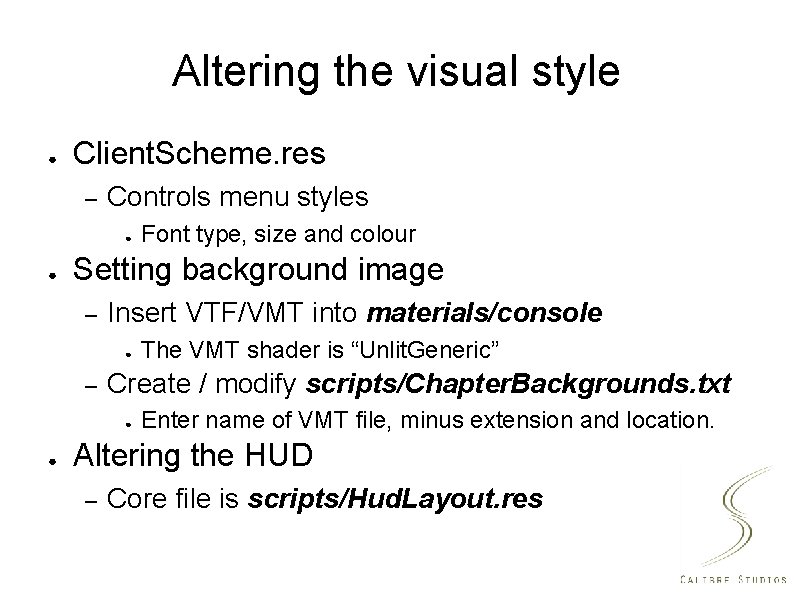
Altering the visual style ● Client. Scheme. res – Controls menu styles ● ● Setting background image – Insert VTF/VMT into materials/console ● – The VMT shader is “Unlit. Generic” Create / modify scripts/Chapter. Backgrounds. txt ● ● Font type, size and colour Enter name of VMT file, minus extension and location. Altering the HUD – Core file is scripts/Hud. Layout. res
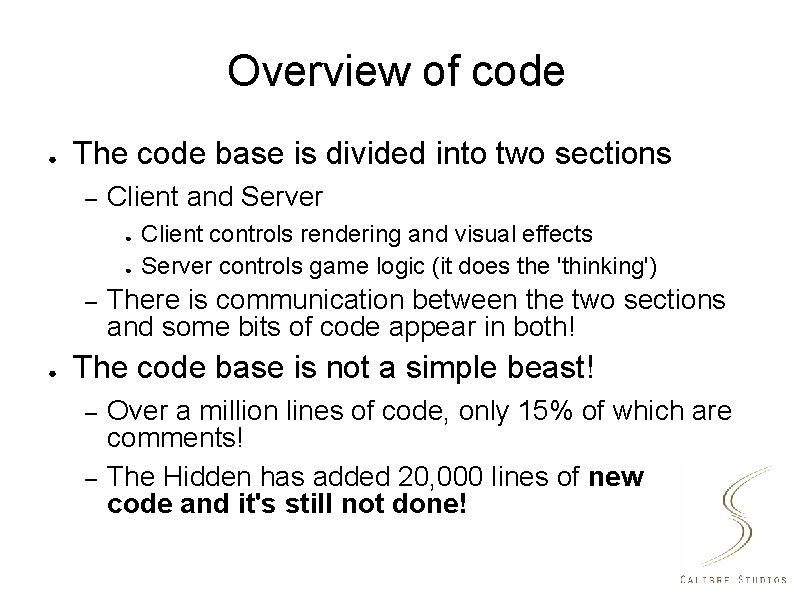
Overview of code ● The code base is divided into two sections – Client and Server ● ● – ● Client controls rendering and visual effects Server controls game logic (it does the 'thinking') There is communication between the two sections and some bits of code appear in both! The code base is not a simple beast! – – Over a million lines of code, only 15% of which are comments! The Hidden has added 20, 000 lines of new code and it's still not done!
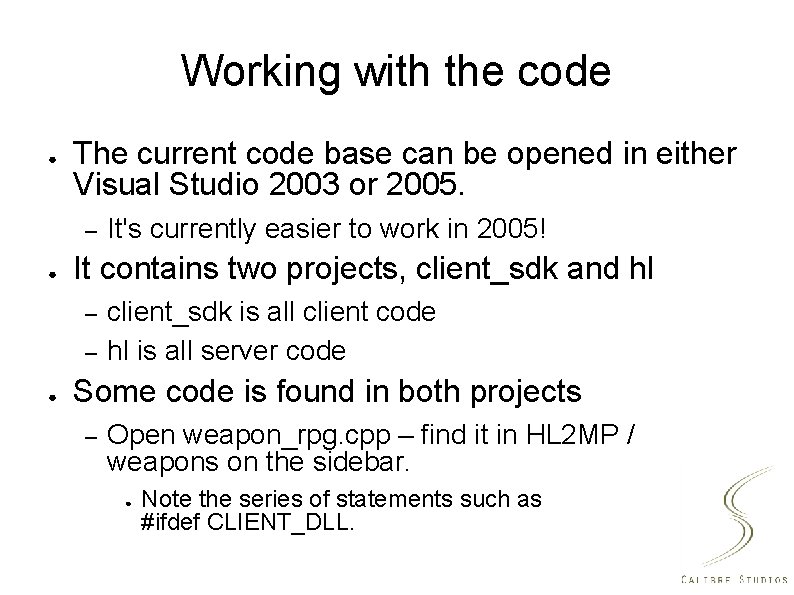
Working with the code ● The current code base can be opened in either Visual Studio 2003 or 2005. – ● It contains two projects, client_sdk and hl – – ● It's currently easier to work in 2005! client_sdk is all client code hl is all server code Some code is found in both projects – Open weapon_rpg. cpp – find it in HL 2 MP / weapons on the sidebar. ● Note the series of statements such as #ifdef CLIENT_DLL.
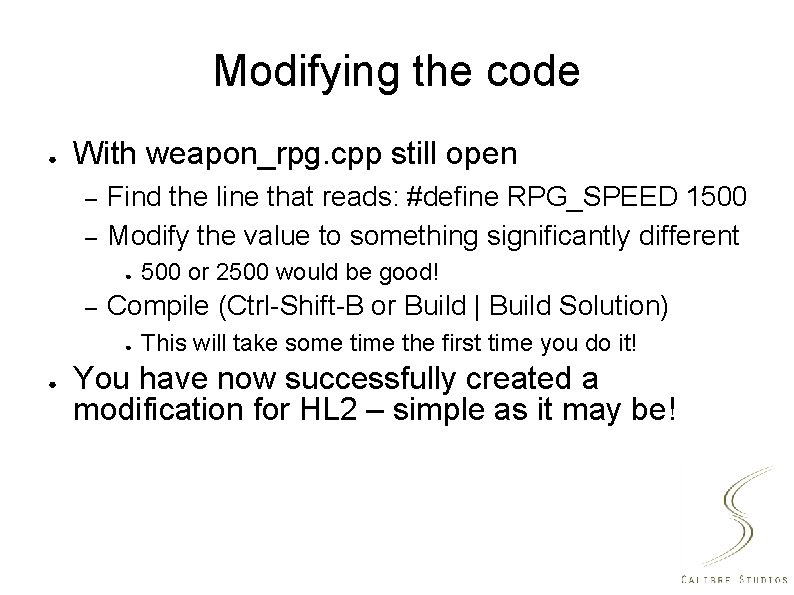
Modifying the code ● With weapon_rpg. cpp still open – – Find the line that reads: #define RPG_SPEED 1500 Modify the value to something significantly different ● – Compile (Ctrl-Shift-B or Build | Build Solution) ● ● 500 or 2500 would be good! This will take some time the first time you do it! You have now successfully created a modification for HL 2 – simple as it may be!

Adding code ● Now we'll look at adding an item to the code – We'll copy an existing weapon ● – Open weapon_smg 1. cpp ● ● – This requires new code and new items in the mod folder Note there is no matching header file (this makes our life a bit easier) Select all the code and copy it (Ctrl-A then Ctrl-C) Add a new folder to the client project – ● Right Click 'client' – Add | New Folder Add a new item to that folder – – Right Click folder – Add | Add New Item Select C++ file, enter a file name (weapon_*. cpp), create a new folder under game_shared – use that as the save location
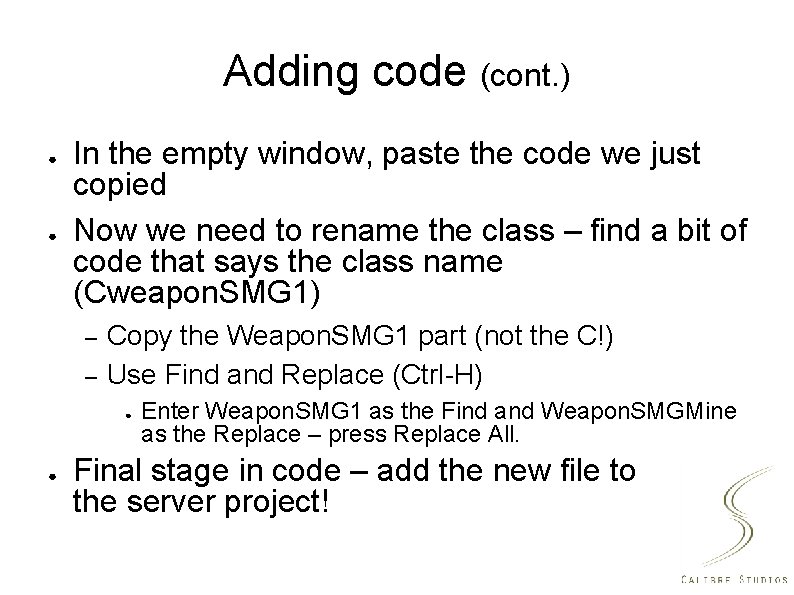
Adding code (cont. ) ● ● In the empty window, paste the code we just copied Now we need to rename the class – find a bit of code that says the class name (Cweapon. SMG 1) – – Copy the Weapon. SMG 1 part (not the C!) Use Find and Replace (Ctrl-H) ● ● Enter Weapon. SMG 1 as the Find and Weapon. SMGMine as the Replace – press Replace All. Final stage in code – add the new file to the server project!
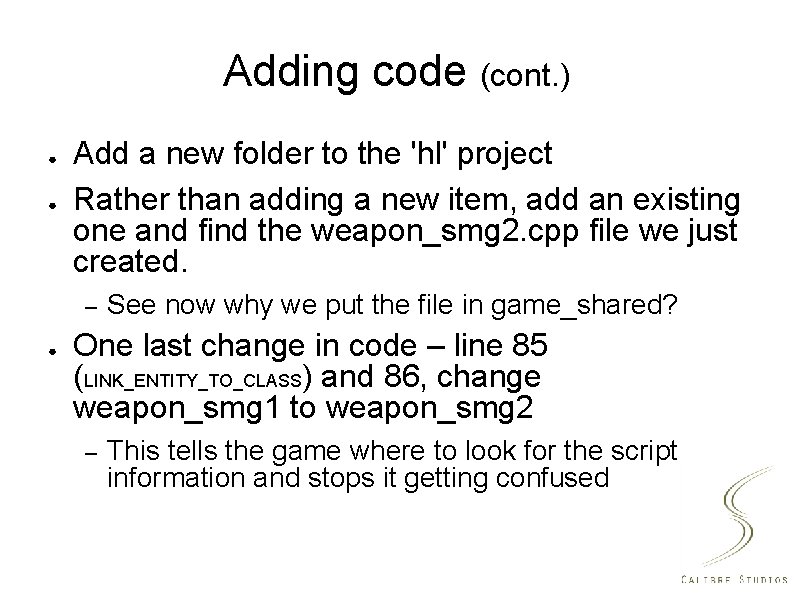
Adding code (cont. ) ● ● Add a new folder to the 'hl' project Rather than adding a new item, add an existing one and find the weapon_smg 2. cpp file we just created. – ● See now why we put the file in game_shared? One last change in code – line 85 (LINK_ENTITY_TO_CLASS) and 86, change weapon_smg 1 to weapon_smg 2 – This tells the game where to look for the script information and stops it getting confused
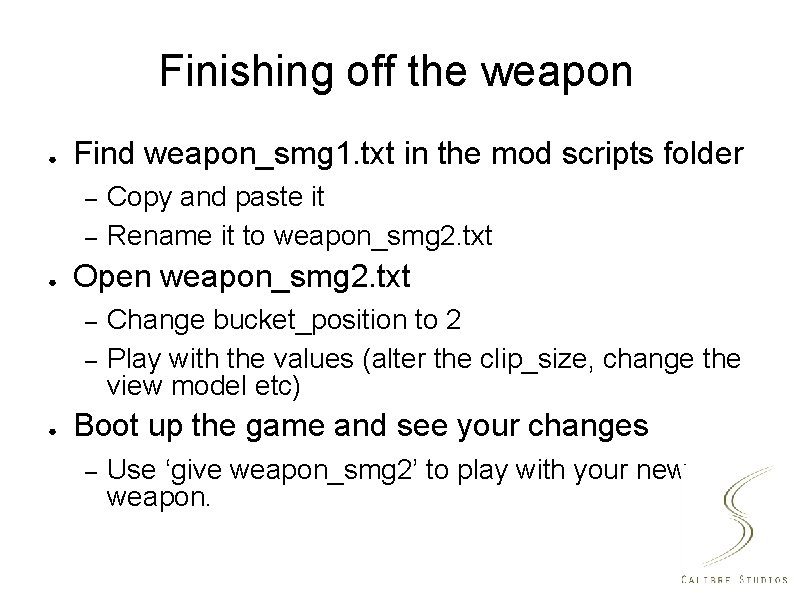
Finishing off the weapon ● Find weapon_smg 1. txt in the mod scripts folder – – ● Open weapon_smg 2. txt – – ● Copy and paste it Rename it to weapon_smg 2. txt Change bucket_position to 2 Play with the values (alter the clip_size, change the view model etc) Boot up the game and see your changes – Use ‘give weapon_smg 2’ to play with your new weapon.
 The seven heavenly virtues and the seven deadly sins
The seven heavenly virtues and the seven deadly sins Six past half
Six past half Scar the joy luck club
Scar the joy luck club Types of direct retainers in rpd
Types of direct retainers in rpd Hybrid mythological creatures
Hybrid mythological creatures What is a half horse half man called
What is a half horse half man called Half woman half snake greek mythology
Half woman half snake greek mythology Centaurs in norse mythology
Centaurs in norse mythology Half man half horse name
Half man half horse name Circumferential clasp
Circumferential clasp Top half bottom half
Top half bottom half