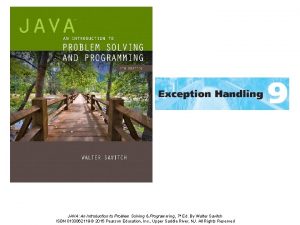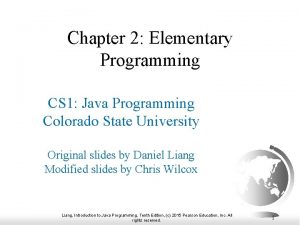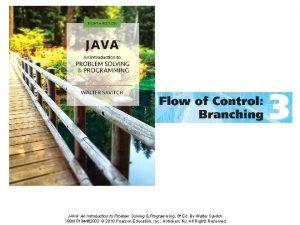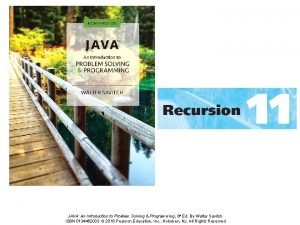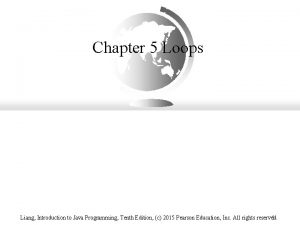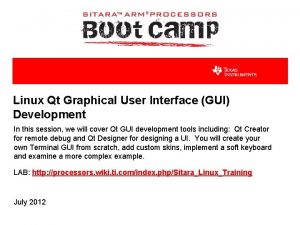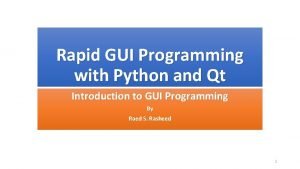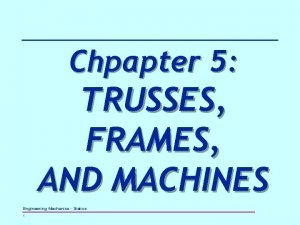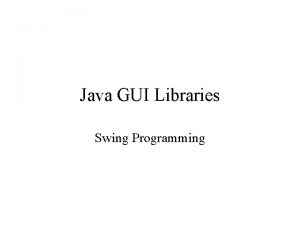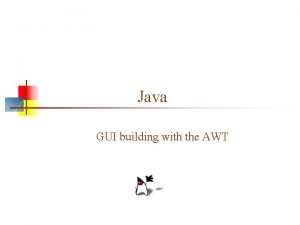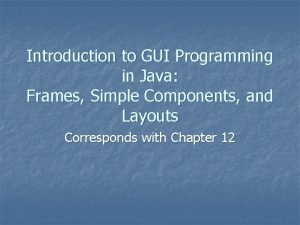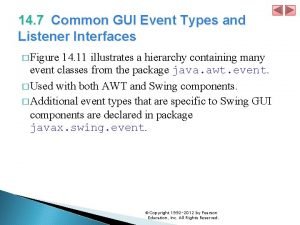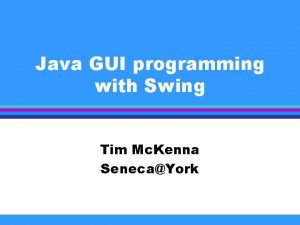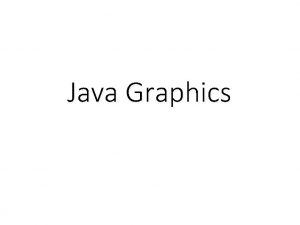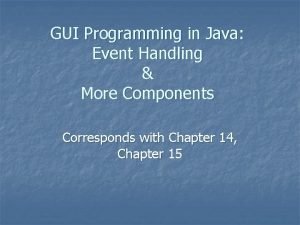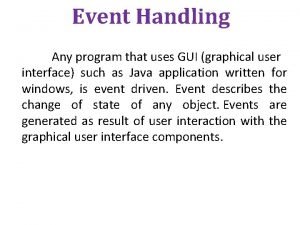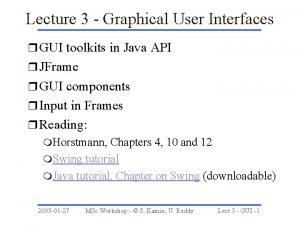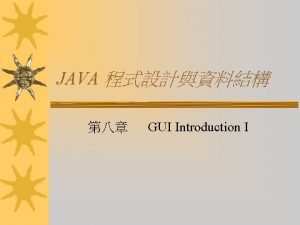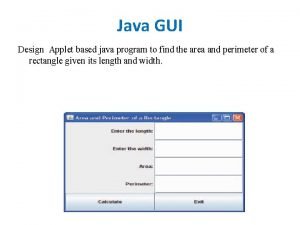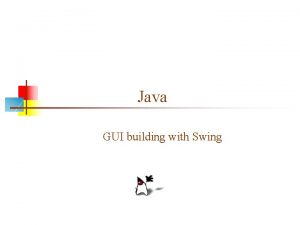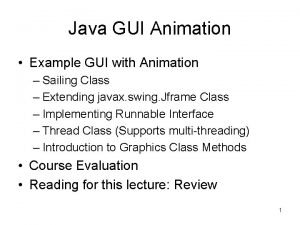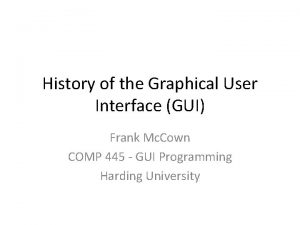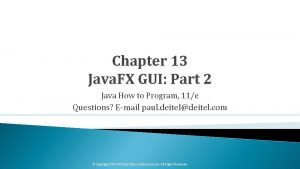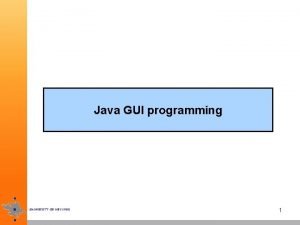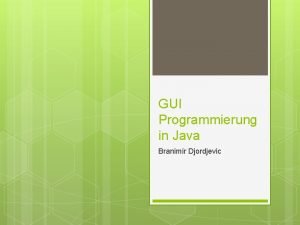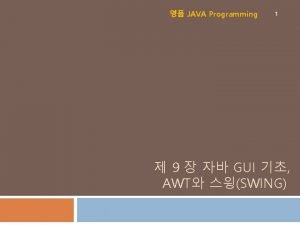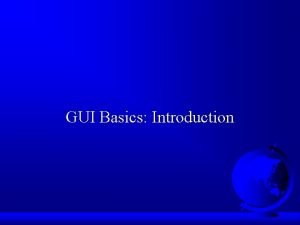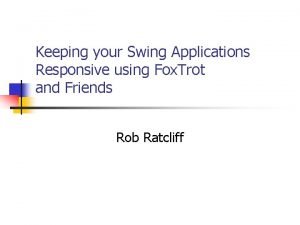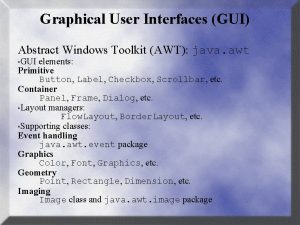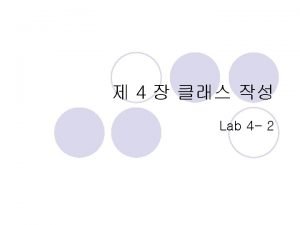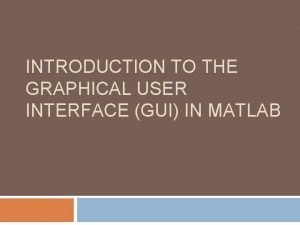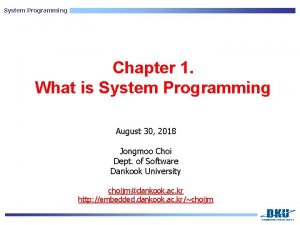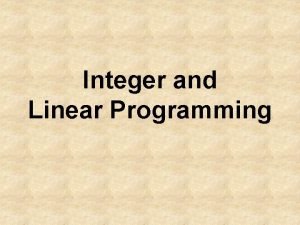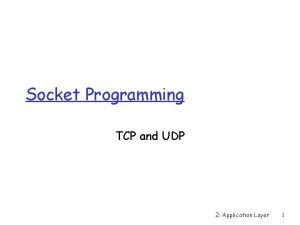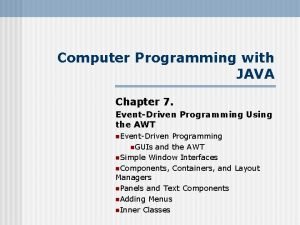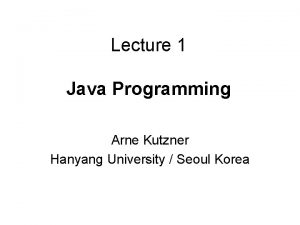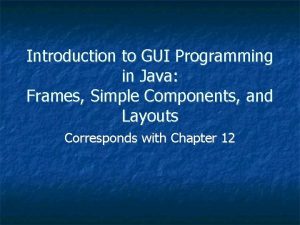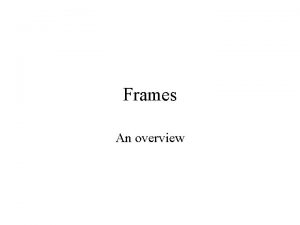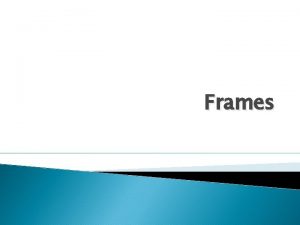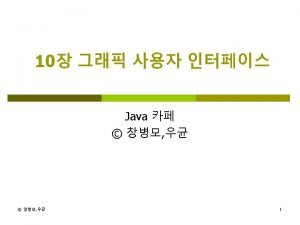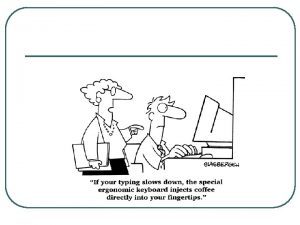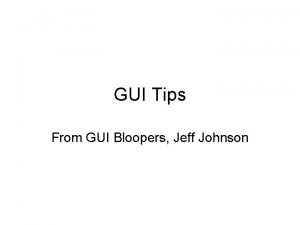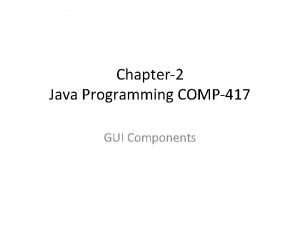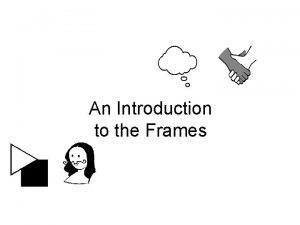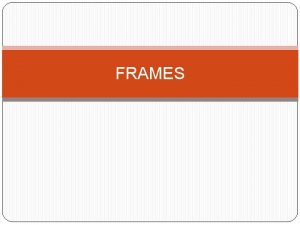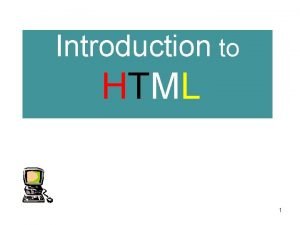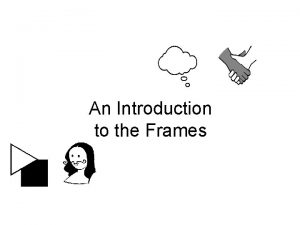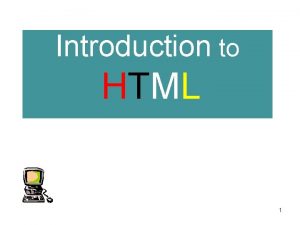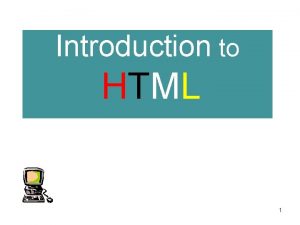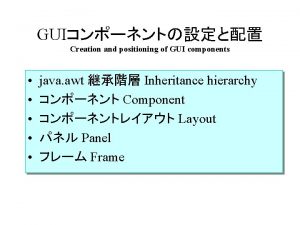Introduction to GUI Programming in Java Frames Simple
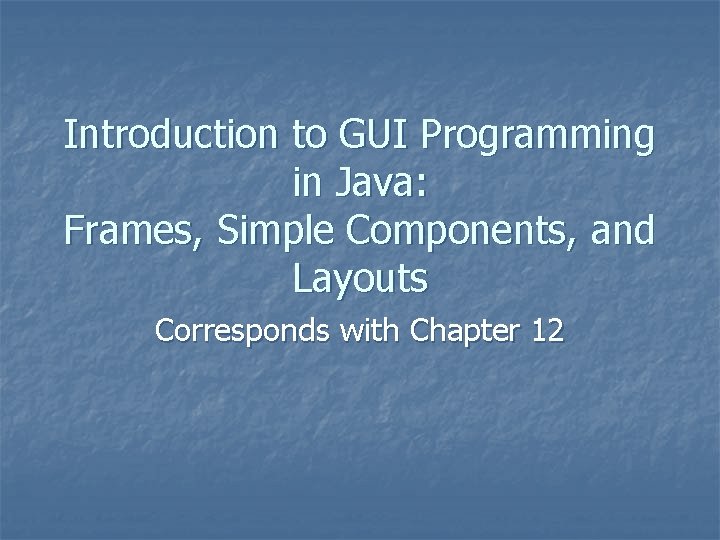
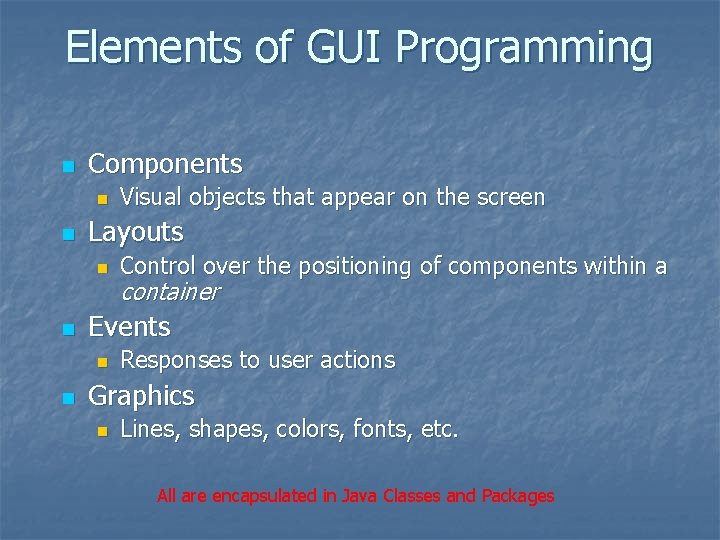
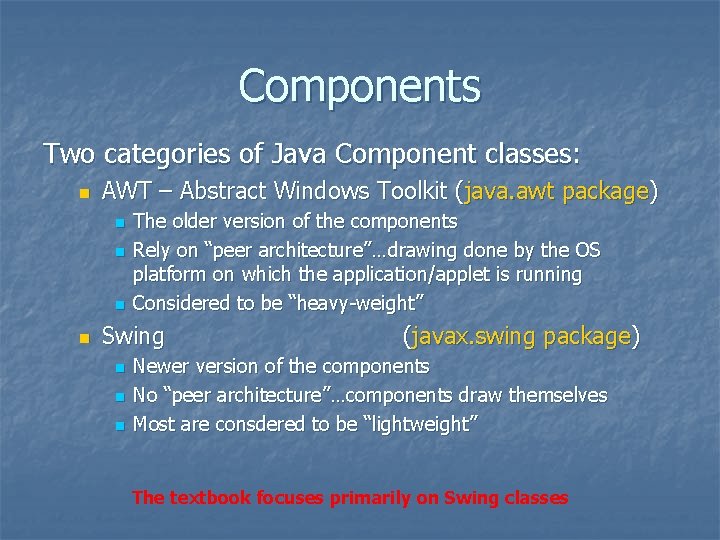
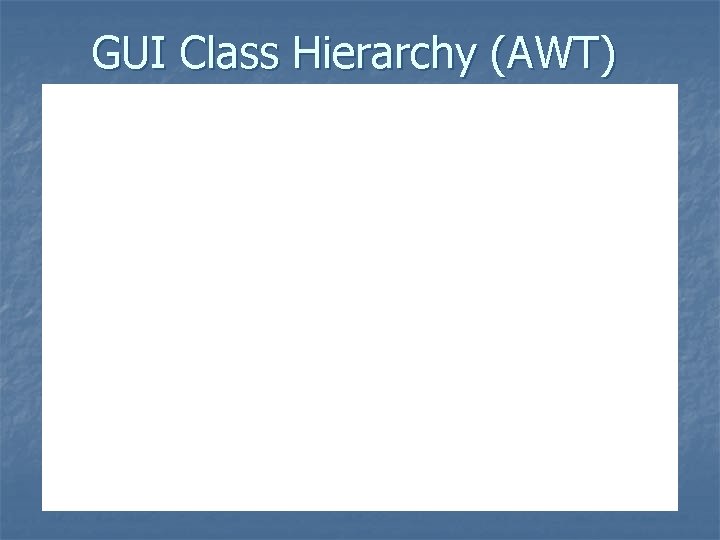
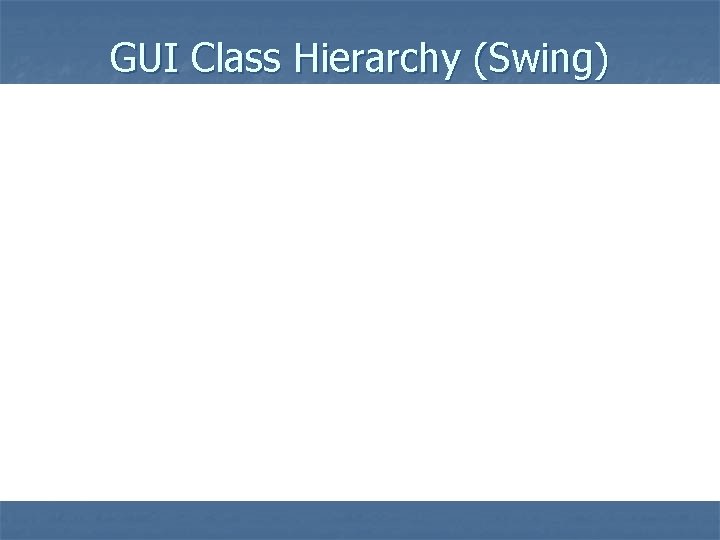
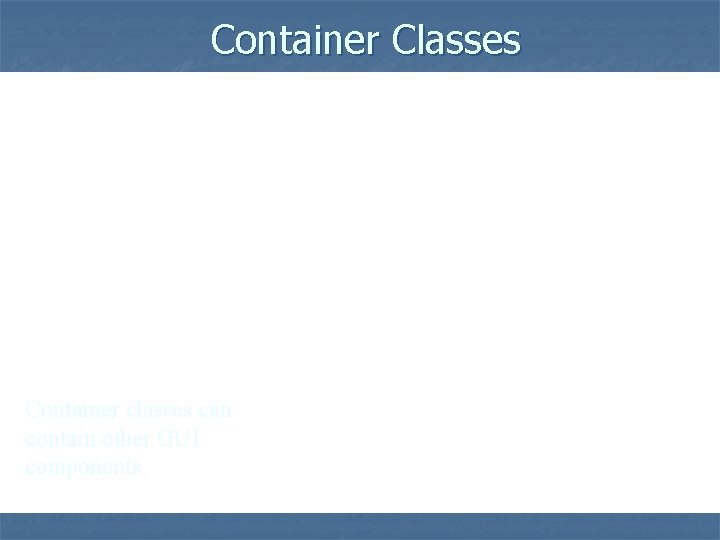
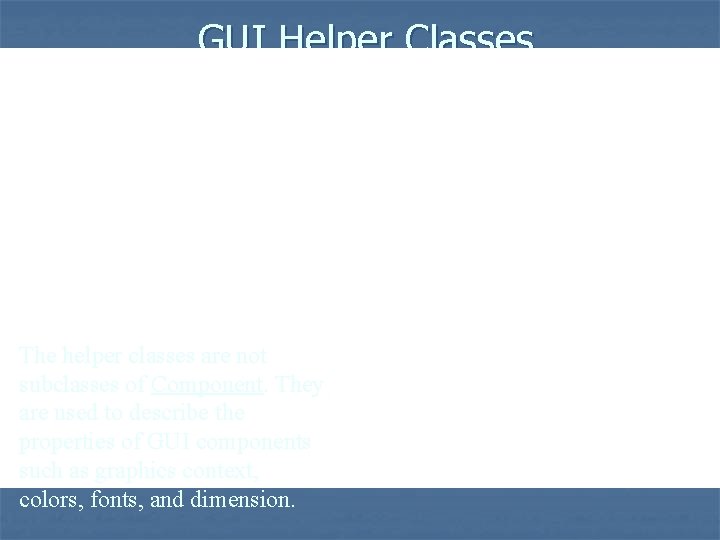
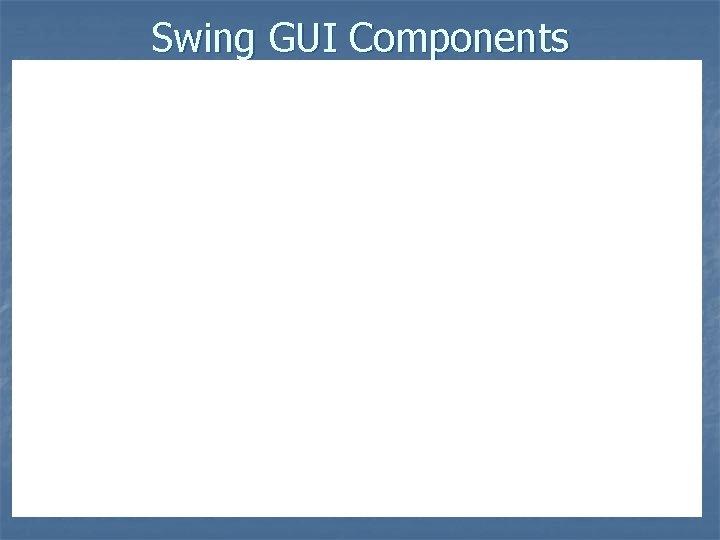
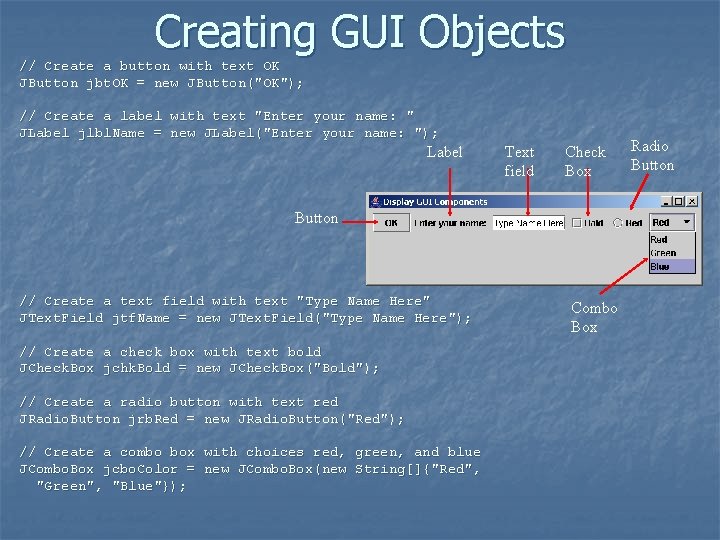
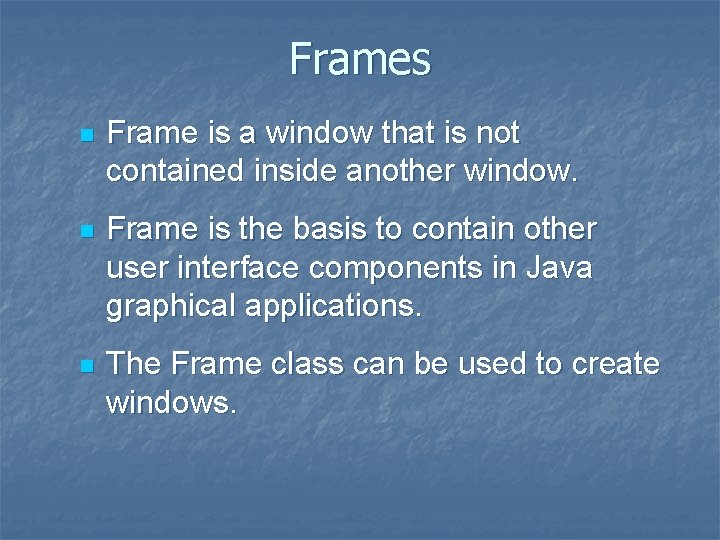
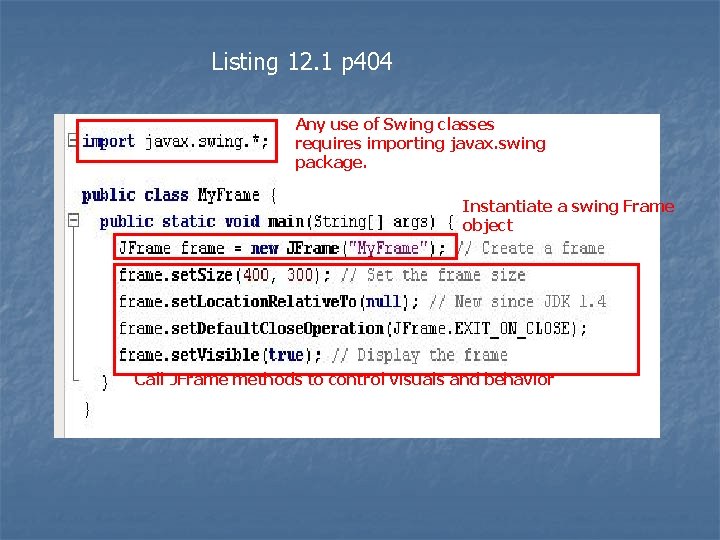
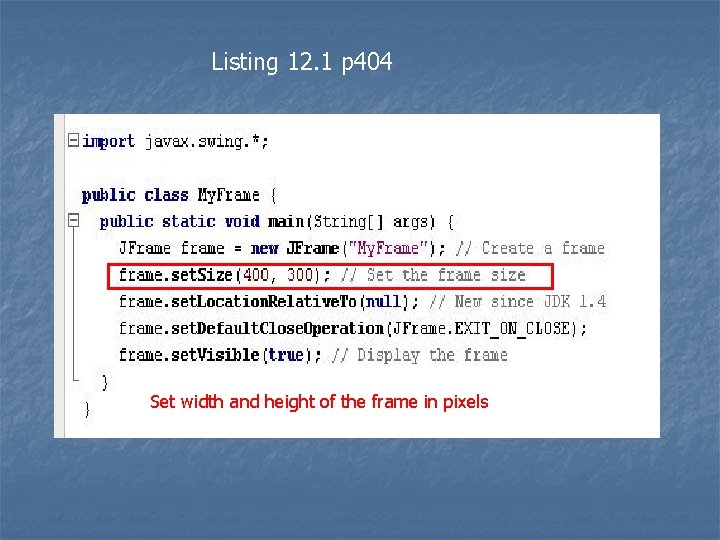
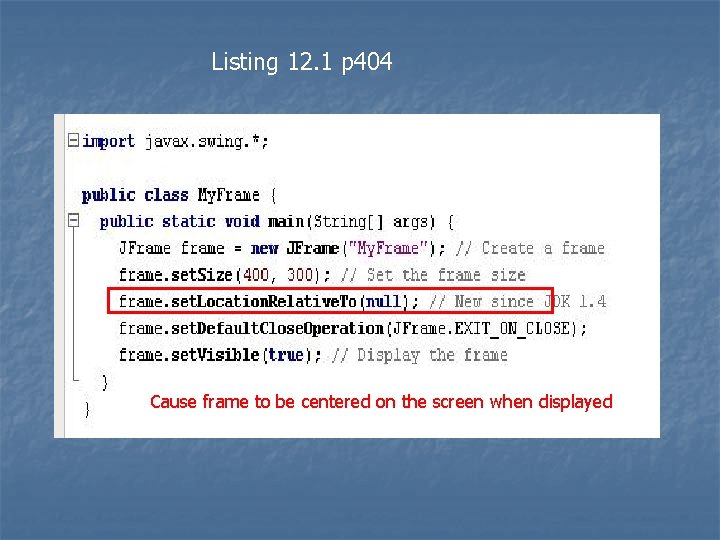
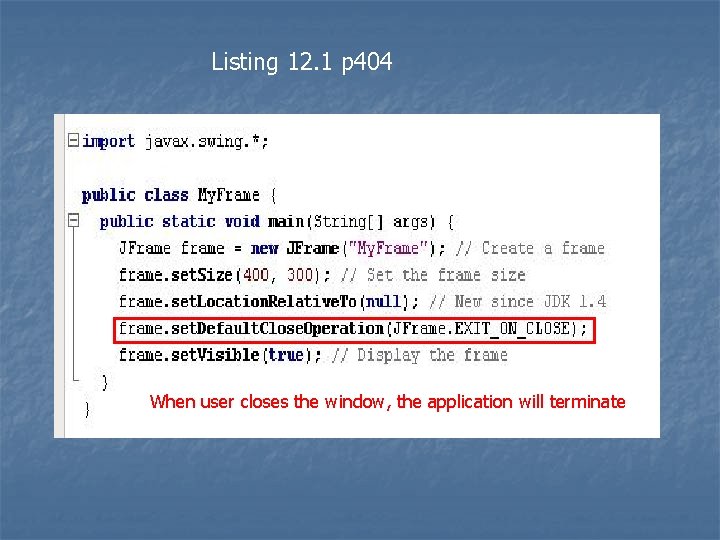
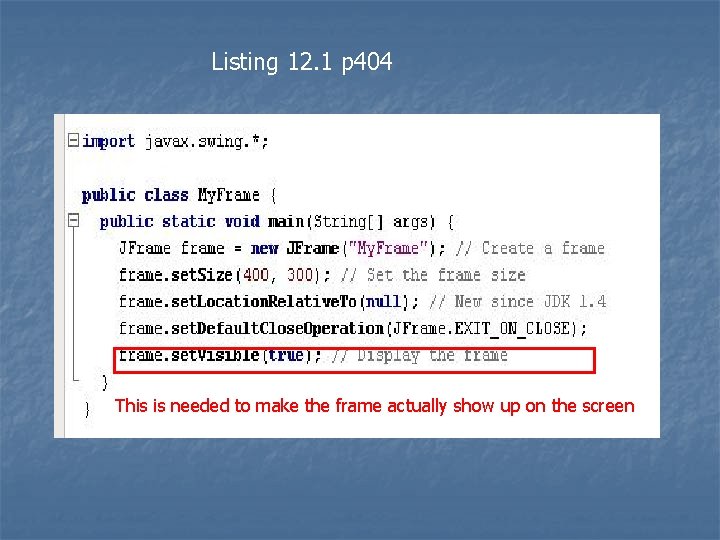
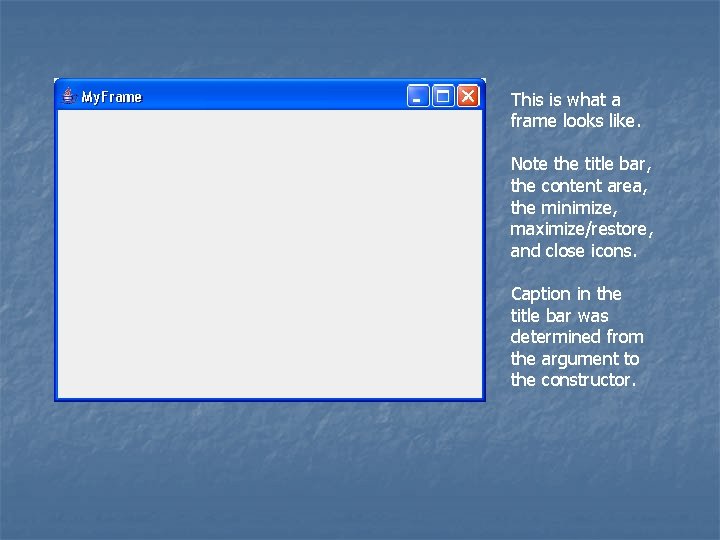
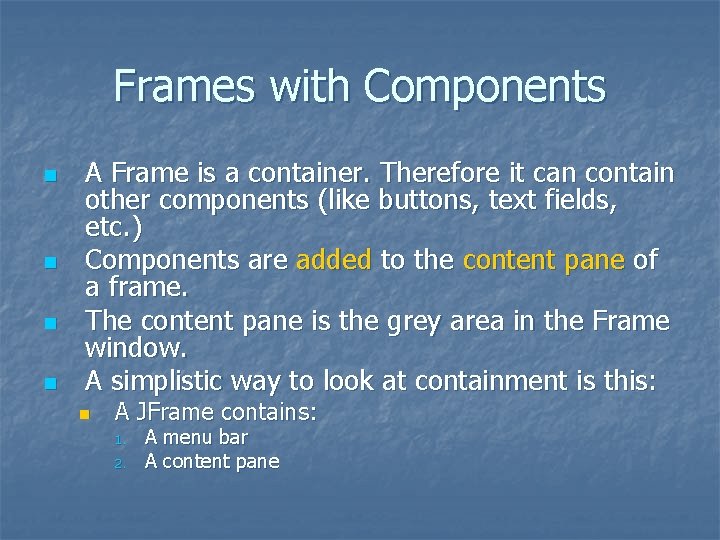
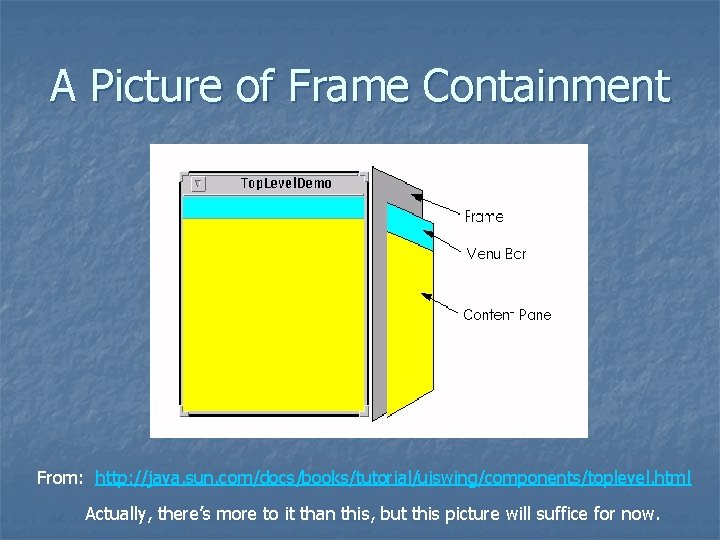
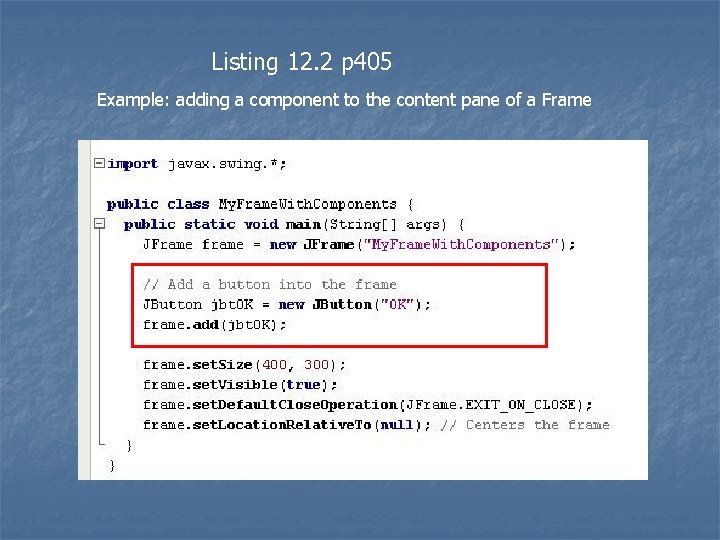
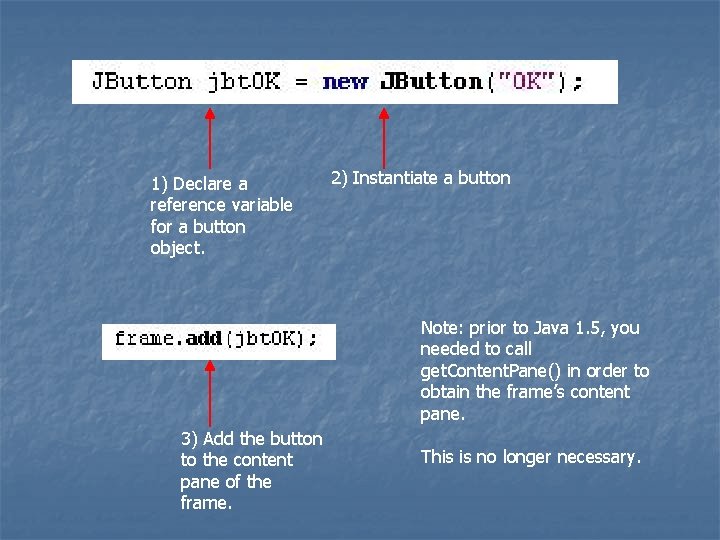
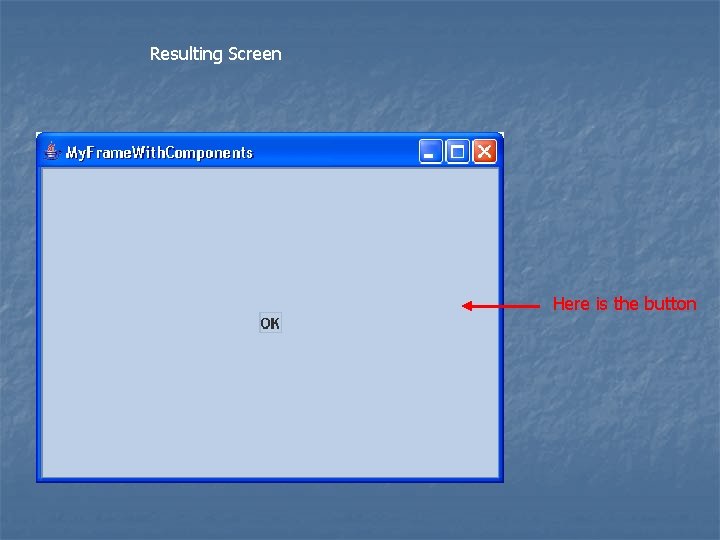
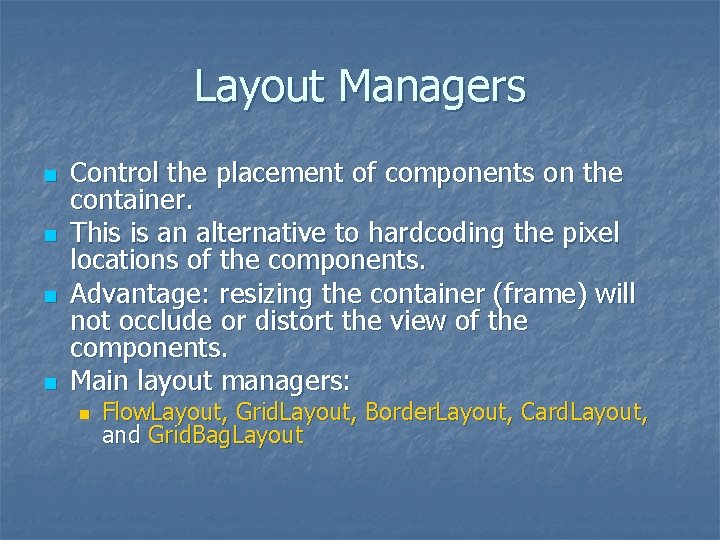
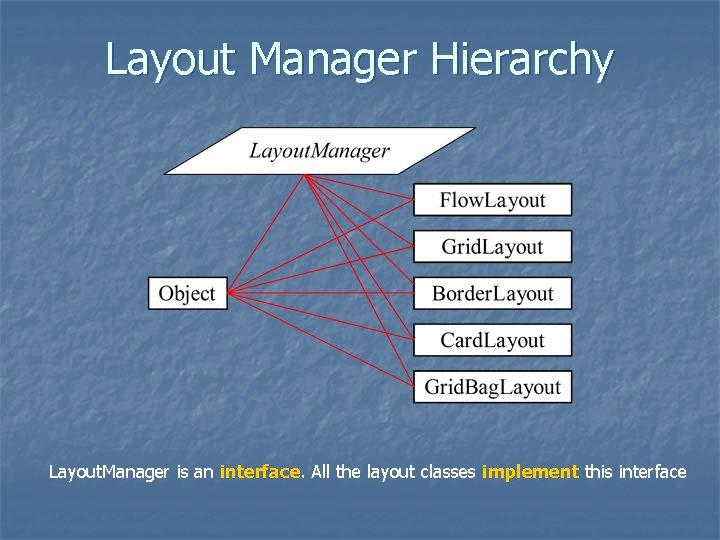
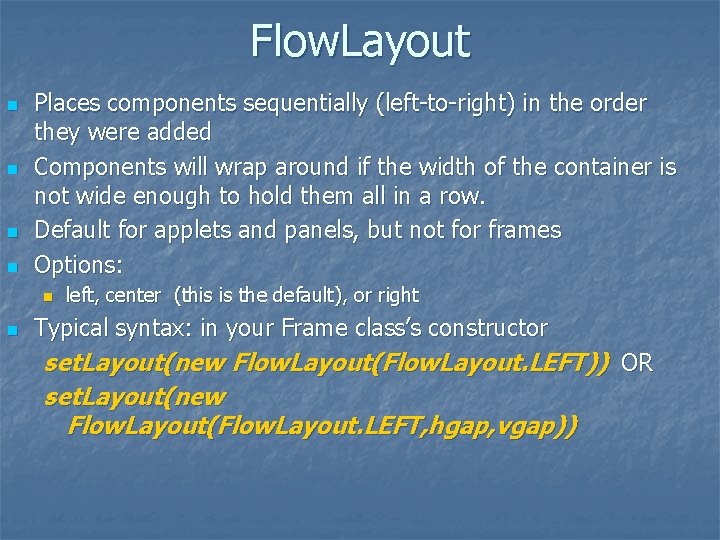
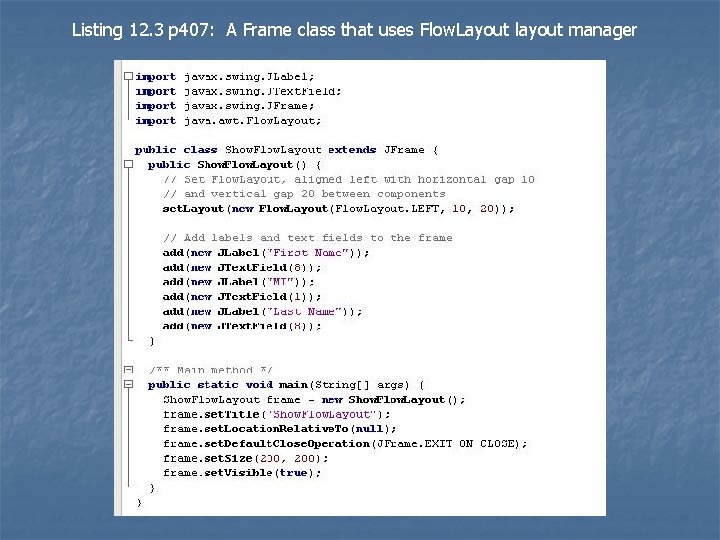
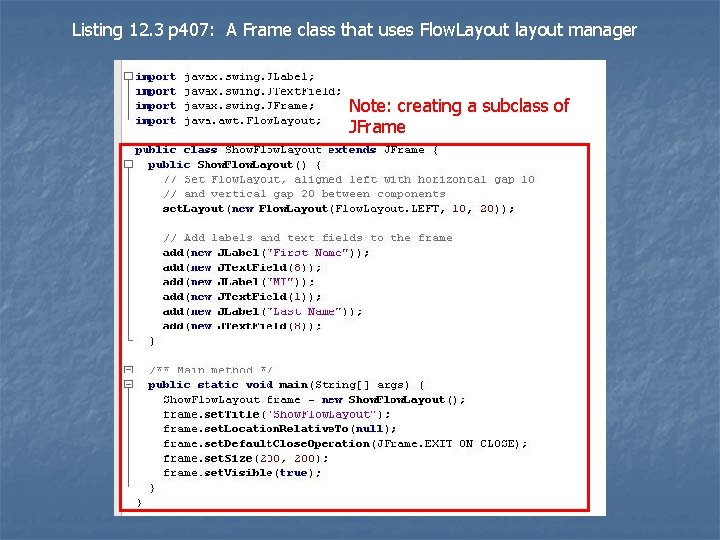
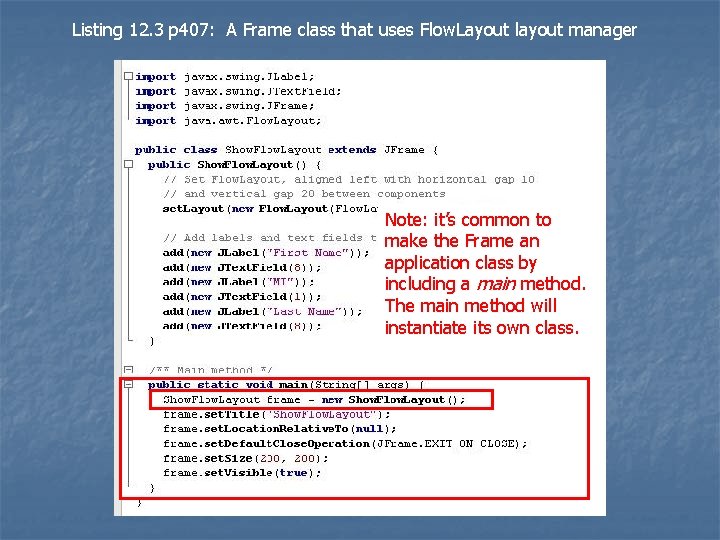
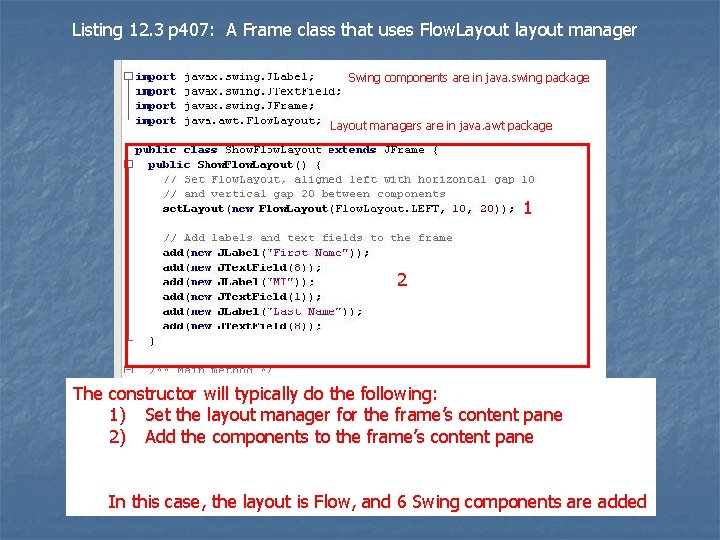
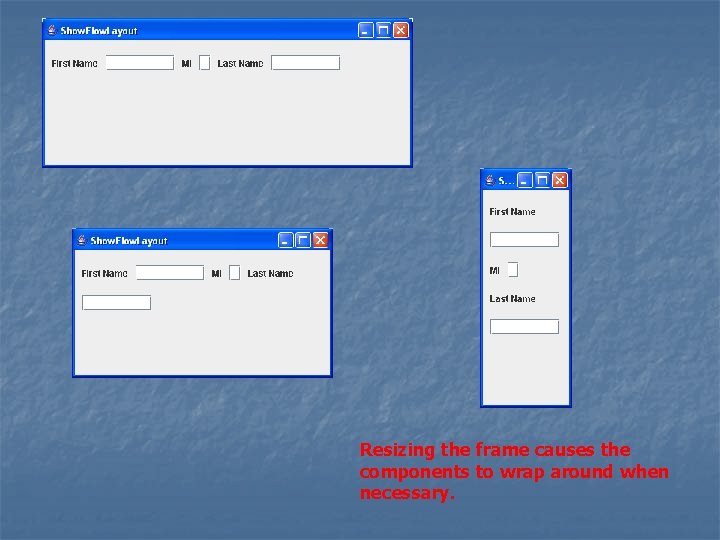
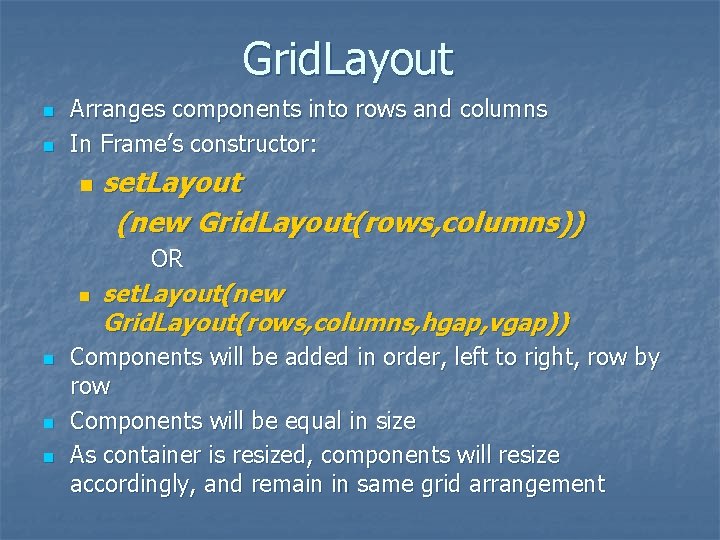
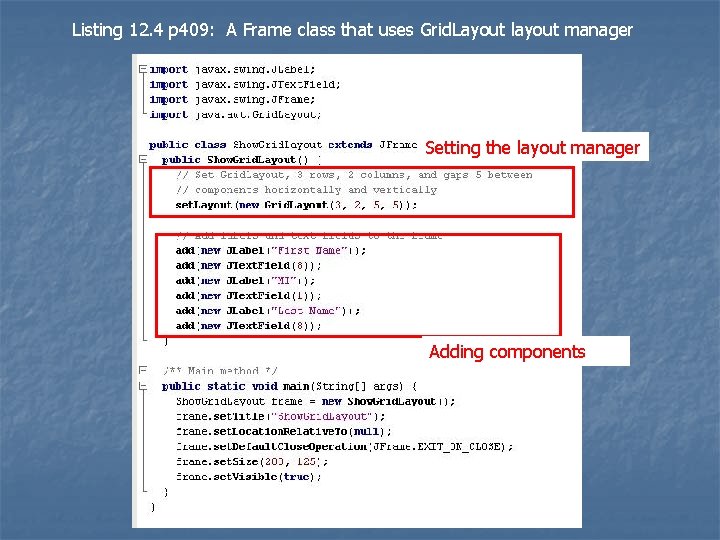
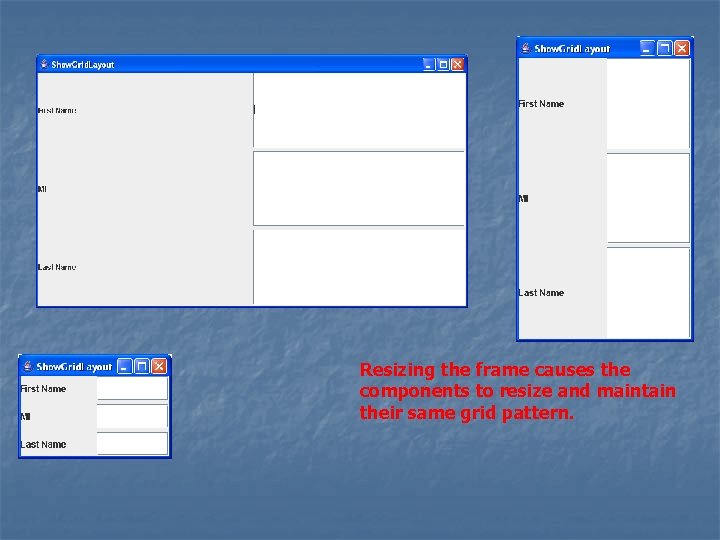
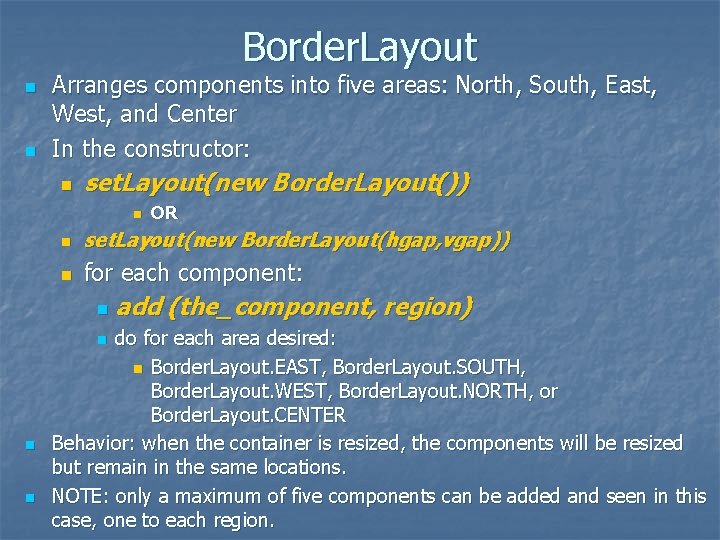
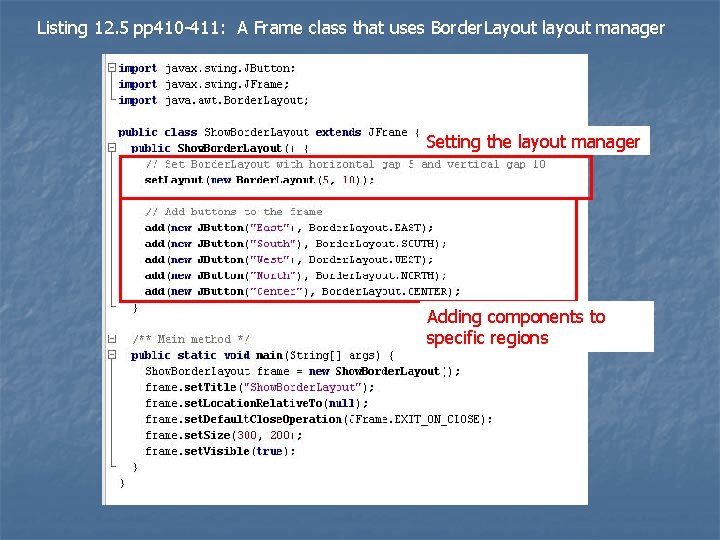
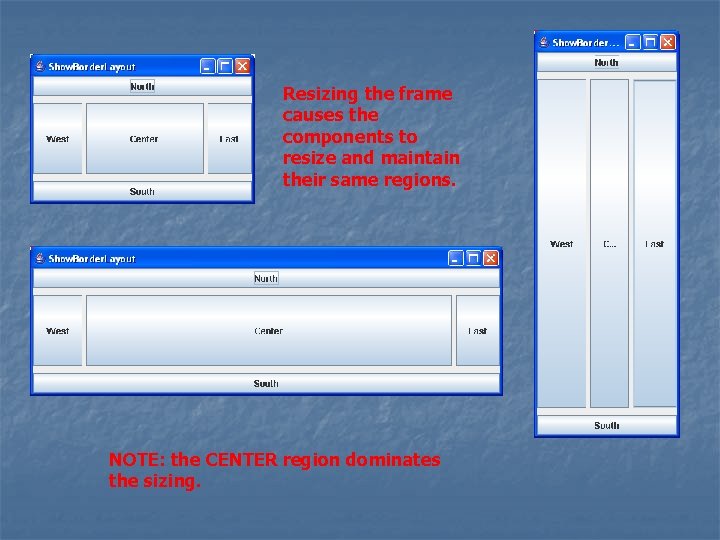
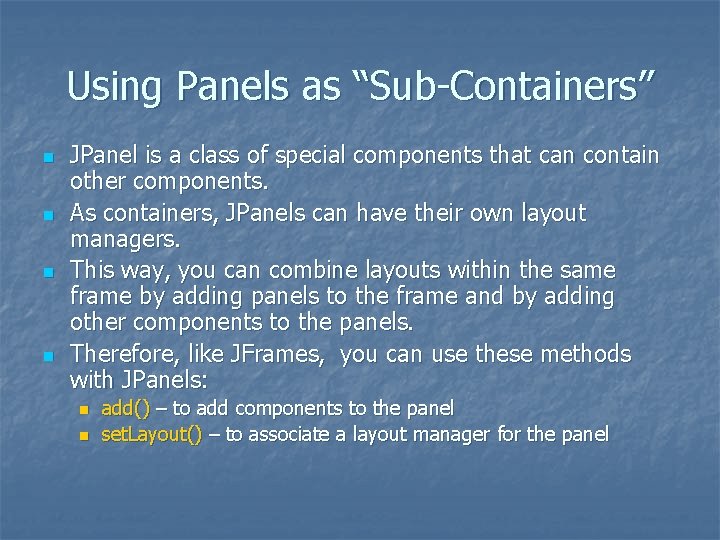
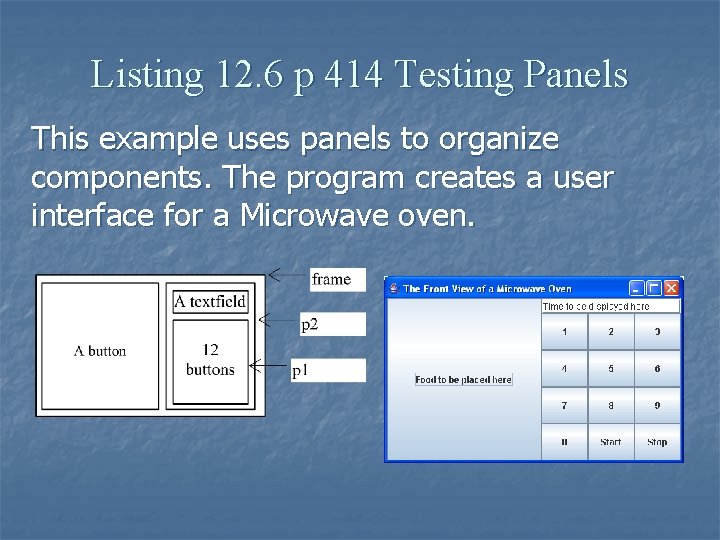
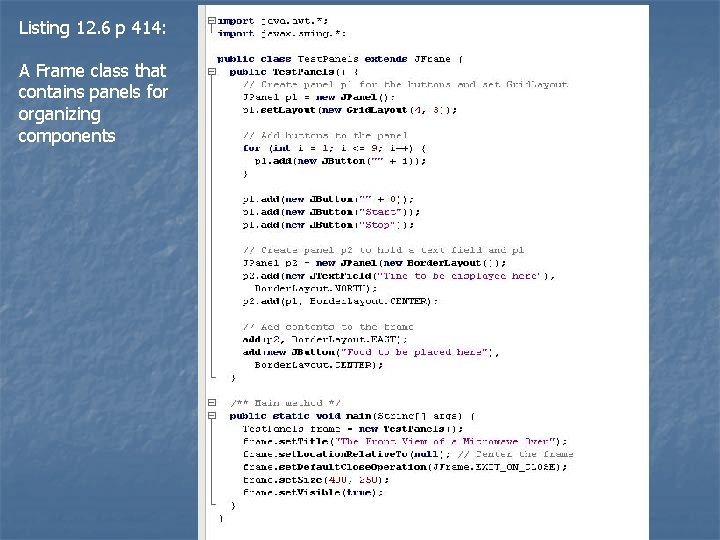
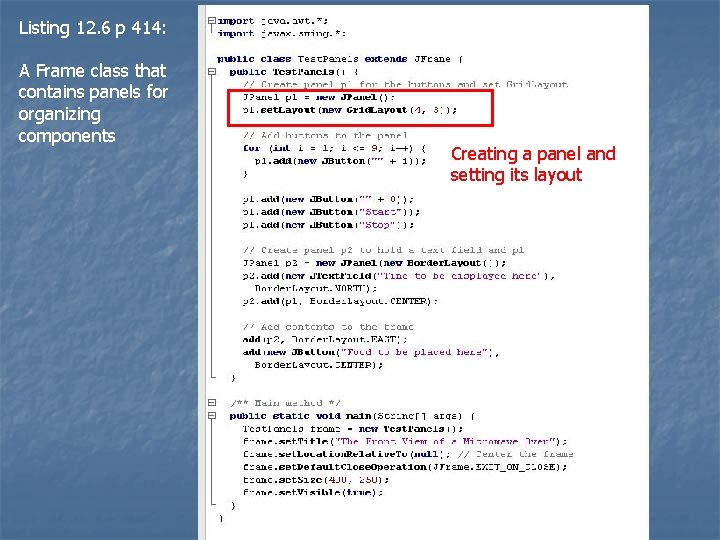
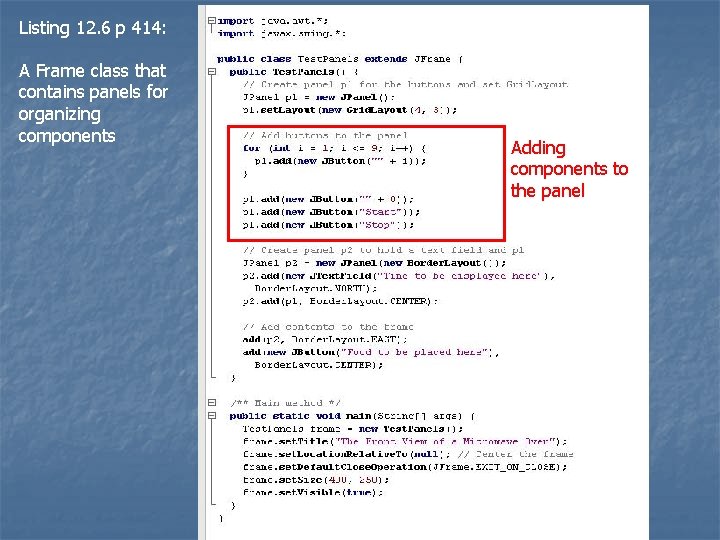
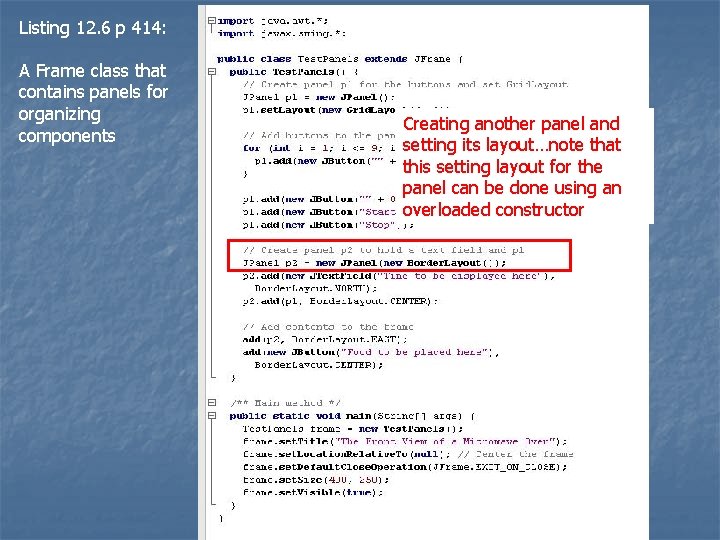
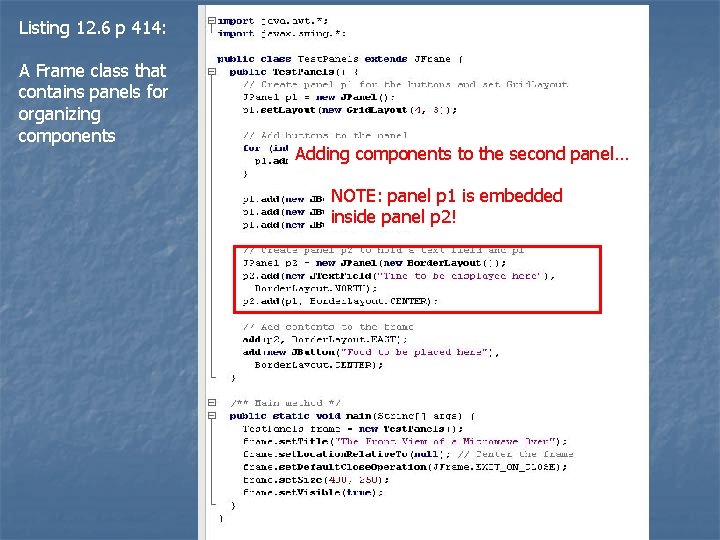
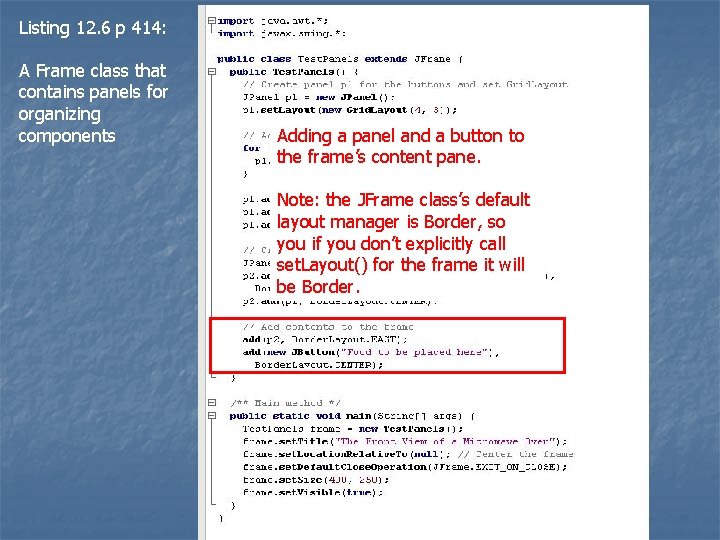
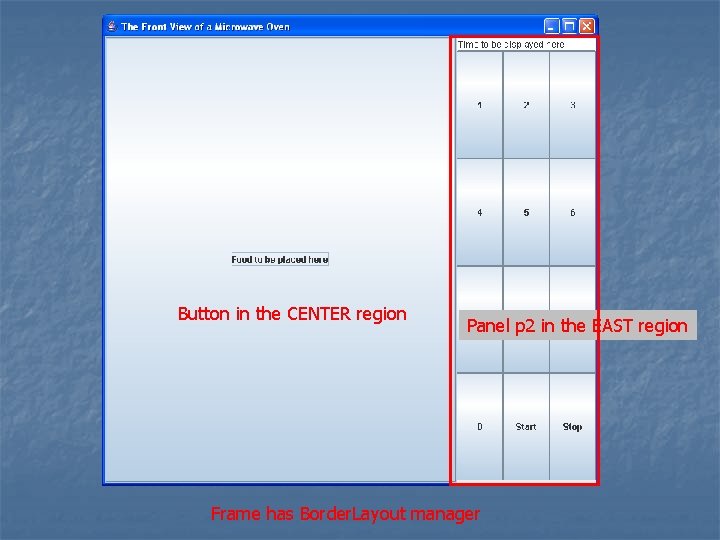
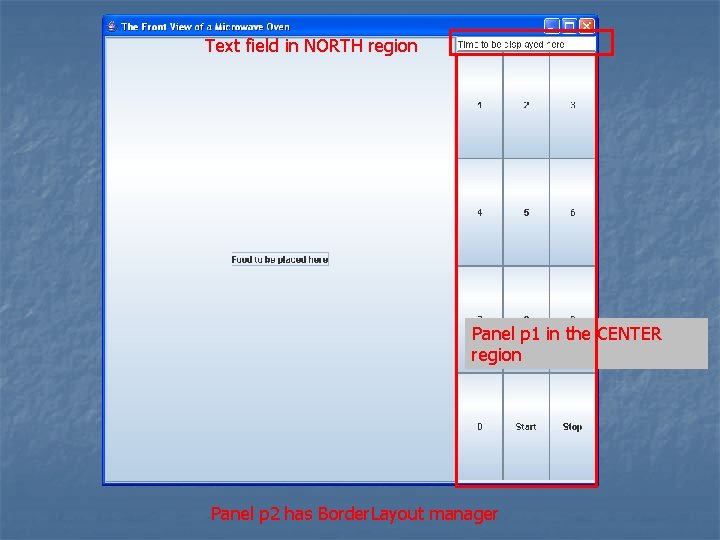
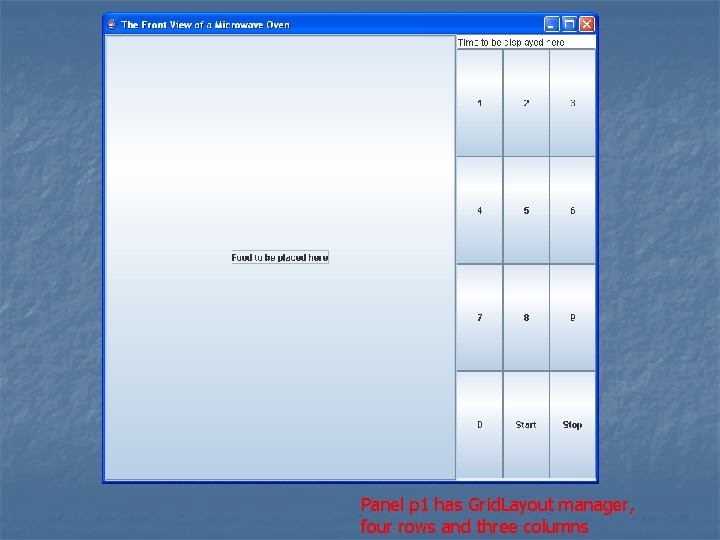
- Slides: 46
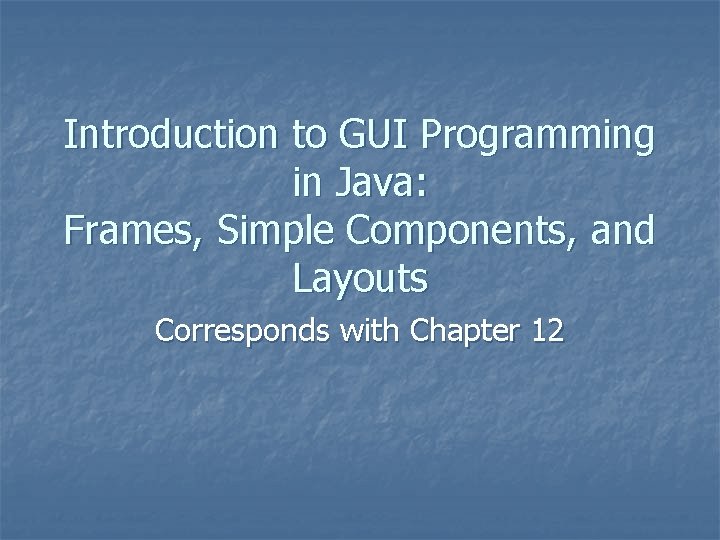
Introduction to GUI Programming in Java: Frames, Simple Components, and Layouts Corresponds with Chapter 12
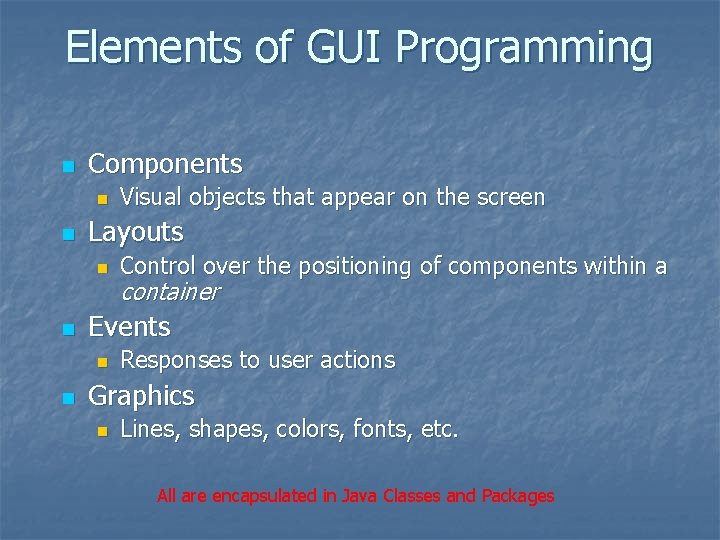
Elements of GUI Programming n Components n n Layouts n n Control over the positioning of components within a container Events n n Visual objects that appear on the screen Responses to user actions Graphics n Lines, shapes, colors, fonts, etc. All are encapsulated in Java Classes and Packages
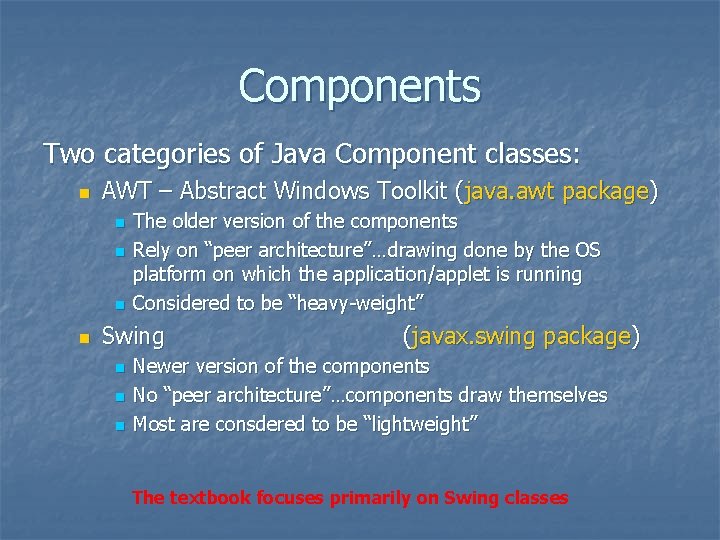
Components Two categories of Java Component classes: n AWT – Abstract Windows Toolkit (java. awt package) n n The older version of the components Rely on “peer architecture”…drawing done by the OS platform on which the application/applet is running Considered to be “heavy-weight” Swing n n n (javax. swing package) Newer version of the components No “peer architecture”…components draw themselves Most are consdered to be “lightweight” The textbook focuses primarily on Swing classes
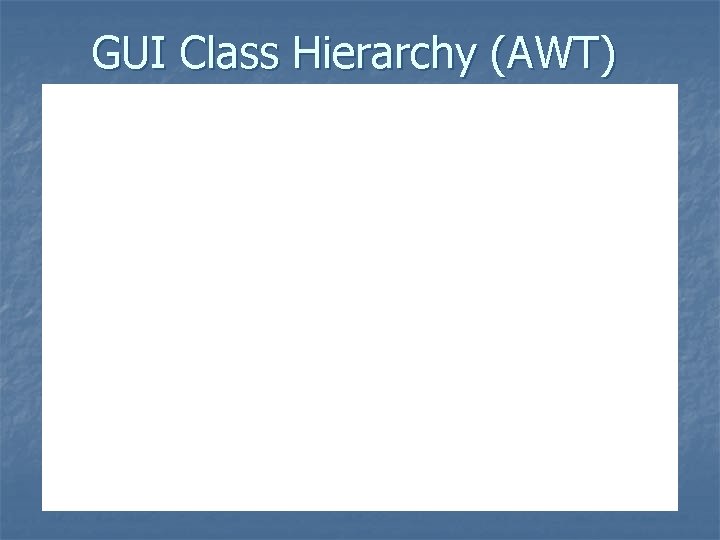
GUI Class Hierarchy (AWT)
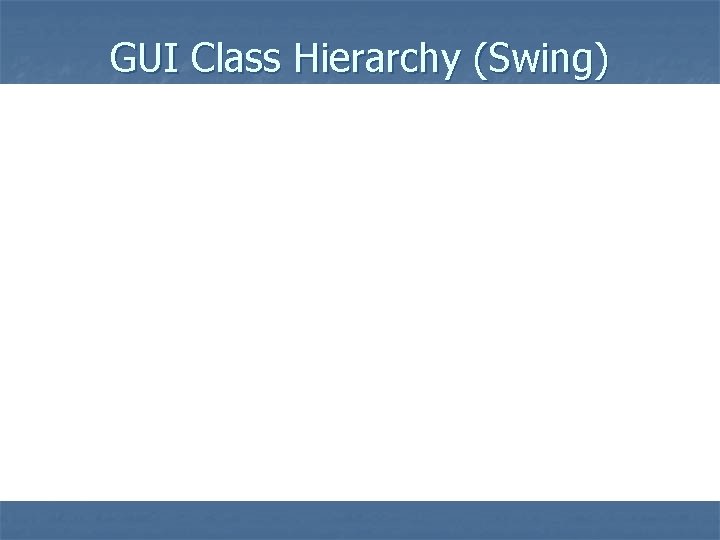
GUI Class Hierarchy (Swing)
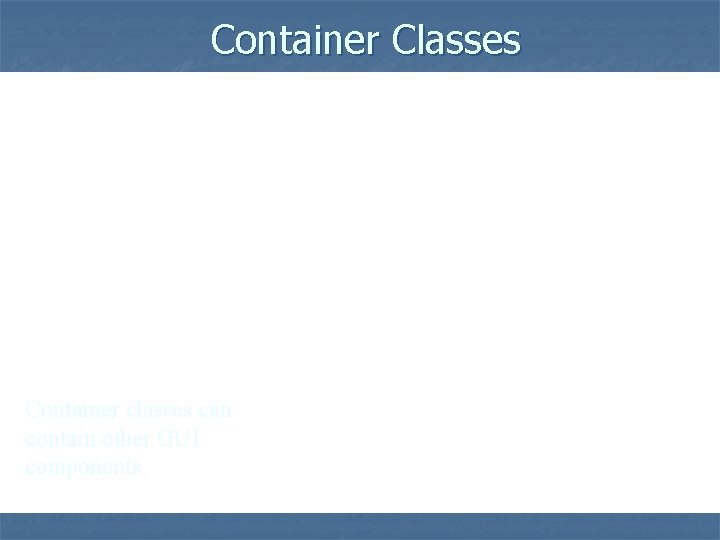
Container Classes Container classes can contain other GUI components.
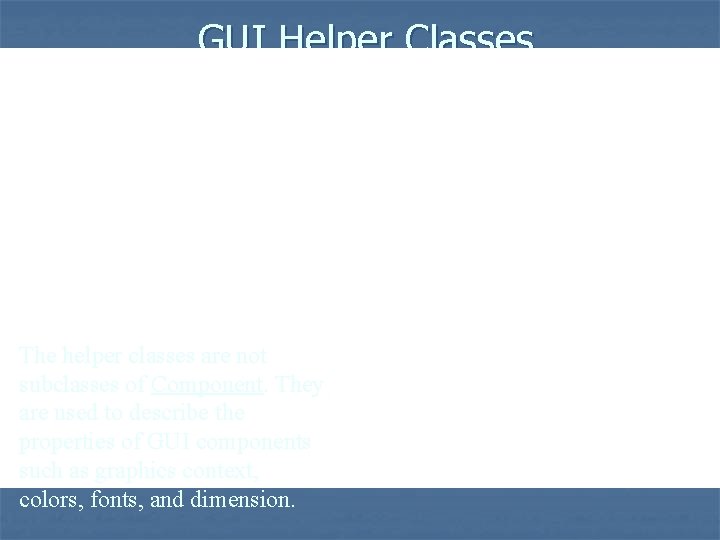
GUI Helper Classes The helper classes are not subclasses of Component. They are used to describe the properties of GUI components such as graphics context, colors, fonts, and dimension.
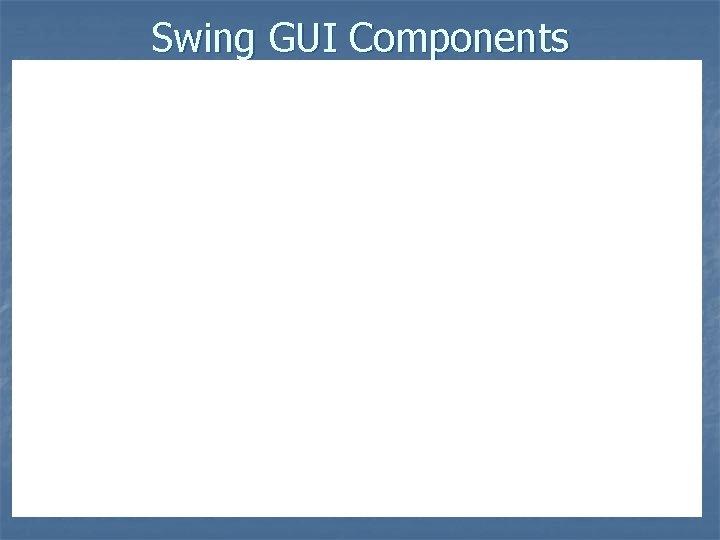
Swing GUI Components
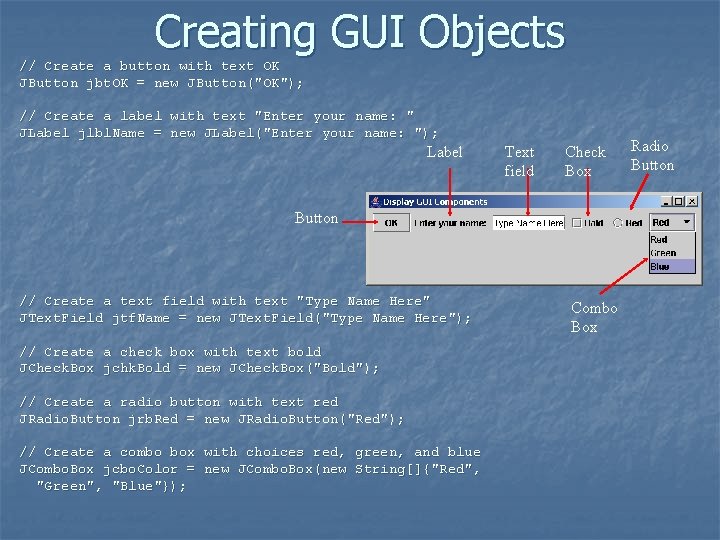
Creating GUI Objects // Create a button with text OK JButton jbt. OK = new JButton("OK"); // Create a label with text "Enter your name: " JLabel jlbl. Name = new JLabel("Enter your name: "); Label Text field Check Box Button // Create a text field with text "Type Name Here" JText. Field jtf. Name = new JText. Field("Type Name Here"); // Create a check box with text bold JCheck. Box jchk. Bold = new JCheck. Box("Bold"); // Create a radio button with text red JRadio. Button jrb. Red = new JRadio. Button("Red"); // Create a combo box with choices red, green, and blue JCombo. Box jcbo. Color = new JCombo. Box(new String[]{"Red", "Green", "Blue"}); Combo Box Radio Button
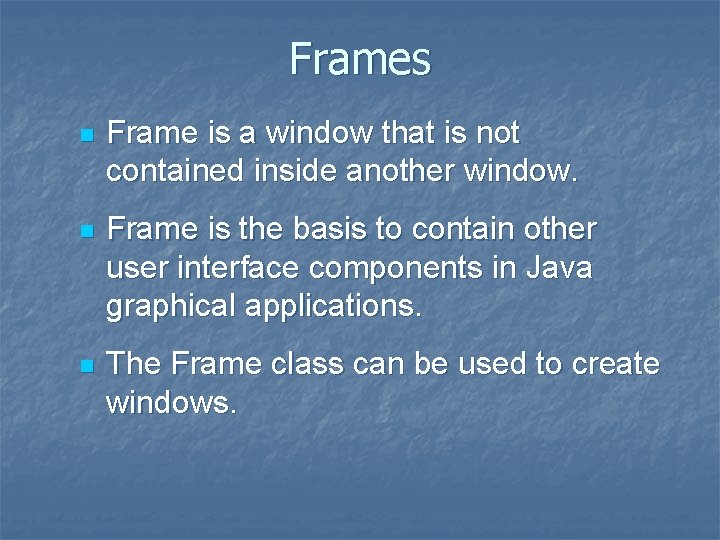
Frames n Frame is a window that is not contained inside another window. n Frame is the basis to contain other user interface components in Java graphical applications. n The Frame class can be used to create windows.
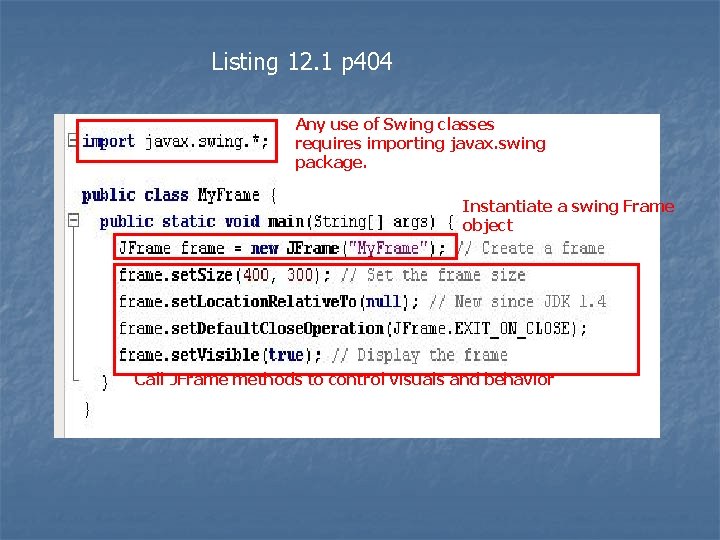
Listing 12. 1 p 404 Any use of Swing classes requires importing javax. swing package. Instantiate a swing Frame object Call JFrame methods to control visuals and behavior
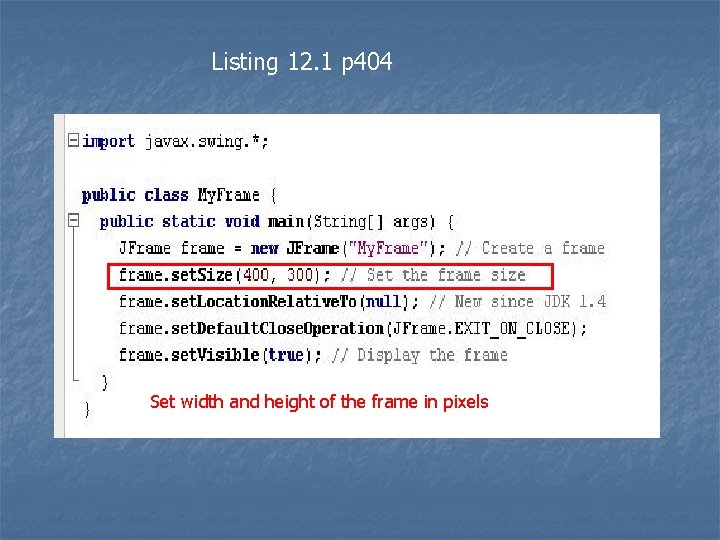
Listing 12. 1 p 404 Set width and height of the frame in pixels
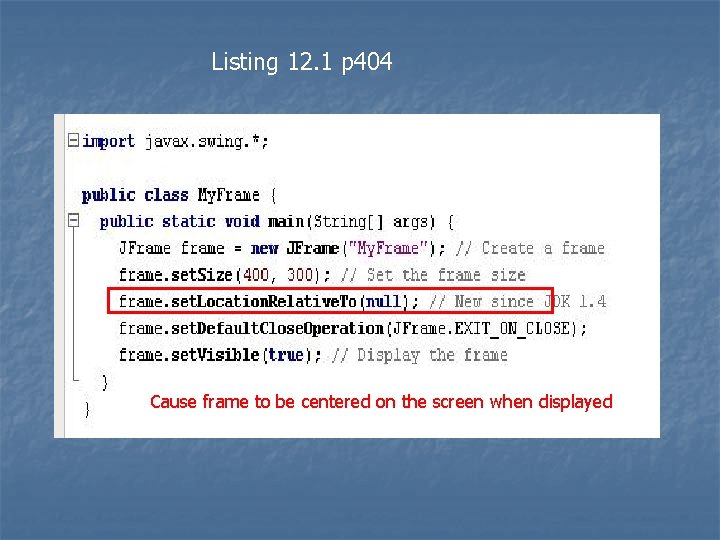
Listing 12. 1 p 404 Cause frame to be centered on the screen when displayed
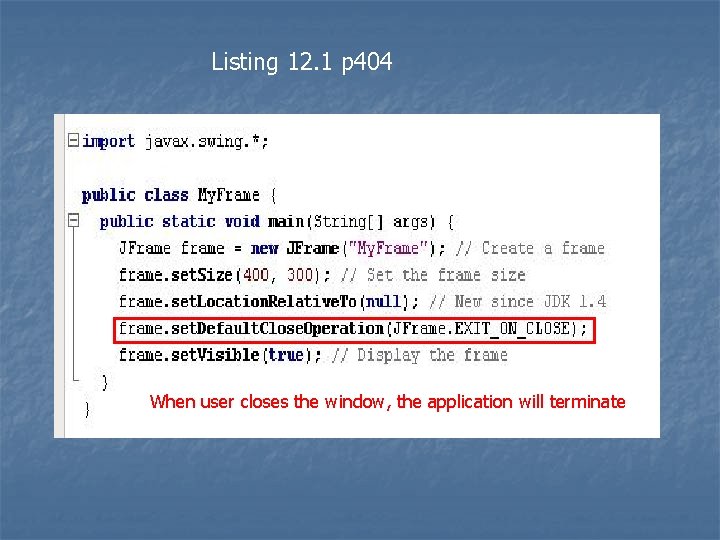
Listing 12. 1 p 404 When user closes the window, the application will terminate
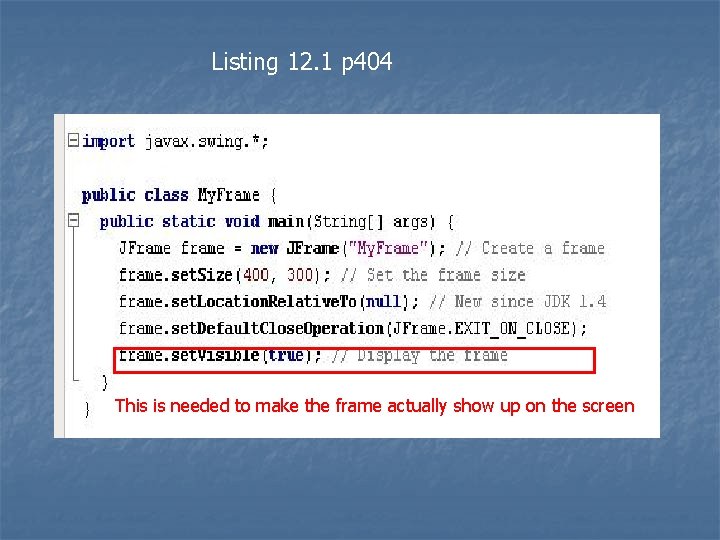
Listing 12. 1 p 404 This is needed to make the frame actually show up on the screen
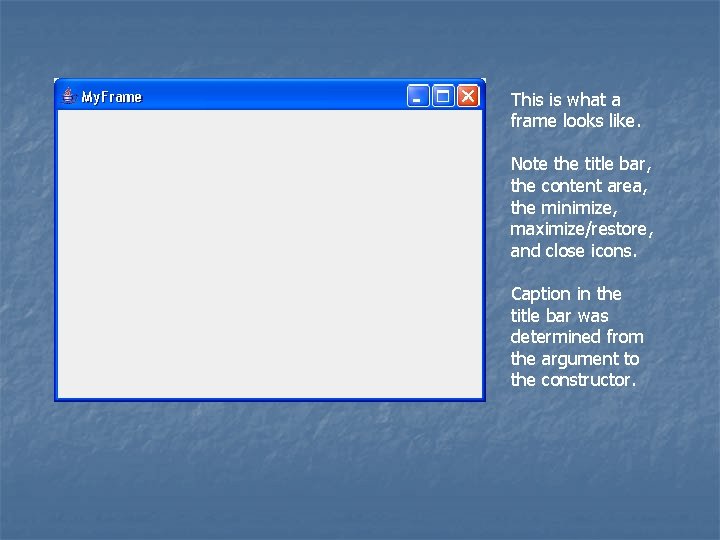
This is what a frame looks like. Note the title bar, the content area, the minimize, maximize/restore, and close icons. Caption in the title bar was determined from the argument to the constructor.
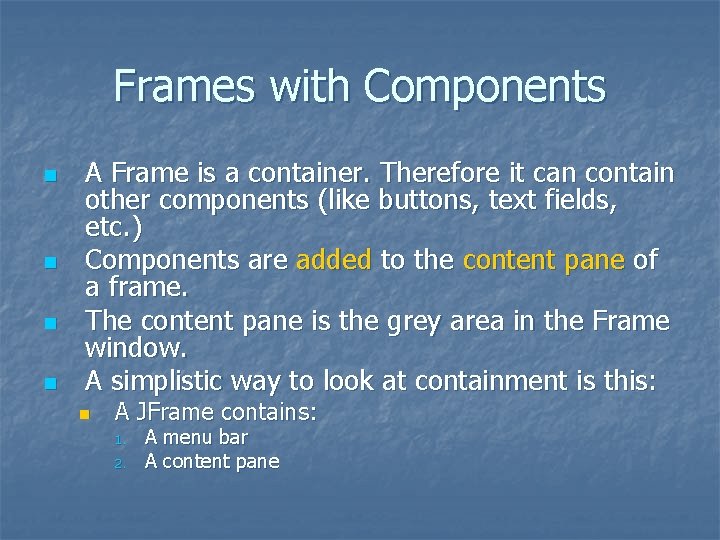
Frames with Components n n A Frame is a container. Therefore it can contain other components (like buttons, text fields, etc. ) Components are added to the content pane of a frame. The content pane is the grey area in the Frame window. A simplistic way to look at containment is this: n A JFrame contains: 1. 2. A menu bar A content pane
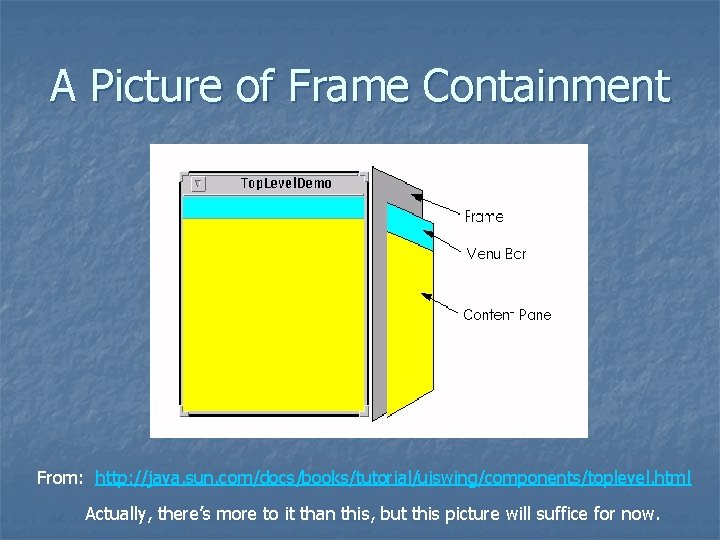
A Picture of Frame Containment From: http: //java. sun. com/docs/books/tutorial/uiswing/components/toplevel. html Actually, there’s more to it than this, but this picture will suffice for now.
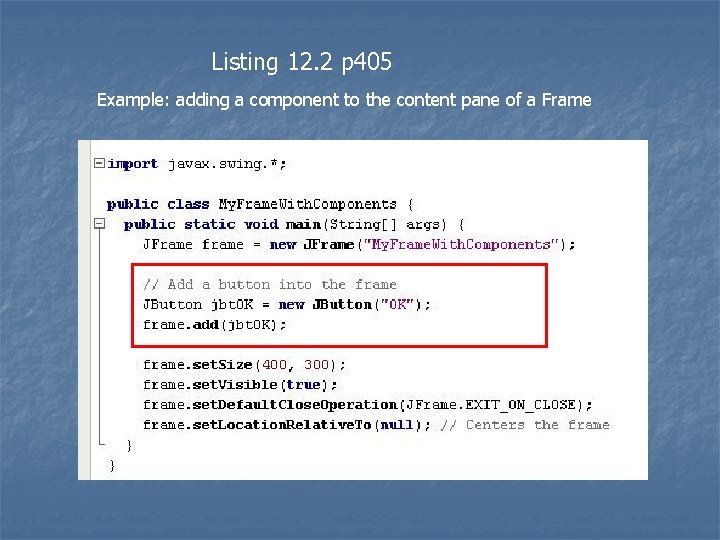
Listing 12. 2 p 405 Example: adding a component to the content pane of a Frame
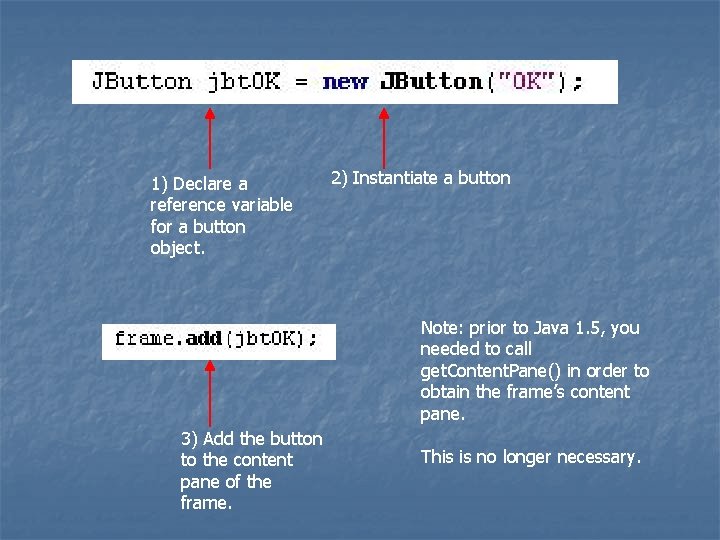
1) Declare a reference variable for a button object. 2) Instantiate a button Note: prior to Java 1. 5, you needed to call get. Content. Pane() in order to obtain the frame’s content pane. 3) Add the button to the content pane of the frame. This is no longer necessary.
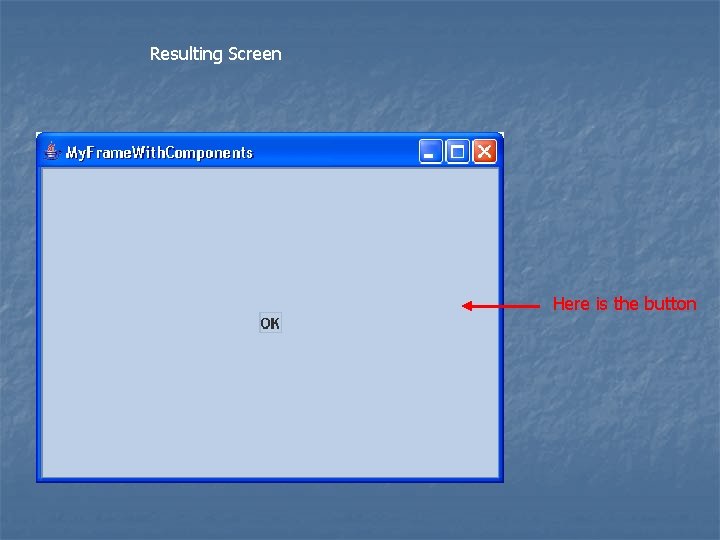
Resulting Screen Here is the button
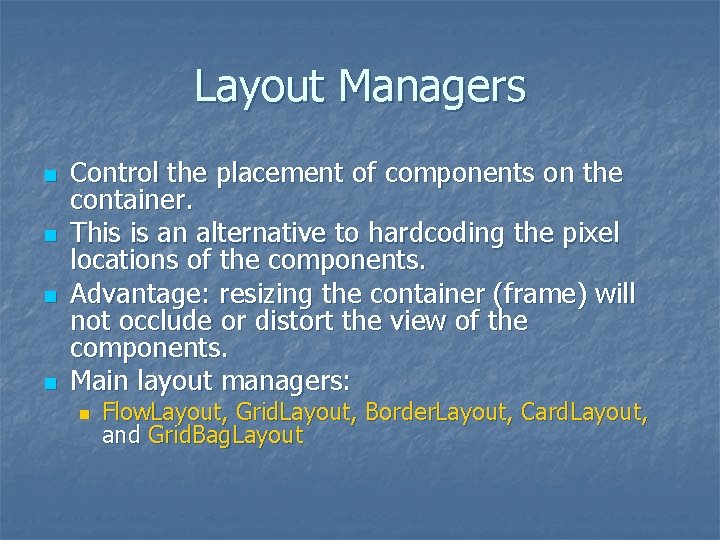
Layout Managers n n Control the placement of components on the container. This is an alternative to hardcoding the pixel locations of the components. Advantage: resizing the container (frame) will not occlude or distort the view of the components. Main layout managers: n Flow. Layout, Grid. Layout, Border. Layout, Card. Layout, and Grid. Bag. Layout
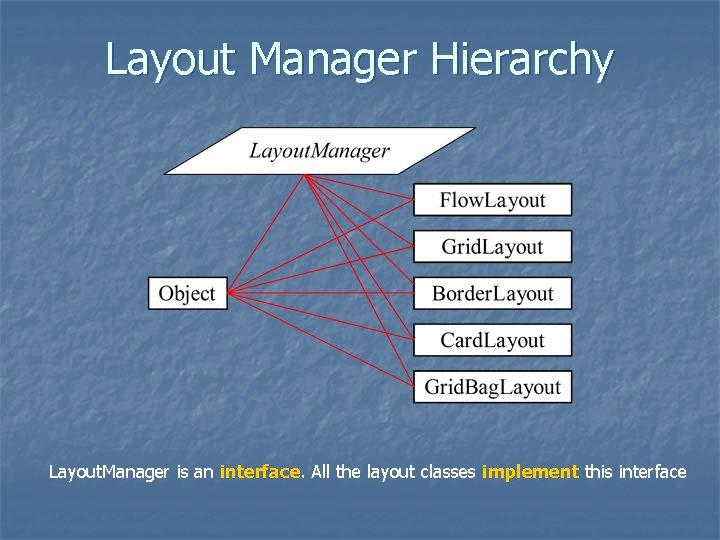
Layout Manager Hierarchy Layout. Manager is an interface. All the layout classes implement this interface
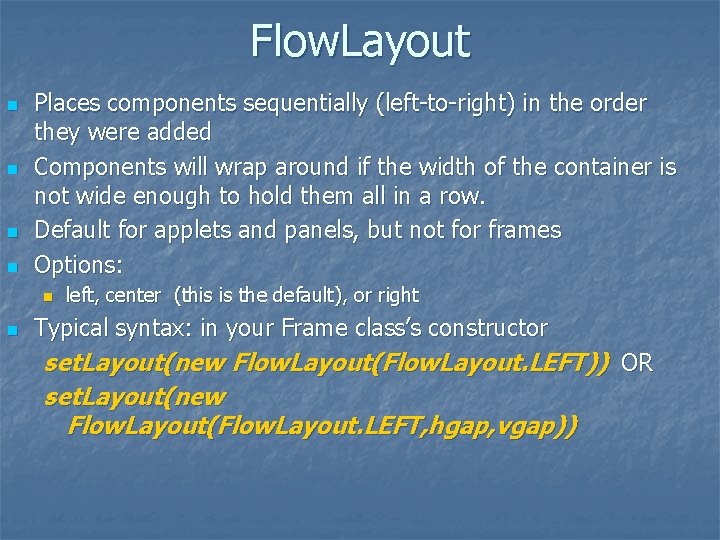
Flow. Layout n n Places components sequentially (left-to-right) in the order they were added Components will wrap around if the width of the container is not wide enough to hold them all in a row. Default for applets and panels, but not for frames Options: n n left, center (this is the default), or right Typical syntax: in your Frame class’s constructor set. Layout(new Flow. Layout(Flow. Layout. LEFT)) OR set. Layout(new Flow. Layout(Flow. Layout. LEFT, hgap, vgap))
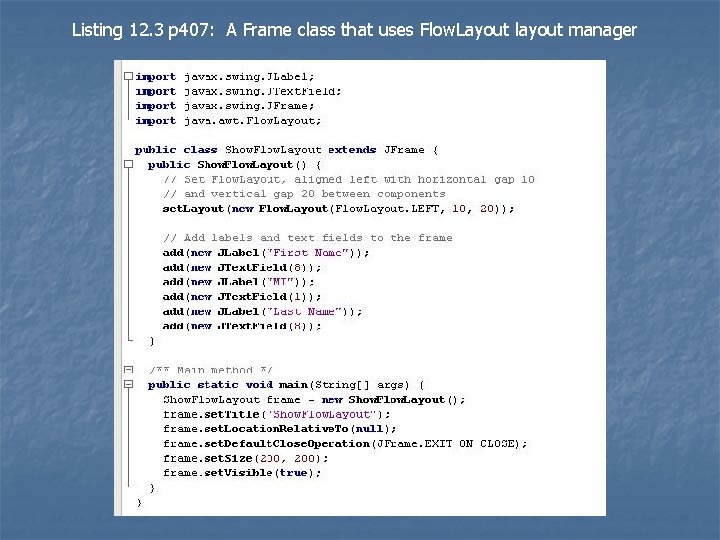
Listing 12. 3 p 407: A Frame class that uses Flow. Layout layout manager
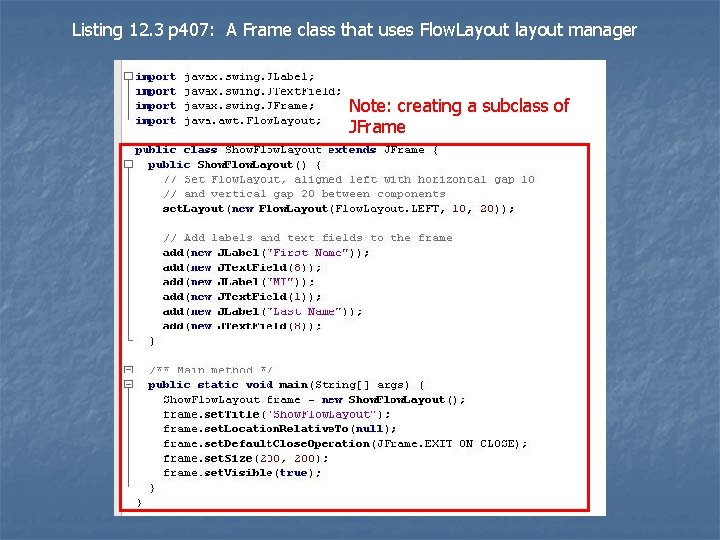
Listing 12. 3 p 407: A Frame class that uses Flow. Layout layout manager Note: creating a subclass of JFrame
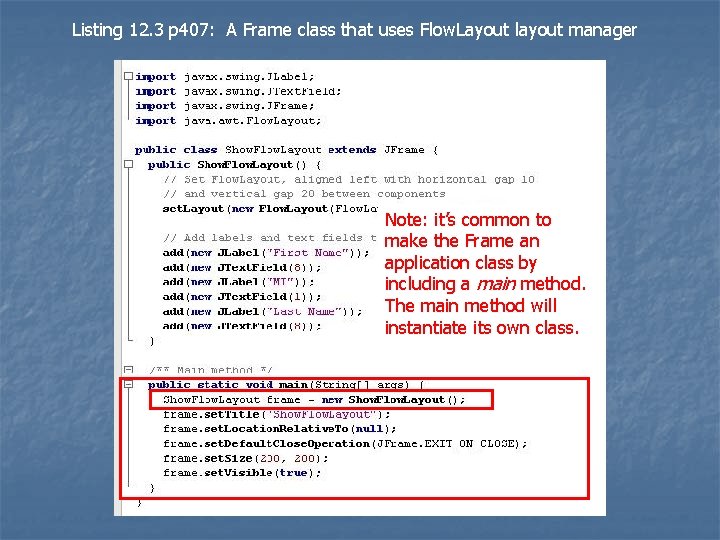
Listing 12. 3 p 407: A Frame class that uses Flow. Layout layout manager Note: it’s common to make the Frame an application class by including a main method. The main method will instantiate its own class.
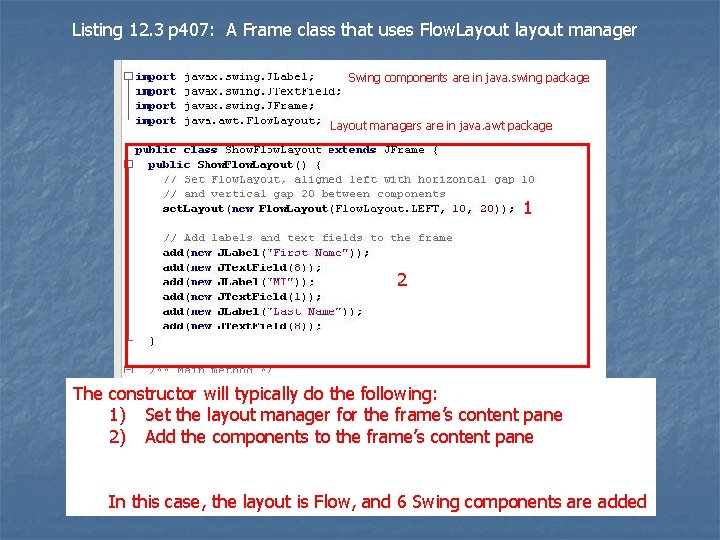
Listing 12. 3 p 407: A Frame class that uses Flow. Layout layout manager Swing components are in java. swing package Layout managers are in java. awt package 1 2 The constructor will typically do the following: 1) Set the layout manager for the frame’s content pane 2) Add the components to the frame’s content pane In this case, the layout is Flow, and 6 Swing components are added
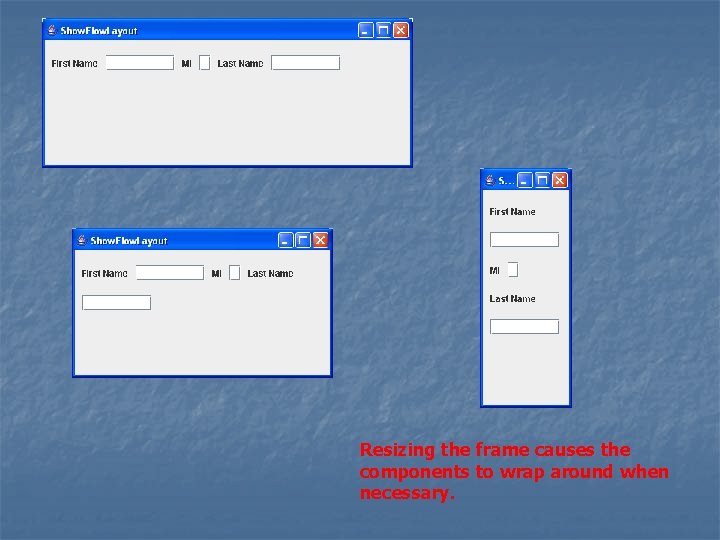
Resizing the frame causes the components to wrap around when necessary.
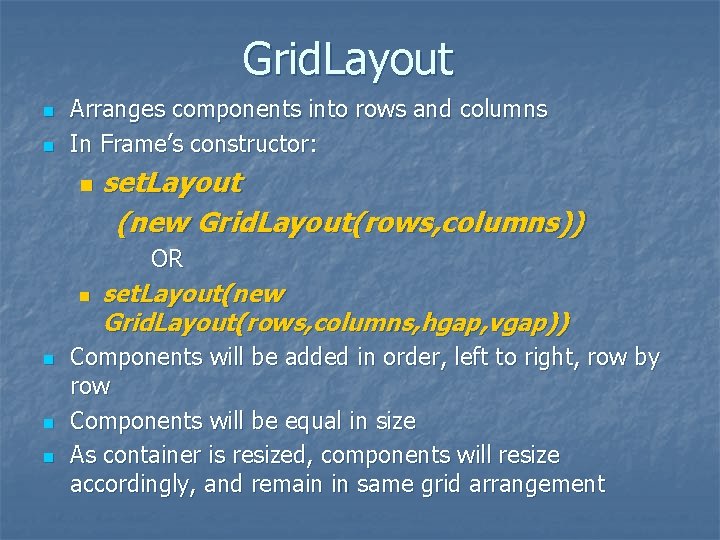
Grid. Layout n n Arranges components into rows and columns In Frame’s constructor: n set. Layout (new Grid. Layout(rows, columns)) OR n n set. Layout(new Grid. Layout(rows, columns, hgap, vgap)) Components will be added in order, left to right, row by row Components will be equal in size As container is resized, components will resize accordingly, and remain in same grid arrangement
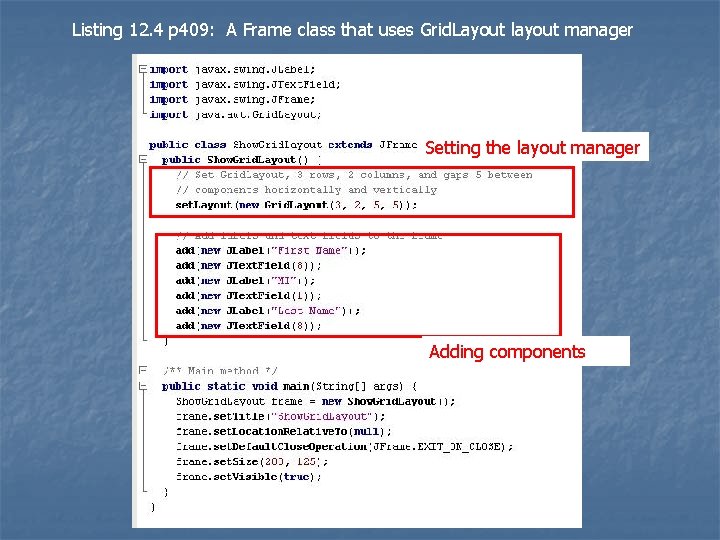
Listing 12. 4 p 409: A Frame class that uses Grid. Layout layout manager Setting the layout manager Adding components
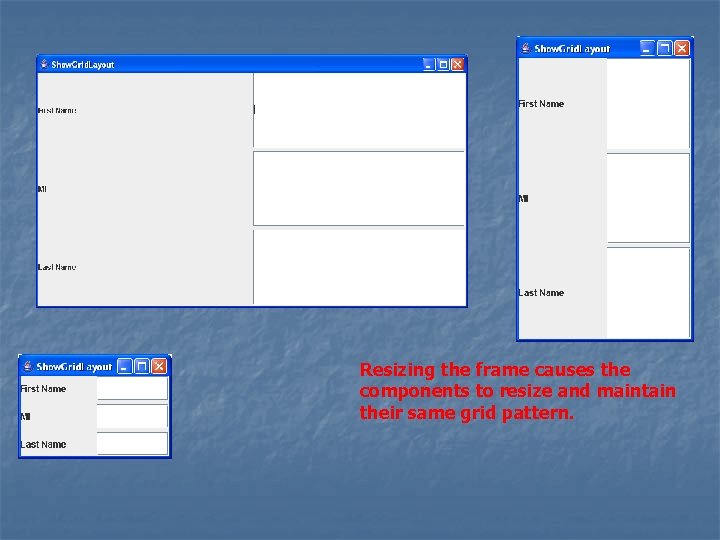
Resizing the frame causes the components to resize and maintain their same grid pattern.
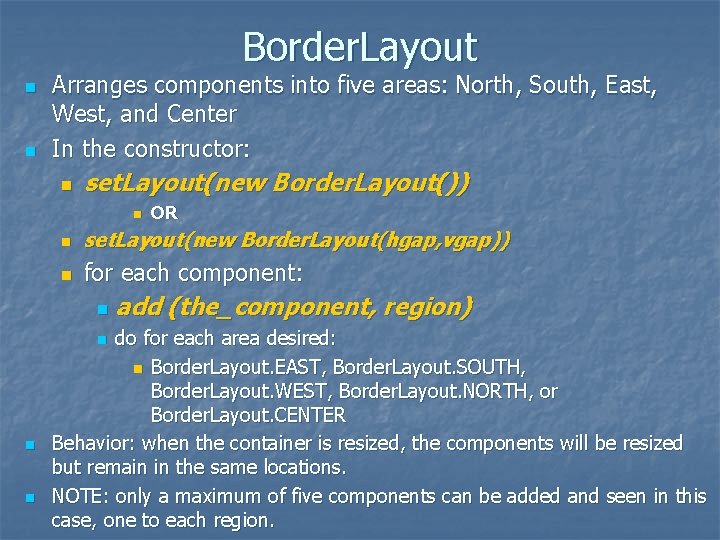
Border. Layout n n Arranges components into five areas: North, South, East, West, and Center In the constructor: n set. Layout(new Border. Layout()) n n set. Layout(new Border. Layout(hgap, vgap)) n for each component: n n add (the_component, region) do for each area desired: n Border. Layout. EAST, Border. Layout. SOUTH, Border. Layout. WEST, Border. Layout. NORTH, or Border. Layout. CENTER Behavior: when the container is resized, the components will be resized but remain in the same locations. NOTE: only a maximum of five components can be added and seen in this case, one to each region. n n OR
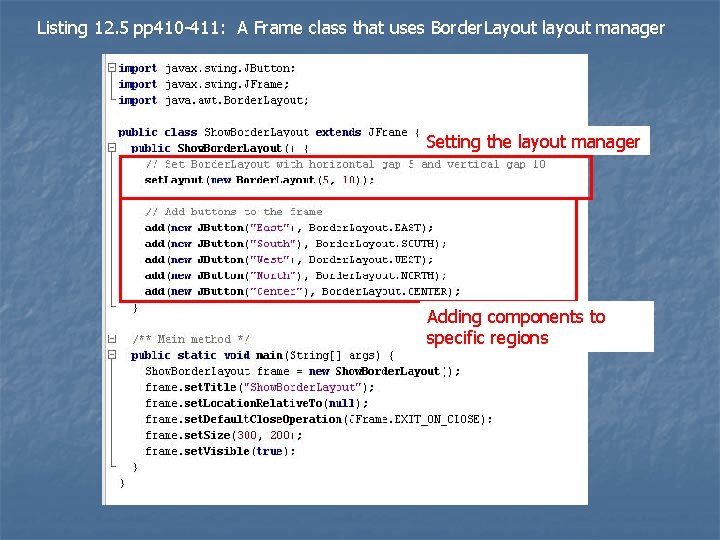
Listing 12. 5 pp 410 -411: A Frame class that uses Border. Layout layout manager Setting the layout manager Adding components to specific regions
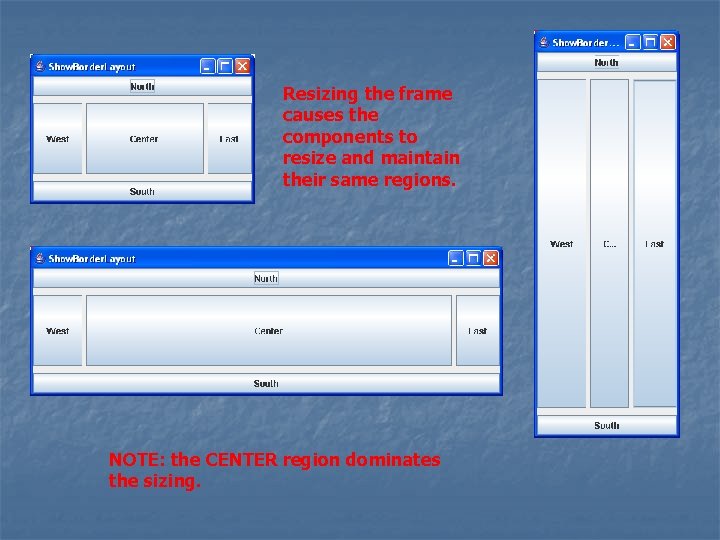
Resizing the frame causes the components to resize and maintain their same regions. NOTE: the CENTER region dominates the sizing.
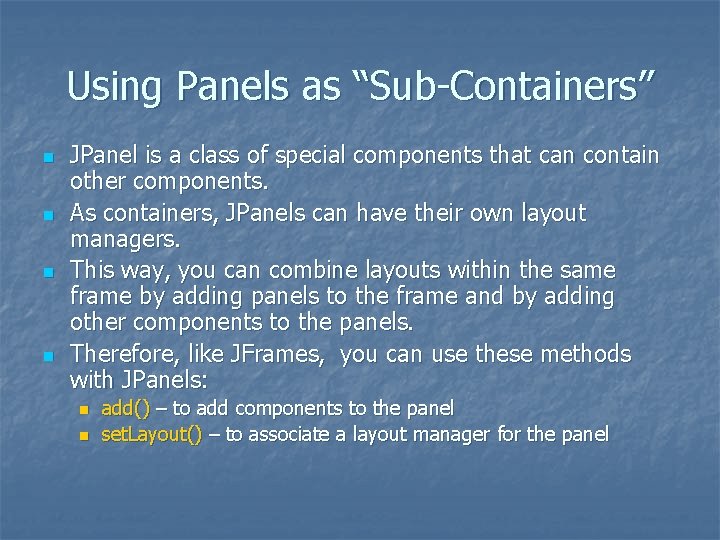
Using Panels as “Sub-Containers” n n JPanel is a class of special components that can contain other components. As containers, JPanels can have their own layout managers. This way, you can combine layouts within the same frame by adding panels to the frame and by adding other components to the panels. Therefore, like JFrames, you can use these methods with JPanels: n n add() – to add components to the panel set. Layout() – to associate a layout manager for the panel
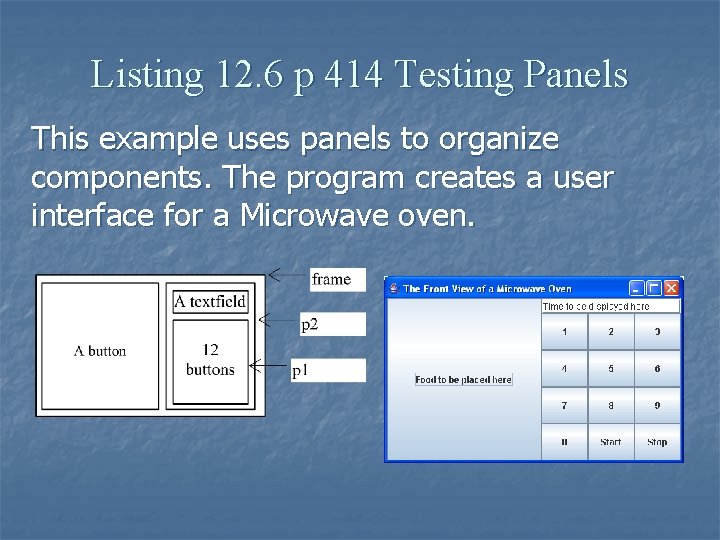
Listing 12. 6 p 414 Testing Panels This example uses panels to organize components. The program creates a user interface for a Microwave oven.
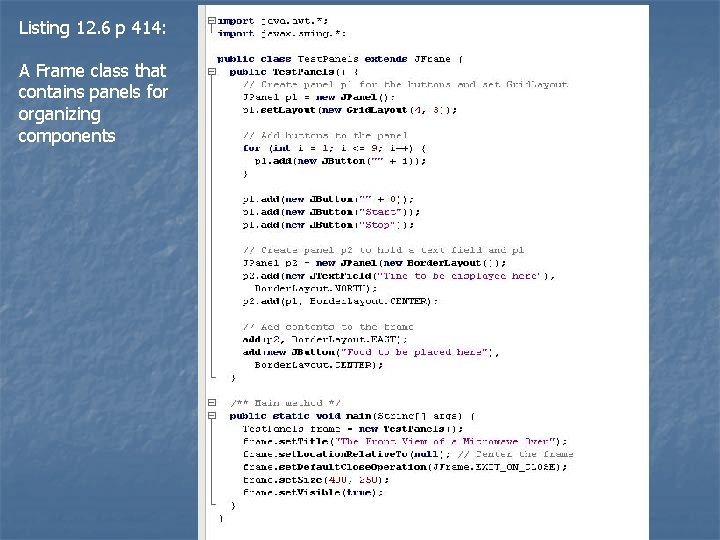
Listing 12. 6 p 414: A Frame class that contains panels for organizing components
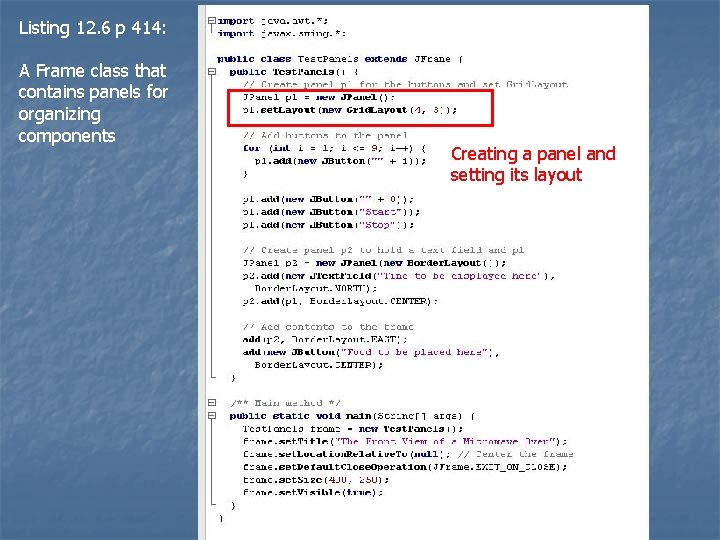
Listing 12. 6 p 414: A Frame class that contains panels for organizing components Creating a panel and setting its layout
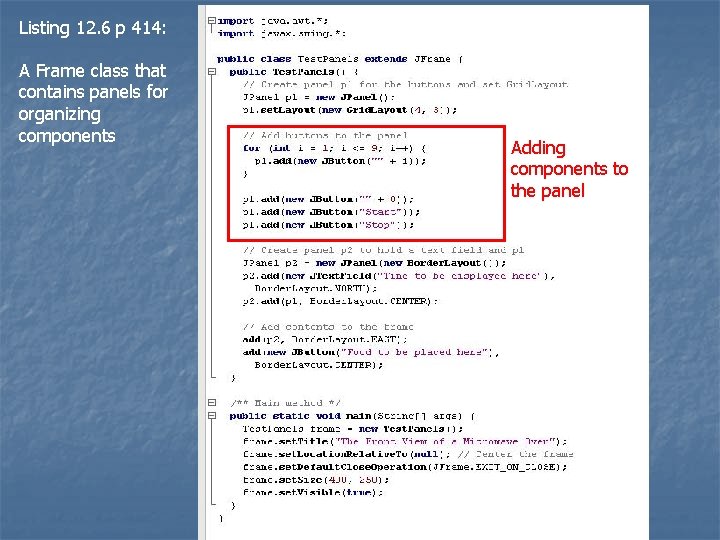
Listing 12. 6 p 414: A Frame class that contains panels for organizing components Adding components to the panel
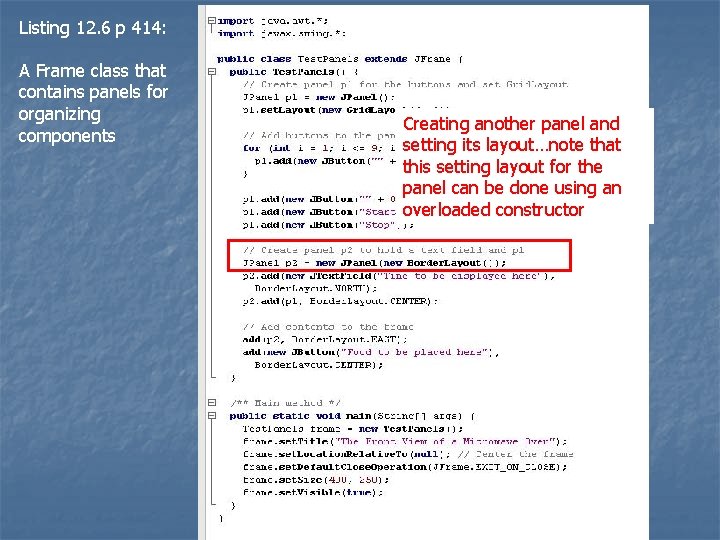
Listing 12. 6 p 414: A Frame class that contains panels for organizing components Creating another panel and setting its layout…note that this setting layout for the panel can be done using an overloaded constructor
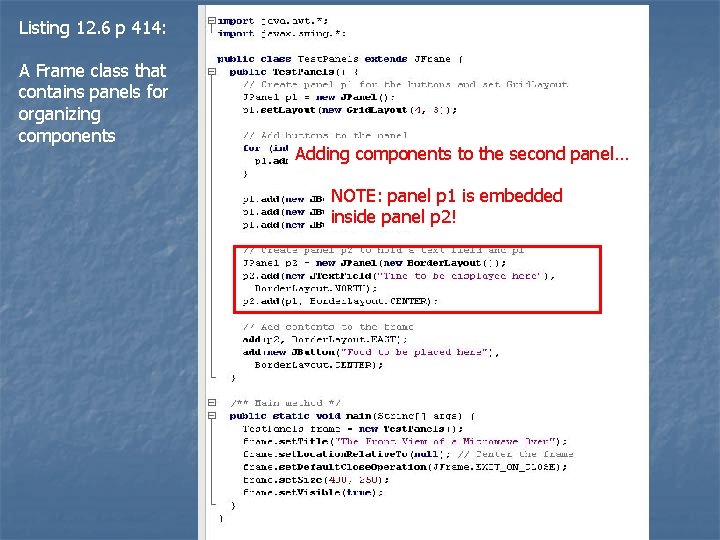
Listing 12. 6 p 414: A Frame class that contains panels for organizing components Adding components to the second panel… NOTE: panel p 1 is embedded inside panel p 2!
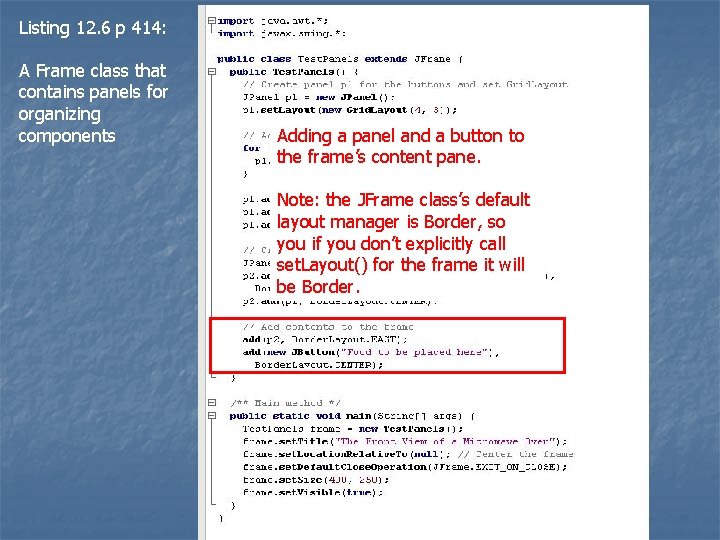
Listing 12. 6 p 414: A Frame class that contains panels for organizing components Adding a panel and a button to the frame’s content pane. Note: the JFrame class’s default layout manager is Border, so you if you don’t explicitly call set. Layout() for the frame it will be Border.
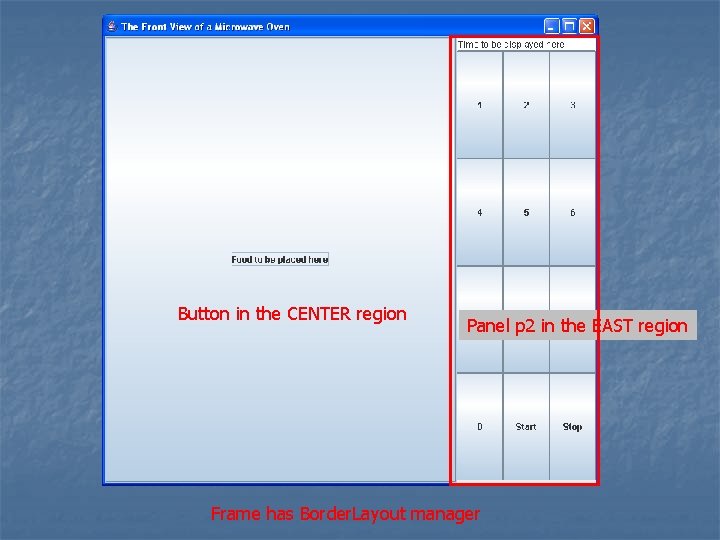
Button in the CENTER region Panel p 2 in the EAST region Frame has Border. Layout manager
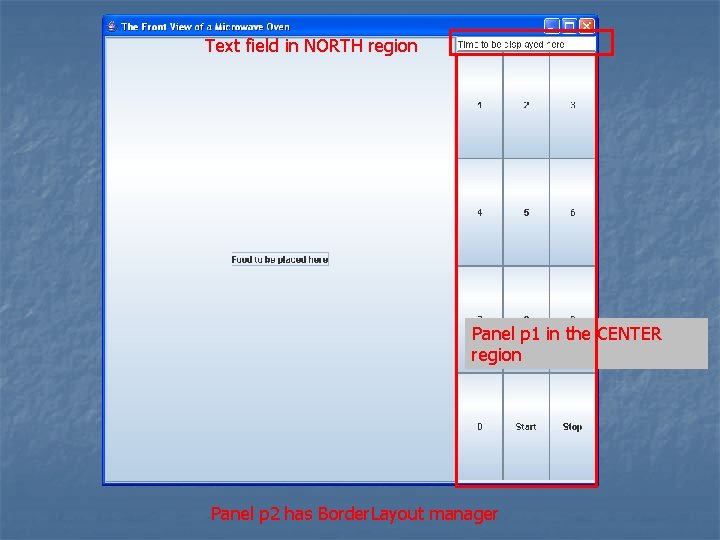
Text field in NORTH region Panel p 1 in the CENTER region Panel p 2 has Border. Layout manager
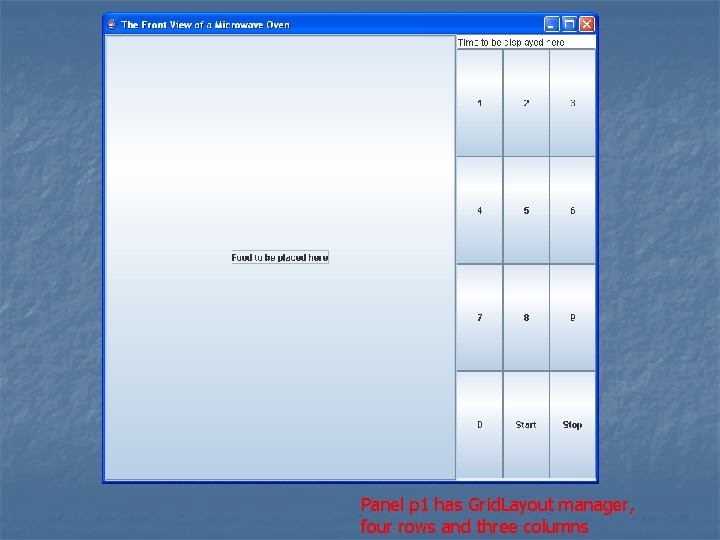
Panel p 1 has Grid. Layout manager, four rows and three columns
 Ge gi gue gui güe güi
Ge gi gue gui güe güi Problem solving
Problem solving Elementary programming in java
Elementary programming in java Programming and problem solving with java
Programming and problem solving with java Java introduction to problem solving and programming
Java introduction to problem solving and programming Introduction to java programming 10th edition quizzes
Introduction to java programming 10th edition quizzes Ruby graphical interface
Ruby graphical interface Linux gui development tools
Linux gui development tools Rapid gui programming with python and qt
Rapid gui programming with python and qt Trusses and frames
Trusses and frames Java swing components library
Java swing components library Java gui awt
Java gui awt Java gui basics
Java gui basics Gui event types in java
Gui event types in java Java gui tutorial
Java gui tutorial Empty swing
Empty swing Java gui thread
Java gui thread Awteventlistener
Awteventlistener Java gui event handling
Java gui event handling Gui for r
Gui for r I gui
I gui Java gui design
Java gui design Awt gui
Awt gui Jframe animation
Jframe animation User interface history
User interface history Java gui fx
Java gui fx Java gui basics
Java gui basics Java gui programmierung
Java gui programmierung 자바 gui 프로그램
자바 gui 프로그램 Kalkulator
Kalkulator Java gui basics
Java gui basics Java swing responsive
Java swing responsive Java gui toolkits
Java gui toolkits Java gui
Java gui What is gui
What is gui Perbedaan linear programming dan integer programming
Perbedaan linear programming dan integer programming Greedy algorithm vs dynamic programming
Greedy algorithm vs dynamic programming Runtime programming
Runtime programming Linear vs integer programming
Linear vs integer programming Definisi integer
Definisi integer Create socket java
Create socket java Java parallel programming
Java parallel programming Java oop exercises
Java oop exercises Java event driven programming example
Java event driven programming example Java asynchronous programming
Java asynchronous programming Contoh program terstruktur
Contoh program terstruktur Importance of java programming
Importance of java programming