Introduction to Graphing Using MATLAB Line Graphs Useful
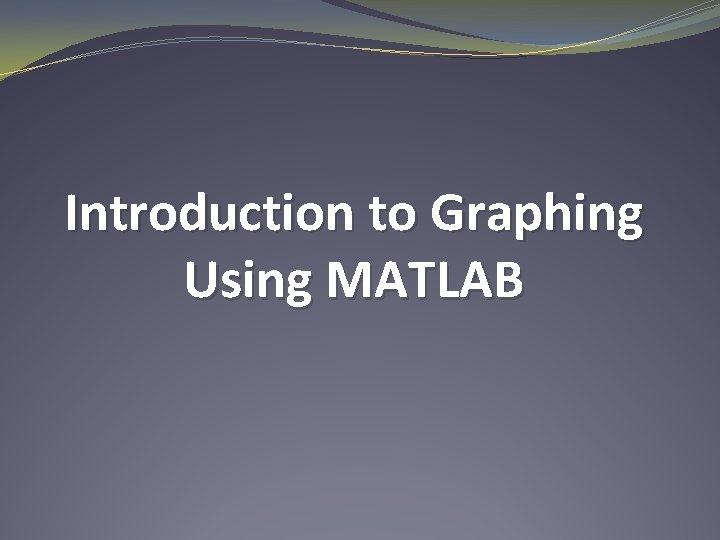
Introduction to Graphing Using MATLAB
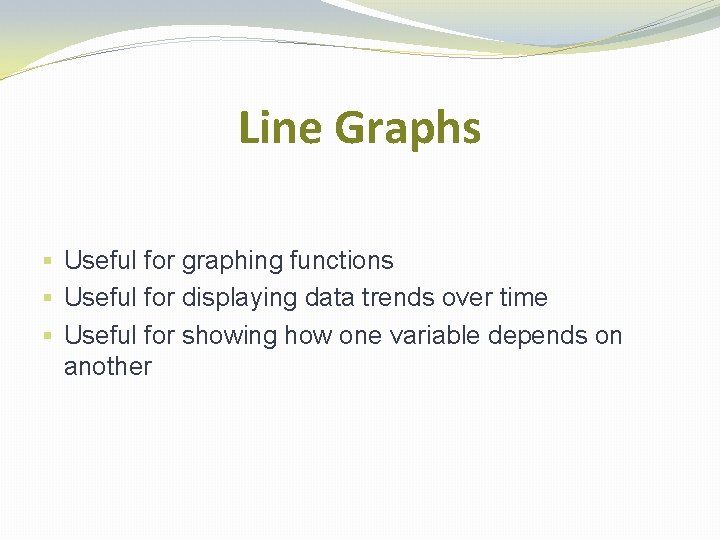
Line Graphs § Useful for graphing functions § Useful for displaying data trends over time § Useful for showing how one variable depends on another
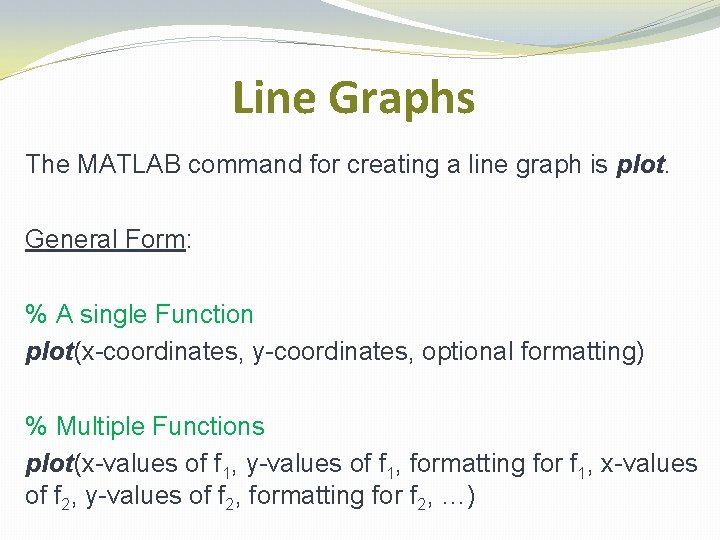
Line Graphs The MATLAB command for creating a line graph is plot. General Form: % A single Function plot(x-coordinates, y-coordinates, optional formatting) % Multiple Functions plot(x-values of f 1, y-values of f 1, formatting for f 1, x-values of f 2, y-values of f 2, formatting for f 2, …)
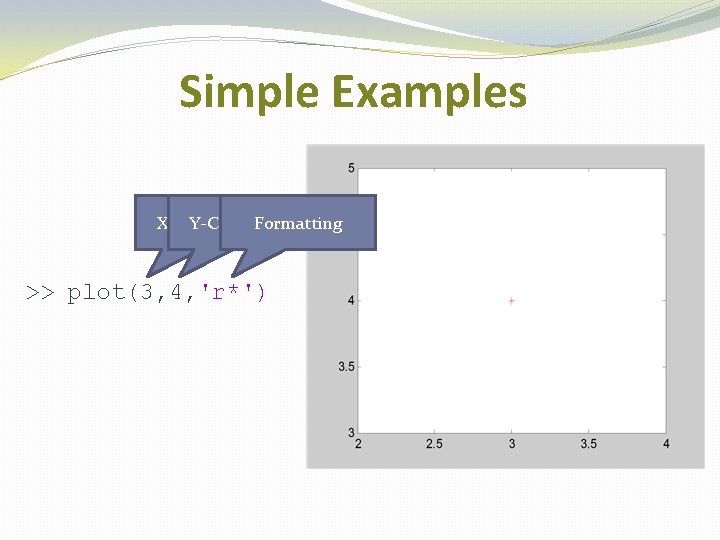
Simple Examples X-Coordinates Y-Coordinates Formatting >> plot(3, 4, 'r*')
![Simple Examples X-Coordinates Y-Coordinates >> plot([1 3 5], [10 12 20]) (5, 20) (1, Simple Examples X-Coordinates Y-Coordinates >> plot([1 3 5], [10 12 20]) (5, 20) (1,](http://slidetodoc.com/presentation_image_h/0319e87548dcf7e5b667e18fca4254c5/image-5.jpg)
Simple Examples X-Coordinates Y-Coordinates >> plot([1 3 5], [10 12 20]) (5, 20) (1, 10) (3, 12)
![Simple Examples >> plot([1 3 5], [10 12 20], ‘rd--') Simple Examples >> plot([1 3 5], [10 12 20], ‘rd--')](http://slidetodoc.com/presentation_image_h/0319e87548dcf7e5b667e18fca4254c5/image-6.jpg)
Simple Examples >> plot([1 3 5], [10 12 20], ‘rd--')
![Simple Examples >> plot([1 2 4 1], [1 6 2 1], 'm*-', 'Line. Width', Simple Examples >> plot([1 2 4 1], [1 6 2 1], 'm*-', 'Line. Width',](http://slidetodoc.com/presentation_image_h/0319e87548dcf7e5b667e18fca4254c5/image-7.jpg)
Simple Examples >> plot([1 2 4 1], [1 6 2 1], 'm*-', 'Line. Width', 5)
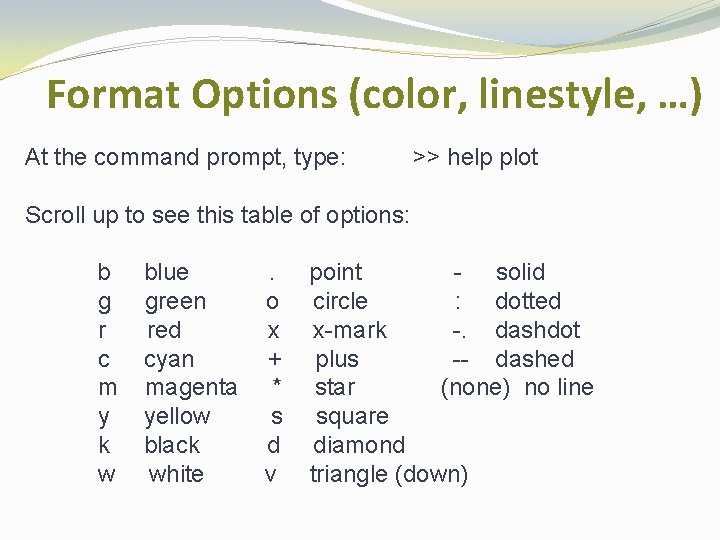
Format Options (color, linestyle, …) At the command prompt, type: >> help plot Scroll up to see this table of options: b g r c m y k w blue green red cyan magenta yellow black white . o x + * s d v point - solid circle : dotted x-mark -. dashdot plus -- dashed star (none) no line square diamond triangle (down)
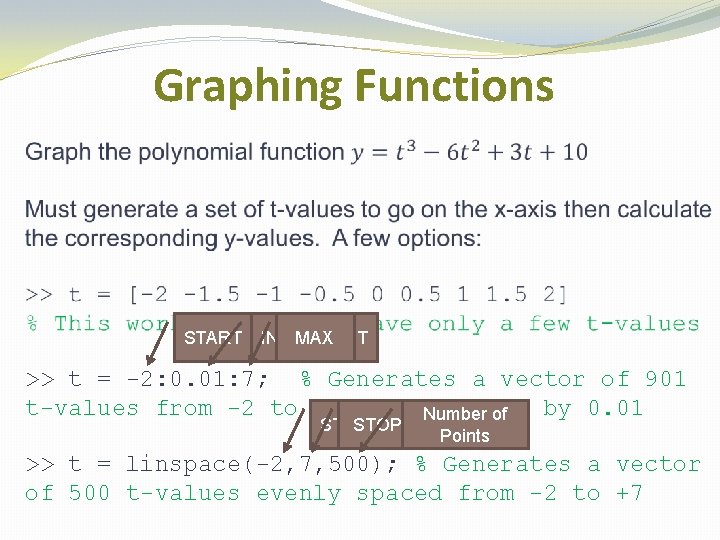
Graphing Functions START INCREMENT MAX >> t = -2: 0. 01: 7; % Generates a vector of 901 t-values from -2 to +7 spaced apart by 0. 01 Number of START STOP Points >> t = linspace(-2, 7, 500); % Generates a vector of 500 t-values evenly spaced from -2 to +7
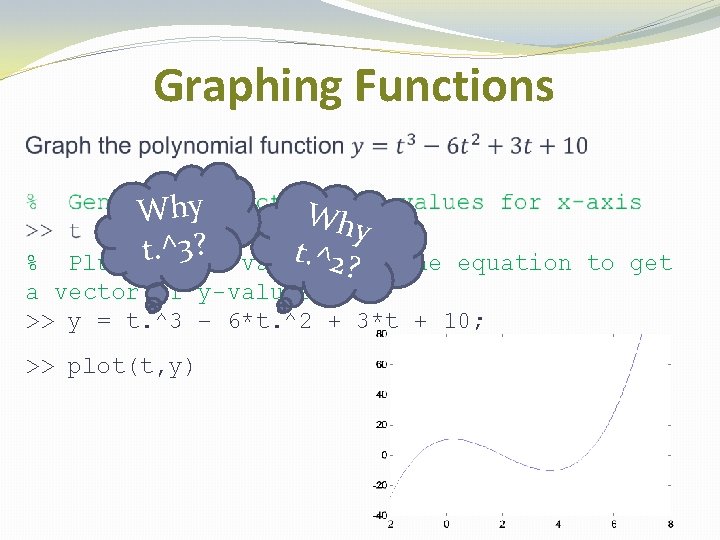
Graphing Functions Why . ^3? t teach Why t. ^into value 2? % Plug the equation to get a vector of y-values >> y = t. ^3 – 6*t. ^2 + 3*t + 10; >> plot(t, y)
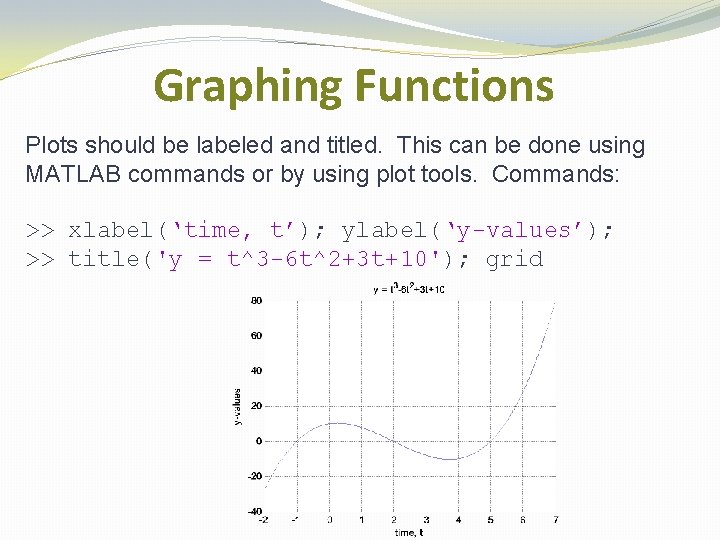
Graphing Functions Plots should be labeled and titled. This can be done using MATLAB commands or by using plot tools. Commands: >> xlabel(‘time, t’); ylabel(‘y-values’); >> title('y = t^3 -6 t^2+3 t+10'); grid
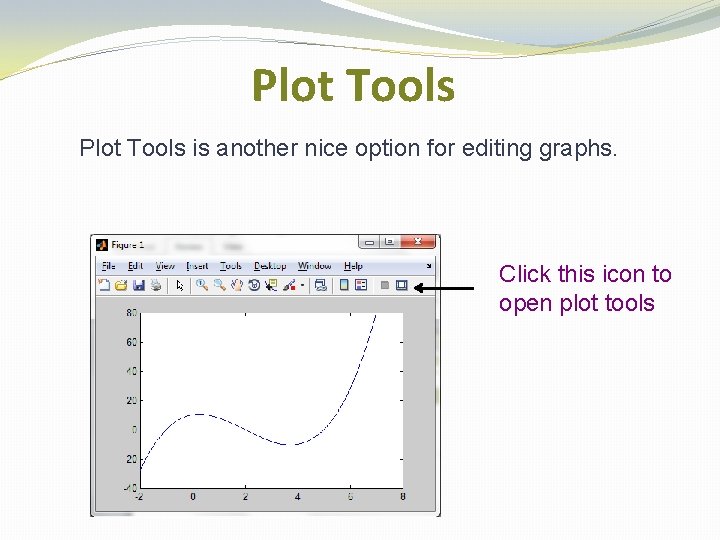
Plot Tools is another nice option for editing graphs. Click this icon to open plot tools
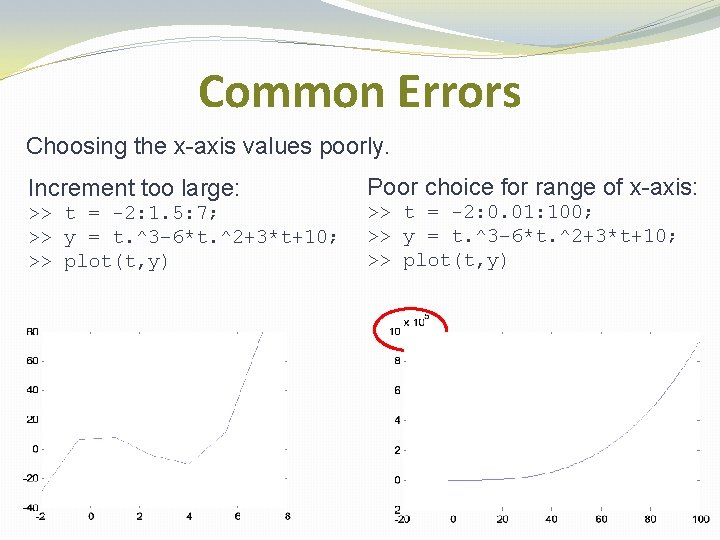
Common Errors Choosing the x-axis values poorly. Increment too large: Poor choice for range of x-axis: >> t = -2: 1. 5: 7; >> y = t. ^3– 6*t. ^2+3*t+10; >> plot(t, y) >> t = -2: 0. 01: 100; >> y = t. ^3– 6*t. ^2+3*t+10; >> plot(t, y)
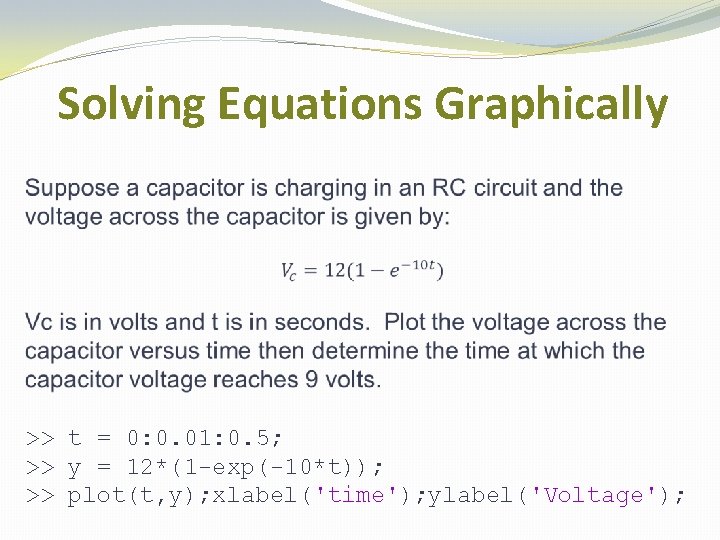
Solving Equations Graphically >> t = 0: 0. 01: 0. 5; >> y = 12*(1 -exp(-10*t)); >> plot(t, y); xlabel('time'); ylabel('Voltage');
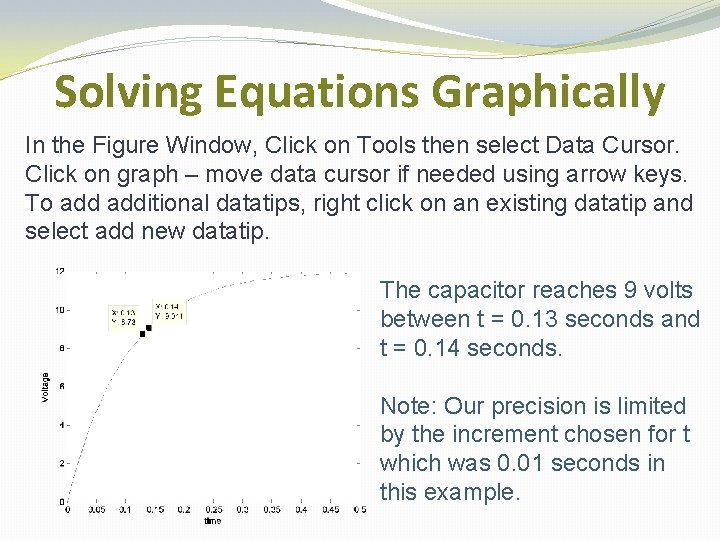
Solving Equations Graphically In the Figure Window, Click on Tools then select Data Cursor. Click on graph – move data cursor if needed using arrow keys. To additional datatips, right click on an existing datatip and select add new datatip. The capacitor reaches 9 volts between t = 0. 13 seconds and t = 0. 14 seconds. Note: Our precision is limited by the increment chosen for t which was 0. 01 seconds in this example.
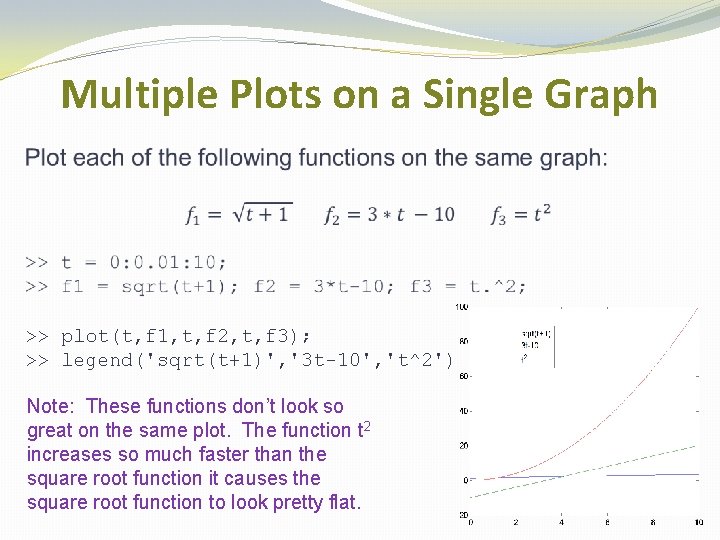
Multiple Plots on a Single Graph >> plot(t, f 1, t, f 2, t, f 3); >> legend('sqrt(t+1)', '3 t-10', 't^2') Note: These functions don’t look so great on the same plot. The function t 2 increases so much faster than the square root function it causes the square root function to look pretty flat.
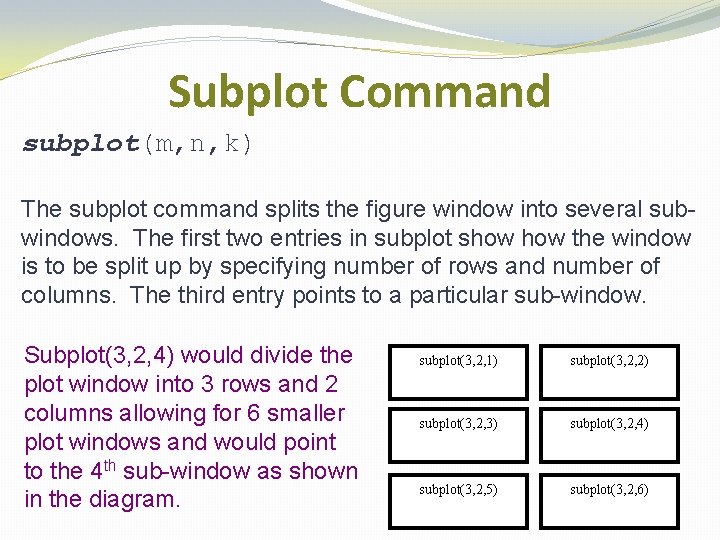
Subplot Command subplot(m, n, k) The subplot command splits the figure window into several subwindows. The first two entries in subplot show the window is to be split up by specifying number of rows and number of columns. The third entry points to a particular sub-window. Subplot(3, 2, 4) would divide the plot window into 3 rows and 2 columns allowing for 6 smaller plot windows and would point to the 4 th sub-window as shown in the diagram. subplot(3, 2, 1) subplot(3, 2, 2) subplot(3, 2, 3) subplot(3, 2, 4) subplot(3, 2, 5) subplot(3, 2, 6)

Multiple Plots Using Subplot Repeat the previous example but put each plot in a separate sub -window of the figure using subplot. >> >> >> t = 0: 0. 01: 10; f 1 = sqrt(t+1); f 2 = 3*t-10; f 3 = t. ^2; subplot(1, 3, 1); plot(t, f 1); title('sqrt(t+1)') subplot(1, 3, 2); plot(t, f 2); title('3 t-10') subplot(1, 3, 3); plot(t, f 3); title('t^2')
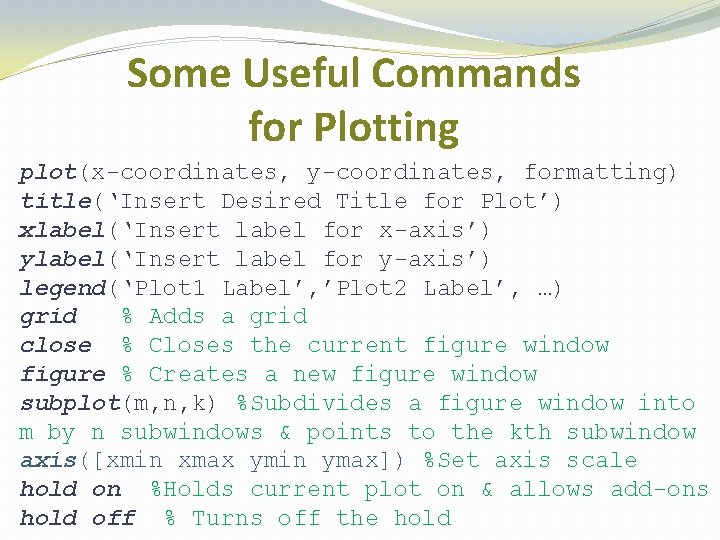
Some Useful Commands for Plotting plot(x-coordinates, y-coordinates, formatting) title(‘Insert Desired Title for Plot’) xlabel(‘Insert label for x-axis’) ylabel(‘Insert label for y-axis’) legend(‘Plot 1 Label’, ’Plot 2 Label’, …) grid % Adds a grid close % Closes the current figure window figure % Creates a new figure window subplot(m, n, k) %Subdivides a figure window into m by n subwindows & points to the kth subwindow axis([xmin xmax ymin ymax]) %Set axis scale hold on %Holds current plot on & allows add-ons hold off % Turns off the hold
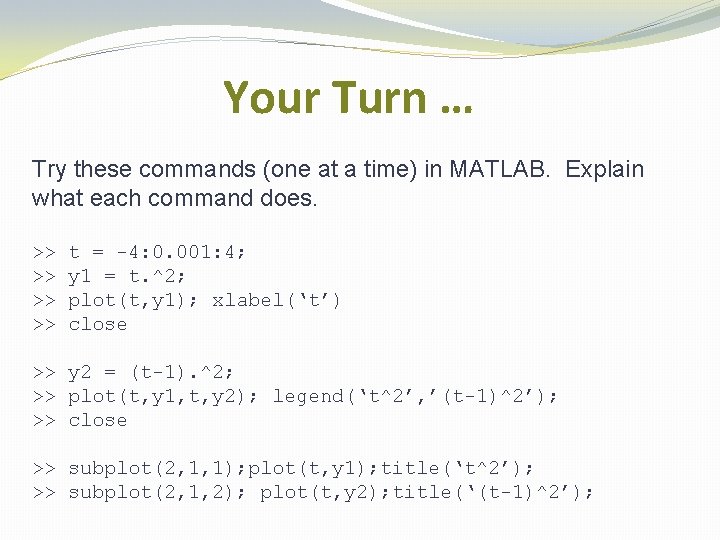
Your Turn … Try these commands (one at a time) in MATLAB. Explain what each command does. >> >> t = -4: 0. 001: 4; y 1 = t. ^2; plot(t, y 1); xlabel(‘t’) close >> y 2 = (t-1). ^2; >> plot(t, y 1, t, y 2); legend(‘t^2’, ’(t-1)^2’); >> close >> subplot(2, 1, 1); plot(t, y 1); title(‘t^2’); >> subplot(2, 1, 2); plot(t, y 2); title(‘(t-1)^2’);
- Slides: 20