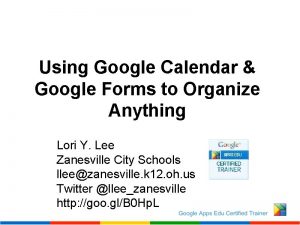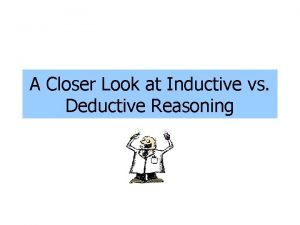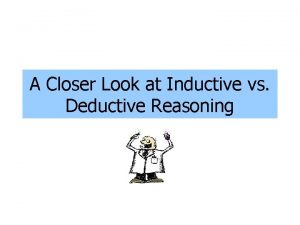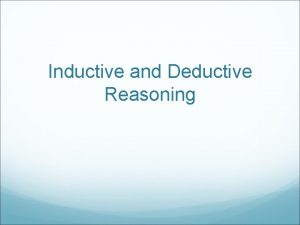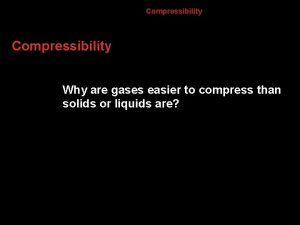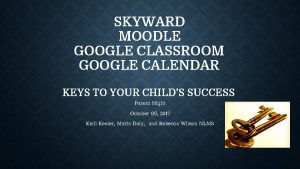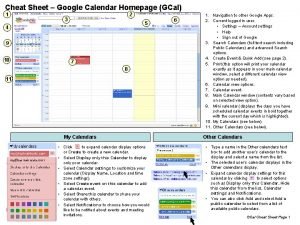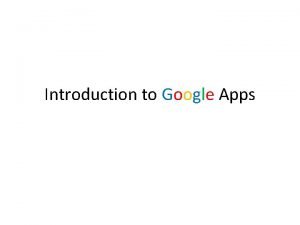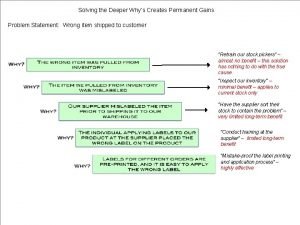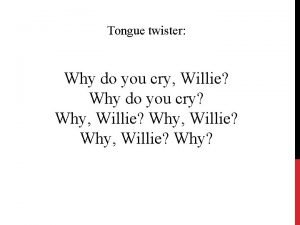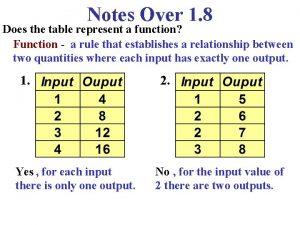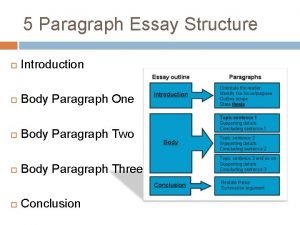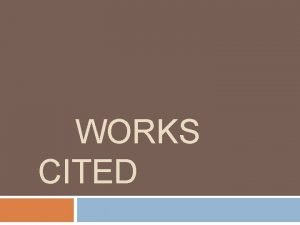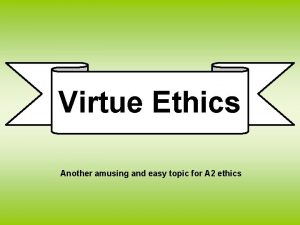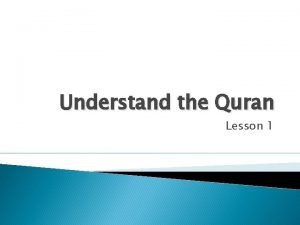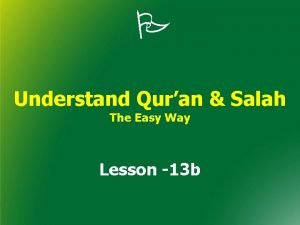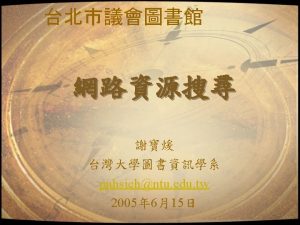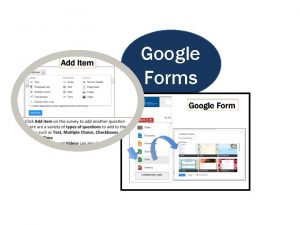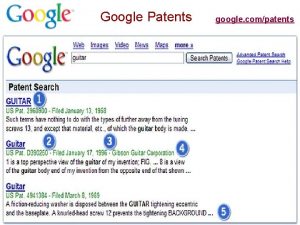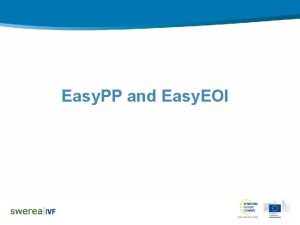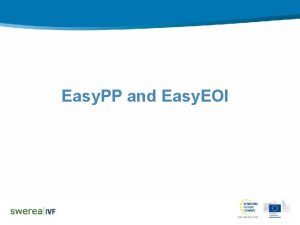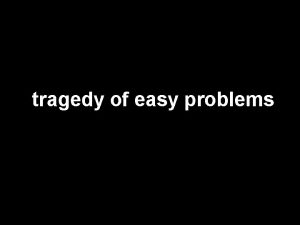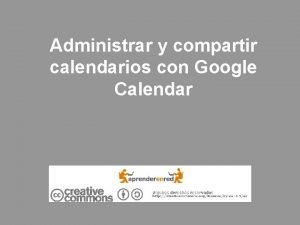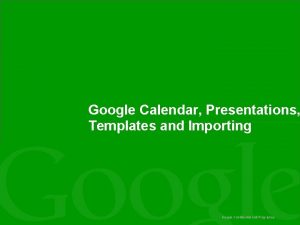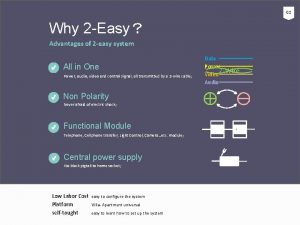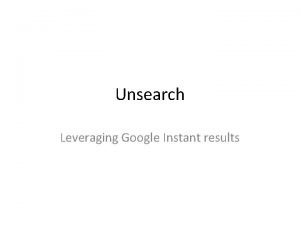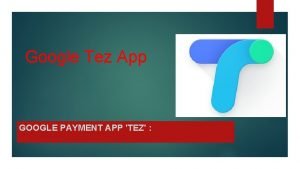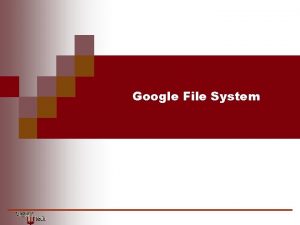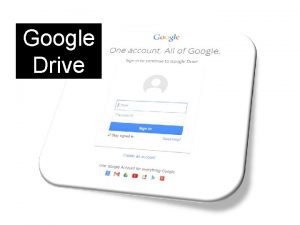Introduction to Google Calendar Why Google Calendar Easy
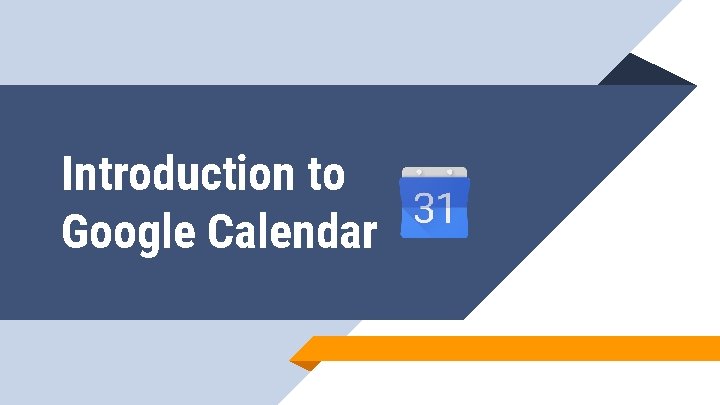
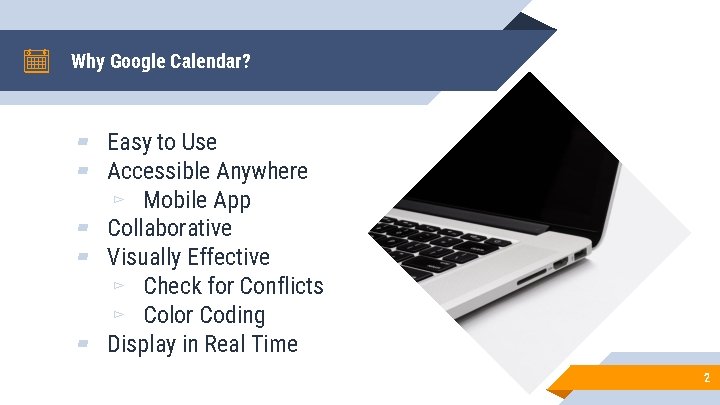
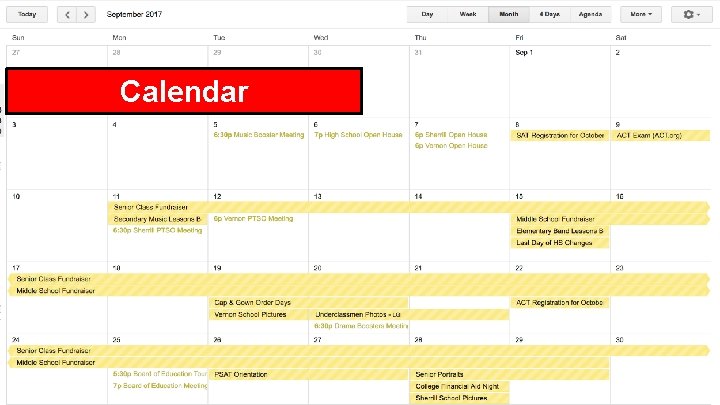
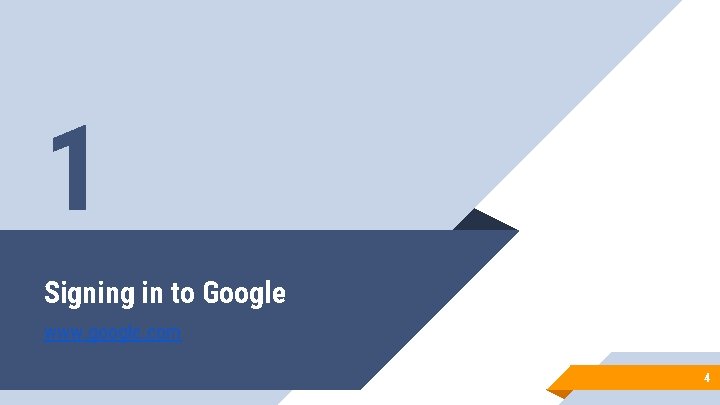
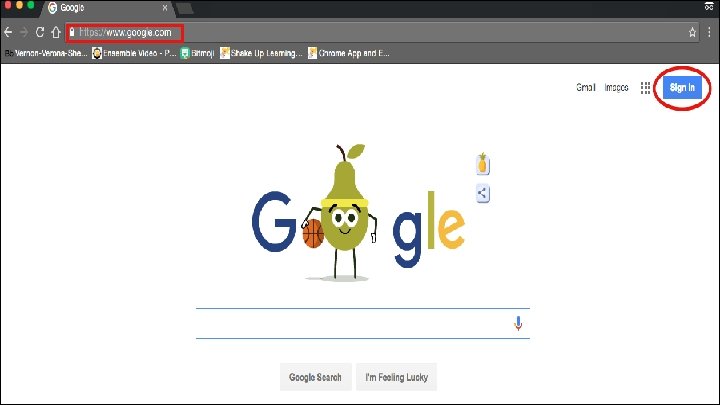
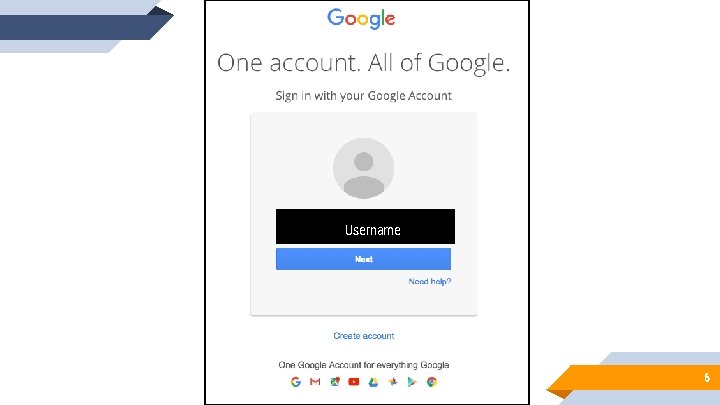
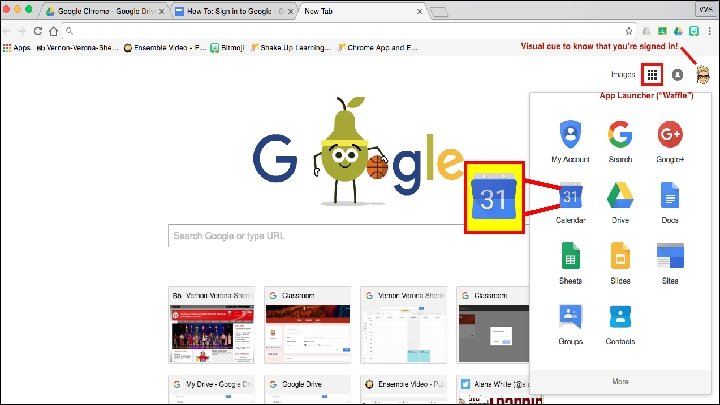
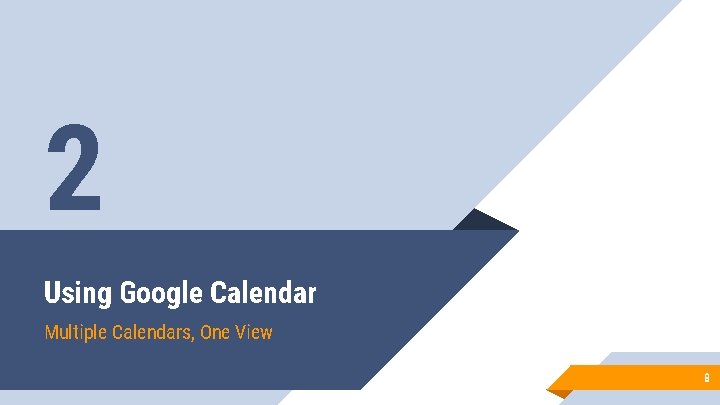
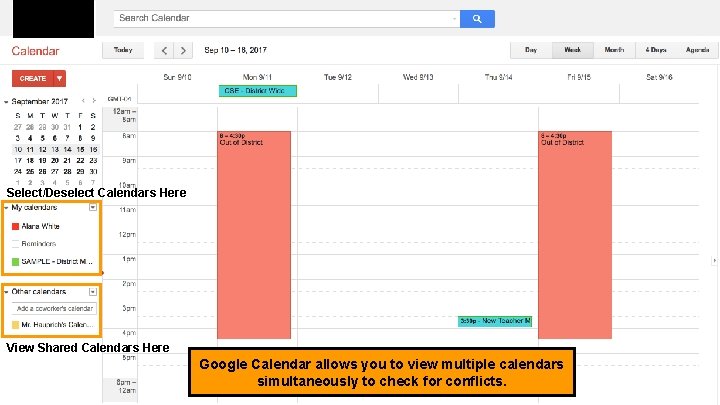
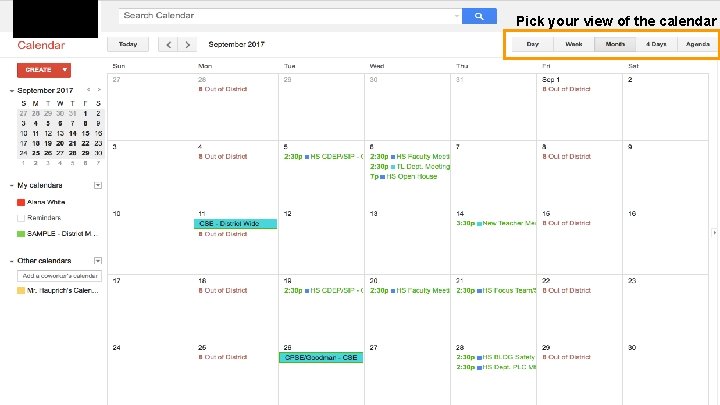
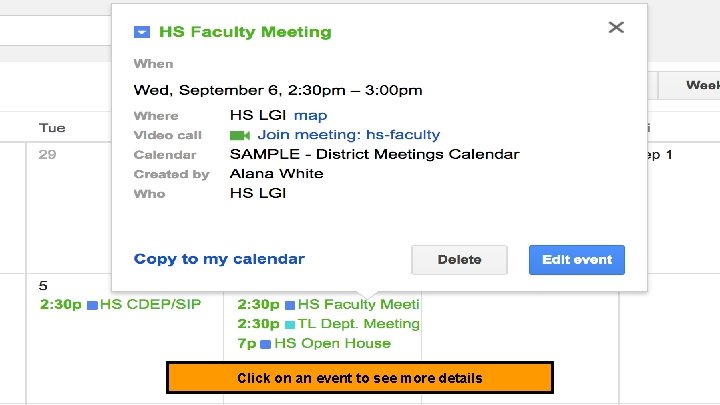
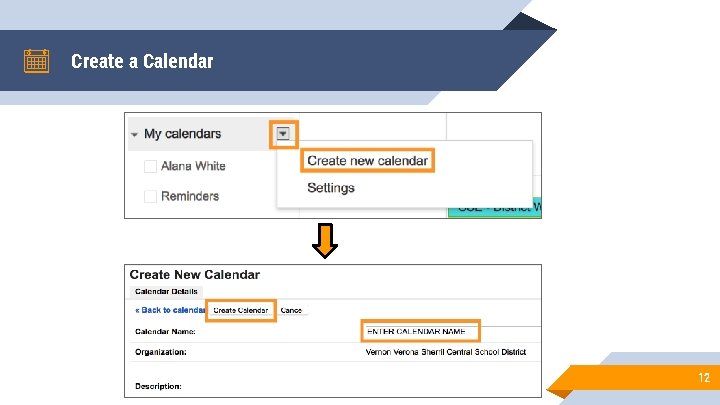
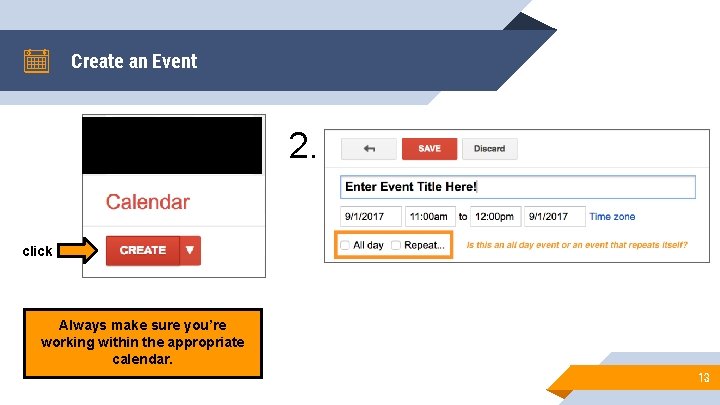
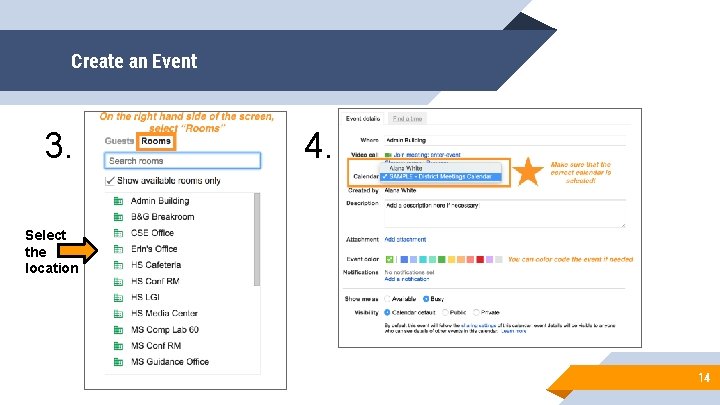
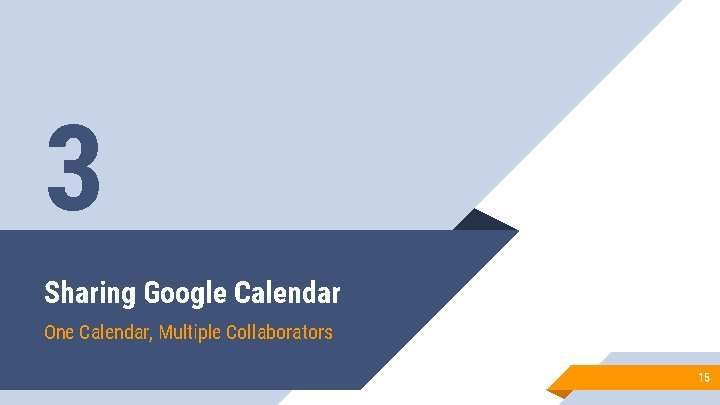
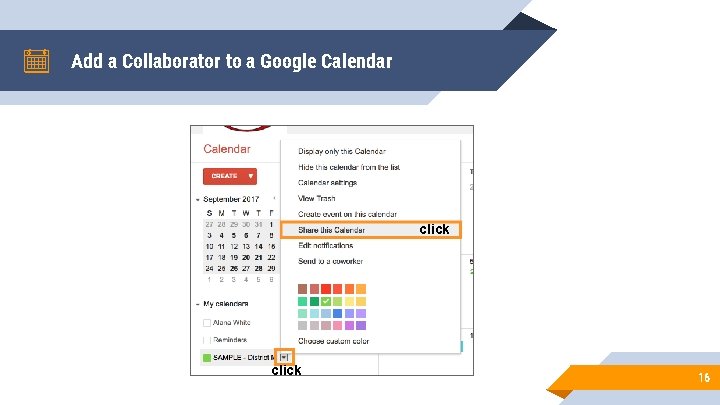
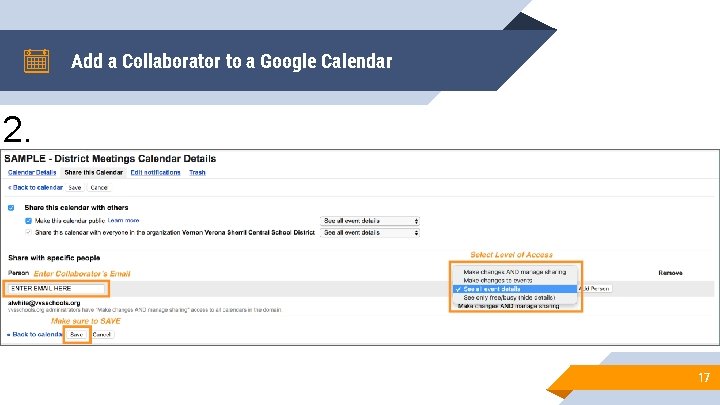
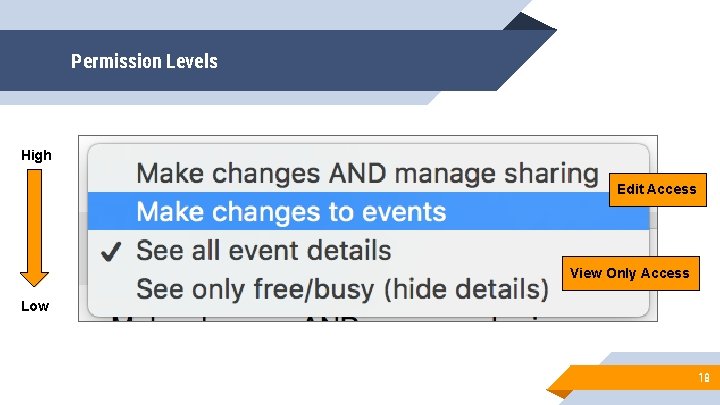

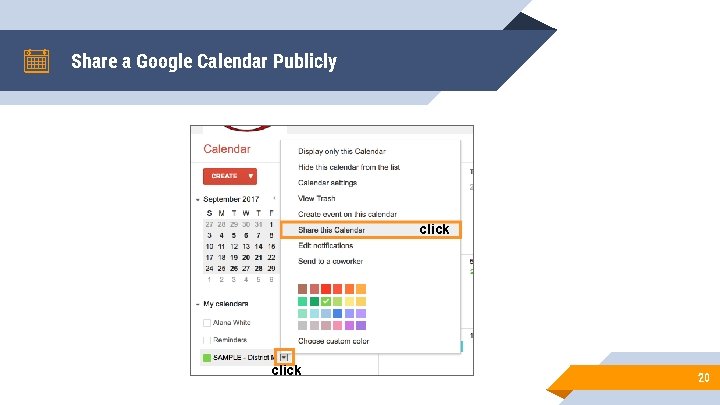
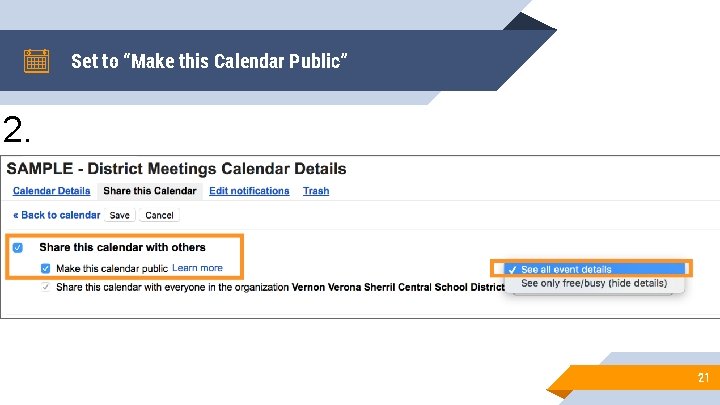
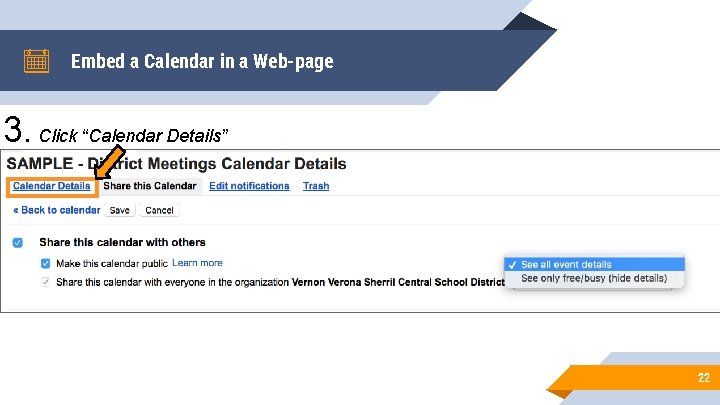
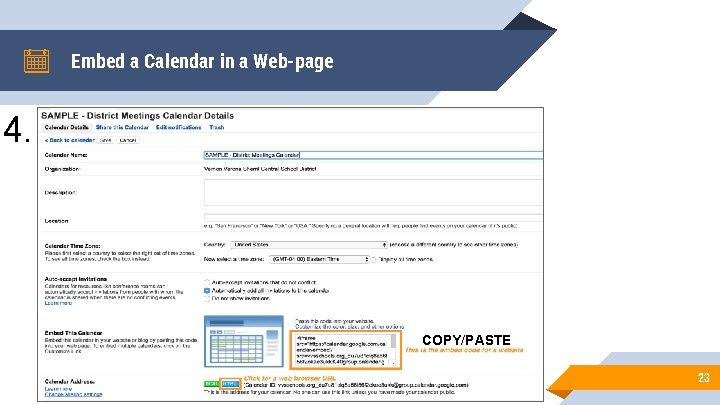
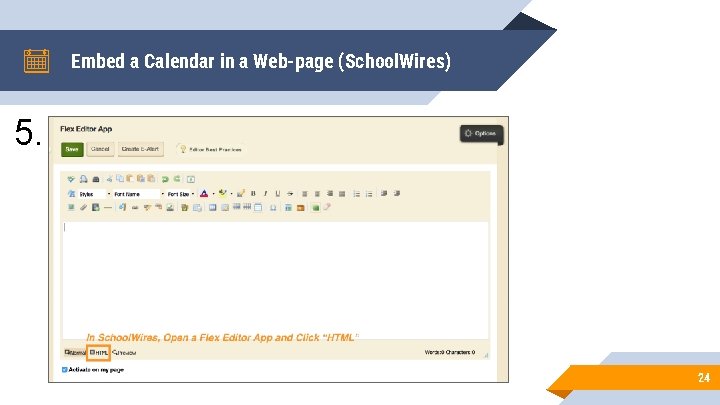
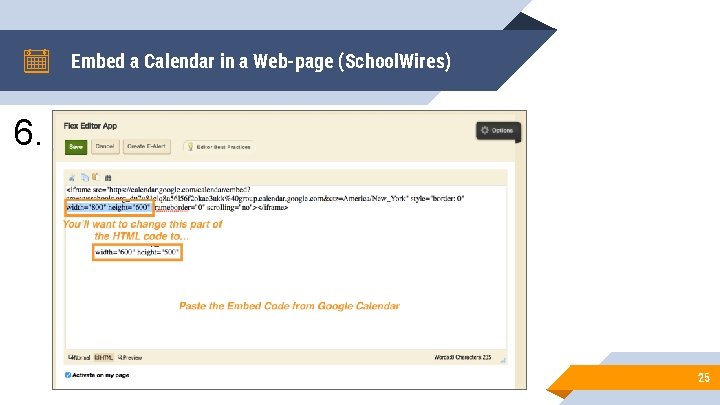
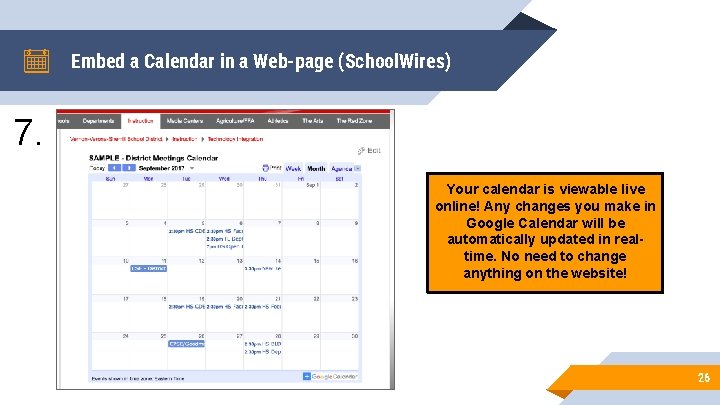
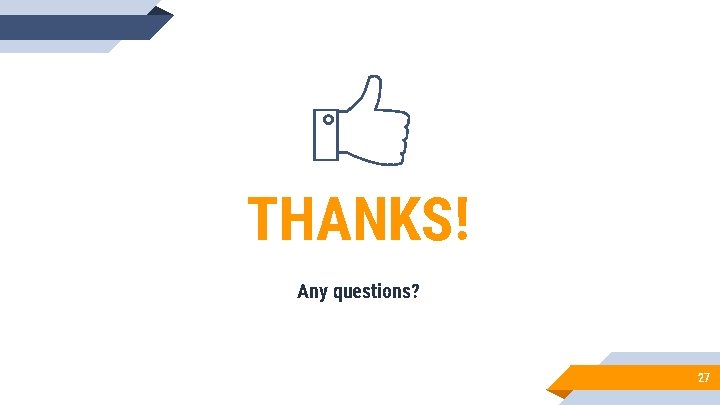
- Slides: 27
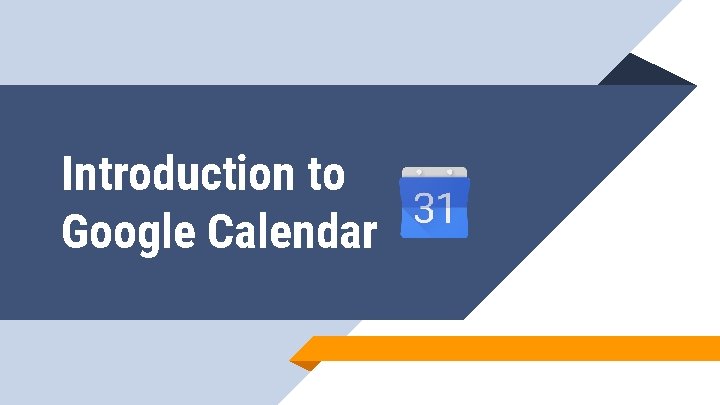
Introduction to Google Calendar
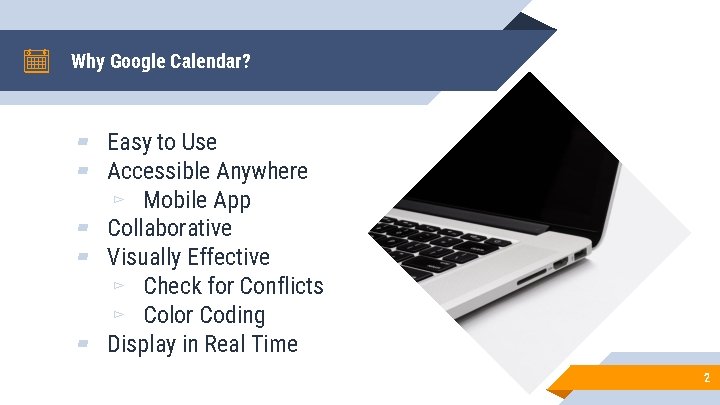
Why Google Calendar? ▰ Easy to Use ▰ Accessible Anywhere ▻ Mobile App ▰ Collaborative ▰ Visually Effective ▻ Check for Conflicts ▻ Color Coding ▰ Display in Real Time 2
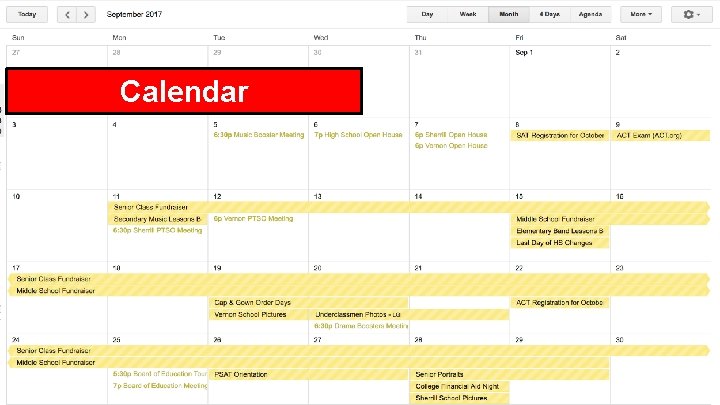
Calendar 3
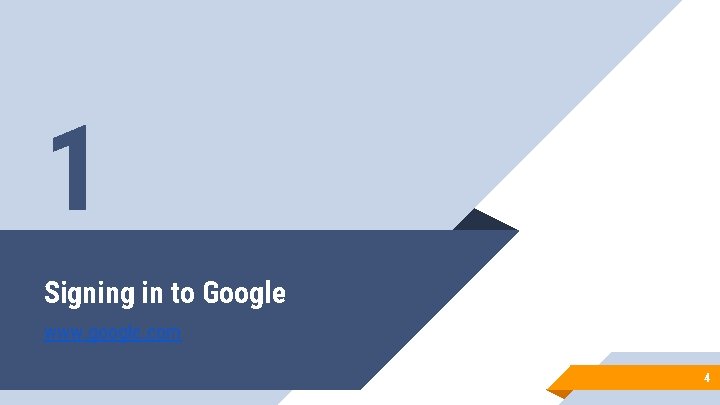
1 Signing in to Google www. google. com 4
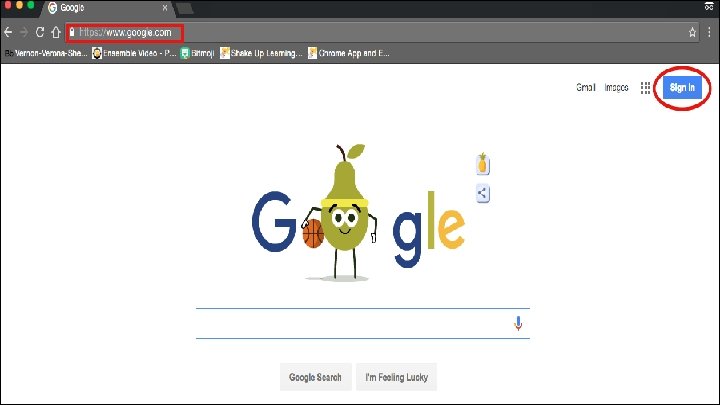
Sign in to Google 5
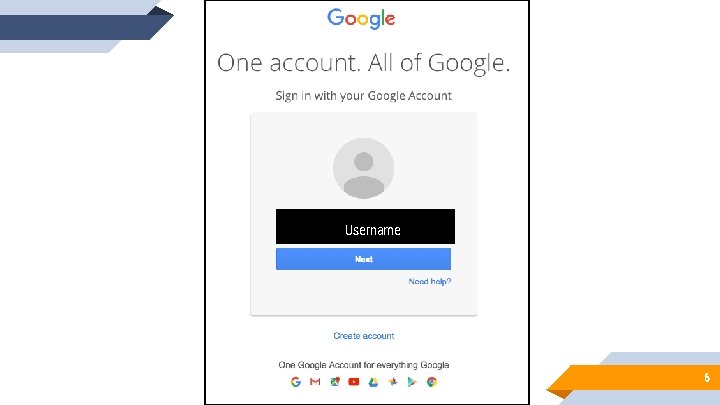
Username 6
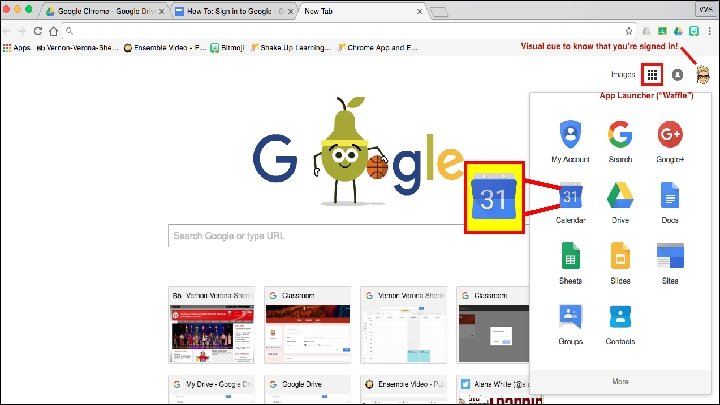
7
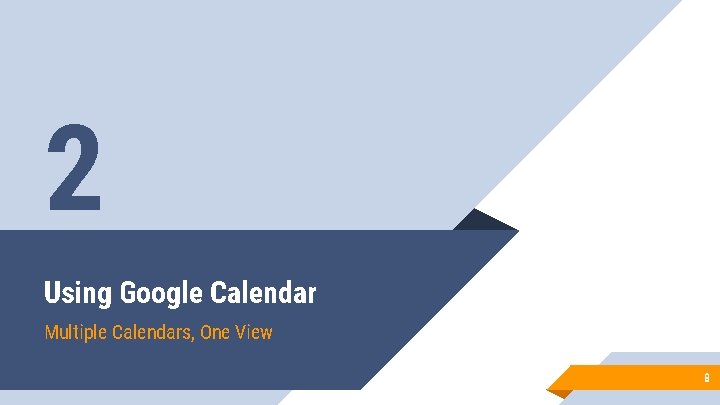
2 Using Google Calendar Multiple Calendars, One View 8
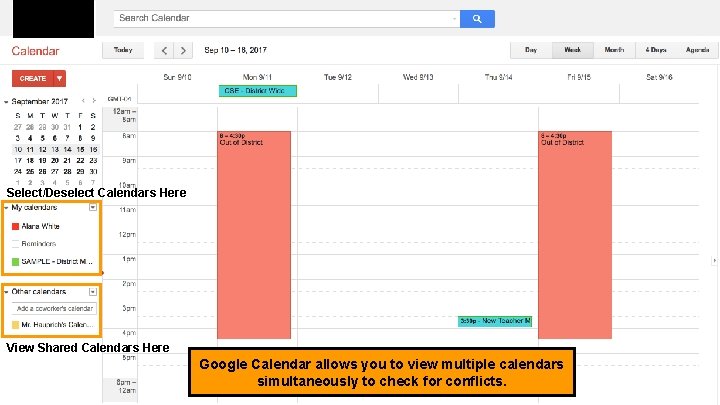
Select/Deselect Calendars Here View Shared Calendars Here Google Calendar allows you to view multiple calendars simultaneously to check for conflicts. 9
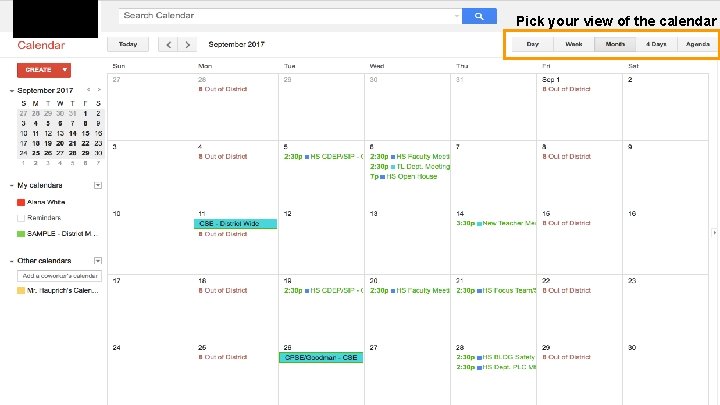
Pick your view of the calendar 10
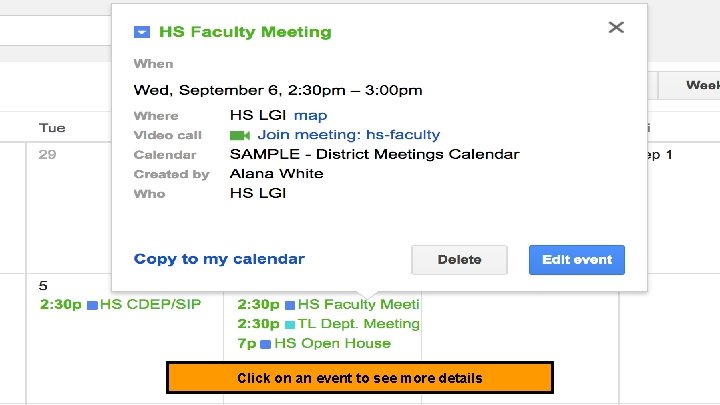
Click on an event to see more details 11
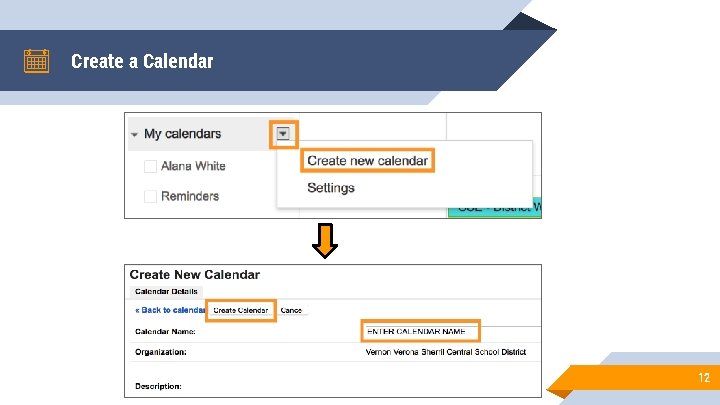
Create a Calendar 12
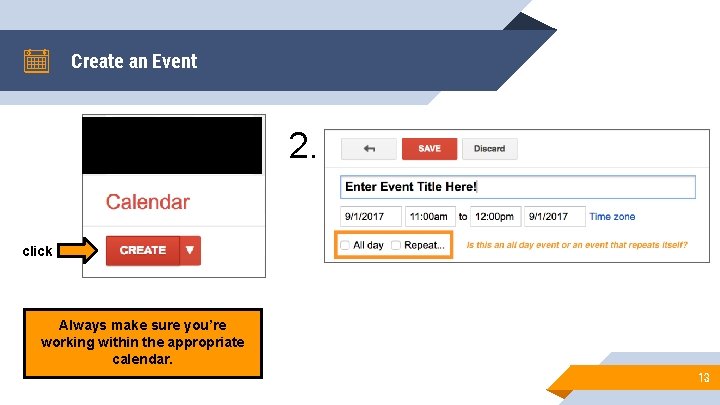
Create an Event 2. click Always make sure you’re working within the appropriate calendar. 13
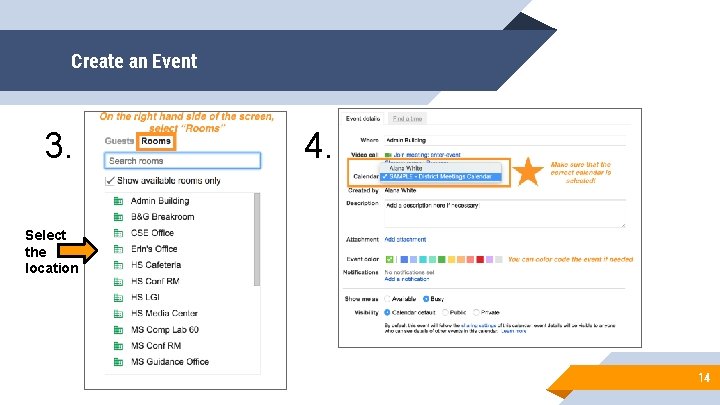
Create an Event 3. 4. Select the location 14
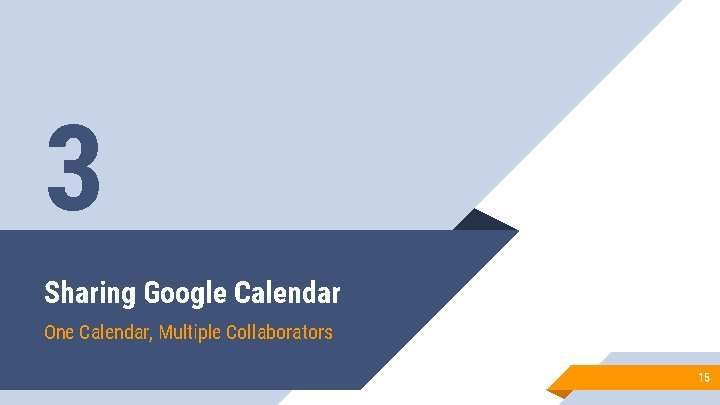
3 Sharing Google Calendar One Calendar, Multiple Collaborators 15
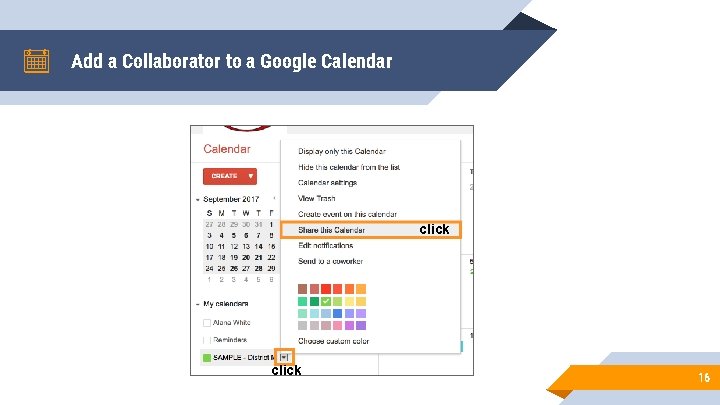
Add a Collaborator to a Google Calendar click 16
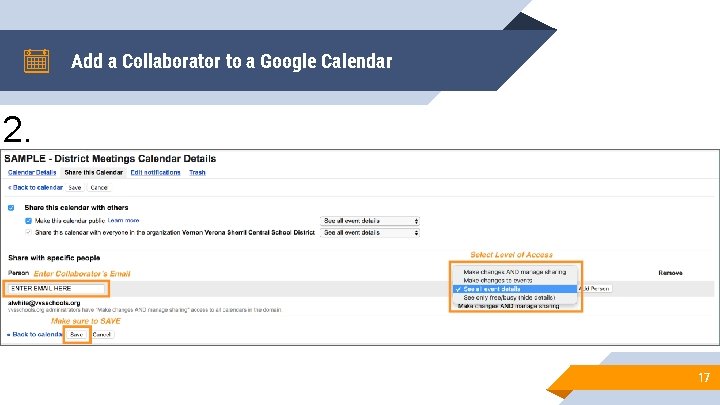
Add a Collaborator to a Google Calendar 2. 17
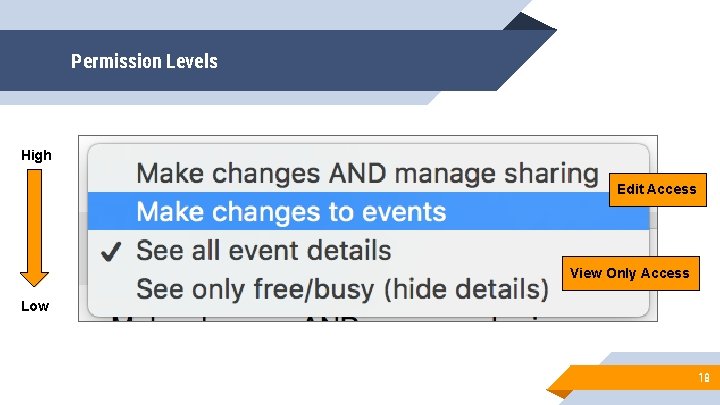
Permission Levels High Edit Access View Only Access Low 18

4 Share Google Calendar with the Public (View Only) One Calendar, Multiple Viewers 19
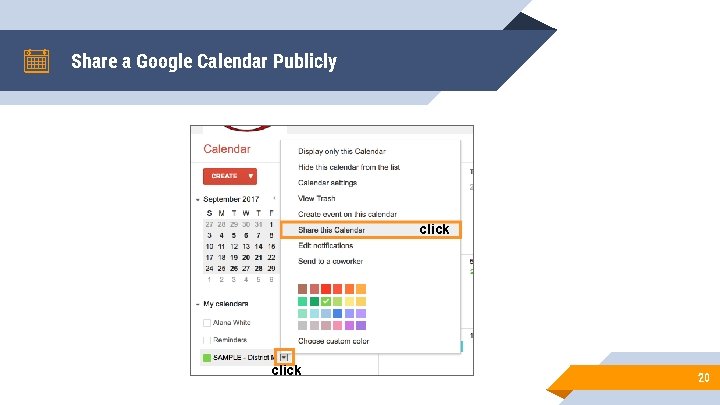
Share a Google Calendar Publicly click 20
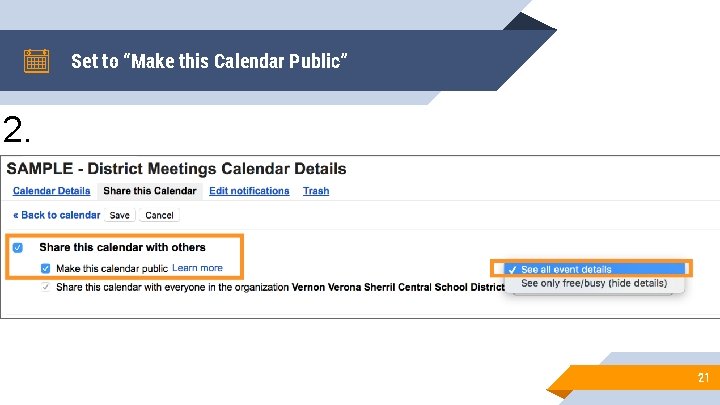
Set to “Make this Calendar Public” 2. 21
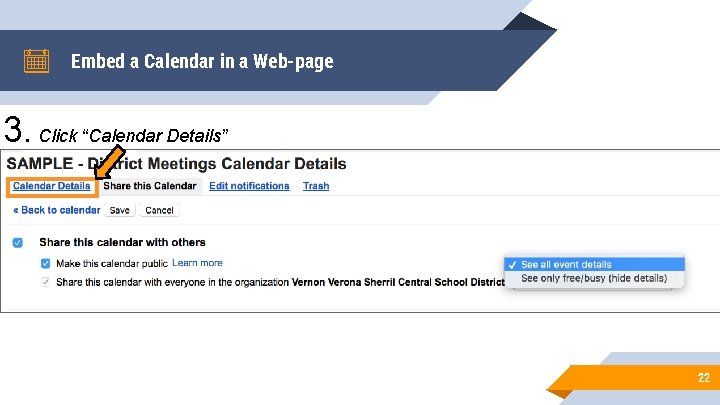
Embed a Calendar in a Web-page 3. Click “Calendar Details” 22
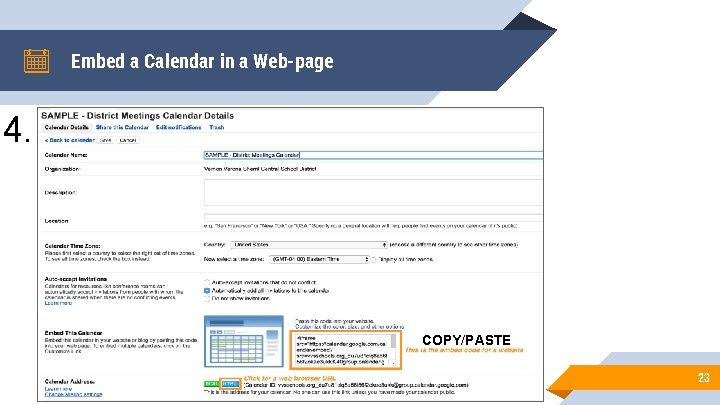
Embed a Calendar in a Web-page 4. COPY/PASTE 23
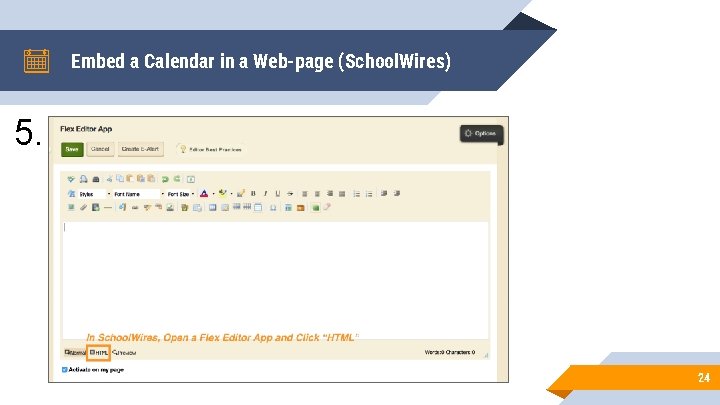
Embed a Calendar in a Web-page (School. Wires) 5. 24
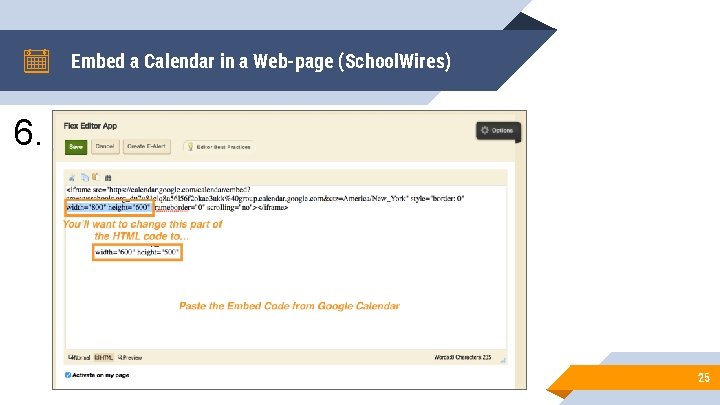
Embed a Calendar in a Web-page (School. Wires) 6. 25
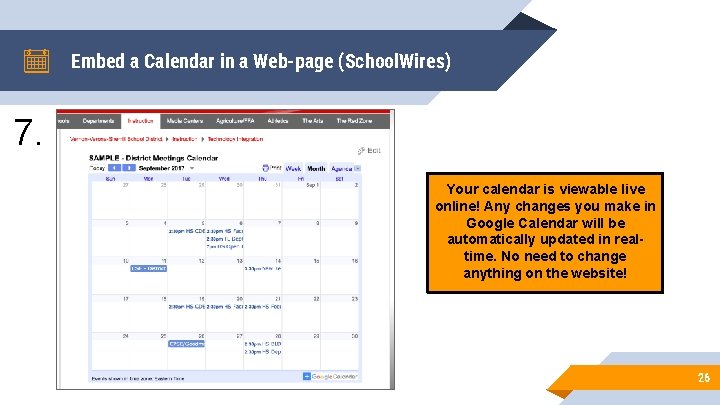
Embed a Calendar in a Web-page (School. Wires) 7. Your calendar is viewable live online! Any changes you make in Google Calendar will be automatically updated in realtime. No need to change anything on the website! 26
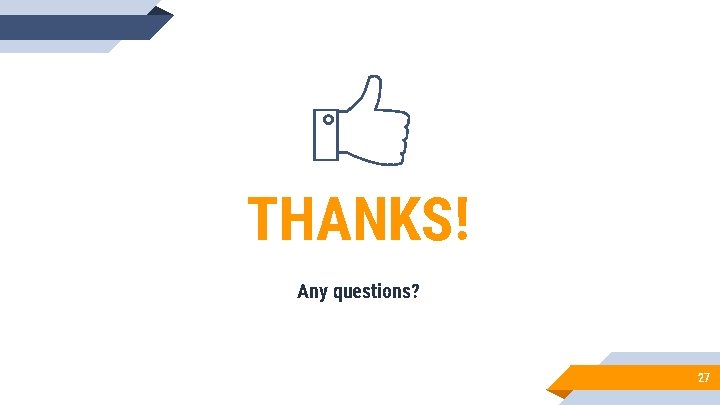
THANKS! Any questions? 27
 Why why why why
Why why why why Google form to google calendar
Google form to google calendar Difference of inductive and deductive reasoning
Difference of inductive and deductive reasoning Every quiz has been easy. therefore the test will be easy
Every quiz has been easy. therefore the test will be easy Examples of deductive reasoning
Examples of deductive reasoning Google google google
Google google google Dont ask why why why
Dont ask why why why Gas from becomes easier to compress
Gas from becomes easier to compress Moodle google classroom
Moodle google classroom Smart calendar 2019
Smart calendar 2019 Google calendar homepage
Google calendar homepage Why was the calendar an important egyptian achievement
Why was the calendar an important egyptian achievement Konichiwa prijevod
Konichiwa prijevod Google acadêmico (https //scholar.google.com.br/)
Google acadêmico (https //scholar.google.com.br/) Google docshttps://mail.google.com/mail/u/0/#inbox
Google docshttps://mail.google.com/mail/u/0/#inbox Introduction to google app engine
Introduction to google app engine Google plus tools
Google plus tools Why-why analysis
Why-why analysis Wh tongue twisters
Wh tongue twisters Does this table represent a function why or why not
Does this table represent a function why or why not Does this table represent a function why or why not
Does this table represent a function why or why not Why or why not
Why or why not Contoh analisis akar masalah
Contoh analisis akar masalah Introduction paragraph structure
Introduction paragraph structure Easy bib.com
Easy bib.com Easy topic about life
Easy topic about life Surat tasmiyah
Surat tasmiyah Understand quran and salah the easy way
Understand quran and salah the easy way